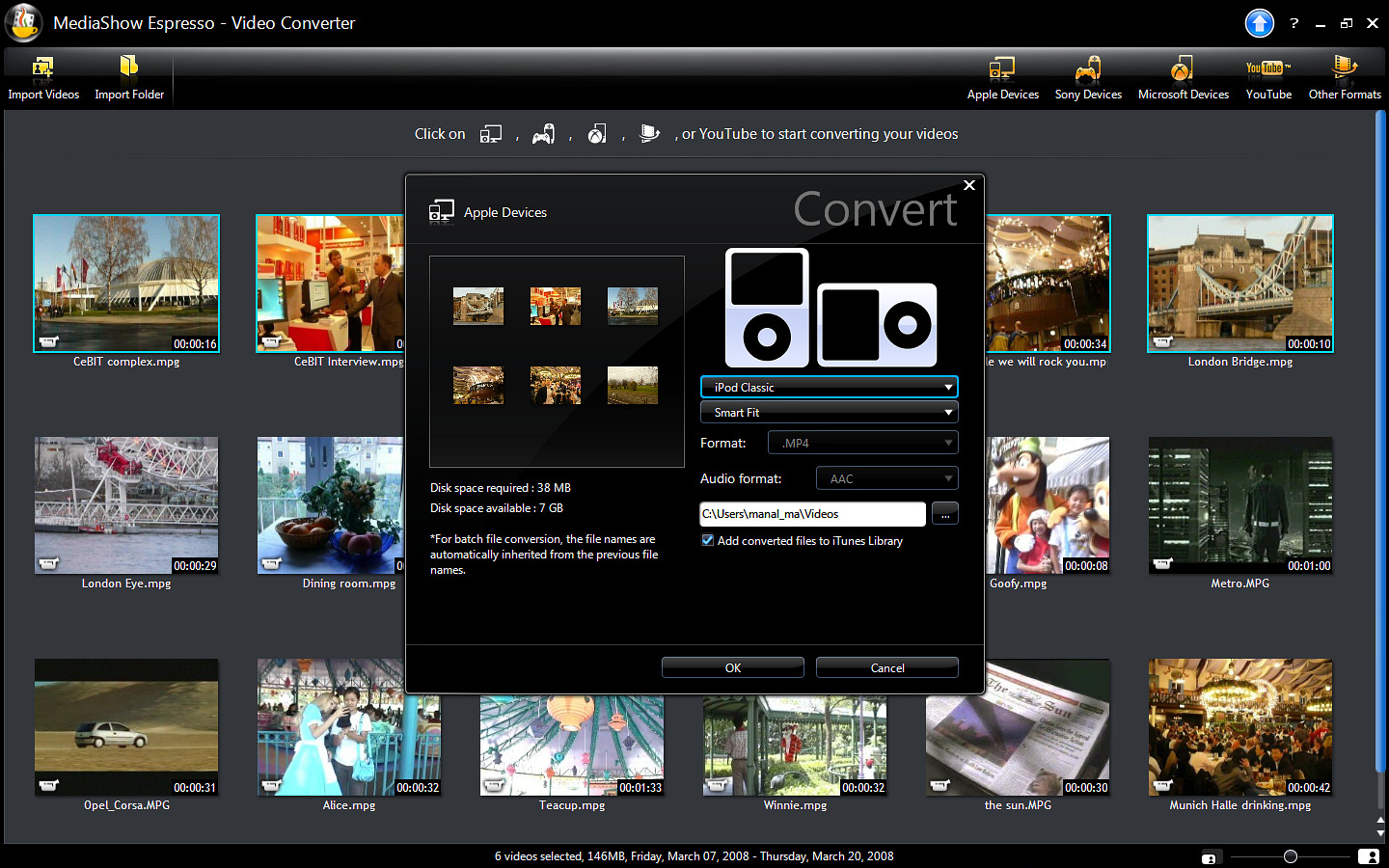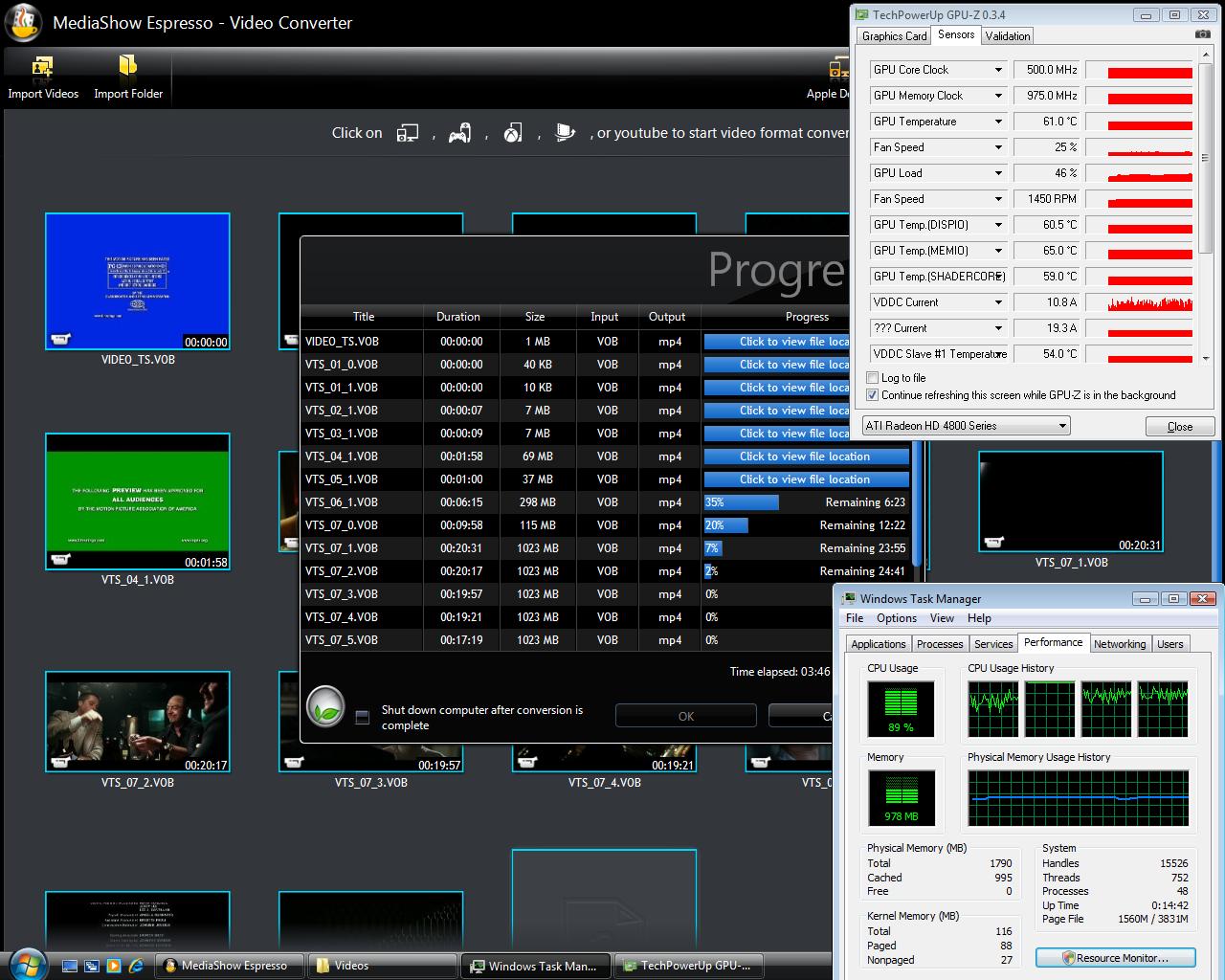ATI Stream: Finally, CUDA Has Competition
CyberLink Serves Up Espresso
Since we’re focusing on ATI Stream this time around, I’d be remiss not to tell you a bit about the platform’s top application to date, CyberLink MediaShow Espresso. Last year, Badaboom set the bar level among transcoder applications. This year, Espresso raises it to a new high. Espresso embodies nearly everything I think a transcoder should be: point-and-click simple, powerful under the hood, broadly compatible, and crazy fast. The app sells for $39.95, and for those who do a lot of media migration among devices and across different PC platforms, it’s worth every penny. CyberLink has optimized Espresso for Stream, CUDA, and multi-threading under Core i7.
The main UI area is for displaying thumbnails of your video files. There are browse buttons in the top-left for finding files or folders, but I find it’s easiest just to keep a Computer window open and drag-and-drop into Espresso with impunity. Once you’ve got your files on the table, so to speak, simply select which one(s) you want to convert, then look to the top-right for the target buttons. These are Apple Devices, Sony Devices, Microsoft Devices, YouTube, and Other Formats. Click any one of these and you’ll get a Convert pop-up window offering choices for device type (i.e., PSP or PS3), target resolution and screen width (4:3 or 16:9), target file name, audio format, target folder, and whether or not to use GPU acceleration. Devices will have a “Smart Fit” profile that contains recommended settings if you either don’t know or don’t care about the device’s output parameters. If the device profiles don’t fit your exact needs, you can dive into the Other Formats screen to custom create any output profile you like.
One of my favorite features in Espresso is batch processing. Most transcoder apps haven’t been updated enough to make decent use of multi-threading and crunch on more than one video file at a time. Espresso can convert up to four files simultaneously. This brings up an interesting point about GPU load. Throughout all of the tests you’ll see here, we encoded one file at a time. As GPU-Z reported it, this resulted in maximum GPU loads on our HD 4890 card of roughly 28 to 33 percent. Why, we asked, would Stream make such low use of the GPUs resources? AMD replied that it was to leave room for additional simultaneous jobs, like if you wanted to accelerate 10 video tasks concurrently. Fair enough, although it seems logical to apply an overclocker’s mindset here: if you’re only doing one thing, crank it as fast as it’ll go. If you add more tasks, then throttle back as needed to balance the jobs.
But whatever. I threw a DVD rip folder into Espresso and batch exported it into an iPod classic profile. You can see the work in progress here. CPU usage averages between 70 and 90 percent, and the GPU load jumps to almost 50 percent. So maybe it really would take 10 jobs to redline the processor, although it seems the CPU will likely bottleneck long before the GPU does.
Other notable Espresso features include automatic synching of converted videos with iTunes and integrated uploading to YouTube through your account. I like software that makes my life easier, and Espresso is now on my list of must-haves.
Keep in mind that while Espresso can import over 20 video formats, it only exports four basic file types: MPEG-2, MPEG-4, MPEG-4 AVC, and WMV. Additionally, note that AMD and Nvidia are only accelerating source material in MPEG-4, layer 10 format, better known as AVC or H.264. This shouldn’t be confused with MPEG-4, layer 2, better known in incarnations such as Nero Digital, DivX, and Xvid. Not least of all, watch your target formats for which will be accelerated and which will not. Again, H.264/AVC gets a boost but MPEG-4, layer 2 does not. MPEG-2 accelerates under Stream but not CUDA. Perhaps a cheat sheet would help.
There’s only one thing missing in Espresso. If you’ve tried enough encoders and you’re fond of either archiving your DVD rips or viewing them on various non-disc devices, then you know the value of being able to take a folder full of VOB files and having the encoder app spit out a single file of the main movie in the format you desire. As one example, Corel’s DVD Copy excels at this, but, alas, it won’t batch encode (it only queues multiple jobs) and it doesn’t support GPU acceleration. According to CyberLink, DVD image conversion is “high on the list for the next [Espresso] version.”
Get Tom's Hardware's best news and in-depth reviews, straight to your inbox.
Current page: CyberLink Serves Up Espresso
Prev Page The “Balanced Platform” Next Page Let’s Pull Some Shots!-
radiowars So..... TBH they both work pretty well, I hope that we don't start a whole competition over this.Reply -
falchard Did someone necro an old topic? I think ATI has been talking about ATI Stream for a while. I know atleast a year since FireStream.Reply -
Andraxxus They're good but hopefully they will manage to improve them more. Competition is good for business.Reply -
IzzyCraft Stream is old but not nearly as old and compatible as CUDA I'd get it a year or two more when more capable cards circulate the market and trickle down to the people before i would call it competition.Reply
Well it's good to see more then just 1 app that supports it. -
ThisIsMe Just for the sake of it, and the fact that many pros would like to know the result, it would be nice to see comparisons like this using nVidia's Quadro cards vs. ATI's FirePro cards.Reply -
ohim why use 185.85 since those drivers are a total wreckReply
http://forums.nvidia.com/index.php?showtopic=96665&st=0&start=0
13 pages with ppl having different problems with that driver -
I think the second graph on the "Mixed Messages" page isn't the right graph.Reply
It's the same graph from the following "Heavier Lifting" page instead of a graph for the 298MB VOB file that should be shown? -
Spanky Deluxe Stream and CUDA are likely to go the way of the dodo soon though. OpenCL's where its at. Unfortunately its a tad hard to get programming with it right now since you need to be a registered developer on nVidia's Early Access Program or you have to be a registered developer with Apple's developer program with access to pre-release copies of Snow Leopard.Reply
Virtually no one will bother using CUDA or Steam after OpenCL's out - why limit yourself to one hardware base after all? It'd be like writing Windows software that only ran on AMD processors and not Intel. Developers will not bother writing for both when they can just use one language that can run on both hardware platforms.