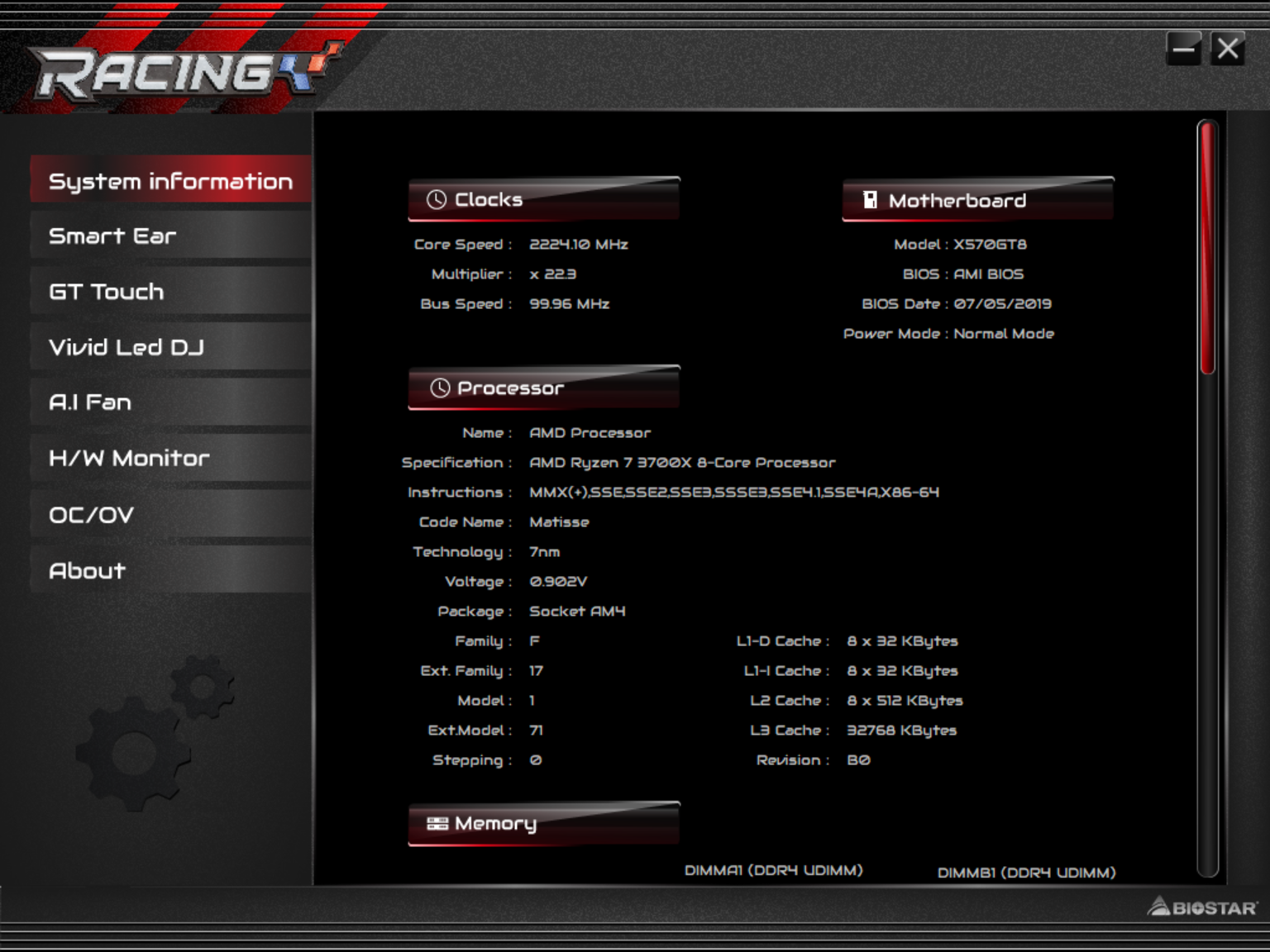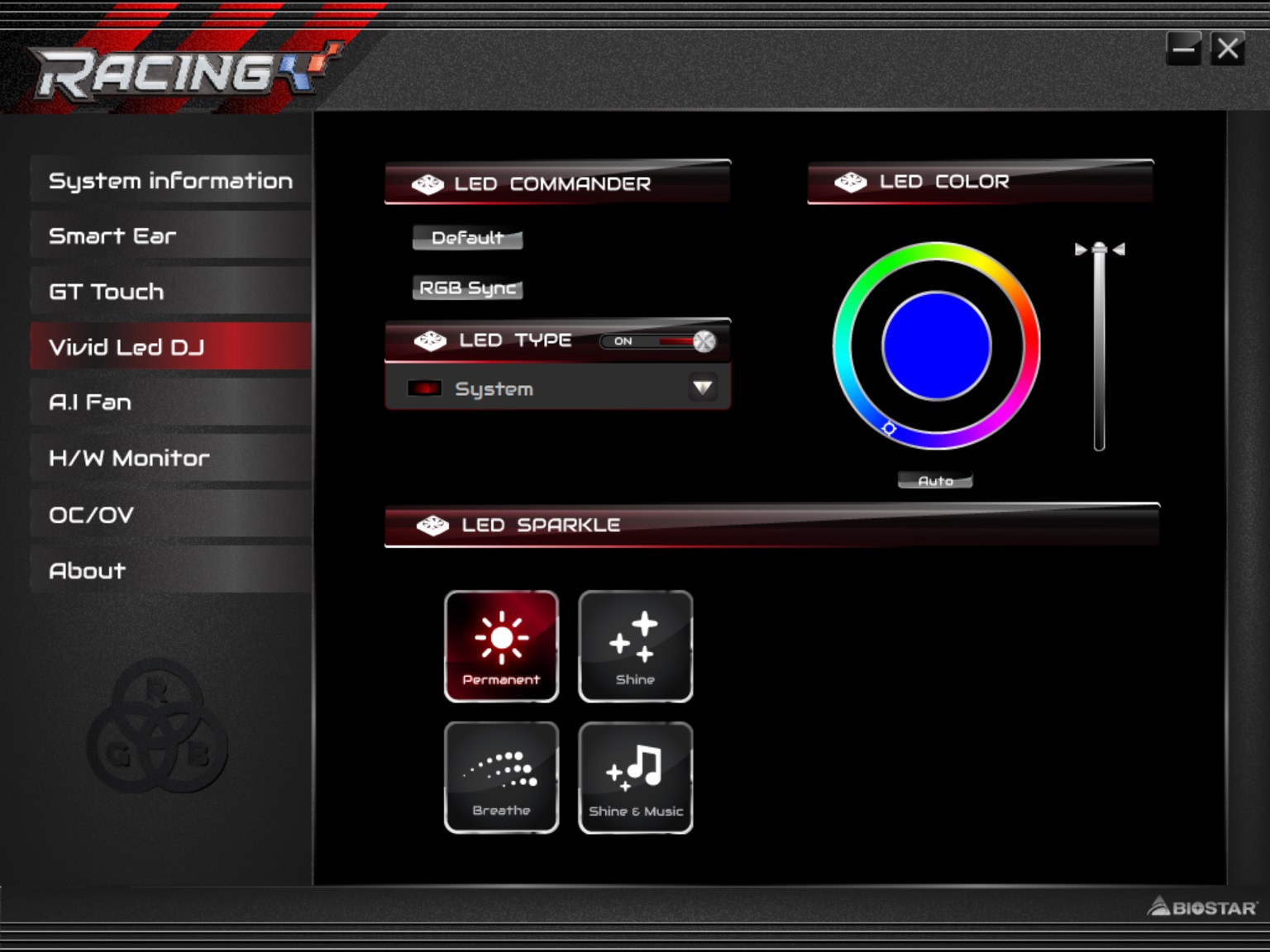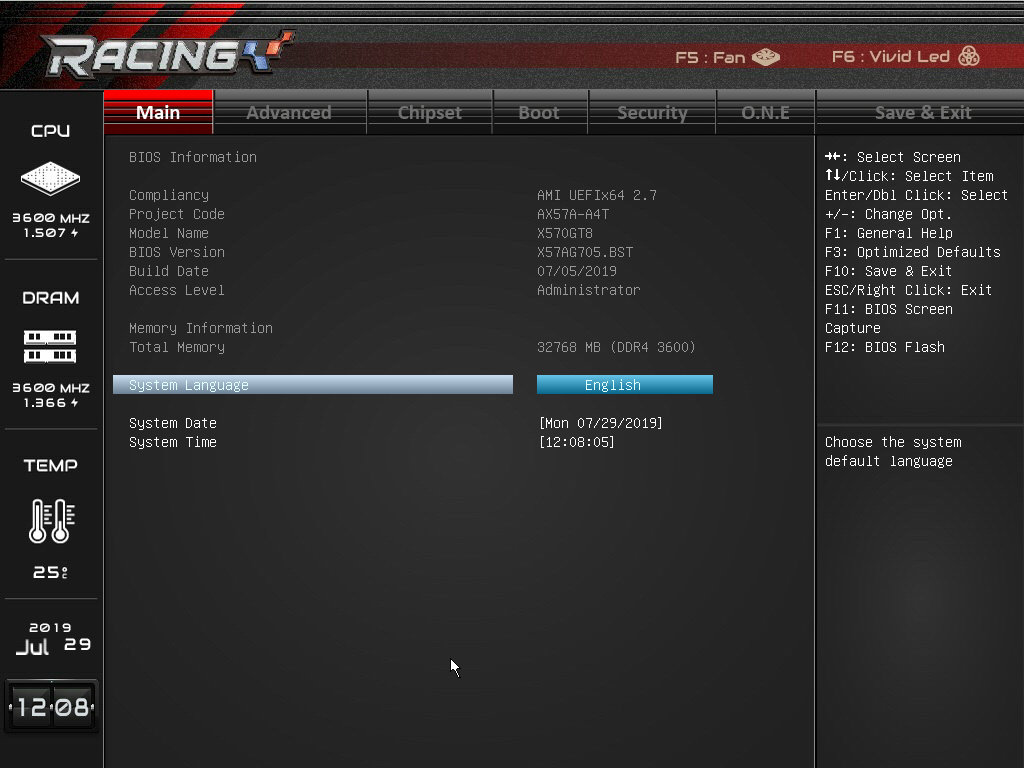Biostar Racing X570GT8 Motherboard Review: Affordable M.2 Excess
Why you can trust Tom's Hardware
Software and Firmware
On the software side of things, Biostar uses a similar one-stop shop app as its competitors with its Racing GT Evo program. This application provides users with system information including clock, motherboard, memory, and processor details, access to system volume, preset performance profiles, RGB LED and fan control, along with a hardware monitor and overclocking capabilities. Outside of that the company offers a Lightning charger utility for fast charging devices, as well as an e-hotline utility designed to quickly send information to Biostar support for troubleshooting.
We’ll start off with the RGB control section in GT Evo, called Vivid LED DJ. As the name implies, it controls the integrated LEDs, as well as any compatible strips or other RGB items plugged into the board. There are options for color control, on/off as well as four presets (permanent, shine, breathe, and sparkle).
A.I. Fan is where users are able to control any attached fan or pump speed. The section displays CPU and system temperatures as well as fan speeds. Users are able to select either DC or PWM control or can leave it on auto. There are three fan speed presets: aggressive, quiet, full on, and then a manual option where you set the custom curves. The A.I. Fan section worked without issue, though it didn’t contain advanced functionality such as the ability to select different temperature sources or hysteresis.
The Hardware Monitor portion displays information about CPU and system temperatures, along with fan speeds and voltages of both the system and power supply.
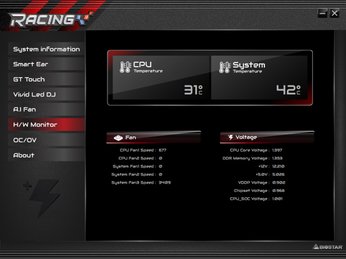
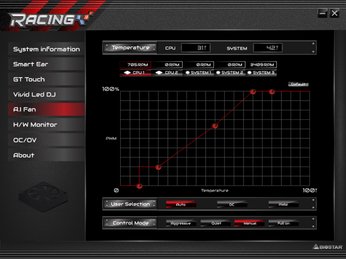
In the overclocking and overvolting section within GT Evo, users are able to adjust the major voltages, including CPU Core and CPU SOC, DDR, DDR VPP, VDDP Run voltages, as well as the chipset. It provides plenty of voltage options, but the good news stops there.
For CPU overclocking options, oddly enough, there are none here. It lists the CPU and memory speeds along with the BCLK and CPU ratio limit, but none can actually be adjusted. You aren’t able to actually adjust anything related to clock speeds here, which is quite unusual. It makes me wonder even more why the company added an LN2 switch, despite not not providing the ability to overclock within windows -- it feels like an oversight.
Outside of not being able to overclock, the software worked well, displaying relevant information as well as controlling the fans and RGB LED illumination.
Get Tom's Hardware's best news and in-depth reviews, straight to your inbox.
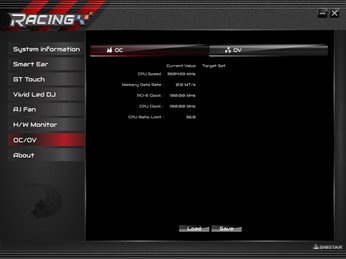

Firmware
When accessing Biostar’s BIOS, you’re greeted with a familiar setup of headings listed across the top and monitoring information on the left side. The firmware uses a grey background with red highlights, matching the GT Evo windows software and “racing” theme of the line. It isn’t the best looking-UEFI we’ve seen, but will most certainly do the job.
The BIOS does not have a simplified “easy mode,” so what you see is what you get. On the left side is a system summary, including CPU and RAM speed along with listing their current voltage. It also displays the CPU temperature and system date and time. In the middle is where the different sections are located with a legend on the right.
The first section we see is Main, which is mostly informational, displaying information about the BIOS, total installed memory, and the date and time. Pretty standard stuff.
Our next section to the right is Advanced. Inside this section is where you control things like SATA, CPU, USB, CSM, and NVMe configurations. Also located here are ACPI settings, a hardware monitor, PCI subsystem settings and AMD CBS. Anything needed to configure onboard items is found here.
Inside the Chipset section we are able to see information about the south bridge and north bridge, as well as enabling or disabling the Intel PCIe NIC.
We’ll skip over the Boot and Security sections as those are self explanatory and don’t have anything worth noting.
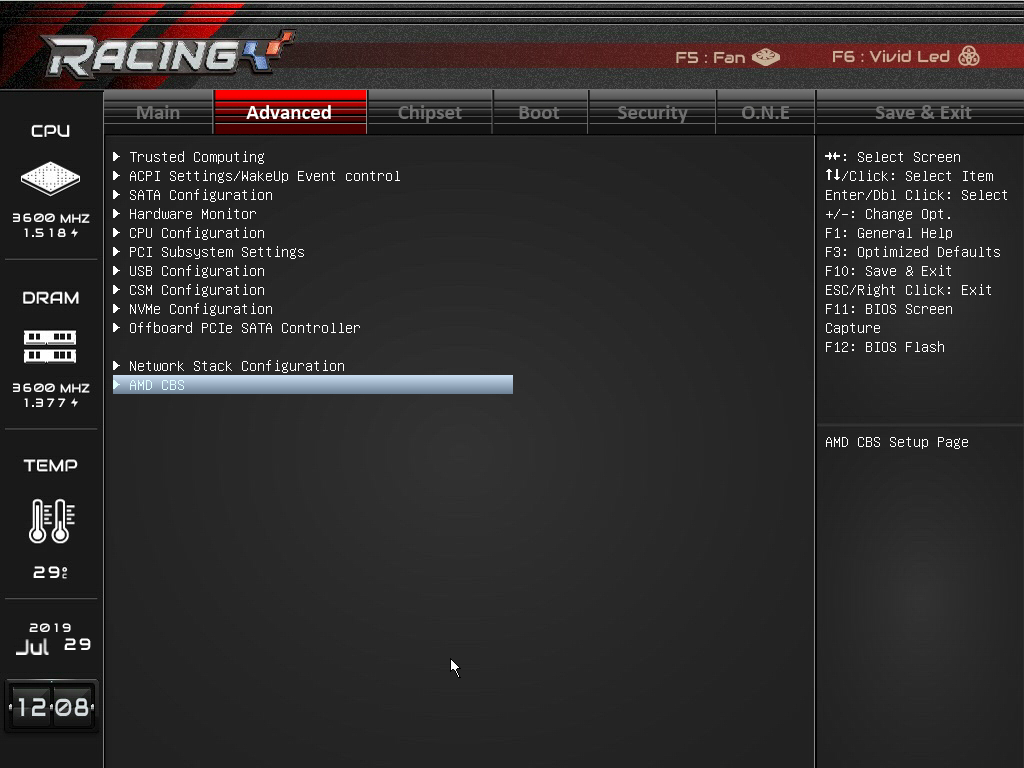
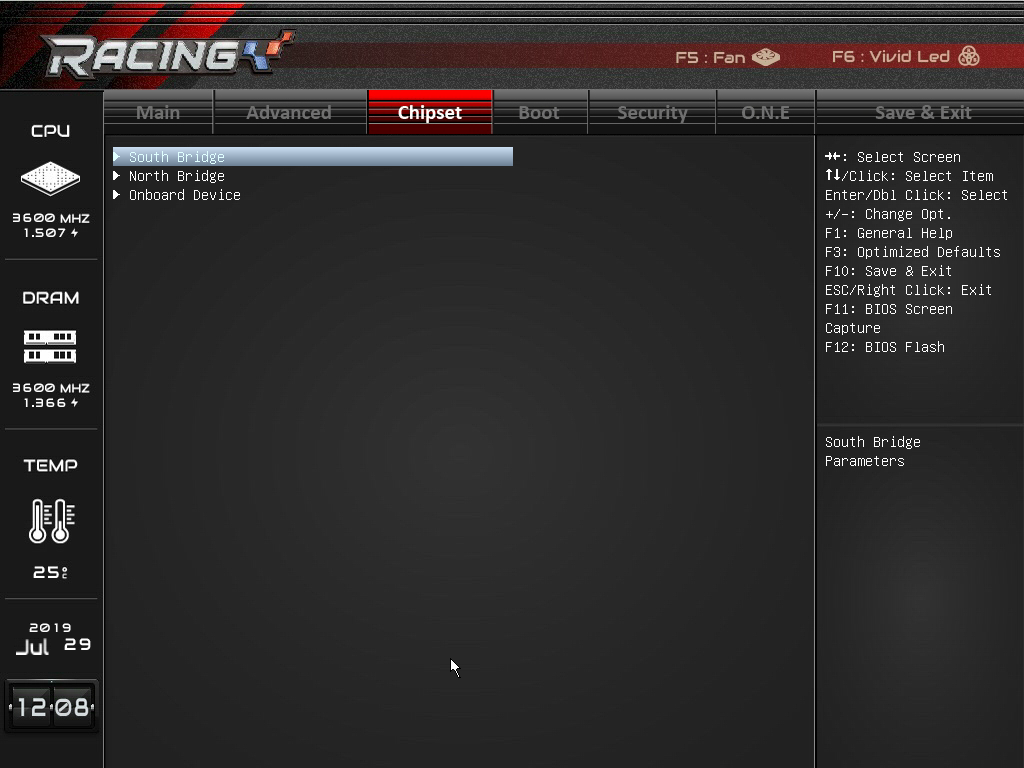
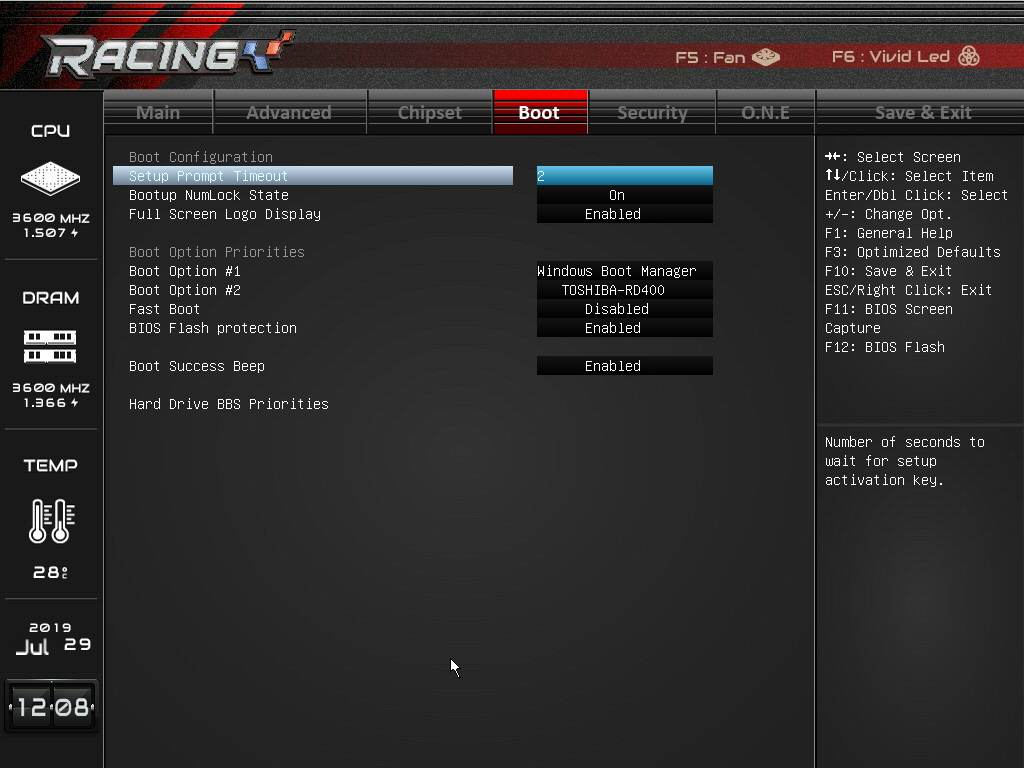
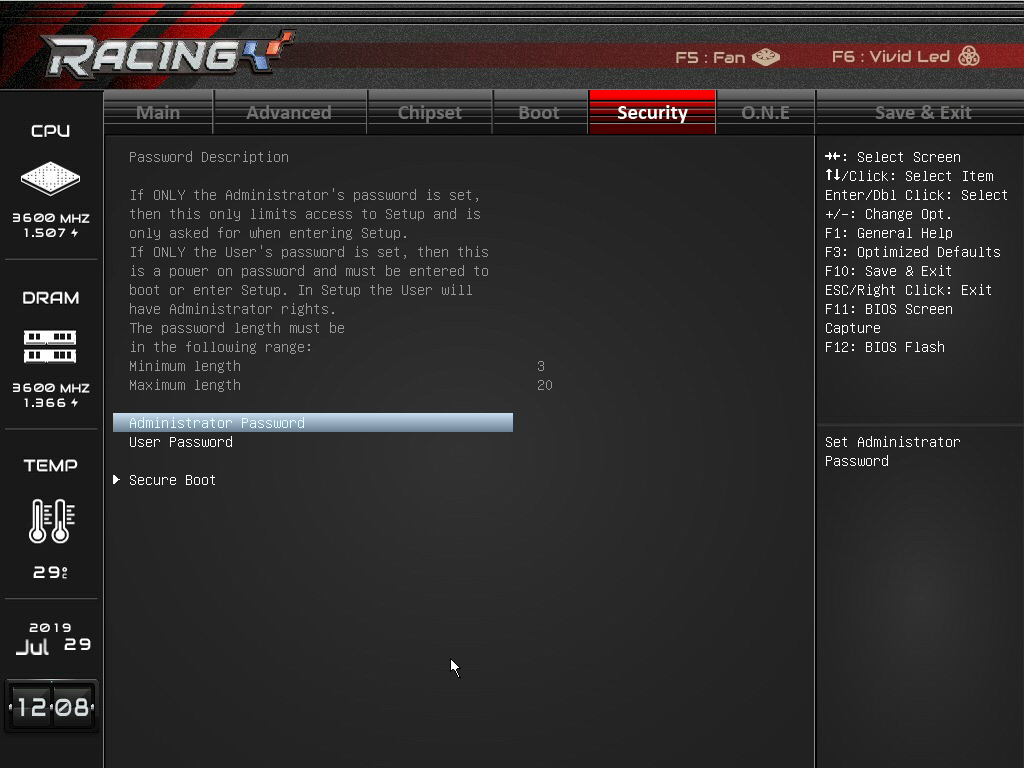
The last section is named O.N.E. Here is where you find all of the options needed to overclock and tweak the CPU and memory. On the primary screen, we’re presented with BCLK and FCLK frequency, CPU ratio, Core and SOC voltages, Load Line Calibration and other secondary options. You’ll generally find what’s needed here, but not much more.
It’s a basic setup that could (and probably should) be refined both for appearance and organization, but most users won’t have any issues after looking around a bit. For example, inside the DRAM Timing Configuration sub-heading, there are a ton of memory timings, but it’s just one big list. I’d prefer these split to primary/secondary/tertiary sections, if only to break it up a bit.
Another minor quibble is the transparency of dialog boxes that pop up in the bios. It becomes confusing if you are enabling / disabling something and you see the words enable and disable on the background. These do not need to be transparent. Overall though, the BIOS got the job done, just not with the same slickness we’ve seen from other board partners.
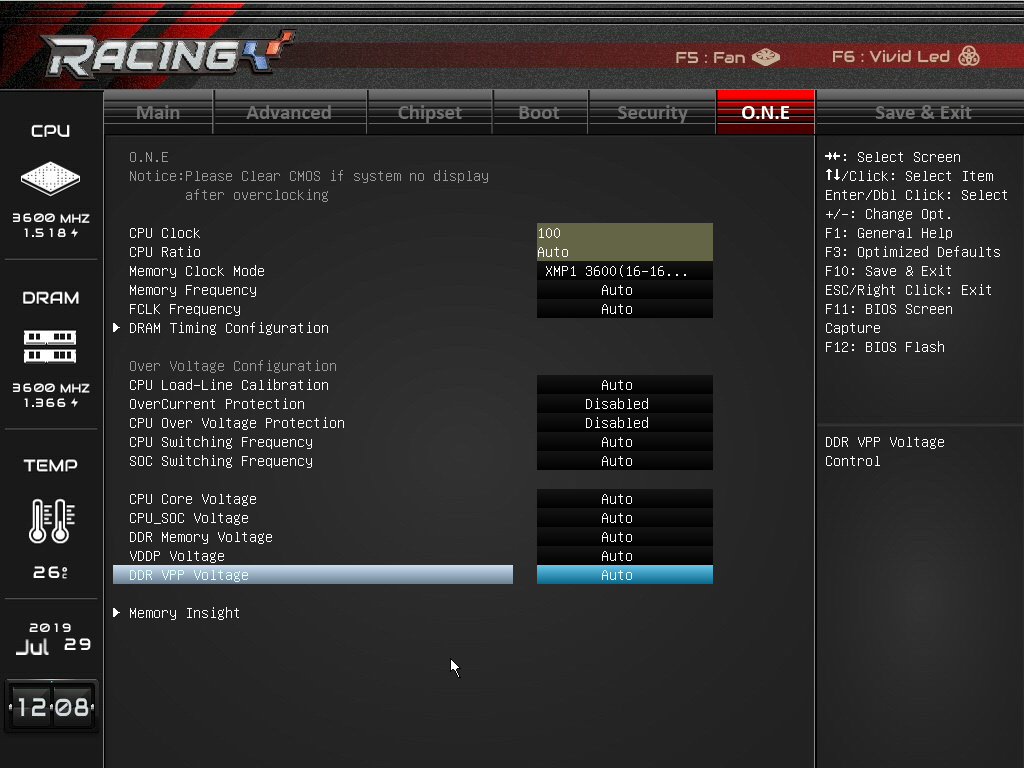
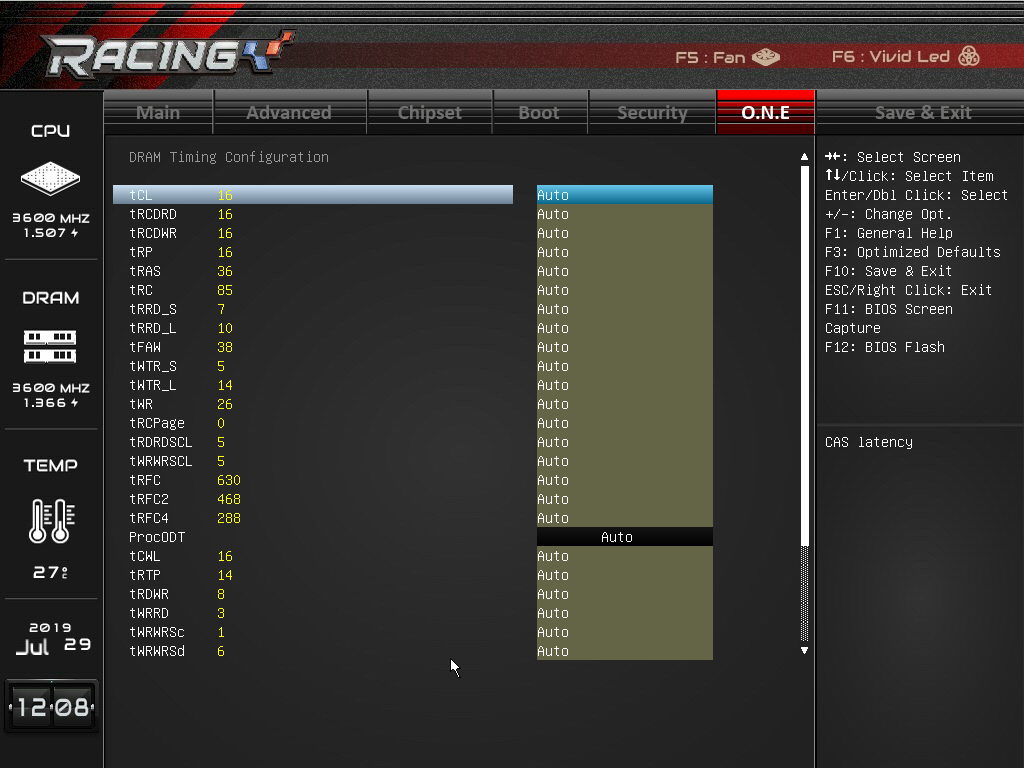
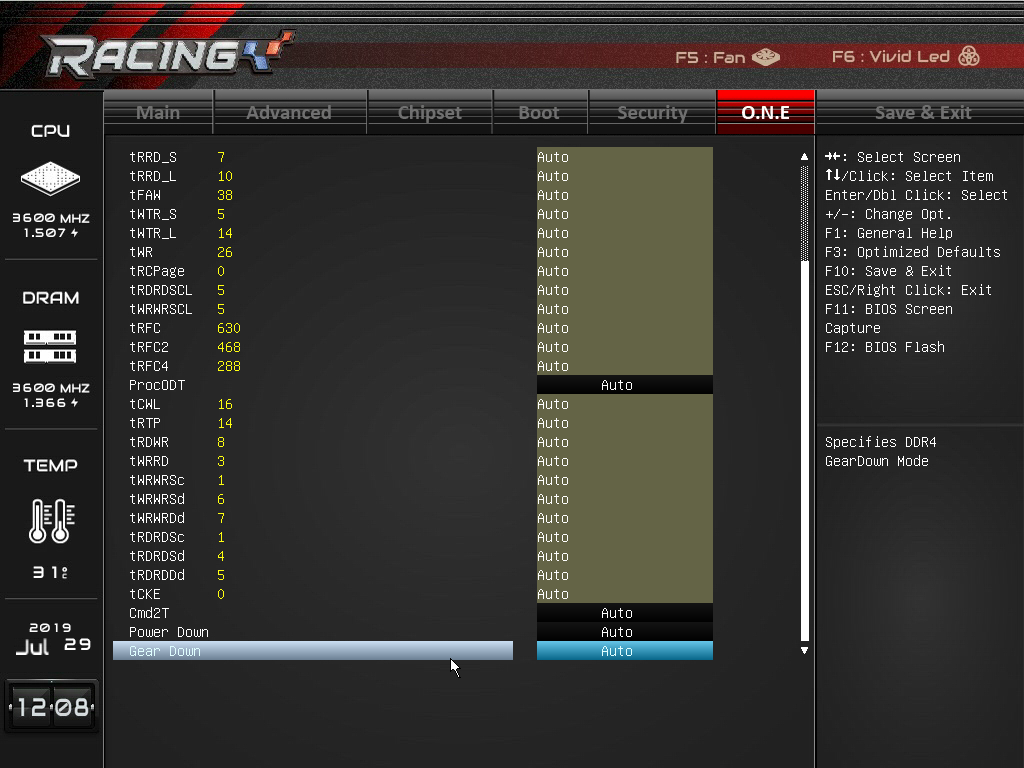
Unfortunately this BIOS isn’t able to capture images when inside the fan section (press F5). That said, it looks no different than the A.I. Fan software and functions exactly the same. The same also goes for the Vivid LED DJ section which, like A.I. Fan, looks and functions the same in the BIOS but doesn’t allow for capturing images.
MORE: Best Motherboards
MORE: How To Choose A Motherboard
MORE: All Motherboard Content

Joe Shields is a staff writer at Tom’s Hardware. He reviews motherboards and PC components.
-
bramahon Biostar makes, or at least used to make, good motherboards at an affordable price. I know for many this may come as a surprise but their high-end boards generally have quality components. Where these lack is in BIOS/Software and the overall polish. I took a big chance on their T-Power X-58, a decade ago, and guess what it's still functional with a 920! The board had lots of quirks and an unfriendly BIOS, nonetheless was a fine overclocker with excellent VRM heatsinks.Reply -
hristohh Reply
The fan curve is adjustable via the BIOS. It can be turned off at lower temperatures.philipemaciel said:Does the chipset fan spin all the time, or only when the board gets hot?