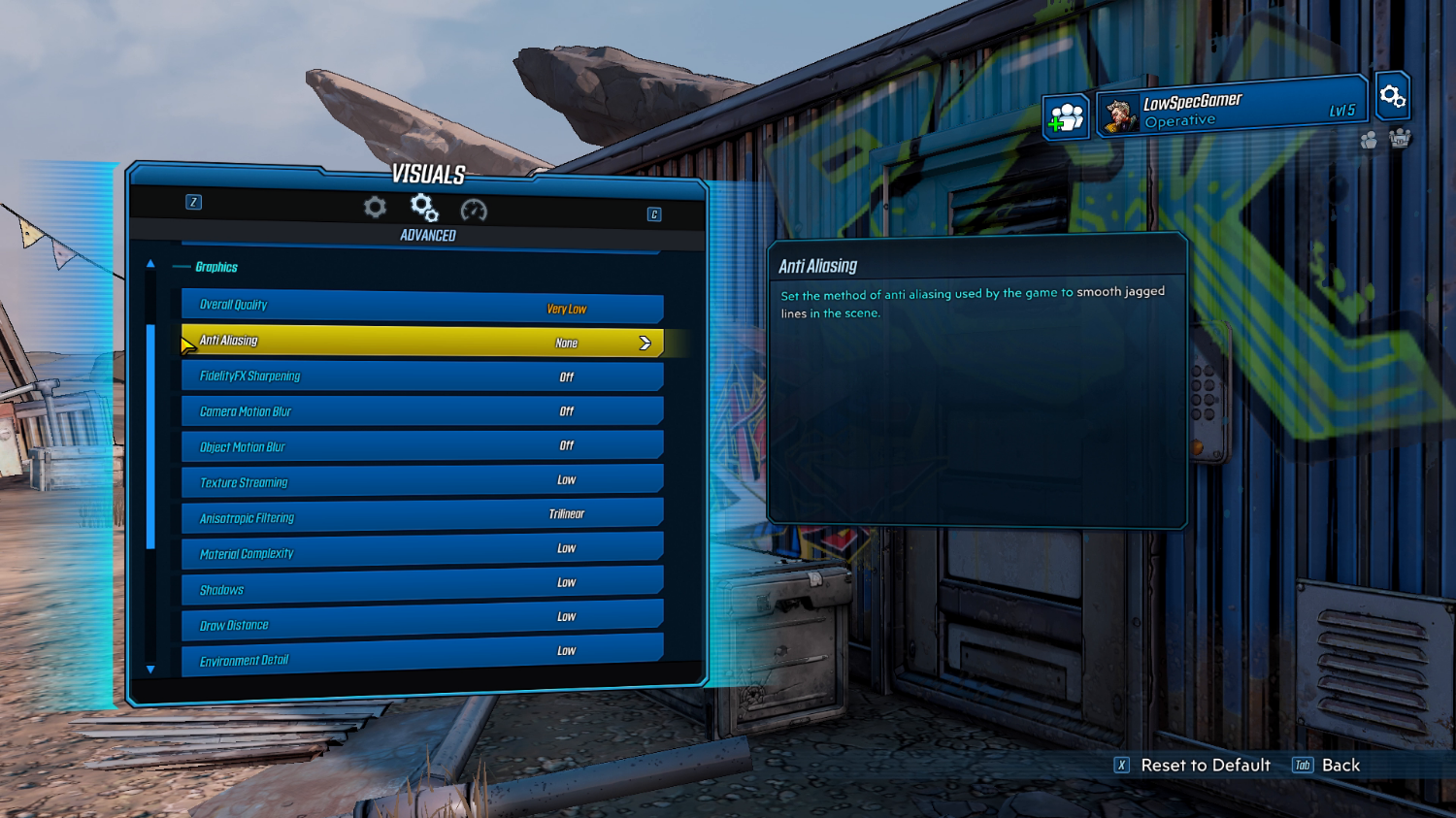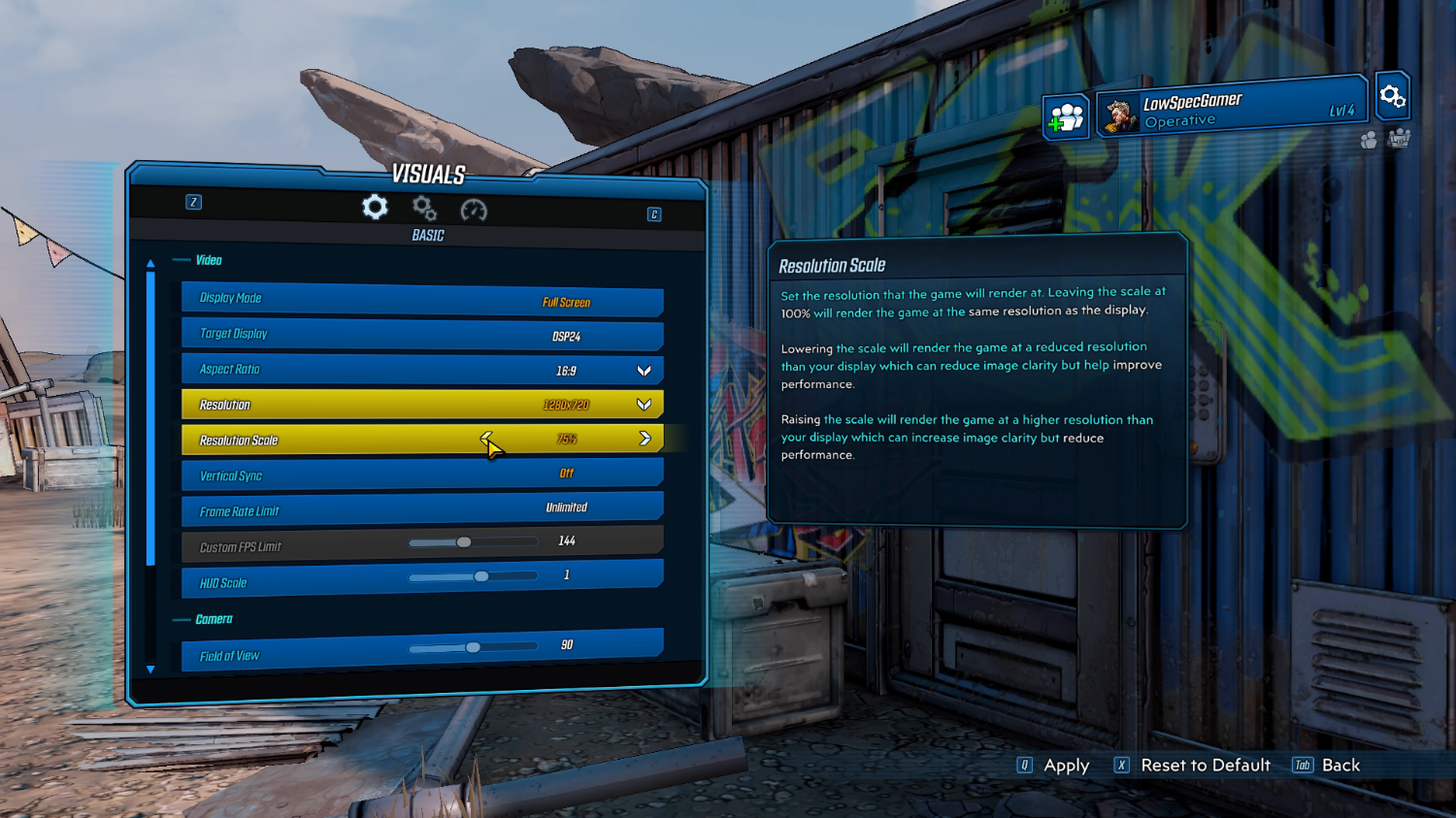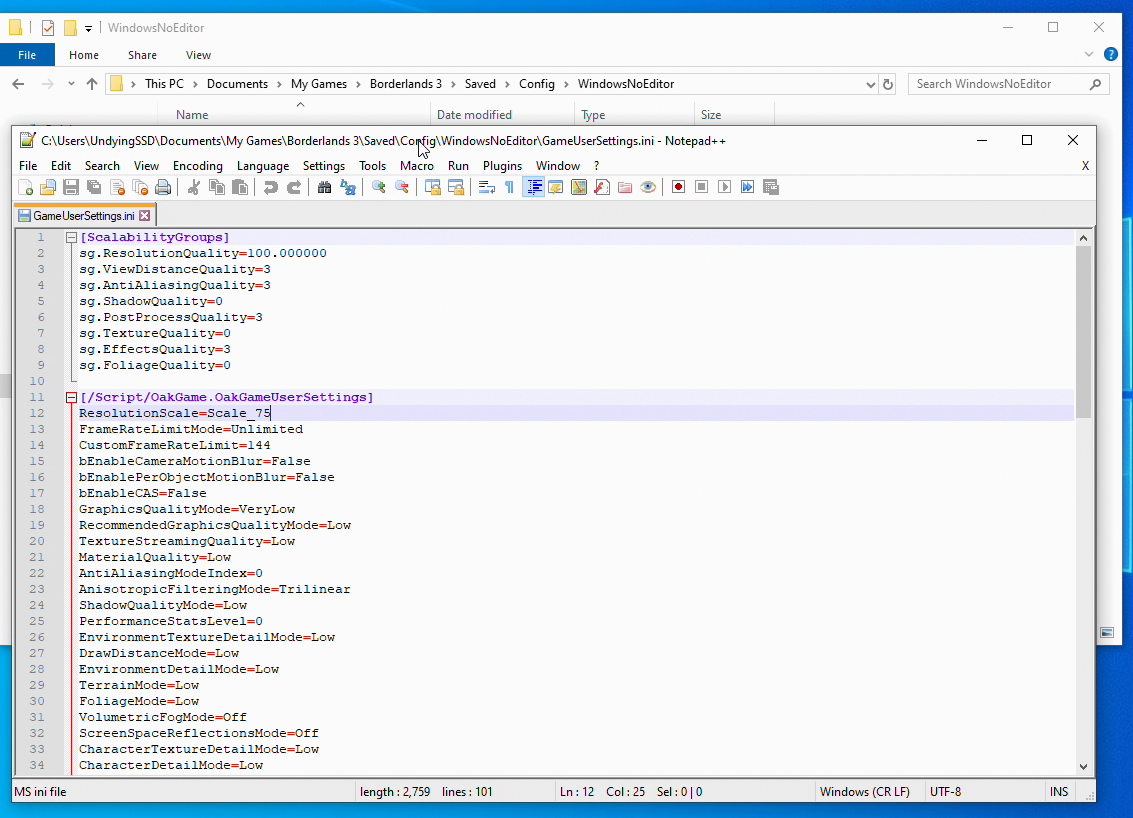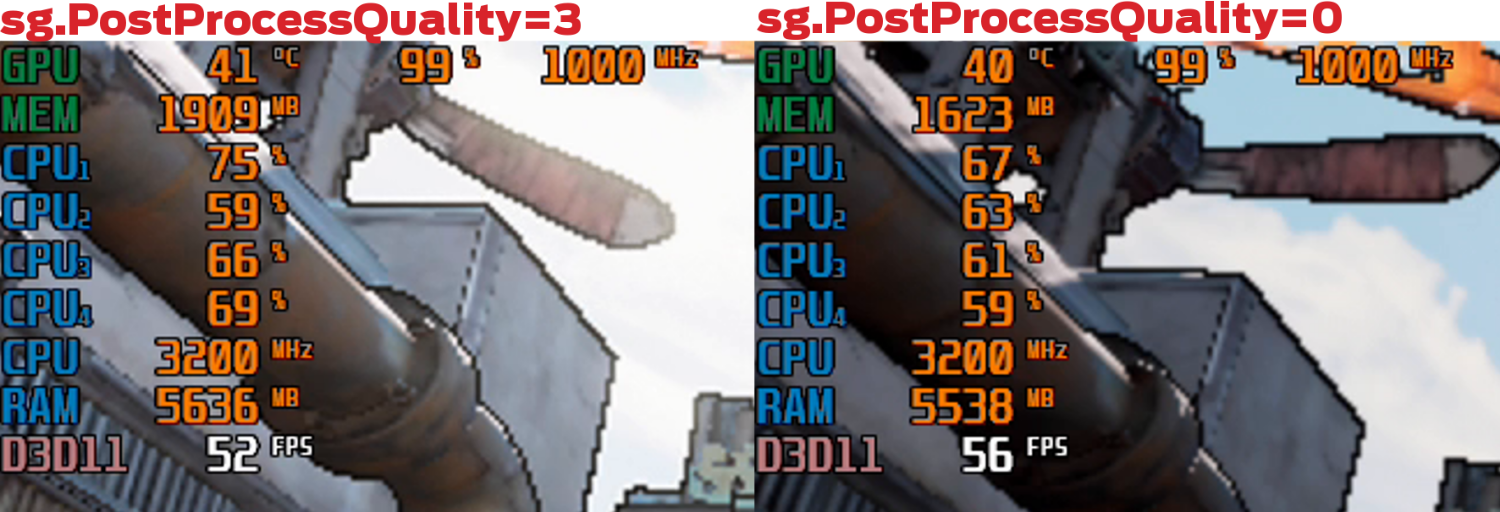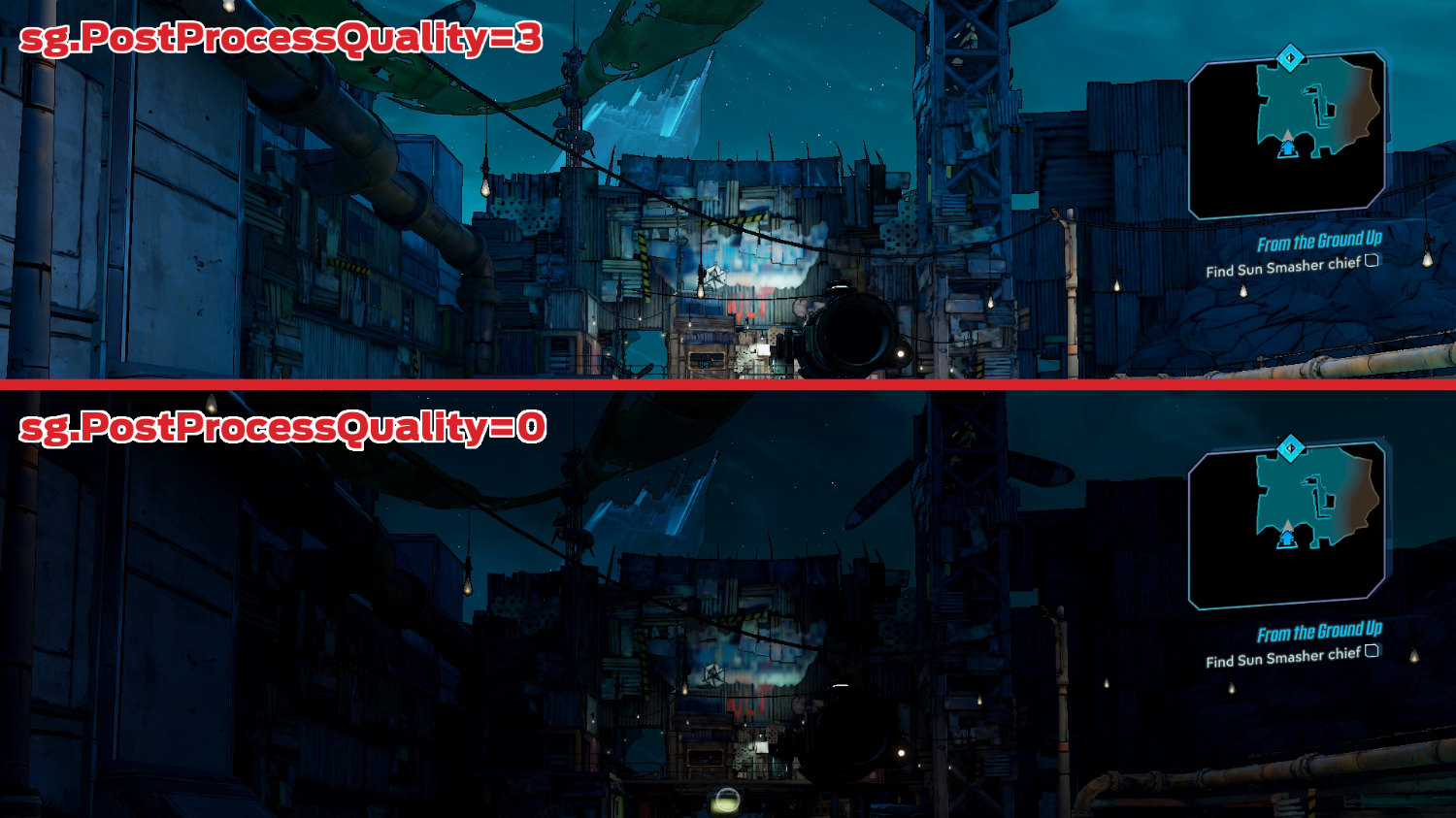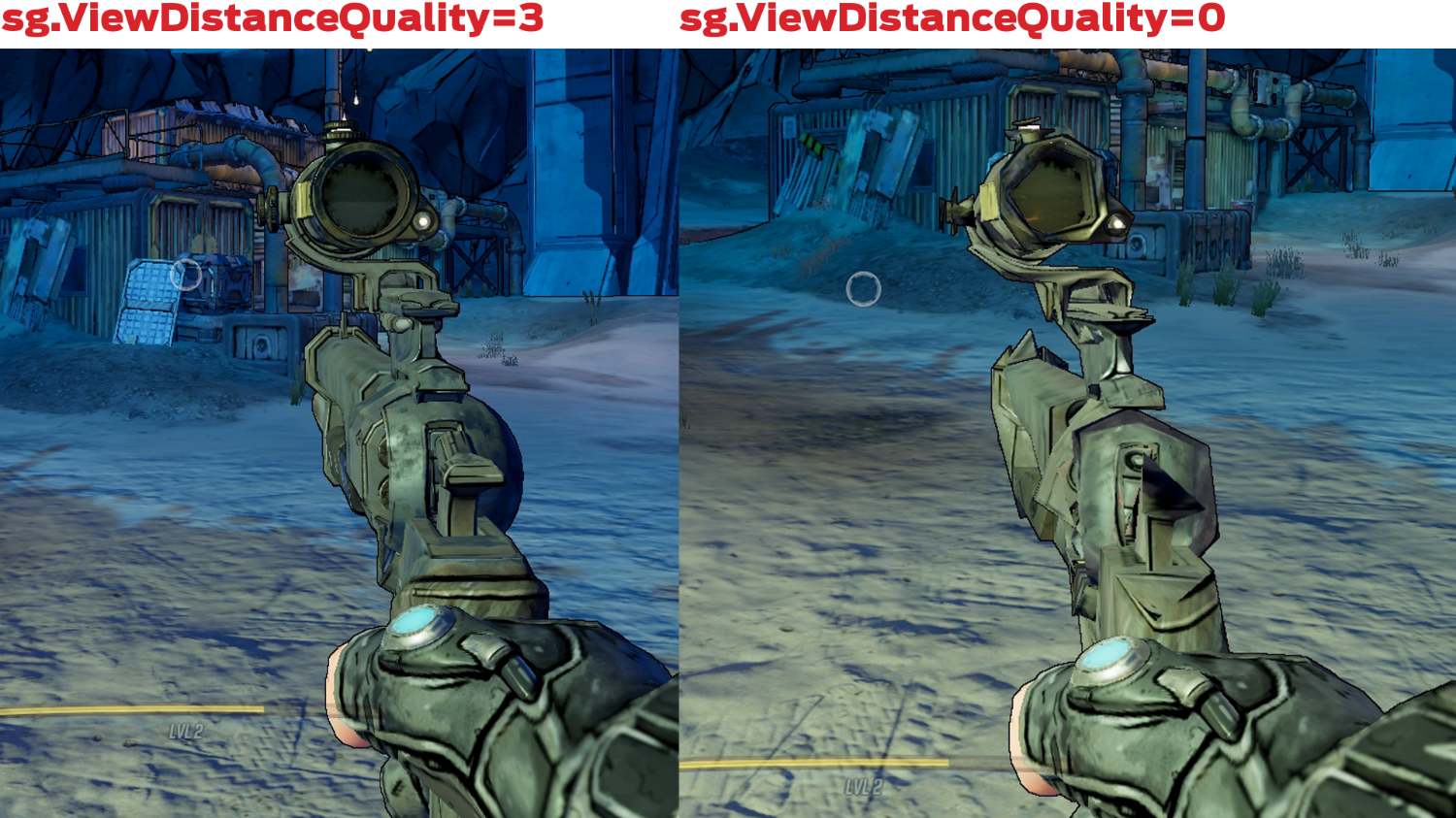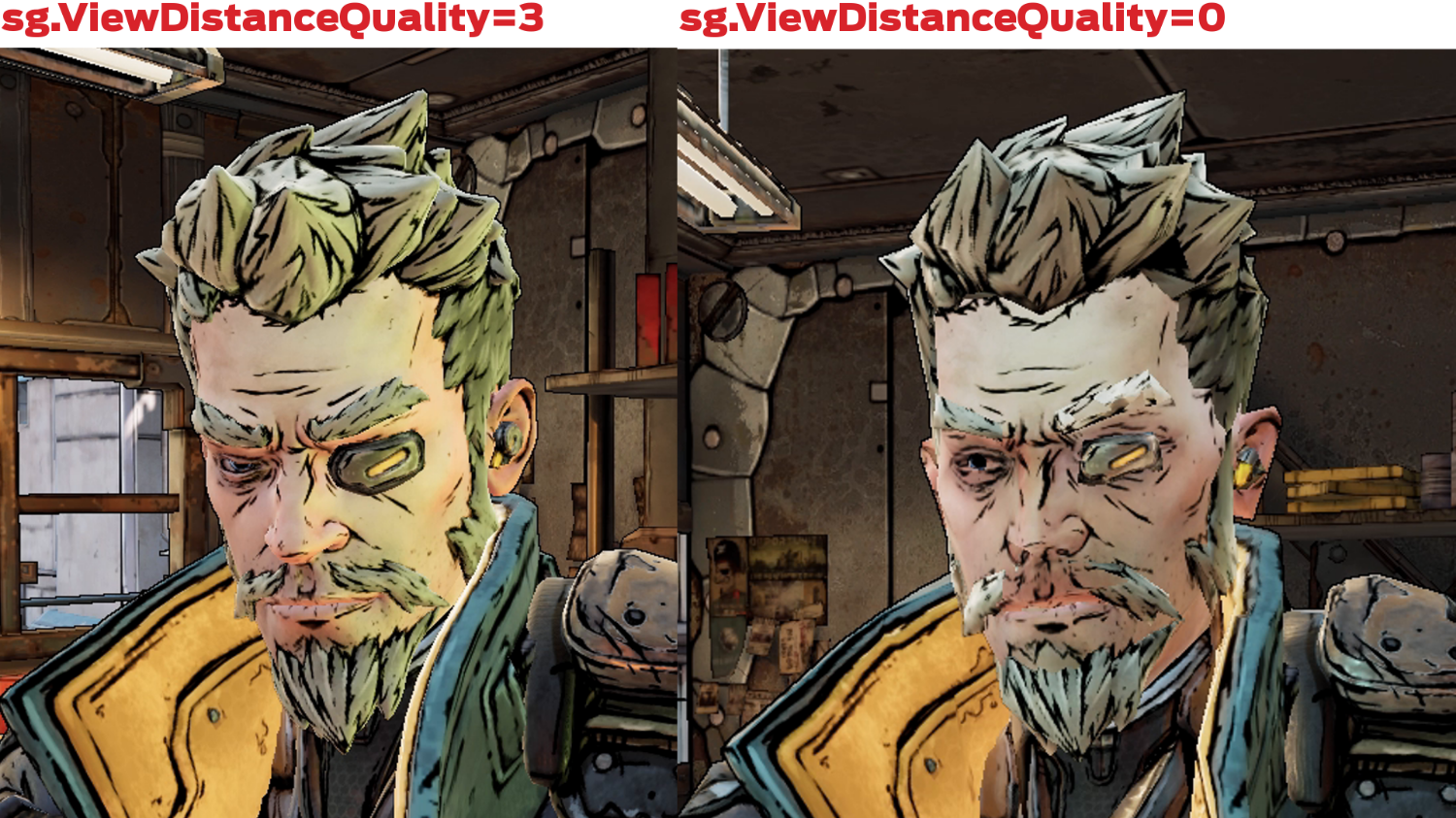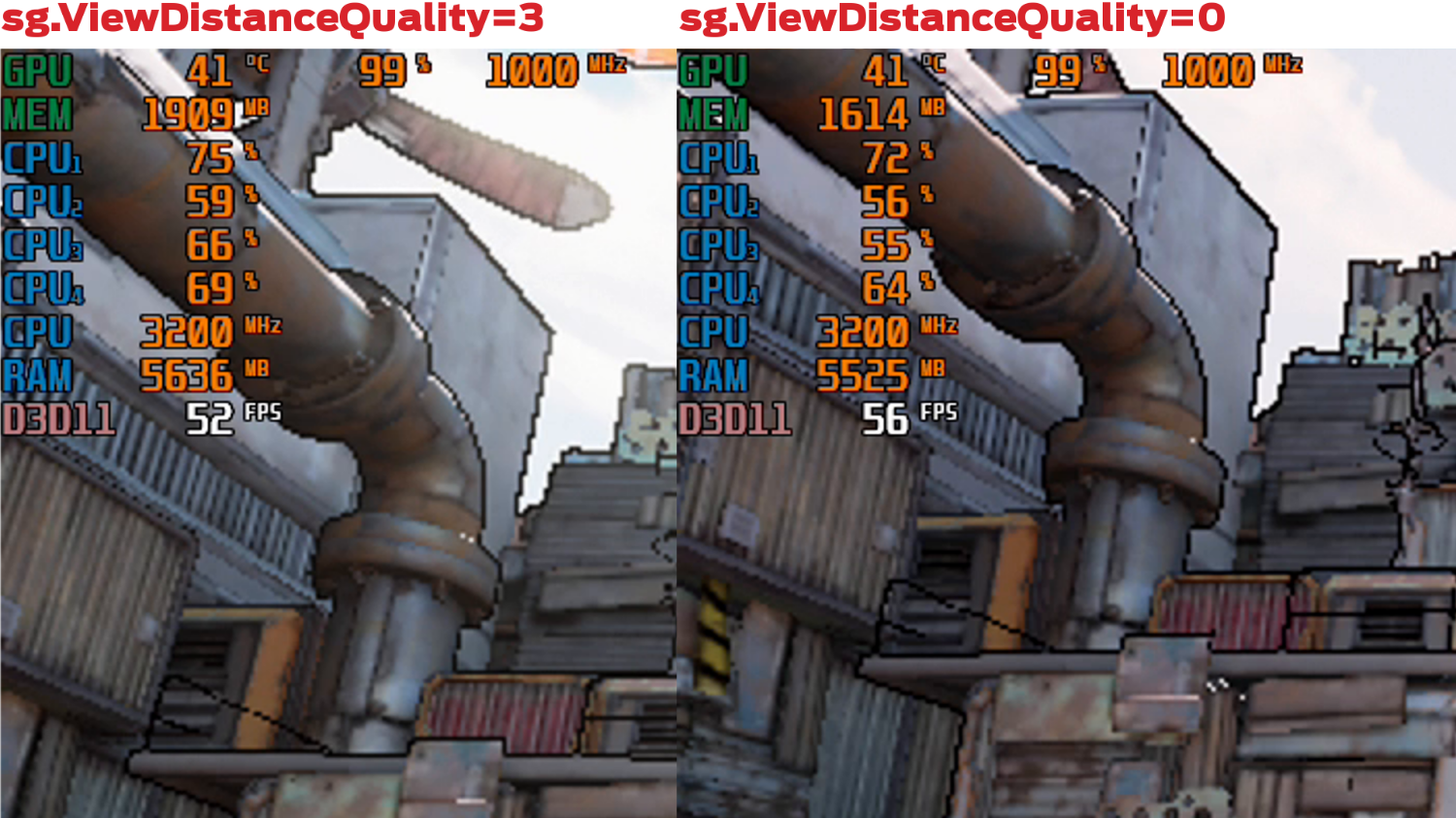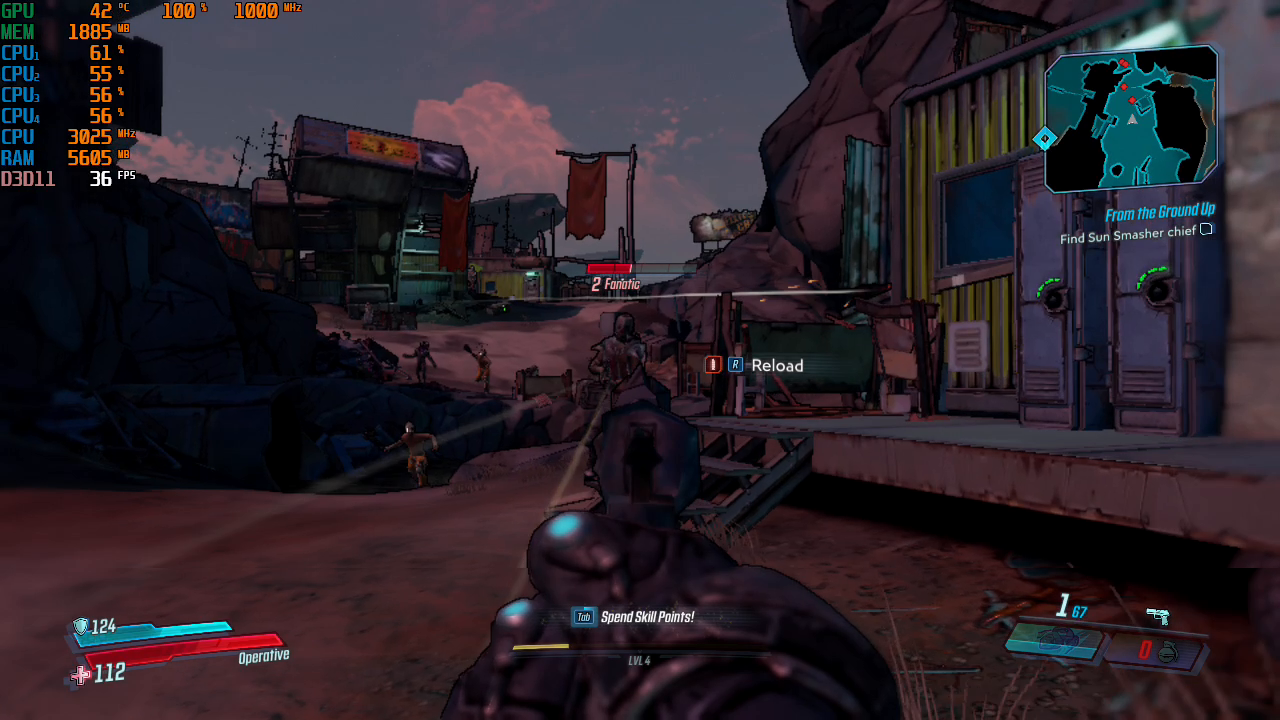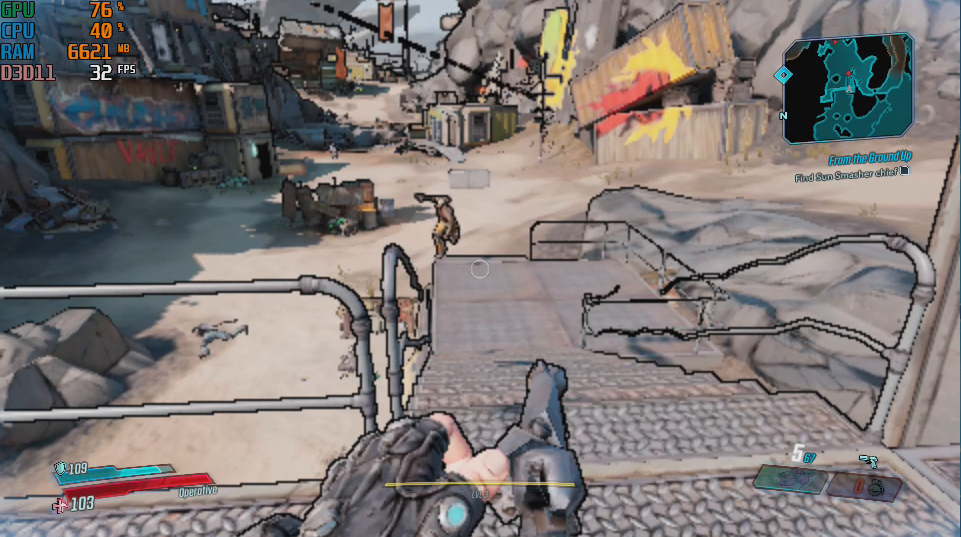How to Play Borderlands 3 with Integrated Graphics
After a very long wait, Gearbox returns to Borderlands 3 with an evolution of its classic gameplay and graphics and minimum requirements that are not atypical for a 2019 release.
Specs
| Row 0 - Cell 0 | Minimum 1080p Gaming | Recommended 1440P Gaming |
| OS | Windows 7/8/10 (latest service pack) | Windows 7/8/10 (latest service pack) |
| CPU | AMD FX-8350 (Intel i5-3570) | AMD Ryzen 5 2600 (Intel i7-4770) |
| RAM | 6GB RAM | 16GB RAM |
| GPU | AMD Radeon™ HD 7970 (NVIDIA GeForce GTX 680 2GB) | AMD Radeon™ RX 590 (NVIDIA GeForce GTX 1060 6GB) |
| HDD | 75 GB | 75 GB |
What if we want to try the game on something cheap, such as a $55 Athlon APU with Vega 3 integrated graphics? Or the Intel UHD 620 on a regular laptop?
With some adjustments to the configuration file, it might be possible to get this game working on even these low-end systems, which fall below the published minimum requirements. Let's take a look.
The Settings Menu
The settings screen for Borderlands 3 is very straight forward, with several clearly labelled presets (lowest, low, medium, high, ultra) and every individual setting having clear scaling options.
Worth noting is that the "Resolution Scale" option is a resolution scaler that only changes the render resolution of 3D elements without affecting the UI and scales the image back to the full game resolution. This is a feature that is very common among modern games, especially on the Unreal Engine 4. What is not common is that it is only limited to 50% and 75% for resolutions under 100%, instead of having a slider or a manual control like all other UE4 games I have tried before.
Furthermore, the variable that controls the resolution scaling is also limited to these values in the configuration file so there is no way to fully customize the render resolution which severely limits the options for weaker PCs.
There are still a couple of things to explore in the configuration file, even after using the lowest graphical preset. This file is created in the document folder, my games, borderlands 3, saved, config, WindowsNoEditor. The main file is called GameUserSettings.ini
Get Tom's Hardware's best news and in-depth reviews, straight to your inbox.
Disabling PostProcessing effects
The variable sg.PostProcessQuality is usually set to 3, no matter the settings. This variable seems to control a variety of post-processing effects that can be disabled by simply setting it to 0.
The results of these changes are mixed. On one hand, there is a very obvious improvement to performance, especially in scenes with a lot of objects.
On the other hand, disabling post-processing effects changes a lot of lighting in the game, making certain surfaces a bit more shiny and (more importantly) making dark sections much darker. That can make it difficult when you're fighting in indoor areas. Because of this issue, I only recommend this tweak as a last resort, and to be used only with a high level of brightness.
Using low poly models
Unlike many other Unreal Engine 4 games, lowering the draw distance does not seem to cause objects and enemies to stop rendering after a certain distance, but it does cause the game to load models with lower poly counts at all distances which can save on some rendering resources.
Here is the unexpected good thing. Borderlands 3's visual style actually hides part of the reduced low poly count, to the point that I initially thought this variable was not working until I noticed the weird looks on some of the guns.
After exploring the game for a bit, I could see that there are certain elements, such as the faces of specific characters that do suffer from this change, particularly when an object or NPC is not right next to you. But for most gameplay, you do notice that the enemies look weird but it is not as glaring as you would expect.
Let's see how our integrated-graphics test PCs do.
Borderlands 3 on an AMD Athlon 200GE
Our first test PC is powered by an Athlon 200GE APU with integrated Vega 3 graphics and 8 GB of dual-channel ram running at 2666 MHz.
With the game set up at 720p, 75%, lowest settings, post-effects disabled and low poly models, a regular combat scene was pulling between 35 and 40 fps. That's perfectly playable and usable, which is an impressive result given how modest this PC is compared to the recommended specs.
The game does not look half bad at low resolutions, as the visual style is extremely helpful in being able to tell enemies and low poly counts are even less noticeable at that resolution. However, as in-game days turn into nights, we start seeing how the disabled post effects could be a problem.
With sg.PostProcessQuality set to 3 again the game becomes playable at all illuminations. Now average frame rates are around 35 fps, with drops to 29 at the worst moments. That's still quite playable.
Borderlands 3 on Intel UHD 620 Graphics
Out of curiosity, I also decided to give Borderlands 3 a go on an older Dell XPS 13 with i7-8550U and its integrated Intel UHD 620 along with 8 GB of RAM.
At 720p, 50% resolution scale, lowest settings, post-processing effects disabled and low poly models the game can almost work and give you 25-30 fps. I say almost because there is a very insistent stuttering issue when moving around. Since this laptop uses its 1867 MHz dual-channel RAM as VRAM I suspect there is a streaming/bandwidth issue when you are this much under the published minimum requirements.
Forcing the game to 960 x 540 by changing the ResolutionSizeX and ResolutionSizeY variables in the file alleviates part of the stuttering, but does not prevent it entirely. Still, it gets very close to being playable, much closer than I would have expected given the original results with this game.
Ryzen 5 3400G
Interestingly enough, if you opt for some of the best integrated graphics out there such as the Vega 11 on the new Ryzen 5 3400 APU the experience is much smoother.
Without the need of any changes to the configuration file, so normal draw distance and post effects enabled, on 720p and 100% resolution scale the game is able to maintain 60 FPS with only occasional drops. Since the visual style of this game tends to work so well on lower settings this experience has little to envy from a dedicated GPU with the exception of the resolution.
Bottom Line
While Borderlands 3 is as heavy as you would expect from any recently-released AAA game, there are a couple of things you can do to make the game playable on integrated graphics.
Additional post effects can be disabled for a performance boost at the cost of visibility in dark areas. While this can be in part compensated with brightness, this tweak should be used as a last resort.
Another option is tweaking the draw distance to force the game to use game models with lower polygonal counts. This is masked by the visual style of game more effectively than expected, which allows it to be used in pretty much any part of the game.
Whatever you do, you'll definitely have a better playing experience if you use discrete graphics or higher-end integrated graphics like those found on the Ryzen 5 3400G which are able to comfortably run the game at 720p. However, if you need to play Borderlands 3 on low-end hardware, you can at least make it playable.
MORE: Best Graphics Cards
MORE: Desktop GPU Performance Hierarchy Table
MORE: All Graphics Content
-
LordVile I wouldn’t call 32FPS playable on this. Borderlands has a nasty habit of tanking FPS when thugs get busy which would render this a slideshow.Reply