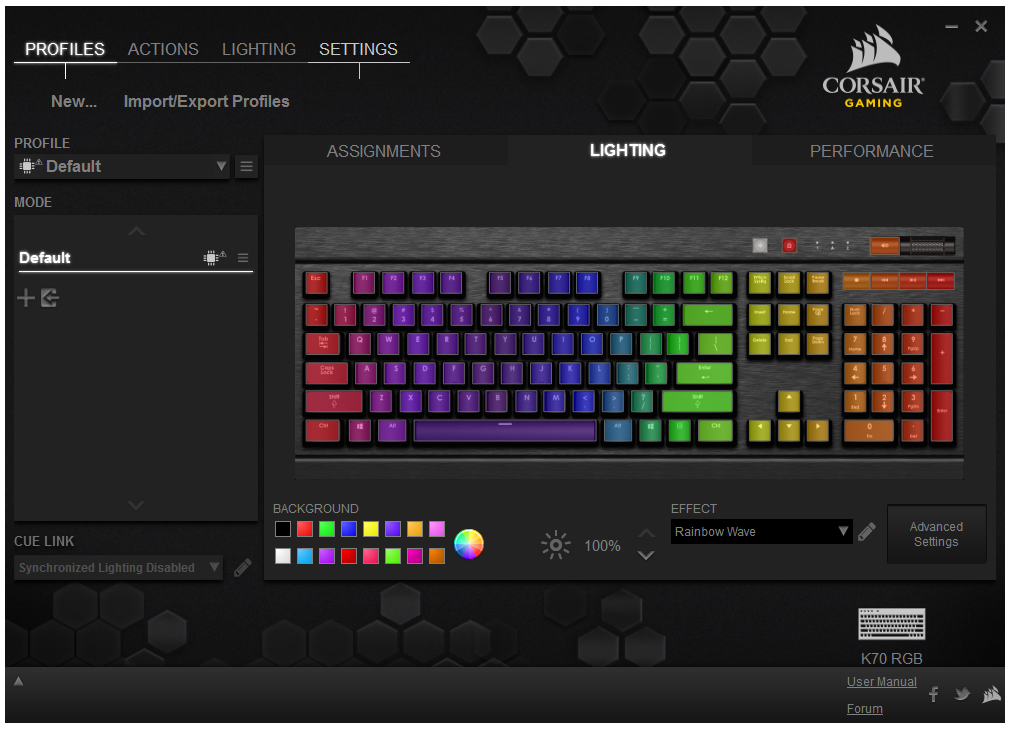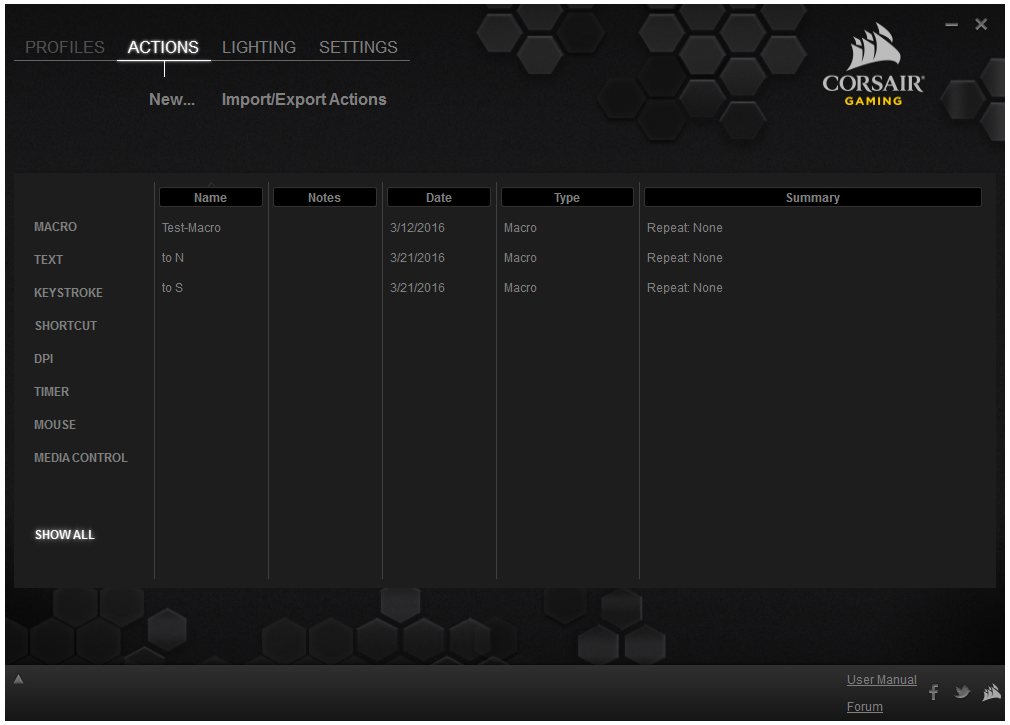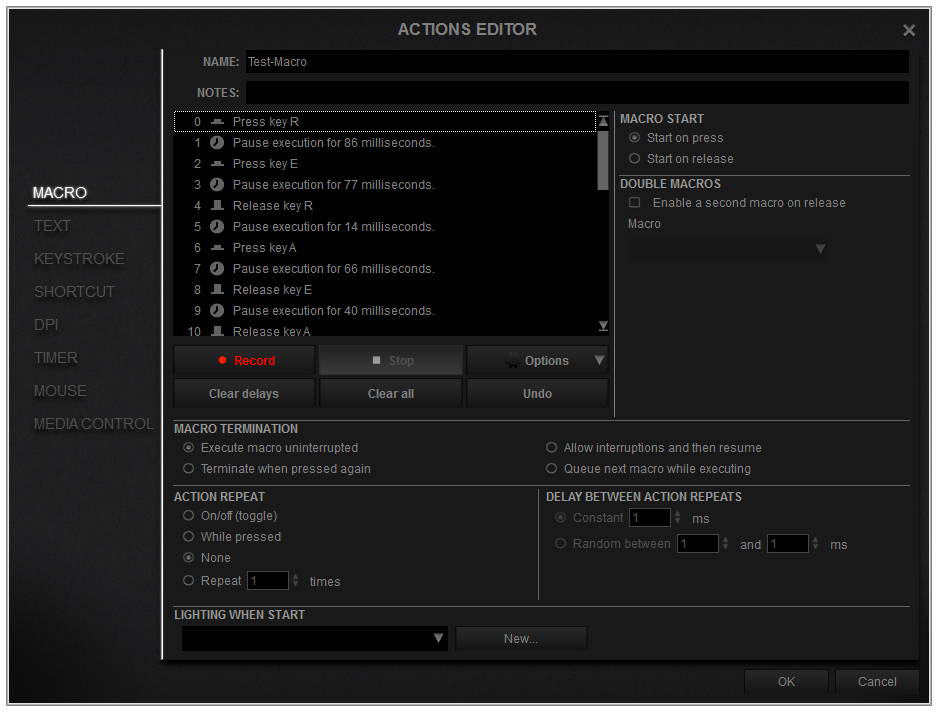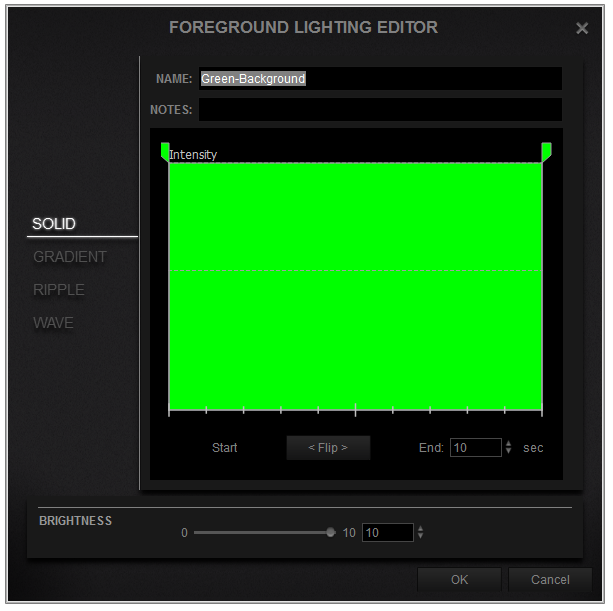Early Verdict
The Corsair Gaming K70 RGB with Cherry MX RGB Red switches is a well-engineered and solid product that ticks all the right boxes for a customizable gaming keyboard, being let down only by the hard-to-use software and somewhat dim lighting.
Pros
- +
Immaculate build quality
- +
Sleek, elegant design
- +
Comfortable wrist rest
- +
RGB Lighting
Cons
- -
CUE Software unintuitive
- -
Cherry MX RGB lighting dull and cannot display white effectively
- -
No USB or Audio passthrough
Why you can trust Tom's Hardware
Specifications And Software
We’re getting our hands dirty with the Corsair Gaming K70 RGB Red, a model that comes with a 104-key U.S. layout and media keys, but no dedicated macros. It has Cherry MX RGB Red switches on board.
Although Corsair was by no means the first to release a keyboard with multi-color backlighting, it has the distinction of bringing adjustable per-key backlighting to the gaming keyboard world. It did so with the RGB series, which included the K65 RGB, K70 RGB and K95 RGB. For one year, Corsair had an exclusive partnership with Cherry to use the all-new Cherry MX RGB switch, so it took other manufacturers a while to develop their own with partners, or wait for the exclusive partnership to end.
Specifications
Corsair Utility Engine Software
Corsair’s RGB keyboards got much flack in their early days for having terrible software, and although some elements may have improved with version 1.14.43, the “CUE” or “Corsair Utility Engine” software is still something close to abysmal.
To begin, the opening screen presents us with four main tabs: Profiles, Actions, Lighting and Settings.
Profiles
The Profiles tab contains the basic profile settings. There is one sub-tab labelled ”Assignments” where you can set each individual key to act as a macro. To make a macro, you right-click the key you want to configure (left click does nothing) and assign an action. Then, a large window shows up with a handful of elements you can configure, name and save. The options are precise, including down-to-the-millisecond timing between keystrokes and whether it should start on press or after the release of the switch.
In the next sub-tab in profiles (Lighting), you can choose from a few preset lighting effects using the standard settings. With advanced settings, you can pick from the custom lighting effects, which you have to create elsewhere in the CUE software.
The “Performance” sub-tab in profiles customizes what the “lock” button does. Standard, it disables only the Windows key, but you can also configure it to disable Alt-Tab, Alt-F4 and Shift-Tab.
Get Tom's Hardware's best news and in-depth reviews, straight to your inbox.
The “Actions” section is where the macros are stored. This is convenient, because it means that the macros you create are saved without being assigned to certain keys, even if it seemed so when you first created it. Therefore, when you delete a macro from a specific key, you’re actually just unassigning it. Assuming you name your macros sensibly, they are quite easy to manage in this way.
The real nightmare is in creating lighting effects. The main Lighting tab isn’t where you adjust the lighting. That’s just where unassigned effects are stored, similar to the Macros. This is confusing, because when I made a solid green effect, it didn’t appear on the keyboard. Eventually, I realized that I had to go back to Profiles-->Lighting, select the keys I wanted to light up in green, and then apply that effect to them. (As frustrating as that may be, Razer’s Synapse and G.Skill’s software also have the lighting split up in two different menu areas.)
Creating a simple effect is already a challenge, but if you have the patience to learn the software, you can make practically anything you want – people have made Pacman effects, Snake, Thunder, and more (although I do not want to imagine how much time it would have taken to make those). Fortunately, under the “standard settings,” there are a few pre-made lighting effects.
One thing we did note when playing around with the lighting is that the Cherry MX RGB switch appears to be unable to display the color white effectively. To make white, it combines all three of its colors, which results in a rainbow of colors cast on the switch north of the one being lit up.
The lighting also isn’t particularly bright. In a dark environment it lights up beautifully, but if you’re sitting next to a window in broad daylight, you’ll have trouble telling whether the keyboard is lit at all. This is something at which Razer’s keyboards with the white backplate and Logitech’s keyboards with the Romer-G switches do a notably better job.
If you want to know exactly how to make the lighting effects, Corsair has a manual that is 140 pages long.
MORE: How We Test Mechanical Keyboards
MORE: Keyboard Reviews
MORE: All Peripherals Content
MORE: Peripherals in the Forums
Niels Broekhuijsen is a Contributing Writer for Tom's Hardware US. He reviews cases, water cooling and pc builds.
-
jimmysmitty Just an FYI, the K95 RGB does have the same screw into the side of the keyboard for the hand rest. I think they did it for the K95 due to it being longer for more strength.Reply
I never noticed the weird coloring with the White until this review, then again I don't use white but currently have a MoS theme to it.
Can't be perfect but man the keyboard otherwise it pretty great. -
avatar_raq Better late than never, Tom's. For anyone who wishes to buy the K70 RGB, buy the newer LUX versions as it has has a USB 3 pass through and additional keycaps for FPS and MOBA games, though it comes with textured space bar and the font of the key legends is different and larger. In addition to the regular cherry MX red, blue and green, Corsair now offers rapidfire switches.Reply -
jkteddy77 Lux has better lighting controller in it, so it displays the REAL RGB spectrum, more than just 520 colors that the original did, and doesn't suffer the same flickering lights. Lux pretty much fixes all of the cons of the first keyboard, and it's $10 less!Reply -
CMac019 Late review. But like everyone else said, buy the K70 RGB Lux to fix all the cons besides the white lights. And it comes in MX Blues!Reply -
jimmysmitty Reply18288334 said:Lux has better lighting controller in it, so it displays the REAL RGB spectrum, more than just 520 colors that the original did, and doesn't suffer the same flickering lights. Lux pretty much fixes all of the cons of the first keyboard, and it's $10 less!
They added 16.2 million colors to the original K70 and K95 RGB (it is an option in the CUE menu). -
jkteddy77 Reply18289582 said:18288334 said:Lux has better lighting controller in it, so it displays the REAL RGB spectrum, more than just 520 colors that the original did, and doesn't suffer the same flickering lights. Lux pretty much fixes all of the cons of the first keyboard, and it's $10 less!
They added 16.2 million colors to the original K70 and K95 RGB (it is an option in the CUE menu).
The Lux has 16.9 million tho :P
and the K70's color fix never fixed the flickering LED's -
Third-Eye I just wanted to mention here that the K70 and K95 series keyboards have a short wrist rest that can be uncomfortable with big hands. I added a wrist rest from one of my old black IBM/Lenovo USB keyboards with the curve on the right side, attached with 2 small strips of velcro tape.Reply -
jimmysmitty Reply18289595 said:18289582 said:18288334 said:Lux has better lighting controller in it, so it displays the REAL RGB spectrum, more than just 520 colors that the original did, and doesn't suffer the same flickering lights. Lux pretty much fixes all of the cons of the first keyboard, and it's $10 less!
They added 16.2 million colors to the original K70 and K95 RGB (it is an option in the CUE menu).
The Lux has 16.9 million tho :P
and the K70's color fix never fixed the flickering LED's
Sorry it is 16.8 million. I doubt they added .1million.
I have yet to have any flickering in my K95 but might be different from the K70. -
jkteddy77 Reply18289621 said:18289595 said:18289582 said:18288334 said:Lux has better lighting controller in it, so it displays the REAL RGB spectrum, more than just 520 colors that the original did, and doesn't suffer the same flickering lights. Lux pretty much fixes all of the cons of the first keyboard, and it's $10 less!
They added 16.2 million colors to the original K70 and K95 RGB (it is an option in the CUE menu).
The Lux has 16.9 million tho :P
and the K70's color fix never fixed the flickering LED's
Flickering kinda depends on when it was made too, I know they started updating the LED controllers in some of the older model as well some time after its original release
Sorry it is 16.8 million. I doubt they added .1million.
I have yet to have any flickering in my K95 but might be different from the K70.
-
jkteddy77 Reply18289621 said:18289595 said:18289582 said:18288334 said:Lux has better lighting controller in it, so it displays the REAL RGB spectrum, more than just 520 colors that the original did, and doesn't suffer the same flickering lights. Lux pretty much fixes all of the cons of the first keyboard, and it's $10 less!
They added 16.2 million colors to the original K70 and K95 RGB (it is an option in the CUE menu).
The Lux has 16.9 million tho :P
and the K70's color fix never fixed the flickering LED's
Flickering kinda depends on when it was made too, I know they started updating the LED controllers in some of the older model as well some time after its original release
Sorry it is 16.8 million. I doubt they added .1million.
I have yet to have any flickering in my K95 but might be different from the K70.
I know they updated some of the lighting controllers at the tail end of the original K70/K95 to remedy the flashing issue, maybe yours was one of those. I just wouldn't wanna risk accidentally buying older stock and get stuck with one that flickers