Tom's Hardware Verdict
Corsair’s Ironclaw RGB Wireless is the perfect balance between crazy form and intuitive function, and at an impressive price. It’s the perfect palm-gripping mouse.
Pros
- +
Insanely comfortable for palm grips
- +
Strong sensor performance
- +
Impressive price point
- +
Intuitive button layout
Cons
- -
Heavy
- -
Not as proficient for claw/fingertip grips
Why you can trust Tom's Hardware
Although polling on grip style is quite lackluster across the Internet, it’s fairly common knowledge that the most common grip is that of the right-handed palmer. In fact, some estimates say that nearly 50% of all PC users (not just gamers) rely on the tried-and-true method. Corsair’s Ironclaw was crafted specifically for that style of grip, and it really shows. It’s indeed the best gaming mouse for that grip style. Combine that intent with an impressive spec sheet, three modes of connection and some subtle RGB flair, and what you’re left with is an impeccable mouse for all-round gaming, albeit perhaps not the king of the hill when it comes to first-person-shooting (FPS) dominance.
As most wireless mice are upwards of $100, the Ironclaw, is relatively affordable in comparison. In fact, it’s actually (outside of two wireless travel mice), the cheapest wireless gaming mouse I can find of any caliber, with the only wireless mouse coming close being Corsair’s Dark Core RGB ($68 /£54 at the time of writing). But enough of pricing, let’s get into the nitty gritty and find out if this is the best wireless mouse for gamers.
Specifications
| Sensor Type | Optical |
| Sensor Model | Pixart PMW3391 |
| Sensitivity | 100 - 18,000 CPI (1 CPI increments) |
| Polling Rates | 125 Hz, 250 Hz, 500 Hz, 1,000 Hz |
| Lift-off Distance | Software adjustable |
| Programmable Buttons | 5 |
| LED Zones | 4 |
| Cable length | 70.9 inches (180cm) |
| Measurements (LxWxH) | 5.5 x 3 x 1.6 inches (140 x 77 x 40mm) |
| Weight | 0.3 pounds (130g) |
Design and Comfort
As soon as you place your hand on the Ironclaw you can tell it was designed purely for a right-handed palm grip. The shape of it allows your hand to relax directly into the correct position to support that stance. It’s a tall mouse by design, with the top part of it reaching a height of 1.6-inches (40mm) before it slopes off to the rear in a sharp angle, similar in form to the Corsair M65 Pro RGB, but more dramatic. The total length is around 5.5 inches (140mm), with a maximum width of 3 inches (77mm) across from the base. It’s a heavy thing too, coming in at 0.3 pounds (130g) total. I’ve no doubt this is due to the battery sitting inside of it; although, it’s capable of powering wireless play for up to 50 hours on a good day (your mileage will differ depending on use case, lighting and ambient temperature), it does make it somewhat heavy. For those concerned about RSI (repetitive strain injury), it’s definitely something to consider.
The entire top section is a single piece of plastic covered in a soft-touch finish. Glance down to the left side of the mouse, and you’ll find an ergonomically pleasant thumb grip, which is finished in diamond-etched rubber. Follow that up and around the back of the mouse to the top, and the depth of the diamond pattern becomes less pronounced, ensuring there’s minimal friction or irritation near the joint between your thumb and forefinger. It’s a very small detail, but one we appreciate. The right side, where the pinky and ring finger sit, also feels comfortable and natural for your hand, with the bottom segment also finished in that diamond-pattern rubber.




Once your thumb rests in position on the left side in its grip, you have easy access to the two usual back and forth buttons located above it. You can access the most forward button by the tip of your thumb and the back one by the inside of your fingerprint, and there’s a third button between those two. That third button requires you to lift your thumb up in a bit more of a dramatic fashion, but it doesn’t cause any particular problems in regards to comfort. The only drawback to that movement it is that you lose a slight amount of control since the thumb is no longer supporting the side of the mouse, so it’s not a button we’d recommend you bind to something you need during high-intensity movement phases where accuracy is king.
To the side of the primary left click button are two CPI (counts per inch) switches. This makes the Ironclaw a little different from a lot of the competition, as usually CPI switches rest behind the mouse wheel. Honestly, the Ironclaw feels far more intuitive. A quick repositioning of your forefinger to the left,gives you access to the two CPI buttons, allowing you to cycle through three different CPI settings as standard per profile, all of which are configurable in Corsair’s iCUE software (more on that later).
In a bizarre twist, two additional buttons sit behind the scroll wheel, similar to the usual CPI switching buttons found on most mice. You can bind actions to both of these too, but out-of-box they’re used to switch between mouse profiles on the fly, which you can set up in iCUE.
Get Tom's Hardware's best news and in-depth reviews, straight to your inbox.


As for RGB, you’ve got the Corsair logo on the back of the mouse, the inside of the mouse wheel and jutting out front underneath the left and right click. Additionally, the three CPI lights that indicate which CPI setting you’re in also support basic static colors; however, you can only change the color for all three, not each individual light.
We have to stress that this mouse is entirely meant for palm-grip aficionados. You can theoretically use it with a claw or fingertip grip, but you’ll be severely limited when it comes to actually reaching the majority of its buttons. We’d go so far as to say it actually supports small-to-medium size hands better than large ones. My handspan is on the small size, measuring 7.5 inches (191mm) wide and 6.5 inches (165mm) long (from the tip of the middle finger to the bottom of the palm).The Ironclaw feels perfect under a grip with those proportions.
Gaming Performance
As standard, the Ironclaw comes packing the Pixart PMW3391 sensor. Corsair has three main sensors it relies on for the majority of its mice product lines, all of which are optical, the PMW3391, PMW3367 and PMW3360. There’s actually very few mice in Corsair’s product stack that feature the 3391 (the increase in model number denotes higher specced sensors), and these include its more flagship-oriented models, such as the Glaive RGB Pro, M65 RGB Elite and Nightsword RGB.
The 3391 is a custom-tweaked variant of Pixart’s stock PMW3390 and packs some of the highest CPI out there at a maximum of 18,000, and one of the highest inches-per-second ratings at 450 IPS. It’s also capable of withstanding up to 50G of acceleration. So from a specs front, you’re not really going to be let down. That said, there’s not a huge difference between this sensor and the 3360 outside of max IPS and CPI, and it’s certainly not that much of a noticeable improvement in game for the average gamer, unless you lean heavily into a multi-screen gaming environment.

That aside, going for a quick few rounds in 3daimtrainer.com certainly didn’t showcase any particular improvements compared to the M65 Pro I typically use, or the Steelseries Sensei Ten I’ve been using recently.
Action was smooth, and there was little jitter, or latency, even in its 2.4 GHz wireless configuration. That said, maybe it’s because I’m a bit of an amateur, but there was no perceptible increase in my overall performance.
Features and Software
Buying a Corsair mouse means you get access to the impeccable iCUE software suite. Here, you can set your RGB to whatever mode you want, sync all your RGB lighting for your peripherals and Corsair hardware together, assign and record macros to various buttons, mess around with your CPI to your heart’s content and generally mess up a lot of stuff too.
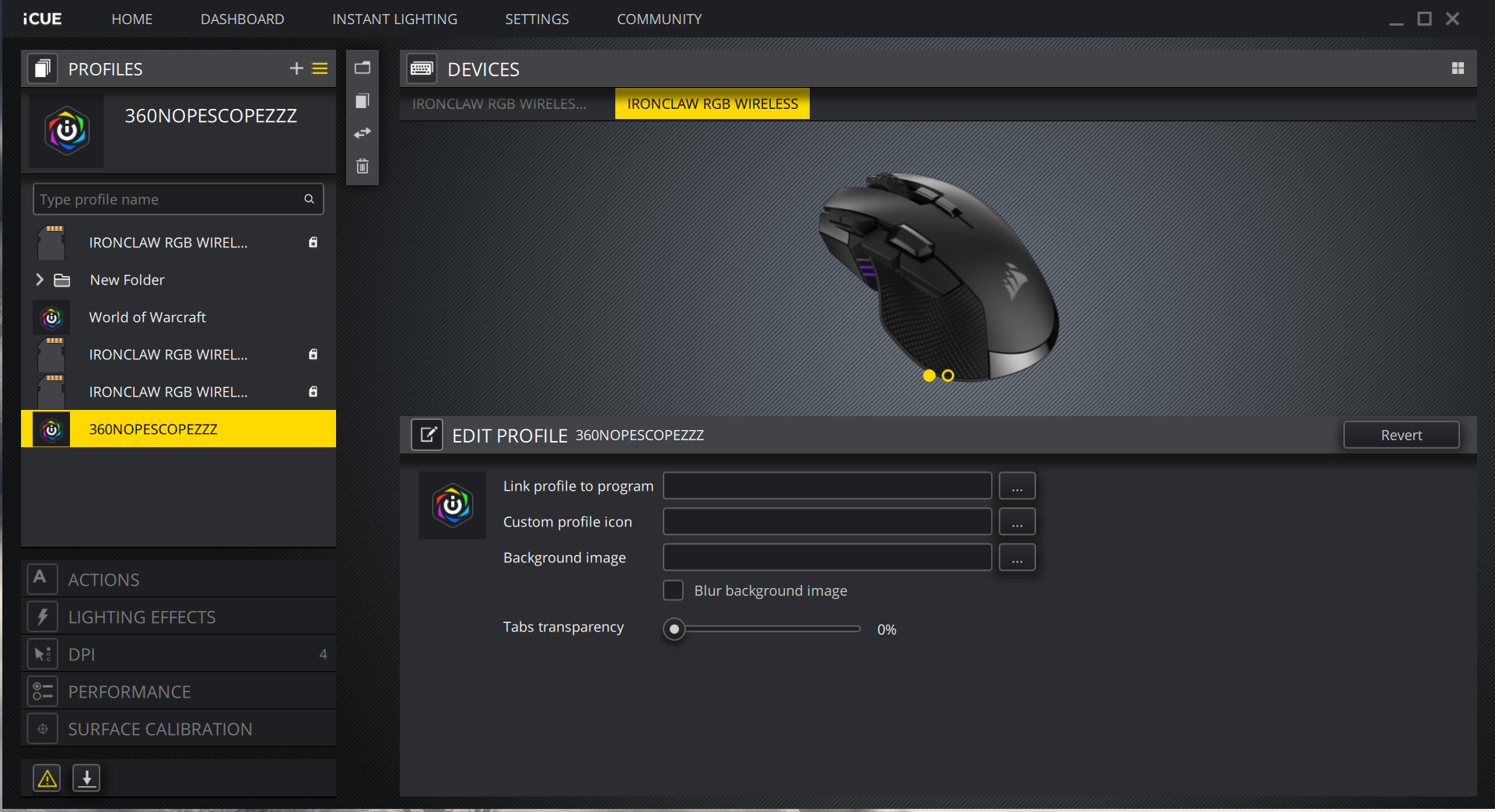
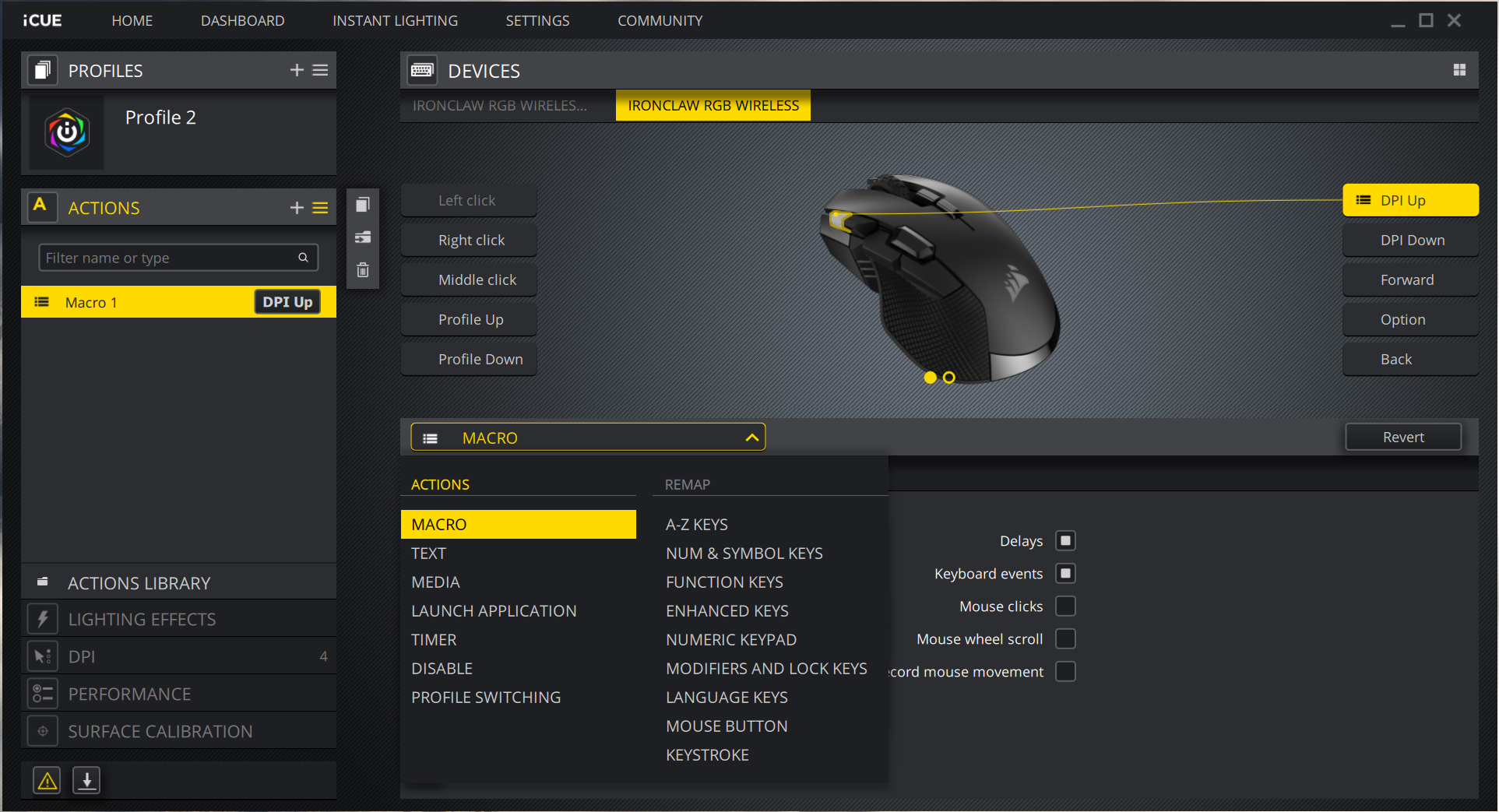
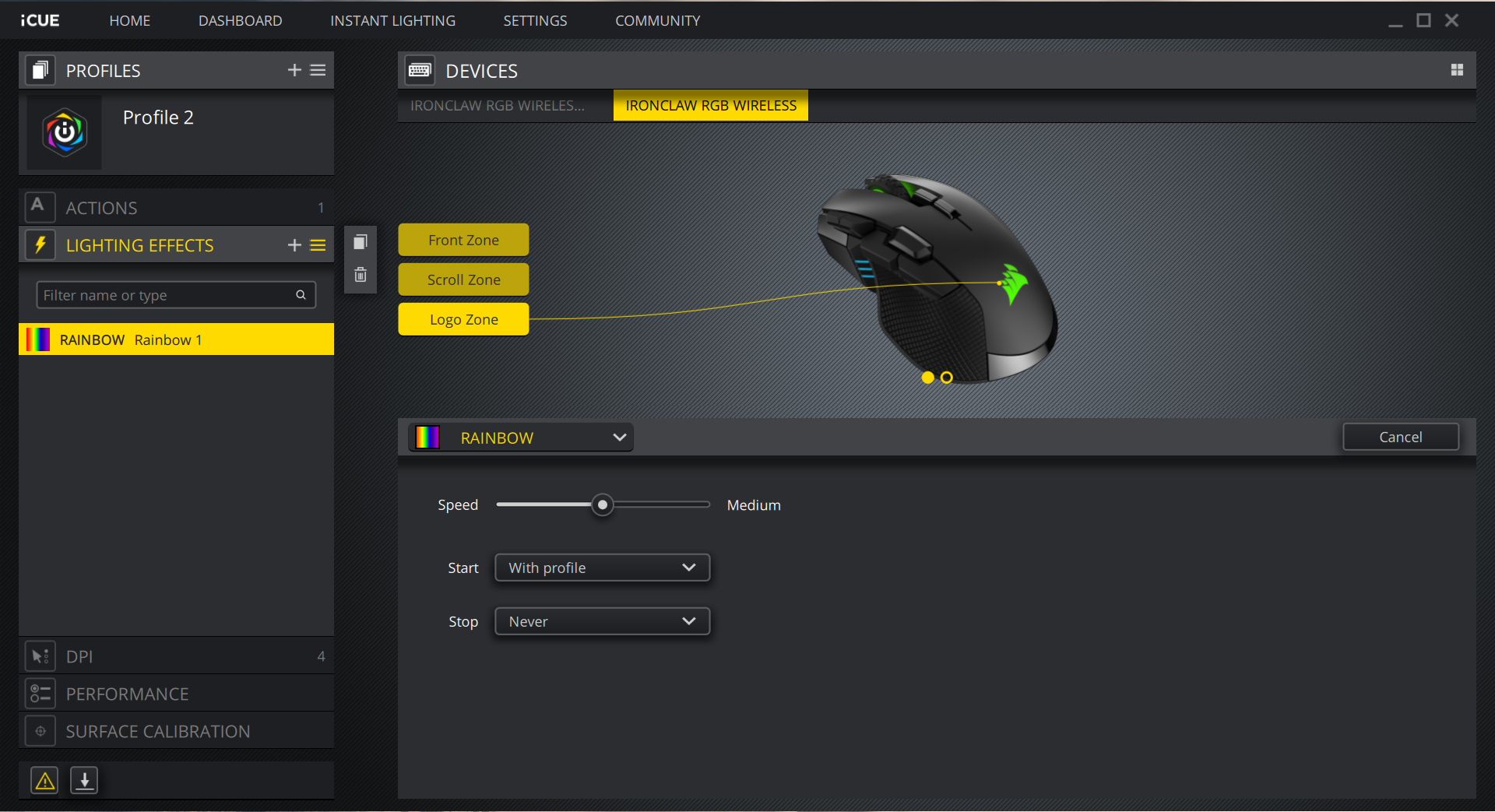
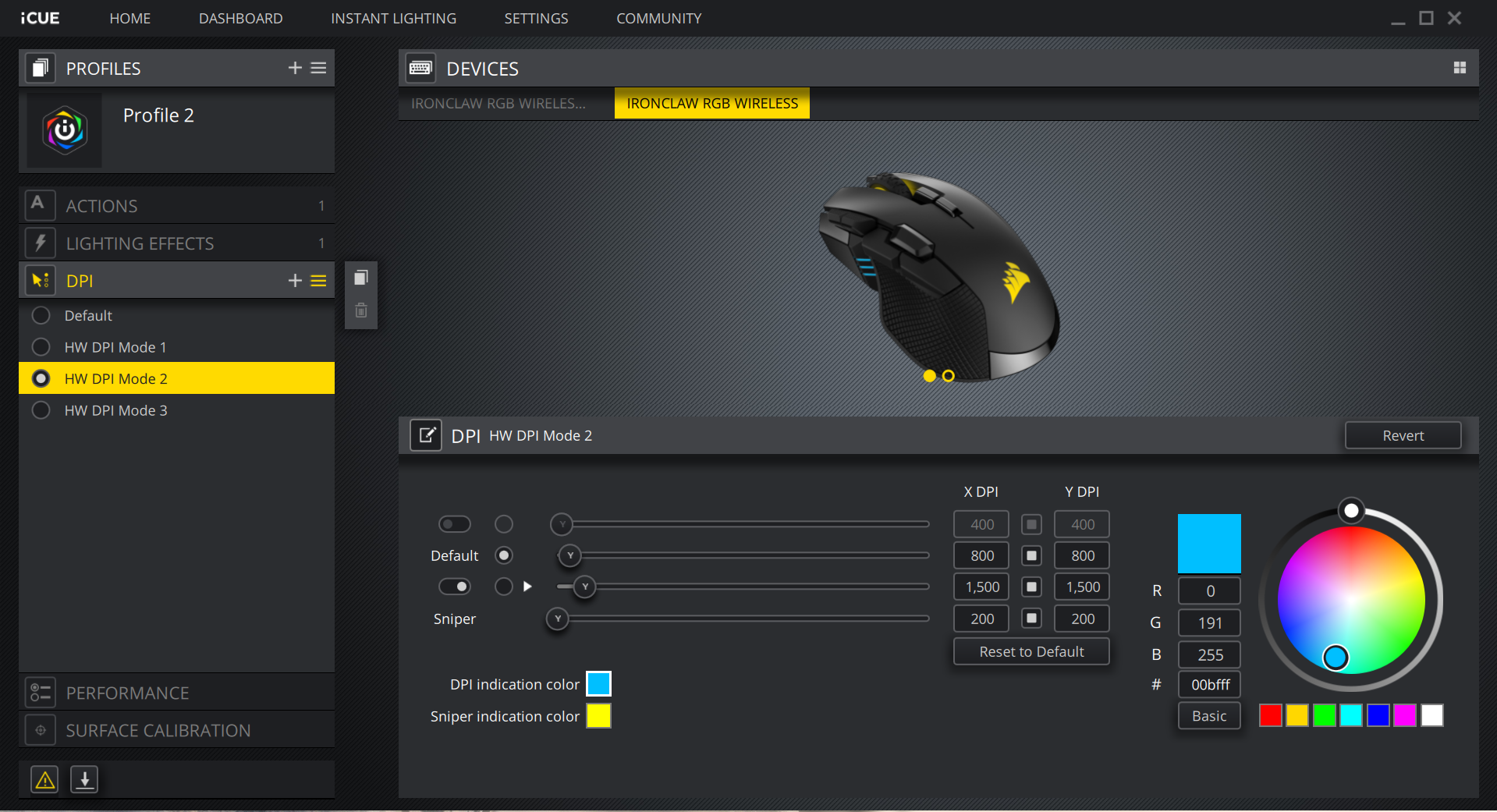
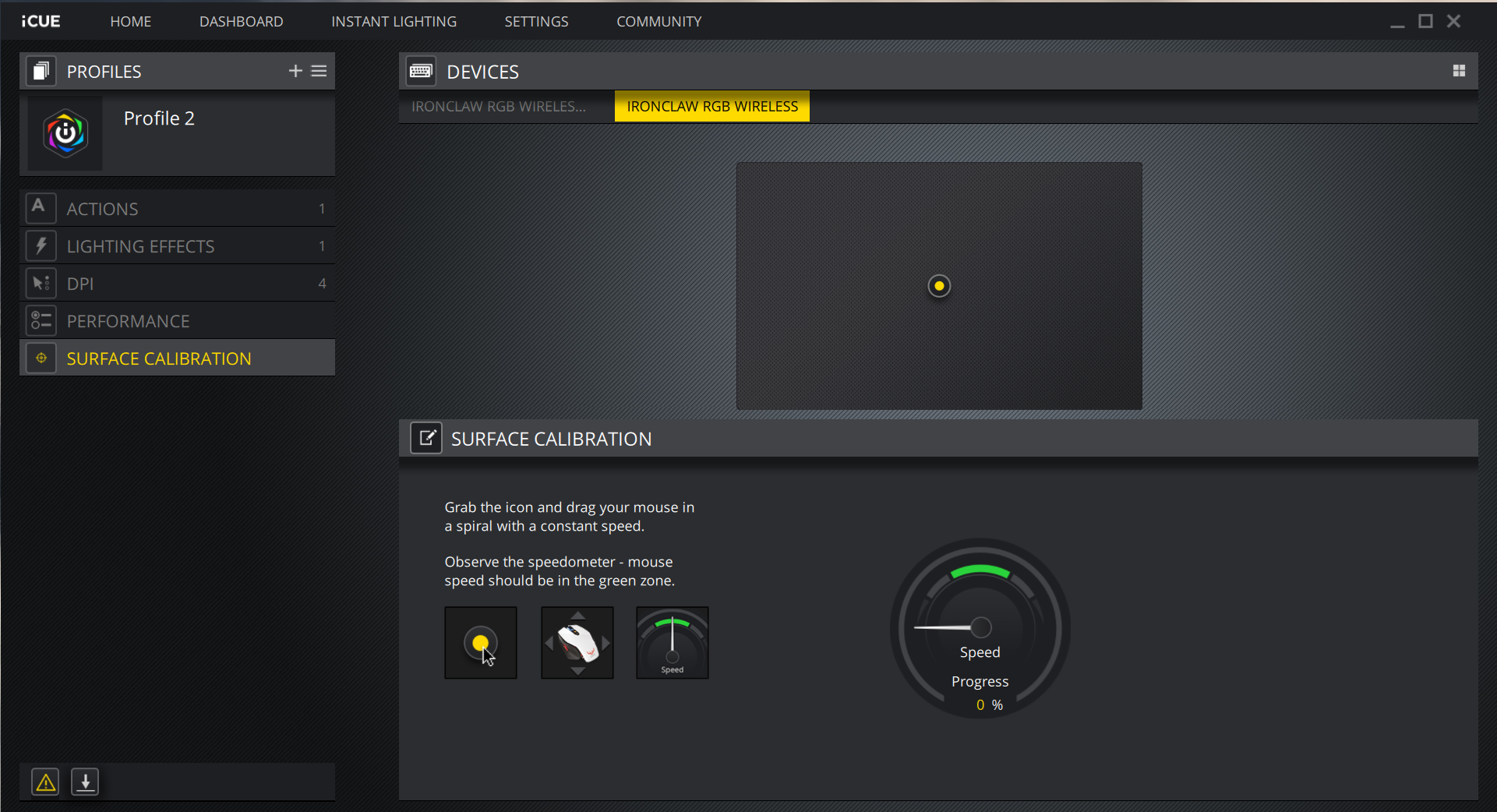
The Ironclaw’s biggest feature is the ability to switch between separate profiles on the fly, much like you would with CPI profiles traditionally. Think of it like this. You create a profile in iCUE for playing World of Warcraft, you set the RGB LEDs to breathe blue (because “For the Alliance!”) and you then calibrate your three CPI profiles specifically for different roles in the game (perhaps you’re a clicker, I won’t judge). You can then create another profile, change the lighting again to give you a good visual cue and adjust two separate CPI profiles for Call of Duty: Modern Warfare 2019, one with a low CPI setting for sniping and another higher CPI setting for general play. You get the picture. You then save all of this onto the mouse itself, meaning you can take it with you anywhere and use it on any PC, even if it doesn’t have iCUE installed.
Then there’s the wireless connectivity. On the whole, during my testing I found it to be just like playing with a wired mouse. Corsair’s Slipstream technology did well to minimize any noticeable latency between the Ironclaw and the PC. Battery life is a nuisance among wireless mice lacking wireless charging, as is the added weight of the battery. But the average gamer will likely be fine plugging in the Ironclaw once or twice a week.
On top of that, it also bakes in Bluetooth connectivity if the 2.4 GHz wireless via dongle isn’t your thing. So if you’re looking for something that can double as a productivity mouse on the move and can hook up to your gaming laptop, tablet or even your phone, you can do that too.
Bottom Line

There’s a lot to love about the Corsair Ironclaw. It’s a mouse that surprises you. At first glance, it looks as eccentric as Corsair’s mouse design has become over the last few years, yet, each eccentricity has a purpose. The shape is ergonomically intelligent, the button placement is intuitive and numerous, the materials come together to keep you comfortable and the mouse looking clean, the sensor is precise and to the point and the connectivity modes included are second to none, even for gaming wirelessly. It’s the whole package. The fact that you’re getting all of that, plus good wireless performance and a near 50-hour battery life on a good day for less than most premium wired mice makes us question what it is that pushes premium, cable-free cookie cutters above the $100 mark.
Of course, it’s not perfect. The hardest of the hardcore FPS fraggers willl struggle with the weight, size and maybe even the button placement. Afterall, palm-grip gaming FPS kings are few and far between. And perhaps you’re not interested in having a mouse profile for every game under the sun.
But for the average palm-gripper, the Ironclaw is the perfect balance between price, performance and feature set. Its biggest assets are its button count and how it feels under-hand, even if all you do is plug it in and refuse to install iCUE (although, I recommend you do). That ergonomic comfort, sensor and button load out speaks volumes more than any software ever could.

As Associate Editor of Tom's Hardware's prestigous British division, Zak specializes in system building, case reviews and peripherals, and has a particular penchant for liquid-cooling. He's also a lover of all things Viking/Scandinavian (thus the poor attempt at a beard).
-
cerealkeller How would you rank it against the Logitech G603? I have that, I like it, but the scroll wheel has never work correctly and it drives me nuts.Reply -
frankanderson1 Replycerealkeller said:How would you rank it against the Logitech G603? I have that, I like it, but the scroll wheel has never work correctly and it drives me nuts.
Funny you mention the wheel, I own a logitech G703 and a G903 both purchased 12/30/2017 along with the powerplay mat, they are great mice and I much prefer the 703 due to its grip style, the 903 is claw style.
after about 1.5 years in, the 703 started experiencing mouse wheel issue, not sure if you are experiencing the same but mine scrolls down when I scroll up and vice versa, like page jump the other way.
So I pulled out my 903 and started using it, 1 week in (mind you this mouse was sitting in a box for over a year so it's still new) I noticed at random, the left click doesn't hold down when I press it. I drag and drop a lot in windows so you can see how this is a major issue for me.
aside from my mice issue, I have went thru 2 Logitech Keyboards , one is G910 Orion Spectrum V2 purchased 1/5/2018 and the other is older Orion Spark 7/24/2015, the newer one replaced the old one as some of the buttons started "double pressing" on its own. 1.5 years in the new KB also experienced the same issue but on other keys, I also have a G310 Atlas Dawn which doesn't experience this issue but it's not used as much as my other two Orion Spark/Spectrum, Logitech Romer Switches are ....... or I'm just very unlucky.
However what I really want to point out is Logitech Customer Service Support is "argh pull my hair out", I mailed them and explained the whole situation and being a long time customer even sending them pictures of all the Logitech Stuff I owned, it's like 10+ and mostly flagship products hoping I can get some love, they basically told me they don't have warranty in my area and I need to send it back to the shop I bought it from. I bought it from HK and moved since then.
2x G13 (one died after 4 years, other one Im using now), G19 KB (never died given to colleague and still using today), G700 (forgot), G700s (still in my desk), orion spectrum (flaky keys), spark (flaky keys), MX Master 2 (using now, stole it from my office), G703 mice (mouse wheel issue), G903 mice (left click issue), PowerPlay Mat (glorified mouse pad right now), Artimis Spectrum G633? the non wireless one (USB cord flaky, static sounds, 3.5mm works fine as its plugged into my mixer) - just to name a few and there are some smaller models I didn't list.
Their old stuff seems great, but newer stuff doesn't seem to last anymore.
, TLDR - As with most companies, they will sing you the bell and whistles and bombard you with marketing speeches and "wow" you to buy their stuff, this is great and all, I get it.
but at the end of the day, I suggest Buy products from a company that will stand behind their stuff and take care of it's customer when something breaks, my vote is Corsair -
Vynyta I've bought this mouse twice. First time my scroll wheel snapped. I decided maybe this was a once off fault or design error and since I loved the button layout and look I bought another one. In even less time the exact same thing happened. This is a poorly made flimsy piece of trash. The whole thing cracks of cheap plastic if you squeeze it. Just get yourself a G502Reply -
MoxNix Too small. When is someone going to make a decent palm grip mouse for those of us with big hands?Reply
I want a mouse 6 to 6-1/2 inches long so I can palm grip it with the tips of my fingers resting on the buttons instead of hanging over the front!