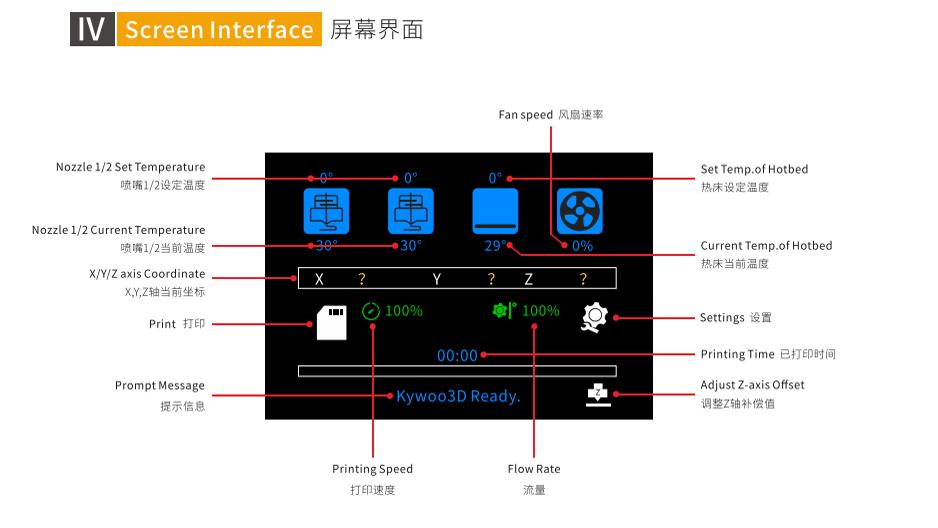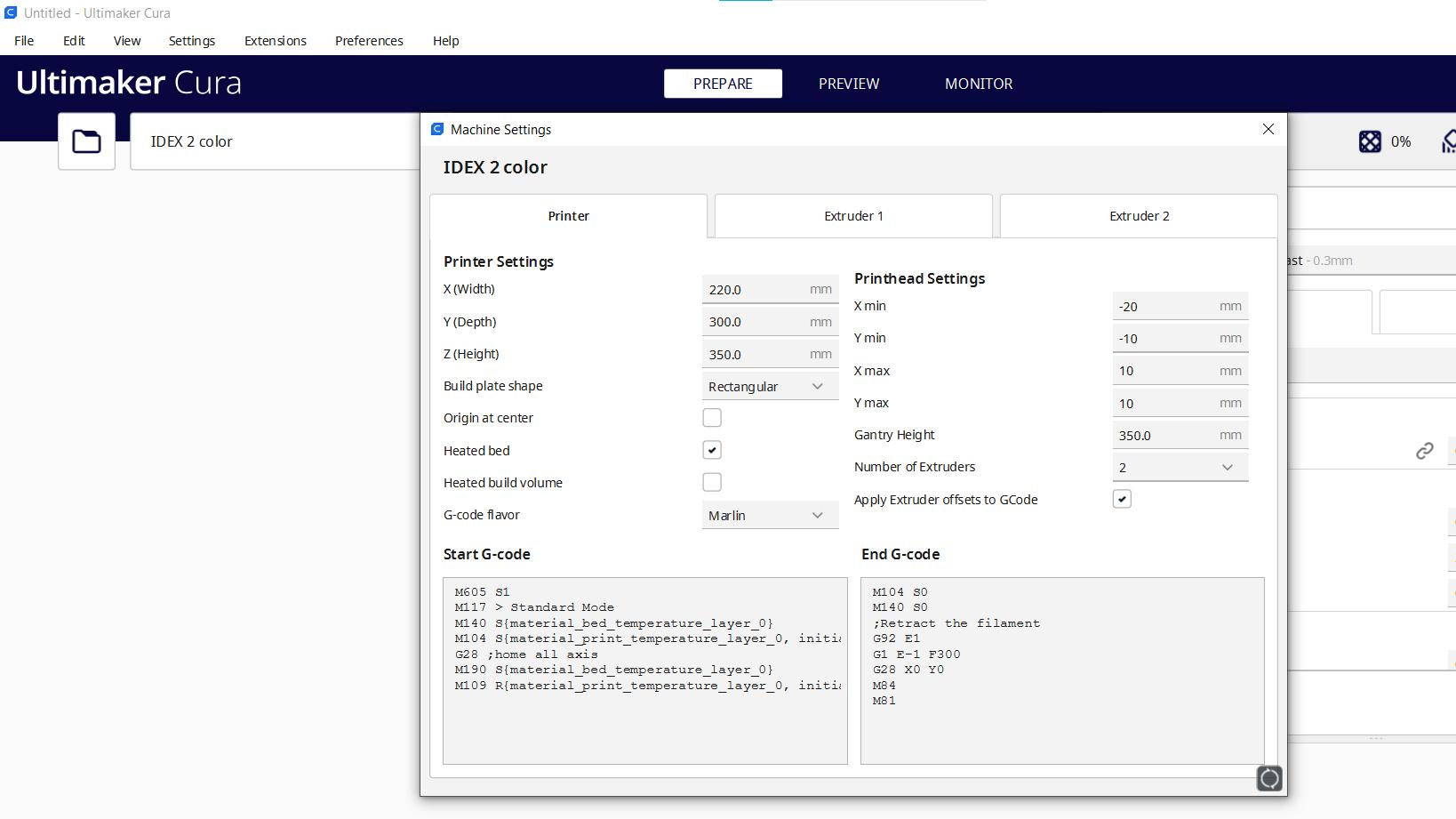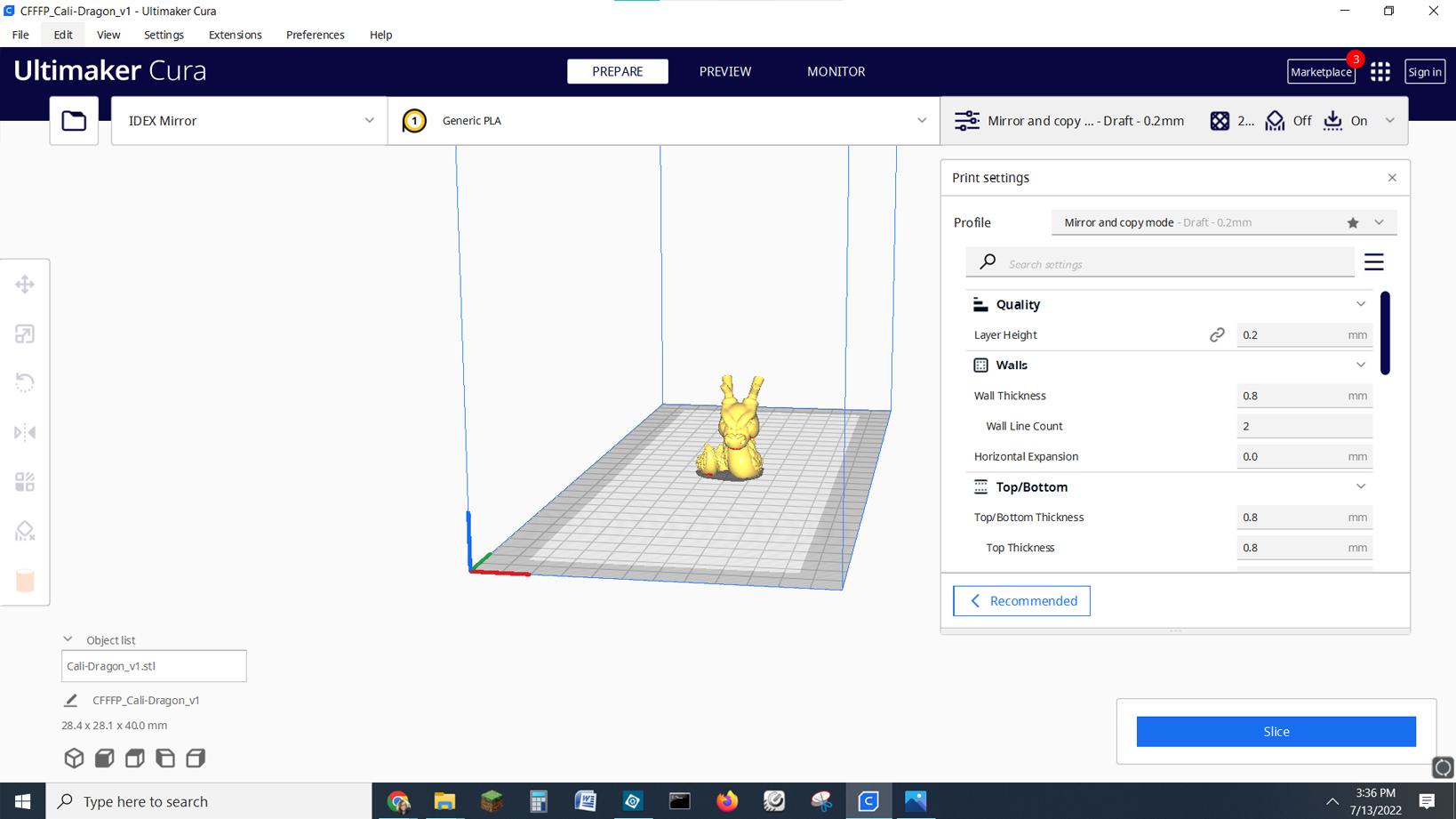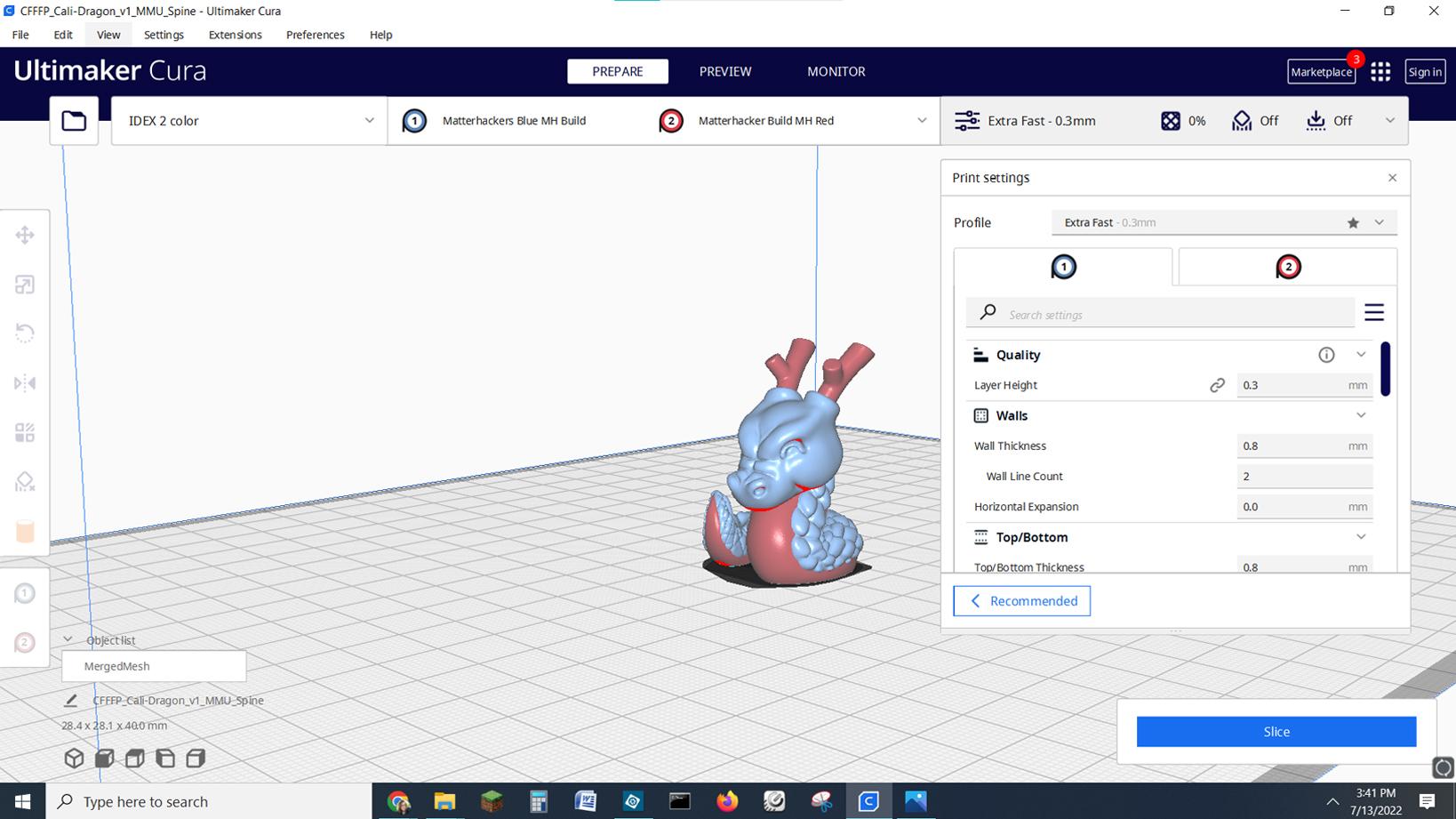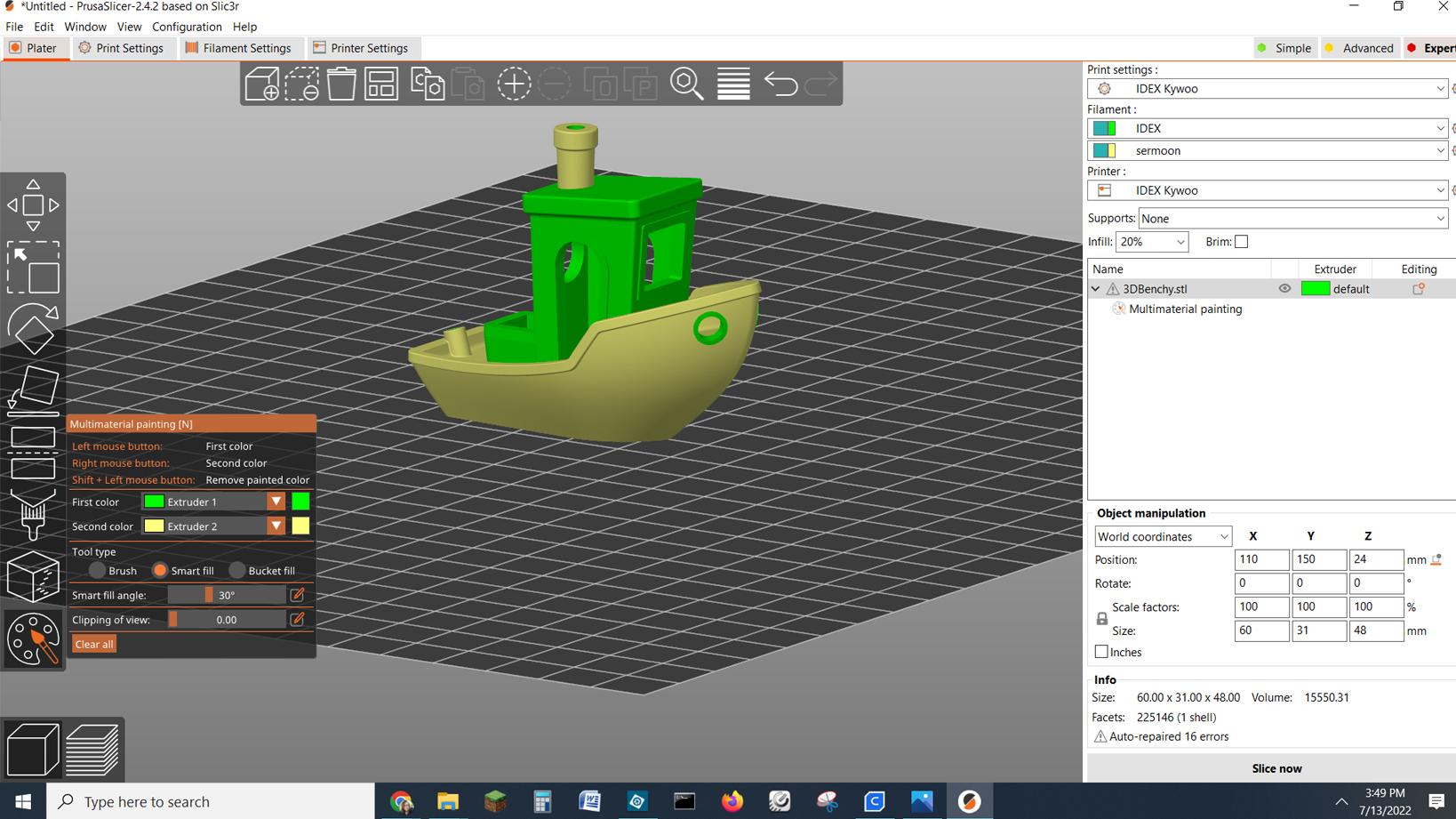Tom's Hardware Verdict
The Kywoo3D Tycoon IDEX is a little rough around the edges, but has enormous possibilities for someone with the patience to tune it.
Pros
- +
Large build size
- +
Two tool heads
- +
Direct drive
- +
Easy assembly
Cons
- -
Difficult to remove prints from the plate
- -
Huge footprint
- -
Squeaks and clanks
- -
Difficult to tune
- -
Pricey
Why you can trust Tom's Hardware
When single color printing gets boring, you have options. The Kywoo3D Tycoon IDEX is a large format 3d printer with two separate tool heads. IDEX stands for Independent Dual Extruders, a complex system that prints in two colors without the need for a wasteful purge tower between color swaps. It can also print in a single color or print two models at once.
Retailing at $899, the Tycoon IDEX has two direct drive toolheads, a BL Touch style auto leveling system and a huge 300 x 300 mm build plate. Sadly, a lot of that real estate is chewed up by parking space for the tool heads. The max build volume for dual color printing is 220 X 300 X 350 mm and in mirror mode the width shrinks to 120 mm per model.
The Tycoon IDEX is an enormous machine compared to the size of prints it can make, something to factor in when looking for a place to set it up. Its user experience doesn’t always match those of the best 3D printers, but if you’re interested in exploring dual head printing, this machine is a good place to start.
Specifications: Kywoo3D Tycoon IDEX
| Machine Footprint | 671 x 514 x 760 mm (26.4 x 20.2 x 29.9 inches) |
| Build Volume, Single Color | 260 x 300 x 350 mm (10.2 x 11.8 x 13.78 inches) |
| Build Volume, Two Color | 220 x 300 x 350 mm (8.6 x 11.8 x 13.78 inches) |
| Build Volume, Duplication Mode | 150 x 300 x 350 mm (5.9 x 11.8 x 13.78 inches) |
| Build Volume, Mirror Mode | 120 x 300 x 350 mm (4.7 x 11.8 x 13.78 inches) |
| Material | PLA/PETG/ABS/TPU/Water Soluble |
| Extruder Type | Direct Drive |
| Nozzles | .4mm (Interchangeable) |
| Filament Runout Sensor | Yes |
| Bed Leveling | Automatic |
| Bed Surface | Coated Glass |
| Connectivity | SD Card |
| Interface | Color Touch Screen |
The Kywoo3D Tycoon IDEX comes with everything you need to get started: tools to build and maintain the printer, side cutters, a metal scraper, nozzle cleaner, zip ties, and a full size SD card with a USB adapter. You also get two spare nozzles and a two 250 kg reels of PLA in black and white.
There’s a paper copy of the manual, plus a video on how to assemble the machine on the SD card. The card also has six single color sample models and three two-color sample models, test prints, a PDF copy of the manual, a copy of Cura 4.9 and several profiles.
The Kywoo3D Tycoon IDEX ships largely assembled and only needs its two halves bolted together. The pieces are rather large and bulky, but due to the Tycoon’s boxy shape, it’s not too difficult to manage. The spool holders mount on the top of the machine with screws.
Wiring is super simple and you only need to make two connections: plug in the Y-Axis motor and the hotbed wires.
Get Tom's Hardware's best news and in-depth reviews, straight to your inbox.
Before starting your printer, you’ll need to check the voltage setting – it needs to be at 110 for U.S. households. Use a hex key to push the switch.
Kywoo3D includes an assembly video on the SD card, but this is one printer where the written directions are incredibly easy to follow.
Leveling the Kywoo3D Tycoon IDEX
The Tycoon IDEX comes with a BL Touch style probe and is super simple to level. It is hard mounted to the Y-Axis rails, so there are no knobs to twiddle.
When I first leveled the Tycoon IDEX, it had a bit of trouble going through the entire pattern, but that was easily solved by doing a firmware update. Reminder: always check for firmware updates.
The screen interface is a bit cryptic. To reach the leveling command, you have to tap the X, Y, Z coordinates in the middle of the main menu. Now press the Home icon. Then press the Level button.
The probe is attached to the primary tool head and levels for both. It will tap the bed in 16 places. I found the leveling to be quite accurate and didn’t have a need to adjust the Z height.
Loading filament is very straight forward. First, preheat the nozzles (one or both) by tapping the nozzle icons on the main menu and drag the slider to your desired temperature. Hitting the right number with a touch screen slider is a bit like hitting the right note on a trombone. Thankfully, you can adjust your numbers with the plus and minus buttons. Press the check mark to set the temperature.
Pull your filament down from the spool holder, thread it through the run out sensor located just above the extruder and poke it into the extruder. Then advance the extruder by twisting the front mounted wheel clockwise.
To unload filament, simply reverse the process.
The Kywoo3D Tycoon IDEX is a very bright, very square, very large machine built of sheet metal towers and little sheet metal boxes around the tool heads. Its black and yellow paint job stands out in a crowd of spindly open frame 3D printers.
Sadly, the design is not unique and appears to borrow heavily from the LulzBot TAZ, a machine three times its price. The towers conceal the Z axis rods, the power module and circuit boards. These towers are only three sided, and flashing red lights from the motherboard sometimes makes it look like a tiny firetruck is parked inside.
The bed is hard mounted to two widely spaced Y-axis rods for stability. The X-axis slides on a well greased linear rail. It also has dual Z rods synced with a belt that runs underneath the build plate. The whole thing makes for a very stable, very steady build surface.
The build surface is coated glass that grips like crazy. Most prints needed a bit of chisel and hammer to persuade them to release.
The Tycoon IDEX has silent stepper motors and very-quiet fans. However, all that silent running is canceled out by the disturbing squeaks and clanks made by this all metal machine. Most concerning is when the tool heads get confused and ram into each other like they’re playing demolition derby. Some of that might be user error – like when I forgot to home the machine before running a bed level.
The tool heads park off to the sides, crossing over a silicone scraper that knocks oozing bits of filament off the nozzle before they go to work. The heads cool down while parked so you don’t get globs of wasted filament.
We have to talk about the size of this printer, which seems overly large for the size of prints it creates. It's over 2 feet wide and almost 3 feet tall including the spool holders. It’s also a beefy 36 pounds – those handles mounted on top don’t make it portable. If you’re short on space, this may not be a good printer for you.
Preparing Files / Software
Kywoo3D includes a vanilla copy of Cura 4.9, but there is no built-in profile. Instead, the directions walk you through setting up the printer from scratch. This is no small feat because each of the four modes needs to be treated as a separate printer.
PrusaSlicer likewise does not have a setting for the Tycoon IDEX, but I found it did a much better job handling two color prints.
For example, to set up Dual-Color mode, you make a custom printer with 2 nozzles and plug in the size. For a two color print the size is 220 x 300 x 350 mm. Then you have to add a special Start G-Code and add an extra line on the End G-Code. This process is repeated for single color, duplication mode and mirror mode.
Duplication and Mirror Modes only use half the width, with each tool head taking a size. You set up the print like any ordinary single color machine, and the Tycoon IDEX automatically prints two. In Duplication mode it makes an exact copy and in Mirror Mode it’s flipped.
In Cura for Dual Color mode, you need to find a model that is broken into color by the designer. Each part is assigned to an extruder, then the parts are merged. You’ll have two extruders to set up in the print settings, so be sure to change the values on each. It's possible to have slightly different settings for each tool head – they can go at different speeds, temperatures and have different numbers of walls or infill. The only thing you can’t change is the layer height, which automatically remains the same for each.
PrusaSlicer has more flexibility for two color printing and allows you to “paint” a model. This means you can take a single color model and carefully apply a second color to it. PrusaSlicer seems better tuned for two-color prints, and I had much better results with it.
Printing with the Kywoo3D Tycoon IDEX
I usually start with the pre-sliced test model and the provided sample filament. I picked the only two color pre-sliced file, the Dual-Color Square, and about three hours later I got this excellent cube. It’s a little stringy in places, but there’s no color bleeding. This is made with provided black and white PLA.
Next I printed a Cali-Dragon by McGybeer. The designer provides both single color and multicolor files for this cute little test print. Since it’s very small, it shouldn’t take a lot of time. This is when I found out that the two color profiles sent by Kywoo3D were not well tuned.
Each print has stringing, plus there were lumps and blobs where it changed colors. Cura said this would print in 46 minutes, but with the extra time to swap heads, each print took closer to two hours. These are printed in Matterhackers Build Series Blue PLA, Build Series Red PLA. The middle one is Matterhacker’s Green and White Quantum and Locyfens Shiny Silk Rainbow.
I’ve always wanted to print a Wekster Mini Dude in color, and Darth Maul seemed like a good choice. He needs more than two colors, but the real problem came down to tuning the IDEX. I struggled with Cura settings for a while, and eventually switched to PrusaSlicer and got something more or less decent.
I’m sure it would look better with a finer layer height, but this is honestly the best I could do. Even after several attempts, my Darth has rough layers, wisps and blobs where it switched toolheads. This was made at a .2 layer setting and tipped back at a 45-degree angle with supports. It took around 5 hours to print. This is printed in Matterhackers Build Series Red PLA with Protopasta Recycled Black PLA.
I took a break from two color printing to test out Mirror Mode. Since I jumped immediately into two color printing, I was actually surprised at how good the single color quality is despite the stringing. This Calibration Cat and its doppelgänger were printed at .2 layer height and 60mms in 46 minutes in Printerior Purple and Protopasta Recycled Still Colorful 11.
Next was a Duplication print. I grabbed a Clockspring vase mode print and ran it at a .2mm layer height and 65mms. It printed in 2 hours and 27 minutes. These two prints turned out strong with silky smooth layers. This is Matterhackers Build Series Translucent Orange PETG and Keene Village Edge Glow Glass PETG.
I was ready to tackle two color printing again and thought this awesome Obi-Wan’s Dual Extrusion Lightsaber by 3D Printing World would be worth the challenge. PrusaSlicer really came through with this one. It’s still a little wobbly in spots, but this print shows that the Tycoon IDEX can do a two color print well when you have a well tuned slicer. The handle is printed in Matterhackers Silver Pro Series and Protopasta Recycled PLA Still Colorful 11 at a .2 layer height and 60mms. The blade is printed in vase mode with a .2 layer height and 65mms in Matterhackers Translucent Blue PETG.
This two color Princess Vase by Abby Math was not printed in vase mode. The inner vase is printed with 2 walls for more translucence, while the outer vase is printed with 3 walls. This really turned out great with barely any stringing. I’ve added twinkle lights to the inside just for fun. Printed in Keene Village Edge Glow Glass PETG and IC3D Translucent Blue Razz with a .2 layer height and 65 mms speed.
The last print I’d like to share is this really cool Trunk of an Old Tree by Thorin Oakenshield. No two will ever be alike because you have to go find your own stick. The stump is printed at a .2 layer height in Protopasta Recycled PLA Still Colorful 11 and Inland Brown PLA. The leaves are Emerald City Green Silk from Polyalchemy Elixir with Inland Brown PLA stems. The leaves are glued into place.
Bottom Line
The Kywoo3D Tycoon IDEX makes excellent single color prints, but it takes time and tuning to get good two color results. I was disappointed that Kywoo3D didn’t send a better Cura profile to make its printer perform at its best. Cura wasn’t much help either, so I really recommend going straight to PrusaSlicer to avoid headaches.
At $899, the Tycoon IDEX is a big investment. But when you consider the cost of adding multicolor capability to a single color printer, it evens out. Currently, the best option to add multicolor printing to a single color machine is the Mosaic Palette 3, a device that costs $900 and can splice 8 different strands of filament. Prusa users also have the option of adding a $300 MMU kit to their machines for 5 color printing.
At its heart, The Tycoon IDEX is an excellent quality direct drive printer with a slightly quirky interface. Unlike ordinary printers, this one has a few fun tricks up its sleeve – it can print smaller models twice as fast in duplicate mode and make interesting mirror image prints. Sadly, the one thing it’s meant to do – print in two colors – is lacking.
If you’re more interested in a large single color printer that doesn’t waste an inch of build plate, check out the $499 Anycubic Kobra Plus our pick for Best Large Format 3D Printer. And if you’re looking for a full-featured budget printer, check out the Elegoo Neptune 3, available for preorder for $209.99 and our choice for Best Budget FDM printer.

Denise Bertacchi is a Contributing Writer for Tom’s Hardware US, covering 3D printing. Denise has been crafting with PCs since she discovered Print Shop had clip art on her Apple IIe. She loves reviewing 3D printers because she can mix all her passions: printing, photography, and writing.