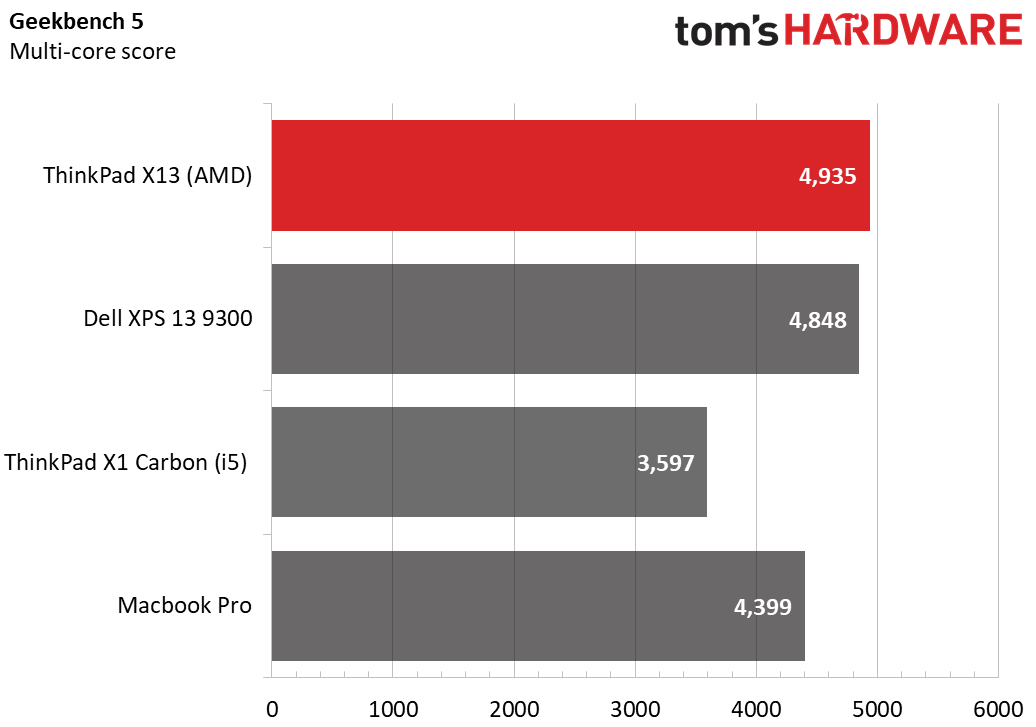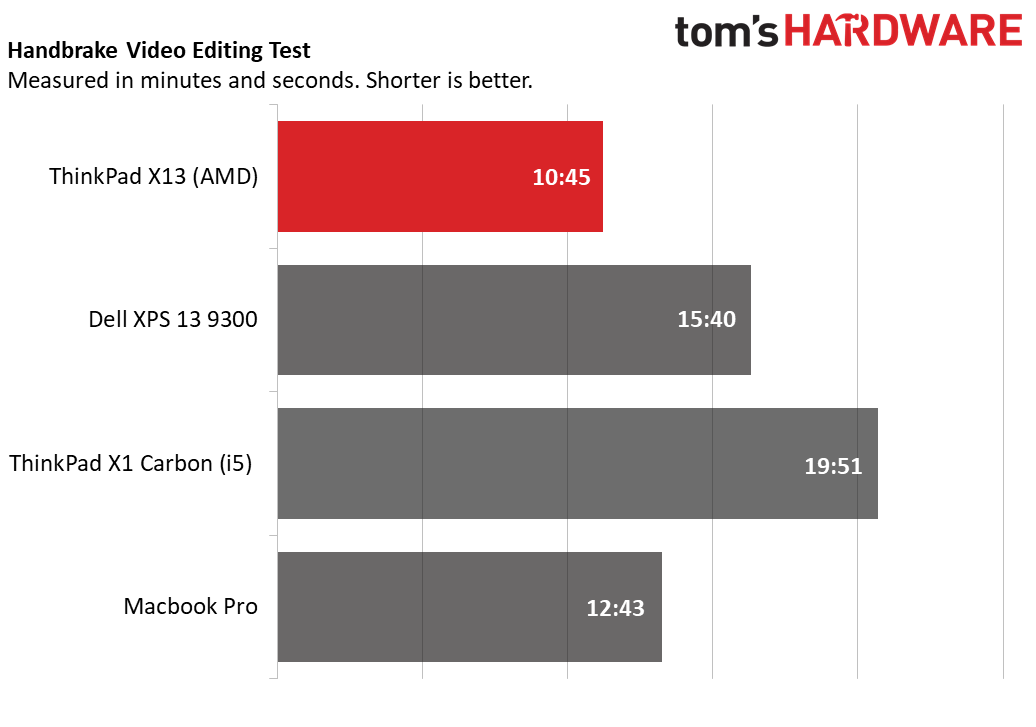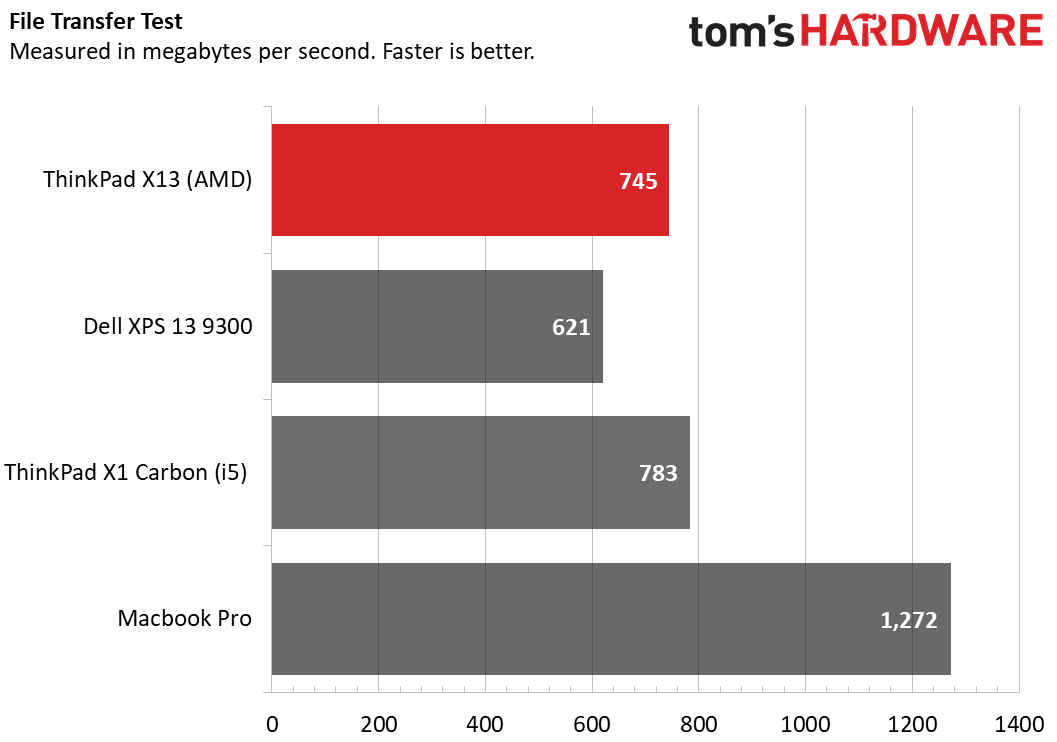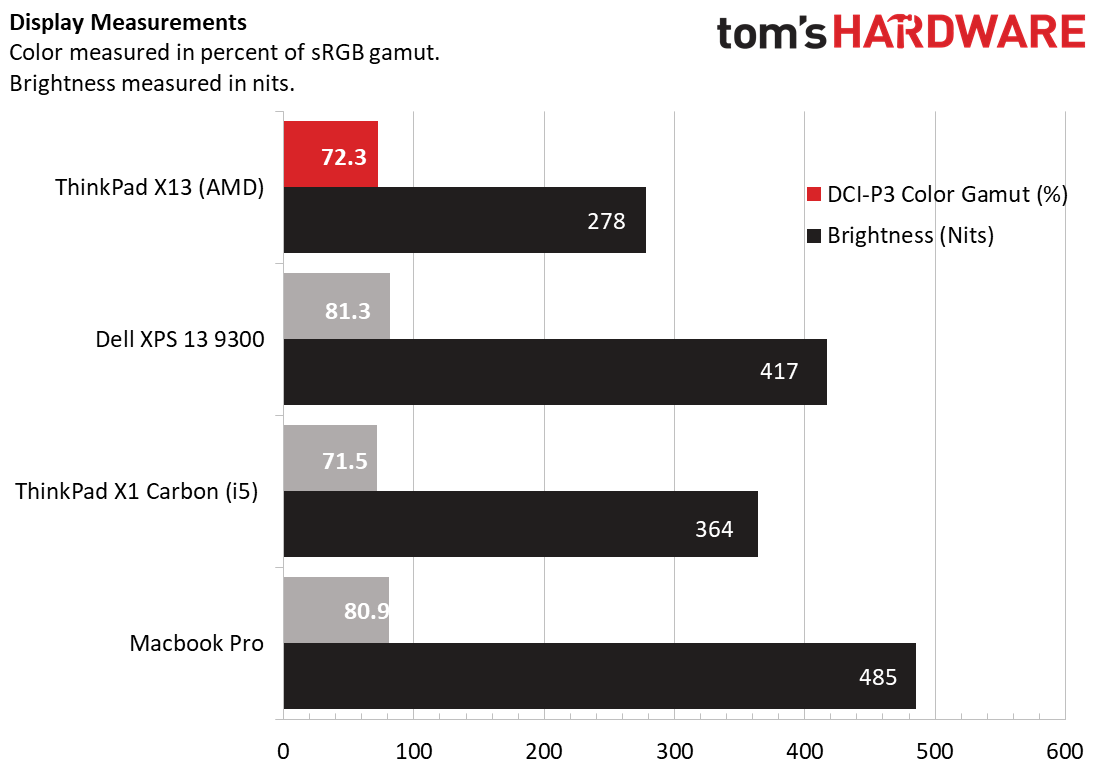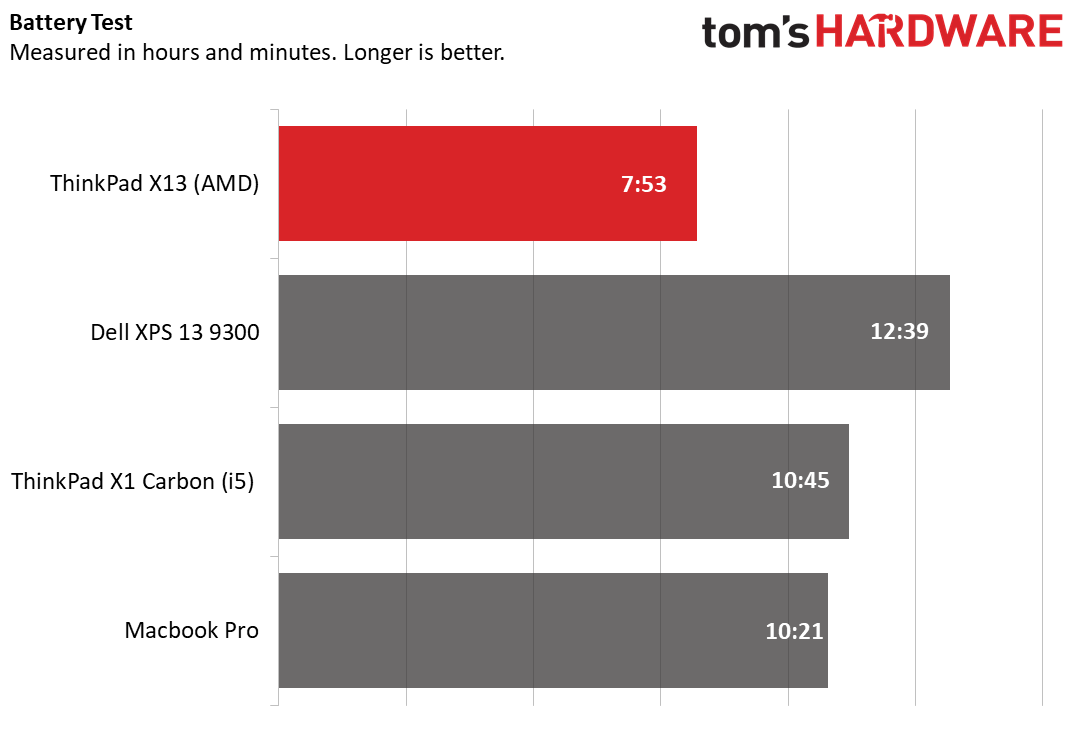Tom's Hardware Verdict
The petite, AMD-powered Lenovo ThinkPad X13 excels in productivity and is more affordable than other ThinkPads,, giving workers who are willing to accept its lackluster display and battery life a great entry point into the brand.
Pros
- +
Strong productivity performance
- +
Comfortable Keyboard
- +
Great audio
Cons
- -
Dim screen
- -
Dull colors
- -
Lackluster battery life
Why you can trust Tom's Hardware
The ThinkPad X13 is smaller than you might expect without sacrificing on power. It puts the portable in ultraportable, particularly for business, but you need more than size to land among the best ultrabooks. It’s Lenovo’s answer to demand for a smaller ThinkPad that still represents the brand’s productivity prowess.
To that end, it’s also among the few ThinkPads to have AMD Ryzen processor options. Recently, Ryzen laptops have proven to be affordable options known excelling in productivity tasks and remaining competitive in gaming. Specifically, the ThinkPad X13 has options for AMD’s Ryzen 4000 Pro series CPUs.
We were excited to see that with a Ryzen 5 Pro 4650U, the X13 we tested only tallied up to $974.40 ($683.40 to start). And yet, despite that discount and a few sacrifices on the display and thickness, it does a great job of bringing power to a small form factor.
Lenovo ThinkPad X13 Gen 1 Specifications
| CPU | AMD Ryzen 5 Pro 4650U |
|---|---|
| Graphics | Integrated Radeon Graphics |
| Memory | 8GB DDR4-3200Mhz |
| Storage | 256GB M.2 PCIe SSD |
| Display | 13.3 inches, 1920 x 1080, IPS |
| Networking | 802.11AX Wi-Fi 6, Bluetooth 5.1 |
| Ports | 2x Thunderbolt 3, 2x USB-A 3.1, 1x Lenovo dock slot, 3.5mm Headphone/Microphone jack, Kensington Lock Slot, HDMI 2.0 |
| Camera | 720p webcam |
| Battery | 48 Whr |
| Power Adapter | 65W |
| Operating System | Windows 10 Pro |
| Dimensions | 12.3 x 8.6 x 0.7 inches |
| Weight | 2.8 pounds |
| Price (as configured) | $974.40 |
Design of the Lenovo ThinkPad X13 Gen 1





Keeping in line with ThinkPads image of productivity, the AMD version of the ThinkPad X13 is all business and no fluff. Save for the ThinkPad logo emblazoned diagonally across the lid’s upper-left hand corner, the exterior is pure matte black with no decoration. Ports and vents sit along the laptop’s bottom and its right side, but the laptop otherwise presents a monolithic image on first blush.
Opening it up shows a more exciting interior, which comes from a blend of form and function. The ThinkPad’s signature red Trackpoint nub still sits at the center of the X13’s keyboard, and a fingerprint reader sits below to the right of the trackpad. The lid’s silver hinges can also bend so that the screen lies flat alongside the keyboard.
With a 13.3 inch screen, the X13 clearly falls into ultraportable territory, but it’s still a little chunkier than similarly specced competitors. At 12.3 x 8.6 x 0.7 inches, the X13 isn’t large, but it’s fairly thick and somewhat wide for the category. It may be roughly even with this summer’s ThinkPad X1 Carbon Gen 8 (12.7 x 8.5 x 0.6 inches), but other company’s offerings are more compact. The 13-inch 2020 Macbook Pro, for instance, is 12 x 8.4 x 0.6 inches, while the Dell XPS 13 9300 is 11.6 x 7.8 x 0.6 inches.
The X13 is also on the heavier side of the computers we tested, though not excessively so. Its 2.8 pound weight is similar to the XPS 13 9300’s, and below the Macbook Pro’s 3.1 pounds of heft. The X1 Carbon is also less than half a pound lighter at 2.4 pounds.
Most of the X13’s ports sit on the laptop’s left side, rather than being spread evenly across both sides. That does mean that the left has a strong selection of connections, including two Thunderbolt 3 ports, a USB Type-A port, an HDMI 2.0 port and a 3.5mm combination headphone/microphone jack. One of those Thunderbolt 3 ports can also work in conjunction with an otherwise unused port next to it to support a Lenovo dock.
The right side’s connections are more modest, simply housing a single USB Type-A port and a Kensington lock slot.
Productivity Performance on Lenovo ThinkPad X13 Gen 1
The ThinkPad X13 we tested sets itself apart by opting for AMD’s Ryzen 5 Pro 4650U CPU rather than the Intel chips from other ThinkPads like the X1 Carbon Gen 8 (Intel Core i5-10310U) or competing computers like the Macbook Pro (Intel Core i5-1038NG7) and the Dell XPS 13 9300 (Intel Core i6-1065G7). The Ryzen Pro processor made a strong argument for the AMD version of this laptop.
For instance, on the general performance benchmark Geekbench 5.0, the X13 came out on top with a score of 4,935. That’s higher than the XPS 13’s 4,848 and the Macbook Pro’s 4,399, and much higher than the X1 Carbon’s 3,597.
Get Tom's Hardware's best news and in-depth reviews, straight to your inbox.
The X13 also had a strong showing in our Handbrake video editing test, which tracks how long it takes a computer to transcode a video from 4K (3840 x 2160) to FHD (1920 x 1080). The AMD-powered X13 completed the task in just 10:48, which was about 2 minutes faster than the next quickest competitor. This was the Macbook Pro, which took 12:43 to transcode the video. The XPS 13 finished transcoding in 15:48, then, while the X1 Carbon trailed behind with a score of 19:51.
Lenovo’s laptop was closer to average on our file transfer benchmark, where we measure how long it takes computers to transfer 4.97GB of files. Here, it transferred the files at a rate of 745 MBps, which was faster than the XPS 13’s 621 MBps but slower than the X1 Carbon’s 783 MBps. All three computers were slower than the Macbook Pro, which transferred the files at a speedy 1,272 MBps.
Finally, to stress test the X13, we ran it through Cinebench 20 on a loop 20 times. The AMD-powered ThinkPad scored an average of 2,074.76 during this loop, with the CPU clock speed hitting an average 2.4 GHz and its temperature reaching an average 70 degrees Celsius (158 degrees Fahrenheit).
The ThinkPad X13 also comes with integrated Radeon graphics and 8GB of RAM, which is the same amount of memory as the X1 Carbon, but not as high as the 16GB found in the XPS 13 and the Macbook Pro. To test these capabilities, we also ran our test computers through the Civilization VI graphics benchmark (1080p at medium settings). At a 29 fps average throughout the test, the X13 was the closest to playable speeds (30 fps), but didn’t quite make it. The XPS 13 (Intel Iris Plus graphics) only hit a 19 fps average, while the Macbook Pro (Intel Iris Plus graphics) was just behind at an 18 fps average. The X1 Carbon (Intel UHD graphics) only hit 8 fps.
Display on Lenovo ThinkPad X13 Gen 1

The ThinkPad X13 we tested has a 13.3 inch FHD IPS screen that, despite having wide viewing angles, doesn’t live up to the color accuracy and brightness that IPS is known for.
To test the screen, I watched the Bill & Ted Face the Music trailer in both normal and low light conditions. Regardless of how much light was on the screen, the viewing angles were almost complete. I also didn’t notice much glare, even when holding the screen directly next to my lamp.
Unfortunately, the color and brightness didn’t impress as much. Overall, the colors were accurate but weren’t vivid and didn’t pop, even for the parts of the movie that take place in fantastical locations like Hell. The bigger issue, though, was the brightness, as the whole trailer felt uncomfortably dim.
Our testing backed up my initial feelings, as the X13 suffers in both color and brightness when compared to competitors.
Our testing showed that the ThinkPad X13 only recreates 72.3% of the DCI-P3 color spectrum, as opposed to the 80.9% of the Macbook Pro and the 81.3% of the XPS 13. Only the ThinkPad X1 Carbon had a narrower range of colors, only covering 71.5% of the DCI-P3 color spectrum.
Brightness was the bigger issue, though, with the X13 only measuring an average 278 nits in our testing. That’s well below even the next dimmest competitor, which was the X1 Carbon at 364 nits. The XPS 13 and Macbook Pro, then, are much brighter at 417 nits and 485 nits, respectively.
Keyboard, Touchpad and TrackPoint on Lenovo ThinkPad X13 Gen 1
Like other ThinkPads before it, the ThinkPad X13 uses concave style keycaps and has a red TrackPoint nub at the center of its keyboard, both of which help make it comfortable and easy to use. On 10fastfingers.com, I typically hit between 73 to 76 words per minute, which is about on my par with my average. This is likely thanks to the concave keycaps helping me intuitively feel my way around the keyboard, as well as what feels like decent key travel on the switches themselves.
The Fn keys give you direct control over helpful features like brightness and volume. You’ll also be able to pick up and hang up VOIP calls directly from the Fn row, which is especially helpful in our new webcam commute world. The keyboard’s backlight can be a little hard to see, though, since the X13’s keycaps are completely opaque.
The keyboard is accompanied by a 3.9 x 2.5 inch precision glass trackpad. Multi-touch input registers well, though the surface friction feels a little high. That’s not necessarily a bad thing, but lends itself better to detailed movement than smooth scrolling. For a more smooth sensation, you can also use the touchscreen, which reacts just as well to multi-touch input.
Finally, the TrackPoint nub that sits at the center of ThinkPad’s branding also sits at the center of this keyboard. Its sensitivity is well-tuned, and allows for both precise adjustments and sweeping movements depending on how much pressure you put on it.
Audio on the Lenovo ThinkPad X13 Gen 1
The X13 ThinkPad has two bottom firing speakers that, despite the laptop’s small size, get quite loud and have robust sound quality to match.
Listening to Answers from the Final Fantasy XIV soundtrack, I was easily able to get my office plenty loud with just half of the laptop’s max volume. Pushing the volume up to max also let me listen across my whole two bedroom apartment with ease. While listening, the song’s vocals came through clearly, and I didn’t notice any tinny effects regardless of how high the song’s notes got. The bass, similarly, didn’t seem to lose much despite the laptop’s lack of a subwoofer.
Upgradeability of the Lenovo ThinkPad X13 Gen 1




Opening up the X13 is fairly simple if you need to change your SSD. To remove the bottom case, just loosen the 6 screws along the bottom with a Phillip’s head screwdriver and lift it off. Don’t be afraid to apply some force- it won’t break, and you might even need a spudger to finish the job.
Once you’re in, you’ll be able to remove the included M.2 SSD and network card, but the RAM is soldered in.
Battery Life on the Lenovo ThinkPad X13 Gen 1
The ThinkPad X13 uses a 48 Whr battery that falls short of lasting a full workday. On our benchmark, which continuously streams video, browses the web and runs OpenGL over Wi-Fi tests at 150 nits of brightness, the X13 only held on for 7 hours and 53 minutes. That’s well below the Macbook Pro’s 10:21 of battery life on the same test, as well as the X1 Carbon’s 10:45 of battery life. The Dell XPS 13 9300 also greatly outlived the X13, clocking in with a 12:39 battery life.
Heat on the Lenovo ThinkPad X13 Gen 1
The ThinkPad X13 gets somewhat warm during use, though its touchpoints didn’t reflect this during my testing. After streaming YouTube videos for 15 minutes, the underside registered 98.5 degrees Fahrenheit (36.9 degrees Celsius), which made it the hottest area. The second hottest area was the center of the keyboard (between the G and H keys), which was 93.5 degrees Fahrenheit (34.2 degrees Celsius). The touchpad was the coolest area we measured, only hitting 83.5 degrees Fahrenheit (28.6 degrees Celsius).
I didn’t feel the heat while I was using the ThinkPad, though, likely thanks to the computer’s thick Magnesium chassis and its fan placement that keeps most of the exhaust far off to the laptop’s right side.
Webcam on the Lenovo ThinkPad X13 Gen 1

The ThinkPad X13 comes with a 720p webcam, though its color quality makes it feel like an afterthought. Testing it in high, low, and normal light, I couldn’t find a position where the webcam didn’t make me look sickly gray, almost (but not quite) as if it were rendering in grayscale. The texture and grain were accurate, but this issue was distracting enough that I didn’t feel comfortable using the webcam for much. That’s unfortunate, given how many people are working remotely right now.
Software and Warranty
In keeping with its productivity image, the ThinkPad X13 comes mostly free of bloatware. Aside from typical Windows pre-installs like Skype, Lenovo’s own pre-installs are slim. Dolby Audio lets you set up and choose between different audio effects profiles for different types of programs, while AMD Radeon Settings Lite allows you to fiddle with the computer’s graphics settings. But the major addition here is Lenovo Vantage, which gives you access to different updates and diagnostics tools, as well as wi-fi network security checks, device controls like enabling and disabling the webcam and documentation features like finding your device’s serial number.
The ThinkPad X13 has a limited one-year warranty.
Lenovo ThinkPad X13 Gen 1 Configurations
The AMD-powered ThinkPad X13, like most ThinkPads, has plenty of customization options. Our configuration has a Ryzen 5 Pro 4650U with integrated Radeon graphics, 8GB of DDR4-3200 MHz memory, a 256GB M.2 PCIe SSD and a 1920 x 1080 IPS touchscreen. If you don't like the results we got from our screen, there's also a 500-nit, 1080p screen option.
All of that adds up to a base price of $1,624, though Lenovo almost always runs sales to chop down its prices to more reasonable levels. When I wrote this, our configuration was just $974.40 after applying the current sale discount. However, at publish time the price had gone back up (though Lenovo has frequent sales).
If that price is still too hefty, you can also opt for a more inexpensive version of this laptop that swaps out the CPU for a Ryzen 3 Pro 4450U CPU with integrated Radeon graphics, lowers the SSD space down to 128GB and has a sub-FHD 1366 x 728 screen. This model has a base price of $1,139.00, but was marked down to $683.40.
Conversely, you can also up the CPU to a Ryzen 7 Pro 4750U processor, increase the RAM to 16GB or 32GB and increase the hard drive up to 1TB. A fully maxed out configuration will run you close to $2,956.00, which was $1,773.60 after discount.
Bottom Line
Even if it weren’t on sale, the configuration of the ThinkPad X13 we tested would still easily stand out among its competition for its ability to marry productivity performance with value. But given that it’s been selling for under $1,000 since Labor Day with no sign of the price increasing anytime soon, it’s almost a no-brainer.
The AMD-powered ThinkPad X13 came out at or near the top on all of our productivity benchmarks, and despite being thicker and largerthan most competition, is still plenty compact. Given that the nearest competitor we tested, the ThinkPad X1 Carbon, is still $1,472, that makes the X13 a tempting deal.
The key sacrifices you’d be making in opting for an X13 over more expensive competitors would be the screen and the battery life - but those are two of the most important parts of a business notebook. The X13’s display (at least the 300-nit model we tested) is unfortunately dim and less vivid than all of its competitors (save for the X1 Carbon having a slightly narrower color spectrum), and the laptop also scored 2 hours less battery life than its nearest competitor on our benchmark. The webcam is also unflattering, though the audio quality is much higher than expected.
If you’re looking for a bright and colorful screen, the MacBook Pro is probably your best bet. Its 485 nits average and 80.9% DCI-P3 color spectrum vastly outpaces both of the ThinkPads we tested. It does cost much more at $1,799, though. If you’re willing to trade some brightness for higher productivity performance, you can also spend the same price for a Dell XPS 13 9300. If you like the X13, there is a 500-nit screen option that adds around $250 to the price.
The Intel Core i5 version of the ThinkPad X1 Carbon, meanwhile, has trouble keeping up with the X13 on productivity benchmarks, yet costs $1,472. Still, It’s worth it if you’re a ThinkPad and Intel loyalist and if you want a brighter screen and higher battery life.
If productivity performance is your main goal, however, the AMD-powered ThinkPad X13 is an easy choice.
Michelle Ehrhardt is an editor at Tom's Hardware. She's been following tech since her family got a Gateway running Windows 95, and is now on her third custom-built system. Her work has been published in publications like Paste, The Atlantic, and Kill Screen, just to name a few. She also holds a master's degree in game design from NYU.
-
nofanneeded Lenovo Ruined the ThinkPad brand by using cheap components . I wish IBM never sold it.Reply -
Venivik For less? That's a sub $300 APU, with a $100 m2 and about $60 worth of ram with a panel that wouldn't even be worth $200 as a monitor. The list price is looking to double the price of consumer parts, let's not forget they're not paying these prices for these parts. What an absolute ripoff.Reply -
Chung Leong Do people still use the eraser head? I suspect many young people don't even what it does.Reply -
james.jstroud Good review and nice write up. I'm bummed too about the battery life and front camera. Those 2 items I find important. I think the battery life is not as good because I think the AMD cpu is not as efficient and an Intel 10 Gen CPU. But I am not up to speed on all the cpu and the amount of watts each need.Reply
You comment on your appearance from the front facing camera cracked me up.
PS I do like ThinkPad laptops and recently bought thinkpad X1 carbon 8th generation with 10 generation intel cpu that everyone loves. -
Gaius Gracchus We got 2 of the X13s and ordered the 1920x1080 IPS FHD 500 nit screens. The screens we got are some of the worst we've ever seen. The privacy guard is a useless joke in that it renders the entire screen dark even if you are in front of it. Furthermore, with the privacy screen off the screen is still dark with shadows and there is no viewing angle that does not have shadows. Even sitting directly in front of the screen you see shadows. And it is not bright at all- 500 nits is supposed to be bright but even on the highest setting the screen is not very bright. And how this is considered to be an IPS with a wide viewing angle is beyond me.Reply
Pitiful.
We are shipping them back.