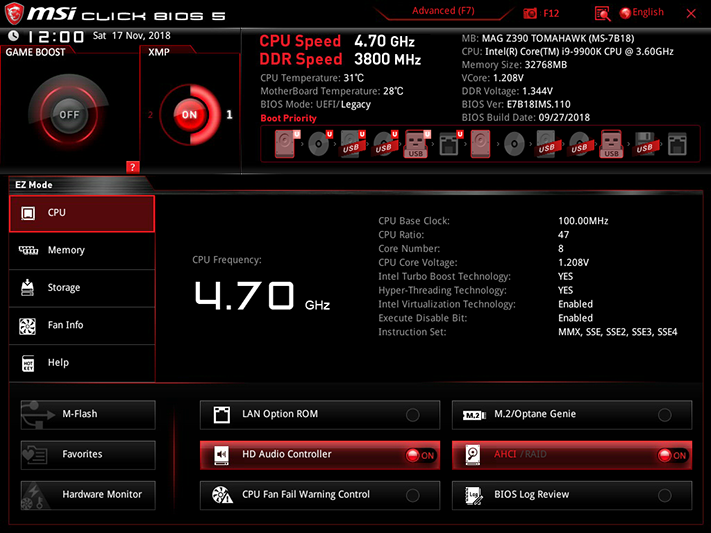Low-Cost Meets Eight Cores: MSI MAG Z390 Tomahawk Review
Why you can trust Tom's Hardware
Software & Firmware
MSI Dragon Center includes performance tuning, hardware monitor and network optimization suites, in addition to user-oriented stuff like gamma customization and cloud service. Since the MAG Z390 Tomahawk underclocks at default settings, we skipped right past the OC button to one of the two customizable profiles.
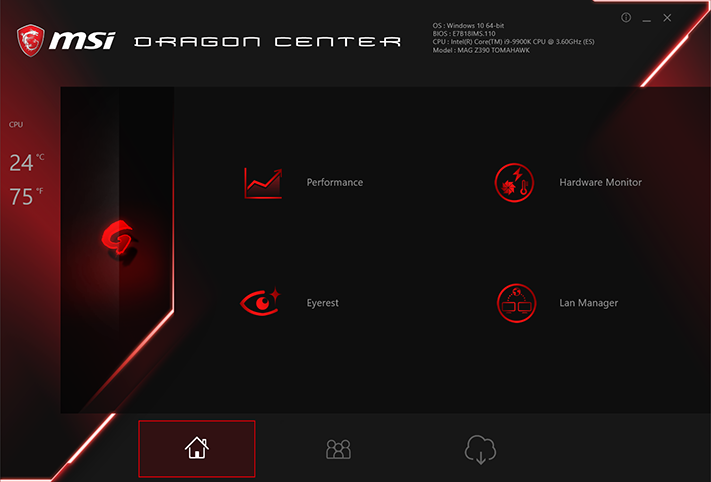

Profile menus include both information and control icons, where we were able to fully configure the CPU Frequency section as long as we didn’t apply too heavy a software load.
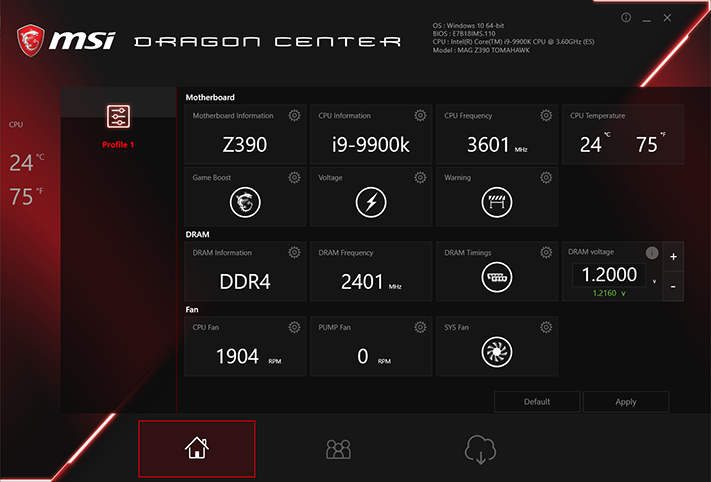
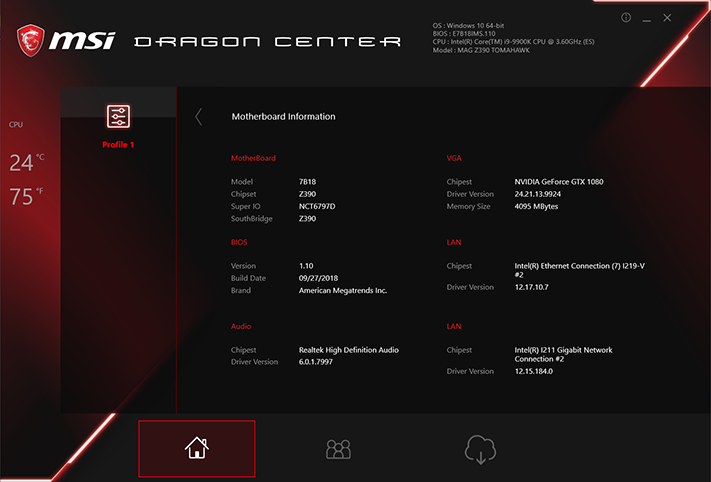
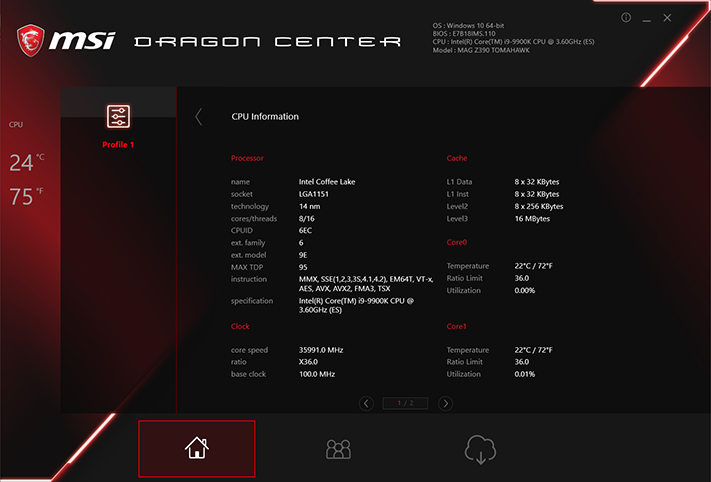
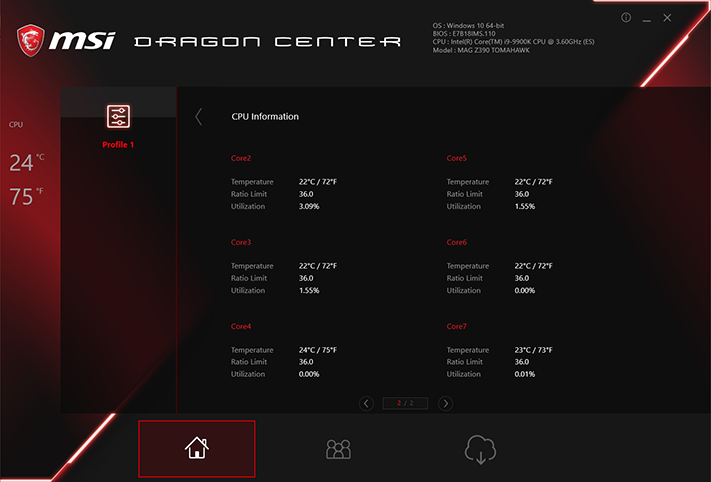
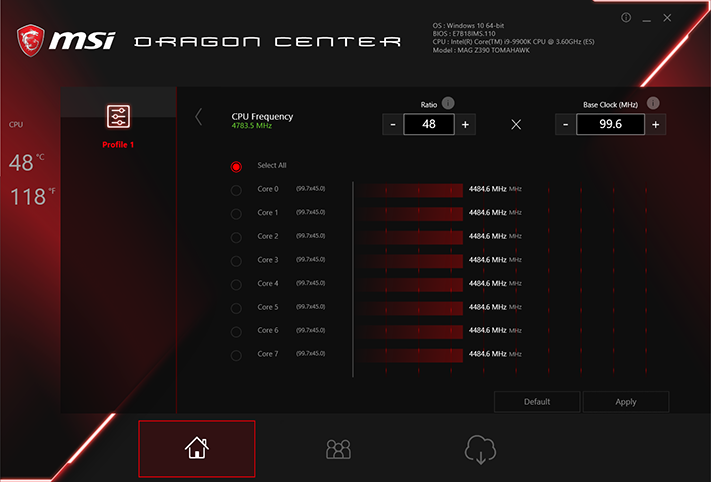
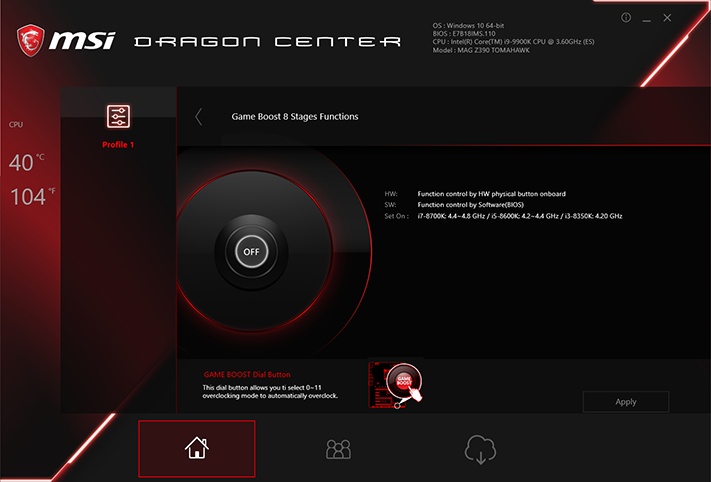
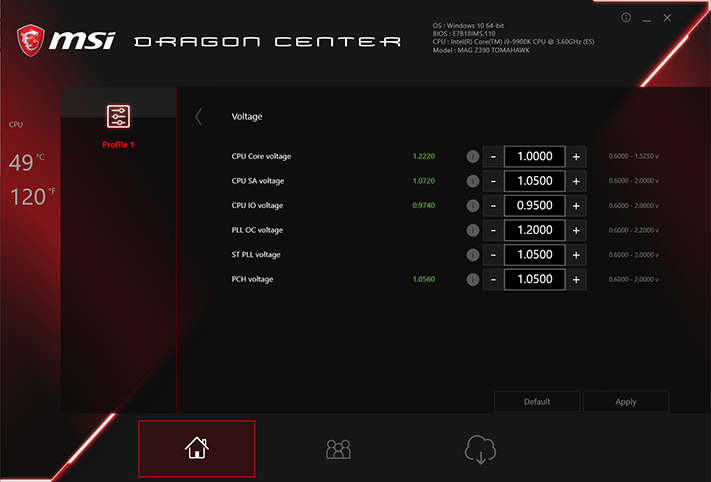
Users can also configure warnings, which is something we wish we’d done before disabling voltage regulator thermal throttling.
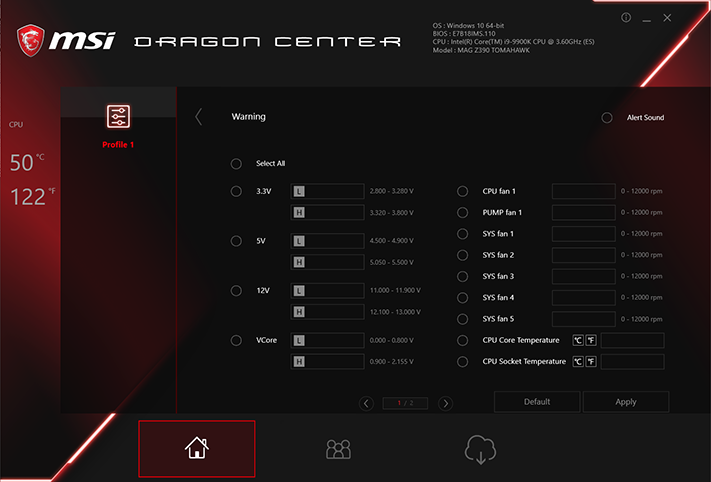
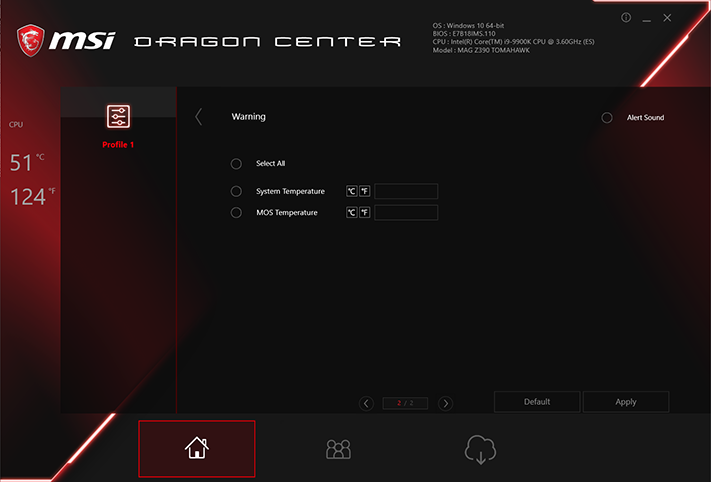
DRAM timings can be adjusted in either per-channel or ganged mode, but any changes require a reboot.
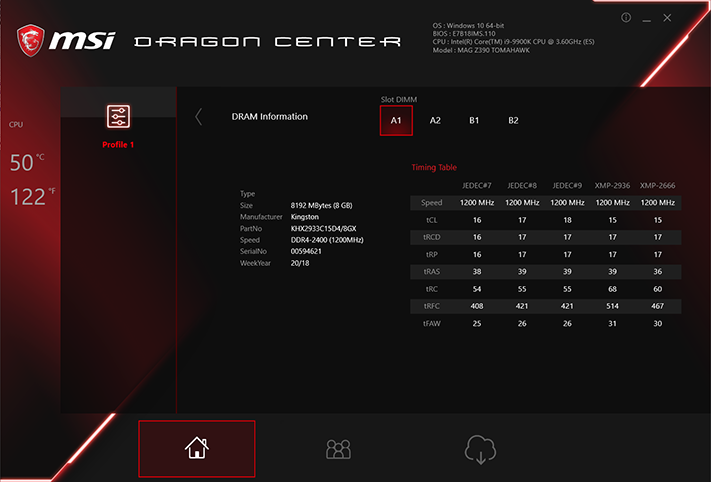
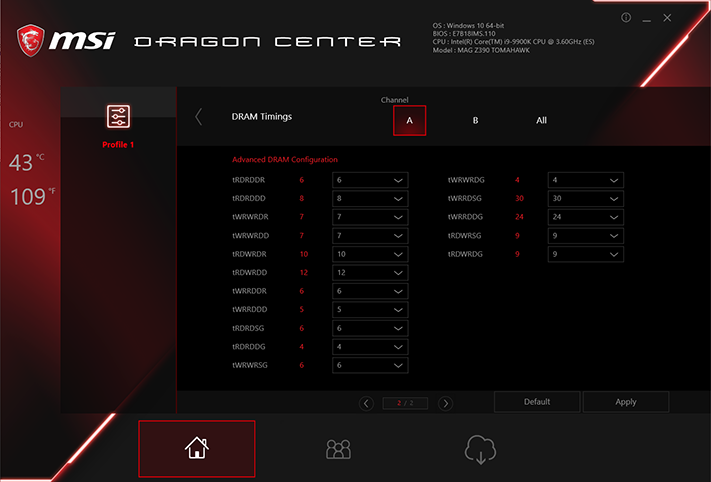
Fan menu options include factory-programmed modes, automatic reconfiguration of factory-programed modes to match fan capabilities, and manual mode with the user’s choice of fixed settings or graphically plotted custom curves.
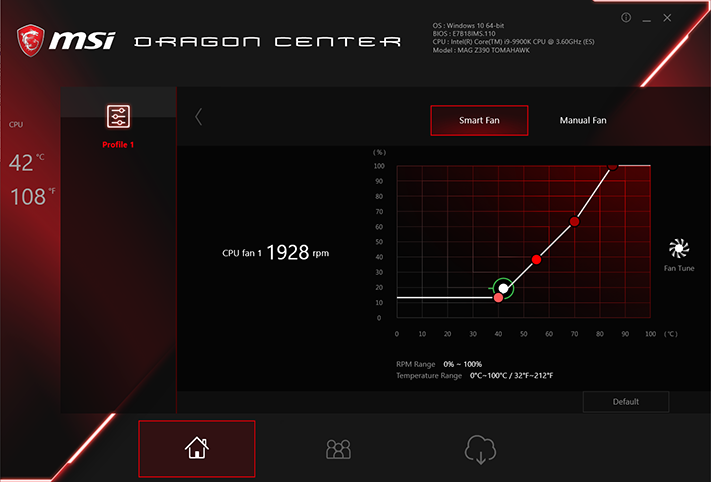
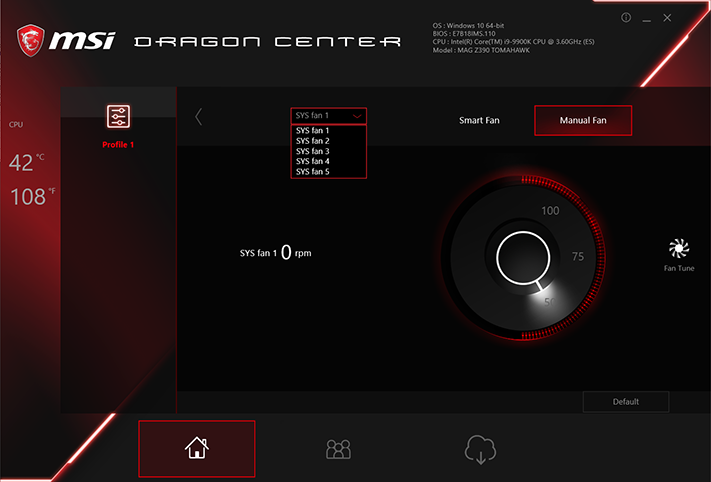
Users can choose the readings for a monitoring window which, due to the large fonts used, is probably optimized for 4k displays.
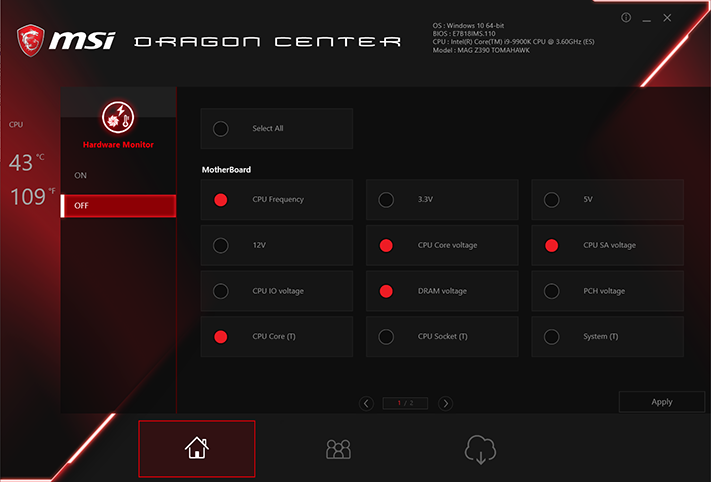
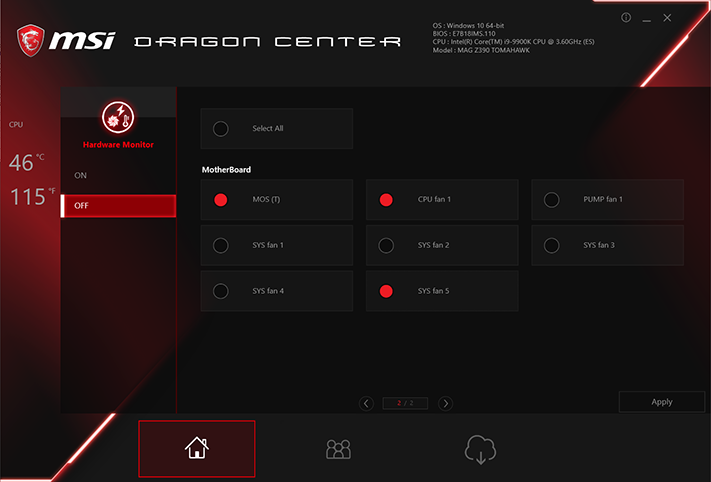
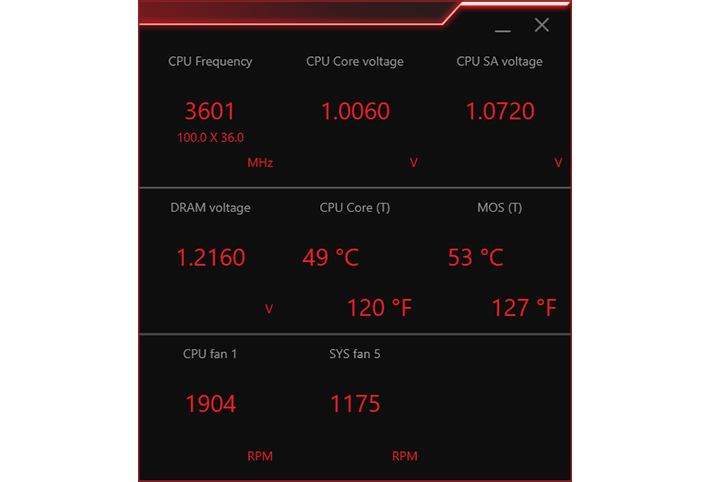
Gaming LAN Manager is MSI’s version of cFosSpeed.
Get Tom's Hardware's best news and in-depth reviews, straight to your inbox.
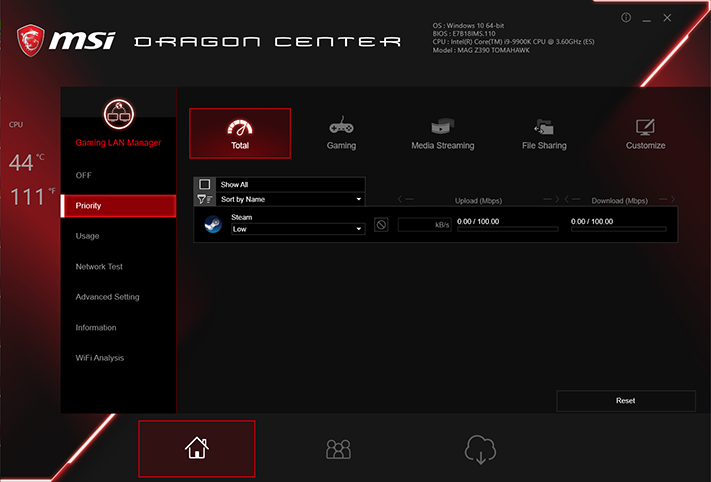
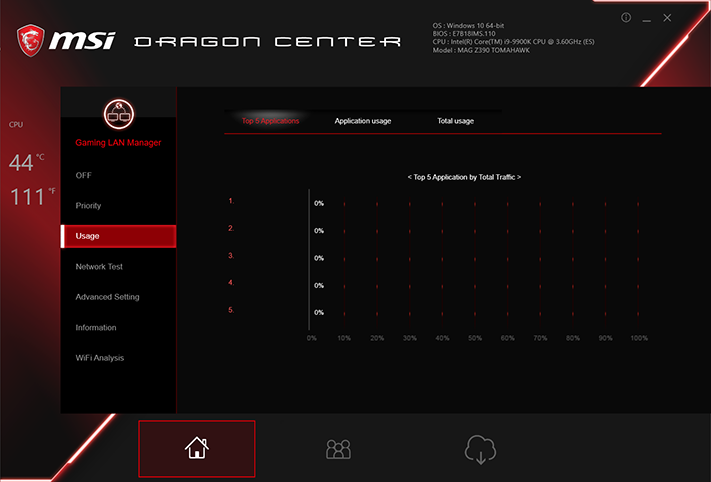
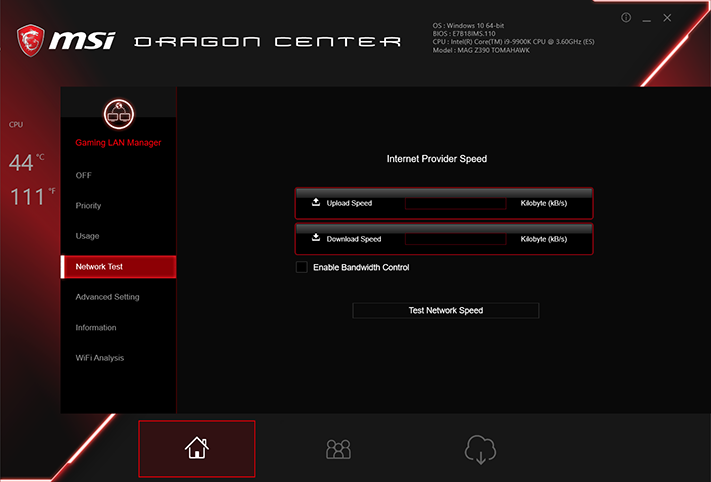
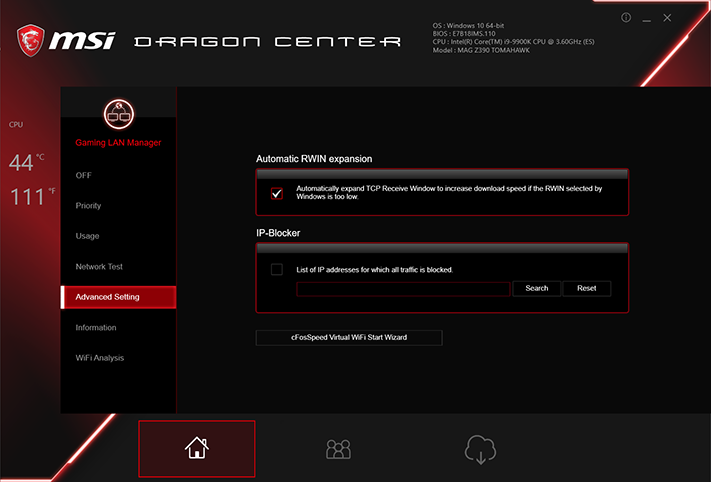
MSI Mystic Light worked with both onboard lighting and our DRAM modules, but its reliance on our memory’s programmed lighting modes meant that it couldn’t time things like rainbow patterns to match. Also, the LEDs on the front edge couldn’t display a proper color wave, but instead changed color just on the top LED while strobing remaining LEDs before changing those to the new color simultaneously.
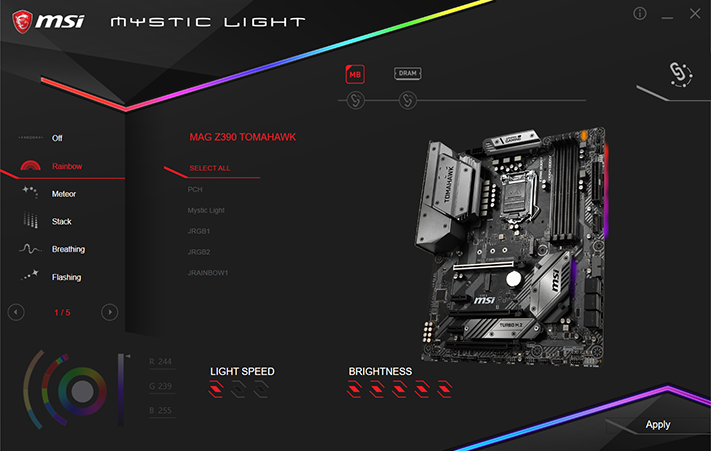
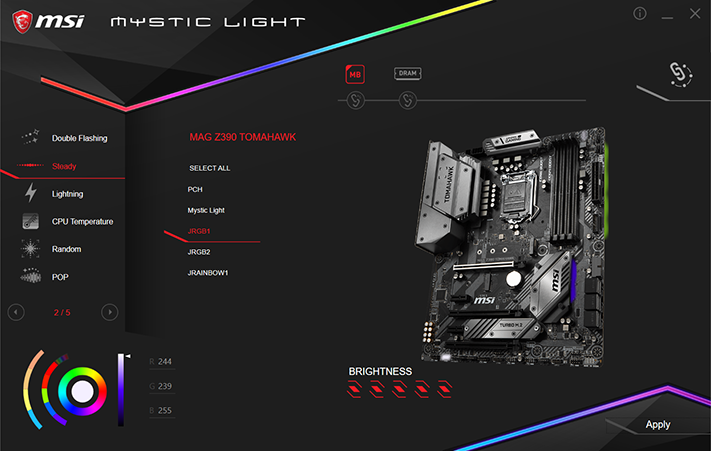
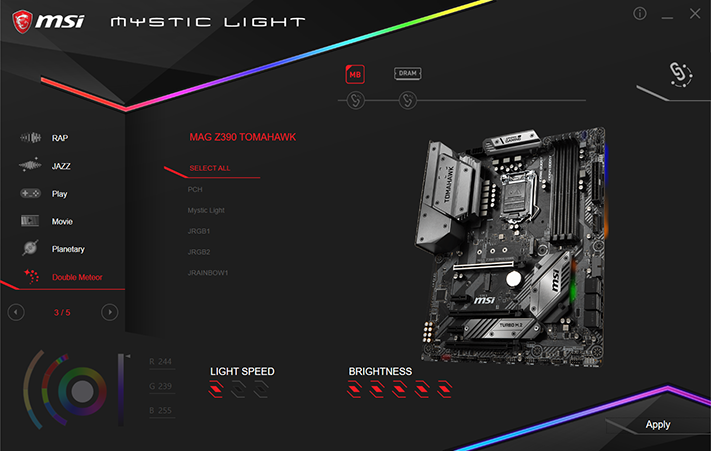
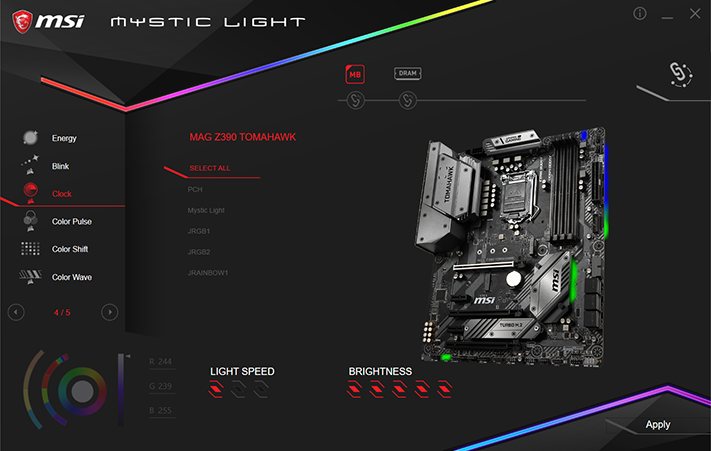
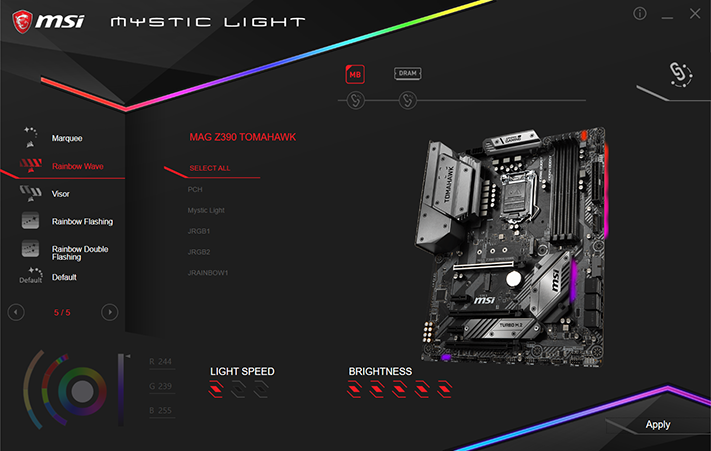
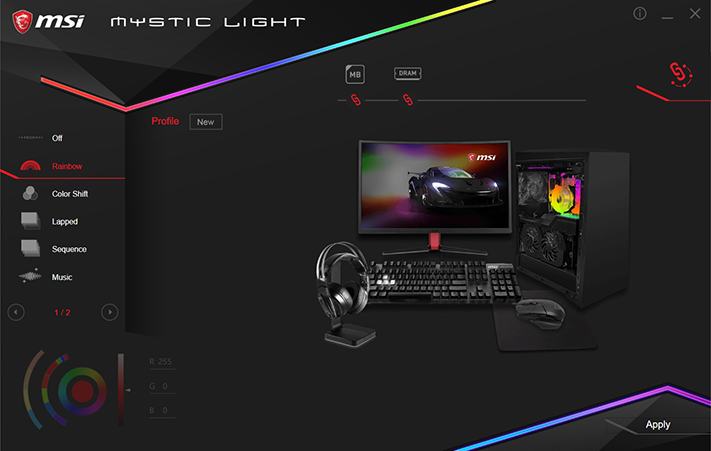
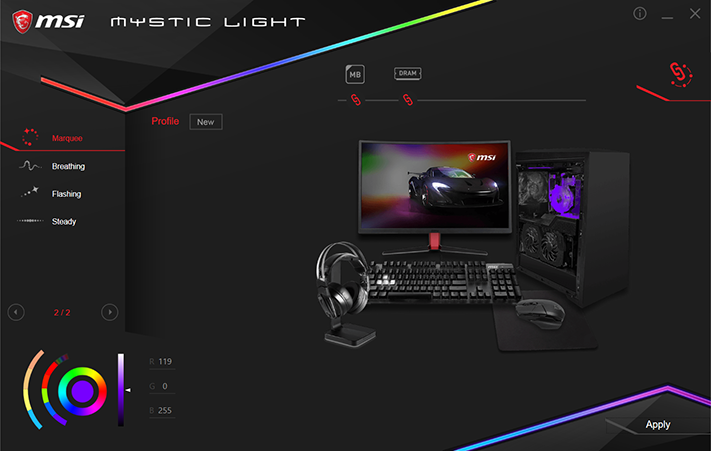
The “Sync” icon simply means that the same modes will be used, not the same speed or identical pattern, and typically lead to the memory doing its own thing while the onboard lighting got stuck to static red.
Firmware
MAG Z390 Tomahawk firmware opens the first time to its “EZ Mode” GUI, but remembers the mode used upon exit during consecutive entries. The standard “F7” keyboard function toggles between these modes.
If you were thinking that we couldn’t overclock a board that throttles our CPU below stock settings, you’d be half-right. Our CPU is rated at “up to” 4.70 GHz “Turbo Boost” with all eight cores loaded, and we found that the MAG Z390 Tomahawk could hold that setting by using overclocking techniques. Specifically, the board’s voltage regulator would only reach its 100° throttle point, without crossing it to force throttling, if we kept the CPU core voltage at or below 1.20V.
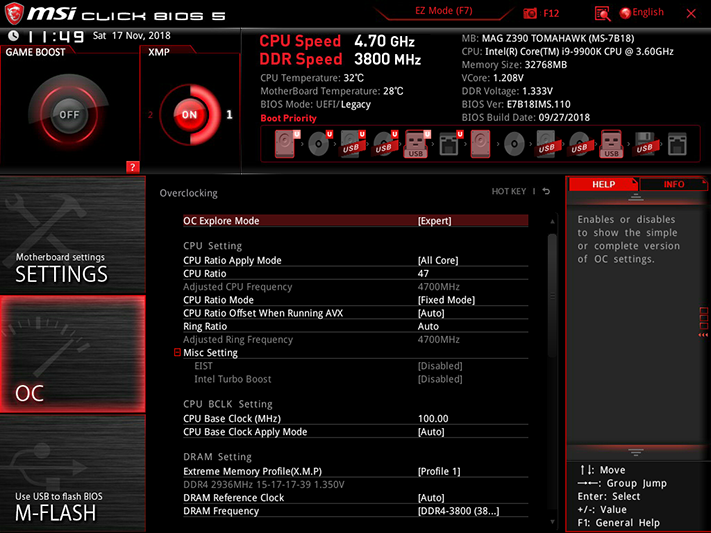
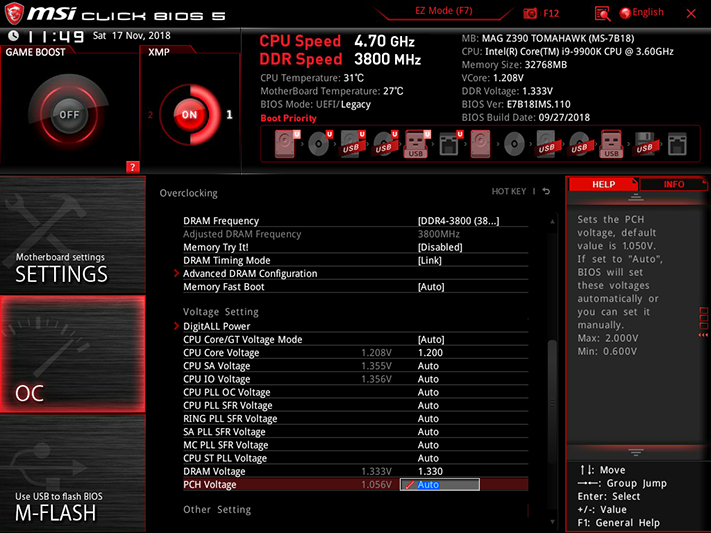
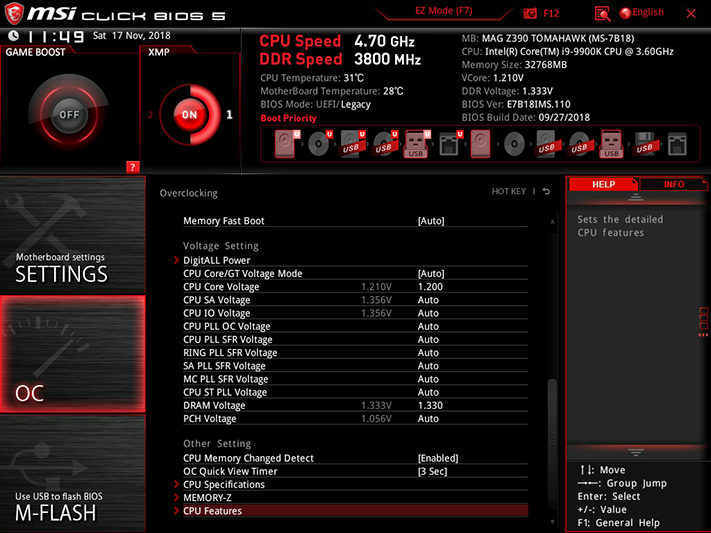
Our DDR4-2933 memory samples overclocked to a comparative-average DDR4-3800 at 1.351V, but the board required a 1.330V setting to reach that voltage as measured at the slots. While the DRAM Voltage reading of the OC Menu showed only 1.333V resulting, the Hardware Monitor menu gave a more-accurate report of 1.344V.
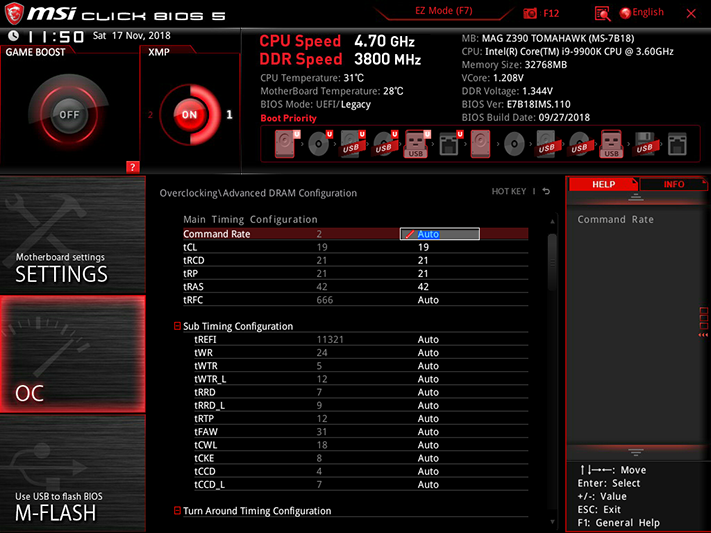
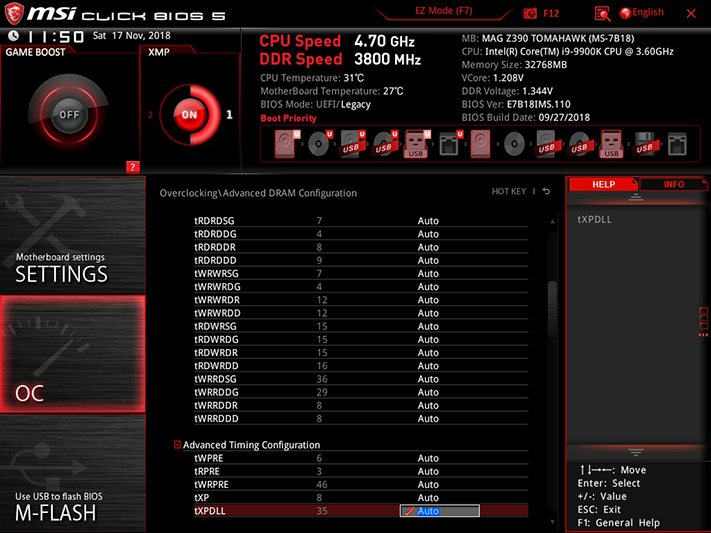
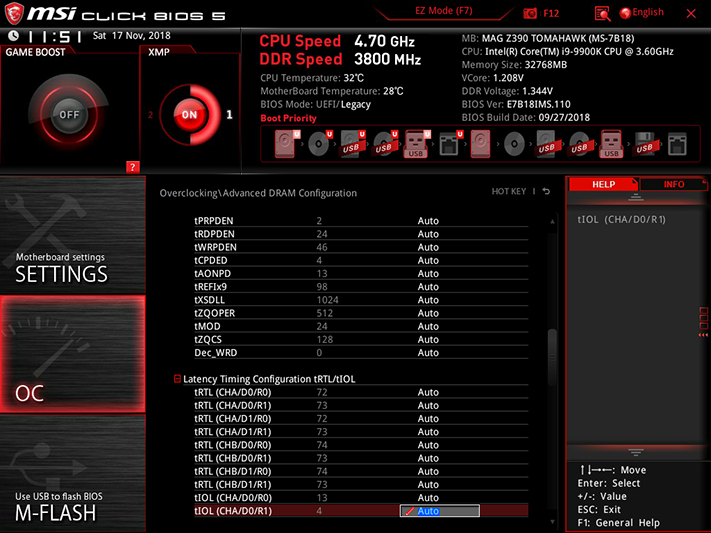
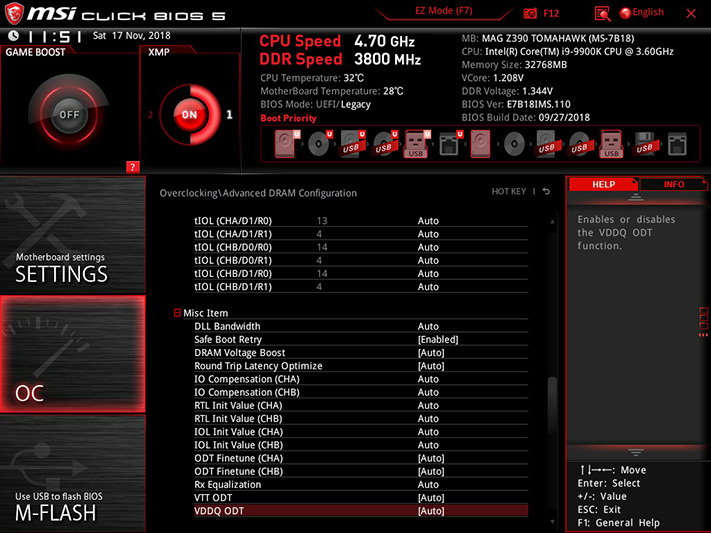
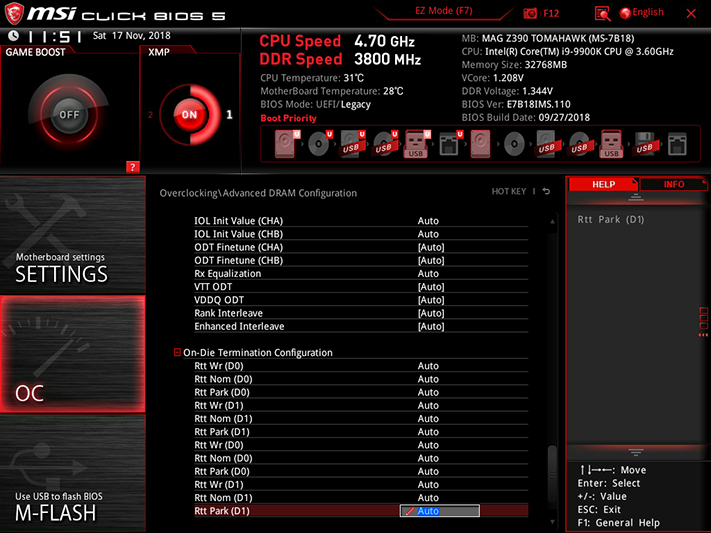
Our memory typically overclocks best at 19-21-21-42 timings on Intel platforms and 20-21-21-42 on AMD. The MAG Z390 Tomahawk provided those settings and far more, including IO Compensation and ODT Finetune settings for the memory tuning fanatic.
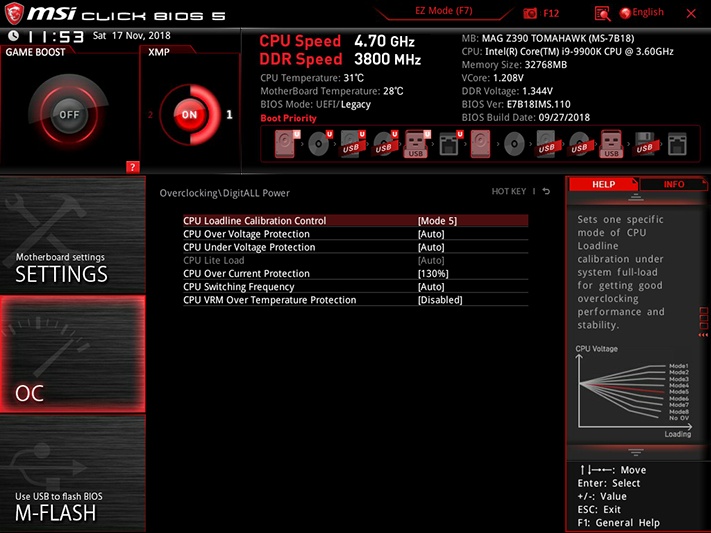
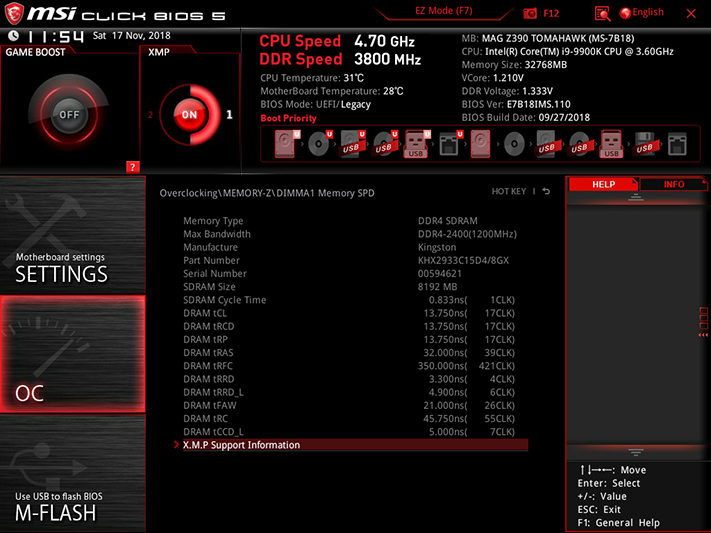
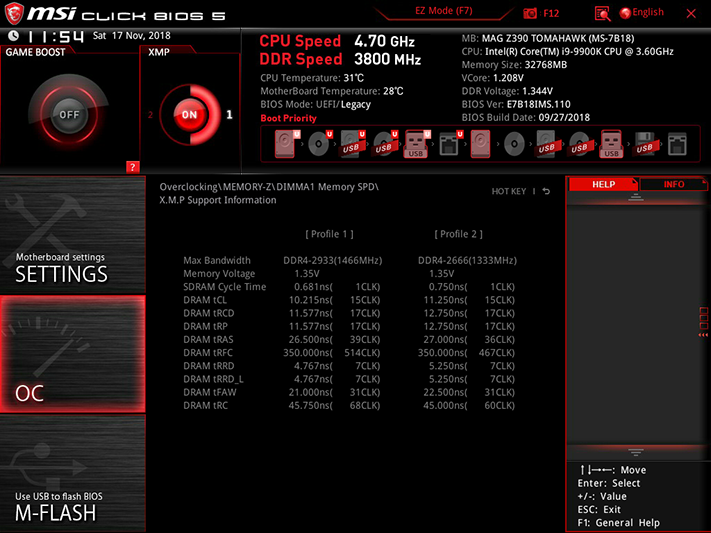
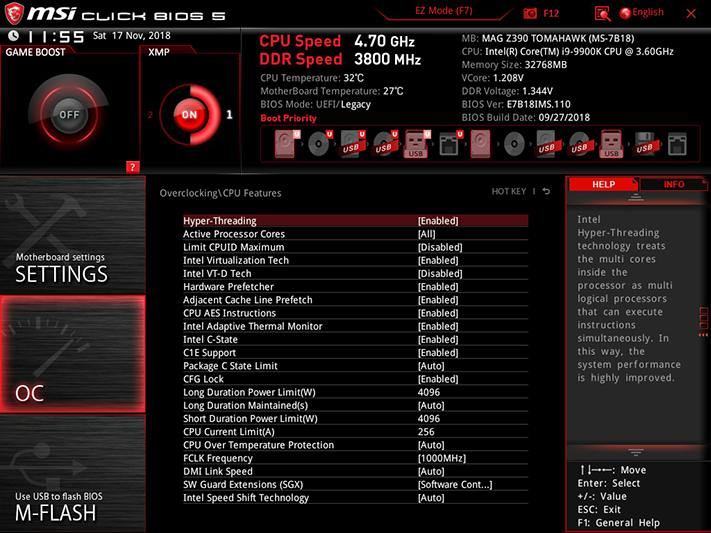
Keeping our CPU at or slightly below 1.200V under heavy loads required a “CPU Loadline Calibration Control” setting of “Mode 5”, where Modes 1 or 2 are more often used for higher-voltage overclocks. Those settings adjust core voltage to compensate for “droop” that occurs as the CPU is heavily loaded with operations such as our chosen Prime95 small-FFTs. You’ll also notice that we disabled “CPU VRM Over Temperature Protection,” which required us to keep a very watchful eye on the voltage regulator to make sure it didn’t go over 115 °C, as the only other option was to enable it and have the CPU throttle whenever it reached 100°. For daily use, we recommend leaving it enabled.
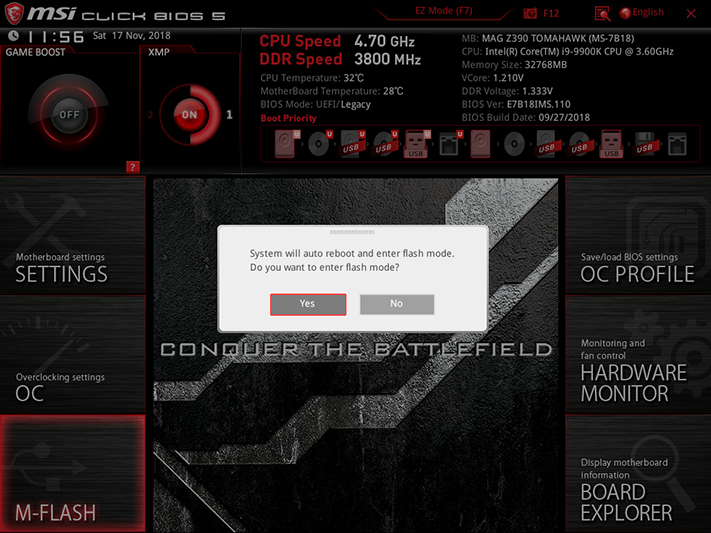
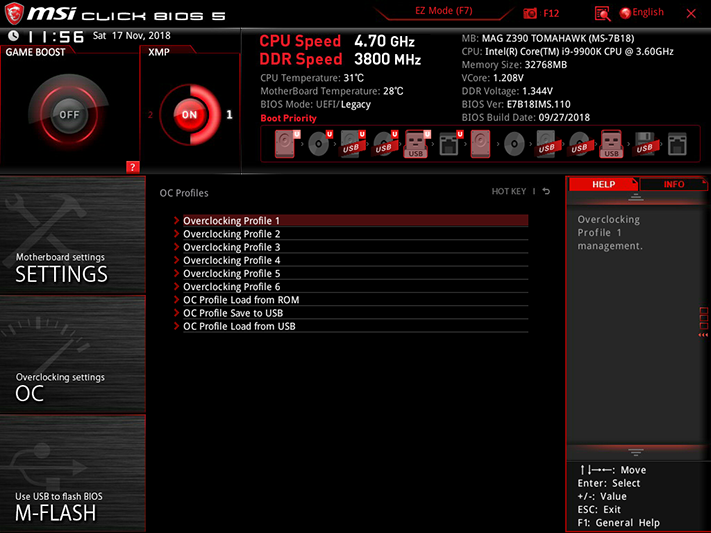
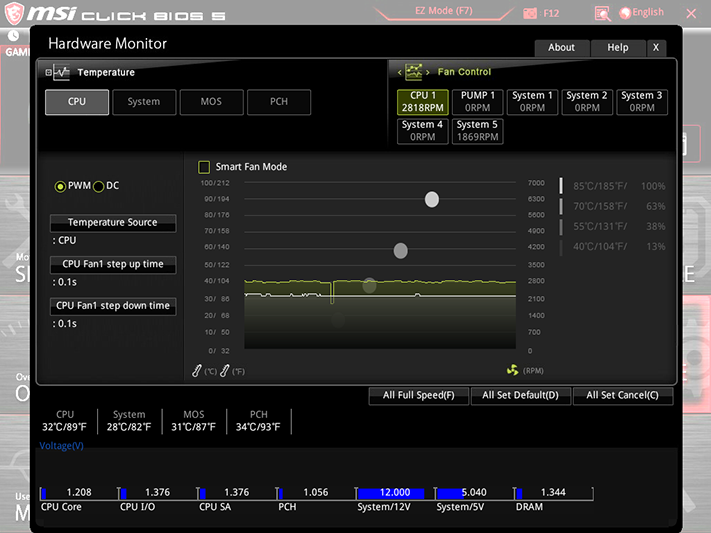
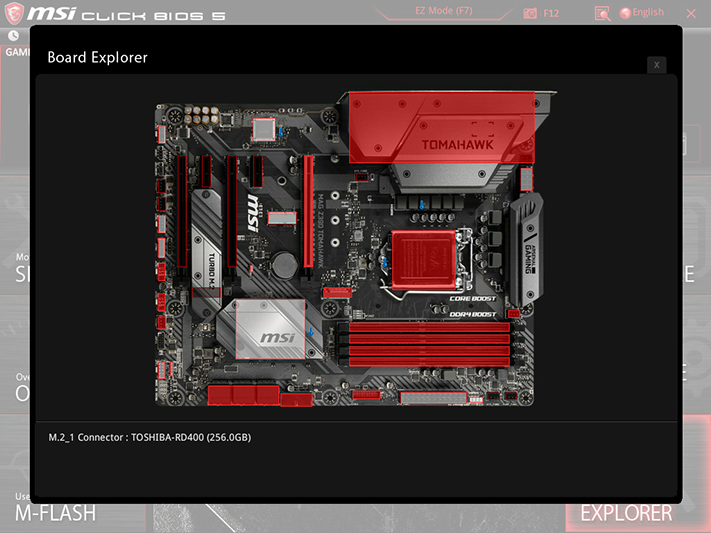
Other menus include a shortcut to the board’s firmware flashing interface, a page where custom firmware configurations can be saved as one of eight profiles (or transferred to a USB flash drive), a Hardware Monitor page that’s primarily dedicated to controlling the six PWM/Voltage-mode selectable fan headers, and a Board Explorer page where users can point their cursor at the desired interface to see the detected device’s description.
MORE: Best Motherboards
MORE: How To Choose A Motherboard
MORE: All Motherboard Content