Modern motherboard features explained: Connectors, headers, ports, and chipsets decoded

If you don’t know exactly what you’re looking at, motherboards—particularly high-end models—can look more like the Transformers’ home world of Cybertron than something you might plug your drives, CPU, and graphics card into. And with dozens of models available for most platforms, unless you’re up on all the lingo and the latest tech, it can be tough to know where to start.
Below, we’ll diagram most of the major ports, headers, and slots that are common on today’s motherboards, followed by some helpful basics about expansion slots, RAM, and motherboard form factors, so you’ll be better equipped to choose the best motherboard for you.
Motherboard Diagram
Let’s take a look at a typical higher-level motherboard for an example of connector and port types. We chose the Gigabyte Z890 Aorus Master for its many modern motherboard features (some of which you may not need) and its contrasting color design, which makes it easier to see smaller board components.
1. EPS 8-Pin Connectors | 2. VRM Heatsinks | 3. Fan Headers |
4. 3-Pin ARGB Headers | 5. CPU Socket | 6. DRAM/DIMM Slots |
7. Debug Display/LEDs | 8. Power and Reset Buttons | 9. ATX 24-Pin Connector |
10. USB 3.2 20 Gbps Front Panel Header | 11. USB 3.2 5 Gbps 19-Pin Front Panel Headers | 12. M.2 Connectors |
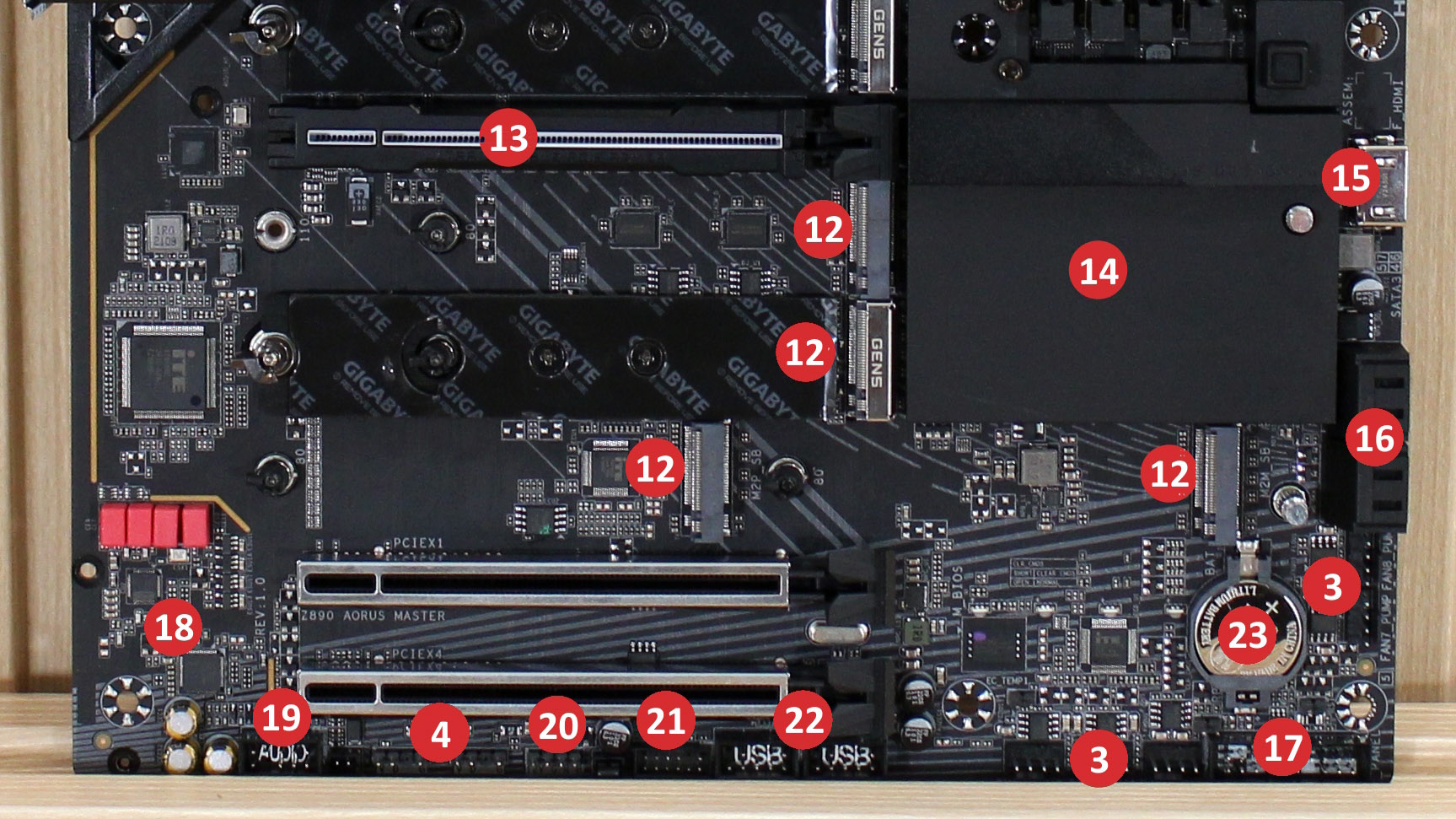
13. PCIe x16 Slot | 14. Chipset Heatsink | 15. HDMI Port |
16. SATA Ports | 17. Front Panel Header | 18. Audio Section |
19. Front Panel Audio Header | 20. 4-Pin RGB Header | 21. TPM Header |
22. USB 2.0 Front Panel Header | 23. CMOS Battery | Row 3 - Cell 2 |
Above, we’ve illustrated many of the common motherboard ports and connector types, split between the top and bottom halves of the board. Of course, not all boards feature all types, and things like fan headers, M.2 connectors, and the BIOS battery will be located in different spots on different boards.
Also note that the M.2 connector (#12 in our diagram above) may support up to four PCIe 5.0 or 4.0 lanes (old boards may top out at 3.0). Alternatively, an M.2 slot may support both NVMe/PCIe and SATA-based M.2 protocols (rarely SATA only these days). So be sure to check the board’s M.2 connectors' capabilities before buying a drive. For more about fast storage, be sure to check out our best SSDs page.
Expansion Slots
These days, most motherboards feature just two slot types: the long or ‘full-length’ PCIe x16 and the short PCIe x1 slot. You may occasionally see an x4, or even an x8 slot (which sits between those two in length, but they’re pretty rare. And since you can install an x4 or an x1 card into an x16 slot, x4 slots aren’t all that useful unless you’re holding on to an old expansion card (that somehow has modern drivers) and you want to use your x16 slots for graphics cards.
Note that some PCIe slots may be wired for fewer lanes than the slot length suggests, or have some lanes disabled depending on what other slots or fast drives are installed. Also, know that slot arrangement / spacing is key if installing more than one or two expansion cards. The board we used doesn’t suffer from this fate as it supports up to 3-wide graphics cards without covering the bottom two PCIe slots. Just be aware that some can, and if you use a second PCIe slot along with a large graphics card, it could get in the way.
Get Tom's Hardware's best news and in-depth reviews, straight to your inbox.
Also, if you are planning on installing lots of expansion cards, you’ll want to opt for an ATX motherboard (if not an E-ATX model), as smaller form factors have less room for slots (as well as other features that take up lots of PCB space, like RAM slots). Even if a smaller board has all the slots and ports you need now, it’s good to have some left over for future upgrades.
Lastly, a note about reinforced PCIe slots: These are common across high-end and even mainstream boards these days. The idea is that they provide more support for large graphics cards to keep the plastic slot from cracking or outright breaking under the weight of heavy cards, and some state that it helps mitigate Electromagnetic Interference (EMI). We have seen slots break before — usually when large cards are installed in a system that’s been shipped across the country. But unless you are going to ship your system or plan to cart it to LAN parties, and you have a huge, heavy card, metal slots are more for show than a necessity—especially if you also use a GPU support bracket..
Memory
Mini-ITX motherboards typically have only two RAM slots due to space constraints. However, there are overclocking boards, like the Asus ROG Crosshair X870E Apex, which have two as well (to achieve higher memory speeds due to routing), and some low-end chipsets are also limited to two slots, the latter because only one DIMM per channel is supported. If you need more, you’ll need to opt for a board with at least four DIMM slots.
That said, for basic tasks (including mainstream gaming), 16GB is generally good enough, but 32GB is what we’d consider today’s sweetspot. The availability of 64GB modules means you can install 128GB of RAM on even a tiny Mini-ITX board — though you will pay a premium for that extra density versus opting for a RAM kit that spreads the 128GB across four sticks. If you Very few users need more than 64GB, unless you are running very specific workstation-class tasks.
Rear Ports
24. Q-Flash+ Button | 25. Clear CMOS Button |
26. USB 3.2 Gen 2 10 Gbps Type-A Ports | 27. Thunderbolt/USB 4 40 Gbps Type-C Ports |
28. USB 3.2 Gen 1 5 Gbps Type-A Ports | 29. USB 2.0 480 Mbps Type-A Ports |
30. Ethernet Port | 31. Wi-Fi Connector |
32. Analog/digital audio | Row 4 - Cell 1 |
One thing to know about USB ports is that the colors aren’t consistent. That being said, USB 3.2 Gen 2 (10 Gbps) ports are usually red, USB 3.2 Gen 1 (5 Gbps) blue, and USB 2.0 (480 Mbps) ports black. But again, that’s not always the case — especially when board makers add features like sleep-charge to some ports, or ASRock’s gaming-focused yellow Lightning ports.
Also note that if you plan to install a dedicated graphics card, you likely won’t use the onboard video ports (Type-C in the image above, but often HDMI or DisplayPort). If that’s your aim, look for a board with fewer (or no) video ports to make room for more USB or other ports.
Form Factor
If you’re overwhelmed by all the features and details above, you’ll be relieved to hear that, when it comes to motherboard size, your options are pretty simple. The vast majority of today’s consumer motherboards come in one of four sizes: E-ATX, ATX, Micro-ATX, and Mini-ITX.
ATX is the de facto standard, and offers the second-most space for features and expansion. Mini-ITX allows for compact PCs that still have space for a single graphics card, while Micro-ATX falls between the two in size and expansion.
You may also encounter E-ATX motherboards, which are larger than ATX and are primarily used in high-end or workstation-class systems or flagship-class consumer boards. Other sizes are available, but chances are you’ll opt for one of the three sizes illustrated above.
Also worth mentioning are the new “PZ” or “BTF”-style motherboards, where the major connectors are all on the back side of the motherboard. Although they still use the standard dimensions mentioned above, connections such as EPS, ATX, USB, SATA, and more are on the back of the motherboard, allowing for a clean look and easier wire management. Just be sure your case supports the rear-facing motherboards.
Chipset/Socket
Another key board consideration is, of course, what CPU you need it to support. For all you need to know about choosing a processor, you can head to our CPU buying guide. But once you’ve settled on a CPU, you often still have chipset options which dictate things like how many high-speed components you can install, or how many super-fast USB ports are supported.
Since the chipset is arguably the main component that’s permanently attached to the motherboard (as opposed to removable CPU or RAM), we’ll list the primary features of each current-generation chipset below, to help you choose. But chipsets can be incredibly complex, enough so that a story could be written about each one. Along those lines, you can peruse the finer details of Intel’s latest mainstream H370 and B370 chipsets and boards in our Cheap Coffee Lake feature. For feature details and comparisons of those and other current chipsets, you can check the charts below.
AMD Chipsets
AMD | Chipset | PCIe Graphics (CPU) | Usable PCIe Lanes (Total/5.0) | USB 4 + 3.2 G2x2 + G2 + G1 + 2.0 | SATA Ports | Overclocking CPU/RAM |
Enthusiast | X870E | 1x16 or 2x8 PCIe 5.0 | 44/24 | STD*+ 2+12+2 | 8 | Y / Y |
Enthusiast | X870 | 1x16 or 2x8 PCIe 5.0 | 36/24 | STD*+1+6+1 | 4 | Y / Y |
Enthusiast | X670E | 1x16 or 2x8 PCIe 5.0 | 44/24 | OPT**+2+12+2 | 8 | Y / Y |
Enthusiast | X670 | 1x16 or 2x8 PCIe 4.0 | 44/8 | OPT**+2+12+2 | 8 | Y / Y |
Mainstream | B850 | 1x16 or 2x8 PCIe 5.0 | 36/24 | OPT**+1+6+1 | 4 | Y / Y |
Entry | B840 | 1x16 or 2x8 PCIe 4.0 | 34/0 | OPT**+1+6+1 | 4 | N / Y |
Mainstream | B650E | 1x16 or 2x8 PCIe 5.0 | 36/24 | OPT**+1+6+1 | 4 | Y / Y |
Entry | B650 | 1x16 or 2x8 PCIe 4.0 | 36/0 | OPT**+1+6+1 | 4 | N /Y |
*STD = Standard/Integrated **OPT = Optional
Intel Chipsets
Intel | Chipset | PCIe Graphics (CPU) | Usable PCIe Lanes (Total/5.0) | TB 4 + 3.2 G2x2 + G2 + G1 + 2.0 | SATA Ports | Overclocking CPU/RAM |
Enthusiast | Z890 | 1x16 or 2x8 PCIe 5.0 | 44/20 | STD* + 2 + 10 + 10 + 14 | 8 | Y /Y |
Mainstream | B860 | 1x16 or 2x8 PCIe 5.0 | 34/20 | OPT** + 2 + 4 + 6 + 12 | 4 | N / Y |
Entry | H810 | 1x16 or 2x8 PCIe 5.0 | 24/8 | OPT** + 0 + 2 + 4 + 10 | 4 | N / N |
Enthusiast | Z790 | 1x16 or 2x8 PCIe 5.0 | 44/20 | OPT** + 5 + 10 + 10 + 14 | 8 | Y / Y |
Mainstream | B760 | 1x16 or 2x8 PCIe 5.0 | 14/20 | OPT** + 2 + 4 + 6 + 12 | 4 | N / Y |
*STD = Standard/Integrated **OPT = Optional
One thing that’s important to note about chipset features: Just because the chipset supports something, it doesn’t mean the motherboard maker has implemented it on a given board. For example, Intel’s Z890 chipset supports up to 25 USB 3.2 (20/10/5 Gbps), but most boards ship with 8-10 USB ports on the back panel, with a few more available on the front. Intel offers 40 Gbps through Thunderbolt 4, while AMD offers the same throughput via USB 4. But don't expect to see those fast ports on lower-end boards. And even on pricier models, make sure you check to see what fast ports are available, because at least for Thunderbolt 4, you may also need to use an add-in card. Motherboard specifications vary widely, so be sure to check the box or specs page of a board you’re interested in to confirm it has the features you’re after.
MORE: Best Motherboards
MORE: How To Choose A Motherboard
MORE: 8 Features You Probably Don't Need on a Motherboard
MORE: All Motherboard Content

Joe Shields is a staff writer at Tom’s Hardware. He reviews motherboards and PC components.


