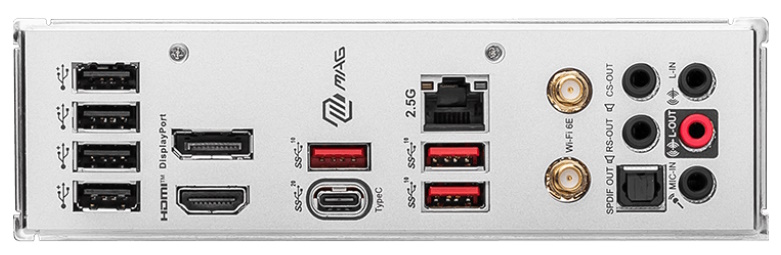Tom's Hardware Verdict
The MSI MAG B760M Mortar Wi-Fi is an inexpensive option that’s well-equipped for the sub-$200 price. It looks good among its peers and is the only option that offers a 20 Gbps Type-C port and SATA support for the M.2 socket.
Pros
- +
PCIe 5.0 slot
- +
20 Gbps Type-C port
- +
SATA-capable M.2 socket
Cons
- -
Only seven Type-A USB ports on Rear IO
- -
Budget audio codec
Why you can trust Tom's Hardware
The MSI MAG B760M Mortar is a Micro ATX board that hails from the budget side of the tracks. People looking into the B760 chipset are limited in features compared to the more expensive Z790 platform with all the bells and whistles, but you can still put together a fast and functional system on a budget. You can’t overclock the processor with most B760 boards (you need a board with a BCLK generator), but you can with memory. Priced at $189.99, you get full 12th and 13th-generation Intel processor support, a PCIe 5.0 slot, two M.2 sockets, integrated Wi-Fi 6E and 2.5 GbE networking, and the budget Realtek audio codec all under $200.
The black-on-silver appearance is a nice contrast, if a bit mundane, but it is par for this type of motherboard. It lacks integrated RGB LEDs (Gigabyte and ASRock comparables do) but does have headers to add your own. While it may not look the part of a high-end motherboard, you get some good features, including one PCIe 5.0 x4 slot, capable power delivery, and a 20 Gbps Type-C port on the rear IO panel. It has what you need to get you up and running, but few extras.
Performance on our B760M Mortar is similar to the other B760-based boards we’ve looked at. Where some of the tested boards limit the power (and therefore performance), our MSI, surprisingly, doesn’t use the Intel limits. Instead, anyceiling is in place due to the board thermally throttling our processor as it runs too hot in some of the heavily multi-threaded and longer-running benchmarks. It does well in gaming and lightly threaded applications, though, with results around the average. If you intend to use this board with a flagship-class processor and push heavily threaded workloads, lowering the voltage is best to prevent the CPU from thermal throttling.
Below, we’ll dig into the details of the board and see whether the inexpensive price point makes a spot on our best motherboards list. Before we get into the details, here are the detailed specifications from the MSI website.
Specifications: MSI MAG B760M Mortar Wi-Fi
| Socket | LGA1700 |
| Chipset | B760 |
| Form Factor | Micro ATX |
| Voltage Regulator | 14 Phase (12x 75A Dr. MOS MOSFETs for Vcore) |
| Video Ports | (1) DisplayPort |
| (1) HDMI (v2.1) | |
| USB Ports | (1) USB 3.2 Gen 2x2 (20 Gbps) Type-C |
| (3) USB 3.2 Gen 2 (10 Gbps) Type-C | |
| (4) USB 2.0 (480 Mbps) | |
| Network Jacks | (1) 2.5 GbE |
| Audio Jacks | (5) Analog + SPDIF |
| Other Ports/Jack | ✗ |
| PCIe x16 | (1) v5.0 (x16) |
| (1) v4.0 (x4) | |
| PCIe x8 | ✗ |
| PCIe x4 | ✗ |
| PCIe x1 | (1) v3.0 (x1) |
| CrossFire/SLI | AMD Multi-GPU support |
| DIMM Slots | (4) DDR5 7000+(OC), 192GB Capacity |
| • 1DPC 1R Max speed up to 7000+ MHz | |
| • 1DPC 2R Max speed up to 6600+ MHz | |
| • 2DPC 1R Max speed up to 6400+ MHz | |
| • 2DPC 2R Max speed up to 5600+ MHz | |
| M.2 Sockets | (1) PCIe 4.0 x4 (64 Gbps) / PCIe (up to 80mm) |
| (1) PCIe 4.0 x4 (64 Gbps) / PCIe + SATA (up to 80mm) | |
| SATA Ports | (4) SATA3 6 Gbps (Supports RAID 0/1/5/10) |
| USB Headers | (1) USB v3.2 Gen 2, Type-C (10 Gbps) |
| (1) USB v3.2 Gen 1 (5 Gbps) | |
| (2) USB v2.0 (480 Mbps) | |
| Fan/Pump Headers | (6) 4-Pin (CPU, Pump, System Fan) |
| RGB Headers | (2) aRGB (3-pin) |
| (1) RGB (4-pin) | |
| Diagnostics Panel | (1) EZ Debug LEDs |
| Internal Button/Switch | ✗ |
| SATA Controllers | ✗ |
| Ethernet Controller(s) | (1) Realtek RTL8125BG (2.5 GbE) |
| Wi-Fi / Bluetooth | Intel Wi-Fi 6E (2x2 ax, MU-MIMO, 2.4/5/6 GHz, 160 MHz, BT 5.3) |
| USB Controllers | ✗ |
| HD Audio Codec | Realtek ALC897 |
| DDL/DTS | ✗ / ✗ |
| Warranty | 3 Years |
Inside the Box of the MSI MAG B760M Mortar Wi-Fi
Inside the packaging, MSI includes a couple of accessories to get you started. Since this is from the budget side, you only get the basics.
- Quick Install guide
- SATA Data Cable
- EZ M.2 clip, M.2 screw/standoff
- Wi-Fi antenna
- Cable stickers
Design of the B760M Mortar Wi-Fi



The all-black board with silver heatsinks is built on a 6-layer PCB. The silver heatsinks sport the military theme we’re used to seeing on the Mortar and Tomahawk lines. There’s some branding on the top VRM heatsink and the chipset; otherwise, it’s a simple design. You'll have to look elsewhere if you’re looking for integrated RGB lighting. However, it does have a couple of headers to add your own.
Focusing on the top half of our board, we run into the large VRM heatsink that reaches over and covers the unsightly IO bits. The heatsink is grooved with MSI branding and other black and gray design elements, just like the other heatsinks on the board. Between the VRM heatsink are two 8-pin EPS connectors (one required) to power the CPU.
Get Tom's Hardware's best news and in-depth reviews, straight to your inbox.
To the right of the socket area, we run into four DRAM slots with a single locking mechanism on top. MSI lists support up to DDR5-7000+(OC) with one DPC (DIMM Per Channel) and about par for the platform. Our DDR5-6000 kit (2x16GB) worked without issue in our testing. The Teamgroup DDR5-7200 kit didn’t want to work, but it’s over what the board says it can do, so that was to be expected. Stick to RAM under the listed spec to ensure compatibility.
Just above the socket on the left is the first 3-pin ARGB header. A second ARGB header and a 4-pin RGB header are on the board's bottom edge. You control the attached RGB devices through the MSI Center Utility and the Mystic Light applet, which worked well in our limited fiddling.
Above the DRAM slots in the right corner are two 4-pin fan headers (six total). Each header supports PWM and DC-type fans/pumps. The CPU_FAN1 and SYS_FAN1-4 headers output up to 2A/24W while the PUMP_FAN1 3A/36W. You can easily piggyback a couple of fans on these headers if needed; just be sure not to overload them. Fan control is handled through the BIOS and also worked well using the preset curves or a custom setting.
Continuing down the edge, the next feature is the EZ-Debug LEDs, where four LEDs (labeled CPU, DRAM, Boot, and VFA) light up during the POST process. If there’s an issue, the LED for the problematic section remains lit, giving you a general idea of where the issue is. Below is a 24-pin ATX header to power the board, a front panel USB 3.2 Gen 2 (10 Gbps) Type-C port, and a front panel USB 3.2 Gen 1 (5 Gbps) header.
Power delivery on the B760M Mortar can handle our flagship-class processor at stock speeds (remember, this platform doesn’t overclock the processor) without issue. From the 8-pin EPS connector(s), power moves to a Renesas RAA229132 PWM controller and then onto 12x 75A Renesas RAA220075R0 DrMOS MOSFETs dedicated to Vcore. The 900A available to the processor isn’t a lot, but still enough for our Intel Core i9-13900K.
On the bottom half of the board, starting on the left side, we see the budget Realtek ALC897 codec along with the familiar audio separation line (separates the audio from the rest of the board) and a few dedicated audio caps. Audiophiles will certainly be left wanting better, but many users will find the integrated solution sufficient. If not, there are spare PCIe slots to add your sound card.
Speaking of slots, the B760M comes with two full-length slots and one x1 slot. The top slot is reinforced, attaches through the CPU, and runs up to PCIe 5.0 x16 speeds. The bottom full-length slot connects through the chipset and runs at PCIe 4.0 x4. The small middle slot also connects via the chipset but runs at PCIe 3.0 x1 speeds.
Mixed in among the slots are the two M.2 sockets. The top socket, M.2_1, located under a thin heatsink, connects through the processor and runs at PCIe 4.0 x4 (64 Gbps) speeds. The second socket, M.2_2 (no heatsink), connects through the chipset and runs at PCIe 4.0 x4 speeds. M.2_2 supports PCIe and SATA-based modules, a nice value-add for users at this price point. Not everyone can afford smoking fast, more expensive, PCIe-based M.2 modules. Both sockets handle up to 80 mm devices. Last, we run into two (of four) SATA3 6 Gbps ports along the right edge. If you want to RAID these, the board supports RAID0/1/5/10 modes through the SATA ports (not listed for M.2).
Across the bottom are several exposed headers. You’ll find additional USB ports, RGB headers, and power/reset buttons. Below is a complete list from left to right.
- Front panel audio
- 3-pin RGB header
- (2) System Fan headers
- Thunderbolt header
- 4-pin ARGB header
- (2) USB 2.0 headers
- (2) SATA3 6 Gbps ports
- TPM header
- System panel
On the preinstalled rear IO, the B760M Ace uses a gray background with black labels on all of the ports. You’ll find the MSI MAG branding back here; otherwise, ports and labels dominate the real estate. There are eight USB ports in total: one 20 Gbps Type-C, three USB 3.2 Gen 2 (10 Gbps) ports, and four USB 2.0 (480 Mbps) ports. Video outputs consist of DisplayPort and HDMI ports. The 2.5 GbE port and Wi-Fi antenna connections also take up space along with the 5-plug analog plus SPDIF audio stack.
MORE: Best Motherboards
MORE: How To Choose A Motherboard
MORE: All Motherboard Content

Joe Shields is a staff writer at Tom’s Hardware. He reviews motherboards and PC components.
-
HideOut The audio is several generations old. Trash audio from what, 8-10 years ago to save $2? Thats sad. But only 7 USB on the back? Thats actually pretty decent for most boards. People dont use 7+ on just the back that often. You still have the front USB as well. @ about $200 Id rather have 40GB/S usb than 5 more slow ones. But the Audio fail is an issue.Reply -
DataMeister There seems to be a big lack of stock in MicroATX boards using any of the 700 series chipsets this round. Our company is still using the 11th gen Asus Prime H570M-Plus/CSM boards from Asus because similar 13th gen boards seem to be rare.Reply
Doing a search in PCPartPicker returns a couple dozen models, with only a few having ever been in stock.
https://pcpartpicker.com/products/motherboard/#s=40&f=7&c=163,164,162&h=2,8&c0=1x2500&mt=ddr5 -
Avro Arrow I have a few issues with the title of this article:Reply
"MSI MAG B760M Mortar Review: Micro ATX Under $200
An inexpensive Micro ATX option with a PCIe 5.0 slot and 20 Gbps USB port"
In what universe is $190 considered inexpensive for an Intel B760M-based µATX motherboard?
This isn't a budget board, budget boards don't offer high-end features like a PCI-e5 x16 slot and an 20Gbps Ethernet Controller. I don't know where Joe gets the idea that $200USD is the price point that separates "expensive" from "inexpensive".
Budget motherboards with B760M chipsets can be had for:
GIGABYTE B760M DS3H - $100
The Gigabyte DS3H is an inexpensive B760M µATX motherboard. The MSi MAG in this article is not. -
Avro Arrow Reply
This isn't a budget board. Budget B760M µATX motherboards cost well under $150.tennis2 said:Hate that $190 is considered "budget" these days. -
tennis2 Reply
Article terminology, not mine.Avro Arrow said:This isn't a budget board. Budget B760M µATX motherboards cost well under $150. -
Avro Arrow Reply
I wasn't saying that it was your terminology. If you look at my first post in this thread, I'm critical of the author for the wording used.tennis2 said:Article terminology, not mine.
You said that you hated that $190 is budget nowadays (and who could blame you for that?) so I just pointed out that it wasn't in attempt to make you feel better, that's all.
I also gave your post a like to convey that I had no ill will. Your post was completely appropriate considering the article.