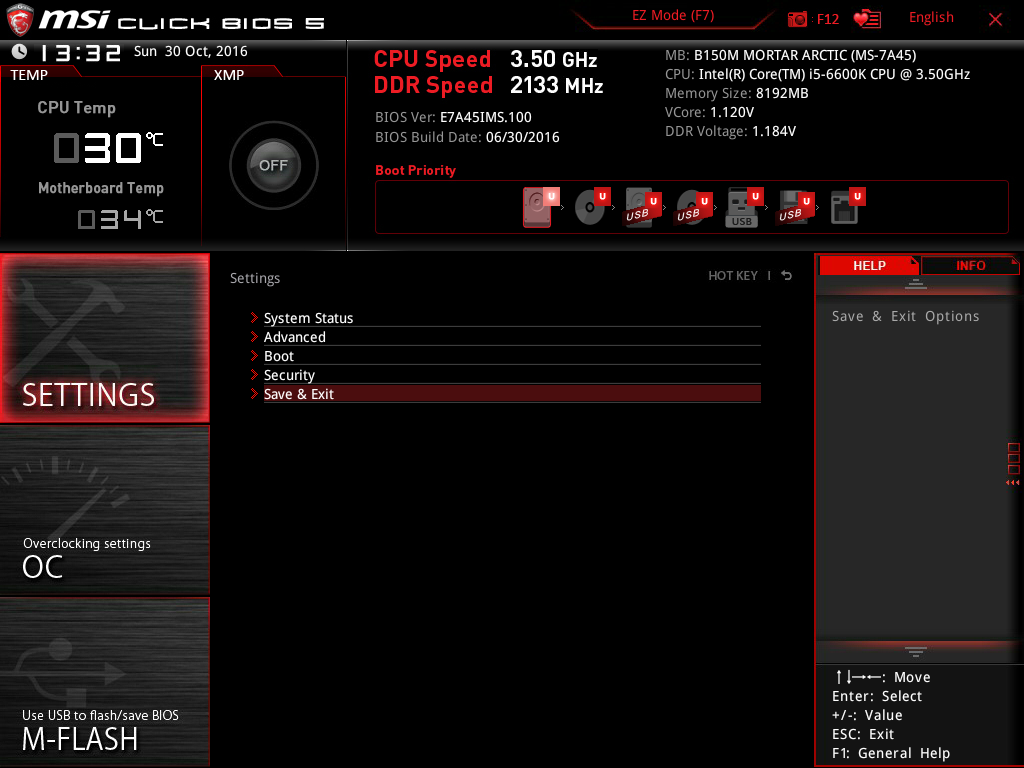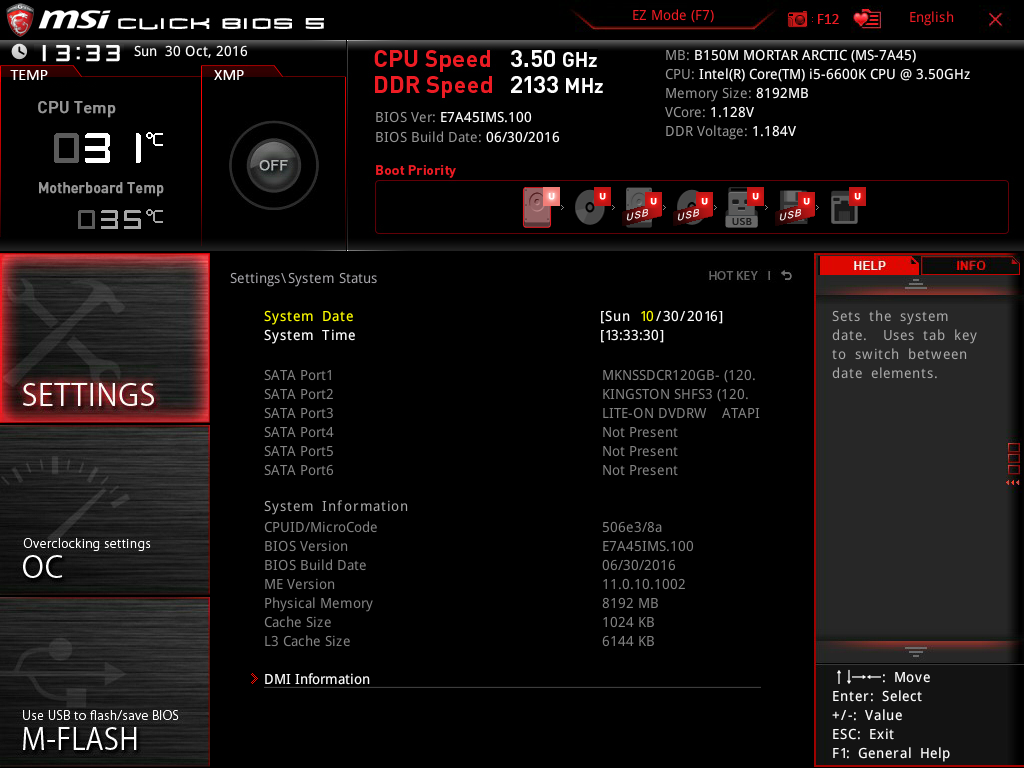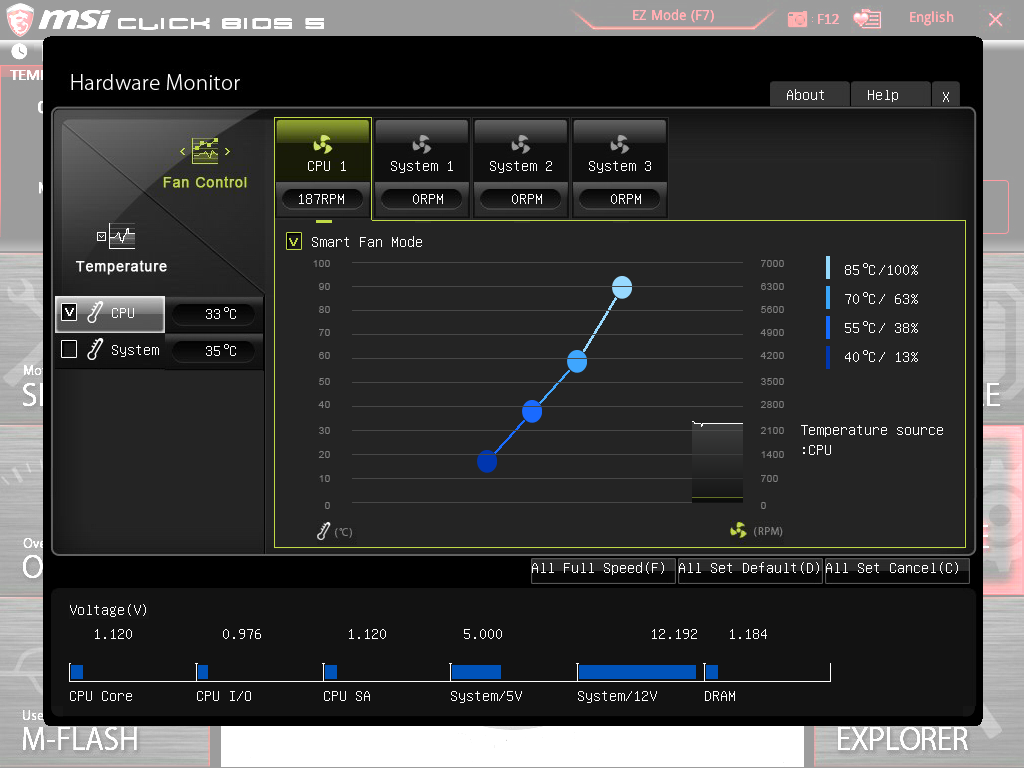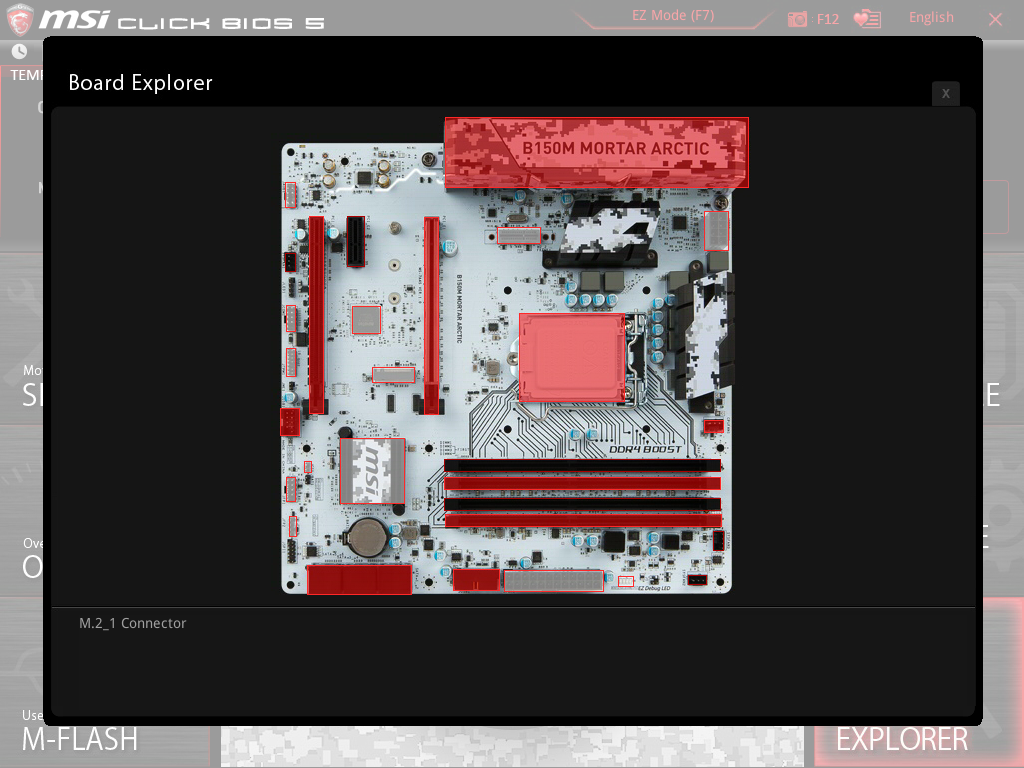Early Verdict
This is a nice board, and I don’t like the implication that withholding an award means that it isn’t, but our awards have a significant value component. You’re paying a heavy premium for aesthetics on this one, so for most builders, the simple truth is they’ll find greater value from a different product.
Pros
- +
Feature-complete for this chipset
- +
Same solid feel from a quality board and components
- +
Reinforced PCIe slot for heavy cards
- +
Diagnostic LEDs
- +
Nice look and LED effects
- +
Additional M.2 slot for WLAN card
- +
Three chassis fan connectors
- +
Reasonable trade-offs if the primary M.2 slot is used
- +
Heatsinks on VRMs
Cons
- -
A little pricy (but the non-Arctic is $7 less)
- -
4-pin chassis fan headers are NOT PWM
- -
Limited PCIe slot connectivity
Why you can trust Tom's Hardware
Introducing MSI's B150M Mortar Arctic
Last summer’s H110M Pro D review successfully tested my theory that even the cheapest motherboard can provide full graphics performance when all of the CPU's 16 PCIe 3.0 lanes are connected to the primary graphics card slot. My subsequent H110M Grenade review showed that for a few dollars more you could get an M.2 slot and some additional ports. Intel’s H170 offers RAID and even more ports at the top of the mainstream motherboard segment, and the B150 sits between it and the H110.
Today's question, then: Is MSI’s B150M Mortar Arctic worth its premium over the company's own well-equipped H110M Pro D?
The most notable improvements appear to be that we’re gaining some USB 3.1 Gen 1 (aka USB 3.0) ports, another pair of DIMM slots, and a PCIe x4 slot. We’ll have to go to the tests to look for more differences.
One More Step Up in the Mainstream
A unique look fits the Arctic name, and looking at it actually made me feel a chill. Even the CPU socket cover is snow white. The board is nice and thick, with no notable flex, even if picked up by a corner. The primary PCIe slot also has a metal frame to reduce any flex from a heavy graphics card. There is plenty of finger room where needed, and clearly silk-screened pin-outs near the front panel and speaker headers make referring to the manual unnecessary.
Looking at it from the front edge and starting at the left rear, the audio circuitry is surrounded by an LED-illuminated border, which can be given a breathing effect (I just think it’s a good pilot light). Moving forward along the edge are the front audio header and the SYSFAN1 header. Next is a JLED1 header, which is intended to provide power to a single color LED strip controlled by MSI’s Gaming App software. COM1 and TPM headers are next, then a two-pin JME1 header that is not described.
The single USB 2.0 header comes next, with a shroud around it. Intrusion detection and the CMOS-clearing pins (labelled JBAT1) are next, then the front panel headers. These have clearly silk-screened labels near them, making references to manual images unnecessary. There is no manual entry for a JSPI1 header near the front corner.
Along the front edge, the SATA 6Gb/s and USB 3.0 headers are angled to face the front of the board. The SATA ports do not alternate, so you’ll need to remove the top one to access the latch on the one beneath. The ATX power connector is next, followed by four diagnostic LEDs for each of four subsystems, boot device, VGA, DRAM, and CPU. If the board won’t boot, one of these may tell you why not. Another undescribed two-pin header labelled “J1” is next, and the SYSFAN2 header finishes the front edge.
Get Tom's Hardware's best news and in-depth reviews, straight to your inbox.
The SYSFAN3 header is the first feature moving back along the right edge, and the CPUFAN header is behind the right DIMM latches. Both sides of the DIMM slots have latches. The CPU Power connector is the only other feature on the right edge, and has plenty of finger room between it and the I/O panel connectors. Behind those and to the left of one VRM heatsink is the M2_2 connector, meant for a WLAN card. The rear panel I/O plate has punch-outs for a pair of antennas. The first PCIe slot has a metal frame around it. The M2_1 slot is to its left, and will be covered by a double-slot graphics card. There is only one PCIe x1 slot on this board, and there's a full length PCIe slot that is only wired to four lanes.
In addition to the board you get a pair of SATA cables, driver CD, a quick installation guide, and an 8-1/4” x 5-1/2” manual. It has 36 pages in each of only four languages: English, German, French, and Russian. It is glue bound and won’t lie flat, but the type was easy on my older eyes, and there are also some good diagrams.
Firmware
Some of those pages were given over to more descriptions of the BIOS than I’ve been used to seeing recently. Here are some of the screens from that BIOS:
If you’ve used a MSI board recently, you’ve seen this intro BIOS screen.
It is worth pointing out that the M.2 drive I installed never appeared here, even after it had been partitioned, formatted, and tested.
The only thing I typically change here is to turn off the abominable NumLock. If that dates me to the original IBM PC keyboard, so be it. (As an overclocker, I love NumLock -ed.)
This is the default fan curve, which starts out very low at low temperatures. I tweaked this a little, as a mere 13% seemed too low. There will be a comment about this later in the results; it made a difference.
Here, you can click over any highlighted area and see what is installed there. It’s not perfect. As you can see I have highlighted the M.2_1 connector, and it does not show the installed drive. Everything else was there.
MORE: Best Motherboards
MORE: How To Choose A Motherboard
MORE: All Motherboard Content
- 1
- 2
Current page: Introducing MSI's B150M Mortar Arctic
Next Page Test Configuration, Results, And Final Analysis-
Onus I didn't on this one, but on the next / last H110 I'm testing, I'm looking into the possible effect of the M.2 drive on PCMark8 Creative results. No result spoilers, but that's only because so far, the latest board has been crashing on that test.Reply
One correction though; as the Verdict indicates, I don't think I handed the Mortar Arctic an award due to the value component, but there's an "Approved" symbol on the board. Yes, it's nice, but unless you're specifically going for this look, there are better choices. -
AndrewJacksonZA "The only thing I typically change here is to turn off the abominable NumLock. If that dates me to the original IBM PC keyboard, so be it."You, sir, are a scholar and a gentleman! Please allow me to buy a fellow NumLuck-turner-off-er a coffee when I see you! :-)Reply
"I love NumLock -ed"Go stand in the corner and rethink your life choices.
"Although I like the frozen white appearance of the Mortar Arctic, I’m not sure I’d pay extra for it (a non-Arctic version is also available)."In my country the best price difference was about $15, I bought the normal B150M Mortar. And they're different, BTW. The normal Mortar suits my current and predicted use cases better than the eye-wateringly beautiful Arctic version with more PCIe slots and the ability to Crossfire should I require it in future. The normal Mortar doesn't have a rear USB3 Type-C connector though.
"I would expect mainstream buyers to be more likely to spend $20 on a cooler than $50-$60, especially if overclocking is not an option."I paired my motherboard with an i7-6700 (non-K) and a $22 Gammaxx 400 cooler. I set my fan curve to zero until it gets to 50 deg C (although the Gammaxx 400's fan never actually stops turning. The fan only becomes audible if I hammer the CPU with something a 7-Zip benchmark, not during normal gaming and not even during normal compression and decompression using 7-Zip.
Coming from an entry-level socket 775 motherboard, the normal Mortar motherboard's BIOS was extremely easy to use - although I felt like I was "cheating" and quite a bit less geeky because it was so easy to use. :-)
I would recommend the normal Mortar over this one if the user's use cases don't include a really beautiful motherboard and they are price sensitive like I was. -
Crashman Reply
OK, OK, I've thought about it a bit and...there are four arrow keys on my keyboard next to the number pad, so I don't need the number pad for its arrow keys. I use it to key in numbers. So I win :D19261126 said:"I love NumLock -ed"Go stand in the corner and rethink your life choices.
-ed