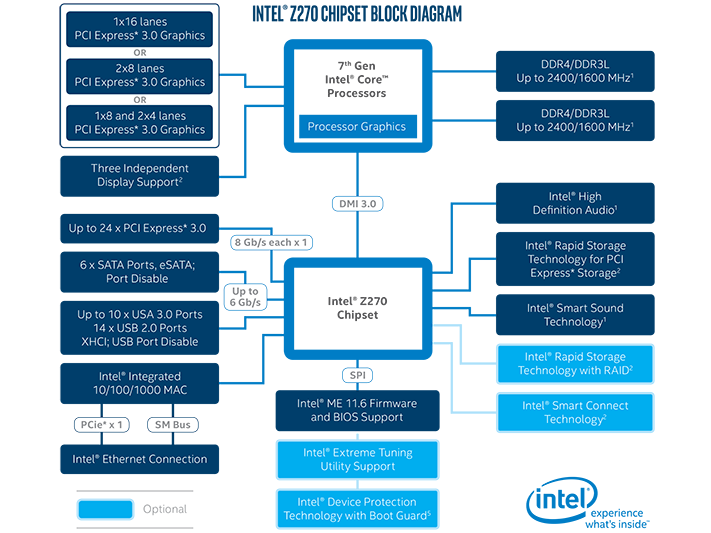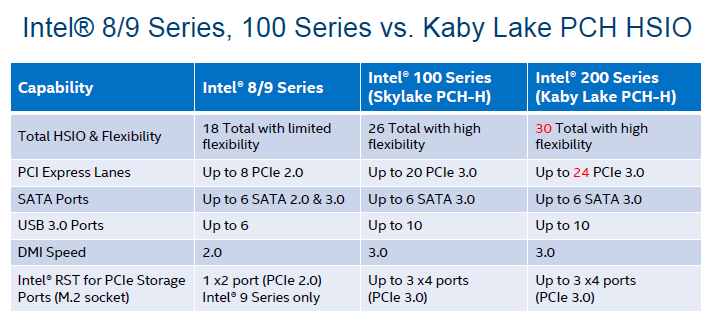Early Verdict
MSI’s Z270 Gaming M5 uses 100% of the Z270 PCH’s HSIO resources to deliver valuable features to high-end users. While its features to price ratio appears unexceptional, excellent overclocking tips the scale in the buyer’s favor.
Pros
- +
Great DRAM overclocking
- +
Good CPU overclocking
- +
Triple NVMe support switches between U.2 and PCIe third interface
Cons
- -
High-end product price
- -
Placing any card in bottom PCIe slot disables the U.2 interface
Why you can trust Tom's Hardware
Introducing The Z270 Gaming M5
Specifications
Is a platform launch by any other name still as exciting? Intel’s Kaby Lake brings a higher level of performance to the desktop and promises longer battery life in notebooks, but most enthusiasts will point out that it’s not actually a new platform because there hasn’t been a hardware redesign. Intel calls this the Optimize phase of the newly-coined "Process-Architecture-Optimize" sequence.
We’re told that optimized transistor design has allowed Intel to push for a little more frequency on the desktop, and a little less voltage in notebooks, and we saw the effects on overclocking in our performance preview well ahead of Kaby Lake's official launch.
It appears that there isn’t much that's new in the Z270 chipset design either. In fact, the headline change — four additional PCIe 3.0 lanes — were rumored to have been hidden in the Z170 before the elder silicon launched. Although we’re still leaning on a four-lane DMI 3.0 PCH-to-CPU interconnect, the popularity of four-lane NVMe drives keeps manufacturers searching for ways to avoid sacrificing other device connections in favor of storage. Each PCIe lane consumes an HSIO resource, so the Z270 expands this to 30 connections.
The first sample in our Z270 review series, MSI’s Z270A Gaming M5, provides two M.2 interfaces and a metal reinforced four-port U.2 interface to support a total of three NVMe drives, leaving the Z270’s remaining 12 PCIe 3.0 lanes to serve three x1 connectors, a two-lane ASM2142 USB 3.1 controller, and a Killer E2500 PCIe-based network controller.
While that adds up to only 18 of the available 24 lanes, the maximum of 30 HSIO devices keeps those other six lanes from being used. That's because PCIe 3.0, SATA 6Gb/s, and USB 3.0 are all HSIO devices. We find six SATA 6Gb/s ports and six USB 3.0 ports consuming 12 HSIO resources. Adding the 18 dedicated PCIe pathways to those 12 non-PCIe ports, and we reach HSIO's 30-pathway limit. Skip the PCIe x4 slot, you’re done.
That’s not to say the Z270 Gaming M5’s PCIe x4 slot doesn’t exist, only that it uses the same resources as its U.2 controller. Users whose M.2 NVMe drive came with a PCIe adapter can far more easily use the bottom PCIe slot than the U.2 interface, and still reach the motherboard’s three NVMe drive limit by also using both M.2 slots. But users who were hoping to use the bottom slot and U.2 interface simultaneously will be a little frustrated.
The Z270 Gaming M5 has two USB 3.1 Gen 2 (aka, real USB 3.1) ports on the rear panel, in addition to two USB 3.0 (aka, USB 3.1 Gen 1) and three USB 2.0 ports. We’ve seen complaints from a few readers about the prevalence of USB 2.0 on I/O panels, but these are still perfect for things like keyboards, mice, and printers. Besides, we’d rather have them than not, since faster ports are counted against HSIO resources.
Get Tom's Hardware's best news and in-depth reviews, straight to your inbox.
There's also a PS/2 port, which comes in handy for accessing firmware via ancient keyboards prior to USB initialization, five stereo audio jacks, a digital optical audio jack, an RJ45 jack for Gigabit Ethernet, HDMI and DisplayPort, and a CLR_CMOS button. One of the USB 3.1 ports has the modern Type-C connector. The upright USB 2.0 port serves a secondary function for MSI’s new BIOS Flashback+, which allows the firmware to be updated using only a flash drive and the computer’s power supply.
MSI is quite excited about its M.2 shield heat spreader, but we’re more excited about that row of four two-lane PCIe switches that convert the silver slots from x16-x0 to x8-x8 modes whenever a card is placed in the lower of those two slots. That, along with a firmware hook, makes the Gaming M5 SLI compatible. The Port 80 style diagnostics display is similarly pleasing because it allows experienced users to diagnose boot problems, which often happen when a device has been overclocked too far. Simpler than looking up POST codes, MSI’s EZ Debug LED includes four lights next to the DIMM slots to show BOOT, VGA, DRAM, and CPU initialization. Oh, and if you’re not impressed yet, the Gaming M5 also has an RGB lighted heat sink covering its Z270 PCH.
A mainstay of MSI gaming motherboards, the two main x16-length PCIe slots have stainless steel covers with extra solder points to help prevent slot damage when shipping a system with two heavy graphics cards installed. MSI also uses four-slot spacing to assist graphics cooling and/or support graphics cards with extra thick coolers. Additional stainless shields surround the DIMM and M.2 slots, and MSI even credits the DIMM shields for reducing EMI to further enhance overclocking capability.
Header placement is mostly acceptable, though the front-panel audio header is shoved pretty far into the bottom rear corner. USB 3.0 headers face forward (parallel) along the front edge and outward (perpendicular) along the bottom edge, which could give builders one more excuse not to put a graphics card in the Z270 Gaming M5’s bottom slot. Four of the six fan headers are conveniently placed around the CPU socket, and one of those four is rated at 2 amps to support high-capacity liquid-cooling pumps. The other two fan headers are located on the bottom edge next to the numeric POST code display.
Last but not least, the button to enable BIOS Flashback+ (on the previously-mentioned I/O panel USB port) is located above the forward most DIMM slot.
MORE: Best Motherboards
MORE: How To Choose A Motherboard
MORE: All Motherboard Content
-
A price is too high, that is how much fully equipped X99 ASrock mobo costs which in my book is better buy.Reply
-
shrapnel_indie ReplySince this review corresponds to Intel’s official launch, “Previous Averages” use the Core i7-6600K. We’ll eventually replace all of that data with 7700K results as our charts fill up.
Huh? I didn't know the 6600k morphed into an i7 from an i5, how do we pull that off at home? :D -
joex444 X99 CPUs also start at a price higher than any Kaby Lake i5 or i7 and while MSI isn't exactly the best, I would still rate them better than ASRock.Reply -
damric Encouraging to see that 212 base clock was stable. It's only a matter of time before we see some custom BIOSes that allow non-K overclocking on Kaby.Reply -
Crashman Reply
It will go higher still. I had to ADD a 20X CPU multiplier limit to cut the test a little shorter. Because let's face it, once you know a board will cover a 100% BCLK increase, anything more than that is superfluous.19111701 said:Encouraging to see that 212 base clock was stable. It's only a matter of time before we see some custom BIOSes that allow non-K overclocking on Kaby.
-
itsmedatguy Is Kaby Lake just the overclocker's platform? I'm still running an i7-3770k that I'm super content with, but I also switched to a massive 42" 4K monitor and feel shafted that I can't stream 4K content even with a GTX 1080. Any news on Ryzen supporting 4K the same as Kaby? I don't need an upgrade for performance, seems like a waste of my $ to switch platforms just to stream Netflix at 4K...ahg. F******* DRM!!!Reply -
TJ Hooker @itsmedatguy I think you can get streaming/media boxes that support Netflix 4K, may be a better/cheaper alternative to upgrading your PC if you're happy with your current performance.Reply -
elbert Well I wasn't to far off as they are now offer free intel SSD with purchase.Reply
https://www.msi.com/Promotion/Z270-motherboard-ssd-bundle