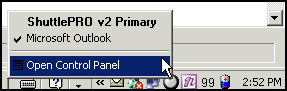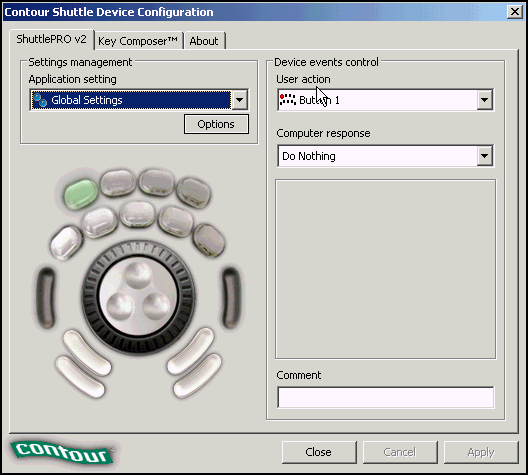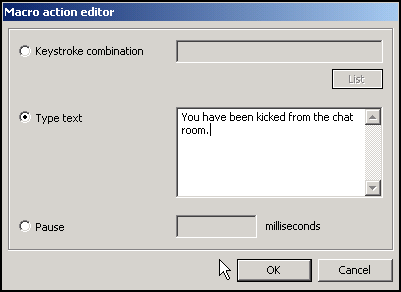Multi-Button Jog & Shuttle Control: Contour Design Shuttle Pro 2
Documentation
The Shuttle Pro 2 comes with a foldout sheet that explains how to install the device, and how to use the Control Panel. Contour Design makes the same instruction sheet and a FAQ available on their website as a downloadable PDF file.
Software
Control Panel Utility in the taskbar. Notice that it detects what application is currently open.
Right clicking in the taskbar and selecting Open Control Panel can access the Control Panel. The Control Panel is a utility that lets you set how the buttons and jog-shuttle work. The buttons light up green when pressed.
Control Panel with customizable buttons.
Video editors often use multiple programs to finish their projects. For example, Editing is done with Vegas 4, Chromakeying is done with Ultrakey and special effects done with Adobe After Effects.
The downside of keyboard shortcuts is the keyboard combination for Delete in one program will do something completely different in another program. This forces you to remember multiple keyboard shortcuts for multiple programs. The Shuttle Pro 2 solves this program because the driver automatically detects the application that is in the foreground, and will change the button commands to match. You can set button one to do the same thing in many different applications.
Another great feature of the Control Panel is the KeyComposer, which allows you to make your own macros. These macros can then be assigned to the buttons on the Shuttle Pro 2. Macros can be used to replace keystrokes, to paste text or for pause functions. Setting macros that enter in text, for example, may be useful for people who use MIRC or other chat programs.
Get Tom's Hardware's best news and in-depth reviews, straight to your inbox.
Humphrey Cheung was a senior editor at Tom's Hardware, covering a range of topics on computing and consumer electronics. You can find more of his work in many major publications, including CNN and FOX, to name a few.