Tom's Hardware Verdict
For educators, at home or in the classroom, Pico Bricks is a great way to learn coding and electronics. For makers, this is a little overpriced when we consider the cost of parts but it is fun to use.
Pros
- +
Well made
- +
Clear pinout
- +
Lots of choice
- +
Multiple programming languages
Cons
- -
ESP-01S Wi-Fi is tricky
- -
Ebook is missing details
- -
Base model is expensive
Why you can trust Tom's Hardware
Learning to code, especially with electronics can be fraught with issues. Are your connections correct, are they designed to work with your board and is your code correct? All of these issues can be deadly to the progress of a learner. Learning to fail and try again is a key skill, but it requires some level of success. Pico Bricks aims to make it easier for learners to code and make electronic circuits using our favorite microcontroller, the Raspberry Pi Pico.
There are three kits. A $59 base kit which provides the main board and a few extra components. The IOTExpert Kit comes in at $84 and, with it, you get more components to build a smart greenhouse, servo controls and work with sensors. The top tier kit is the $117 Zero to Hero kit, and this kit packs the IOT kit along with servo controlled robotics, a robot chassis, RFID reader and many other sensors.
Pico Bricks is marketed at educators, but can it teach this old dog a few new tricks? To find this out, and to learn more about the kit, I put it on the bench and made some projects from the ebook. Note that my review kit is an amalgamation of the IoT and Zero to Hero kit, so my focus is more on the basic board, than the included extras.
Pico Bricks Specifications
| SoC | RP2040 Arm Cortex M0+ Dual Core at 133 MHz with 264KB of RAM, 2MB Flash storage. |
| Connections | 10 x Connectors for the embedded components |
| Header pins for through-hole electronic components | |
| Components | 0.96 inch OLED Screen |
| WS2812B RGB LED | |
| LED | |
| Push Button | |
| DHT11 Temperature and Humidity Sensor | |
| Relay | |
| Potentiometer | |
| Light Sensor | |
| Buzzer | |
| ESP8266 Header | |
| L9110S Motor Driver |
Setting up Pico Bricks
Pico Brick's visual aesthetic is clear, easy to understand electronics. There are no garish design flares, just simple labels to identify the components. The PCB is housed in a plastic base. Initially we thought it was 3D printed, but it looks to be injection molded. The PCB can be removed from the base, take care though as it is a tight fight. The base is there to prevent accidental shorts from occurring. The protoboard, an area where projects can be soldered, is a nice touch for when learners are ready to make their own circuits.
The beauty of Pico Bricks is that there is little or no setup to do. The hardware comes pre-connected; all we need to do is install the relevant software. The online guides and ebook provide the knowledge necessary to do so. Inversely, the trickiest to setup is the most simple means to code. MicroBlocks is an open-source, block based editor for microcontrollers, and it requires the installation of custom firmware.
Once the firmware is installed, the browser based editor can talk to the Pico, and code can be run. Using MicroPython requires the tried and true means of downloading the latest firmware and dropping the UF2 file onto the drive. When trying Arduino setup, my first go failed as I forgot to unplug the Pico, hold BOOTSEL and then plug it back in. If you don’t do that, then the Arduino IDE will fail to upload the code.
Using Pico Bricks

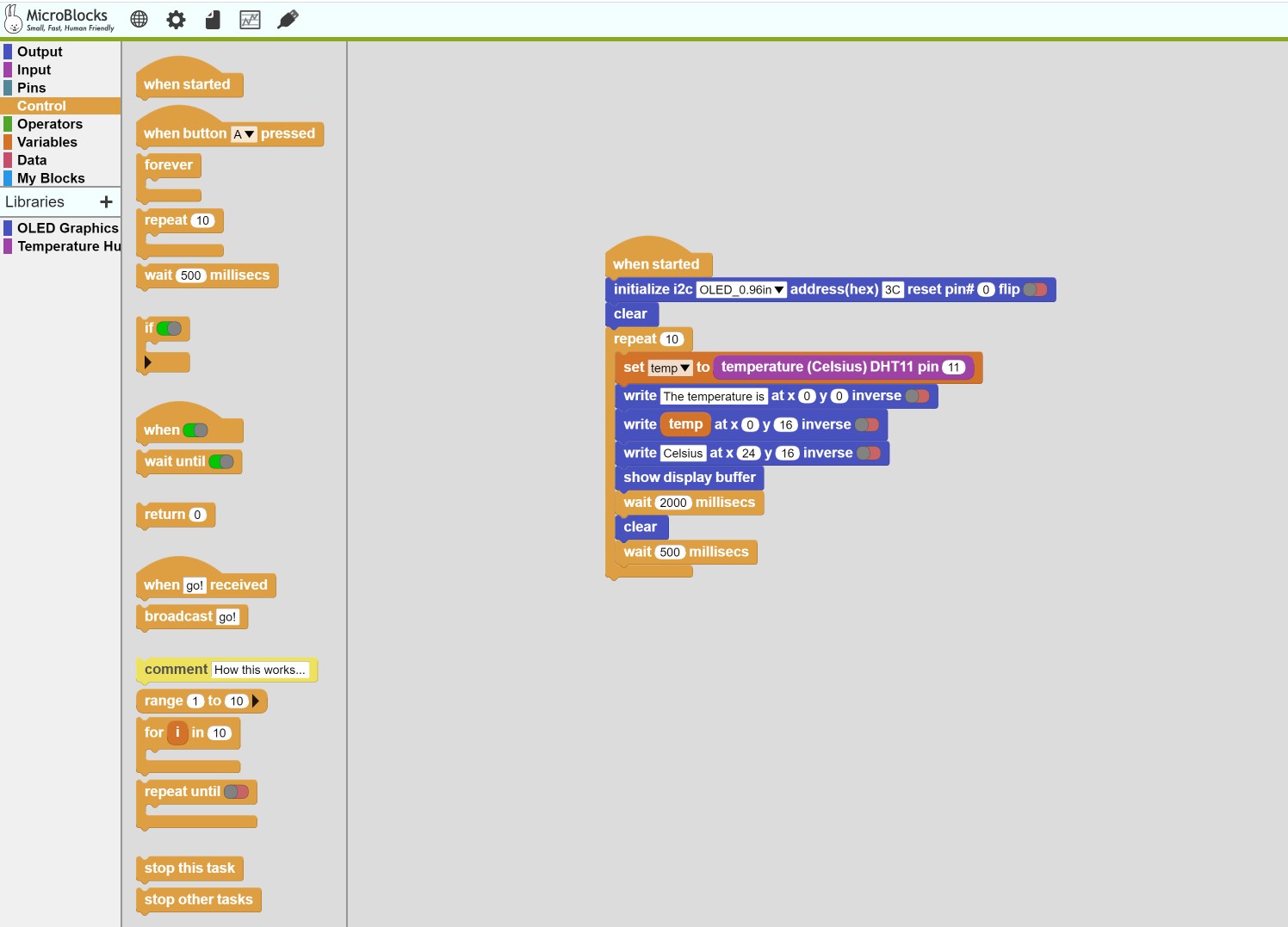
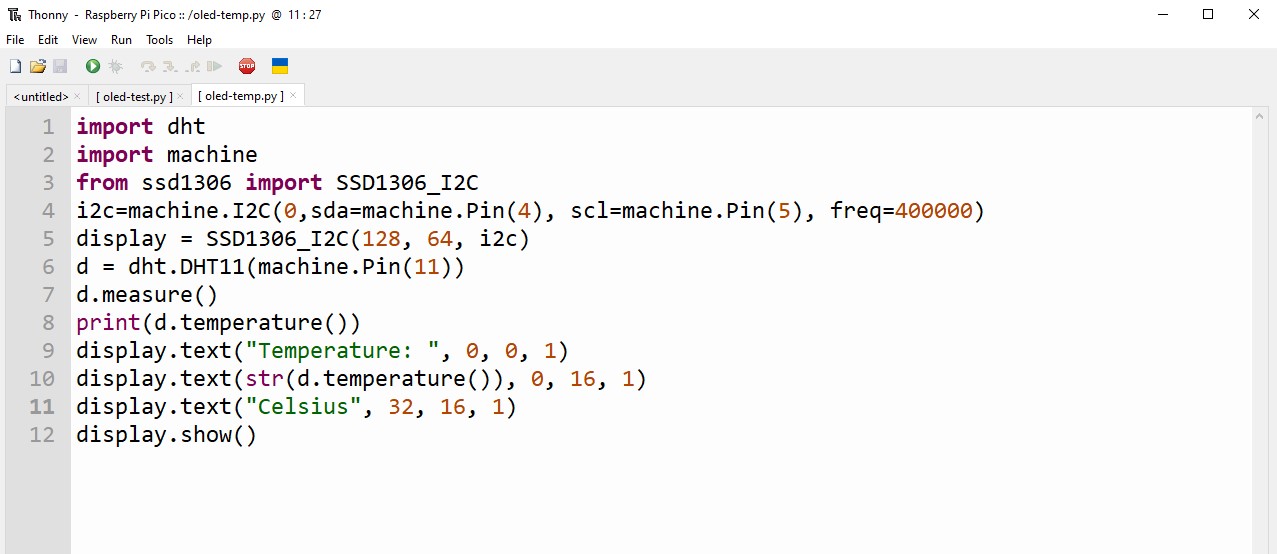
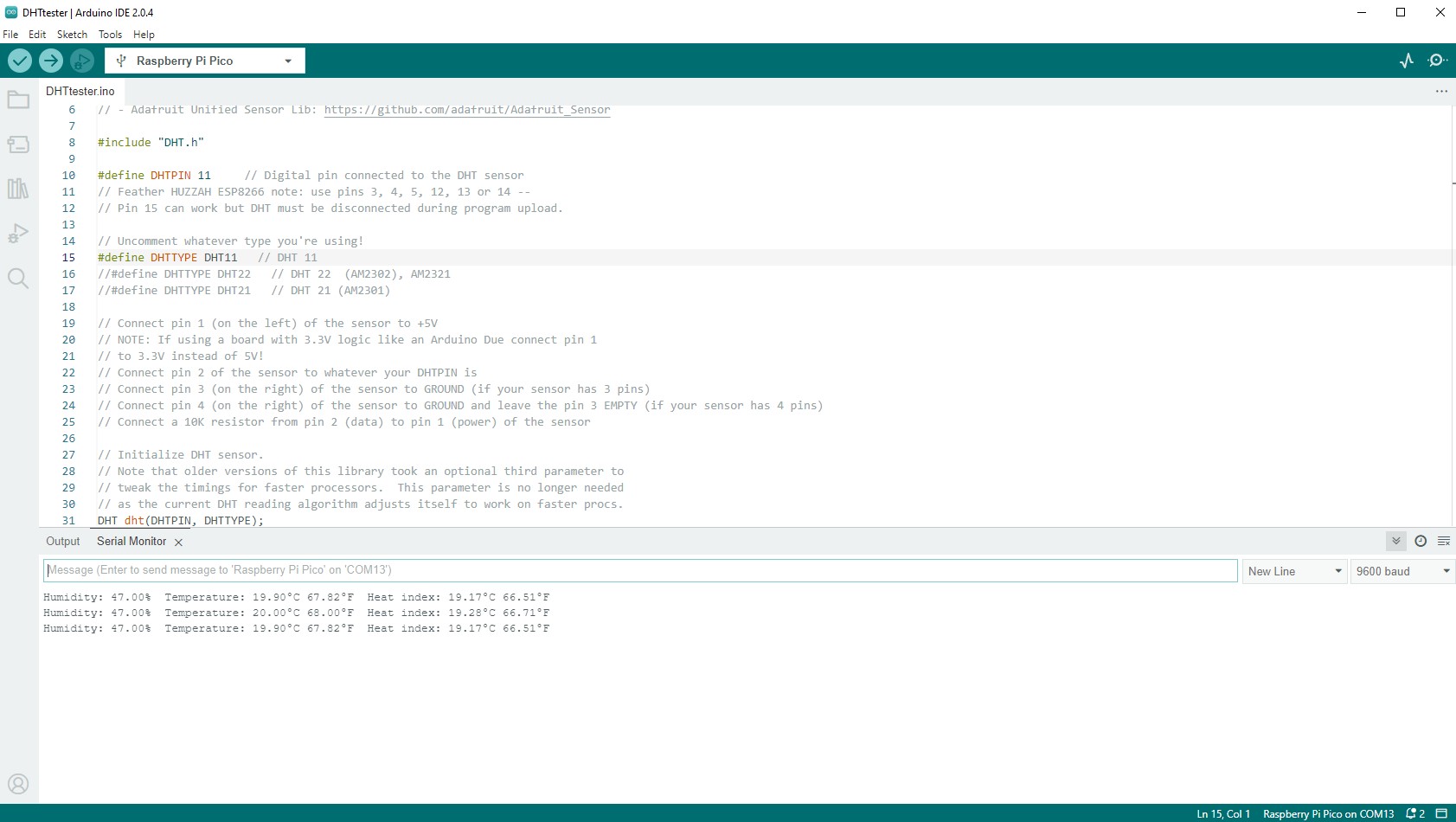
Pico Bricks has thought of every level of user, and this is something I like. All of the components, be they part of the frame or the extras supplied in my kit, can be controlled using MicroBlocks, MicroPython and Arduino. They can also be controlled using C/C++ and CircuitPython or one of many other Pico supporting languages.
Get Tom's Hardware's best news and in-depth reviews, straight to your inbox.
Pico Bricks provides an easier hardware interface. For my tests, I stuck with the suggested languages, and I can report that most of them worked as expected. I followed a few projects from the ebook and found that MicroBlocks tutorials were excellent and easy to follow, apart from one.
The greenhouse tutorial utilizes an ESP8266 (ESP-01) module for Wi-Fi connectivity. The guide displayed all of the blocks necessary to make connections, but it didn’t tell me how to get them. Also, it never told me how to create functions, some of which were necessary to send serial data between the Pico and the ESP8266. The MicroPython and Arduino projects had the code, but didn’t explain how to import modules / libraries to use some of the components. Luckily I know how to do this, but someone moving from block to text code projects will hit a big issue. Right now, the hardware is solid, but the accompanying ebook is a mixed bag.






The hardware is the star of the show. As I am a big fan of Stemma QT and Grove connectors I like this layout a lot. It reminds me of Seeed’s Grove Beginner Arduino Kit in that the components are spread around the Raspberry Pi Pico. The $4 Raspberry Pi Pico is connected via a series of header connections, with extra connections available for traditional components. The use of a header means that we can replace the Pico with a Raspberry Pi Pico W and benefit from Wi-Fi and Bluetooth.
Surrounding the Pico are a series of white connectors. These connectors work with the embedded components; in fact they are labeled according to their position. There is no need to use the included wires. The embedded components are electrically connected to the Pico via traces in the PCB. This means that we can easily start building projects using the components.
The connectors come into their own when used with external components, and in my review kit, a mix of the IoT and Zero to Hero kits, I had many more components to connect to. The embedded components can be broken off and used externally, which is useful for embedding in a robot or data collection project. The $59 base kit provides the same functionality as my more expensive review kit, but you receive none of the extra components which are needed for all of the ebook projects.
Can I use my extensive collection of Grove components with Pico Bricks? The short answer is yes, but there is a caveat. I connected a Grove relay to the LED connector using a Grove lead. A few moments later, I had a loop clicking the relay open and closed. The connection between the Grove lead and the connector on Pico Bricks was ok, if a little flimsy. Trying to use a Pico Bricks cable with a Grove component is where I hit a barrier; it just didn’t fit. It seems that the Pico Bricks connector has a different shaped
connector, that means the lead cannot be forced into position without stressing the plastic. Top tip, if you have Grove components, use the Grove lead. If you are planning to buy Grove components, buy some leads too.
The component choices are not original, Cytron’s Maker Pi Pico introduced the ESP-01 module to this format, and Seeed’s Arduino based Grove Beginner Kit introduced many of the components. What Pico Bricks does introduce are a relay and a motor driver. The relay is a standard module, rated for up to 250VAC. We don’t advise the use of 250VAC with this component. High voltages can be deadly and all proper safety practices should be followed. The best safety practice is not to mess with it, trust me I’ve had a couple of mains electric shocks, they are not fun!
The motor driver is an L9110S, a competent motor controller for basic robotics. I tested it with a motorized pump (included in the review kit) and it worked with minimal code.
Who is Pico Bricks For?
Pico Bricks has a clear focus on education. The ease of use and ebook are clear indicators of such. The all-in-one design lends itself nicely to educators who want to get their class working quickly and with minimal fuss. The embedded components means that there are no messy wires to connect and tidy up at the end of the session.
Bottom Line
At $59, the base kit isn’t cheap. It has some great features but the base kit needs to lower its price to make it more appealing to home users. Educators, your best bet is the Zero to Hero kit.
The extra spending brings a curated kit of parts, all guaranteed to work with Pico Bricks, and with an accompanying ebook which can be useful in lessons. For makers in general, this is more a curiosity than an essential purchase. If you have children, then Pico Bricks is a useful means to introduce coding and electronics without needing to dedicate a drawer to components.
Makers, if you just want a simple connection system for Raspberry Pi Pico electronics, grab yourself a $4 Seeed Grove Shield. You may not get all the components, but you can buy exactly what you need for very little outlay. I loved my time with Pico Bricks, even if I’m not the intended demographic. It is a fun kit that is well worth exploring.
MORE: Best RP2040 Boards
MORE: Best Raspberry Pi Projects
MORE: Raspberry Pi: How to Get Started

Les Pounder is an associate editor at Tom's Hardware. He is a creative technologist and for seven years has created projects to educate and inspire minds both young and old. He has worked with the Raspberry Pi Foundation to write and deliver their teacher training program "Picademy".
-
Peter Mathijssen I like the review. You say that MicroBlocks is browser based. And yes in part that is true, but you can use MicroBlocks also on your desktop.Reply
You can find the desktop versions here https://microblocks.fun/releases
There are versions for Windows, Linux, Mac OS and Raspberry Pi.





