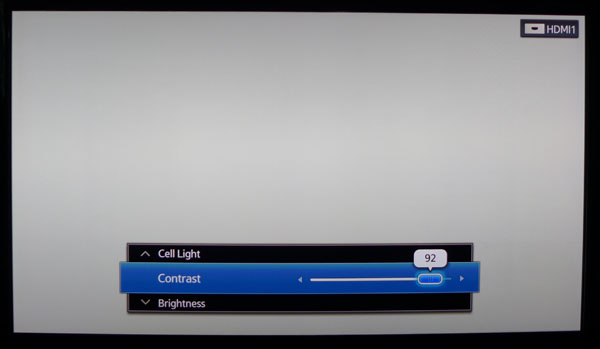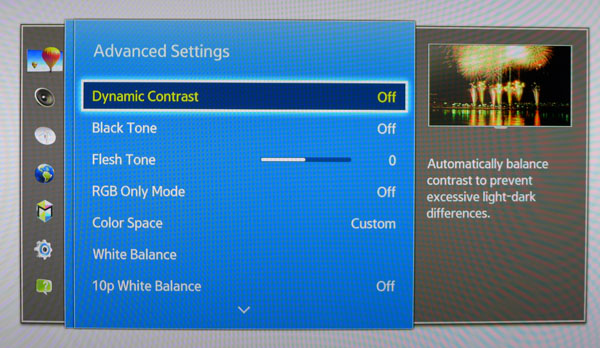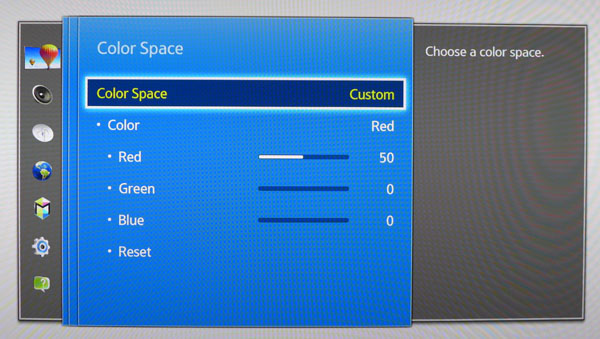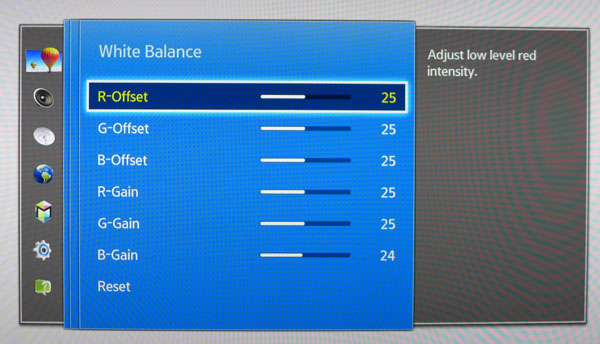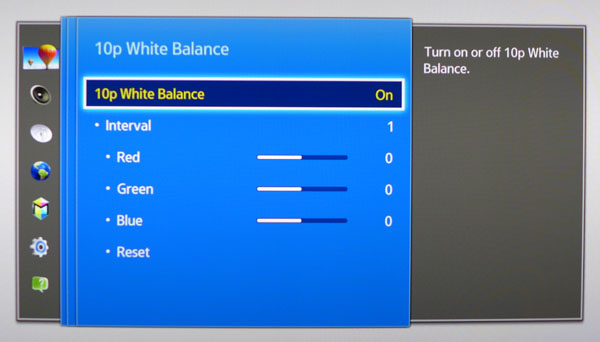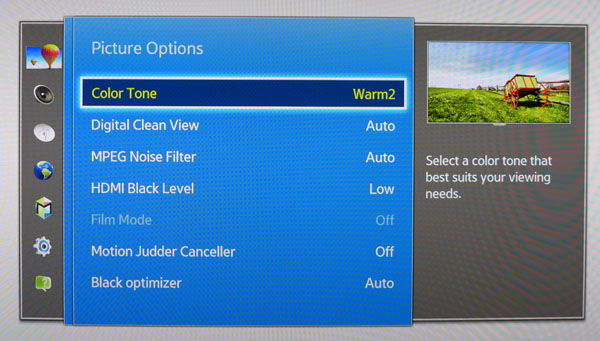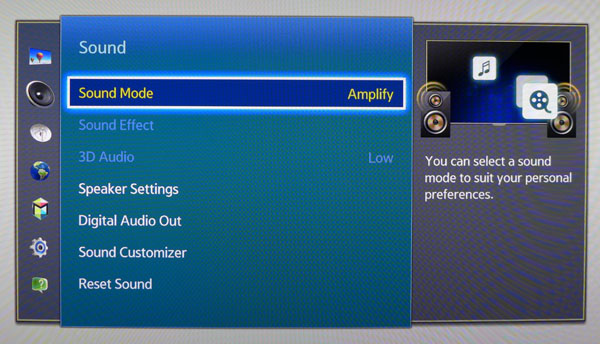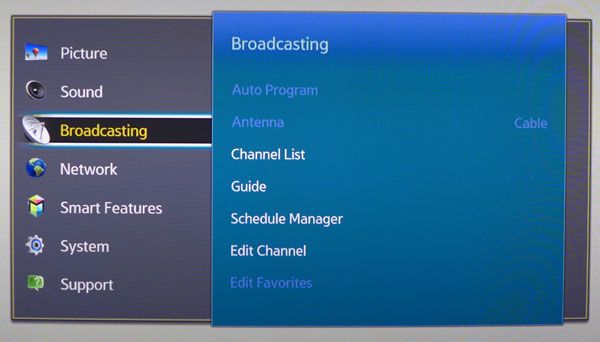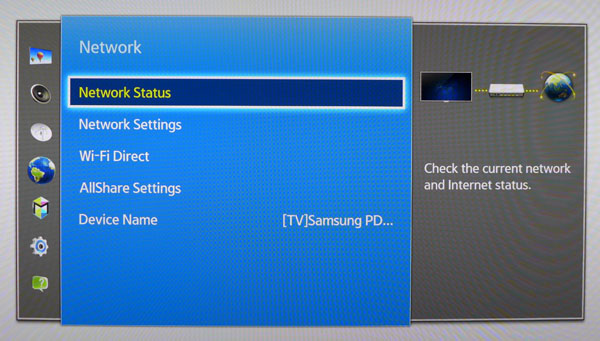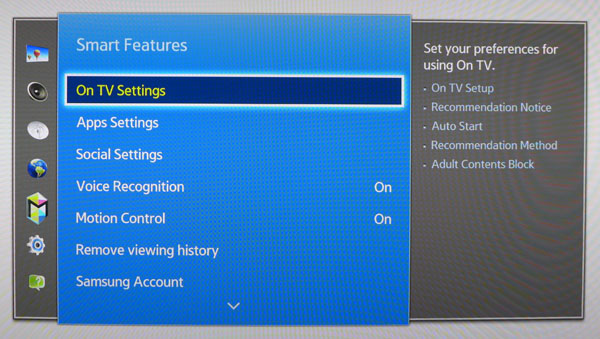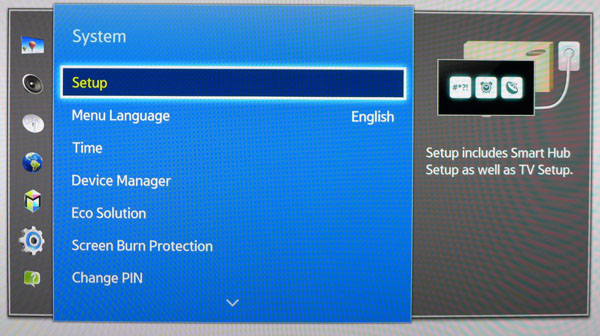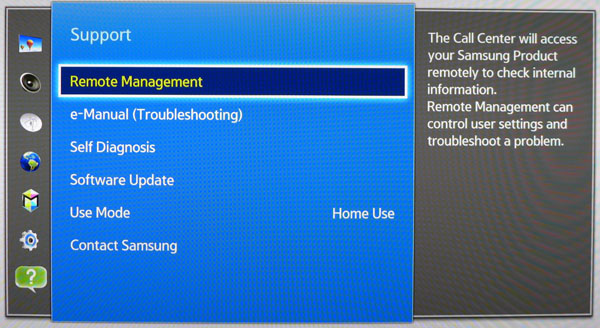Samsung PN51F8500 Review: A 51-Inch Plasma HDTV With SmartHub
Only two companies still make plasma TVs, so we’re excited to check out Samsung’s latest, the PN51F8500. It boasts 3D, SmartHub 2.0, and superb image quality. In the vast ocean of LCD televisions, it’s a compelling choice. Our lab results show you why.
Setup And Calibration Of The Samsung PN51F8500
OSD Tour
Pressing the Menu key on the remote brings up the main OSD.
All of the image parameters are in the Picture menu and its two submenus, Advanced Settings and Picture Options. Cell Light is something unique to Samsung plasmas. It works like the backlight control on an LCD, giving you another option to control light output. Like most HDTVs, Brightness controls the black level. Sharpness introduces edge enhancement above level five.
The second screen of options, not shown in the photo, takes you to the additional submenus, and includes the ability to apply your settings to other inputs. It also hosts the aspect ratio options, referred to as Picture Size. For a pixel-perfect image with maximum resolution, choose Screen Fit.
When you select an adjustment, the large menu disappears and becomes a small bar across the bottom of the screen.
The F8500 makes it easy to use your test patterns by keeping menus out of the way. And you can scroll through different settings without returning to the main screen.
Advanced Settings contains the Color Space, White Balance, and Gamma controls. Along the right side, a short explanation of each function is shown, which is very helpful.
Dynamic Contrast has Low, Medium, and High options. Even Low crushes detail, and in our opinion, does not improve picture quality. The F8500 already has a far greater dynamic range than any LCD panel. It doesn’t need additional help.
Get Tom's Hardware's best news and in-depth reviews, straight to your inbox.
Flesh Tone adjusts the red component in skin color. It’s best left at zero.
RGB-only mode lets you turn off individual primaries to help set Color and Tint with the appropriate pattern. If you use the Movie mode, you won’t need to adjust them.
Color Space choices are Auto, Native, and Custom. We found Custom to be the most accurate of the three. If you want to make adjustments, Samsung provides a CMS.
Rather than exposing hue, saturation, and lightness sliders, Samsung’s CMS has adjustments for the amount of each primary color. It’s definitely different, and I personally felt it was more difficult to use. Fortunately, the gamut is pretty good without additional calibration, so we didn’t have to make any changes.
The F8500 offers two- and ten-point white balance controls. The grayscale accuracy was so good on our sample that we didn’t need the ten-point option. You can see the single adjustment we made to Blue-Gain.
The 10-point white balance lets you alter the RGB levels for each brightness step from 10 to 100 percent. It’s extremely precise. But, like the CMS, we didn’t need it to achieve excellent results.
Picture Options hosts the color temp presets, noise filters, and frame interpolation options. HDMI Black Level should be set to Low for video sources. Black Optimizer seemed to make subtle alterations to low-end gamma in our tests. We got the best results in Auto.
The Motion Judder Canceller is Samsung’s term for frame interpolation. It definitely improves motion resolution with almost no screen tearing. I think it looks unnatural when I watch movies, but it works well for sports and gaming.
Samsung equips the F8500 with some pretty decent speakers. To help tweak them, there are six modes that emphasize different frequencies according to user preference. If those don’t suit you, you can create custom sound profiles. The TV will play test tones and measure the response of your room. Then, you can compare the before and after results. It’s a little like the Audyssey room correction found on many A/V receivers and surround processors.
The Broadcasting menu manages over-the-air signals coming through the F8500’s RF antenna input. To begin, run Auto Program to find the available channels. Once complete, you can set up a favorites list and block specific channels if you wish. The TV sports both analog and digital tuners, plus the ability to tune-in unscrambled cable channels.
Networking with the F8500 couldn’t be easier. I was able to connect to my Wi-Fi router by just entering its password. You can also use the Ethernet port on the input panel.
Wi-Fi Direct refers to the built-in WiDi function. This is one way to stream content from a compatible device (like an Ultrabook) without connecting the TV to a network.
AllShare is a Samsung app that allows the TV to receive content from DLNA-compatible devices, which are fairly common these days. Many Blu-ray players and A/V receivers have the feature, making it easy to set up a home-based media server or to bring in content from the Internet.
Smart Features include not only the SmartHub interface, but also voice recognition and remote gesture control.
Voice Recognition is quite extensive. It covers basic remote commands plus more advanced functions like program search. You’ll need a fairly quiet room if you want the capability to work reliably, though. I had decent success with my own home theater. Still, I preferred the traditional remote.
Motion Control uses the top-mounted camera to recognize hand movements for menu navigation, zooming in and out, and scrolling. You have to sit within 13 feet for it to work. You also need some ambient light. If you watch TV in the dark like I do, response suffers. Again, my preference is a traditional hand-held remote.
The System menu is fairly typical of most HDTVs, but I want to point out three important options. First, in the Eco Solution submenu, there is a sensor option that should be turned off. It uses a front-mounted photocell to adjust panel brightness according to the room’s available light. In Movie mode, it’s off by default. It’s switched on in the other picture modes, though.
Second, under Change PIN, there is a menu called General. That is where you’ll find the Game mode. To improve input lag, turn it on. It locks the F8500 into Standard mode, while reducing lag by 36 percent (a good thing).
Third, in Device Manager, you have the ability to connect a Bluetooth keyboard and mouse. The peripherals aren’t included, but any compatible product will work. They make navigating the SmartHub much easier.
The final menu, Support, facilitates easy access to help with your F8500 right from the couch. You can display the complete user manual, send diagnostic information to Samsung, or update the firmware.
Samsung F8500 Plasma Calibration
Even though Samsung enables 10-point white balance and color management, the image in Movie mode is already close to perfect. Standard, Dynamic, and Relax are less ideal, as we’ll show you later.
In our completely dark room, a Brightness setting of 45 produced the best black levels with no clipping. Contrast can be set as high as 95 out of 100 before any color shift is observed. To dial in white balance, we only had to make a single change to the Blue gain control. Gamma is designed to match BT.1886 rather than 2.2 Power Function. We’ll explain what that means on page eight. Finally, for the best color gamut accuracy, choose the Custom Color Space option and don’t adjust the CMS. Check out our settings below.
| Samsung PN51F8500 Calibration Settings | |
|---|---|
| Picture Mode | Movie |
| Cell Light | 16 day, 11 night |
| Contrast | 92 |
| Brightness | 45 |
| Color/Tint | 0 |
| Sharpness | 0 |
| Color Temp | Warm 2 |
| Black Tone | Off |
| Flesh Tone | 0 |
| ColorSpace | Custom |
| White Balance | Blue gain 24, All others 25 |
| Gamma | -1 |
| HDMI Black Level | Low |
| Black Optimizer | Auto |
Current page: Setup And Calibration Of The Samsung PN51F8500
Prev Page Packaging, Physical Layout and Accessories Next Page Real-World Testing: Movies and 3D
Christian Eberle is a Contributing Editor for Tom's Hardware US. He's a veteran reviewer of A/V equipment, specializing in monitors. Christian began his obsession with tech when he built his first PC in 1991, a 286 running DOS 3.0 at a blazing 12MHz. In 2006, he undertook training from the Imaging Science Foundation in video calibration and testing and thus started a passion for precise imaging that persists to this day. He is also a professional musician with a degree from the New England Conservatory as a classical bassoonist which he used to good effect as a performer with the West Point Army Band from 1987 to 2013. He enjoys watching movies and listening to high-end audio in his custom-built home theater and can be seen riding trails near his home on a race-ready ICE VTX recumbent trike. Christian enjoys the endless summer in Florida where he lives with his wife and Chihuahua and plays with orchestras around the state.