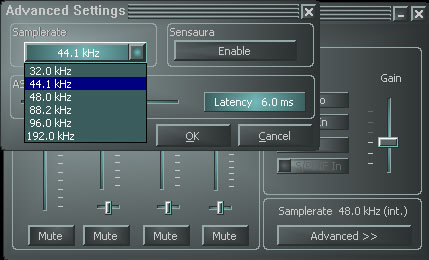Terratec's Aureon 7.1 FireWire Attempts Plug-and-Play with Pro Sound Card Performance
Drivers And Software
Using a process that is well known in USB, the card's drivers have to be installed before you can connect the card to your PC. Depending on how it is used, this installation ought to run smoothly. However, that's not what happened in our case. The card was recognized as "other" peripheral without audio functions. We had to reinstall the whole thing, with forced detection as a sound card. But when we did that, everything was okay. Similarly, the WinDVD software asked us for a missing serial number and we had to use some tricks to get it to install. So there's still some work to do on the installation procedures or, at least, the missing information needs to be supplied to unlucky people like us who were unable to get it all up and running without some considerable effort.
The FireWire driver is of the same style as those of other Terratec cards, i.e., simple and effective. The first tab is the one for mixing while playing. Or, at least, that's how it's supposed to work in principle because the "External" control actually controls inputs to the card. You can select them and regulate their gain depending on your needs. This is a very interesting concept but you'll need to get used to it. Note that these inputs are not mixable, as you can only select the ones you want to use. This limitation is the result of the choice of circuit used and so it cannot be removed. A large number of users will certainly find this design feature restrictive.
The "Advanced" button gives access to more expert adjustments, namely, the frequency of internal sampling, activation of the 3D Sensaura functions and latency in ASIO mode. Note that activating the 3D functions forces a sampling setting of 48 kHz and deactivates the digital input because this software can only operate at this frequency.
The "Loudspeaker" tab is more standard. You can choose your stereo configuration at 7.1 depending on the equipment you use. Once you have made your selection, the corresponding potentiometers are activated and it becomes possible to adjust the sound balance between the various speakers.
Finally the "Misc" tab makes it possible to store configurations (for example, one using a 3D system, another at 96 kHz for the best quality recordings) and to choose the language and colors of the display.
Get Tom's Hardware's best news and in-depth reviews, straight to your inbox.
Current page: Drivers And Software
Prev Page Inputs And Outputs Next Page Drivers And Software, Continued