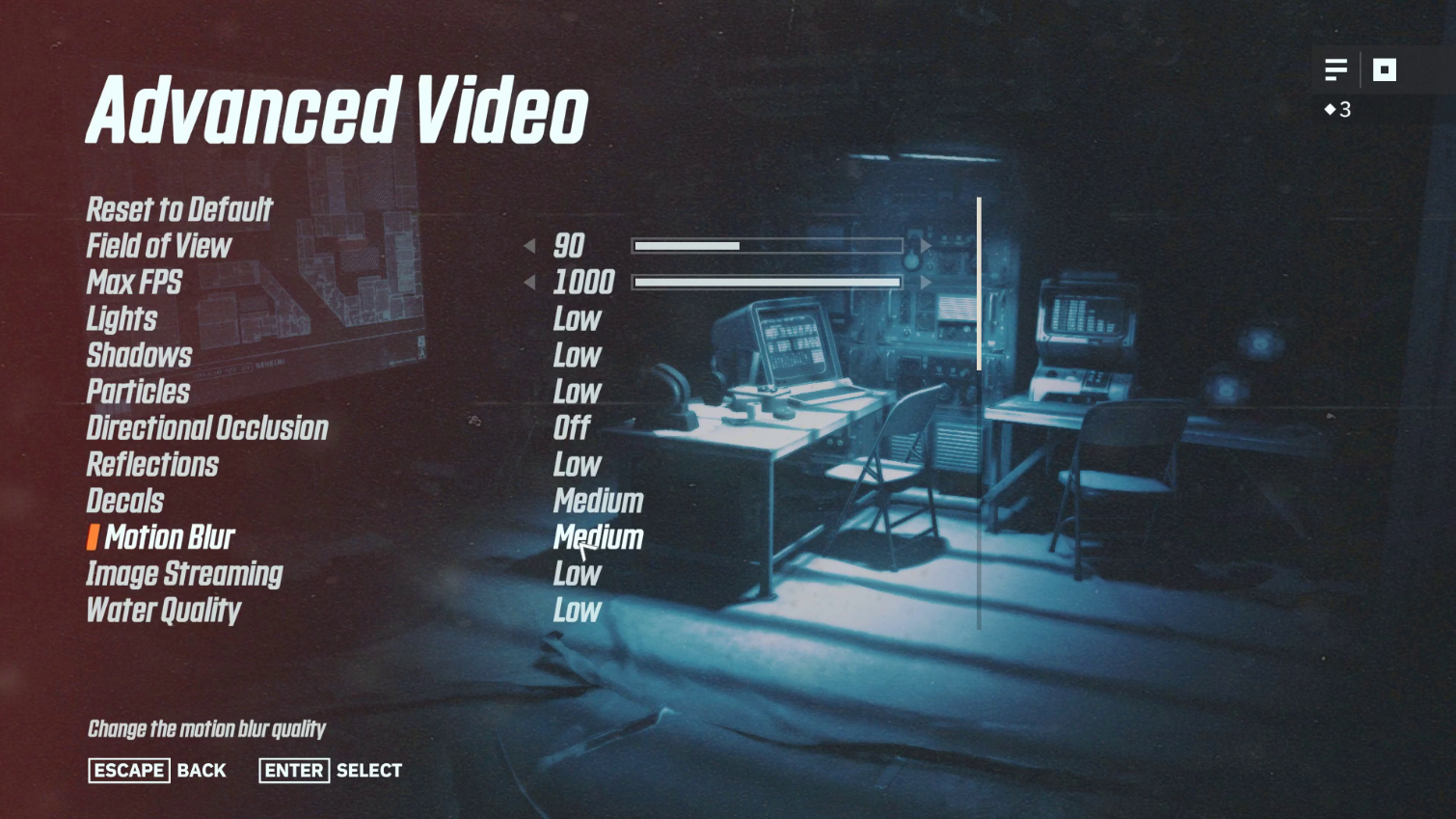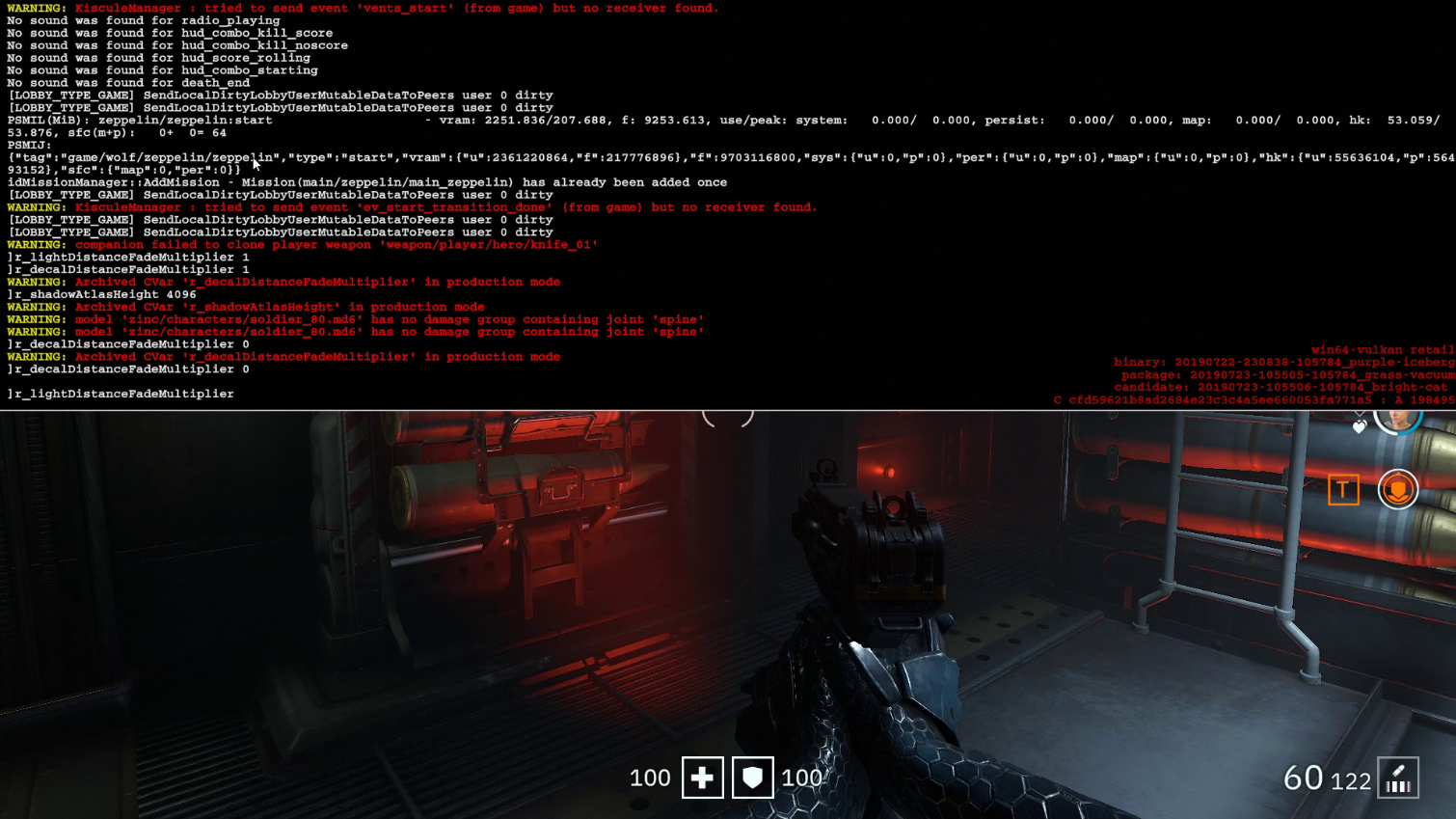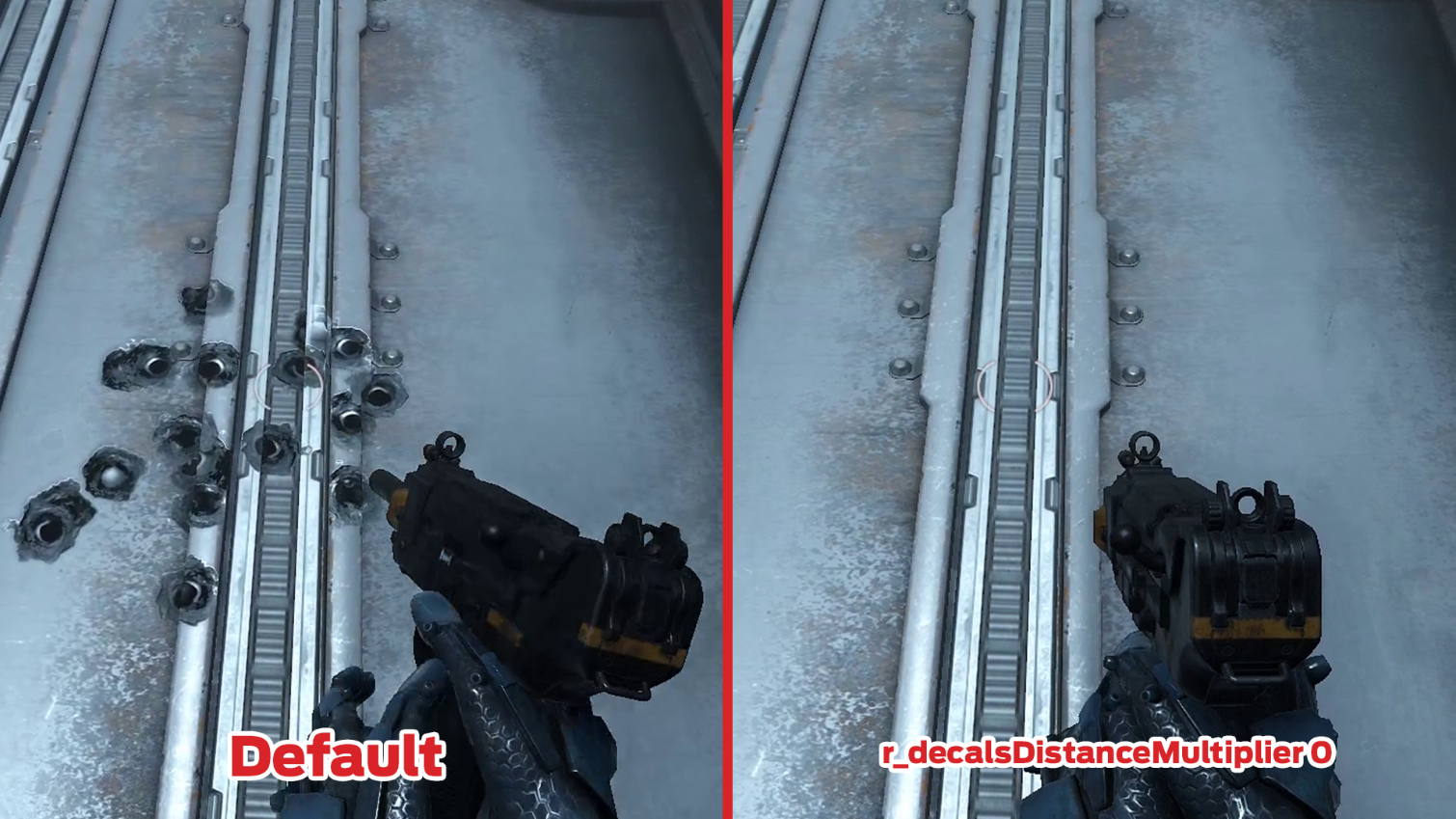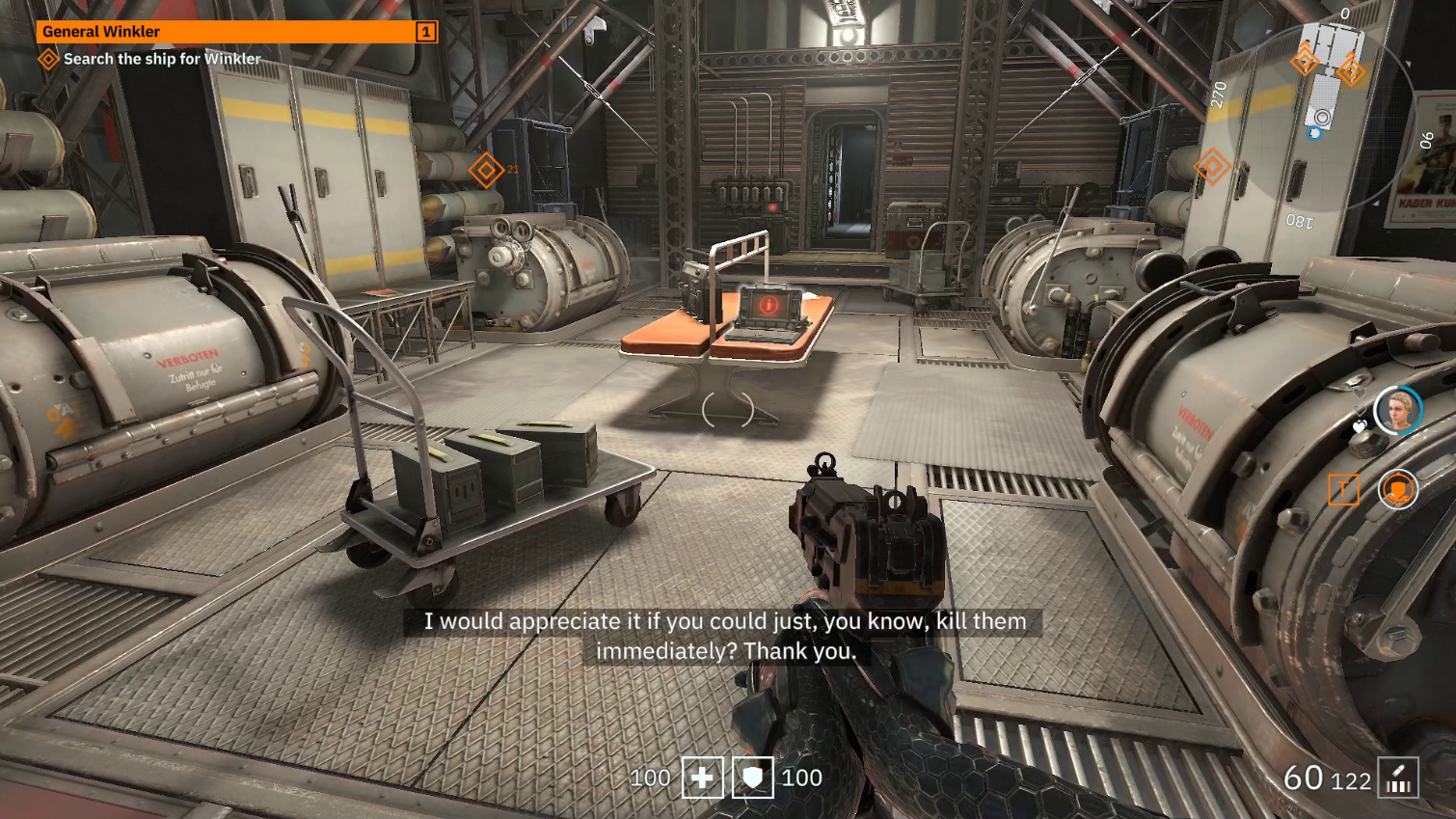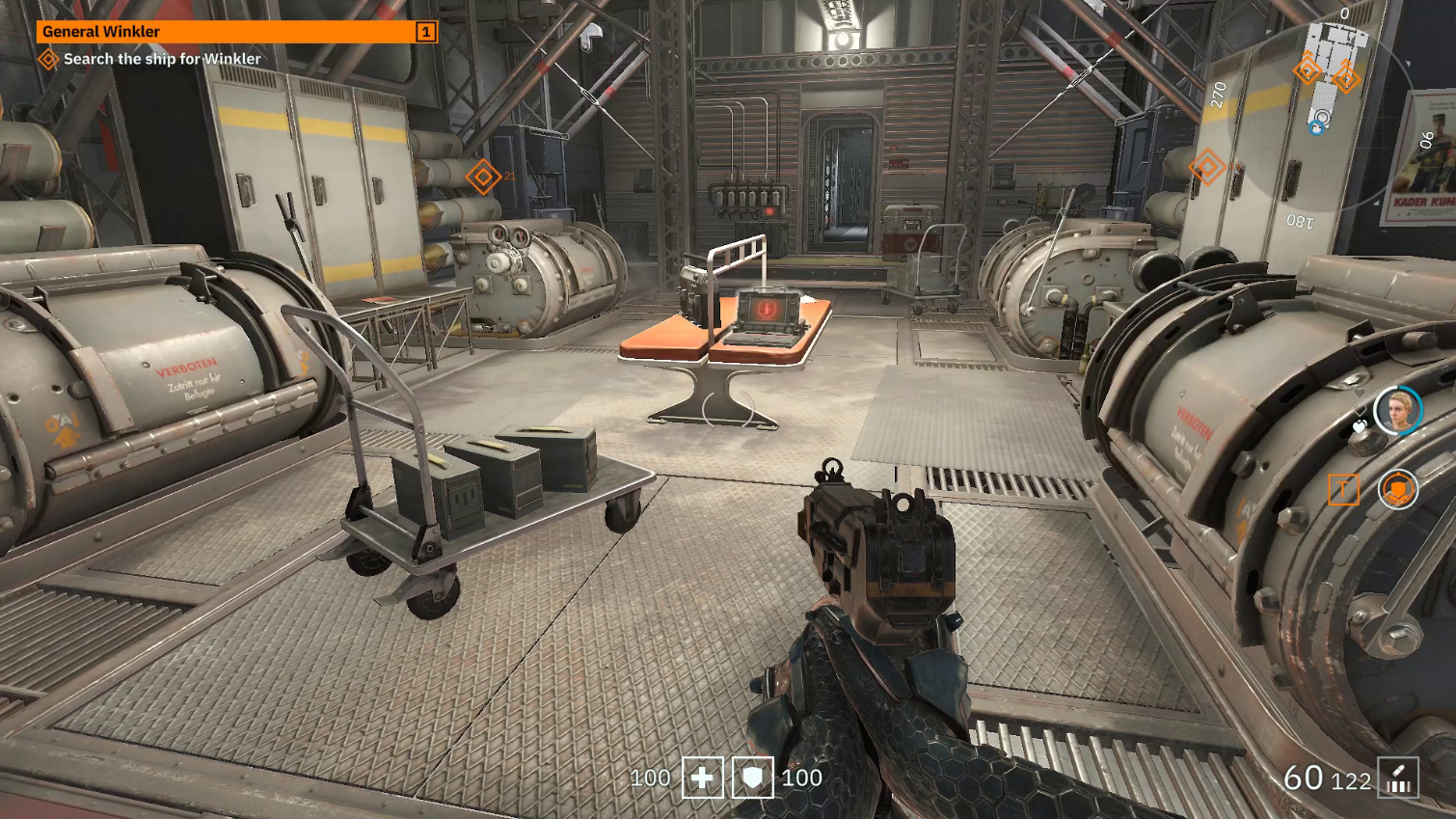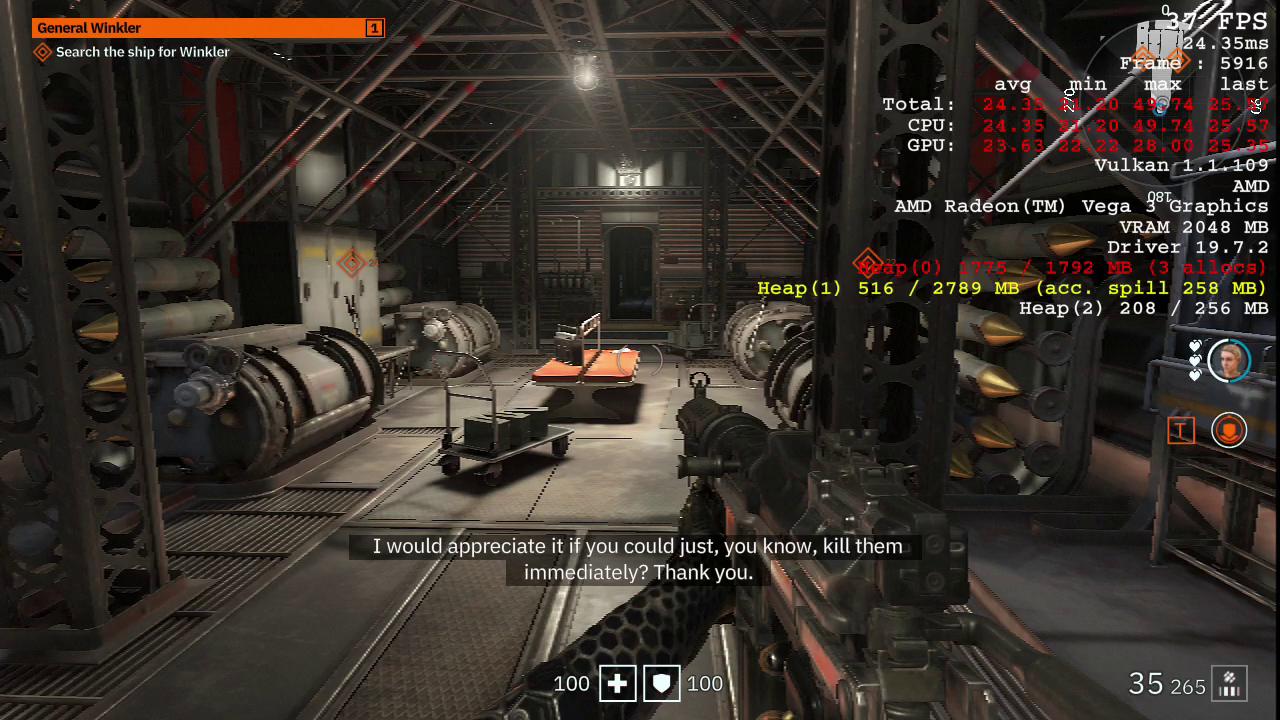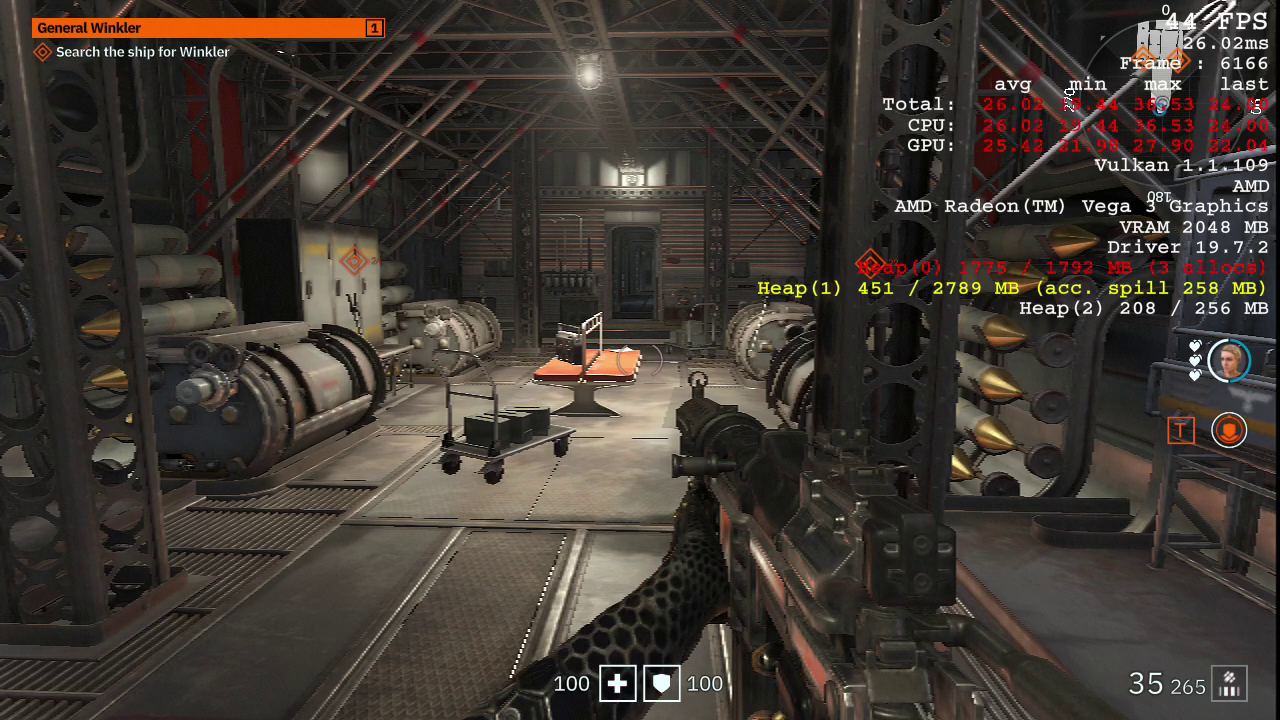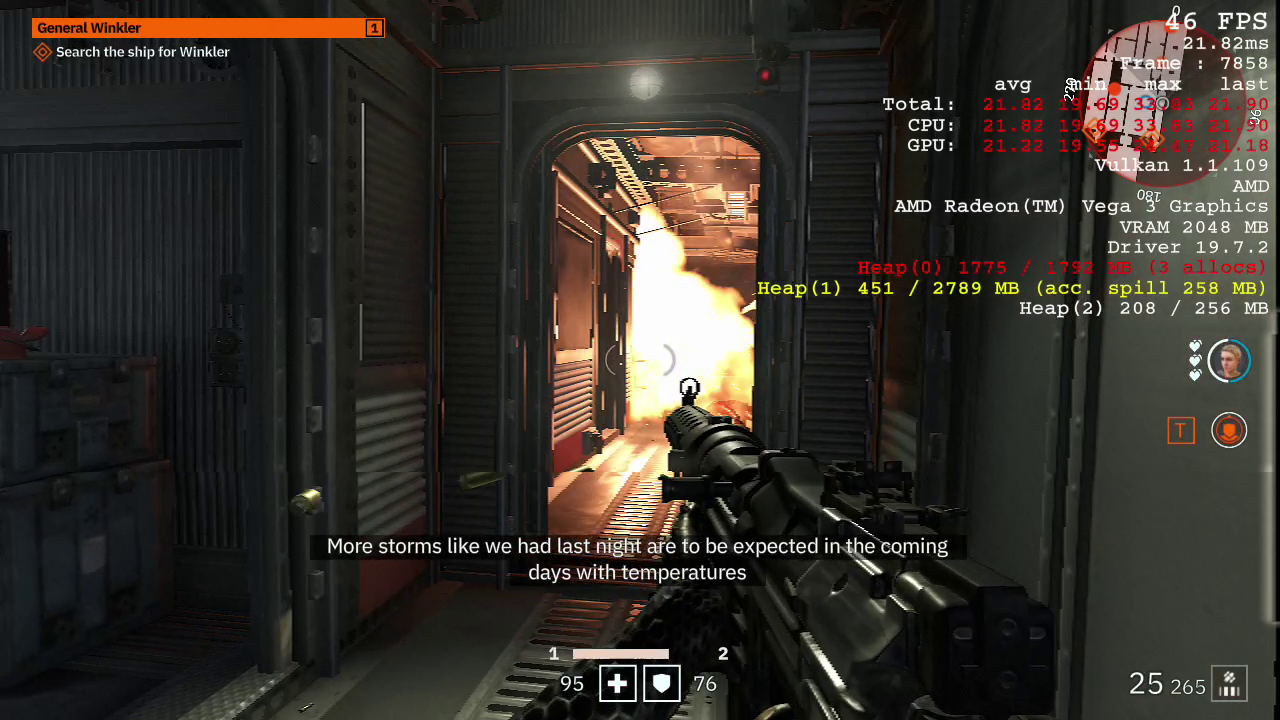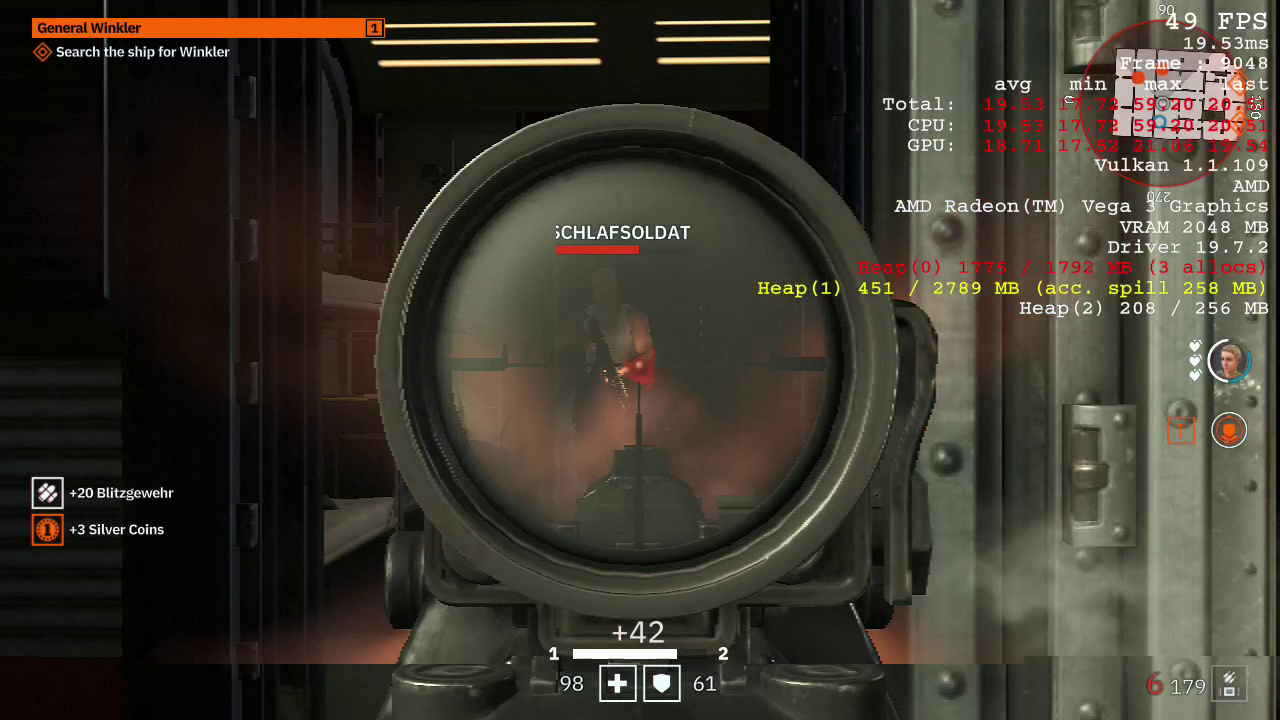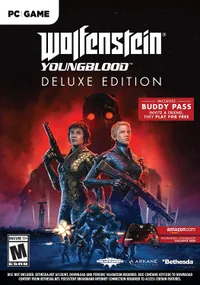How to Play Wolfenstein: Youngblood on Integrated Graphics
If you have nothing more than integrated graphics on your PC, you might think you'd be limited to playing the original Castle Wolfenstein from 1981 or Wolfenstein 3D from 1992, but with a few tweaks, you can run the latest title in the franchise, Wolfenstein: Youngblood, at playable frame rates. This new spinoff explores events that take place 20 years after the end of Wolfenstein II: The New Colossus through the lens of the twin daughters of the original B.J. Blazkowicz which adds co-op to the familiar shooter experience.
From a performance perspective, the game is an interesting case study. It seems to be using the same version of id Tech 6 engine that ran Wolfenstein II rather than the new id Tech 7 that will likely make a debut with the new Doom II later this year. This means that a lot of tricks from the previous game will work, allowing it to be played at acceptable framerates in some devices under the minimum requirements. Let’s take a look:
The Settings Screen
Like previous Wolfenstein games before it, Youngblood has a pretty straight forward settings screen, with easy presets and advanced options that make it very clear what is high and what is low per setting.
A resolution scaler is available, which I recommend dropping a bit using manual scaling if the game is having GPU related performance issues. As is usually the case when playing a game with less than the minimum requirements the automatic scaling is not particularly good and might cause more harm than good, so I do not recommend enabling it.
The Debug Console
Games in the modern Wolfenstein series are notorious among game tweakers for having straightforward access to a debug console that can be used to customize some of the engine's variables in creative ways. For our purposes, this means that we can disable some graphical features for a performance boost.
Opening the console is as easy as pressing the Tilda (~) button on your keyboard. You can change many variables here and see the effect on real-time so this makes for a great experimentation tool. Keep in mind that the changes I will be suggesting will save automatically once applied.
Decal Draw Distance
As in most modern shooter games, decals are drawn on surfaces for things like bullet impacts. On the lowest settings, a certain number older decals will fade away, but we can pretty much disable them completely using r_decalsDistanceMultiplier 0 which sets the draw distance of decals to 0.
Get Tom's Hardware's best news and in-depth reviews, straight to your inbox.
Disabling Shadows
As with most modern games, Youngblood's dynamic shadows cannot be disabled on the menu. Unlike with most modern games, you can easily disable these shadows by setting vertical shadow resolution to 8: r_shadowAtlasHeight 8.
This counter-intuitive command can have a dramatic effect on the performance of slow or VRAM-limited GPUs.
Let's see how much a difference it can make.
Testing
For testing this game I used an AMD Athlon 200GE APU paired with 8 GB of dual-channel RAM at 2666 MHz (the maximum compatible RAM speed for this APU).
This entry-level $55 Zen APU is paired with integrated Vega 3 graphics which can be good for light or highly optimized games, but is under what is recommended for a modern AAA titles such as Wolfenstein: Youngblood.
Using the lowest settings, 720p and resolution scale set to 50% a static scene could pull at best 37 FPS.
After applying the changes above this immediately climbs to 43 - 44 FPS.
Interestingly enough this is maintained in combat, with the game rarely dropping under 30 fps even during heavy moments.
The experience itself is not ideal, but it is surprisingly functional. Removing the dynamic shadows has the side effect of over illuminating certain scenes which will diminish the mood, but the performance more than makes up for it.
As an interesting side effect, disable dynamic shadows also increases the visibility of a lot of sections, which helps quite a bit when playing in low-resolution.
It is impressive that such a cheaper component can achieve these framerates on a recently released title of this category. If you have anything better, but you are still not achieving acceptable results on regular low settings and a higher resolution, just the change in shadows can be instrumental in helping you enjoy this game with a friend.