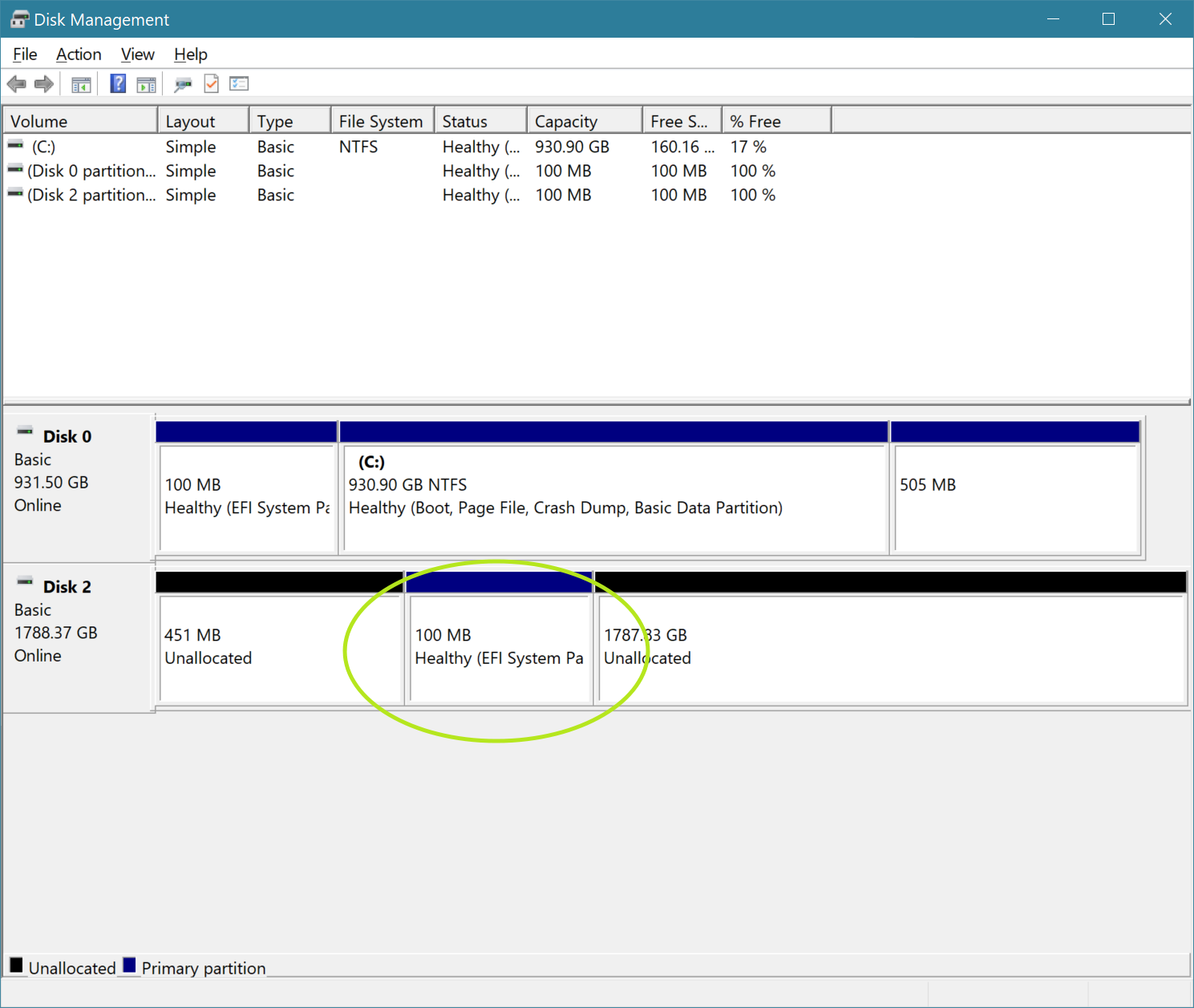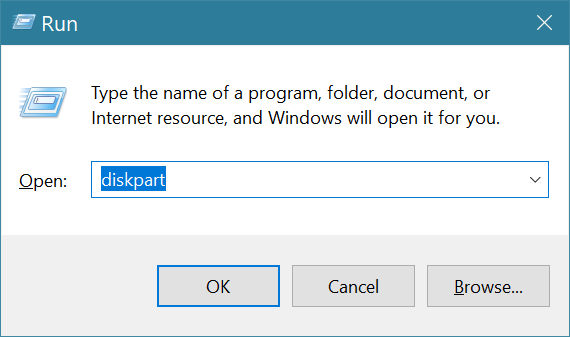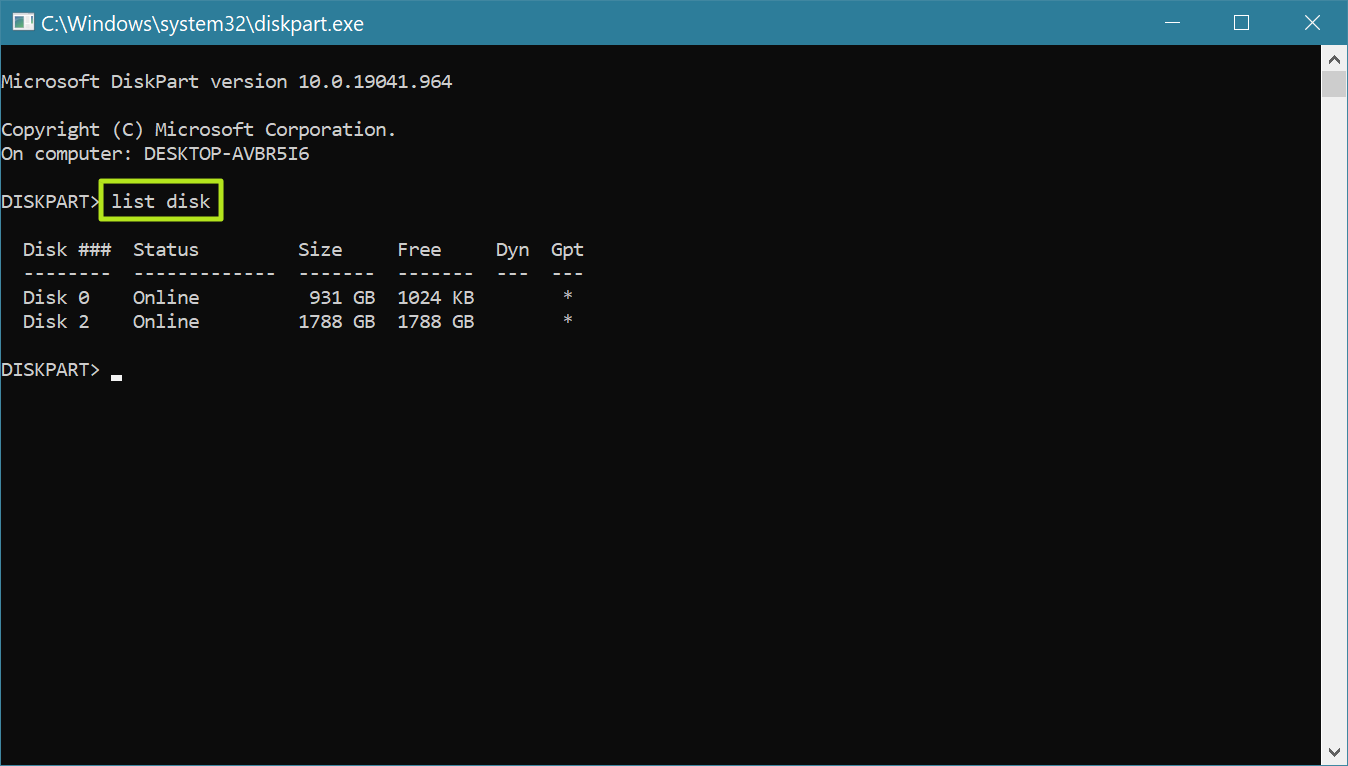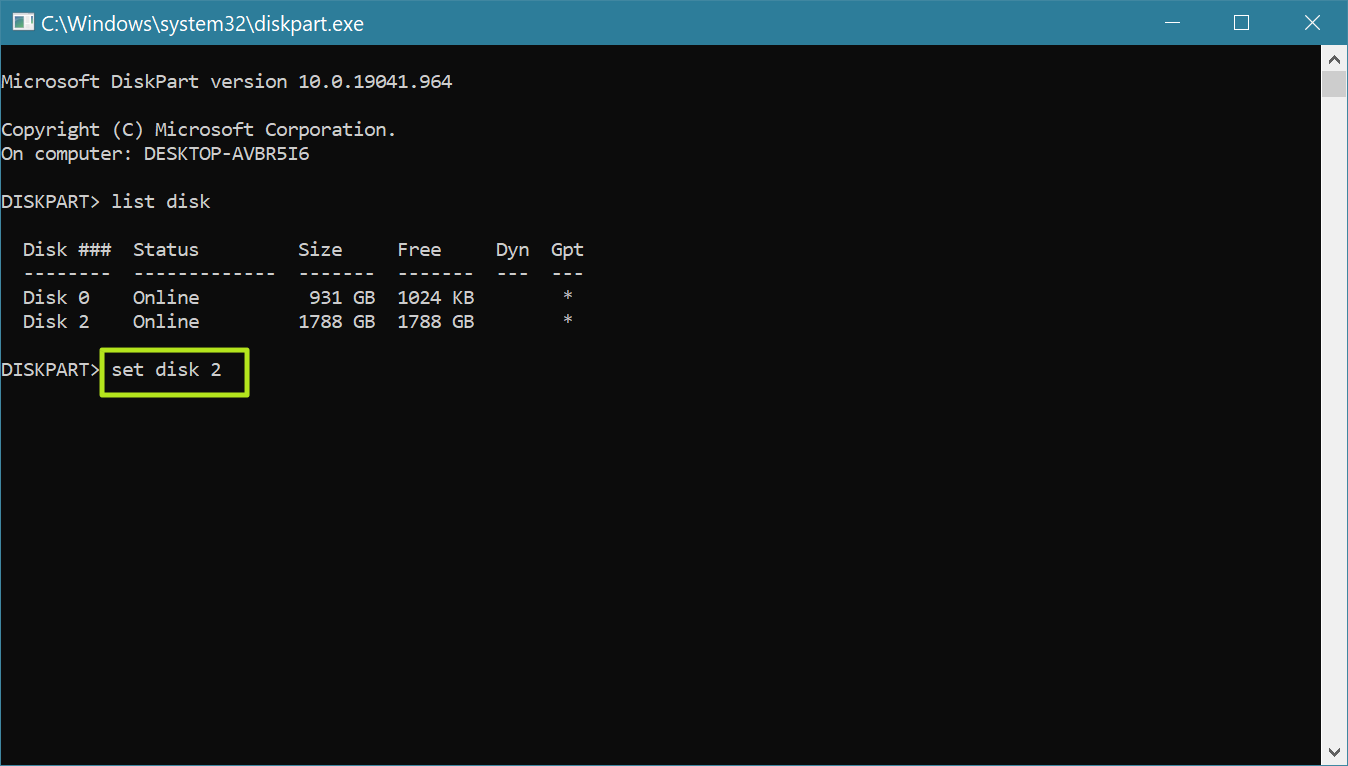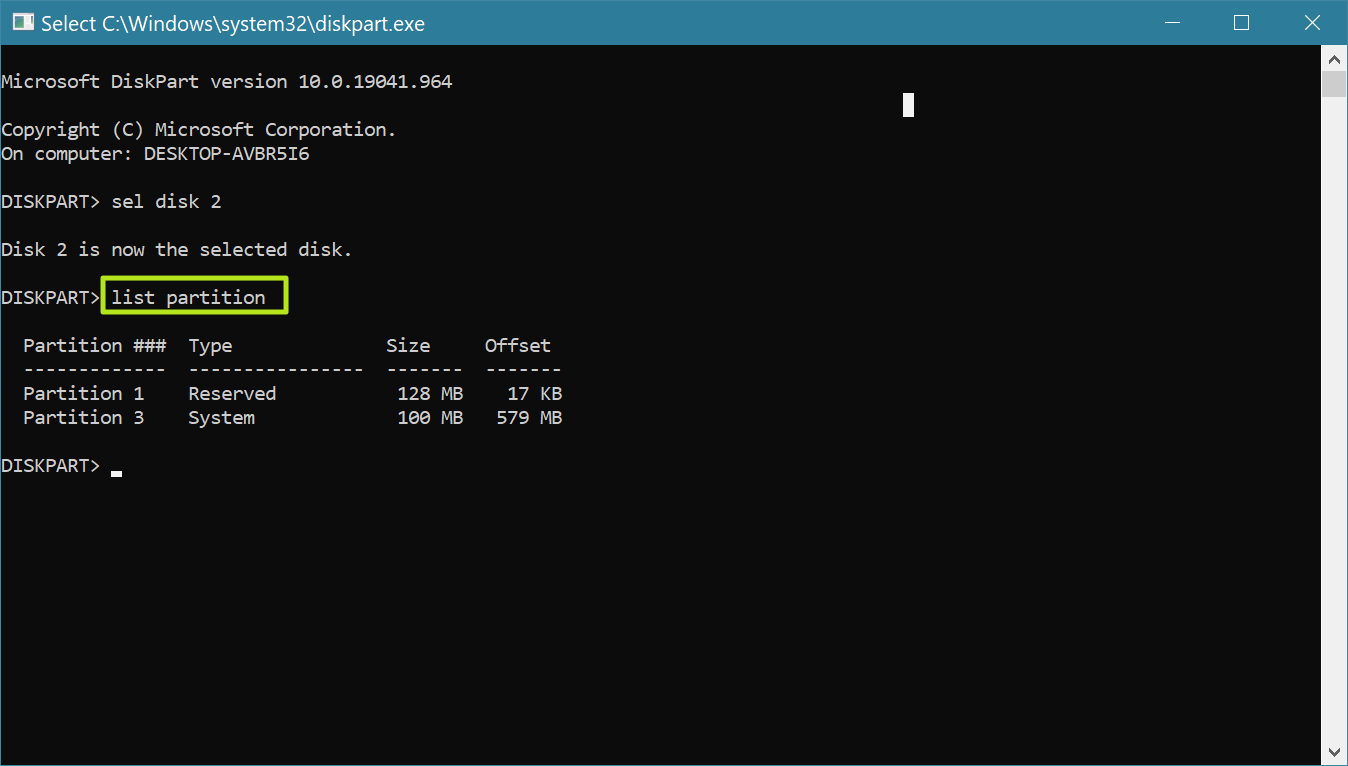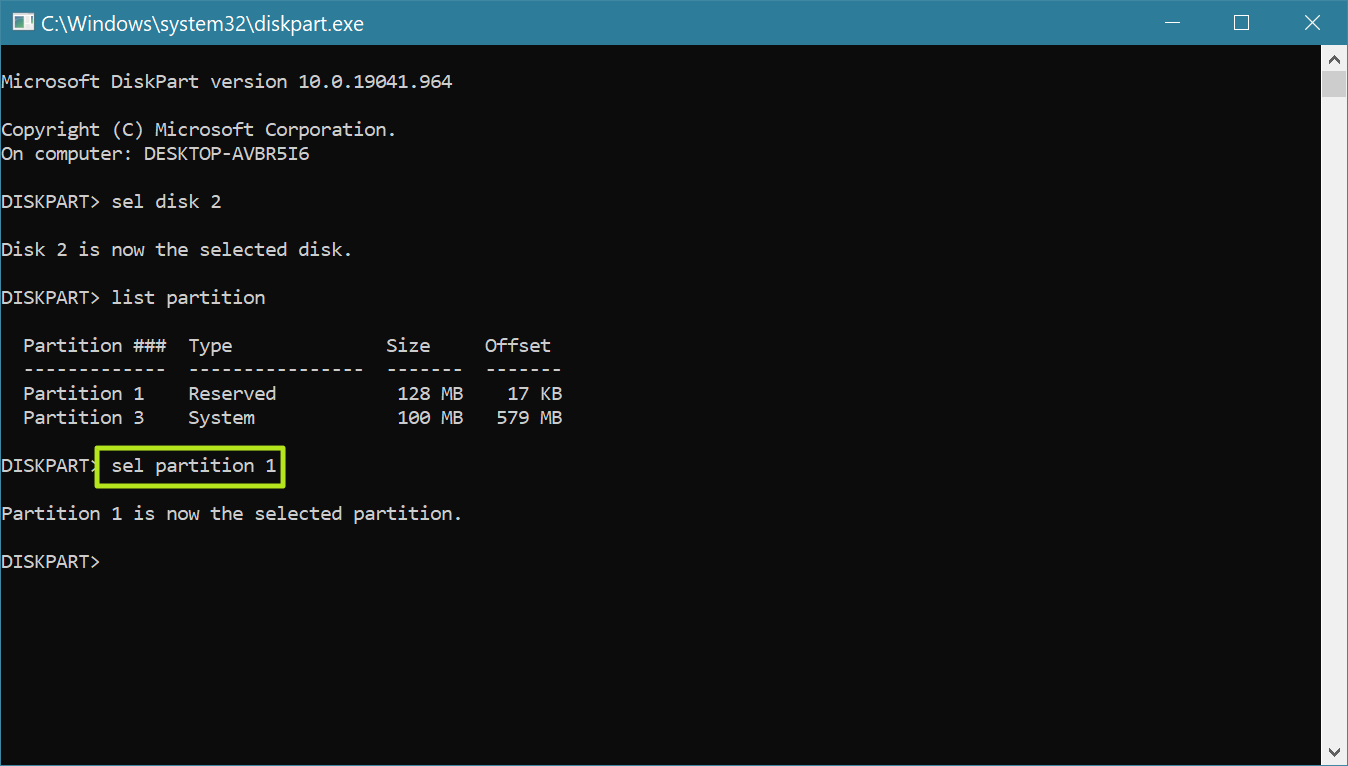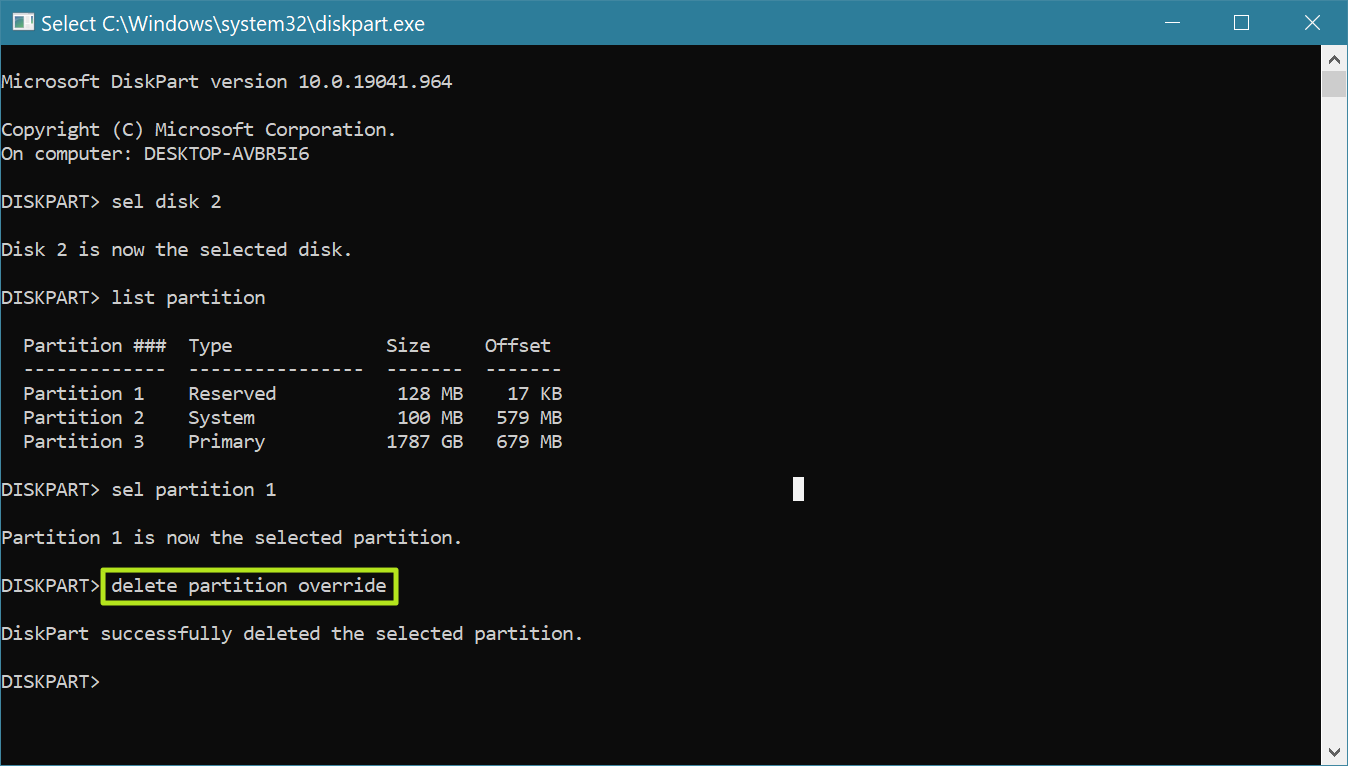How to Delete the EFI System Partition in Windows 10 or 11
Save space and have one continuous partition.
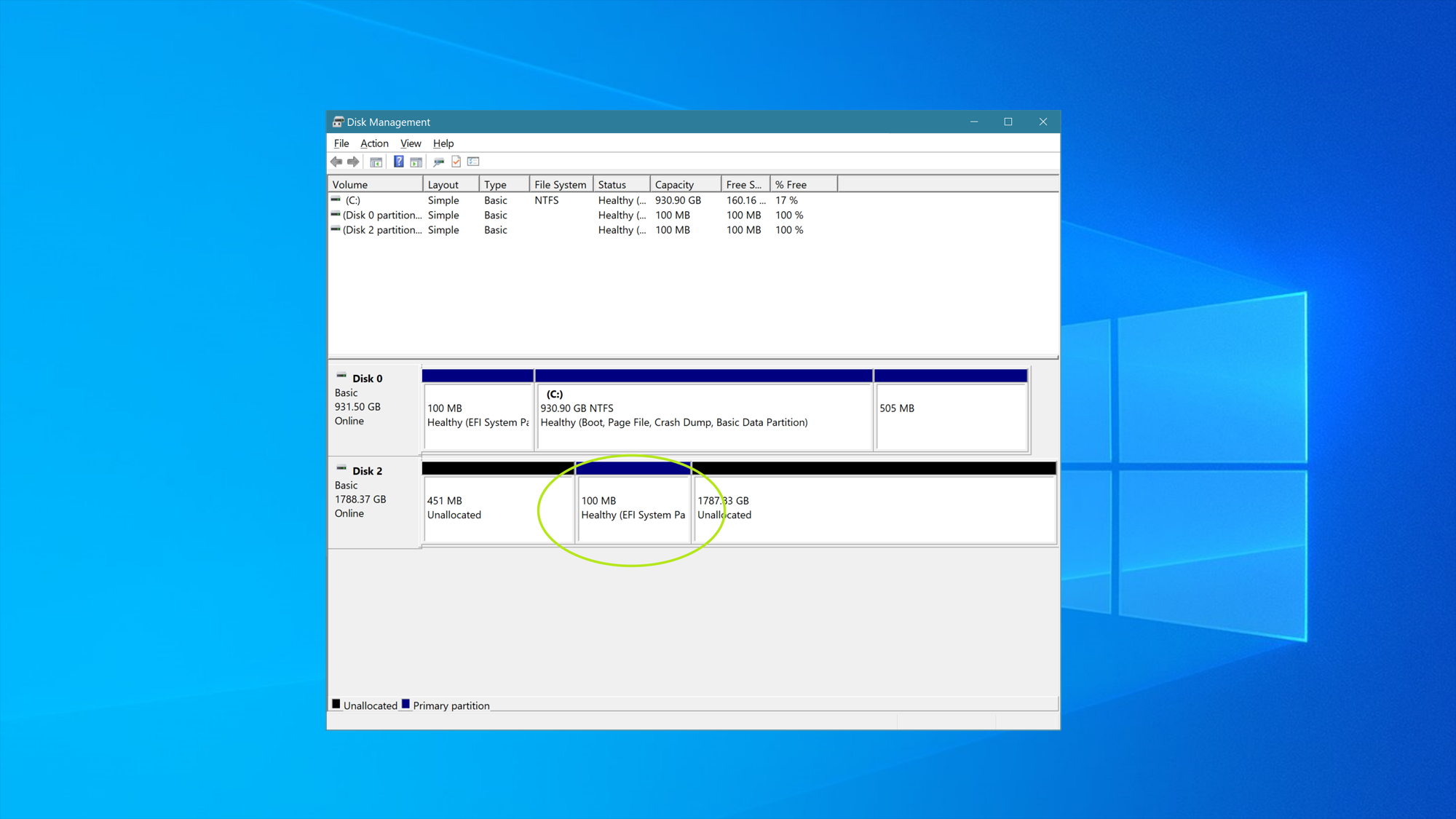
When you install Windows 11 or 10 on your PC's boot drive, the process automatically creates a partition called the EFI System Partition, which stores some critical files the computer needs to read at boot time. The EFI System Partition doesn't take up a lot of space, usually using only a few hundred megabytes (mine was 100MB at the time of writing). Because this partition is needed to boot, Windows doesn't, by default, allow you to delete it.
However, if you take an SSD or best hard drive that was once a boot drive and want to completely reformat it to use as a data drive, you may want to get rid of the EFI System Partition so you can have one single, big partition for all of your files. Using the simple instructions below, you can delete the EFI System Partition in Windows 10 or 11. Just make sure you don't do this on your boot drive or you won't be able to boot!
How to Delete the EFI System Partition in Windows
1. Launch Diskpart.
2. Enter list disk to see a list of all the connected drives. The drive number of the drive you want to delete from should be the same as it appears in the Disk Manager app.
3. Enter sel disk [Disk Number] where [Disk Number] is the number of the drive you want to delete from.
4. Enter list partition.
5. Enter sel partition [PARTITION NUMBER] to choose the reserved partition you wish to delete.
Get Tom's Hardware's best news and in-depth reviews, straight to your inbox.
6. Enter delete partition override.
At this point, the EFI System Partition should be deleted. However, you should confirm by looking at the disk in the Windows Disk Management app (load it by searching for "disk management."). If it still appears, reboot and check again.
Avram Piltch is Managing Editor: Special Projects. When he's not playing with the latest gadgets at work or putting on VR helmets at trade shows, you'll find him rooting his phone, taking apart his PC, or coding plugins. With his technical knowledge and passion for testing, Avram developed many real-world benchmarks, including our laptop battery test.
-
Colif I feel the need for one warning:Reply
Warning: Diskpart Erase/Clean will permanently erase/destroy all data on the selected drive. Please be certain that you are erasing the correct disk.
which I would have added somewhere or user may delete the wrong EFI and suddenly, no boot
I probably would have selected the System partition for the example as well, deleting the reserved partition wouldn't achieve same outcome :) -
wifiburger or... you know I could install any diskpart freeware out there that works with one click so I don't waste time with that crap disk management gui or diskpart cmdReply -
USAFRet Reply
"diskpart" is a command line tool built into Windows.wifiburger said:or... you know I could install any diskpart freeware out there that works with one click so I don't waste time with that crap disk management gui or diskpart cmd
What it does cannot be summoned with "one click".
If you cannot manage what the commandline does in diskpart, or Disk Management, you do not need to be messing with a tool that does the same thing.
Tears will result. -
wifiburger Reply
I know disk management and diskpart. Used them for years.USAFRet said:"diskpart" is a command line tool built into Windows.
What it does cannot be summoned with "one click".
If you cannot manage what the commandline does in diskpart, or Disk Management, you do not need to be messing with a tool that does the same thing.
Tears will result.
What I was trying to say is that 3rd party partition tools for Windows or Linux (live usb) can do all of that without ever jumping to the terminal.
It's ridiculous that ones needs to jump to the command to play with diskpart (select disk, select part, del part) for special partitions. This should be enabled in the GUI period. -
USAFRet Reply
And there are a plethora of 3rd party partition tools.wifiburger said:I know disk management and diskpart. Used them for years.
What I was trying to say is that 3rd party partition tools for Windows or Linux (live usb) can do all of that without ever jumping to the terminal.
It's ridiculous that ones needs to jump to the command to play with diskpart (select disk, select part, del part) for special partitions. This should be enabled in the GUI period.
People get in trouble with them every day. -
plateLunch I agree with USAFRet. With a program that is as widely used as Windows, you have to sometimes protect people from themselves by making dangerous things hard.Reply -
Friesiansam Reply
Bit of a fuss about nothing there, given how rarely most people will need to get rid of a UEFI partition.wifiburger said:It's ridiculous that ones needs to jump to the command to play with diskpart (select disk, select part, del part) for special partitions. This should be enabled in the GUI period. -
Colif I have never removed one by itself, so I would say its not a common thing for majority of users really. I wish regedit was just as hard to get to, it can be just as destructive.Reply -
wifiburger Reply
sure you can say that, but EFI being locked in the GUI is not the only thing where Microsoft failsFriesiansam said:Bit of a fuss about nothing there, given how rarely most people will need to get rid of a UEFI partition.
I lost count how many times I had to use diskpart cmd or boot linux to work with my partitions. Hidden, special flags on partitions, split usb partitions, double primary partitions, free space in weird spots, something corrupt on disk, formatting legacy fat devices, etc
3rd party disk management or live usb linux never fail me, no terminal tools required , all in the GUI -
kickstand I always use Windows install setup to delete all partions, then cancel setup before creating a partion. Then boot Windows and use disk management to initialize disk and create one partions. That makes it a Clickable operation, no command lines necessary.Reply