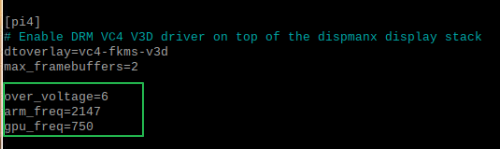Raspberry Pi 4 Can Now Overclock to 2.147 GHz. Here's How.
The Raspberry Pi 4 is much faster than every prior Raspberry Pi, but what if you could squeeze much more than the base 1.5 GHz out of its Broadcom BCM2711B0 CPU? Fortunately, it’s easy to overclock any Raspberry Pi and you can do it just by tweaking a few lines of text in the /boot/config.txt file. Now, with the latest firmware, we were able to reach a speed of 2,147 MHz, which we believe is a new high.
With prior firmware, the Pi 4 B’s processor was limited to a maximum overclocked frequency of 2 GHz, which is pretty good all by itself. However, the latest update let us push it up another 147 MHz. We were also able to increase the GPU clock speed to 750 MHz, a big boost over its 500 MHz stock speed and the 600 MHz we had overclocked it to previously.
After making these changes and increasing the voltage accordingly, our system remained stable throughout our use, with one exception. When we ran the Phoronix 7zip benchmark with this overclock, the system rebooted itself every time, preventing it from finishing. Other than that, we saw noticeably better benchmark results on every test we tried.
With the active cooling power of our Pimoroni Fan Shim, the Pi 4 remained at comfortable temperatures, hitting just 43 degrees Celsius at idle and, even with a stress test running, it never even came close to hitting the 80-degree throttle threshold.
Before we get into the test results, let’s explain how to replicate them. Remember that, if you try this at home, your results may vary based on the silicon in your unit. However, we tried this on two different units and hit the same speed.
How to Reach 2,147 MHz on Your Pi 4
To get to that clock speed, you have to download the latest beta-level firmware for the Raspberry Pi, which you do by entering the following commands at the command line.
sudo apt updatesudo apt dist-upgradesudo rpi-update
Get Tom's Hardware's best news and in-depth reviews, straight to your inbox.
Note that the last command is the one that grabs the actual firmware. But if you try this at home, you should get the latest updates beforehand just to be sure. Then you’ll want to head to the /boot/config.txt file and into the [pi4] section, where you’ll add:
over_voltage=6arm_freq=2147gpu_freq=750
You can edit the /boot/config.txt file either by typing sudo nano /boot/config.txt at the command line or by simply inserting your microSD card into your PC and editing the file from there.
Once you’ve made the changes to config.txt, reboot your Raspberry Pi 4 and start enjoying the faster speeds. If your system does not boot, try dialing the frequency down until you get to a number that does allow it to boot. Also dial it down if you experience instability.
More Overvolting: No Effect
Now, you might be wondering what would happen if you increase the over_voltage value higher than 6 (each 1 point accounts for around .05 more volts). First, know that going above 6 voids your warranty and, in order for the system to use numbers higher than 6, you must add a line that says “current_limit_override=1.” Second, we can say that we tried going all the way up to 16 and, while we didn’t see any negative effects, we didn’t experience any gains. Our Raspberry Pi wouldn’t go to a higher clock speed, even with much more voltage flowing through it.
Benchmarks: Nice Improvements
We compared the results from our Raspberry Pi in three different states: its 1.5 GHz stock speed, the previous high of 2 GHz and our new high of 2,147 MHz. On Linpack, which measures computational prowess by solving complex equations, the highest-speed Pi 4 achieved a rate of 1,280 Mflops, which is a 7.3 percent improvement over 2 GHz and a 46.6 percent improvement over stock.
We also saw noticeable improvements on benchmarks such as PyBench (measures Python performance), FFmpeg (video compression) and Sci-kit Learn (machine learning). Clearly, there is a difference between 2,147 and 2 GHz so, if you have good cooling, you should give this new speed a shot, particularly if you’re doing processor-intensive tasks such as gaming or image recognition.
The 7zip instability makes us hesitate to keep our Pi at this higher speed all the time, because it’s possible that other programs would also have a problem, but so far we haven’t found one. If you’re concerned, it’s easy enough to try launching a favorite program and see if it crashes or reboots (in our experience, it happened right at the start of the test).
Avram Piltch is Managing Editor: Special Projects. When he's not playing with the latest gadgets at work or putting on VR helmets at trade shows, you'll find him rooting his phone, taking apart his PC, or coding plugins. With his technical knowledge and passion for testing, Avram developed many real-world benchmarks, including our laptop battery test.
-
secretxax Now try a higher voltage with 7-Zip and report the results. If you could also do emulator testing and report on the stability with the new overclock. At least basics like SNES with Star Fox and Top Gear (both are very resource intensive for Pi Zero/W and prone to change performance with overclocking) .Reply -
NightHawkRMX I'd like to see the performance of this vs a low power x86 cpu.Reply
Like rp4 overclocked vs a celeron n3050. -
CooliPi Nice article.Reply
But I've found that the most demanding load is a linpack test. When testing at 1900MHz, I had unstable system with over_voltage=3, but not with over_voltage=2. Thermal images confirmed, that after sufficiently cooling the main BCM, USB and ETH chips, the PMIC (power management - switching voltage changer) becomes the hottest. Hence these reboots - are overload of the PMIC. See https://www.coolipi.com/Overclocking.html
What a pity Alvram haven't used our heatsinks for the test that were sent to Gareth. Would be a nice read :) -
CooliPi Replysecretxax said:Now try a higher voltage with 7-Zip and report the results. If you could also do emulator testing and report on the stability with the new overclock. At least basics like SNES with Star Fox and Top Gear (both are very resource intensive for Pi Zero/W and prone to change performance with overclocking) .
No, try with all over_voltages, even lower. As I've written, if you hit a power limit, decreasing over_voltage may help.
But this case may be the other situation, you're not limited by power delivery and need to increase the voltage to get the main chip to whatever the highest speed it can run at. -
apiltch Replysecretxax said:Now try a higher voltage with 7-Zip and report the results. If you could also do emulator testing and report on the stability with the new overclock. At least basics like SNES with Star Fox and Top Gear (both are very resource intensive for Pi Zero/W and prone to change performance with overclocking) .
So I tried this with up to an over_voltage of 16 and it didn't help. -
apiltch ReplyCooliPi said:Nice article.
But I've found that the most demanding load is a linpack test. When testing at 1900MHz, I had unstable system with over_voltage=3, but not with over_voltage=2. Thermal images confirmed, that after sufficiently cooling the main BCM, USB and ETH chips, the PMIC (power management - switching voltage changer) becomes the hottest. Hence these reboots - are overload of the PMIC. See https://www.coolipi.com/Overclocking.html
What a pity Alvram haven't used our heatsinks for the test that were sent to Gareth. Would be a nice read :)
Gareth is a freelancer for us and lives in another country so we definitely don't send cases back and forth. However, I don't think this would have helped, because even with the Pimoroni Fan Shim, I never saw the core temp go above 74 degrees so, as long as it stays below 80, we won't throttle. -
CooliPi But we send cases forth and don't need them back :) So if you feel you'd want to try it - we can send more. Might be interesting.Reply
One thing is lack of throttling, stability another. At higher temperatures, the stability of all the components is lower.
CooliPi 4B heatsink with a Noctua 60mm fan running at 3.3V can cool the BCM chip to a temperature about 8-9 degree Celsius hotter than ambient. With 4 core linpack load. So I think with these relatively low temperatures (on air cooling), any added instabilities due to high temperatures should not manifest themselves.
What interesting benchmarks and tests do you guys suppose?
I'll try to overclock the CPU to 2147MHz and let you know what happened. I'll try it with the fan on and off.
I have a phoronix test suite installed, I'll try it. But it's not a power hog, some critical tests finish faster than the heatsink's thermal equilibrium time (about 30 minutes in passive mode). -
NightHawkRMX I really want to see that.Reply
Again, comparing a rp4 with oc vs a celeron would interest me.