Why you can trust Tom's Hardware
Benchmark Results
Our standard benchmarks and power tests are performed using the CPU’s stock frequencies (including stock Thermal Velocity Boost), with all power-saving features enabled. Optimized defaults are set in the BIOS and the memory set using the XMP profiles. For this baseline testing, Windows is set to the balanced power plan.
Synthetic Benchmarks
Synthetics are a great tool to figure out if a board runs out of spec, as identical settings should produce similar performance results. Advanced memory timings are the one place where motherboard makers can still optimize for either stability or performance, though, and those settings can impact some testing.





















As we look at the synthetic benchmarks, the Taichi performed well, matching the average of the boards tested so far in 7Zip, Cinebench, and POVRay. The PCMark 10 results were also solid throughout.
Timed Applications




In our timed applications, LAME testing was in the middle of results at 11.42 seconds. Corona results came in at 84 seconds, which is about the average of the boards we’ve tested so far. Handbrake testing places this board in the middle of the pack. Overall, there was nothing out of the ordinary in the timed application results.
3D Games and 3DMark




We’ve recently updated our game tests to F1 2020 and Far Cry: New Dawn. The games are run at 1920x1080 resolution using the Ultra preset. As the resolution goes up, the CPU tends to have less of an impact. The goal with these settings is to determine if there are differences in performance at the most commonly used resolution with settings most people use or at least strive for.
Starting with the synthetic benchmarks, the Taichi performed well, matching the other board’s scores. In F1 2020, our system averaged 207 fps, a tie for the slowest result. The fastest 11th generation CPU result is 211 fps, with most boards averaging 208 fps, so it’s negligibly slower. In Far Cry: New Dawn, we averaged 139 fps, which is on the slower side of average. That said, there’s nothing to worry about regarding game performance.
Power Consumption / VRM Temperatures
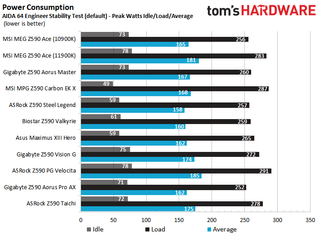
We used AIDA64’s System Stability Test with Stress CPU, FPU and Cache enabled for power testing, using the peak power consumption value. With Rocket Lake, we need to disable AVX-512 instruction sets; otherwise, temperatures are out of control at stock speeds on some boards. The wattage reading is from the wall via a Kill-A-Watt meter to capture the entire ecosystem. The only variable that changes is the motherboard; all other parts are the same.
The ASRock Z590 Taichi’s power use ends up on the high side of average compared to all the Z590 boards tested so far. At idle, the system consumed 72W at the wall, while under load it peaked at 278W. This averages out to 175W, just above the average of 167W. There isn’t a big power draw difference between most boards at all.




ASRock’s 12-phase (6+2) 90A MOSFETs and active VRM cooling did very well, handling our Core i9-11900K CPU at both stock and while overclocked. When running at stock speeds, the VRM peaked just over 51 degrees Celsius. This result was the third-highest, but still within the bulk of results. When overclocked, the Taichi kept the VRMs under 60 degrees Celsius, peaking at 57 degrees Celsius. The active cooling on the VRMs did its job and did so without being loud too. Between the premium power bits and active cooling, there’s nothing to worry about.
Overclocking
When overclocking the i9-11900K, we decided to do so by testing without AVX-512 instructions. When you unlock all of the power limits, you’re thermally limited, with the CPU reaching 100 degrees Celsius in several seconds. Since every board is different in following (or not following) Intel specifications, we’ve removed that variable. The bottom line is that if you need to use these instructions, you’ll need to set a significant offset compared to non-AVX-512 loads. To that end, we settled on a 5.1 GHz overclock at around 1.3V. Our CPU uses around 225W in this configuration, which lands between stock power use (195W) and AVX-512 power use (~265W) and is the end of the line due to thermal constraints.
Overclocking on the Taichi was straightforward. We set voltages, disabled and TVB boost(s) and Adaptive boost so the clocks hold and are unaffected by these automated features. The BIOS is laid out well, though you’ll need to bounce around sections to adjust all settings for a basic overclock. At the time of this writing, voltage readings are a bit off in some software (HWinfo - CPUz appears corrected in the latest version). ASRock expects an update to fix this, but you can use A-Tune software in the meantime.
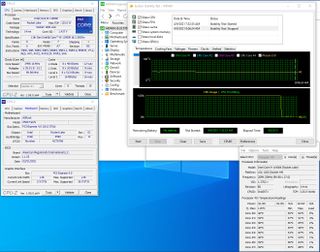
On the memory front, the Taichi set our DDR4 3600 sticks at a 1:1 ratio (Gear 1) with the latest BIOS. Setting DDR4 4000 was easy as well, though it wasn’t just ‘set XMP and go.’ We set the VccIO Memory up 01.V to 1.2V to get this kit to be stable at the rated speeds.
Final Thoughts
ASRock’s Z590 Taichi is a worthwhile upgrade from the Z490 version. This upper mid-range motherboard delivers when it comes to looks, power delivery and features, giving users a well-rounded but pricey ($459.99) option to build your new Rocket Lake (or Comet Lake) system on. The Taichi includes the latest in Wi-Fi (6E), ultra-fast Thunderbolt 4 USB Type-C ports, eight SATA ports, and of course, premium appearance with moving cogs.
The Taichi performed well overall, its results falling in line with the other boards we’ve tested so far. The power delivery handled our long-running multithreaded tests and our overclocking and stress testing without flinching. It will be tough to find a difference unless you’re specifically looking for it in benchmarks.

As far as complaints, I don’t have many, other than the price. My first concern is with the PCIe 4.0 drive(s). This is the second Z590 Taichi ASRock sent. The first, after working for a while, suddenly couldn’t read ANY M.2 drive in any socket. This second one arrived, and with the existing BIOS (1.63), my Phision PCIe 4.0 M.2 module didn’t work in the top PCIe 4.0 socket. To be clear, we don’t know if this is a Phison/controller thing or what the issue is and we assume a BIOS update will take care of this issue. We’ll update the article as we get more information. Otherwise, I would like to see a couple more USB ports out back. Eight, including two Thunderbolt 4 Type-C ports may not be enough for some users.
Around the Z590 Taichi’s $459.99 price point, there are a couple of boards it competes with. We reviewed the Gigabyte Z590 Aorus Master ($409.99), the Asus ROG Maximus XIII Hero ($499.99) and the MSI MEG Z590 Ace ($499.99). While all boards at this level are certainly capable, the difference tends to be in the details. If you need eight SATA ports, the Taichi is your choice. Or if you’re looking for four M.2 sockets, the MEG Ace is the only option. Our Taichi, however, is the only board with dedicated gaming ports. ASRock SAYS these USB ports get sourced from two different controller interfaces, yielding the lowest jitter latency and the best performance. Take that for what you will.
But overall, the Taichi has a lot to offer. From the ultra-fast USB/Thunderbolt 4 ports, overbuilt power delivery, eight SATA ports, lighting gaming ports, and premium styling, ASRock’s Z590 Taichi is worthy of building your Z590 based system around--especially if you like the idea of spinning gears inside your case.
MORE: Best Motherboards
MORE: How To Choose A Motherboard
MORE: All Motherboard Content

Joe Shields is a Freelance writer for Tom’s Hardware US. He reviews motherboards.
