Tom's Hardware Verdict
Despite a slower refresh rate than other 21:9 and 32:9 OLEDs, the Asus ROG Swift PG49WCD has everything one could ask for in a gaming and productivity monitor. It delivers a stunning image and replaces two 27-inch 16:9 screens.
Pros
- +
Stunning picture with tremendous contrast and vivid color
- +
Accurate with no need for calibration
- +
Superb HDR quality
- +
Smooth gameplay
- +
Premium build quality
Cons
- -
Only 144 Hz
- -
No internal speakers
Why you can trust Tom's Hardware
What better way to solve this problem than with an OLED panel? This technology brings back the off-axis quality of CRT and the infinite contrast. Asus’ ROG Swift PG49WCD raises the bar for this genre with all that plus 144 Hz, Adaptive-Sync, HDR, and the widest color gamut I’ve yet measured for any OLED monitor. Let’s take a look.
When 49-inch 32:9 monitors first appeared about six years ago, I was not impressed. The earliest examples had low resolution, just 88ppi density, and VA panels, which made the sides of the screen look quite different from the center.
Since then, I’ve spent time with some of the best ultrawide gaming monitors with DQHD resolution (5120x1440), but the issue of viewing angles remains. Even with a curve, it’s tough to find the right place to sit so the entire image is uniform in color and brightness.
Asus ROG Swift PG49WCD Specs
| Panel Type / Backlight | Organic Light-Emitting Diode |
| Row 1 - Cell 0 | Quantum Dot Film |
| Row 2 - Cell 0 | (QD-OLED) |
| Screen Size / Aspect Ratio | 49 inches / 32:9 |
| Row 4 - Cell 0 | Curve radius: 1800mm |
| Max Resolution and Refresh Rate | 5120x1440 @ 144 Hz |
| Row 6 - Cell 0 | FreeSync: 48-144 Hz |
| Row 7 - Cell 0 | G-Sync Compatible |
| Native Color Depth and Gamut | 10-bit / DCI-P3+ |
| Row 9 - Cell 0 | HDR10, DisplayHDR 400 |
| Response Time (GTG) | 0.03ms |
| Brightness (mfr) | 250 nits SDR |
| Row 12 - Cell 0 | 400 nits HDR |
| Contrast | Contrast |
| Speakers | None |
| Video Inputs | 1x DisplayPort 1.4 w/DSC |
| Row 16 - Cell 0 | 1x HDMI 2.1, 1x USB-C |
| Audio | 3.5mm headphone output |
| Row 18 - Cell 0 | Optical S/PDIF output |
| USB 3.2 | 1x up, 2x down |
| Power Consumption | 65w, brightness @ 200 nits |
| Panel Dimensions WxHxD w/base | 47.1 x 16.5-20.5 x 11.1 inches (1196 x 419-521 x 282mm) |
| Panel Thickness | 6.1 inches (155mm) |
| Bezel Width | Top: 0.4 inch (11mm) |
| Row 24 - Cell 0 | Sides: 0.6 inch (14mm) |
| Row 25 - Cell 0 | Bottom: 0.9 inch (23mm) |
| Weight | 25.8 pounds (11.7kg) |
| Warranty | 2 years |
The star of the show here is the PG49WCD’s QD-OLED panel. QD stands for Quantum Dot, which is the same technology used to extend LCD color gamuts. The principle is a film coated with a substance that emits a different color light than what excites it. In LCDs, it’s used between the backlight and the TFT layer. In OLEDs, it goes between the pixel matrix and the front anti-reflection layer. The net effect is a wider color gamut. The PG49WCD has the largest color volume I’ve measured from any OLED panel, monitor, or television at 114.16% coverage of DCI-P3. For perspective, the record among monitors I’ve reviewed is Acer’s X32 with an IPS panel that covers 119%. Yes, the PG49WCD is extremely colorful.
Accuracy is also assured, with a factory calibration verified by my tests. No additional adjustments are needed in the PG49WCD’s Racing mode. It’s plenty bright, too. Though it won’t put out the searing peaks of a Mini LED monitor, I found a respectable 453 nits peak for HDR when measuring a 25% window. Asus claims 1,000 nits for a 3% window, which I do not doubt.
The PG49WCD is a gaming monitor with a max refresh rate of 144 Hz and Adaptive-Sync. It has been certified by Nvidia and will run FreeSync from 48 to 144 Hz. The response time is a claimed 0.03ms, and that is something I don’t doubt. OLEDs as a category have nearly perfect motion resolution with no need for overdrive. Frame rates have an effect, though, and I have found smoother motion processing in other screens that run over 200fps.
As a member of the ROG line, the PG49WCD delivers a full list of premium features. Gaming aids include aiming points, refresh rate counters, timers and a sniper mode. LED lighting comes in the form of a giant ROG logo on the back made from large pixels that display a variety of colors and effects. A KVM switch lets you bind a single mouse and keyboard to multiple source components. DisplayWidget software lets the user control everything from the Windows desktop. There’s also an extensive OSD for changing settings.
Get Tom's Hardware's best news and in-depth reviews, straight to your inbox.
The PG49WCD takes care of itself with screen protection routines that fight burn-in. In addition, the monitor is built with extensive heat sinks that cool internal components. A graphene film sits behind the OLED layer to dissipate heat from the screen. There is little doubt that the PG49WCD will last for the long haul. And that’s a good thing since it will extract around $1,500 from your wallet.
49-inch mega-wides have grown on me as I review more of them. The PG49WCD’s OLED panel makes a positive leap that I find extremely compelling.
Assembly and Accessories
The PG49WCD comes in a coffin-like box with lots of crumbly foam to protect its contents. Cables are enclosed in a nice, zippered pouch. You get USB-C, USB-A/B, HDMI, and DisplayPort along with IEC power, but there is no brick here. A stylish adaptor bracket serves as the 100mm VESA mount if you prefer an aftermarket arm. The base and upright mate with a captive bolt and the panel snaps in place to create a solid package that weighs around 26 pounds.
Product 360






The PG49WCD will require an honest four feet of width on your desktop and around a foot of depth to accommodate the rock-solid stand. You’ll want to sit close, two to three feet away, to get the full immersive effect. Since it’s an OLED, the picture looks the same in color and brightness from any angle so finding the sweet spot is easy. The curve is 1800R, which isn’t too extreme. My only complaint is that the stand won’t let you go high enough for a perfectly vertical placement, which is the best way to maintain your eyes’ focus as you turn your head from side to side. I had to tilt the panel up slightly. The stand has full ergonomics with a four-inch height adjustment, 5/20 degrees tilt, and 15 degrees swivel.
Almost like easter eggs, little details are found in the back where it says “Swift” on the upright. This logo moves up and down as you adjust the stand. Admittedly, I thought it said “Shift” at first. My favorite thing is the molded-in text above the OSD controls that says, “For those who dare.” Why would one have to be dared to change monitor settings? Humor aside, there is little need to change anything except perhaps the lighting effect. You can also use Asus’ DisplayWidget app to tweak settings on the Windows desktop.
In the back, you can see the LED lighting, which forms a large ROG logo. It lights up in all the colors of the rainbow with a variety of effects. Or you can sync the show with what’s happening on the screen using Aura Sync. This requires a USB connection, which you’ll want for the KVM function supported by an array of USB 3.2 ports, one upstream and three down. The USB-C input can be used for video or up to 90 watts of power. You also get one each of HDMI 2.1 and DisplayPort 1.4 with Display Stream Compression (DSC). A headphone jack is easily accessible just below the center of the bezel.
I haven’t talked about the screen yet because it does have one flaw. The image is stunning in every respect, with perfect black levels and a bright, colorful look. But the front layer is glossy, like most OLED TVs. This makes placement challenging for a computer monitor, especially one this wide. The PG49WCD picks up stray reflections from specular sources like sunny windows or lamps. Overhead lighting wasn’t a problem for me. The bottom line is to Keep the lighting diffuse or turned off for the best results.
OSD Features
Old-school users like me can access the PG49WCD’s OSD using the joystick/button on the back (if you dare). You can also download Asus’s DisplayWidget app and access all monitor settings from the Windows desktop.
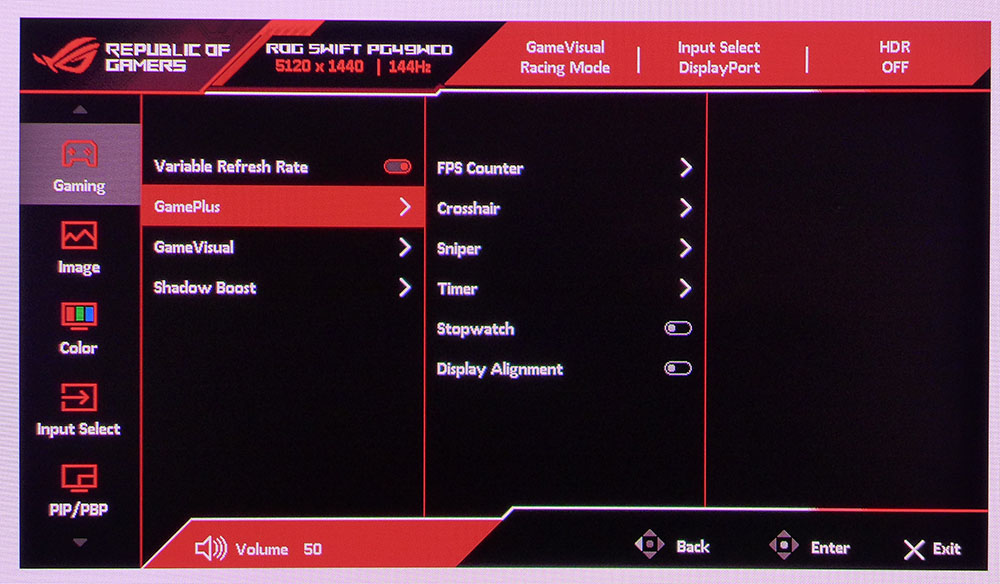
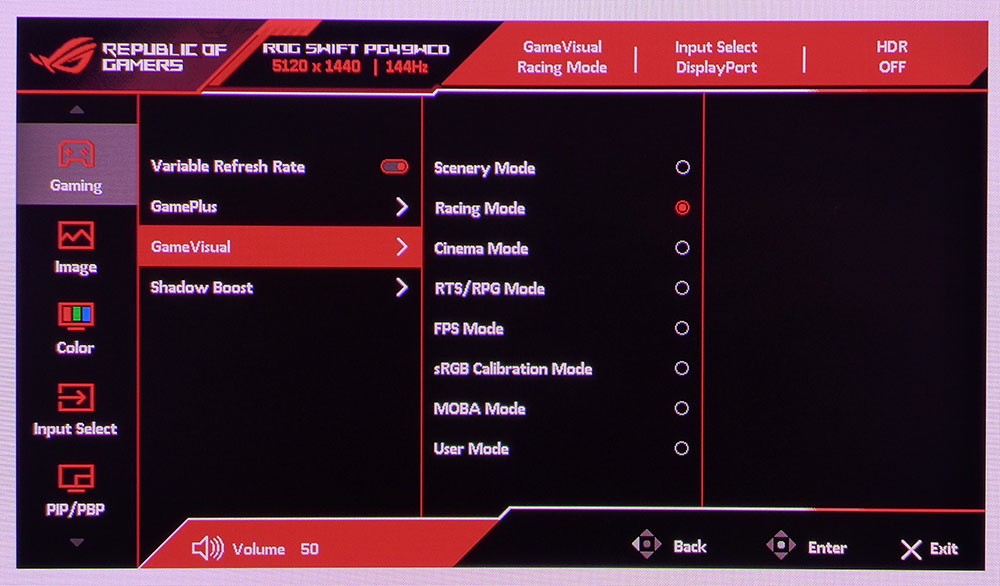
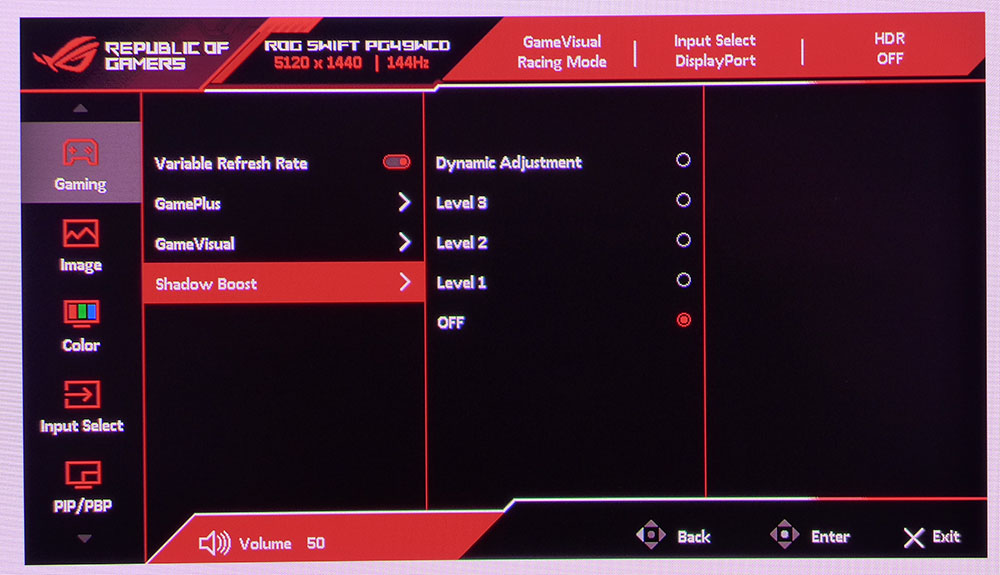
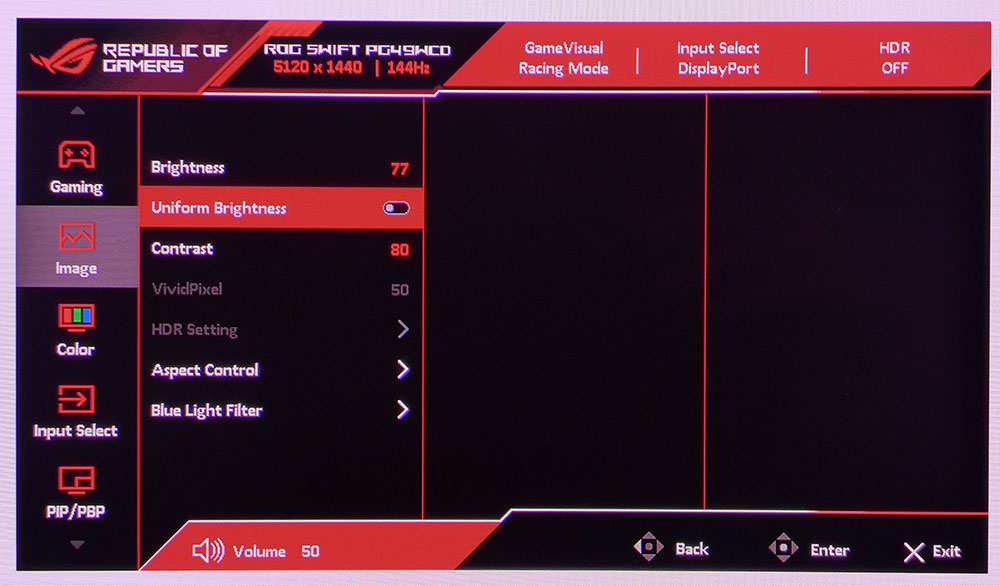
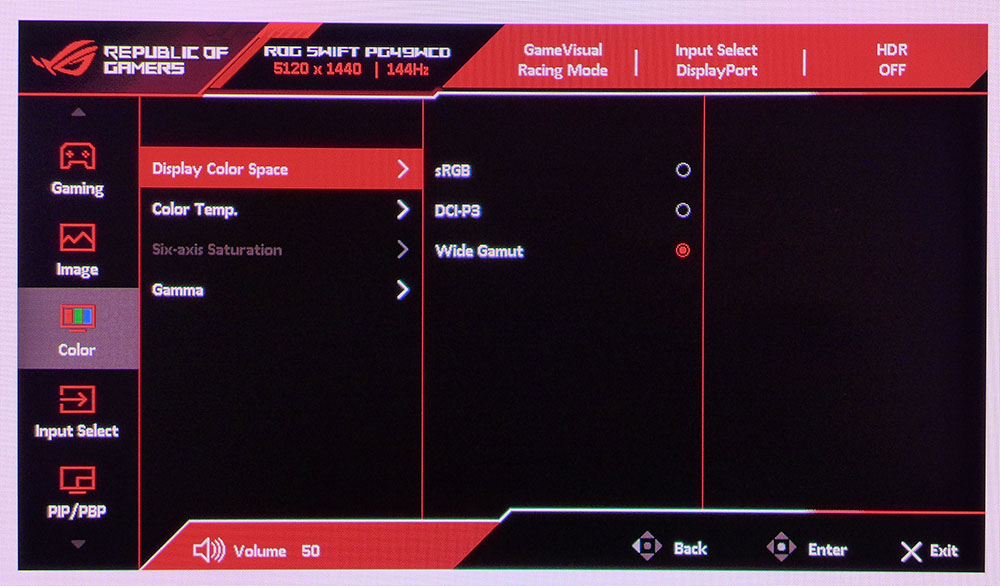
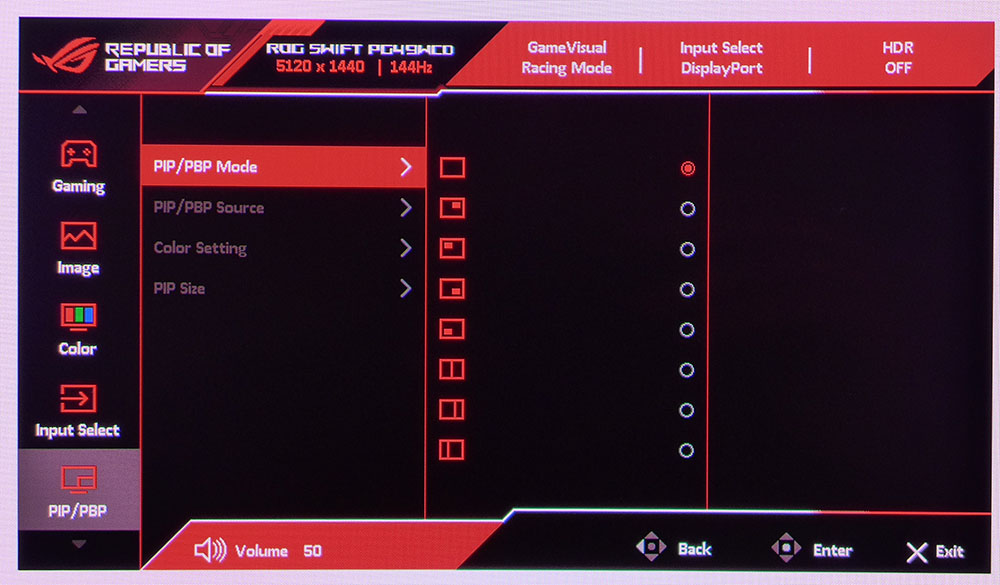
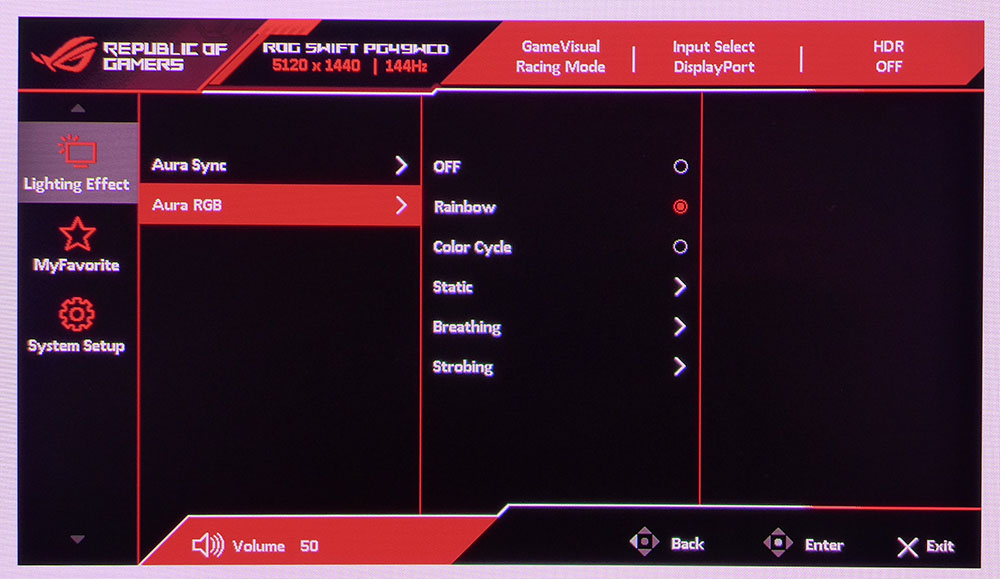
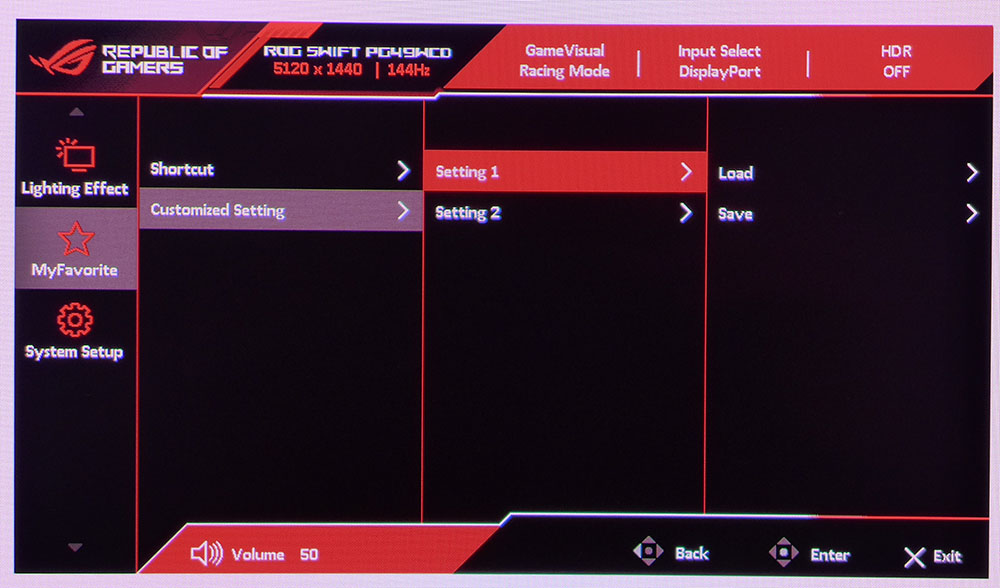
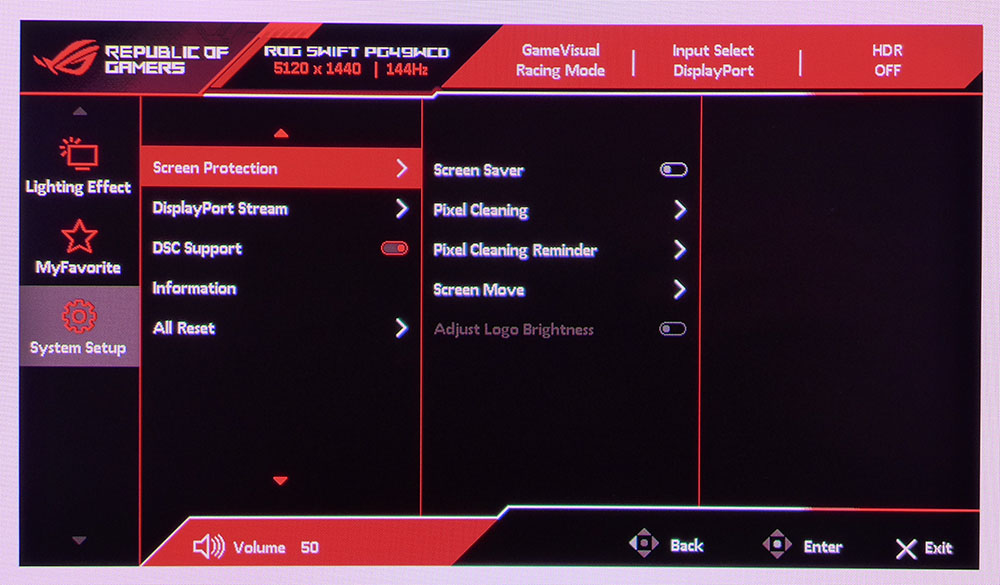
The OSD is divided into eight submenus, each containing many options for picture control, video processing, lighting and more. Starting with Gaming, you can toggle the Variable Refresh Rate (VRR or Adaptive-Sync), select one of the eight picture modes and delve into the GamePlus options. These appear on every Asus gaming monitor in some form and the PG49WCD gets the full suite of enhancements. You can have a frame counter either as a numeral or a bar graph. There’s a large selection of aiming points and a sniper mode. Manage your time with countdown timers and a stopwatch. And if you plan to use multiple PG49WCDs, there are alignment marks. The final option, Shadow Boost, does more than just improve shadow detail. It includes a dynamic setting that varies low-end gamma to positive effect. It keeps that dark content visible without harming the contrast ratio, slick!
The important setting in the Image menu is Uniform Brightness. When turned on, brightness doesn’t vary, which means the peak white level is limited to around 250 nits. I saw no downside to leaving this off, as it substantially improves highlight impact. When running in HDR mode, HDR Setting provides additional picture modes and you can turn on a brightness control as well.
In the Color menu, you can select a color gamut. sRGB and DCI-P3 are accurate to their respective specs and Wide Gamut runs the full 114% of DCI-P3, which is what most users will opt for. If you want sRGB, there’s an sRGB picture mode that is very accurate. You can see those test results on page four.
32:9 monitors are begging for PIP and PBP so the PG49WCD provides many options for displaying two video sources at once. You can have a window in any corner of the screen or three different side-by-side arrangements.
The LED lighting can play to programmed colors and effects or synced to the on-screen content using Asus’ Aura Sync feature. It requires a USB connection and the DisplayWidget software to activate. There are two settings memories available for quick recall, very handy. And the PG49WCD provides several options for screen care and protection including a screen saver, pixel refresh routines and an orbiter (Screen Move). OLED burn-in is possible but is a far lesser issue than plasma panels of the past.
Asus ROG Swift PG49WCD Calibration Settings
No adjustments are needed in the PG49WCD’s default Racing mode if you want to use the full native color gamut for all content. It covers 114% of DCI-P3, so it will be over-saturated for SDR. This is fine for most applications. You can access the sRGB gamut either by selecting it from the color menu or choosing the sRGB picture mode from GameVisual. If you want to tweak, a slight improvement in measured values is possible, but the visible difference is negligible. There are color temp and gamma presets available, as well as RGB sliders. My SDR settings are below.
In HDR mode, four additional picture modes appear under the HDR Setting sub-menu. Stick with the default HDR 400 True Black for the best image. If it’s too bright for you, turn on Brightness Adjustable and reduce the brightness slider.
| Picture Mode | Racing |
| Brightness 200 nits | 77 |
| Brightness 120 nits | 44 |
| Brightness 100 nits | 36 |
| Brightness 80 nits | 28 |
| Brightness 50 nits | 16 (min. 13 nits) |
| Contrast | 80 |
| Gamma | 2.2 |
| Color Temp User | Red 97, Green 98, Blue 100 |
Gaming and Hands-on
Just as 21:9 screens became my go-to for gaming, 32:9 monitors have grown on me the more I experience them. My entire peripheral vision is filled with the image, at least to the sides. And though the PG49WCD isn’t tall like a 43-inch jumbo panel, I quickly found the background of my office melting away from perception. It is truly as close as I can imagine getting to a good VR headset.
The addition of OLED technology to the mix just amps this up. The PG49WCD’s contrast and color are truly stunning. Even cutscenes, especially slow camera pans, look three-dimensional. Monitors like this are why actual 3D never caught on. No optical trickery can match the look of a monitor with infinite contrast. The PG49WCD also uses its huge color gamut to proper effect. Every OLED I’ve reviewed has vivid color, but this one is just slightly better.
I noted slightly soft motion resolution during testing owing to the PG49WCD’s 144 Hz refresh rate. This artifact was hard to spot while gaming. Clearly, I am not skilled enough to notice a few extra milliseconds of input lag. And movements in Doom Eternal had no visible issues. Background and foreground detail remained razor-sharp no matter how quickly I moved the mouse. I found a tad more accuracy in my aim when playing on a 240 Hz OLED, but I adapted to the PG49WCD’s slower frame rate.
Returning to the Windows desktop, I found the value in the PG49WCD’s 1800R curve. It’s not too extreme,, which means it behaves more like two 27-inch monitors, except, of course, there’s no dividing line. Multitasking takes on a whole new dimension when you have this much screen area. And since the OLED panel has no limitation on viewing angle, I could either turn my head or roll my chair from side to side to work on different tasks. The PG49WCD is, first and foremost, a gaming monitor, but it is quite adept at productivity.
In all situations, the image is incredibly addictive to look at. I managed to keep reflections out of the picture by turning the screen well away from my window. Some care will have to be taken when you set up your PG49WCD. A matte screen would help here, though there is always the chance it would reduce optical clarity. The PG49WCD is crystal clear.
Takeaway: It’s hard to game and work on a monitor like the PG49WCD and not want it. It replaces two 27-inch 16:9 screens with no dividing line and an ideal curve. The image is the best that current technology can create. My only wish is for a higher refresh rate. It seemed fine when playing until I fired up a 240 Hz OLED. The difference is subtle but there, nonetheless. The fact that the PG49WCD does everything well is a major point in favor. Only another OLED can compete with its image quality.
MORE: Best Gaming Monitors
MORE: How We Test PC Monitors
MORE: How to Choose the Best HDR Monitor
Current page: Features and Specifications
Next Page Response, Input Lag, Viewing Angles and Uniformity
Christian Eberle is a Contributing Editor for Tom's Hardware US. He's a veteran reviewer of A/V equipment, specializing in monitors. Christian began his obsession with tech when he built his first PC in 1991, a 286 running DOS 3.0 at a blazing 12MHz. In 2006, he undertook training from the Imaging Science Foundation in video calibration and testing and thus started a passion for precise imaging that persists to this day. He is also a professional musician with a degree from the New England Conservatory as a classical bassoonist which he used to good effect as a performer with the West Point Army Band from 1987 to 2013. He enjoys watching movies and listening to high-end audio in his custom-built home theater and can be seen riding trails near his home on a race-ready ICE VTX recumbent trike. Christian enjoys the endless summer in Florida where he lives with his wife and Chihuahua and plays with orchestras around the state.
-
edzieba For OLED panels (or LCD panels with backlight modulation) it'd probably be better to chart grey contrast rather than black contrast - the ratio between the maximum and minimum possible nonzero illumination level. Black contrast with a panel that can turn off a pixel/zone for 0-level will always end up with a divide-by-zero issue and a completely worthless chart. Grey contract (full brightness over minimum displayable brightness) actually gives you a useful measure of real world contrast.Reply
e.g. a screen that can produce 0 nits at 0 input level, 1 nit at an input level of 1, and 1000 nits at an input level of 255, will have much higher perceptual contrast than a screen that will also produce 0 nits at 0 input level, but produces 50 nits at an input level of 1 and 1500 nits at an input level of 255.
The naïve max-brightness-over-zero-level charts are about as helpful as the old 'dynamic contrast' measures manufacturers liked to slap on monitors with backlight modulation (where a TN panel could magically produce a 80,000:1 contrast ratio). -
brandonjclark How would you compare this monitor on "versus" comparison, buy this or that, to the Dell Alienware AW3225QF, readers?Reply -
oofdragon Why these companies keep wasting time and resource launching these huge things not up to date with tech? 144hz is like 10 years ago literally, the minimum now is 240hz or gtfoReply -
subspruce Reply
also this monitor needs 2 people for transport, getting a friend (if you haven't already) or a partner will be a great move if you ever want to move house.oofdragon said:Why these companies keep wasting time and resource launching these huge things not up to date with tech? 144hz is like 10 years ago literally, the minimum now is 240hz or gtfo
