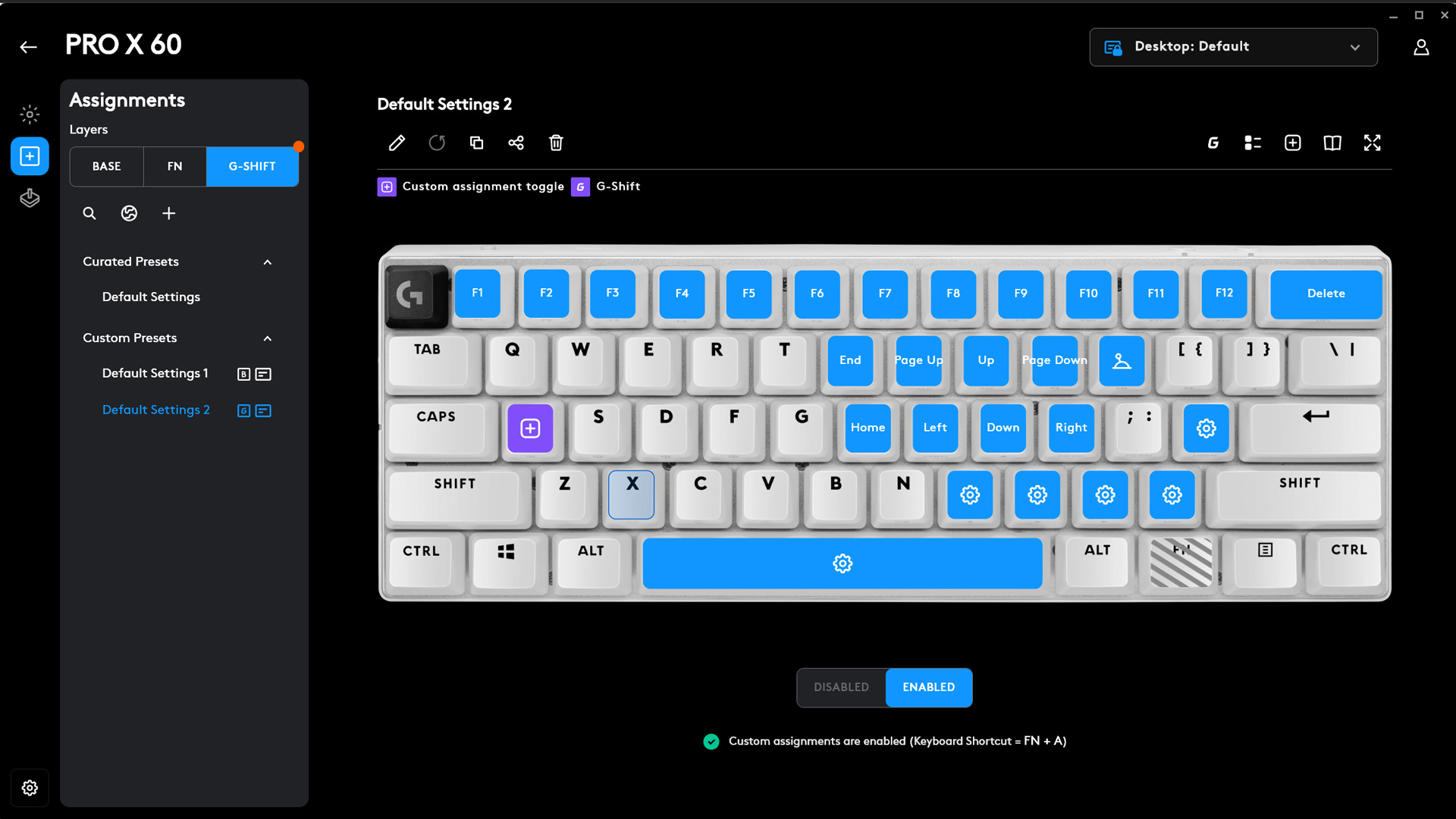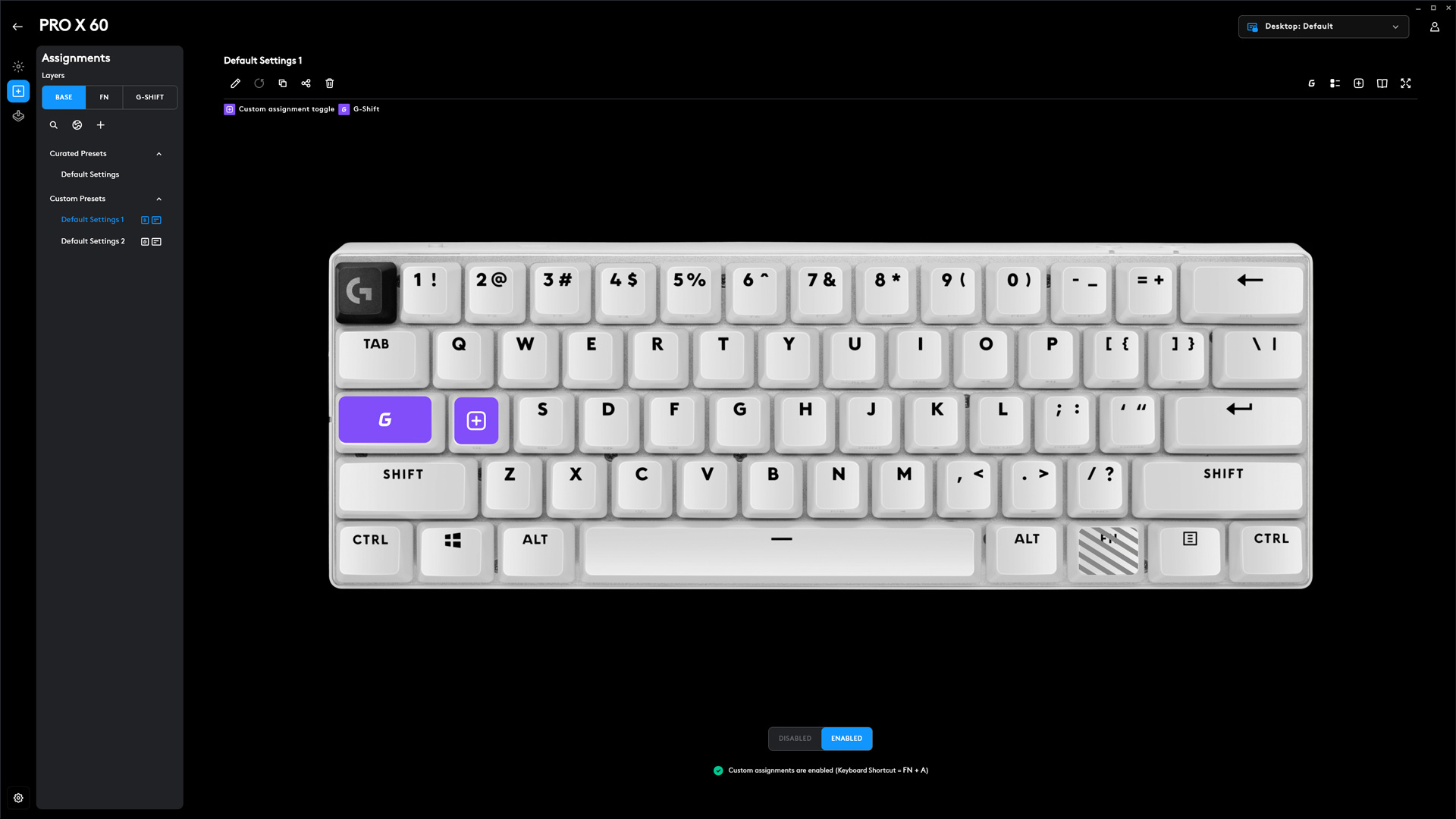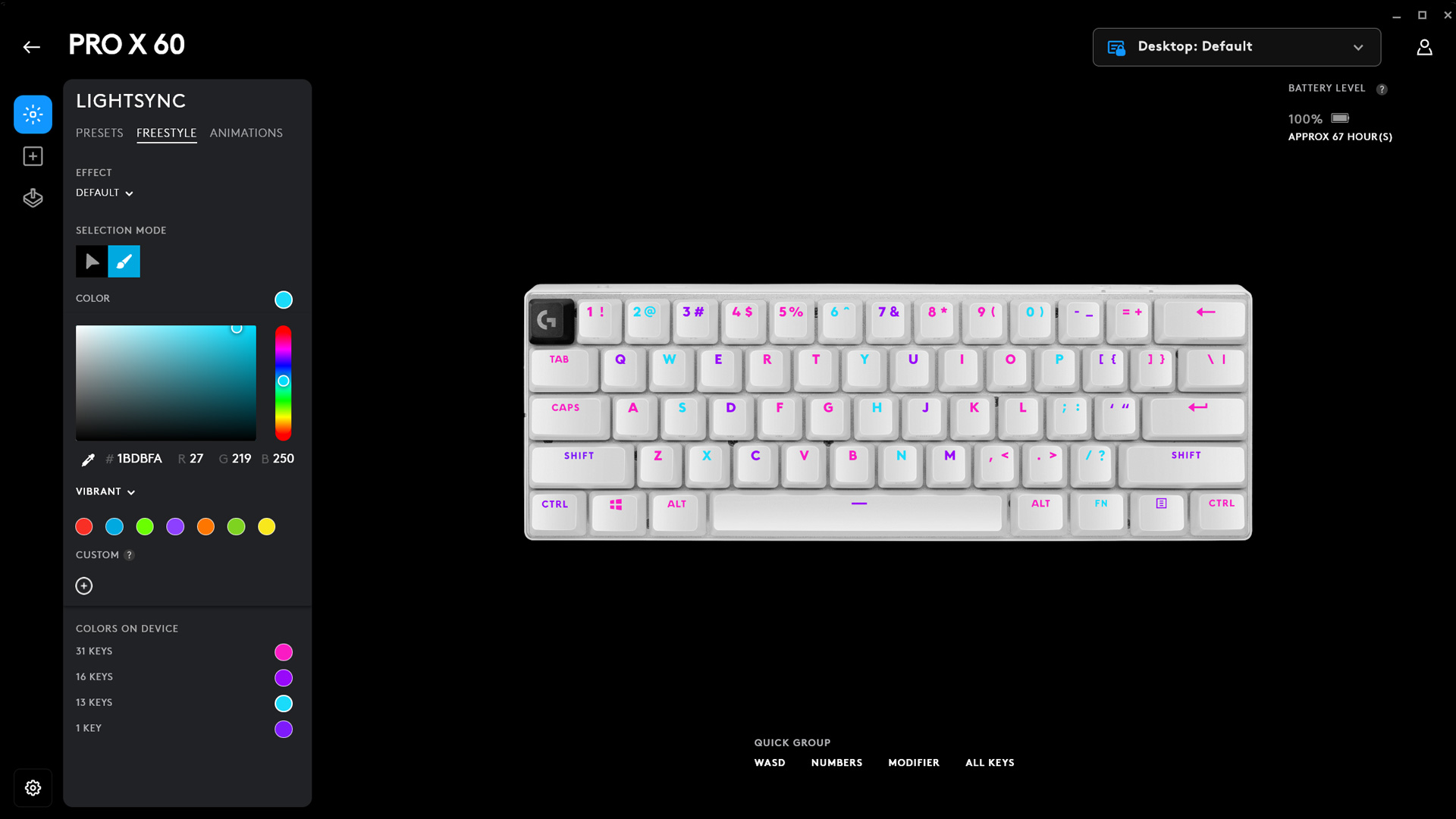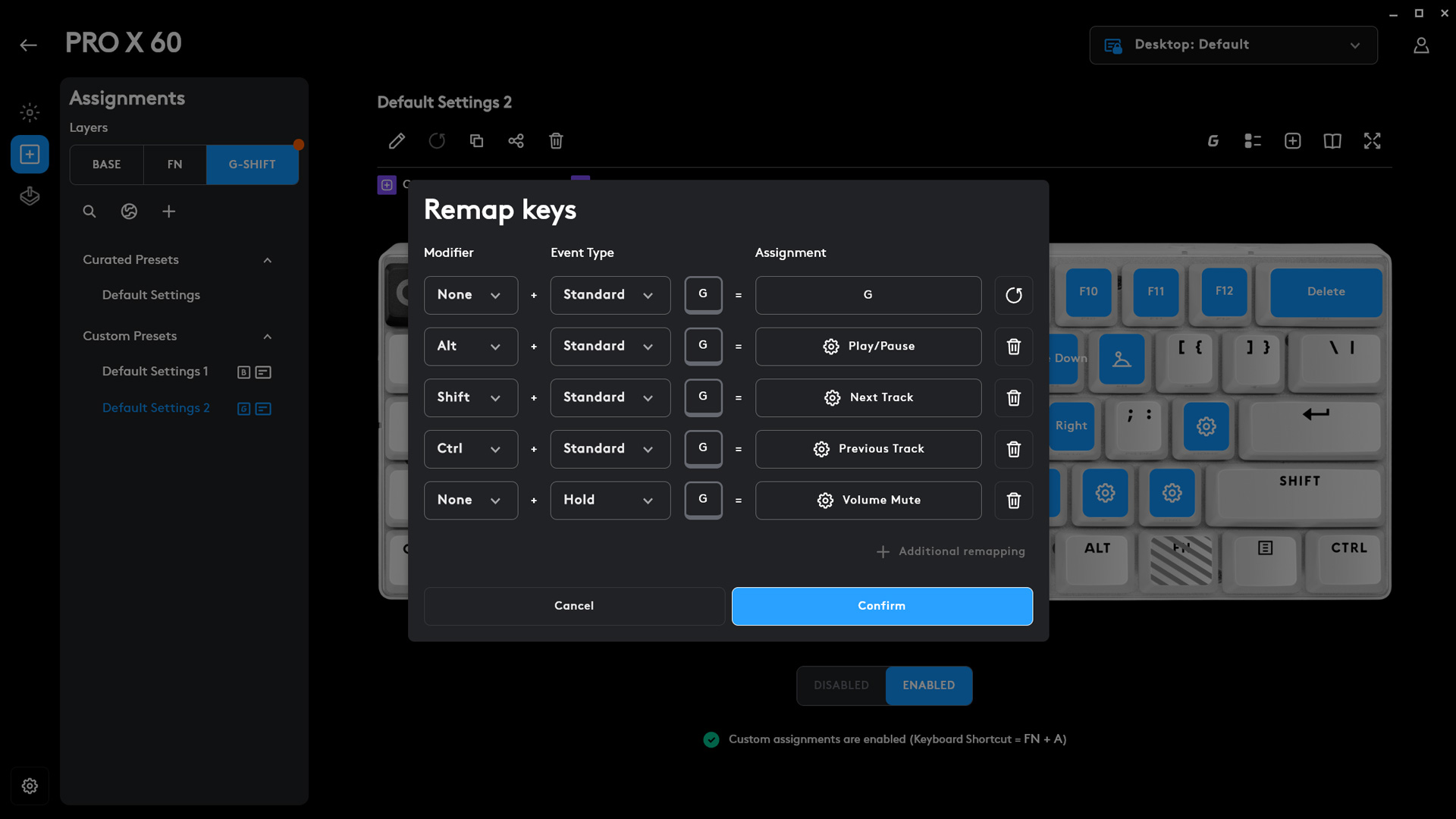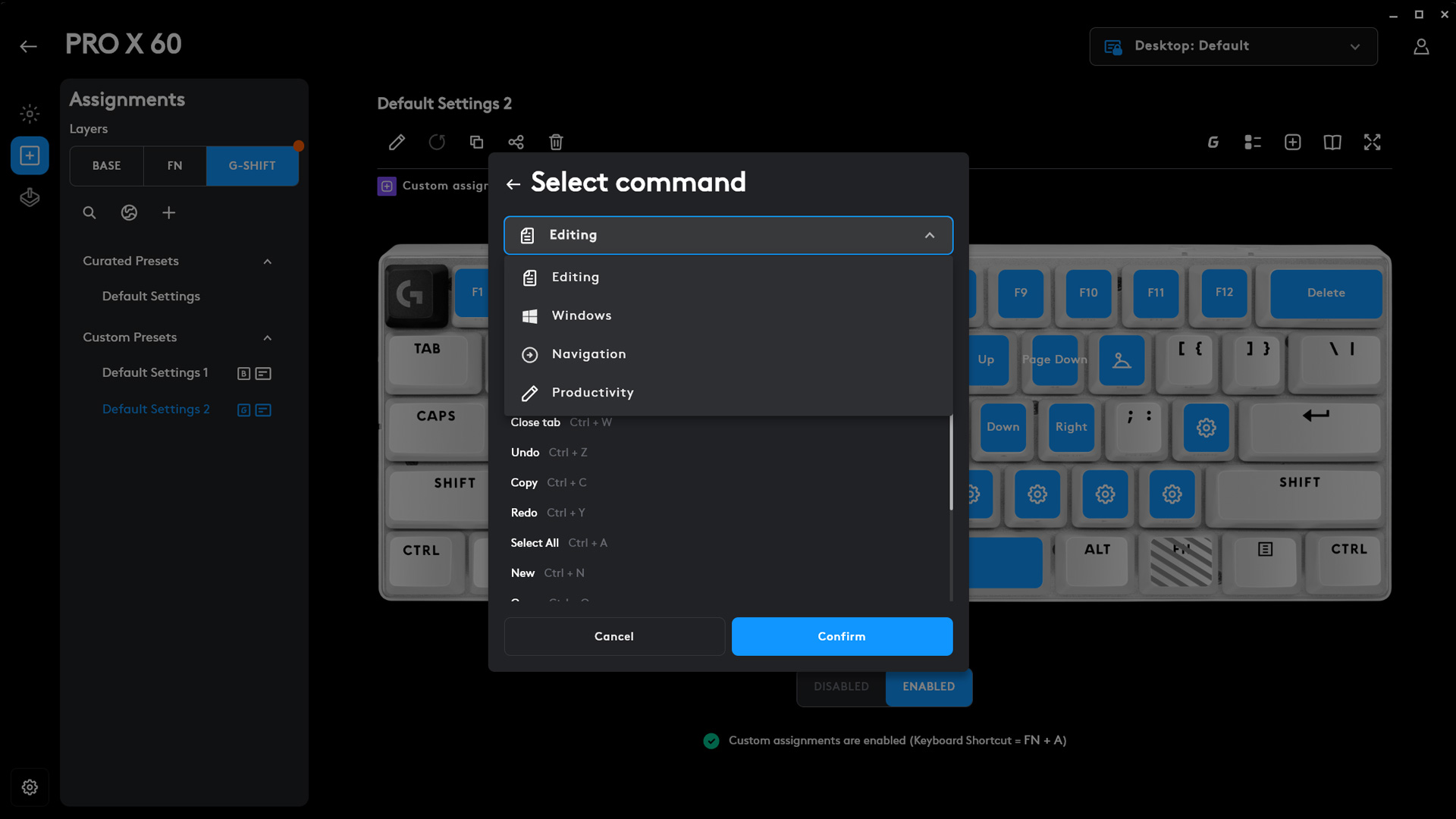Tom's Hardware Verdict
The Logitech G Pro X 60 is a great compact gaming keyboard for anyone that worries about missing dedicated keys. Thanks to great programmability, it’s more functional than most other gaming keyboards with the same layout. Just be prepared to pay for the privilege.
Pros
- +
Extra compact
- +
Easy, deep programmability across multiple layers
- +
High quality switches and keycaps
- +
Fast wireless connectivity
Cons
- -
Expensive
- -
Only 1ms report rate
- -
Mapping keys involves a lot of clicks
- -
G Hub still has some bugs
Why you can trust Tom's Hardware
It’s been a long time coming, but the wait is finally over: the Logitech G Pro X 60 has arrived. It features an ultra-compact 60-percent layout that, like the best gaming keyboards, is well suited for competitive gaming. Logitech has been a leader in the peripheral industry for years, but while its competitors have released multiple models addressing the ultra-compact keyboard market, Logitech has stayed quiet. The reason: before releasing its own take on the mini gaming keyboard, the company wanted to address the biggest issues facing the layout and why so many people find it difficult to use.
For the most part, Logitech succeeded in its goal. The Pro 60 X is an impressive keyboard that’s fast, responsive under the fingers, and offers enough programmability to overcome the most common challenges newcomers to the layout are likely to face. But it's not perfect, and its high price makes it a harder sell than it should be.
Logitech G Pro X 60 Specs
| Switches | Logitech GX Optical Linear |
| Lighting | Per-key RGB |
| Onboard Storage | 3 profiles |
| Media Keys | Secondary Layer |
| Connectivity | USB Type-A, Bluetooth, LIGHTSPEED 2.4GHz wireless |
| Cable | 6 feet, braided |
| Additional Ports | None |
| Keycaps | Doubleshot PBT plastic |
| Software | Logitech G Hub |
| Materials | Metal alloy top plate, plastic case |
| Dimensions (LxWxH) | 11.4 x 4.1 x 1.5 inches / 289.6 x 104.1 x 38.1mm |
| Weight | 1.36 pounds (616g) |
Design of the Logitech G Pro X 60
If you’ve seen a 60-percent keyboard before, then you know what to expect from the Logitech G Pro X 60. If you haven't, then you might be in for a surprise at just how small this keyboard is. Measuring only 11.4 inches (289.6mm) long and 4.1 inches (104.1mm) wide, it looks downright miniature even compared to a TKL. It’s the fun-sized version of a gaming keyboard.
It takes no liberties with the layout. Like all 60-percents, all you’re getting is the core keyset. You have your alphas and modifiers (the main typing keys) and the number row. That’s it. No arrow keys. No function row. No dedicated navigation and editing buttons. Minimalism at its finest is also this keyboard’s reason for existing. It’s designed to give you only what you need and get out of the way (literally).
The point of embracing such a small layout is to leave more space on your desk for your mouse hand. In the world of competitive first-person shooters and esports, it’s common to see pro players make big sweeps with their mouse. The combination of a high DPI and low in-game sensitivity can increase accuracy. And if you’re playing competitively, you probably don’t need all of the extra keys on a tenkeyless anyway.
And so, the Logitech G Pro X 60, as well as the Steelseries Apex Pro Mini, Razer Huntsman Mini, and Corsair K70 Pro Mini Wireless, are all here to deliver on the promise of miniature keys that pack a programmable punch. Each has a lot to offer and while they're more alike than they are different, the Pro 60 X has a few tricks up its sleeve that make it worth considering.
Viewed from the top down, it’s pretty much identical to the competition. Core keys, thin bezels, standard rectangle. Upon closer inspection, however, it quickly becomes apparent that this is the most robust-feeling of the bunch, and is only a few grams away from being the heaviest (the Corsair K70 Pro Mini holds that title for now). At 616 grams, it weighs as much as many TKLs thanks to its hefty and inflexible metal switch plate. The bottom is plastic but there’s absolutely no flex, creak, or anything to worry about with the build quality — even on close examination. And just to be doubly-sure that it will be battle ready by the time you arrive at your tournament, it comes with a hardshell travel case to keep it safe in transit.
Get Tom's Hardware's best news and in-depth reviews, straight to your inbox.
There are controls on each side of the keyboard. They're nearly flush so they’re hard to see when you're looking down at it. There’s a pinky-accessible volume wheel on the left — intentionally positioned so you can quickly flick it to adjust your levels mid-match, without taking your fingers from the movement keys. A Game Mode switch is on the right and it’s basically impossible to trigger by accident, so you don’t need to worry when moving it from place to place. Dedicated media controls and any extra buttons at all are pretty much unheard of on a 60-percent, which makes these simple additions pretty novel.
On the back are four silicone non-slip feet, as well as a pair of standard single-stage tilt feet that allow it to raise from a 4.5-degree typing angle to eight degrees. There’s also a built-in compartment for storing the LIGHTSPEED wireless dongle, so you don’t need to worry about losing it when you're traveling or otherwise not using it.
Visually, the Pro X 60 is a very simple keyboard. It comes in white, black, or magenta. We were sent the white version and the branding is minimal. There’s a black “G” accent key on the Escape button and a white-on-white “PRO” logo on the front, making it easy to miss (the other colors are more prominent, however). It has per-key RGB but doesn’t default to the standard rainbow wave like other gaming keyboards. Instead, it’s set to a cool static blue to avoid distracting you while you play.
The keycaps are made of doubleshot PBT and are backlit but are otherwise pretty middle-of-the-road. They’re 1.2mm thick, which is an improvement from the 1mm ABS ‘caps you'll find on many gaming keyboards, but isn't exceptionally thick, either, — you won't get that deep “thock” sounds that’s taken over keyboard YouTube. They’re comfortable to use, and, since they’re PBT, should last just about forever without taking on that oily sheen gaming keyboards typically get.
I do have one thing I need to nitpick, here: Instead of using symbols for the modifier keys, Logitech used full words. The lighting is bright but it doesn’t fully cover the entire length of longer legends — such as Shift (or even Caps) — leading to dark spots at either end of the word. The other keys are very consistent, so this spottiness really stands out.
Like most tiny keyboards, the Pro X 60 makes up for missing dedicated keys with secondary functions, which are accessed by holding the Fn key. There are side legends across the number row and on most of the letter keys, so you can tell at a glance which key does what. These are not backlit, so I wouldn’t advise gaming in the dark until you learn them, or you map your own commands.
Which brings us to KEYCONTROL, one of the Pro 60 X’s most unique and compelling features.
While there’s a dedicated Fn button for accessing all of the secondary functions (pretty much everything you would find on a TKL, plus lighting and onboard memory controls), KEYCONTROL allows you to map a whole second layer of G-Shift keys, available with a freely selectable G-Shift key in the Logitech G Hub software.
Most importantly, this G-Shift key doesn’t need to be on the actual keyboard. You can map it to any other Logitech G peripheral you own, such as a mouse. This means that you can map a whole second layer of commands and access them with, for example, the thumb buttons on your mouse — ensuring that you’re never unable to move or aim.
Or you could be like me, and remap all of the Fn functions you need on the G-Shift layer instead — and get rid of the awful finger acrobatics required to access them with the actual Fn key. The biggest problem facing ultra-compact keyboards is simply learning how to use them, and I firmly believe this has a lot to do with the awkward placement of the Fn key on the right side — directly beneath other keys you’ll also need to press with your right hand. (On top of that, there isn’t any consistency or logic to where these keys actually are.) You will, for sure, spend time stopping what you’re doing, squinting down at the keyboard to pick out what’s printed on the side legends, and then be irritated at what a pain the entire process was.
KEYCONTROL addresses this by allowing you to map the G-Shift key anywhere that works for you. You can use it for the missing buttons and make the keyboard more useful for writing and productivity or create layouts for individual games and apps. It's the perfect solution because you can set it and modify it to make sense for you — a simple concept, but one that's game-changing in practice.
If the concept of layering sounds familiar, it should. It has been a prominent feature in custom keyboards for years and it's one I’ve written about extensively. KEYCONTROL takes it further by allowing you to add up to five separate commands to every key. These can be triggered by pressing or releasing (readying a skill and launching it upon release, for example), holding a key, pressing it normally, or using Shift, Ctrl, or Alt as modifiers. You’re also able to choose from a long list of Windows commands, shortcuts, or evening launching individual programs with a single button press. And, of course, to trigger recordable macros.
This isn’t a revolutionary feature, and it's only a little removed from other systems, such as Razer's HyperShift. But it’s easy to use, incredibly important, and does take it a step further because you can set the activation key to other peripherals and map five different commands to each key. Let’s be real: how many of us are swapping to different keyboards just for gaming? This functionality makes the Pro 60 X far more functional as an actual day-to-day keyboard on top of excelling at gaming.
Underneath the keycaps, the Pro 60 X uses Logitech’s GX Optical switches. They’re available in linear or tactile versions and are slightly heavier than their Cherry MX counterparts. My sample had linear switches and they seem to be pre-lubed for smoothness. They also actuate slightly faster but it’s so close you probably won’t notice a difference.
Optical switches have been a thing in gaming keyboards for several years now. They’re theoretically faster due to the lack of mechanical contacts preventing electrical debounce delay. However, you almost certainly won't notice a difference if you're not a machine, despite what marketing wants you to believe. That doesn’t mean they’re not worth considering, though. If you’re a pro player (or pro-aspiring) you want every advantage you can find, and choosing a faster switch makes sense.
Logitech rates these for 50 million presses each, which is oddly conservative. They’re on par with older Cherry MX switches but are only rated for half the lifetime of optical switches from SteelSeries and Razer. Regardless, the lack of physical contacts means there are less parts to wear down and fail over time.
What you won’t get is any kind of adjustable actuation or Rapid Trigger functionality. Those features are still reserved for magnetic Hall Effect keyboards like the Wooting HE. Given that magnetic gaming keyboards are the trend of 2024 so far, Logitech’s decision to go optical will inherently decrease its competitiveness as more are released.
I also think Logitech missed a key opportunity to increase the polling rate with this release. Other gaming keyboards, like the Razer Huntsman V2 Pro, have been sporting 2,000, 4,000, or even 8,000 Hz polling (0.125ms) for more than two years. The Pro 60 X is still locked to 1,000 Hz (1ms), no matter how you connect.
The keyboard does sport reliable wireless connectivity, however. You can pair it with up to three devices over Bluetooth or use Logitech’s much faster 2.4GHz LIGHTSPEED wireless. Logitech states that its LIGHTSPEED tech undergoes extensive validation to ensure that it operates at its best — even if you’re playing in a crowded arena filled with other wireless devices.
Battery life is decent, but could be better. It’s rated for up to 65 hours but Logitech doesn’t mention whether this is over Bluetooth or LIGHTSPEED or if the lighting needs to be off to reach that. In my testing, I was able to make it through a work week with a slow rainbow wave lighting effect and LIGHTSPEED with a small amount of battery to spare, so it looks like you’ll need to recharge it once a week depending on how you play.
The Logitech G Pro 60 X optical linear switches should feel immediately familiar to most gamers. They’re very close to Cherry, Gateron, or Kailh red switches but are slightly heavier and faster to actuate. With an actuation force of 50g, they’re five grams heavier than Cherry MX Reds, and they have an actuation point of 1.8mm instead of 2.0mm. The tactile version has the same specs but has a heavier actuation force of 60g. Despite being heavier, I found that they felt snappier under the fingers, perhaps thanks to the spring used.
Typing on the keyboard feels good. That snappiness makes it feel very responsive and lively. The keycaps are slightly textured and almost seem to cradle your fingers in place, helping to increase accuracy. Logitech also did a nice job pre-lubing the stabilizers, so there’s very little rattle.
I used the keyboard as my daily driver for a solid week. I wrote multiple articles, played games, replied to emails, and performed other daily tasks with it. It’s low enough that I didn’t need to use a palm rest, freeing up some additional desk space. My typing speed actually increased from 111 WPM on my daily driver to an average of 115 WPM — including tying my personal best score on more than one occasion. (One day, I’ll break 122 WPM, I swear.)
I’ve used tiny keyboards off and on over the years, both personally and professionally. It’s not an overstatement to say that 60-percent keyboards have a steep learning curve. If you’ve never used one before and choose not to customize it for yourself, you will almost certainly find yourself glancing down at those side legends for basic functions, such as Page Up and Page Down and arrow keys. I believe this is what drives so many people away from the layout, even though the size makes these keyboards so easy to travel with.
One of the things compact custom keyboard users will tell you is that layering is one of the most important qualities of making the layout usable. And they should know: they learned this long ago, before sixty percent keyboards ever came into the mainstream. In my case, I set Caps Lock to be my G-Shift key and remapped the arrow keys to under the right side of Home Row. All of my navigation and editing buttons surround that and the Number Row takes on a section life as F1 through F12. With these changes, the keyboard feels far more functional and easy to use.
Looking at the side legends, you’ll notice that much of it is already set up this way and I’ve ported over these commands, shifting them to slightly different locations. What’s important in this is 1) it eliminates the finger gymnastics entirely, and 2) when you make these changes, they cater specifically to you. Take the time to put the keys where it makes sense for you, set the layer shift to a comfortable location (a mouse button is perfect), and you won’t have nearly as difficult of a time getting used to this layout.
Gaming Experience of the Logitech G Pro X 60
When it comes to gaming, the Logitech G Pro X 60 is a performer. I tested it with a mix of games, from Call of Duty: Warzone and Apex Legends to Baldur’s Gate 3, Alan Wake, and even some World of Warcraft. The responsiveness of the optical switches was great. Keystrokes felt instant and I was never left wondering if I'd messed up or if the keyboard failed (it was always me).
The board's programmability really shines in gaming. When you load G Hub for the first time, it automatically picks up all of your installed games and creates profiles for them. These are empty by default, but G Hub automatically switches to a game's profile upon launch. If you take the time to program individual layouts for games (like I did with BG3), the keyboard remembers all of your keybinds and just works.
I’m not huge into macros and deep levels of programming, but it’s easy to see how the options G Hub provides you could be clutch in competitive games and MMORPGs. Simple actions, such as sending a macro only when a key is released, allowed me to prep an AOE when pressing a button down, fire it on release, and immediately start the follow up spell in my rotation. It all comes down to playstyle, of course, but the Pro X 60 lets you get creative, which is always a welcome feature.
The size benefits are obvious if you’re a big sweep kind of player. I am not, though I have tried many times to become one. It’s certainly nice to have the extra desk space even if you aren't that kind of player, however.
The Pro 60 X makes extensive use of the Logitech G Hub software. This is important enough that I would suggest looking at an entirely different keyboard if you aren’t keen on using it. Taking advantage of G-Shift requires spending a good amount of time setting it up, and it’s also where you’ll set up any custom lighting you might be interested in.
The software is broken into three tabs for lighting, key assignments, and personalizing what keys are active or disabled in Game Mode. The Lighting tab offers you nine customizable preset effects and animations, including a screen sampler and audio visualizer. You can also create your own static lighting scheme or even full-fledged animations, which is pretty neat and surprisingly accessible.
You’ll spend the most time with the Assignments tab. This screen displays your current layout and gives you access to three different layers for your Base keyset, what’s active when you hold Fn, and what’s active when you press and hold your G-Shift key. There’s also a preset button for enabling or disabling G-Shift entirely so you don’t hit it by accident.
Assigning keys and functions is easy to wrap your head around, but it takes too many clicks and gets tedious fast. To assign a key, you first click on it. From there, you click again to choose what you would like to do with that key. From there, you’re taken to another menu, where you click again, and again, and again, and again. It takes a total of seven clicks and four menus to remap a single key — that has to be a record.
It seems to be a case of over-optimizing to the point where it's actually creating extra steps. Rather than display mapping options in a menu to the left, like has been the case in the past, this version of G Hub nests menus and options inside of each other. It looks clean and is hard to mess up, but it’s like a Russian nesting doll of tedium.
Once you have your key selected, you can add up to four additional commands to that key tied to press, release, and hold inputs, and Alt, Shift, and Ctrl modifiers by following the same process. Using this system, you could tie all of your media controls to a single key — as pictured above — or several in-game commands or productivity macros. It’s certainly powerful.
Unfortunately, the software does seem to have some bugs. Print Screen isn’t a selectable option for remapping at all, and if you try to add it manually through a macro it simply... doesn’t work. I also had an issue where G-Shift got locked on, and I had to restart the software to fix it.
When you’ve made all of your changes, these can be saved to the keyboard’s three onboard memory profiles to travel to different computers. You won’t need the software at all then and can swap between them on the fly with built-in shortcut keys for each profile.
Bottom Line
The Logitech G Pro X 60 is a solidly-built mini keyboard that feels good to use and offers gamers plenty of options to make the keyboard, and their gaming experience, their own. The freedom afforded by G-Shift lowers the barrier to entry enough that it could actually help gamers close the compactness gap and use this as their do-it-all keyboard. The depth of the programming options per key is rich enough that even existing 60-percent users may be tempted to give it a try.
Maybe. If you don’t have a Logitech mouse to map G-Shift to, or don’t need multiple actions tied to single keys, the Corsair K70 Pro Mini Wireless offers great programmability with fewer steps, 8,000 Hz polling, and mechanical speed switches that are noticeably faster than that Pro 60 X’s optical linears. It’s also the same price — or cheaper if you can catch it on sale. Wrapping your head around Logitech’s G Hub software is easier, however, so it still wins points for accessibility — which this form factor desperately needs.
The Logitech G Pro X 60 has been a long time coming, and it’s a pretty good showing now that it's finally here. It has its foibles, but its accessibility, reliability, and performance make it a compelling alternative to what’s currently on the market, especially if you’re already in the Logitech ecosystem. Like all mini keyboards, the Pro X 60 takes time to set up properly — but if you do, you might just find that this miniature layout is surprisingly efficient.
MORE: Best Gaming Keyboards
MORE: How to Pick Keycaps for Your Mechanical Keyboard
MORE: How to Build a Custom Mechanical Keyboard

Chris is a regular contributor for Tom’s Hardware, covering mechanical keyboards, peripherals, and content creation gear.