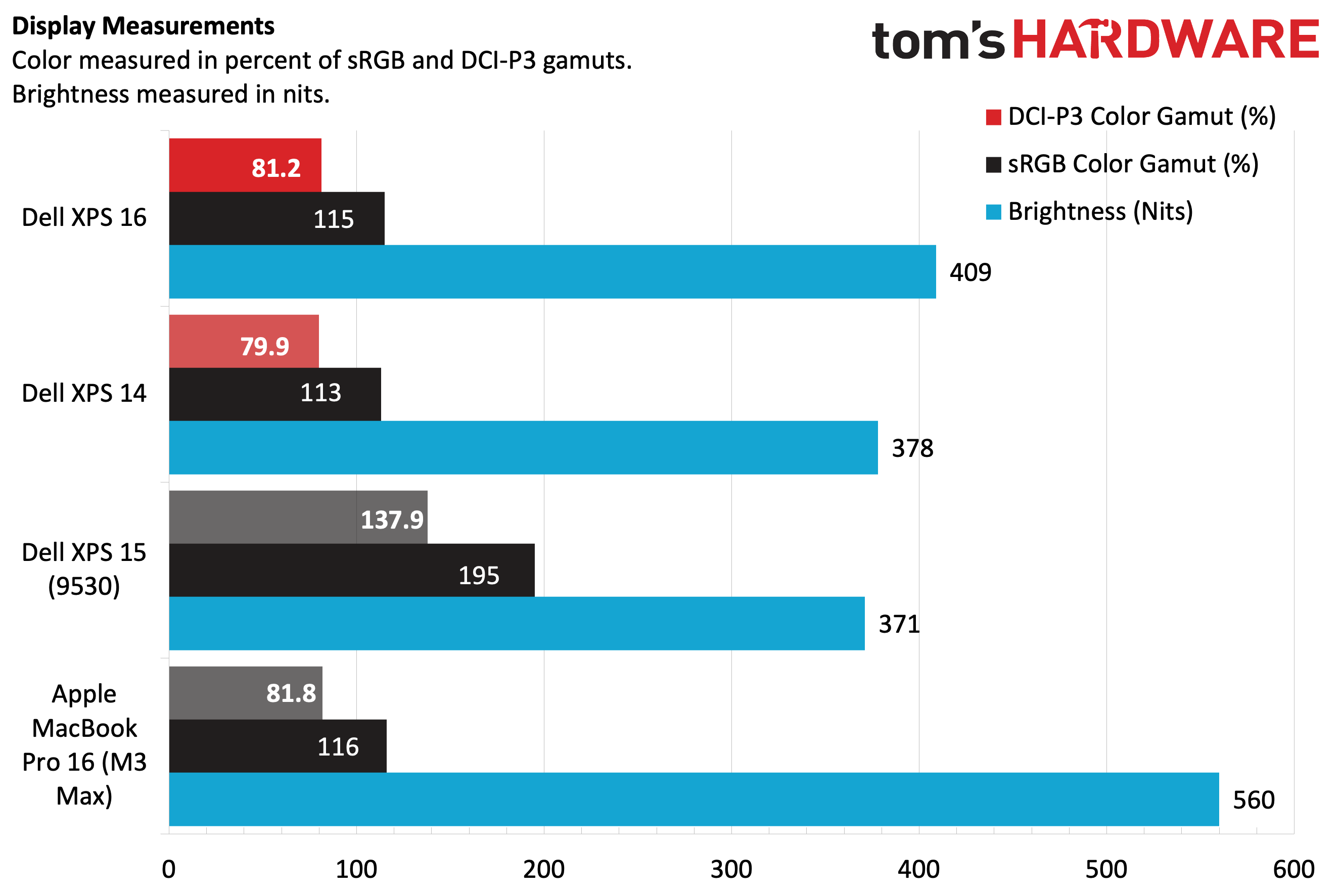Tom's Hardware Verdict
Dell’s new XPS 16 and XPS 14 offer great performance and features but carry lofty price tags.
Pros
- +
Strong performance from Intel Core Ultra chips
- +
Attractive design
- +
Intel Wi-Fi 7
- +
Excellent speaker system
Cons
- -
Capacitive function row as a replacement for physical keys isn’t ideal
- -
Capacitive touchpad lacks defined boundaries
- -
Graphite exterior finish is a fingerprint magnet
- -
Priced more like MacBook Pros than competitive Windows laptops
Why you can trust Tom's Hardware
We first saw the all-new Dell XPS 14 and XPS 16 earlier this year, ahead of CES 2024, and now we have both machines in hand for testing. At first glance, the laptops look clean, with a minimalist design language and bright 16:10 OLED displays, characteristics we've seen on some of the best ultrabooks and premium laptops. However, digging deeper reveals some odd design choices, like a capacitive touch function row above the traditional keyboard and an “invisible” haptic touchpad.
The XPS 14 and XPS 16 are also among the first laptops to go all-in with Microsoft’s artificial intelligence push, as they have a dedicated Copilot key in place of a right CTRL key. Under the hood, Dell configured our review units of the new laptops with Core Ultra 7 155H processors and 32GB of DDR5 RAM. The XPS 14 starts at $1,499 ($2,399 as tested), while the XPS 16 starts at $1,899 ($3,399 as tested).
Design of the Dell XPS 14 and XPS 16
The XPS 14 and XPS 16 take some design cues from the smaller XPS 13 Plus. That means that both laptops have a haptic touchpad, but the boundaries are not easily identified by look or touch. Usually, there is an indentation in the palm rest to give you physical awareness of where the touchpad is – even when not looking directly at it. The lack of dedicated function keys is a carryover from the XPS 13 Plus – in their place is a capacitive touch function row.
These two “omissions” give the XPS 14 and XPS 16 – both of which were finished in graphite – a cleaner and more monolithic appearance. The overall design of the two laptops is sleek and attractive. The anodized aluminum chassis is put together with precision, rivaling the build quality that we’ve come to expect from Apple’s MacBook family. However, the graphite finish is a magnet for fingerprints, which is also true with the Space Black MacBook Pros introduced in late 2023. One minor irritation: there is no cutout in the lid to make it easier to open the laptop one-handed. Instead, you must use both hands to pry the screen open due to the stiff hinge.




Speaker grilles (which are larger on the XPS 16) are on either side of the keyboard, and 1080p webcams are mounted above the 16:10 OLED displays. However, you won’t find a physical shutter button or hotkey combo to disable the webcam for privacy.
When you flip the laptop over, you’ll find six intakes (three on each side) for the dual onboard fans and a row of exhaust vents at the rear to expel hot air. Also visible are two long rubber strips (one at the front of the chassis, one at the rear) to keep the laptops from sliding around on your desk.


Dell has equipped both the XPS 14 and XPS 16 with one USB-C port, one 3.5 mm headphone jack, and a microSD slot on the right side of the chassis. Moving to the left side, there are two additional USB-C ports. We should note that XPS 16 laptops equipped with an RTX 4070 only feature two Thunderbolt 4 capable ports – the third port is a regular USB 3.2 Gen 2 port. In an interesting twist, Apple now provides more ports with its MacBook Pros, as its dedicated MagSafe connector means that you don’t lose a USB-C port when charging, and it also provides a full-size SDXC slot and an HDMI 2.1 port. However, Dell does include a USB-C to HDMI adapter in the box for connecting an external display. The adapter also features a single USB-A port for legacy compatibility.
Get Tom's Hardware's best news and in-depth reviews, straight to your inbox.
Not surprisingly, the XPS 14 and XPS 16 compare favorably in size and weight to the respective 14- and 16-inch MacBook Pros. The 3.8-pound XPS 14 and 4.8-pound XPS 16 measure 12.6 x 8.5 x 0.71 inches (320 x 216 x 18 mm) and 14.1 x 9.5 x 0.74 inches (358 x 240 x 18.7 mm), respectively. For comparison, the 3.6-pound 14-inch and 4.8-pound 16-inch MacBook Pro measures 12.31 x 8.71 x 0.61 inches (312 x 212 x 15 mm) and 14.01 x 9.77 x 0.67 inches (355 x 248 x 17 mm), respectively. The older XPS 15 (9530) comes in at 13.68 x 9.06 x 0.71 inches (344.4 x 230.1 x 18.03 mm) and weighs 4.23 pounds.
Dell XPS 16 (9640) and XPS 14 (9440) Specifications
| Header Cell - Column 0 | Dell XPS 16 (9640) | Dell XPS 14 (9440) |
|---|---|---|
| CPU | Intel Core Ultra 7 155H | Intel Core Ultra 7 155H |
| Graphics | Nvidia GeForce RTX 4070 | Nvidia GeForce RTX 4050 |
| Memory | 32GB LPDDR5x memory | 32GB LPDDR5x memory |
| Storage | 1TB SSD | 1TB SSD |
| Display | 16.4-inch, 3840 x 2400, 90 Hz OLED, Infinity Edge | 14.5-inch, 3000 x 2000, 120 Hz OLED, Infinity Edge |
| Networking | Wi-Fi 7, Bluetooth 5.4 | Wi-Fi 7, Bluetooth 5.4 |
| Ports | 2x Thunderbolt 4 ports, 1x USB 3.2 Gen 2 Type-C, 3.5 mm headphone jack, microSD slot | 3x Thunderbolt 4 ports, 3.5 mm headphone jack, microSD slot |
| Camera | 1080p webcam+IR | 1080p webcam+IR |
| Battery | 99.5 WHr | 69.5 WHr |
| Power Adapter | 130W USB-C power adapter | 60W power adapter |
| Operating System | Windows 11 Home | Windows 11 Home |
| Dimensions (WxDxH) | 14.01 x 9.77 x 0.67 inches (355 x 248 x 17 mm) | 12.6 x 8.5 x 0.71 inches (320 x 216 x 18 mm) |
| Weight | 4.8 pounds (1.24 kg) | 3.8 pounds (1.5 kg) |
| Price (as configured) | $3,399 | $2,399 |
Productivity Performance on the Dell XPS 14 and XPS 16
Our XPS 14 and XPS 16 review samples came configured with an Intel Core Ultra 7 155H processor, 32GB LPDDR5x memory, and a 1TB SSD. Regarding graphics, the XPS 15 came with an Nvidia GeForce RTX 4050, while the XPS 16 carried the optional RTX 4070. The older, stalwart XPS 15 uses a Core i7-13700H processor, 32GB DDR5, 1TB SSD, and RTX 4070. Finally, the 16-inch MacBook Pro was configured with an M3 Max processor (16-core CPU, 40-core GPU) and a 1TB SSD.
Although the XPS 16 and XPS 14 use the same CPU/RAM configuration, there were some differences in performance, which is likely due to the extra thermal headroom available in the XPS 16, thanks to its larger dimensions. In the Geekbench 6 synthetic CPU benchmark, the XPS 16 delivered a single-core score of 2,373 and a multi-core score of 13,384 compared to 2,326 and 12,701 for the XPS 14. Last year’s XPS 15 bested the XPS newcomers on the single-core benchmark (2,462) but came up short on the multi-core benchmark (12,171). The 16-inch MacBook Pro with its M3 Max SoC was in a different league, with single- and multi-core scores of 3,158 and 21,182, respectively.
The tables turned in the file transfer test, where we copied 25GB of files. The XPS 16 performed the task at 1,614.08 MBps compared to 1,843.93 MBps for the XPS 14. The XPS 15 slipped into second place at 2,060.98 MBps, while the 16-inch MacBook Pro took top honors at 2,461.25 MBps.
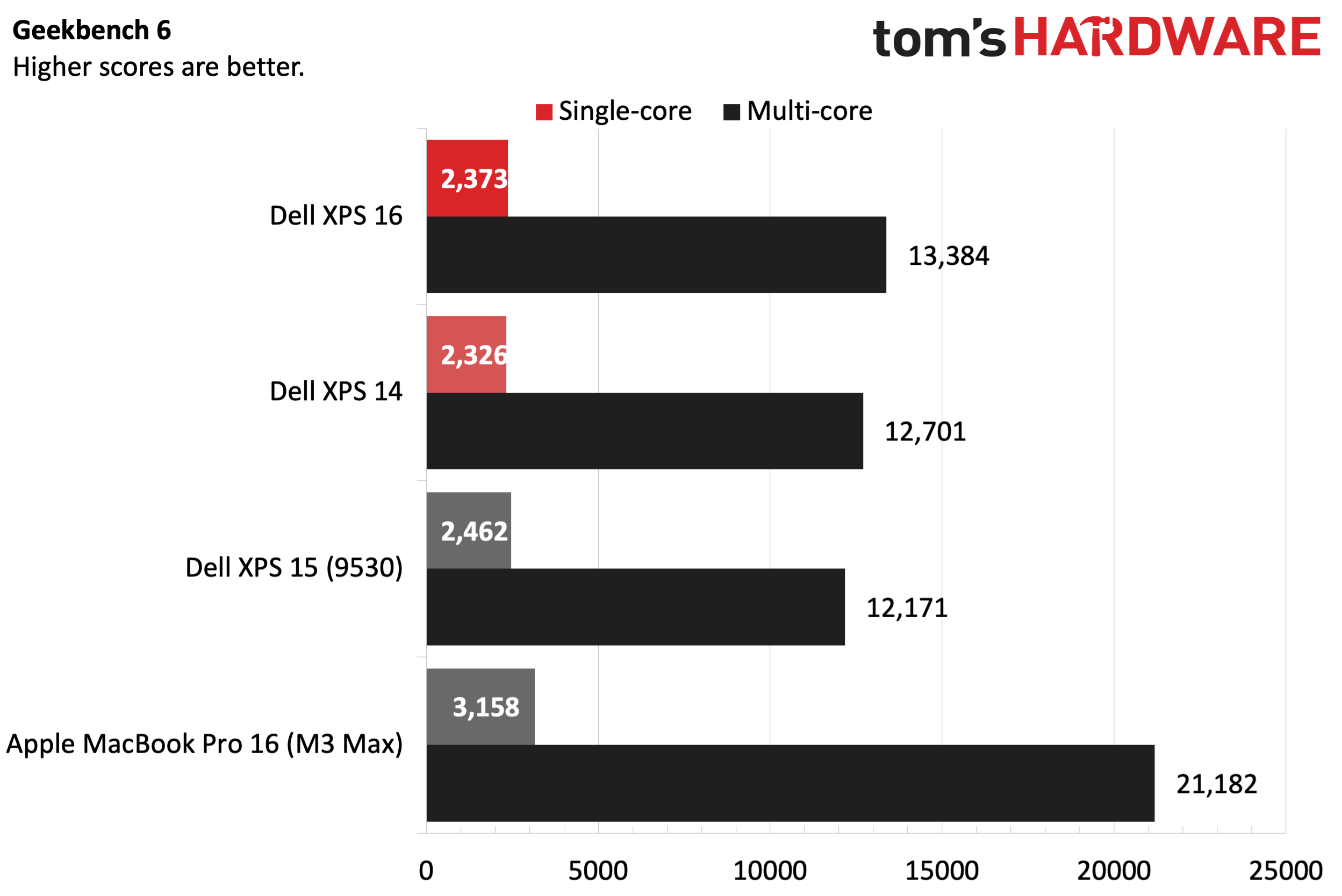
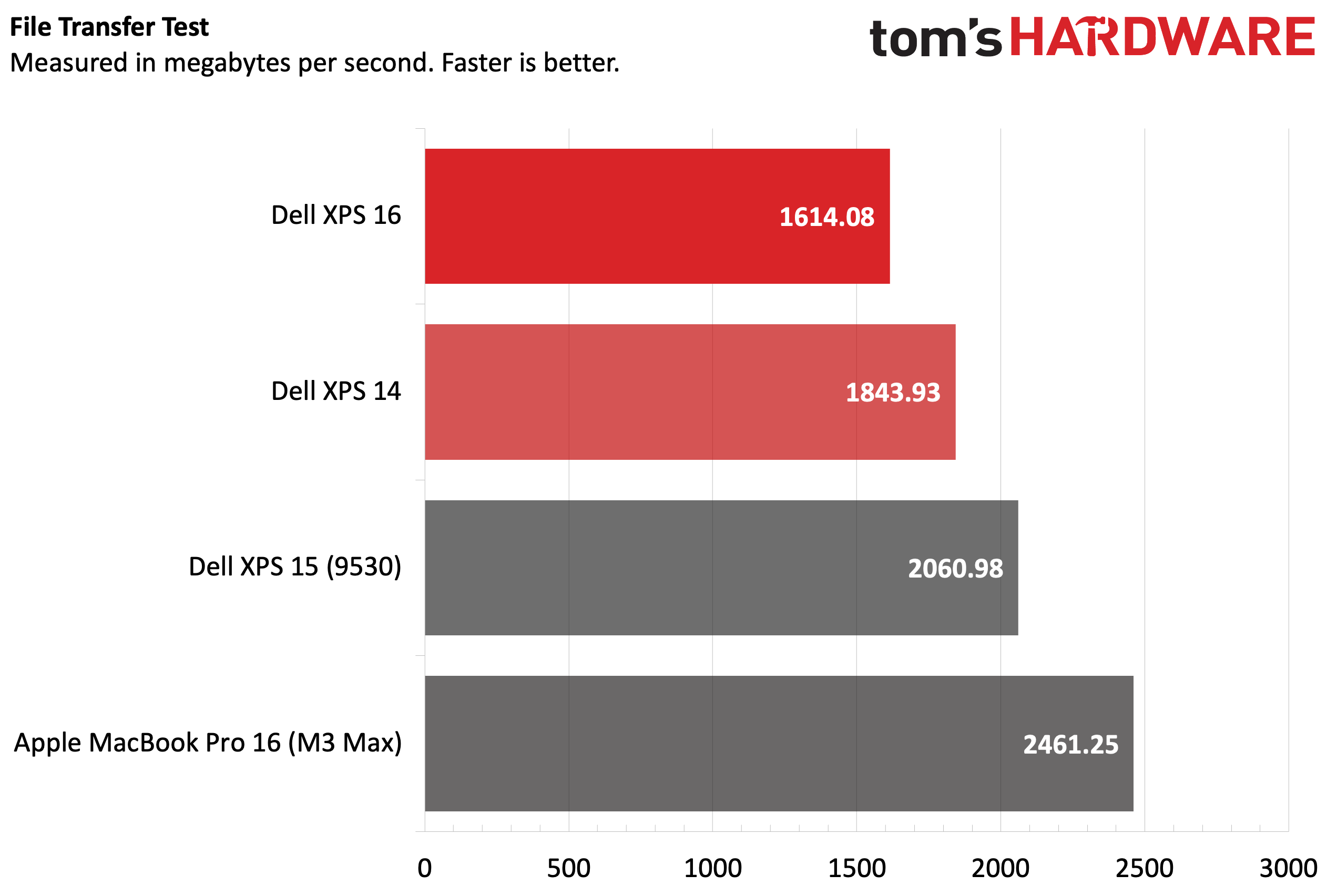
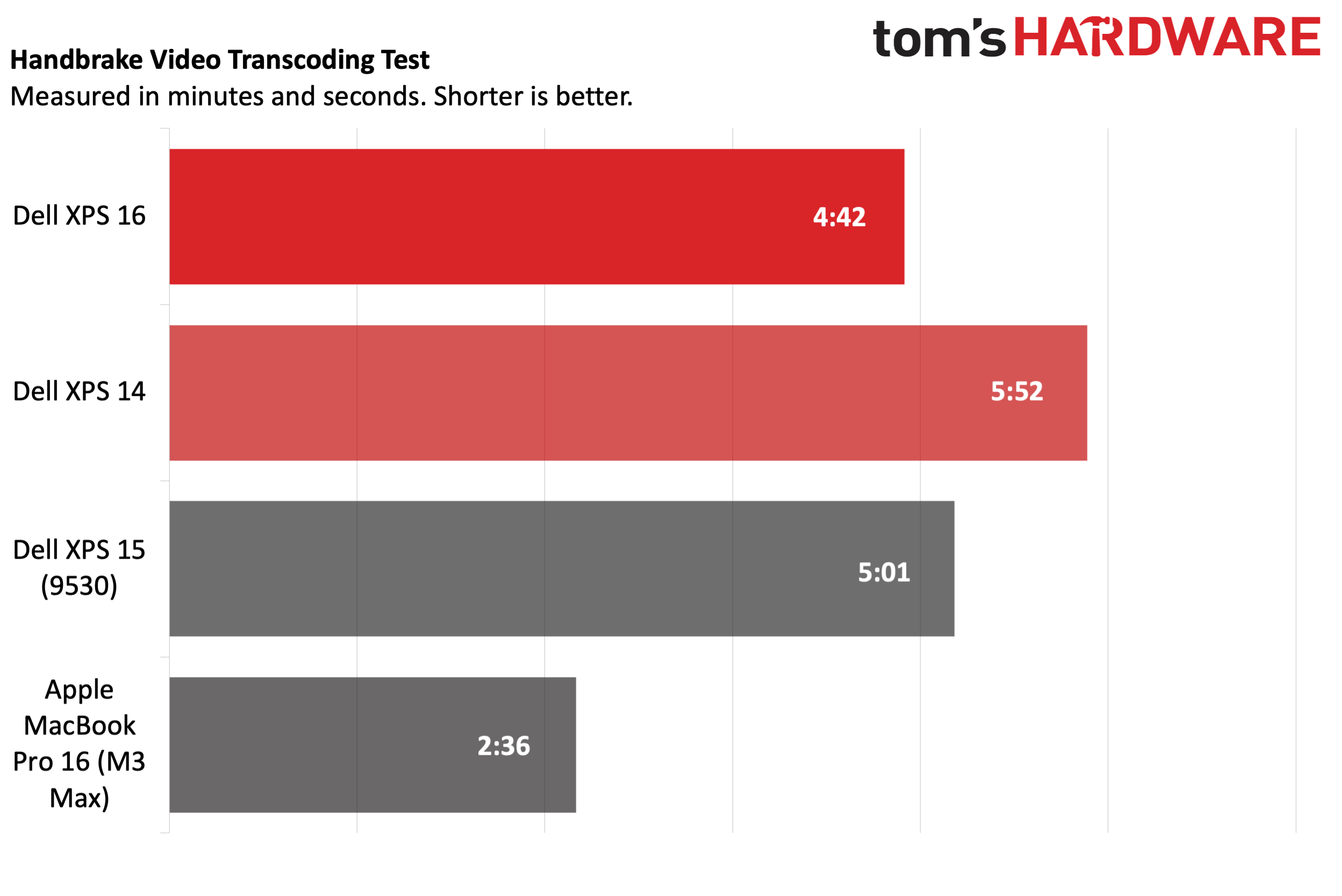
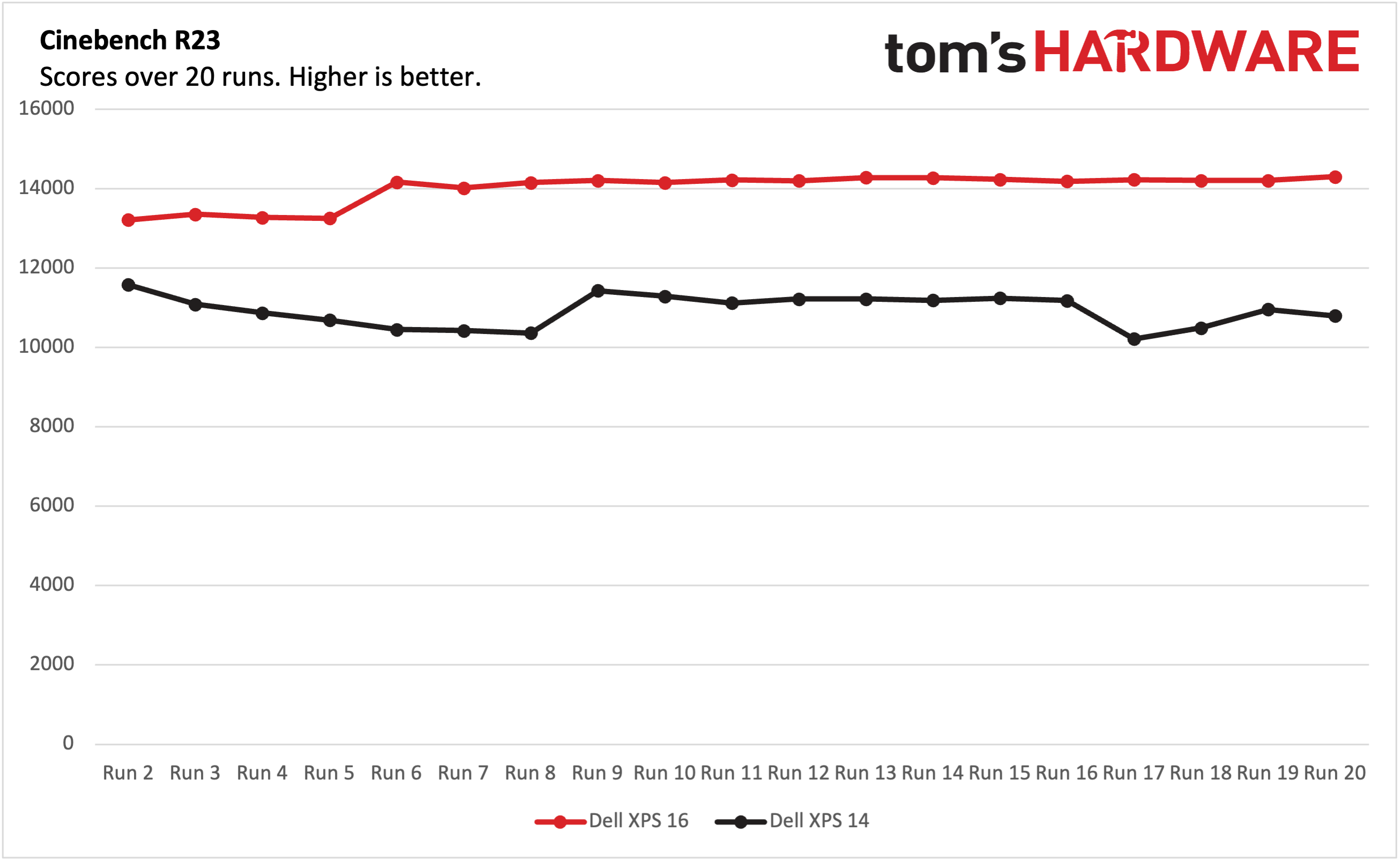
We transcoded a 4K video file to 1080p in our Handbrake benchmark, and again, the MacBook Pro showed its muscle with a finish time of 2:36. The XPS 16 took second place at 4:42, while the XPS 15 came in third place at 5:01 and the XPS 14 was last with a time of 5:52.
In the Cinebench R23 benchmark, the XPS 16 started the test at 14,229.12 and saw its scores dip into the 13,000 range over the subsequent four runs before recovering fully. By the end of the 20 runs, the XPS 16 scored 14,304.77. The more thermally constrained XPS 14 started the Cinebench R23 run at 13,933.37 and saw more ups and downs during its 20 runs, finishing at 10,799.42.
During the Cinebench R23 run, the XPS 16’s low-power efficiency cores clocked in at 2.59 GHz, while the performance cores averaged 3.54 GHz. The CPU package measured 193 degrees Fahrenheit (89.89 degrees Celsius). The XPS 14’s low-power efficiency and performance cores clocked in at 1.86 GHz and 2.59 GHz, respectively. The CPU package measured 182.49 F (83.61 C).
Display on the Dell XPS 16 and XPS 14
Our XPS 16 and XPS 14 review units use OLED Infinity Edge displays with anti-reflective and anti-smudge coatings (covered in Corning Gorilla Glass Victus). However, differences lie in size, maximum resolution, and refresh rate. The XPS 16 features a 16.3-inch panel with a 3840 x 2400 (UHD+) resolution and a 90 Hz refresh rate. On the other hand, the XPS 14 has a 120 Hz 14.5-inch panel with a resolution of 3,200 x 2,000 (3.2K). Each features discrete graphics: a GeForce RTX 4070 on the XPS 16 and an RTX 4050 on the XPS 14.
Interestingly, color performance for the XPS 16 and XPS 14 took a step back compared to last year’s XPS 15. The XPS 15 also uses an OLED panel, which covered 195% of sRGB and 137.9 percent of DCI-P3. The XPS 16 came in at 115 percent and 81.2 percent, respectively (the XPS 14 followed closely behind). Interestingly, the MacBook Pro also performed similarly to the new XPS 16 and XPS 14. The MacBook Pro leads the field in display brightness, hitting 560 nits, compared to 409 nits for the XPS 16 and 378 nits for the XPS 14.
Since I am a huge Marvel fan, I decided to revisit some older films to cleanse my palate of the newer films and TV shows that Disney released. I pulled up Spider-Man: Homecoming, Tom Holland’s second appearance as Spider-Man, and paid particular attention to the scene where Spider-Man interrupts a group of thugs robbing a bank using high-tech weapons infused with Chitauri technology.
While it’s a seemingly little detail, I noticed how colorful and plastic-like the masks appeared on the robbers. The bright yellow of Thor’s “hair” on one of the masks was just as brilliant as the green on the Hulk mask. The bright blue luminescent glow of the anti-gravity grappling gun also looked amazing on both the XPS 16 and the XPS 14. Another scene that highlights the punchy color of the OLED displays on the assembled XPS duo is when Spider-Man is lying on top of a semi-trailer with a yellow jacket worn over his crime-fighting suit. I appreciated how the mustard-like color of the jacket clashed with the familiar red of Peter Parker’s Spider-Man suit.
Aside from watching movies (which looked excellent on both laptops), I also used each extensively with day-to-day productivity tasks. With the 90 Hz and 120 Hz panels, I didn’t see any blurring while fast-scrolling through documents or websites. I also appreciated the extra vertical resolution of these 16:10 displays, particularly with the XPS 16, which has a greater-than-4K resolution of 3840 x 2400. The XPS 16 was my favorite for completing work during the day, thanks to the extra screen real estate, despite its larger dimensions and weight.
Keyboard and Touchpad on the Dell XPS and XPS 14
The keyboard and touchpad are likely to be the most controversial design aspect of the new XPS laptops. While I am a fan of the physical keyboard and appreciate its springy keys with adequate travel, I’m sure there will be more than a few people who won’t like the completely flat keys with very little space between them. There’s also a fingerprint reader incorporated into the power button.
Perhaps the most egregious design decision is with the function row, which has been replaced by a haptic feedback panel (covered in Corning Gorilla Glass 3) above the keyboard. Think of it as a low-tech version of Apple’s discontinued (for good reason) MacBook Pro Touch Bar. By default, the function row shows commonly used keys such as ESC, volume up/down, microphone on/off, keyboard brightness, display brightness, and Prt Sc. However, it also incorporates standard keys that we expect, like Home, Insert, and Delete. Luckily, the keys are responsive to touch and are easily visible during the day or at night.
Accessing the “real” function keys is accomplished by pressing and holding the Fn key and then pressing F1 through F12 on the function row. This is a cumbersome step to access keys that traditionally are readily accessible with a single key press and can be identified by feel. Unlike Apple’s unloved Touch Bar, there’s no way to customize the function row on a per-app basis. If you’re going to go through the hassle of replacing traditional keys, making it user-customizable doesn’t seem like a tall ask.
When it comes to actually typing on the keyboard, I visited keyhero.com on the XPS 14 and achieved 75.71 words per minute with 96.45 percent accuracy. My performance with the XPS 16 was nearly identical.
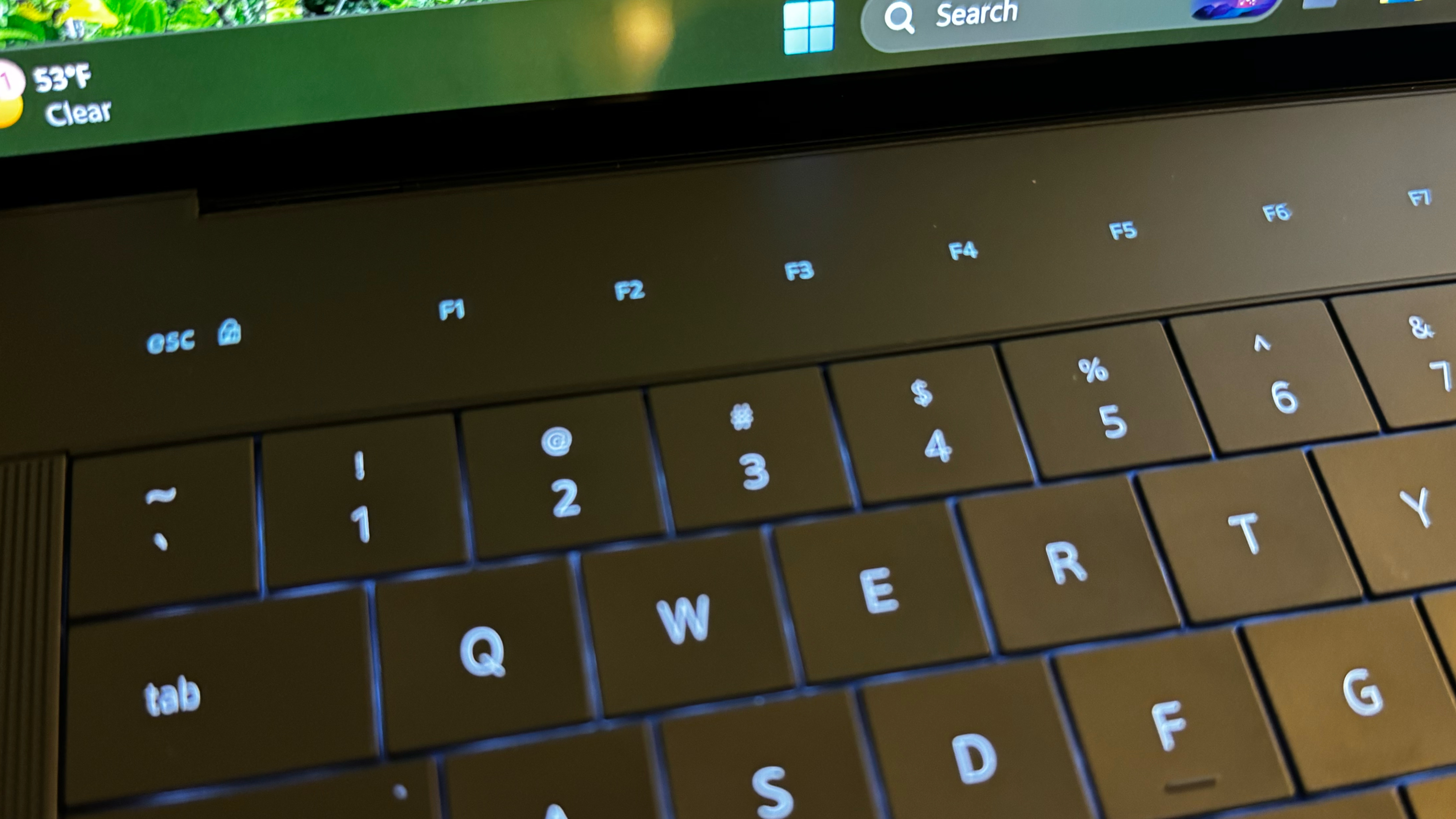
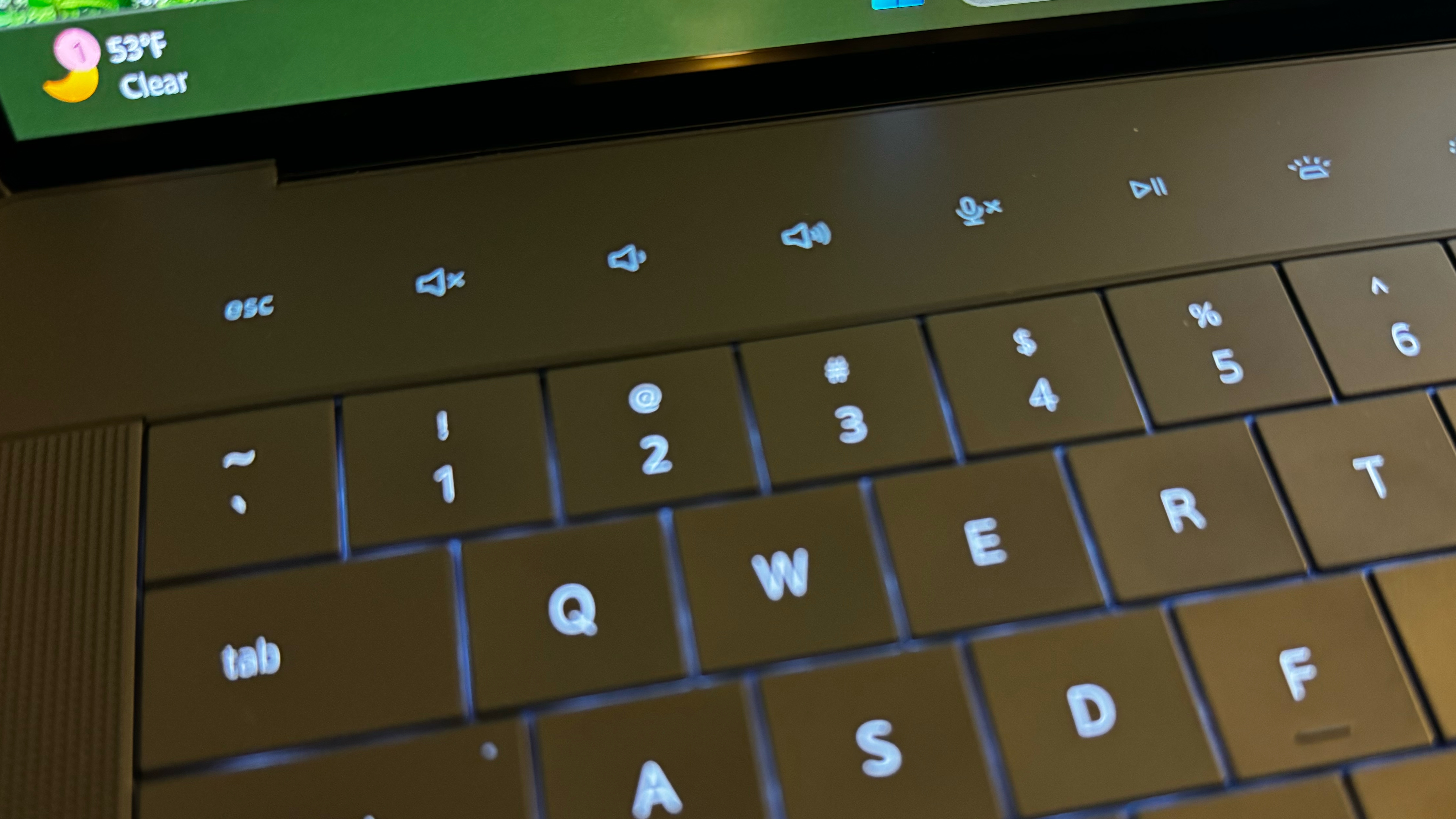
The only other real keyboard quirk is the inclusion of a dedicated Windows Copilot button. As you might expect, pressing the key brings up the Copilot side panel, which uses artificial intelligence to answer your search query. The dedicated key is a waste, mainly because I find Copilot to be a half-baked search tool masquerading as an AI assistant. Despite being fully integrated into Windows 11, you would think that asking Copilot to “Check for Windows Updates” would do just that. However, it took 10 seconds to provide instructions on how to find Windows Update by first using the Start button. At the end of the results, there was an actual button that took me directly to the Windows Update panel, but the process was far from “intelligent.”
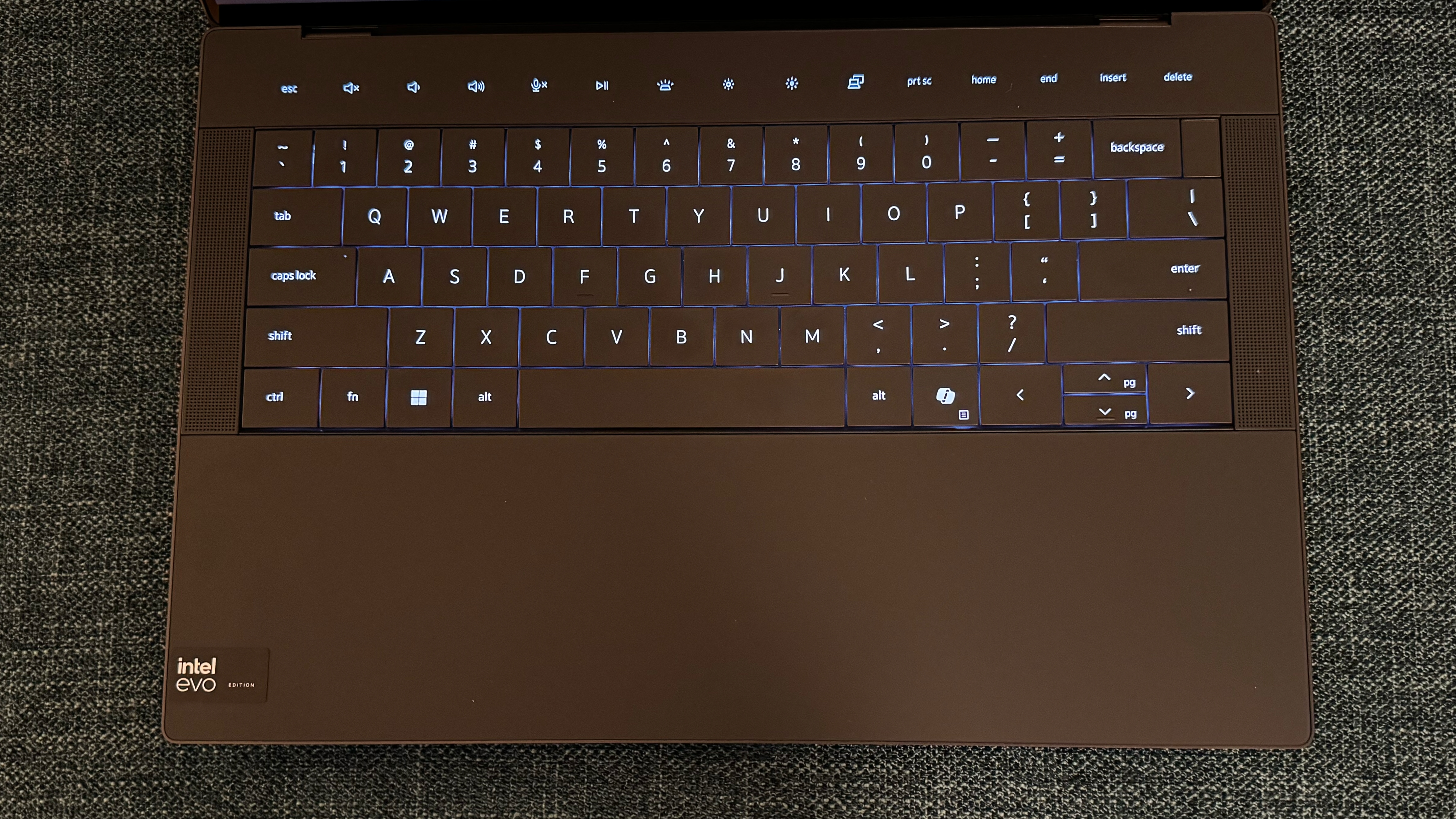
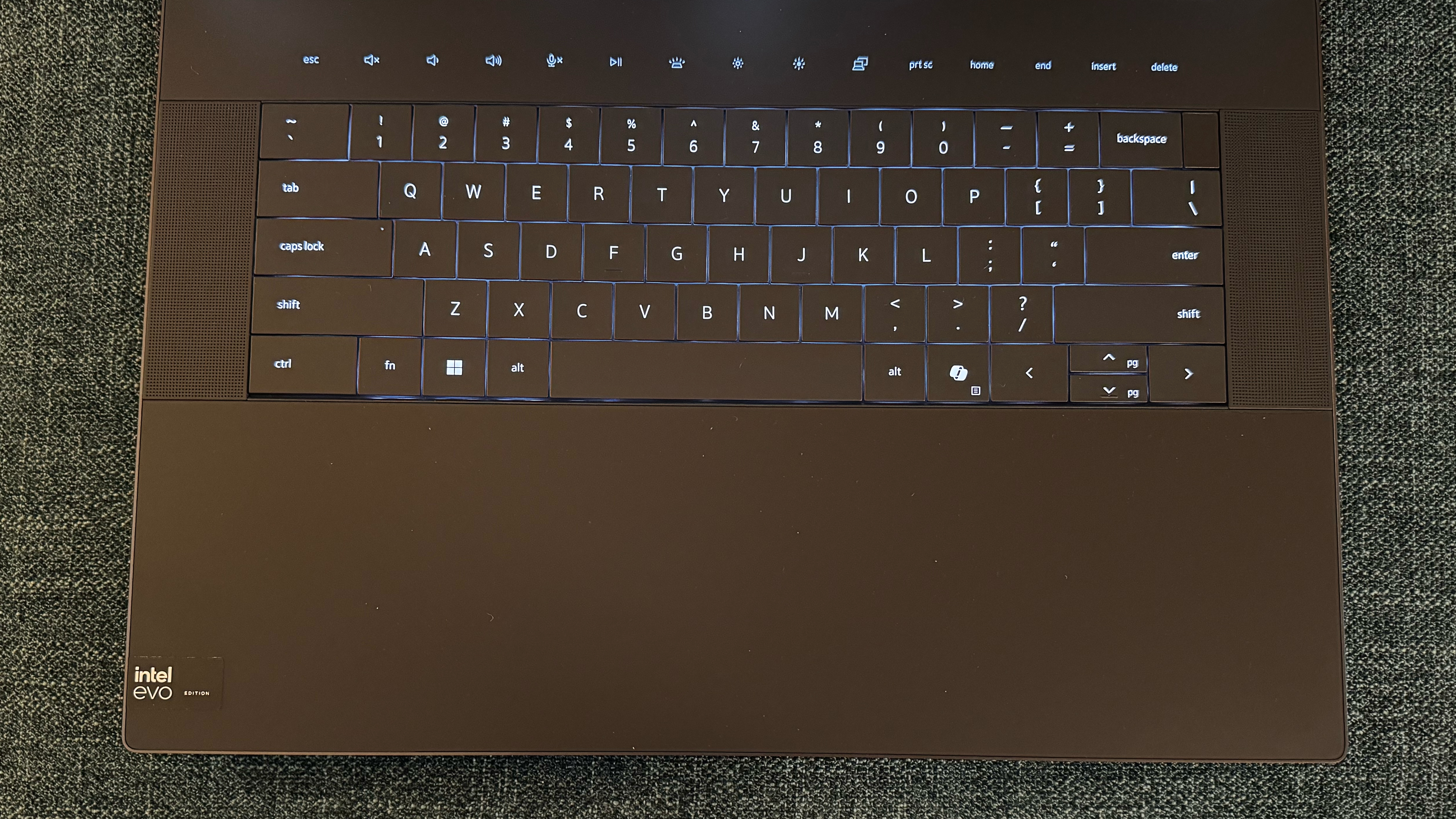
The other hardware quirk is with the touchpad integrated into the palm rest (also covered in Gorilla Glass 3). Looking at the XPS 16 and XPS 14, no apparent outline defines the touchpad area. That’s because there is none – to bring a more minimalist design to the forefront, Dell depends on haptics to define the touchpad area, even if you can’t see it. Luckily for me, my right thumb never had an issue using the touchpad because of how my hands rest on the keyboard. However, people who are vision impaired might want a physical indentation to signify the outline of the touchpad. At the very least, Dell should provide a hotkey allowing LEDs to illuminate the touchpad area.
With that said, the actual operation of the touchpad is among the best I’ve experienced on a Windows laptop and reminds me more of the excellent haptic touchpad that Apple has used for years on its MacBooks.
Audio on the Dell XPS 16 and XPS 14
Both XPS laptops use a quad-speaker setup (with slight differences), which puts them ahead of most Windows 11-based productivity laptops. The XPS 16 uses two 3-watt primary speakers and two 2-watt tweeters, while the XPS 14 uses two 2-watt primary speakers and two 2-watt tweeters. The speakers feature Waves MaxxAudio Pro and Waves Nx 3D audio tuning.
For my audio tests, I selected one pivotal scene from one of my favorite movies: The Hunt for Red October. During this scene, Captain Ramius and the crew of the Red October have their first encounter with the Russian Navy after announcing their decision to defect. The tension in the scene builds, as you can hear the echoes of the sonar pings repeating as a torpedo locks onto the submarine to sink the vessel. The pings get louder and more frequent as the torpedo gets closer, blaring through with astonishing clarity on the XPS 14’s speakers. All the while, the background chorus grows louder, mixing into a cacophony as the torpedo misses (thanks to last-minute maneuvering heroics spearheaded by Captain Ramius), allowing the Red October to escape with minimal damage.
I also played some music, including “Going the Distance” by the Menahan Street Band, a cover of Bill Conti’s song of the same name. Although it’s often difficult to extract much bass from the confines of a laptop chassis, the XPS 14 and XPS 16 did a great job of capturing the essence of the song, including the tight drum beats and iconic horns from anyone familiar with the movie that gave us the song: Rocky.
Despite the XPS 16’s advantage on paper with its speaker setup, I was hard-pressed to find much difference between the two laptops when playing identical content.
Upgradeability of the Dell XPS 16 and XPS 14
Accessing the interior of the two XPS laptops is the same — each feature eight Torx screws on the bottom of the chassis. With the screws removed, the bottom panel lifts off with minimal force. However, the only components that are user-accessible/replaceable are the battery and the M.2 SSD.
Battery life of the Dell XPS 16 and XPS 14
We measured battery life using a combination of web browsing, video streaming, and OpenGL graphics tests with screen brightness set at 150 nits. Both machines did well, with the XPS 14 lasting 8:56 minutes, less than 20 minutes shorter than the larger XPS 15. The XPS 16 lasted the longest among the Windows 11 laptops (10:44). The MacBook Pro was in a different league, with a runtime of 18:05 despite its benchmark-busting M3 Max SoC.
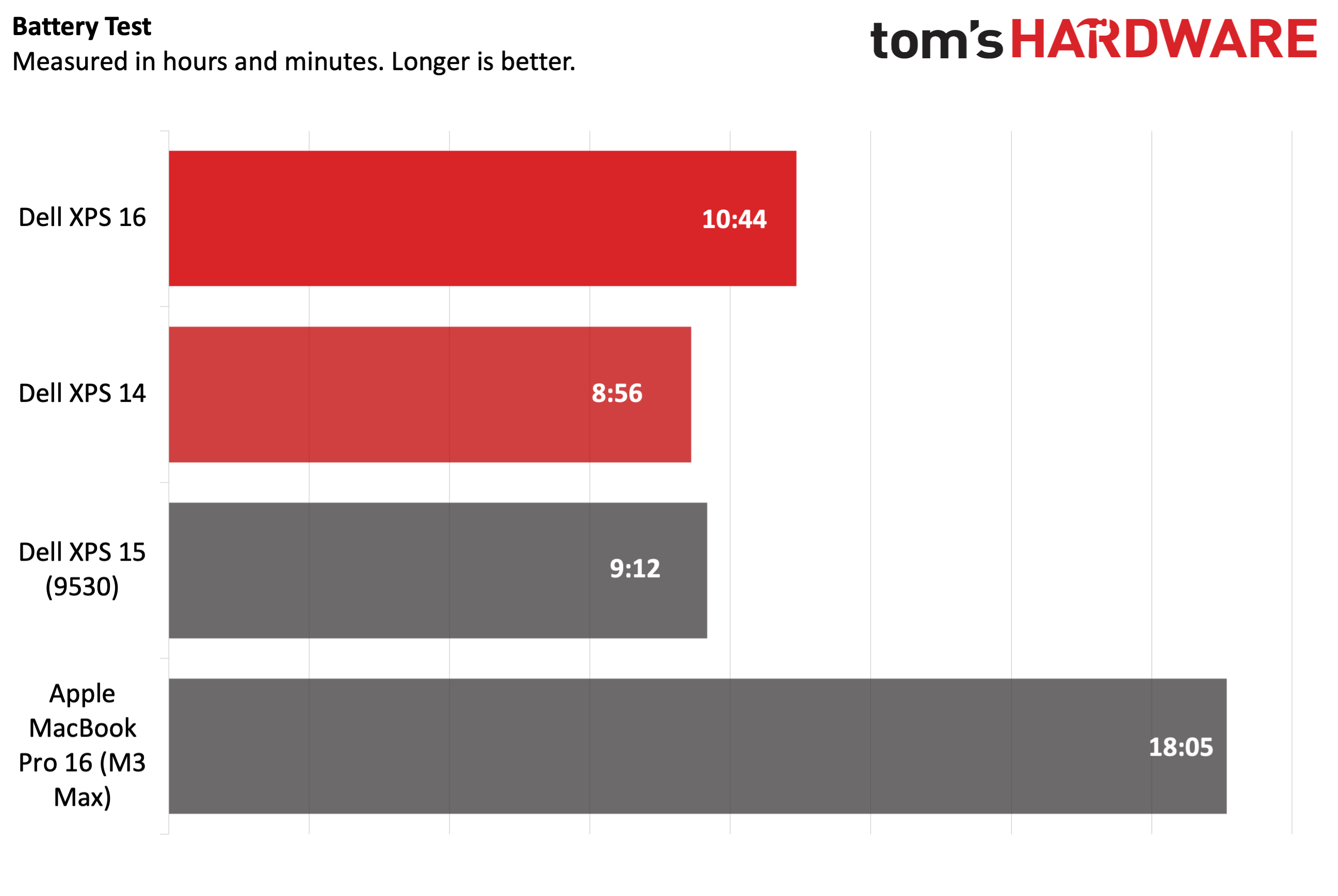
The XPS 14 uses a 69.5 WHr battery and comes with a 60W USB-C power adapter. The XPS 16 features a much larger 99.5 WHr battery, which is replenished by a 130W USB-C power adapter.
Heat on the Dell XPS 16 and XPS 14
Throughout all my testing, the two XPS laptops remained cool to the touch. What’s remarkable is that Dell incorporated a dual-fan cooling system in both machines that extracts heat without making much of a ruckus. Even when going full-tilt in Cinebench R23, the XPS 14 and XPS 16 fans spun with a muffled whirring sound.




While running the benchmark, the XPS 16 measured 95.9 degrees Fahrenheit (35.5 degrees Celsius) at its hottest point (above the keyboard deck), the touchpad measured 82.2 F (27.88 C), and we saw 89.8 F (32.1 C) between the G and H keys. As for the XPS 14, it was the hottest on its underside at the rear left corner, measuring 96.7 F (35.9 F). The touchpad registered 86.7 F (30.3 C), and we measured 89.4 F (31.8 C) between the G and H keys.
Webcam on the Dell XPS 16 and XPS 14
The webcams on the XPS 16 and XPS 14 are among the best I’ve sampled on premium laptops. It’s a 1080p webcam with an IR sensor for Windows Hello support. Unfortunately, Dell doesn’t provide a physical shutter or a hotkey for quickly disabling the webcam in software.
As for performance, the camera's image quality was very crisp, and color reproduction was spot-on. The camera accurately captured the stubble on my face without converting it to a blurry mess. It also did well with overhead lighting, which failed to overpower the image.
Software and Warranty on the Dell XPS 16 and XPS 14
Dell preinstalls a few of its software applications, including Dell Digital Delivery and Dell Update. The latter checks for and downloads the latest bios, firmware, driver, and software updates for your system. The MyDell app allows you to customize power, audio (speaker, microphone), and presence detection settings (among other things). Another app that will likely get much use is the Killer Intelligence Center which allows you to monitor Wi-Fi traffic, set app-based network prioritization, and monitor other vitals of the onboard Wi-Fi 7 adapter.
You’ll also find the other usual suspects installed by default with Windows 11, including shortcuts for Spotify and WhatsApp.
The XPS 16 and XPS 14 carry a one-year warranty.
Dell XPS 16 and XPS 14 Configurations
Both the XPS 14 and XPS 16 are highly configurable. The XPS 14 in its base form features a Core Ultra 7 155H, 16GB LPDDR5x, Intel Arc graphics, 512GB SSD, and a 14.5-inch 1920 x 1200 InfinityEdge IPS display for $1,499. However, our review unit with a Core Ultra 7 155H, 32GB LPDDR5x, GeForce RTX 4050, 1TB SSD, 14.5-inch 3,200 x 2,000 InfinityEdge OLED display cost $2,399. Splurging for 64GB of LPDDR5x and a 4TB SSD pushes the price to $3,399.
The base XPS 16 has a Core Ultra 7 155H processor, 16GB LPDDR5x, Arc graphics, 512GB SSD, and a 16.3-inch 1920 x 1200 InfinityEdge IPS display for $1,899. Our review unit added an RTX 4070, 32GB of LPDDR5x, 1TB SSD, and the 16.3-inch 3,840 x 2400 InfinityEdge OLED display for $3,399. A fully decked out XPS 16 ($4,549) has a Core Ultra 9 185H processor, 64GB LPDDR5x, and a 4TB SSD.
Bottom Line
The Dell XPS 16 and XPS 14 represent a clean break from the design language that we saw with the XPS 15. However, Dell’s desire to make the laptops appear cleaner visually resulted in some ergonomic pitfalls courtesy of the haptics-based capacitive function row and invisible touchpad.
But once you get past those quirks, both laptops offer class-competitive performance and battery endurance among Windows 11 laptops. The OLED displays are sharp, colorful and bright, and the speakers are loud with excellent clarity. Pricing is competitive with similar machines like the Samsung Galaxy Book 4 Ultra.
However, the XPS 14’s $1,499 starting price seems high considering that the Asus Zenbook 14 OLED offers the same processor, Arc graphics, and 32GB of LPDDR5x for $1,299. Dell seems to be really gunning for Apple’s MacBook Pro family with its pricing. The 14-inch M3 MacBook Pro starts at $1,599 and escalates quickly from there for the 14- and 16-inch models with M3 Pro and M3 Max processors.
Dell's new XPS 14 and XPS family are great products, but there are cheaper and better-equipped laptops out there for the money. We’re not certain that the “price it like Apple” strategy will appeal to most customers in the Windows camp.
MORE: How to Buy a Gaming Laptop
MORE: Best Gaming PCs
MORE: Best Ultrabooks and Premium Laptops

Brandon Hill is a senior editor at Tom's Hardware. He has written about PC and Mac tech since the late 1990s with bylines at AnandTech, DailyTech, and Hot Hardware. When he is not consuming copious amounts of tech news, he can be found enjoying the NC mountains or the beach with his wife and two sons.
-
cknobman Unfortunately the lack of a physical key function row is a deal breaker.Reply
I loved my last XPS for development work so much more than my current HP zbook.
But without real function keys I wont buy. -
Notton Those batteries are huge, and yet the run time is unimpressive.Reply
What is chugging through those batteries? -
herrwizo Reply
Most likely screen. 1080p usually lasts much longer... but as far as I see, there is no such option here?Notton said:Those batteries are huge, and yet the run time is unimpressive.
What is chugging through those batteries? -
brandonjclark I'd rather work on a MBP or a MBA.Reply
My wife would rather take the Dell because it has a touchscreen, or least her model XPS does.
I find no use for touch. -
BillyBuerger Dell seems to really like "touch" buttons. The original XPS 13 had just a couple of them for volume and CD eject maybe and they continue to try to use them. They also used them on their monitors for WAY to long. I was disappointed to see them return on the whole function row of the XPS 13 Plus but at least there was the non-plus model with normal function row keys. But the "new" XPS 13 doesn't have this option. Why do they insist on pushing these crappy touch buttons? Touch makes sense for things you are looking at directly like on your phone screen. It's terrible for things you need to push but shouldn't be looking at like keys on a keyboard.Reply
We picked up one of these new XPS 13s for a new employee recently and I was also a bit worried about the flat keyboard keys. But I also found they weren't that bad. They're not amazing and I still will always use my own keyboard over any laptop keyboard, but at least it wasn't terrible. -
kaalus No physical function keys, weak battery life and questionable keyboard with top tier price. Stay away.Reply -
blargh4 It was depressing seeing these laptops at Best Buy a couple months back - Dell's XPS machines used to be some of the best Windows laptops you can buy, this iteration is a bad joke. Even Apple backtracked on their dumb touch bar thing and now some moron at Dell decided to do an even worse version?Reply -
ThomasKinsley Beautiful machines. Disappointing price point. Manufacturers charge an arm and a leg because they can, not because it's worth it.Reply -
snemarch Capacitative function key row and the stupid Copilot key? Not even going to read the rest of the review, those are enough to make me not even consider those machines.Reply -
cyrusfox For Content consumption consumers, this is a good design , compromise for anyone doing work. Horrible design decision for professionals.Reply
Unfortunately it appears the copilot key is required going forward for windows laptops thanks to microsoft...snemarch said:Capacitative function key row and the stupid Copilot key? Not even going to read the rest of the review, those are enough to make me not even consider those machines.
Annoying they are stealing a key from the keyboard where its nearly impossible to find a laptop that has a pause/break key or function combination (AHK workarounds...), also hate how I have a powerbutton right by my delete key(HP elitebook). Capacitive touch on a physical keyboard is impractical, can't believe the esc key as well as the function keys are touch as well.