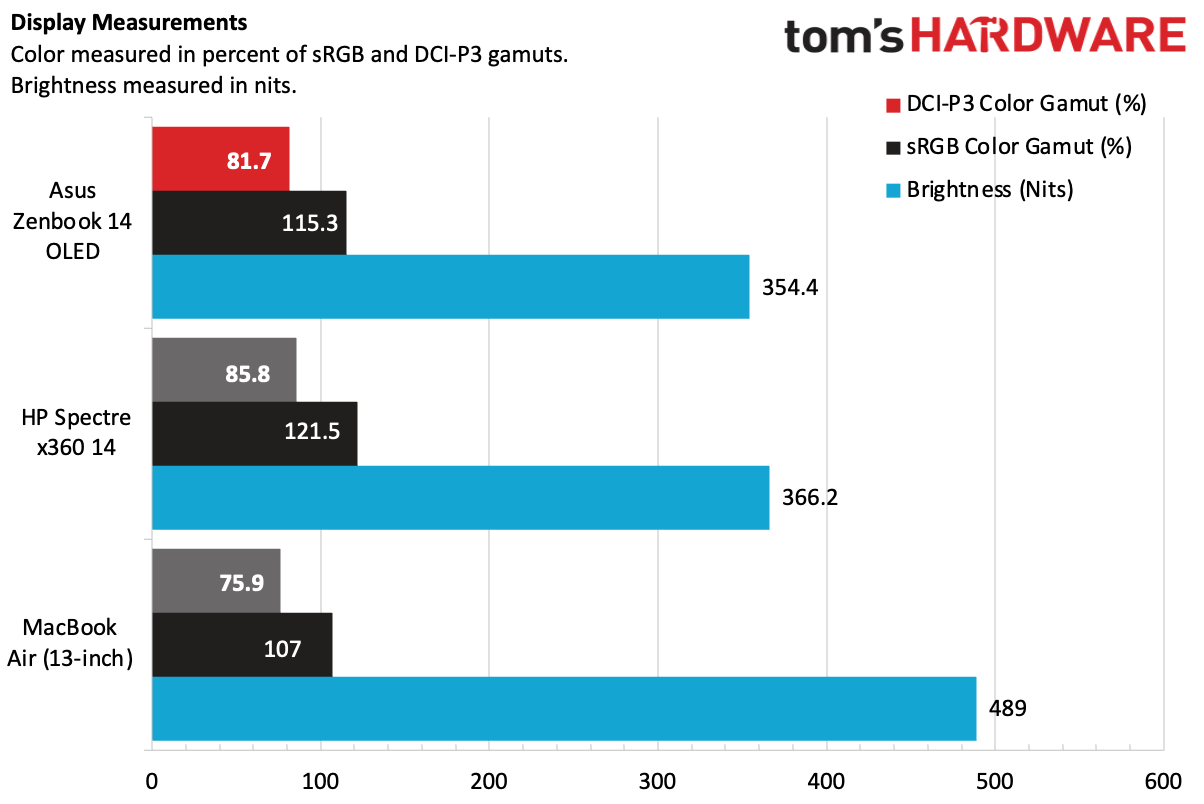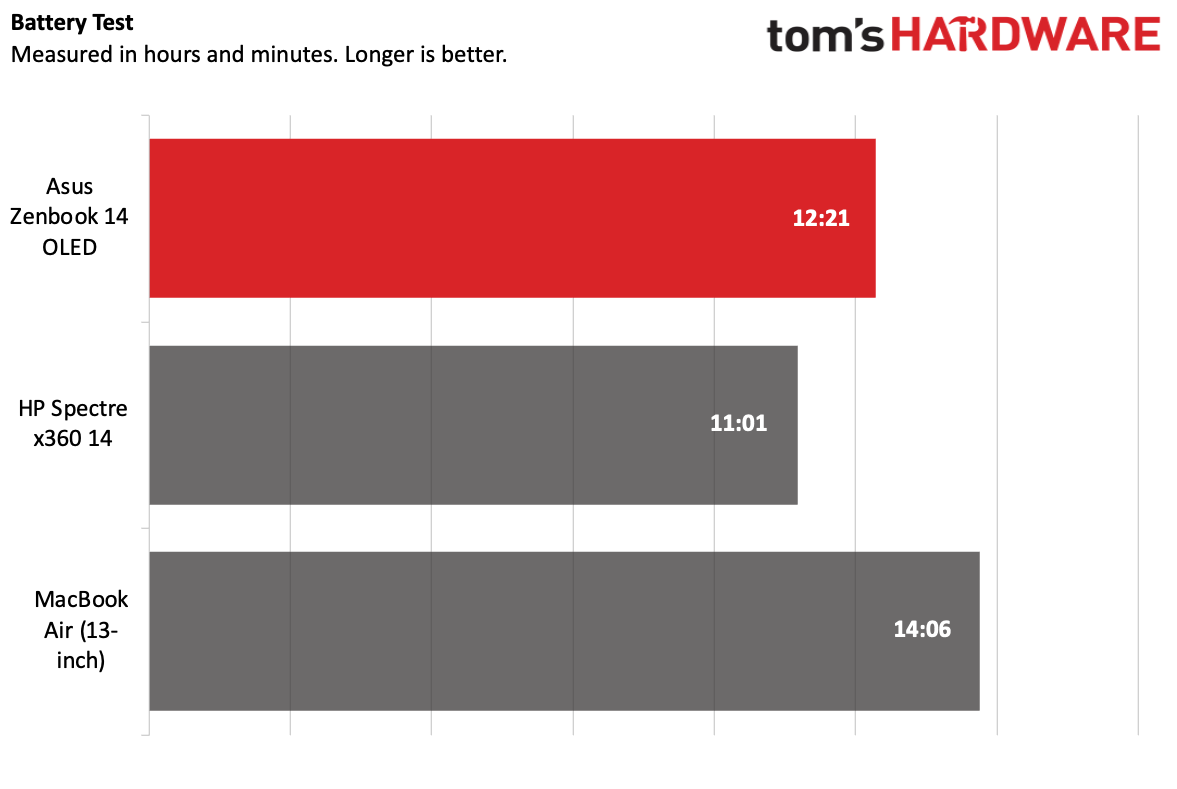Tom's Hardware Verdict
The Asus Zenbook 14 OLED is a slim ultraportable with great price for the high specs. It has solid performance for short tasks, but in the long term it throttled in our testing.
Pros
- +
Thin, light design
- +
Good price for the specs
- +
Fast, bursty performance
- +
Vivid, colorful display
Cons
- -
Throttled under stress testing
- -
Mushy keyboard
- -
Difficult to open
Why you can trust Tom's Hardware
If you're looking for a laptop that's thin, light, and runs Windows, you have a lot of choice. Plenty of the best ultrabooks are aimed straight at you. The Asus Zenbook 14 OLED delivers on the popular clamshell form factor with Intel's latest Core Ultra chips, and offers up an impressive 32GB of RAM and 1TB of storage for $1,299.99.
With OLED in the name, Asus should deliver a colorful display, and it does. But we also found some tradeoffs. The keyboard, while functional, wasn't as tactile as we'd like, and we found the system very difficult to open (though the only option to upgrade is the storage — the RAM is soldered).
Still, for those not looking to open the laptop (hi there, most people), the Zenbook 14 OLED otherwise delivers a pretty solid experience – that is, as long as you don't have it working too hard for too long.
Design of the Asus Zenbook 14 OLED
The Zenbook 14 OLED isn't a showstopper, but it largely feels premium and looks the part – well, except for the fingerprints.
Asus doesn't specify exactly what metal the lid is made of, but it's a gorgeous shade of dark blue. There's a large Asus logo with a sort of starfleet-esque theme in a tone-on-tone blue. The Asus Zenbook name is printed small in the bottom corner. If you weren't looking for it, you wouldn't know this is an Asus notebook at all. I dig the style, however, there is a bit of flex to the lid if you squeeze it.


The problem is that the laptop’s surface is an absolute fingerprint magnet, so keep a microfiber cloth handy to get rid of any oils. While the design is very similar to what we saw on last year's Zenbook S13 OLED, it's missing the "plasma ceramic" material that made it feel so durable. I wish Asus would've carried that over to this laptop.
LIfting the lid reveals a solid "ponder blue" deck, the 14-inch, 2880 x 1800 display, and an island-style keyboard. It's all very simple, very subtle, very much a laptop. Asus isn't reinventing the wheel here.


Asus has crammed just a few ports onto the laptop. The left side has a USB Type-A port for legacy peripherals, while the right side features two Thunderbolt 4 ports, HDMI, and a headphone jack. In the box, Asus includes a USB Type-A to Ethernet adapter, which seems like an odd inclusion for a laptop in 2024, especially when there's only one USB-A port.
The Zenbook measures 12.30 x 8.67 x 0.59 inches and weighs 2.82 pounds. The HP Spectre x360 14 is heavier at 3.19 pounds and slightly larger at 12.35 x 8.68 x 0.67 inches. Apple's MacBook Air, another light clamshell, is smaller and lighter at 11.97 x 8.46 x 0.44 inches and 2.7 pounds.
Asus Zenbook 14 OLED Specifications
| CPU | Intel Core Ultra 7 155H |
| Graphics | Intel Arc Graphics |
| Memory | 32GB LPDDR5X (soldered) |
| Storage | 1TB M.2 NVMe PCIe 4 SSD |
| Display | 14-inch, 2880 x 1800, 16:10, OLED, touch |
| Networking | Intel Wi-Fi 6E AX211, Bluetooth 5.3 |
| Ports | 2x Thunderbolt 4 (USB Type-C), USB 3.2 Gen 1 Type-A, HDMI 2.1, 3.5 mm headphone jack |
| Camera | 1080p, IR, privacy shutter |
| Battery | 75 WHr |
| Power Adapter | 65 WHr |
| Other | Included stylus |
| Operating System | Window 11 Pro |
| Dimensions (WxDxH) | 12.30 x 8.67 x 0.59 inches (312.4 x 220.1 x 14.9 mm) |
| Weight | 2.82 pounds (1.28 kg) |
| Price (as configured) | $1,299.99 |
Productivity Performance on the Asus Zenbook 14 OLED
We tested the Asus Zenbook 14 OLED with an Intel Core Ultra 7 155H, 32GB of RAM, and a 1TB M.2 SSD. In general, it performed well, though we found it's better at faster, bursty workloads than long-term performance.
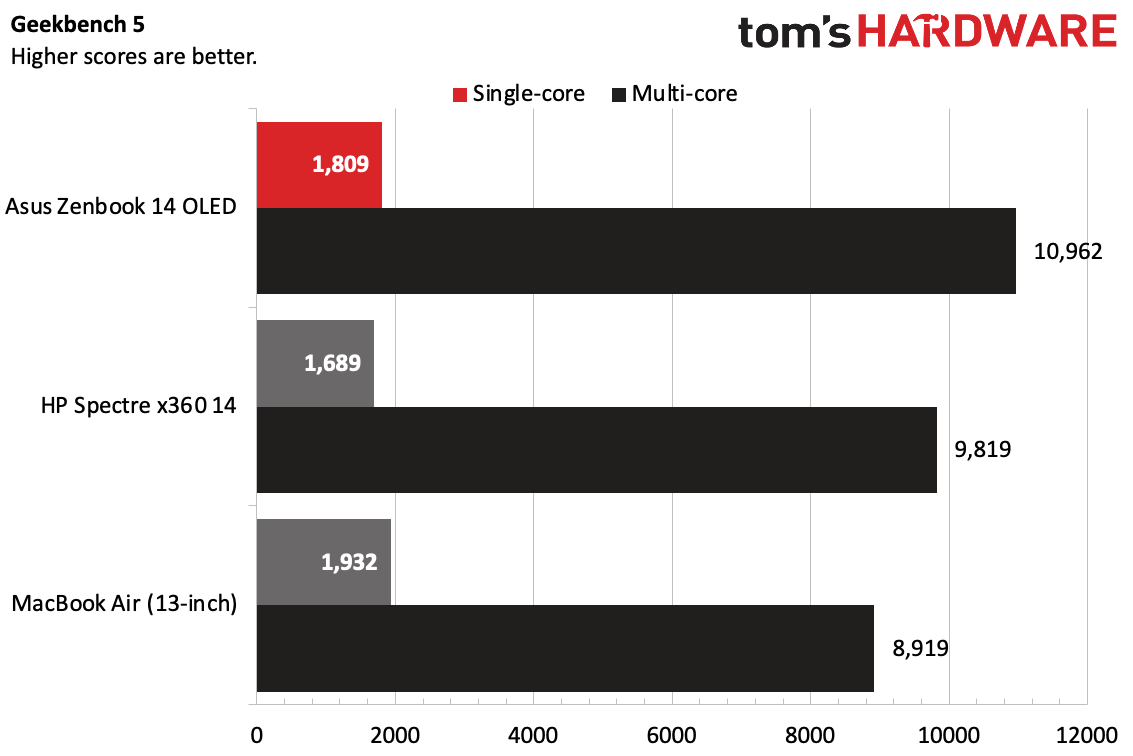
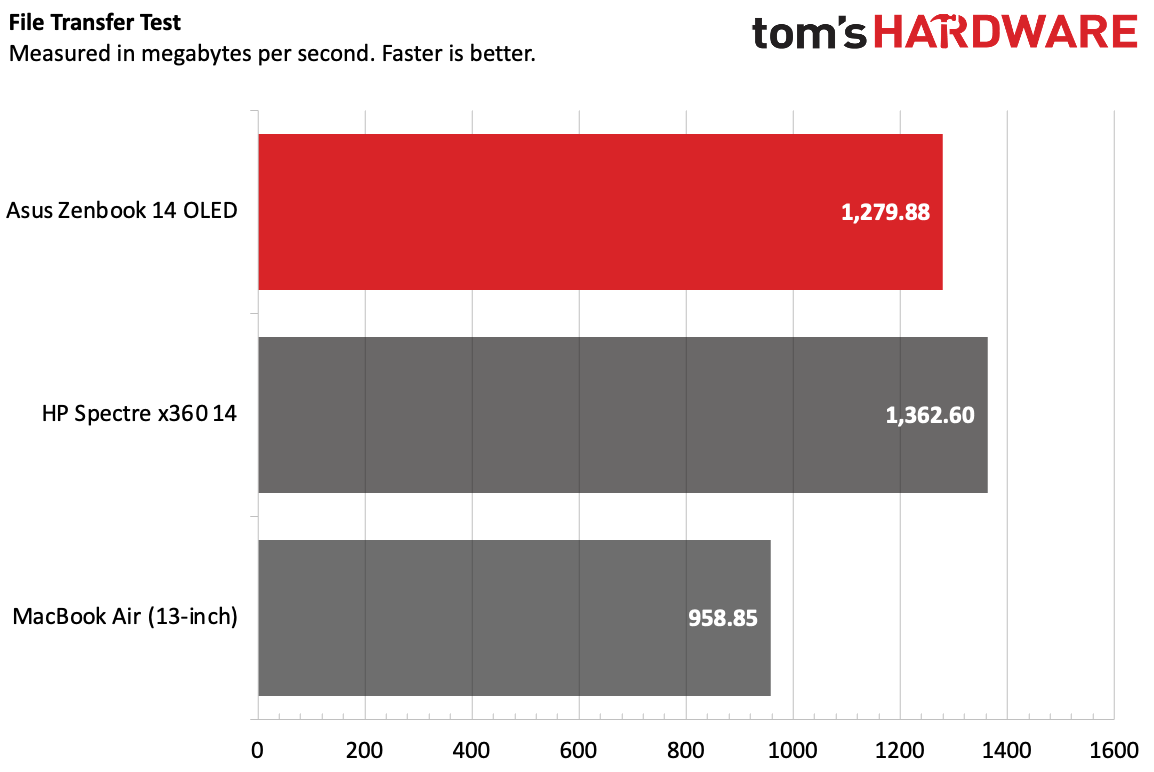
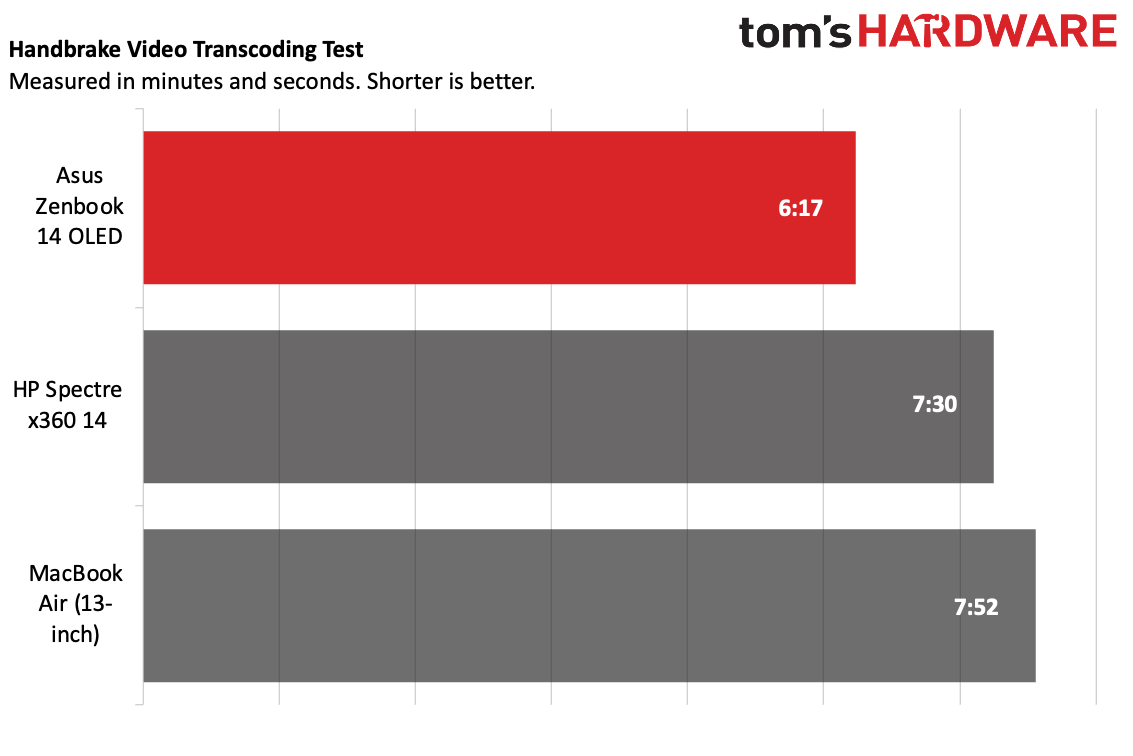
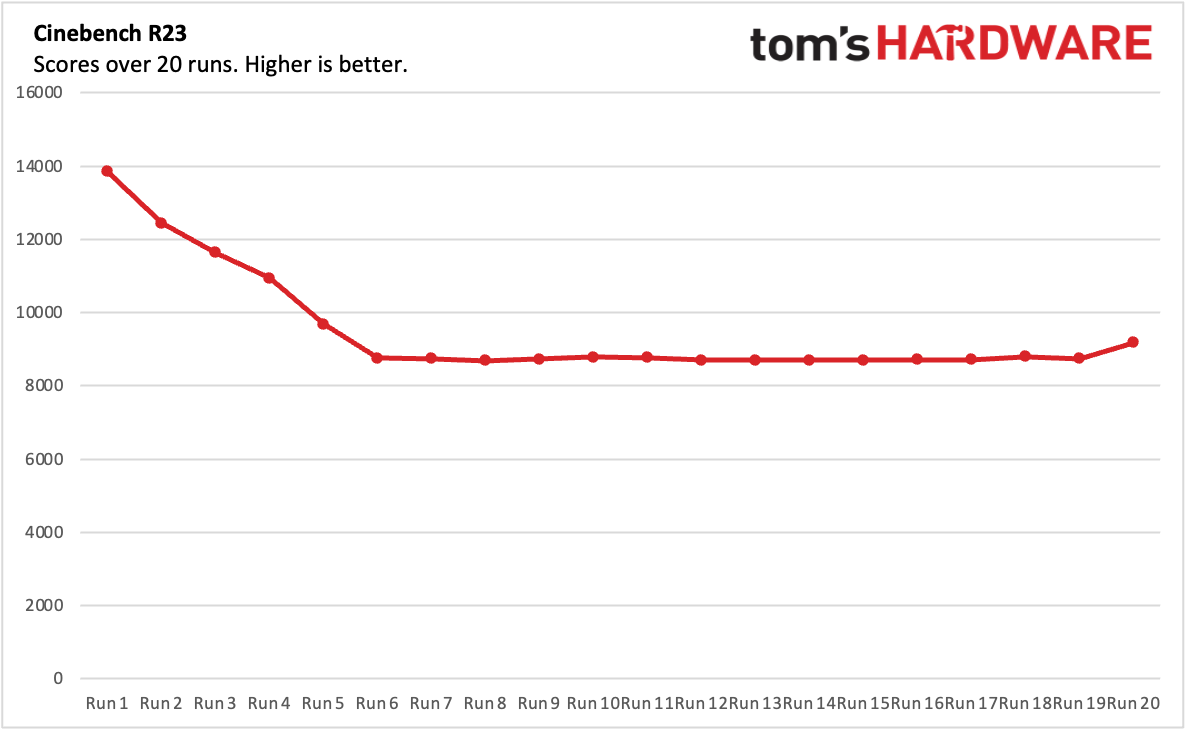
On Geekbench 5.5, the Zenbook did solidly, reaching a single-core score of 1,809 and a multi-core score of 10,962. It outperformed the HP Spectre x360 14 with the same processor (1,689 single-core, 9,819 multi-core). The MacBook Air with M2 won out on single-core (1,932) but not multi-core (8,919).
Get Tom's Hardware's best news and in-depth reviews, straight to your inbox.
Asus is using a speedy boot drive. On our file copy test, it transferred 25GB of file at 1,279.88 MBps. The Spectre was slightly faster at 1,362.60 MBps, while the MacBook Air trailed them at 958.85 MBps.
With Handbrake, we have computers transcode a 4K video to 1080p. The Zenbook was the fastest of the group on this test, at 6 minutes and 17 seconds. Meanwhile, the Spectre took longer at 7:30 and the MacBook Air needed 7:52.
We saw the Zenbook 14 throttle pretty hard on our looped Cinebench test. While it started with a high score of 13,843.45, it quickly catered and eventually landed in the high 8,000s. This is probably fine for bursty work, but anything that needs sustained performance will probably perform more like a Core Ultra 5.
During this stress test, performance cores ran at an average of 1.96 GHz, while the efficiency cores reached 1.59 GHz. Those are down from much higher peaks, however, and show the throttling. The average measured core temperature was 67.95 degrees Celsius.
Display on the Asus Zenbook 14 OLED
The 14-inch, 2880 x 1800 OLED touchscreen on the Zenbook 14 looks great. And it should, if Asus is going to put OLED in the laptop's name.
The trailer for Dev Patel's Monkey Man looked excellent on the laptop. In an early scene in a club, purple and blue lighting were vibrant and lifelike, while action scenes shot at night with warm lighting were still clear and crisp.
Asus' OLED screen covers 115.3% of the sRGB gamut and 81.7% of the DCI-P3 color space, putting it just a tad behind the HP Spectre x360 14. Both of those Windows machines did better here than the 13-inch MacBook Air, which doesn't use an OLED panel.
But where Asus lost out was on brightness. The 354.4 nits on our light meter isn't shabby, and will be fine for most people. But the Spectre hit 366.2 nits, and Mac blew them both out of the water at 489 nits of brightness.
Keyboard, Touchpad, and Stylus on the Asus Zenbook 14 OLED
Asus' keyboard leaves some room for improvement. I like the layout, including the inverted T arrow keys and the full-sized Shift keys on both sides (you'd be surprised how often one is cut off).
But in use, the keys felt a bit mushy. As I typed this review and, crucially to our usual testing, took a typing test, I found that the keys were soft and didn't pop up the way I'd like. It took me several tries to get up to 116 words per minute on the monkeytype typing test, as I kept making mistakes that led me to backspace and fix them. Eventually I hit my usual 2% error rate, but it took some time to get used to.
The touchpad is sufficiently spacious, though I noticed a bit of friction against the pads of my fingers. I'd like to see Asus move to a haptic touchpad, which I prefer in premium notebooks, but in general this one is fine, if slightly stiff. It reacted well to multi-touch gestures.
Asus includes a stylus with 4,096 degrees of pressure sensitivity in the box. It's a full-sized pen with two barrel buttons and one on the top, and comes with four interchangeable tips. The pen has a USB Type-C port hidden inside for charging, so at least you don't have to worry about hard-to-find coin batteries.
The stylus is comfortable enough to hold, though you'll need to make sure you don't lose it, since there's no magnetic attachment. Additionally, it's a bit weird to use the stylus on a clamshell laptop in the first place; it makes more sense on a 2-in-1 or tablet. But since the display can fold back flat, you could reach over the keyboard and use it that way. (You could also turn the machine around with the keyboard on the other side, but that means going into settings and turning the OS upside down.)
There's no software specifically for the stylus, which is fine with me. If you pair the pen with Bluetooth, there are options to adjust the shortcut button on top and the barrel buttons in Settings > Bluetooth & devices > Pen & Windows Ink.
Audio on the Asus Zenbook 14 OLED
The Harmon Kardon speakers on the Zenbook 14 OLED are loud for their size, if not totally balanced.
As Jade Bird's "Burn The Hard Drive" filled my office with clear vocals and snappy drums, there really was no bass to speak of, which is common on thin laptops. Some pianos in the background were drowned out by synthesizer effects and the drums.
I took to the Dolby Access app to try to make some adjustments, but I found the various music equalizers didn't make a massive difference. Switching to dynamic mode, which adjusts the EQ based on what you're listening to, pumped up the volume even more but didn't do much to balance the sound.
Upgradeability of the Asus Zenbook 14 OLED
There's not much you can upgrade or repair on the Zenbook 14. Never mind the fact that the RAM is soldered down. What's worse is that it's so difficult to open it at all.
There are six tiny Torx screws around the case: four by the wrist rest, one on each side, and one at the back. But even with those out, the bottom wouldn't come loose. We pried off the rubberized feet, because Asus has an unfortunate history of hiding screws there. The good news is there were no screws, so don't do that! It's basically impossible to put them back on unless you are ready to break out the glue.
But considering how much trouble we had opening this — and we've opened a lot of laptops – consider it non-upgradeable for most people. For what it's worth, Asus tells us the only part meant to be replaced by the owner is the SSD.
Battery Life on the Asus Zenbook 14 OLED
The Asus Zenbook 14 was long lasting on our battery test. It ran for 12 hours and 21 minutes as it streamed video, browsed the web, and ran OpenGL tests at 150 nits of brightness. Only the MacBook Air, at 14:06, beat it.
HP's 14-inch Spectre x360 came in at 11:01.
Heat on the Asus Zenbook 14 OLED
We took skin temperature measurements on the Asus Zenbook 14 while running the Cinebench R23 multiple times to get an idea of how hot it gets under load.
The keyboard, between the G and H keys, reached 99.1 degrees Fahrenheit, while the touchpad measured a cooler 86.5 F. On the bottom of the laptop, the hottest spot measured 110 F.
Webcam on the Asus Zenbook 14 OLED
The 1080p webcam on the Asus Zenbook 14 OLED is pretty decent. It's not the best I've tried, but it's solid at color reproduction and shows off plenty of detail, even if there's a bit of grain if you look closely.
In a photo I took at home, an orange shirt I wore and my blue eyes contrasted nicely, and I could make out all of the books on the shelves in the room behind me. It also accurately displayed the questionable shade of green my office is painted, despite the warm lighting.
The IR webcam lets you log in with Windows Hello, which is a good option because there is no fingerprint reader.
For privacy, there's a webcam shudder. On one occasion, I did end up only sliding it part way, leaving part of the lens uncovered. It's not a dealbreaker, and even when you only slide it 99% of the way, that's enough to block the entire lens. But ideally, it should probably be more on/off than a slider cover.
Software and Warranty on the Asus Zenbook 14 OLED
Asus has quite a bit of software preinstalled on the Zenbook 14, which is pervasive enough that it gets into the Edge browser's bookmarks.
MyAsus is somewhat helpful, in that it provides quick system info and shows you component usage, as well as offering adjustments to fan profiles (which I suspect most people won't dig into). It also has plenty of connections to Asus customer support. But there's also ScreenXpert, Asus' custom app switcher and window manager, as well as GlideX, software to share your screen across devices. Additionally, Asus puts a trial version of McAfee on the system.
In Microsoft Edge, Asus has bookmarks to the Asus Software Portal, a link to download MyAsus (which is already on the PC), and to McAfee LiveSafe.
That's beyond the additions found in the Windows Start menu from Microsoft itself, including links to download Spotify, Camo Studio and LinkedIn.
Asus sells the Zenbook 14 OLED with a one-year warranty.
Asus Zenbook 14 OLED Configurations
We tested the Asus Zenbook 14 OLED with an Intel Core Ultra 7 155H processor, 32GB of RAM, a 1TB SSD, and a 2880 x 1800 touch screen. It's $1,299.99 and comes with a stylus included.
As of this writing, this is the only configuration available in the U.S.
Bottom Line
The Asus Zenbook 14 OLED is a portable clamshell laptop with a lovely screen and good value for the price. $1,299 gets you a Core Ultra 7, 32GB of RAM and a 1TB SSD. It's not a budget machine, but typically those kindsa of specs require some upgrades and come at a higher price.
Our review unit proved fast in benchmarks, though if you're doing tasks that take a long time, you may experience some thermal throttling like we did. The OLED touchscreen is lovely, though I'm not sure I necessarily see the point of including a stylus with a clamshell laptop.
Similar laptops do have advantages over the Zenbook. The 13-inch MacBook Air with M2, for instance, lasts longer on a charge and is both smaller and lighter. However, it doesn't offer anOLED touchscreen and a comparably specced system is $1,799. The HP Spectre x360 14 is a flexible 2-in-1 — the type of laptop you may actually want to use a stylus on — and has a similarly nice display.
But if you want a clamshell laptop with a nice display, long battery life and good specs for the price, you should consider the Zenbook if you're going the Windows direction.

Andrew E. Freedman is a senior editor at Tom's Hardware focusing on laptops, desktops and gaming. He also keeps up with the latest news. A lover of all things gaming and tech, his previous work has shown up in Tom's Guide, Laptop Mag, Kotaku, PCMag and Complex, among others. Follow him on Threads @FreedmanAE and BlueSky @andrewfreedman.net. You can send him tips on Signal: andrewfreedman.01