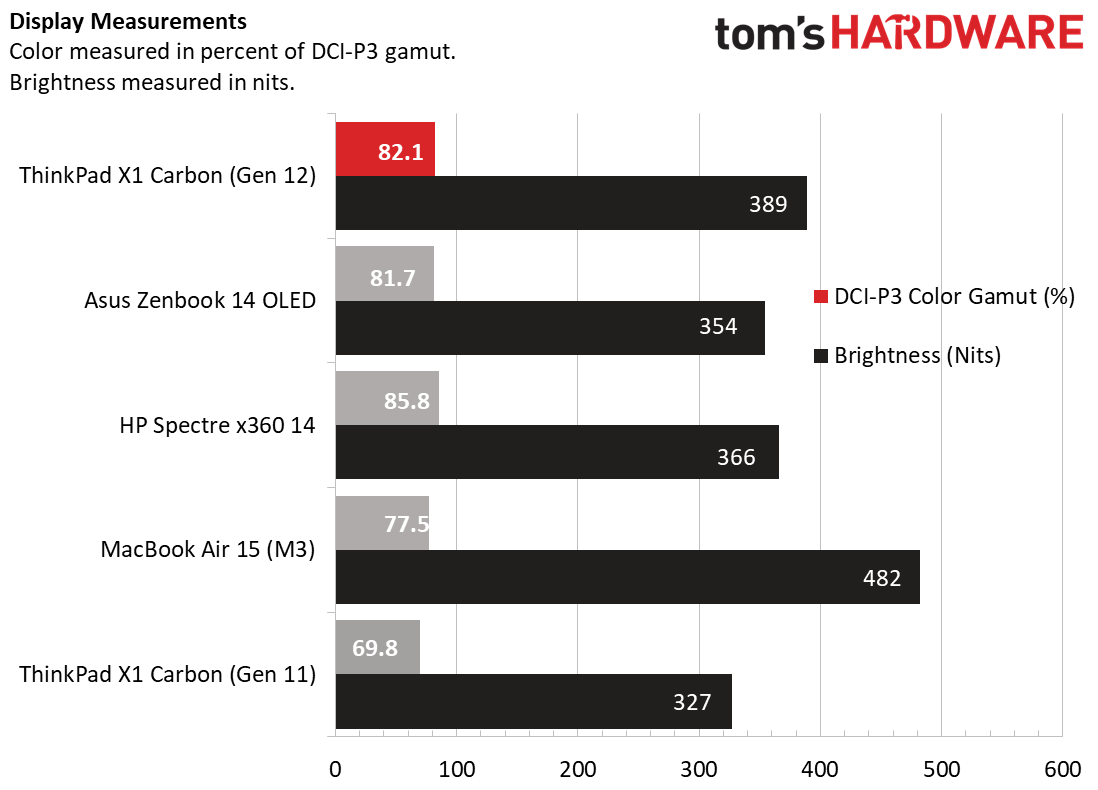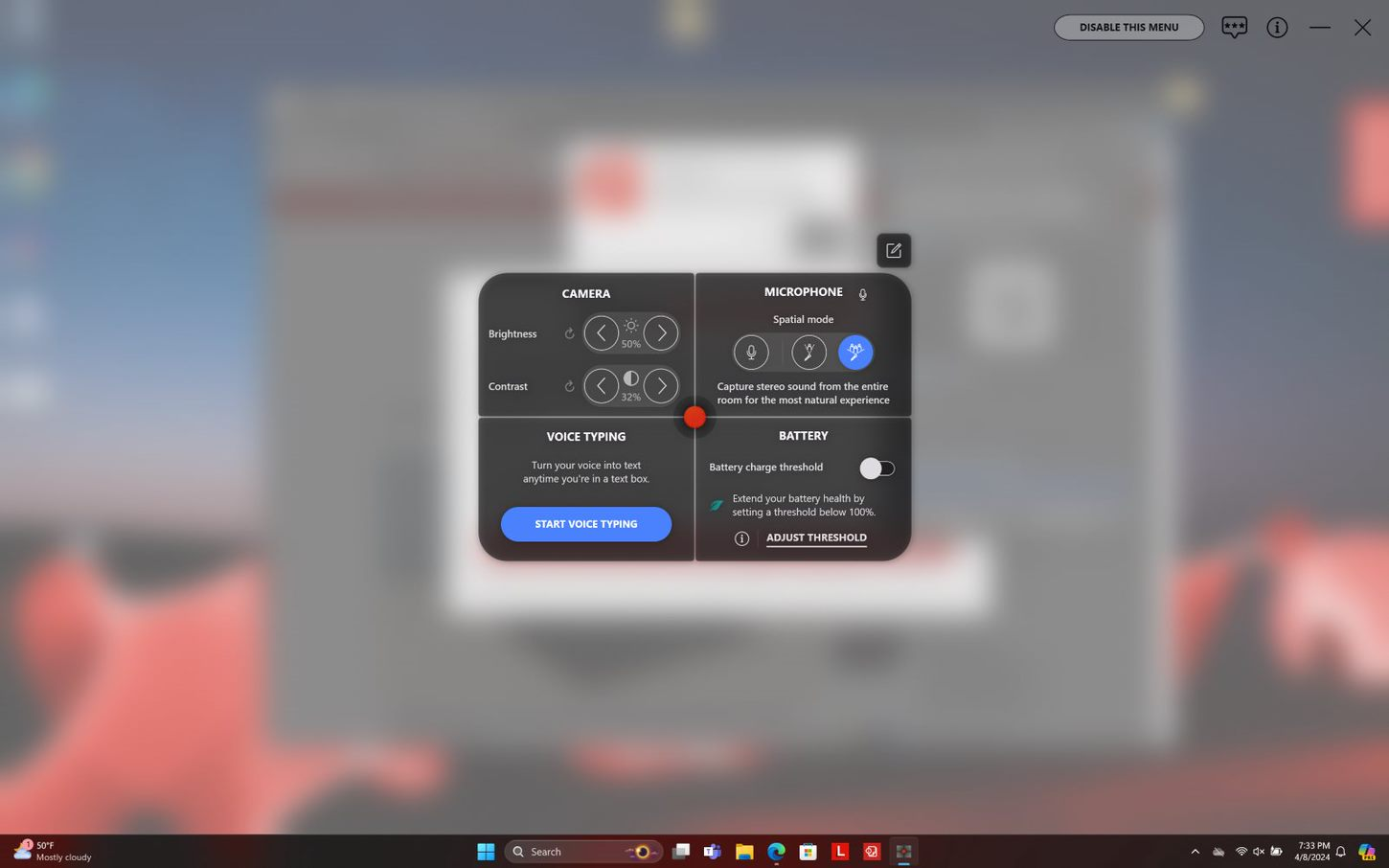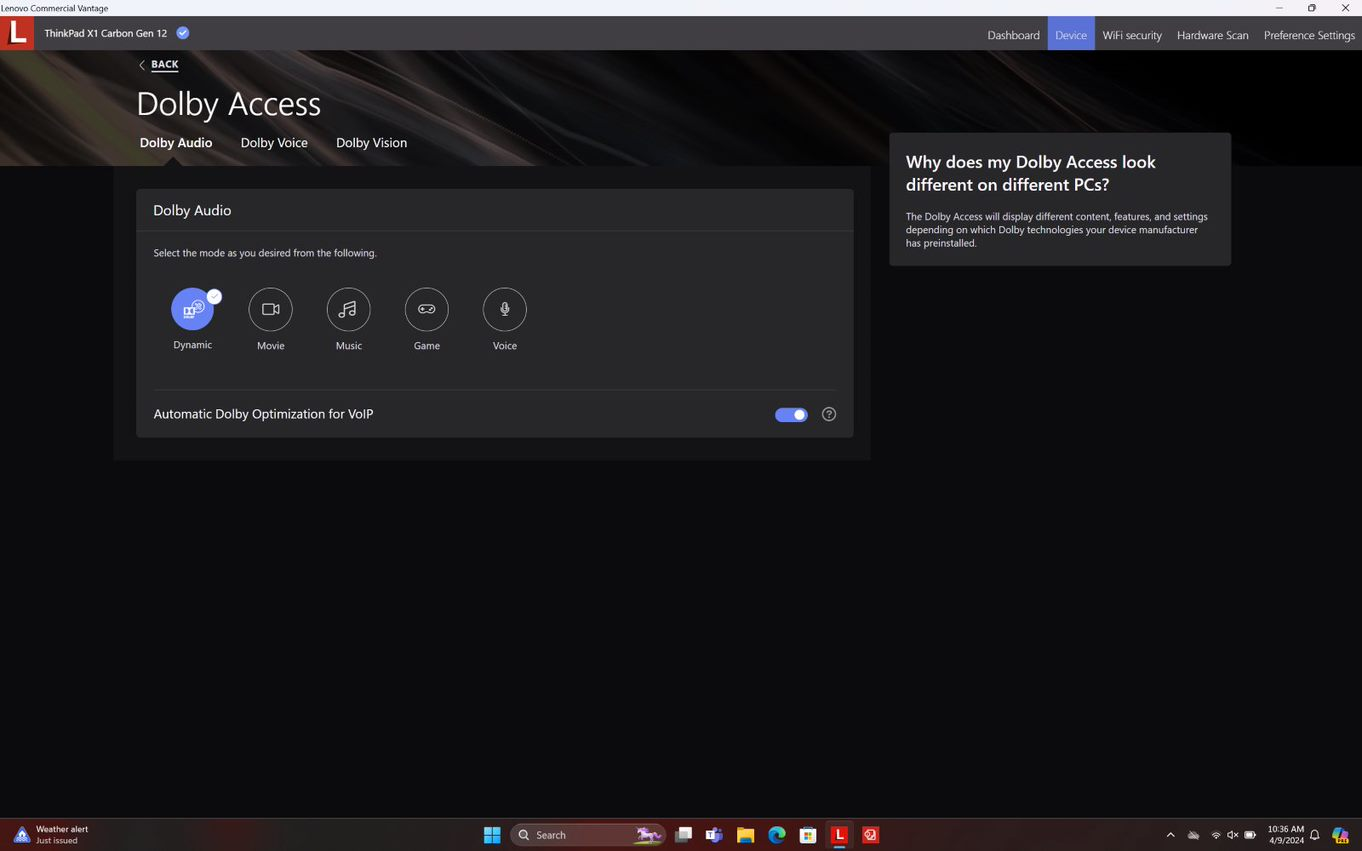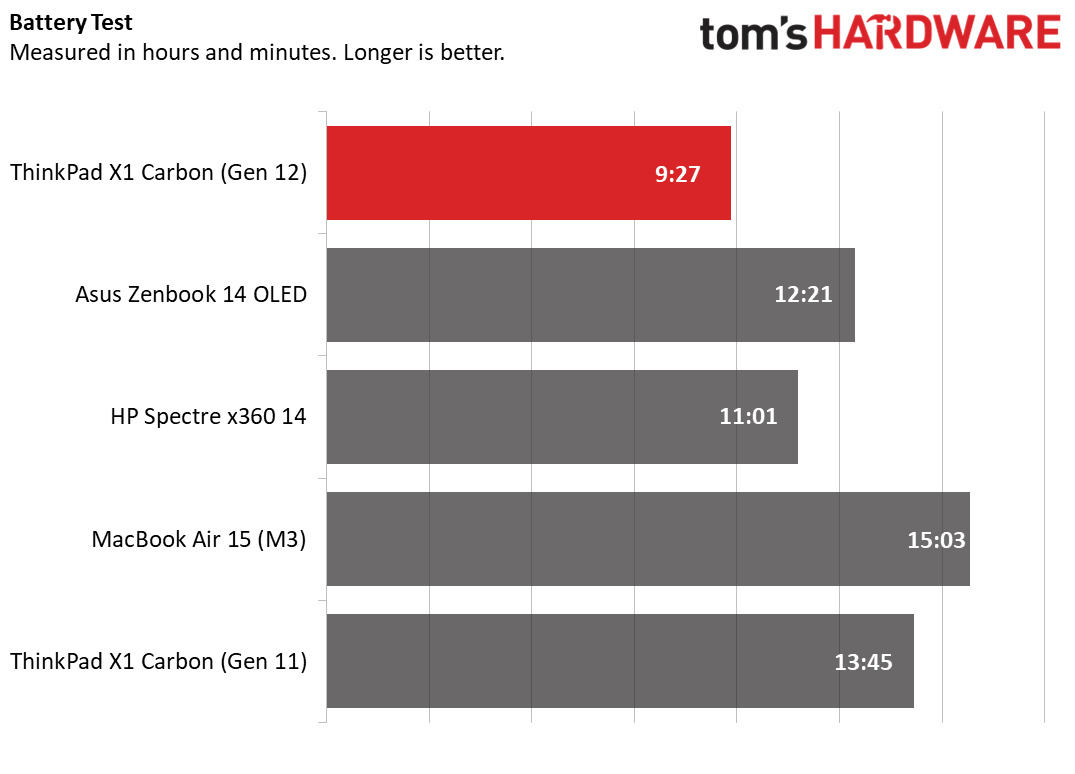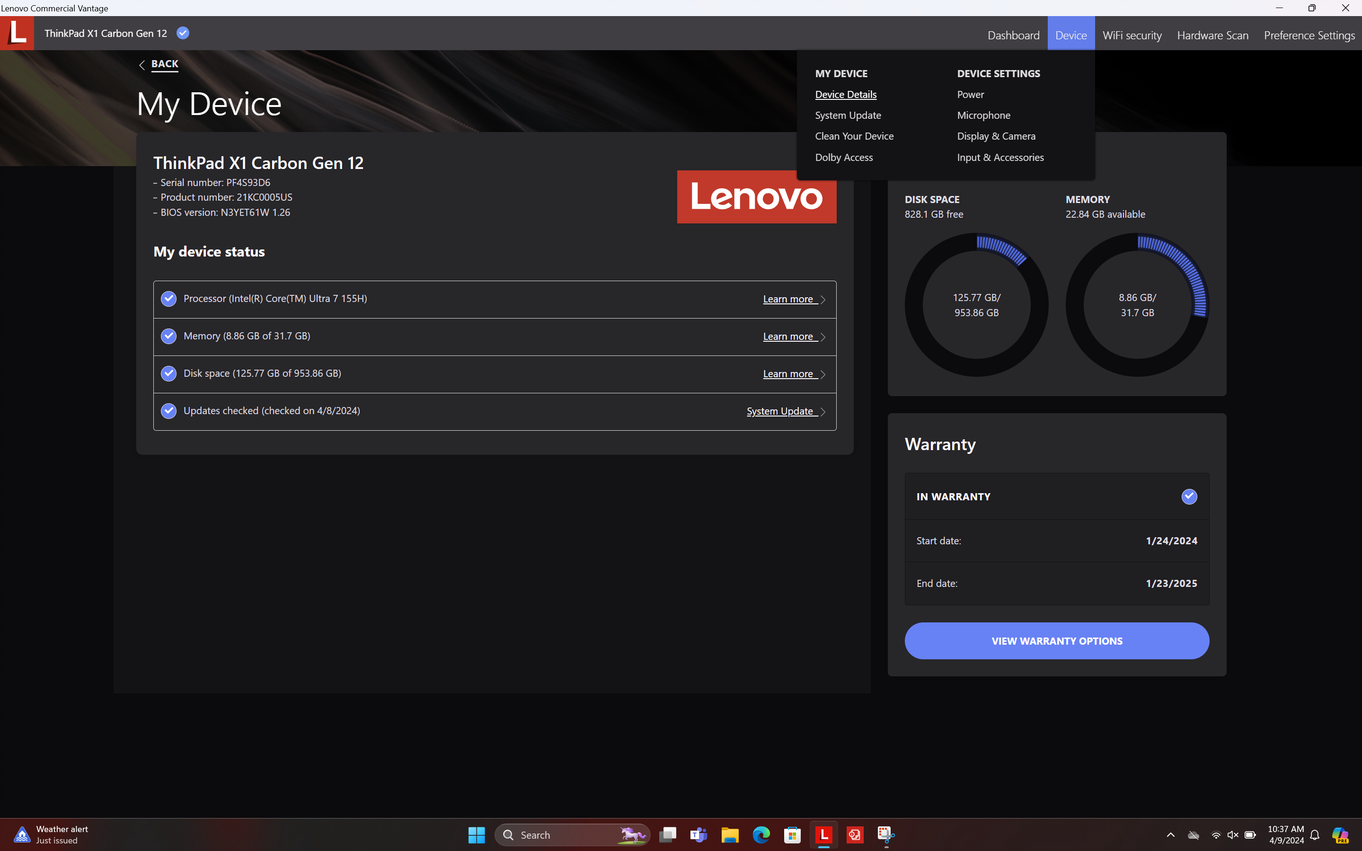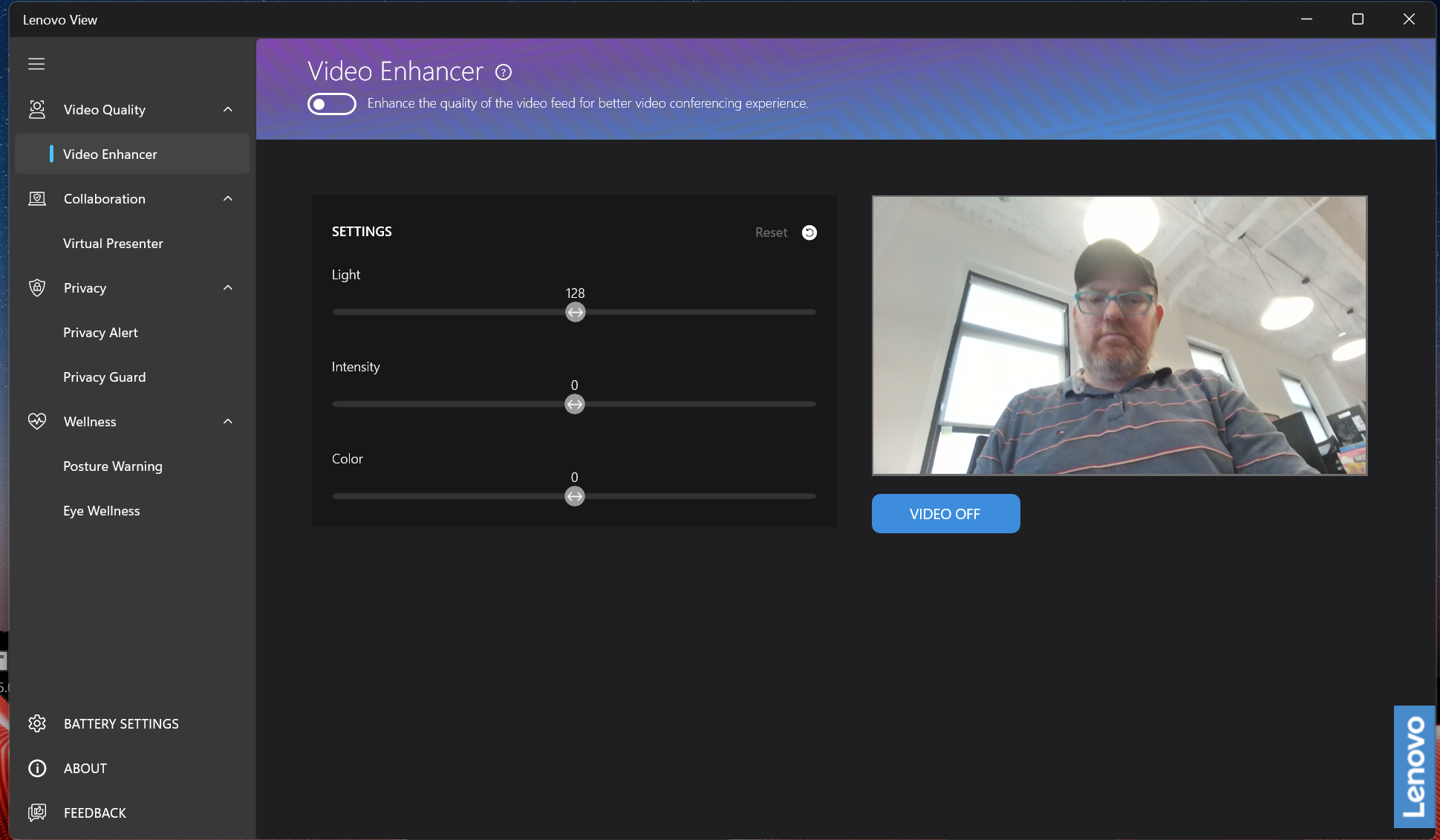Tom's Hardware Verdict
The Lenovo ThinkPad X1 Carbon (Gen 12) offers a sleek new design, great keyboard, and strong local AI performance, but you’ll have to pay a hefty premium and settle for so-so battery life.
Pros
- +
Great keyboard with pointing stick
- +
Extremely thin and light
- +
Plenty of ports, using USB Type-A
Cons
- -
Expensive
- -
Mediocre battery life
- -
OLED screen is not that vibrant
Why you can trust Tom's Hardware
The Rolls Royce of productivity laptops, Lenovo’s X1 Carbon combines a lightweight build, an industry-leading keyboard, strong battery life, and all the ports that most people need. The X1 Carbon (Gen 12) makes some noteworthy improvements over its predecessors, shrinking the laptop’s dimensions and peeling about 0.08 pounds off its weight while upgrading to an Intel Core Ultra processor, its first consumer chip to feature a Neural Processing Unit (NPU) to help with AI.
In our tests, the X1 Carbon (Gen 12) offered solid performance and the fantastic keyboard experience we expect from Lenovo. And, with Meteor Lake on board, it handled local AI tasks we threw at it with aplomb. Unfortunately, the battery life – at least with the 2880 x 1800 OLED panel on our review unit – was subpar. And the price, which starts at $2,263 for a model with just 16GB of RAM and a 512GB SSD, is really high in comparison to competitive products, including the still-available X1 Carbon (Gen 11). However, if the price drops or you don’t mind paying a high price for the latest and greatest components, the X1 Carbon (Gen 12) is a great choice for portable productivity.
Design of the Lenovo ThinkPad X1 Carbon (Gen 12)
Designed to compete with the best ultrabooks on the market, the X1 Carbon (Gen 12) features the traditional Thinkpad aesthetic, complete with a boxy, raven-black chassis that’s accented by a few drips of bright red in the logo, the status light, and the TrackPoint pointing stick. Some folks find this shape and colorway overly conservative, but for many others, it’s iconic.
The Carbon has long been Lenovo’s flagship ThinkPad, combining sleek aesthetics with a slim, lightweight chassis that still finds room for a generous screen and plenty of ports. With the 12th Gen Carbon, the company has managed to shave a few tenths of an inch off of the laptop’s dimensions, without shrinking the 14-inch screen this line has always had or compromising usability.






The bezel is incredibly thin, but there is a small protrusion above the screen in the form of the Communications bar, which houses the webcam, IR sensor, and privacy shutter. It juts out from the lip of the lid so you can use it to flip open the laptop.
Like its predecessors, the X1 Carbon (Gen 12) is made out of a combination of carbon fiber and magnesium with some plastic and a little aluminum under the surface. It’s incredibly lightweight, but also very durable as it passes 12 military-grade certifications (MIL-STD 810H). Stress tests include the ability to survive extreme temperatures, high altitudes, vibrations, mechanical shocks, humidity, sand, and dust, and even exposure to fungus. The X1 Carbon (Gen 12) also uses a lot of recycled materials, including a C cover that’s made from 90 percent recycled magnesium and a D cover that’s made from 55 percent recycled aluminum.
This model measures 12.31 x 8.45 x 0.59 inches (312.8 x 214.75 x 14.96 mm), which is 0.09 inches narrower and a noticeable 0.35 inches shorter than its predecessor. This notably makes the palm rest just a little shorter, but I found that it was still more than an adequate size to hold my wrists in place. These dimensions are also a bit more compact than the Asus ZenBook 14 OLED (12.30 x 8.67 x 0.59 inches) and HP Spectre x360 14 (12.35 x 8.68 x 0.67 inches).
Get Tom's Hardware's best news and in-depth reviews, straight to your inbox.



At just 2.42 pounds, the X1 Carbon (Gen 12) is also 0.06 pounds lighter than its predecessor, 0.4 pounds lighter than the ZenBook 14 OLED, and 0.8 pounds lighter than the HP Spectre x360. Despite its lightweight and narrow dimensions, the X1 Carbon packs two USB Type-A ports, a full-size HDMI port, a 3.5 mm audio jack, and two Thunderbolt 4 ports for charging and data. The power button is now on the right side rather than above the keyboard so, if you like to use the laptop docked, you can power it on without opening the lid.
Lenovo ThinkPad X1 Carbon (Gen 12) Specs
| CPU | Intel Core Ultra 7 155H (6 Performance Cores, 8 Efficiency Cores, 4.8-GHz Turbo Boost) |
| Graphics | Intel Arc Graphics |
| Memory | 32GB LPDDR5x-6400 |
| Storage | 1TB M.2 2280 PCIe Gen 4 SSD |
| Display | 14-inch, 2880 x 1800, OLED, 120 Hz |
| Networking | Intel Wi-Fi 6E AX211, Bluetooth 5.3 |
| Ports | 2x Thunderbolt 4, 2x USB-A 3.2 Gen 1 (5 Gbps), 3.5 mm headphone jack, HDMI |
| Camera | 1080p IR+RGB |
| Battery | 57 WHr |
| Power Adapter | 65-watt USB-C |
| Operating System | Windows 11 Home |
| Dimensions (WxDxH) | 12.31 x 8.45 x 0.59 inches (312.8 x 214.75 x 14.96 mm) |
| Weight | 2.42 pounds (1.09kg) |
| Price (as configured) | N/A (See Configurations section) |
Productivity Performance on the Lenovo ThinkPad X1 Carbon (Gen 12)
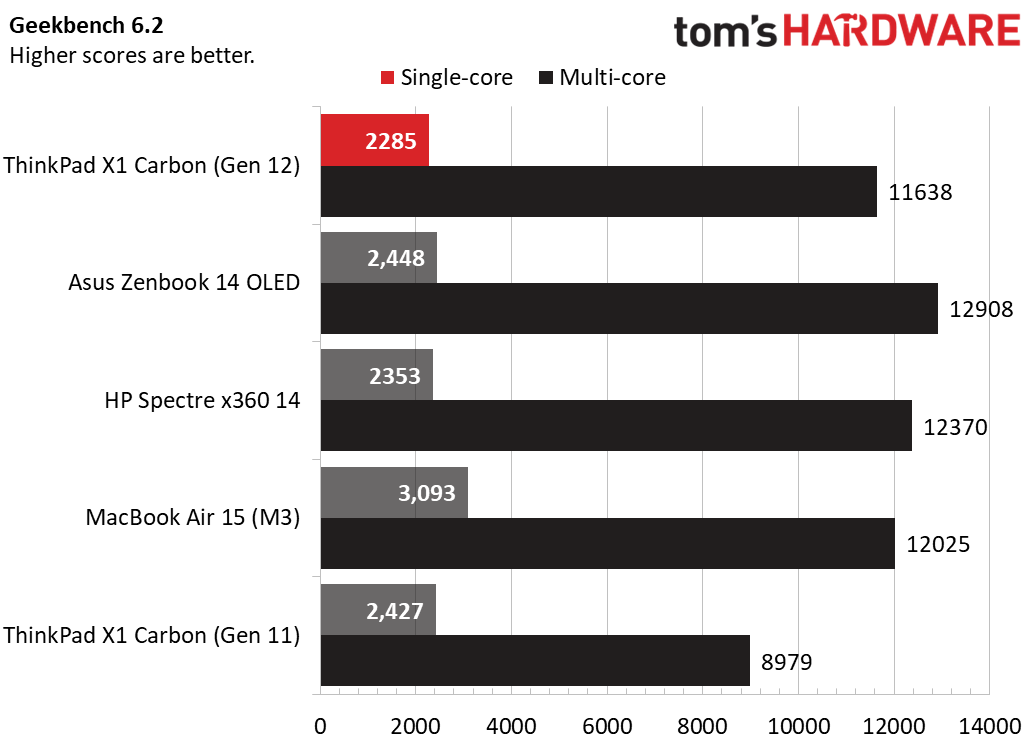

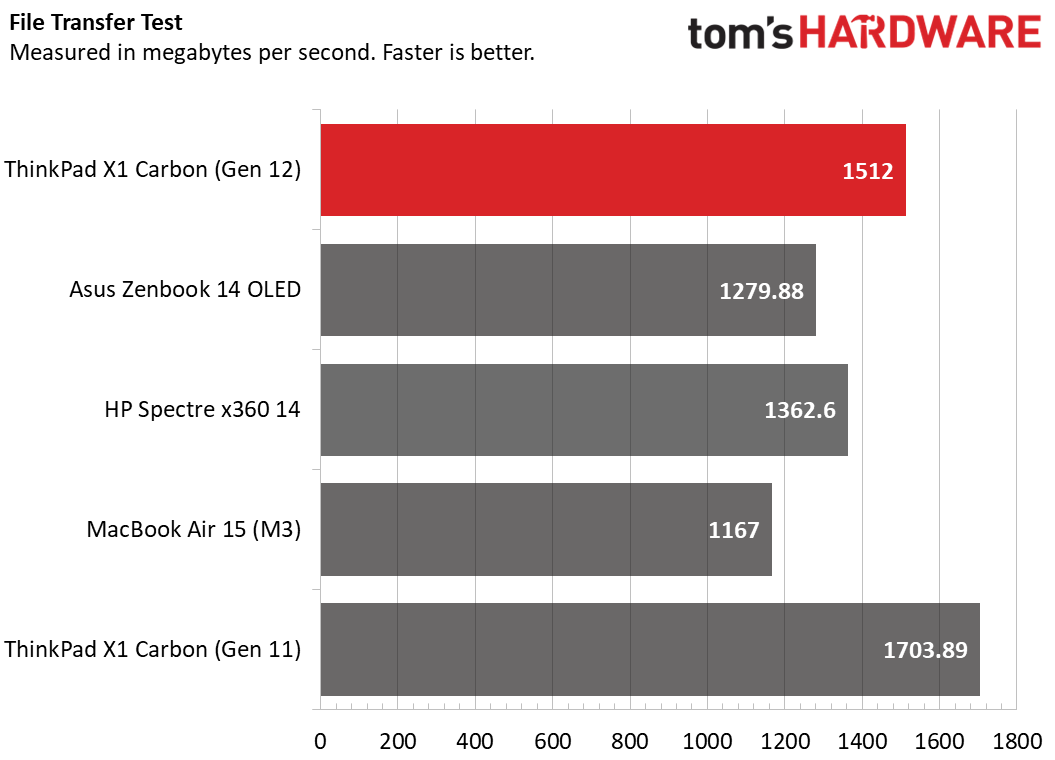
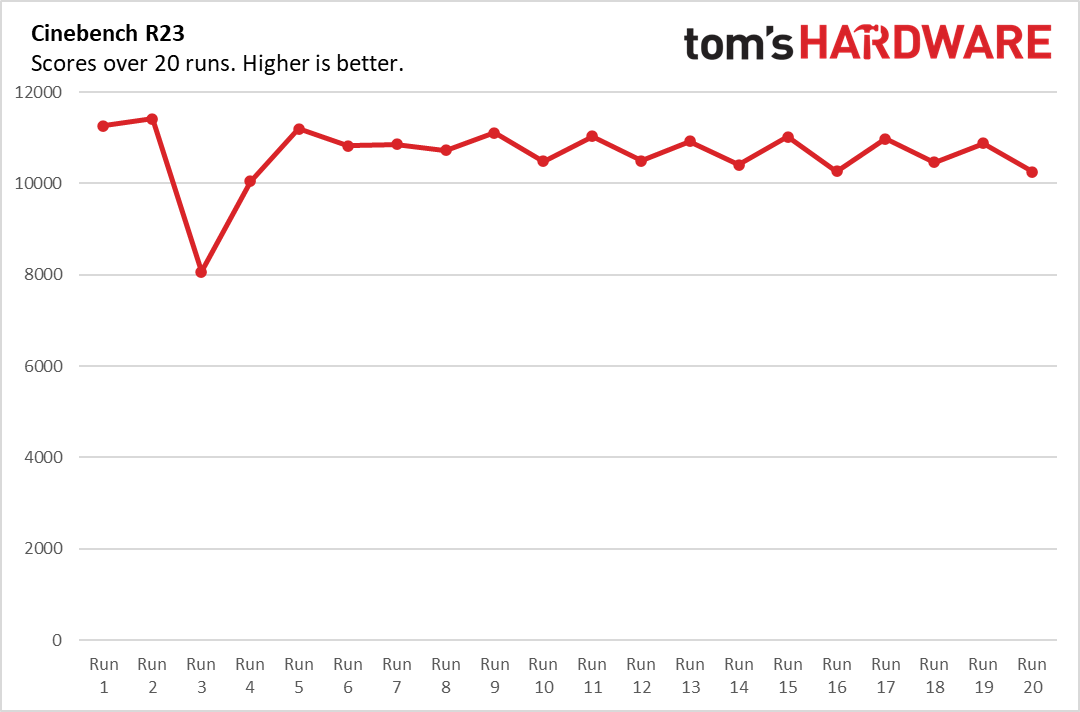
With its Core Ultra 7 155H CPU, 32GB of RAM and 1TB SSD, our configuration of the X1 Carbon (Gen 12) handled everything we threw at it, from simple web surfing to generating music using local AI capabilities.
On Geekbench 6, a synthetic test that measures overall processing performance, the X1 Carbon achieved a single-core score of 2,285 and a multi-core score of 11,638. That’s a little less than Asus Zenbook 14 OLED (2,448 / 12,908) and the HP Spectre x360 14 (2,353 / 12,370), both of which have the same Core Ultra 7 155H CPU as Lenovo’s laptop. The MacBook Air 15 and its M3 processor had higher single and multi-core scores of 3,093 and 12,205..
The X1 Carbon took a modest 7 minutes and 25 seconds to transcode a 4K video to 1080p using Handbrake. That time is slightly faster than the HP Spectre x360 (7:30). However, the ZenBook 14 OLED (6:17) was much quicker, despite having the same CPU, and the MacBook Air finished in a quick 6:30. Last year’s ThinkPad X1 Carbon (Gen 11) and its Core i7-1355U processor pulled in last at 9:08.
The X1 Carbon’s 1TB PCIe 4.0 SSD completed our file transfer test, in which we copy 25GB of files at a rate of 1,512 MBps. That’s faster than the HP Spectre x360 (1,362 MBps), the MacBook Air 15 (1,167 MBps) and the ZenBook 14 (1,279 MBps). The X1 Carbon (Gen 11) was slightly faster at 1,703 MBps.
To see how the X1 Carbon (Gen 12) performs under stress, we ran Cinebench R23 twenty times. Performance was very consistent, averaging 10,634 and sitting in the high 10,000s and low 11,000s on most runs, except runs 3 and 4 where it dropped a bit.
We also ran a few AI workloads on the X1 Carbon in order to see what you can expect if you want to do local inference. To make sure these numbers were typical, we compared the results to another laptop with the same Core 7 Ultra 155H, the Acer Swift Go 14, which we also had in our lab at the time. The devices were pretty much neck and neck with each beating the other on different tests.
With Intel’s OpenVINO plugin for Audacity installed, the Swift Go 14 took an average of 45.3 seconds to transcribe a 23-minute audio file using Whisper AI while the X1 Carbon completed the same task in an average of 53.9 seconds. The X1 Carbon came out ahead when we ran noise reduction, completing the task in an average of 783.9 seconds compared to 803.4 seconds on Acer’s laptop. For music generation, the times were a virtual tie at 56.8 seconds for the ThinkPad and 56.6 seconds for the Swift Go 14.
I should note that, for all of the test numbers above, we set Audacity to use the integrated Intel Ark GPU rather than the NPU to do the processing. Though using the NPU saves power and frees up your other components, the GPU usually provides better performance. For example, the noise suppression test took 783.9 seconds on the GPU but 1031.7 seconds on the NPU.
We also tested GIMP’s OpenVINO Stable Diffusion image generator on the X1 Carbon and found that it took just 16 seconds to output an image of a cat driving a car. We had difficulty getting the latest GIMP plugin to run on the Acer, but with an earlier version of the plugin, it also took 16 seconds as did the Core 5 Ultra 5 125H-powered IdeaPad Pro 5i, which we tested on this workload in December.
Display on the Lenovo ThinkPad X1 Carbon (Gen 12)
Our review configuration of the ThinkPad X1 Carbon (Gen 12) came with the highest-end display Lenovo offers: an OLED panel that’s 2880 x 1800 resolution, supports HDR and runs at 120 Hz (double the normal 60 Hz most non-gaming laptop screens offer). As we might expect, this screen offers vibrant, sharp images with great viewing angles, but its features are probably overkill for the productivity users this laptop is aimed at.
When I watched my favorite screen-testing nature video, a 4K Costa Rica jungle montage on YouTube, fine details like the scales on a snake or the leaves on trees were sharp and easy to distinguish. Greens such as the skin of a frog or the moss on the ground were particularly rich, but the red feathers on a parrot didn’t pop as much as I would want.
However, once I enabled HDR mode and relaunched my browser with the same video, which is available in HDR, the feathers were much more vibrant. However, with HDR on, any non-HDR content, including the Windows desktop, looks dull so I don’t recommend you enable it unless you plan on watching a long HDR video.
The panel surface is glossy but doesn’t reflect back as much light as many other glossy screens I’ve tested. Still, when I held it in front of a window on a sunny day, I could see strong reflections of the room around me.
According to our colorimeter, the ThinkPad X1 Carbon’s OLED panel can reproduce a solid 82.1%of the DCI-P3 color gamut and 116% of the narrower sRGB gamut. That’s within a few points of its OLED-powered competitors such as the Asus Zenbook 14 OLED and HP Spectre x360, along with the MacBook Air 15-inch M3. Last year’s ThinkPad X1 Carbon and its LED screen managed a lesser, 69.8% of the DCI-P3 gamut and just 99% of sRGB.
The screen reached 389 nits of brightness in our tests, which bests the ZenBook, HP Spectre x360, and last year’s ThinkPad, but falls nearly 100 nits short of the MacBook Air 15.
Keyboard, Touchpad and Trackpoint on Lenovo ThinkPad X1 Carbon (Gen 12)
Like other ThinkPads, the X1 Carbon (Gen 12) has a first-class keyboard with snappy tactile feedback, deep travel (1.5 mm), and gently curved keys. Using this keyboard on the 10fastfingers typing test, I scored a very strong 104 words per minute. near the upper end of my typical range. I could type on this thing all day and still feel comfortable and energized hitting those keys.
Lenovo has made a few changes over prior-generation X1 Carbon keyboards. The company has swapped the positions of the Fn key and the CTRL key so that the CTRL key is in the lower left corner as it is on most PC keyboards, and the Fn is to its right. That’s a quality-of-life improvement since the old way of having the Fn to the far left is confusing when you switch back and forth with an external keyboard (or with other laptops).
The new X1 Carbon also has elevated, tactile bumps on a few keys: Enter, Fn, down arrow, F2, F3, Insert, F, and G, the last two of which have been common on prior models. These bumps are designed to help people with visual impairments feel their way around, but they can also help touch typists avoid looking down.
Like other ThinkPads, the X1 Carbon (Gen 12) has both a TrackPoint pointing stick and a touchpad. Sitting between the G and H keys, the TrackPoint provides the most accurate navigation you can get on a laptop (in my view) and you can use it to move the pointer around without even lifting your hands off of the home row.
While this little red nub goes back decades, the X1 Carbon adds a new capability to it that previously was only available on the ThinkPad Z Series. If you double tap on the TrackPoint, it brings up the Quick Menu where you can adjust the camera brightness, change microphone settings, enable voice typing, adjust the battery charging threshold, change the audio output device, and more. I’d much rather be able to assign a macro or hotkey to the TrackPoint; hopefully, Lenovo will add more customization options in the future.
If you don’t like the TrackPoint, there’s the 2.9 x 4.9-inch glass touchpad, which feels really smooth but not at all slippery. It’s also a bit larger than the 4.3 x 2.2-inch touchpad on the previous model, though that was plenty large too. As I expected, the touchpad offered smooth, accurate navigation around the desktop and it responded seamlessly to multitouch gestures such as pinch-to-zoom, two-finger scrolling, and three-finger swipes.
Audio on the Lenovo ThinkPad X1 Carbon (Gen 12)
The ThinkPad X1 Carbon (Gen 12)’s built-in audio system won’t compete with the best PC speakers, but it provides decent output that’s both loud and distortion-free. When I played AC/DC’s "Back in Black" at full volume, the guitar and drums were not tinny, but were not overly rich and layered either.
Normally, I like to hear a clear separation of sound where some instruments appear to be coming from one side of the computer and others from the opposite side. In this case, the drums and vocals did seem to be coming from a little bit to the left while the guitars were on the right, but since the speakers are both beneath the keyboard, it seemed like the instruments weren’t that far away from each other.
In the Lenovo Commercial Vantage software, I was able to choose from several Dolby Access audio profiles: Voice, Music, Movies, Games, and Dynamic. I found that the song was loudest and richest when I enabled Dynamic rather than Music. At maximum volume, the output was able to fill my living room and be heard clearly in the adjacent dining room.
Upgradeability of the Lenovo ThinkPad X1 Carbon (Gen 12)
Like other ThinkPad X1 Carbons, the Gen 12 model allows you to upgrade its M.2 2280 SSD and nothing else. The RAM is soldered to the motherboard and the Wi-Fi card isn’t readily accessible.
To get to the inside of the computer, I loosened the four captive Philip’s head screws and the bottom panel popped off easily. Underneath, the SSD sits under a metal heat shield which is secured with two screws. I didn’t bother taking it out for testing purposes, but it would be easy to unscrew that shield and remove the SSD. Popping the bottom panel back on was a pain as it took several attempts to get all four sides to snap into place so I could tighten the screws again.


Battery Life on Lenovo ThinkPad X1 Carbon (Gen 12)
Our review configuration of the ThinkPad X1 Carbon (Gen 12) lasted a modest 9 hours and 14 minutes on our battery test, which involves continuous surfing over Wi-Fi with the screen at 150 nits of brightness. That’s four and a half hours shorter than the prior model, last year’s ThinkPad X1 Carbon (Gen 11), five hours behind the MacBook Air 15 and three hours short of the Asus ZenBook 14 OLED. It even pulls up nearly two hours behind the HP Spectre x360.
It’s quite possible that the 2880 x 1800, 120 Hz OLED panel on our review unit is to blame for the increased power consumption (though we configured it to run at 60 Hz). Lenovo also offers the X1 Carbon (Gen 12) with a 1920 x 1200, 60 Hz LED screen so it’s likely that a configuration with the lower-res panel would last longer on a charge.
When we tested last year’s model, which endured for an impressive 13 hours and 45 minutes, it had both a 1920 x 1200 display and an Intel Core i7 U series processor, which has a 15-watt TDP (lower than the Core Ultra 7 155’s 28-watt TDP). Both models use 57 WHr batteries.
If endurance is a priority to you, definitely buy this laptop with the 1920 x 1200 screen.
Heat on the Lenovo ThinkPad X1 Carbon (Gen 12)
The ThinkPad X1 Carbon (Gen 12) stayed relatively cool throughout my regular use of the laptop. It never seemed too warm to the touch, which is important for a laptop you’re likely to use on your lap sometimes.
However, after running our Cinebench R23 stress test for 15 minutes, the middle of the keyboard was a little toasty, registering 114.5 degrees Fahrenheit while the middle bottom clocked in at 118.5 degrees. The touchpad stayed cool at just 86.5 degrees. To be fair, even when I touched the keys during this test, they felt warm but not burning hot.
Webcam on the Lenovo ThinkPad X1 Carbon (Gen 12)
The ThinkPad X1 Carbon features a 1080p webcam, which provided sharp and relatively colorful images in our testing. Images I took of myself under the harsh, yellowish overhead lighting of my office were sharp and fairly color-accurate, though a little washed out due to the lighting.
However, once I turned on the preloaded Lenovo View software and enabled its Video Enhancement feature, I was able to turn up the light, color, and intensity sliders, making the image much more colorful.
Software and Warranty on the Lenovo ThinkPad X1 Carbon (Gen 12)
Like other ThinkPads, the X1 Carbon comes preloaded with Lenovo’s Commercial Vantage application. This utility helps you keep the device drivers and BIOS up-to-date while giving you access to custom settings for the speakers, microphone and webcam. This is also the app where you set whether the USB port stays on for charging when the computer is off, what the F12 key does and whether the computer turns itself on when you open the lid.
The company has also preinstalled Lenovo View, a utility that uses your webcam to perform various functions, some of which use image recognition. The tool has a privacy feature that alerts you if someone is coming up behind you and gives you the chance to blur your screen so they don’t see what you're doing. The Wellness mode is basically a nag that detects if you are slouching by using the camera to see your posture; It also reminds you every so often to give your eyes a break. Lenovo View also has the ability to put your camera image on top of screen share presentations you’re giving and it gives you some color sliders to adjust your camera image.
There are also just a few of the standard pieces of crapware that Microsoft preloads in Windows 11, including icons for Spotify, Grammarly, LinkedIn, and Camo Studio, a freemium camera app with more settings than the standard Windows camera program.
Lenovo backs the ThinkPad X1 Carbon (Gen 12) with a standard one-year warranty on parts and labor. You can also pay extra to extend that timeline up to five years, add premiere support, or even go for accidental damage protection.
Lenovo ThinkPad X1 Carbon (Gen 12) Configurations
From the time it officially went on sale in December until the date of this publication, the ThinkPad X1 Carbon (Gen 12) has been available in very limited configurations and with extraordinarily high prices. We have to think that, as the company offloads more of its prior-gen models and ramps up production, the amount of Gen 12 choices will increase and their prices will drop. But, as of now, the choices are limited and very pricey, at least in the U.S.
On Lenovo.com, the main place to buy the laptop in the U.S. there are six configurations that range in price from $2,263 to $3,047. All of them have 1920 x 1200 displays in touch or non-touch varieties, not the OLED, 2880 x 1800 panel on our review configuration. Our configuration, which has the 2880 x 1800 screen, a Core Ultra 7 155U CPU, 32GB of RAM and a 1TB SSD, isn’t available right now, but was around $2,800 when it was on sale a couple of months ago. However, we recommend the 1920 x 1200 panel, because it would probably use less power and provide longer battery life.
The least expensive configuration goes for $2,263 and has a Core Ultra 5 125U CPU, 16GB of RAM, and a 512GB SSD. To get 32GB of RAM and 1TB, which we recommend, you need to buy the $3,039.20 model which has a Core Ultra 7 165U CPU and a 1920 x 1200 touch screen.
Bottom Line
The ThinkPad X1 Carbon (Gen 12) has a lot to like: a lightweight yet durable design, an industry-leading typing and navigation experience, a sharp webcam, and plenty of ports. The Intel Core Ultra “Meteor Lake” processor sets you up for a future where more of your AI processing, from background blurs on video conferences to image generation and chatbotting, is processed locally.
But either because of the processor, which has a higher TDP (28 watts, 20 watts as configured) than the 15-watt U series CPU we tested on the 11th Gen ThinkPad X1 Carbon, or because of the 120 Hz OLED panel, the battery life on the X1 Carbon (Gen 12) was not great in our tests. It’s likely you’d get more endurance with the 1920 x 1200 screen, but we can’t say how much.
And the price for the X1 Carbon (Gen 12) at this time is really, really high for what you get. Normally, after a few months on the market, the price of new ThinkPads comes down to earth, but you can’t even touch a base model with subpar specs for less than $2,200 or get one with specs I'd want for less than $3,000.
Meanwhile, last year’s ThinkPad X1 Carbon (Gen 11) is still for sale in a wider variety of configurations with prices starting at just $1,439 and one with 32GB of RAM for $1,710. It’s not as powerful and it’s a few tenths of an inch larger, but the Gen 11 model offers most of what you’d like about the new model for a lot less money.
If you don’t want the durability and first-class typing experience you get with a ThinkPad, the Asus Zenbook OLED 14 or HP Spectre x360 both have longer battery life, cost hundreds or even $1,000 less, and use the same Core Ultra processors.
However, if you want the very best X1 Carbon performance and design you can get and you’re willing to pay a hefty premium for it, the Gen 12 delivers both now.
MORE: How to Buy a Gaming Laptop
MORE: Best Gaming PCs
MORE: Best Ultrabooks and Premium Laptops
Avram Piltch is Managing Editor: Special Projects. When he's not playing with the latest gadgets at work or putting on VR helmets at trade shows, you'll find him rooting his phone, taking apart his PC, or coding plugins. With his technical knowledge and passion for testing, Avram developed many real-world benchmarks, including our laptop battery test.
-
cknobman Outside of businesses and corporations with huge contracts to buy laptops for their employees I just dont see many individual consumers wanting stuff like this.Reply
High prices and crappy battery life = hard pass.
Honestly when I see a product with an Intel sticker on it then its an instant "no buy" for me.
Been that way for several years now, actually ever since 11th gen.
I have 2 jobs and both of my companies issued me laptops with 11gen intel processors.
One is a Lenovo workstation class laptop the other is an HP business class laptop.
Both are slow as dog crap and both wont even get me 3 hours off the plug.
I loath Intel. -
brandonjclark Wait, WHAT??!?!?!Reply
The battery life from this gen is nearly FOUR HOURS LESS than previous gen?
Am I reading this right? -
Notton Reply
That Gen11 running 11hrs is an outlier. I looked at other reviews for Carbon X1 Gen11 with OLED they only do about 7hrs using dark mode.brandonjclark said:Wait, WHAT??!?!?!
The battery life from this gen is nearly FOUR HOURS LESS than previous gen?
Am I reading this right?
Did Gen11 get an LCD option? or a battery size larger than 54Whr?
It's well known that OLED is power hungry.
"Unfortunately, the battery life – at least with the 2880 x 1800 OLED panel on our review unit – was subpar"
I have never been impressed with the screens Lenovo equips on their laptops. Like they always cut corners and give the most unimpressive results from IPS, OLED, etc.
OLED without vibrancy is very befitting from the OEM of TN that inverts colors at 1m, and IPS that leaves ghost trails while playing video. -
JamesJones44 Funny they marked their Thunderbolt ports when there are only 2 ports. A lot of the manufactures mix the TB ports and USB-C ports and put zero markings on them leaving it a guess as to which side supports what.Reply -
NedSmelly Reply
Oh that's disappointing to hear how this model is going backwards. I've been using an X1 5th Gen (7500U 35W 2-core) on a regular basis for 5 years. Very reliable, battery life hasn't been a problem. I've always seen them as MacBook Air substitutes for general office/internet stuff, but with much more durable chassis/hardware for grab-and-go scenarios (a Gigabyte and Asus laptop has been lunched during that same operating period).cknobman said:Outside of businesses and corporations with huge contracts to buy laptops for their employees I just dont see many individual consumers wanting stuff like this.
High prices and crappy battery life = hard pass.
Honestly when I see a product with an Intel sticker on it then its an instant "no buy" for me.
Been that way for several years now, actually ever since 11th gen.
I have 2 jobs and both of my companies issued me laptops with 11gen intel processors.
One is a Lenovo workstation class laptop the other is an HP business class laptop.
Both are slow as dog crap and both wont even get me 3 hours off the plug.
I loath Intel. -
bit_user It's disappointing this wasn't compared to any AMD laptops. I didn't even see the specs of the other models listed anywhere, but the competitors also feature the same CPU (I assume, because that's the configuration they previously reviewed) and the Gen 11 has a Raptor Lake CPU with 2P + 8E cores (which explains the difference in performance & battery life).Reply -
bit_user Reply
I can confirm that my i5-1250P (Gen 12) work laptop also features sub-3 hour battery life on MS Teams calls with only a couple video streams open and the Windows Performance settings set to "Max Efficiency", while on battery. Basically nothing else running in the background.cknobman said:Honestly when I see a product with an Intel sticker on it then its an instant "no buy" for me.
Been that way for several years now, actually ever since 11th gen.
I have 2 jobs and both of my companies issued me laptops with 11gen intel processors.
One is a Lenovo workstation class laptop the other is an HP business class laptop.
Both are slow as dog crap and both wont even get me 3 hours off the plug. -
bit_user Reply
This laptop has a core configuration of 6P + 8E + 2LPE. The Gen 11 model they reviewed last year (which I'm assuming is the same one listed in this review) had 2P + 8E. So, that aligns with both the performance & battery life data.brandonjclark said:Wait, WHAT??!?!?!
The battery life from this gen is nearly FOUR HOURS LESS than previous gen?
Am I reading this right? -
subspruce Also copilot should have never been a key in the first place, we just can't afford to cramp small laptop keyboards any more.Reply