Tom's Hardware Verdict
Despite good looks and easy setup, so-so performance and higher-than-average pricing make the Velop Micro 6 a hard sell.
Pros
- +
Attractive and low-impact design for satellite nodes
- +
Setup is easy, no app required
Cons
- -
Overall Wi-Fi performance is disappointing
- -
LAN ports are limited to 1 Gbps
- -
Satellite nodes lack LAN ports
- -
Far pricier than competitive systems
Why you can trust Tom's Hardware
Mesh systems are becoming more popular in the home market, and router manufacturers are expanding the number of available options. We’ve looked at pricey, high-end options from companies like Amazon, whose Eero Max 7 mesh router starts at $600 and costs $1,700 in the configuration we tested. Linksys, on the other hand, has a new Velop Micro 6 mesh routing system that is much cheaper to acquire, albeit it makes some concessions to reach a lower price point ($279.99).
While some of the best Wi-Fi routers use the Wi-Fi 7 standard, Linksys has chosen Wi-Fi 6 for the Velop Micro 6. So why did Linksys opt for Wi-Fi 6 and not Wi-Fi 7, or at least Wi-Fi 6E? Well, it comes down to cost and product availability. When I spoke with Linksys engineers, they explained that most consumers don’t have enough Wi-Fi 6E devices (let alone Wi-Fi 7 clients) to make it mandatory, and opting out of those newer wireless standards allowed them to hit a lower price point.
Design of the Linksys Velop Micro 6 Mesh Router
While the Velop Micro 6 may be lacking in speed and available bandwidth compared to Wi-Fi 6E and Wi-Fi 7 routers, it has them beat when it comes to style or more importantly, inconspicuousness. The Velop Micro 6’s gateway features a compact, rectangular design – it measures roughly 8.5 inches long, 5.5 inches wide, and is about 1.75 inches tall.
The design is no-frills, with no antennas sticking out or RGB lights vying for attention. On the back, you’ll find four gigabit LAN ports and one 2.5 gigabit WAN port. There’s also a reset button, input for power, and an on/off button. If you flip the Velop Micro 6 over, slots are incorporated for mounting the router to a wall.





The base station is impressive on its own for its size, but the satellite nodes are even smaller. They are about the size of a 12-ounce Coke can in width and height. Whether you’re placing the nodes in a bedroom, an office, or a living room, they’re so small that they won’t draw any attention. That’s more than we can say for some of the hulking mesh router nodes we’ve seen (or even standalone gaming routers with their in-your-face multi-antenna designs. The nodes are simple, with just a USB-C port for power and a reset button (located on the bottom).
However, one downside to Linksys’ quest to make the nodes small and out of sight is that they don’t feature LAN ports. So, if you want to connect a wired network device to a node, you’re out of luck.
Linksys Velop Micro 6 Mesh Router Specifications
| Wi-Fi Standard | Wi-Fi 6 |
| Wi-Fi Bands | 2.4-GHz: 2x2 (Tx/Rx) |
| 5-GHz: 2x2 (Tx/Rx) | |
| CPU | Qualcomm Immersive Home 214 Dual-Core Processor |
| Memory | 512MB RAM |
| Ports | 1x 2.5 Gigabits port for WAN, 4x 1 Gigabit port for LAN |
Setting up the Linksys Velop Micro 6 Mesh Router
Linksys has also taken a consumer-centric approach to setting up the Velop Micro 6. While some newer routers would prefer that you use an app for setup (or require one, as is the case with the Eero Max 7), Linksys uses the tried-and-true web browser setup process. The gateway and the two nodes come pre-paired to make things even easier, so you don’t have to go through that tedious step during setup.
Get Tom's Hardware's best news and in-depth reviews, straight to your inbox.
Setting up the Velop Micro 6 was the most effortless process I’ve ever experienced for a router. I plugged in the power cables for the main gateway and the two nodes, then connected the included Cat6 patch cable from my cable modem to the gateway. After about 30 seconds, the LED on the top of the router changed from solid red to solid white, indicating that it was receiving internet (as did the LEDs on the top of the nodes).
I then scanned the QR code on the Linksys quick install guide with my iPhone, which automatically inserted the SSID/password and connected to the mesh router without incident. That was it. No apps needed, no need to go to a web browser, no setting up the nodes individually. This was an instance where everything just worked without issue.
Linksys says this streamlined setup method is for people unfamiliar with networking or technology and aims to get them operational with little fuss. I must say that they have succeeded.
Linksys Velop Micro 6 Mesh Router Interface
If you simply want to get your devices on the internet and don't desire to make any network changes (e.g., the default SSID and password, which you really should change immediately), you don’t need to do anything else. However, if you do wish to make changes to the network, you can visit myrouter.info from your web browser.
The first time you visit this page, it will ask you to enter the default password (printed on the Quick Start guide). You’ll then have the option to change the SSID/password, and to have the LEDs on the gateway and nodes turn off between 8 pm and 8 am to cut down on distractions. You’re then asked to choose between Secure DNS (Fortinet) or OpenDNS (Cisco) for safe browsing (i.e., to block malicious and adult content).
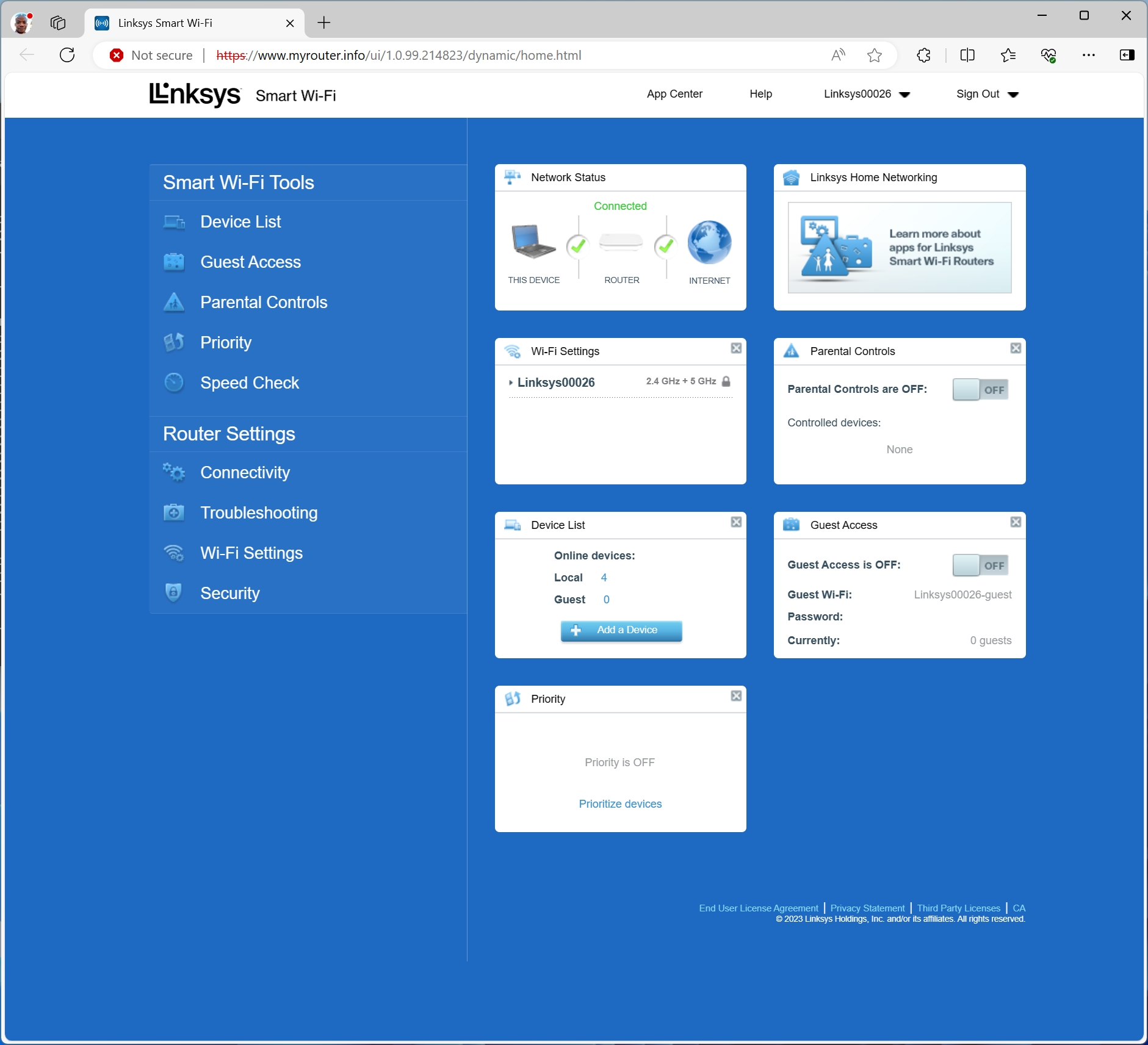
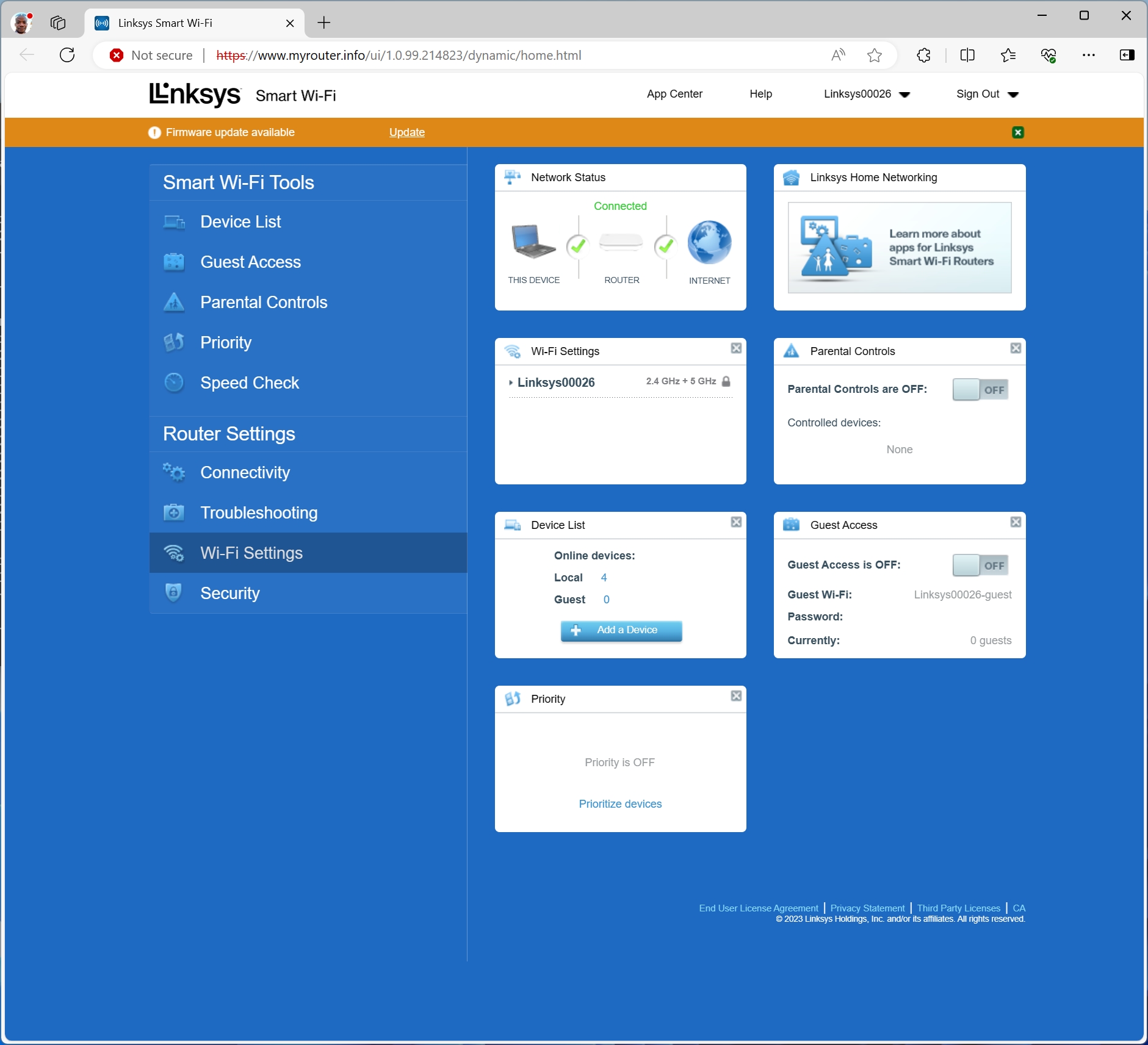
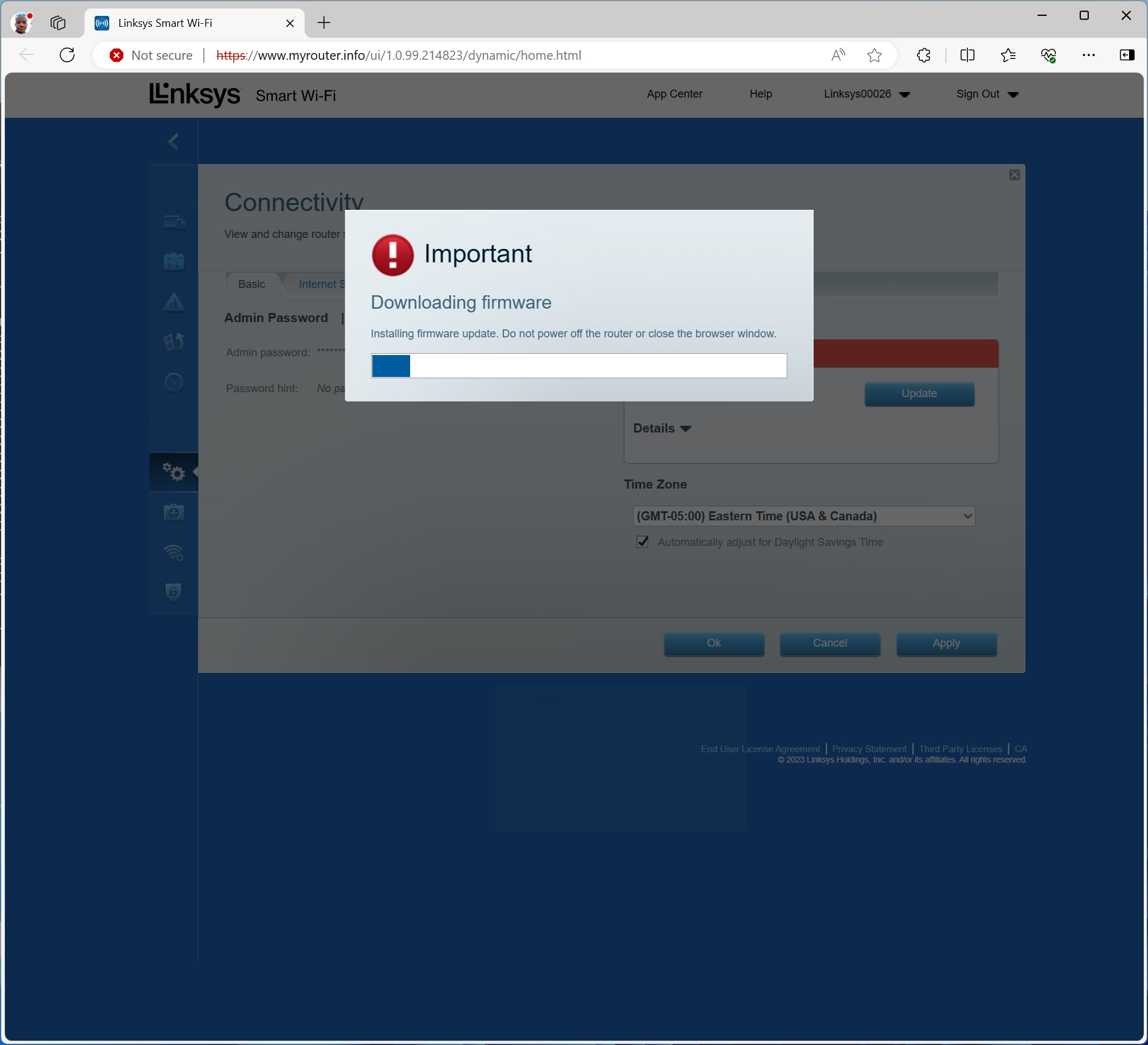
Once that initial phase is complete, you’ll gain access to the main web GUI for the Velop Micro 6. It’s clean, with large graphics and is easy to navigate. It alerted me right away that there was a firmware update available, which I quickly installed.
As you can see from the above image, there are settings for guest access and parental controls. There’s also a built-in speed check utility, which uses fast.com or Cloudflare to measure your download and upload speeds.
Linksys Velop Micro 6 Mesh Router Performance
The Velop Micro 6 was all over the map regarding performance. Wireless performance wasn’t consistent, and the 1 Gbps LAN ports limit wired performance. The limitations of the mesh router must also contend with the topography of your home. Older homes with more "robust" construction materials are notorious for causing Wi-Fi interference. Even newer homes can pose challenges based on size and the number of floors, making it difficult to obtain highly repeatable test results. Mesh routers throw in additional variables regarding overall network performance.
In the end, while the results you see here are consistent with my two-story home and garage, you may see results that vary significantly from what's presented. With that said, I placed the main Velop Micro 6 gateway in my office, which is on the second floor of our home. The first node went into the living room on the first floor, while I placed the second node in the garage.
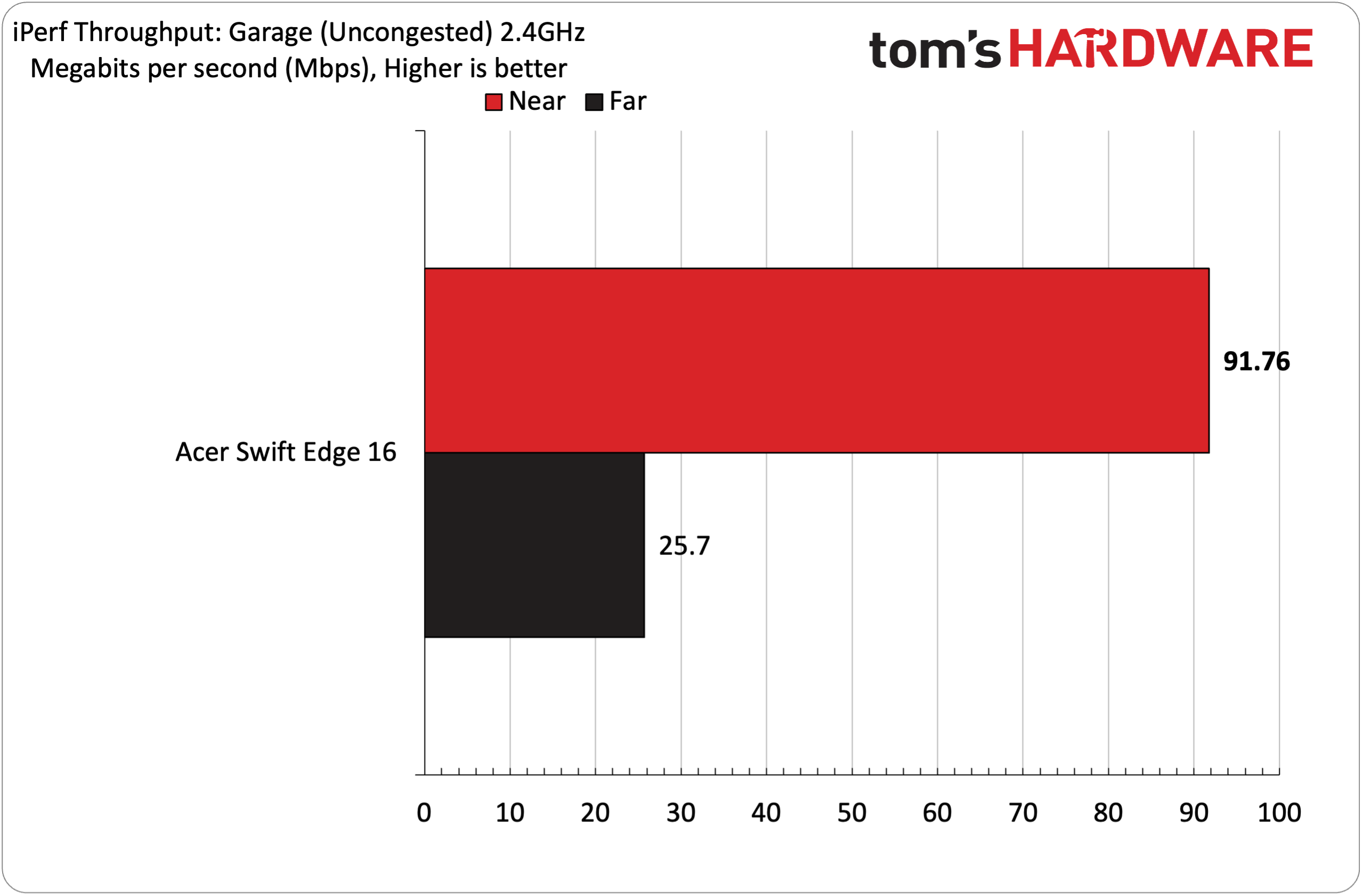
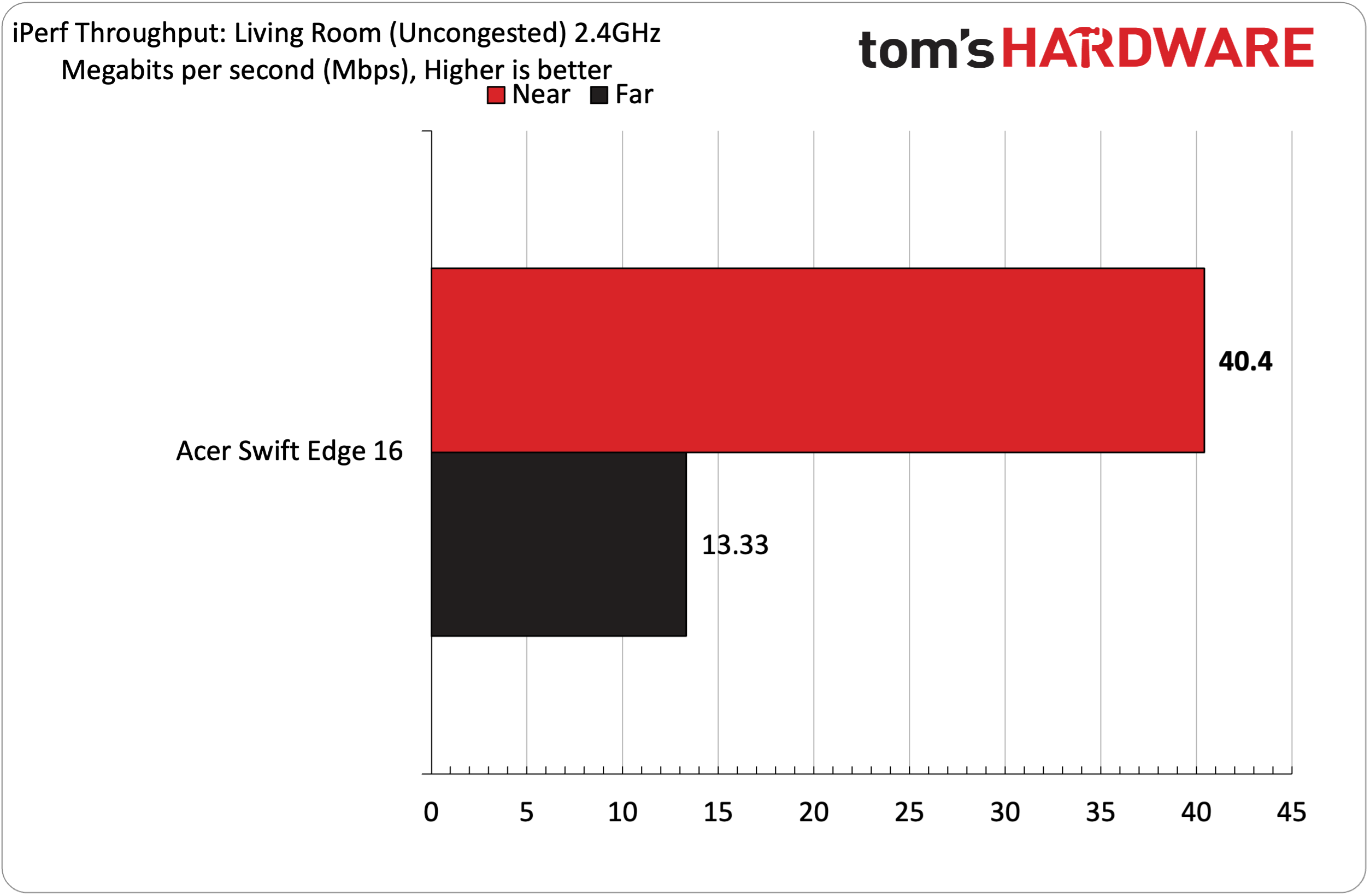
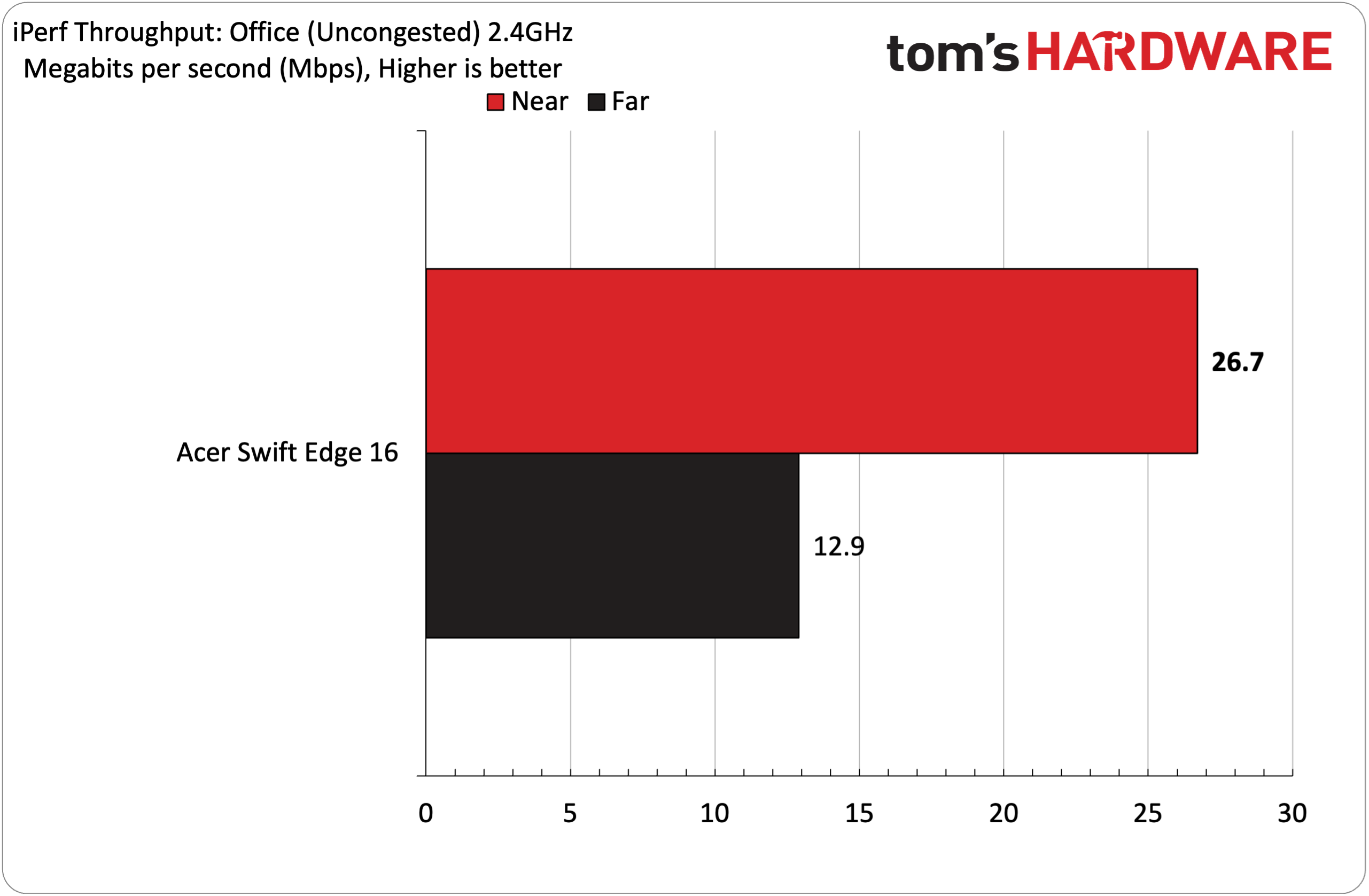
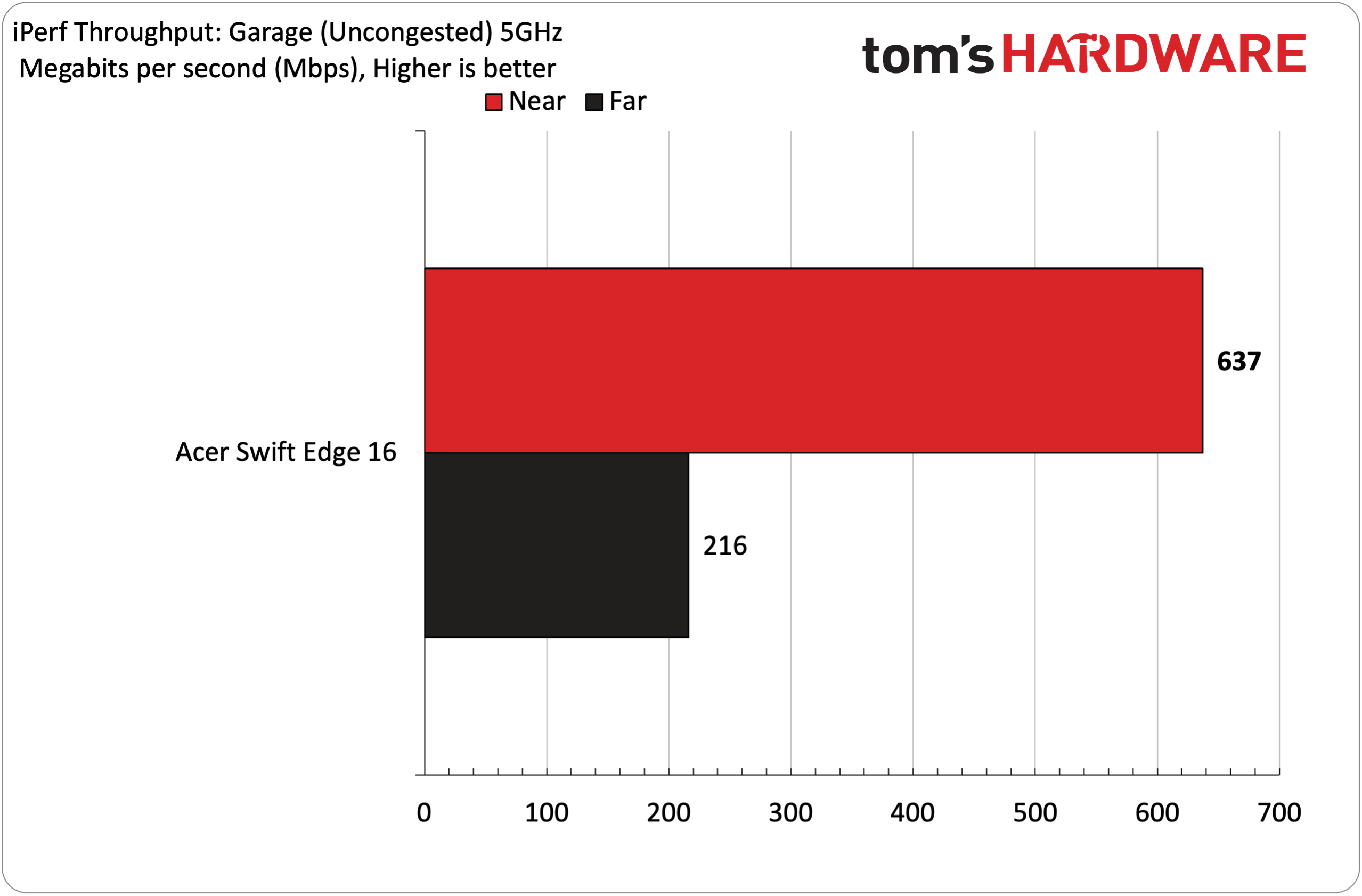
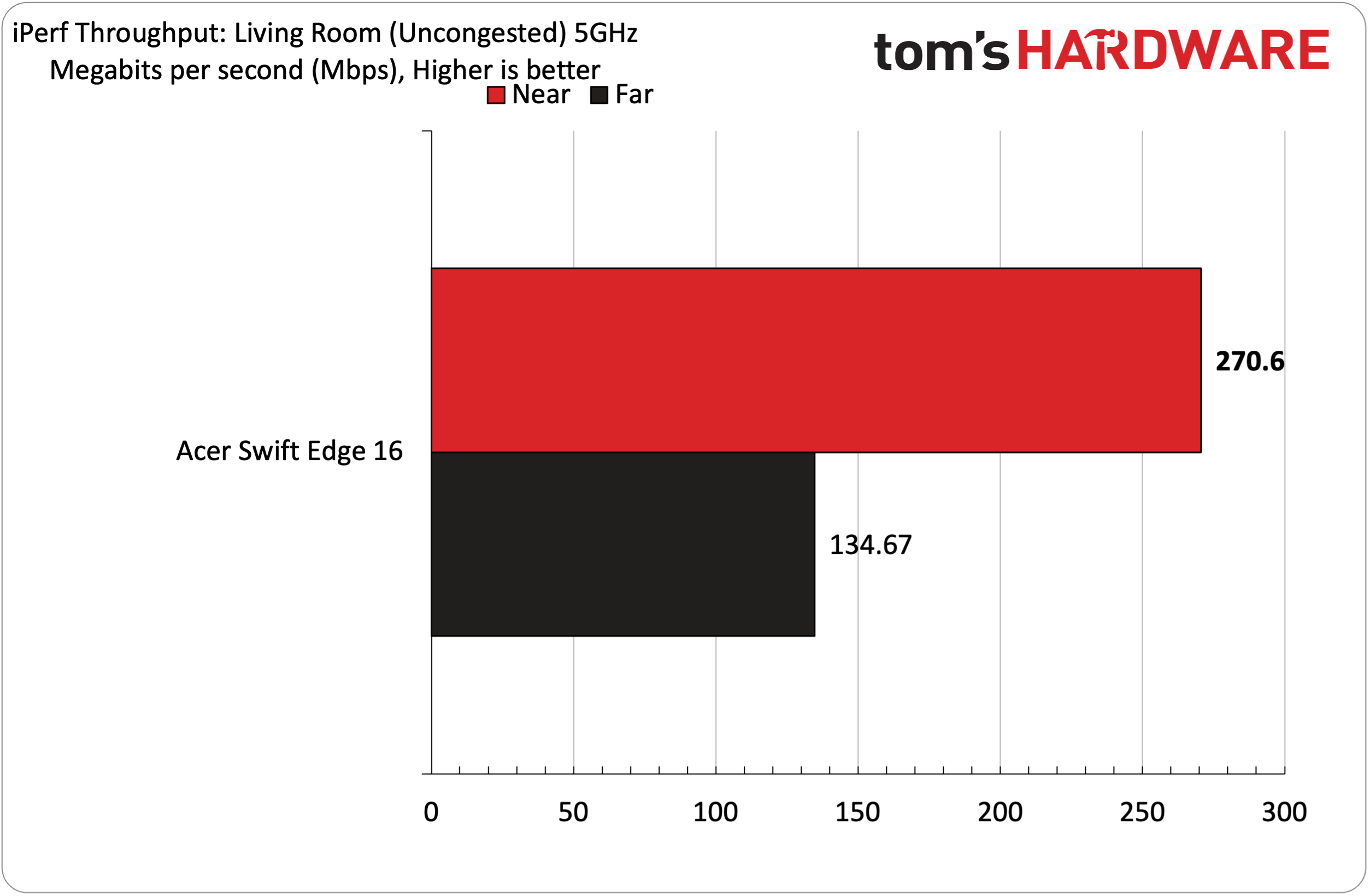
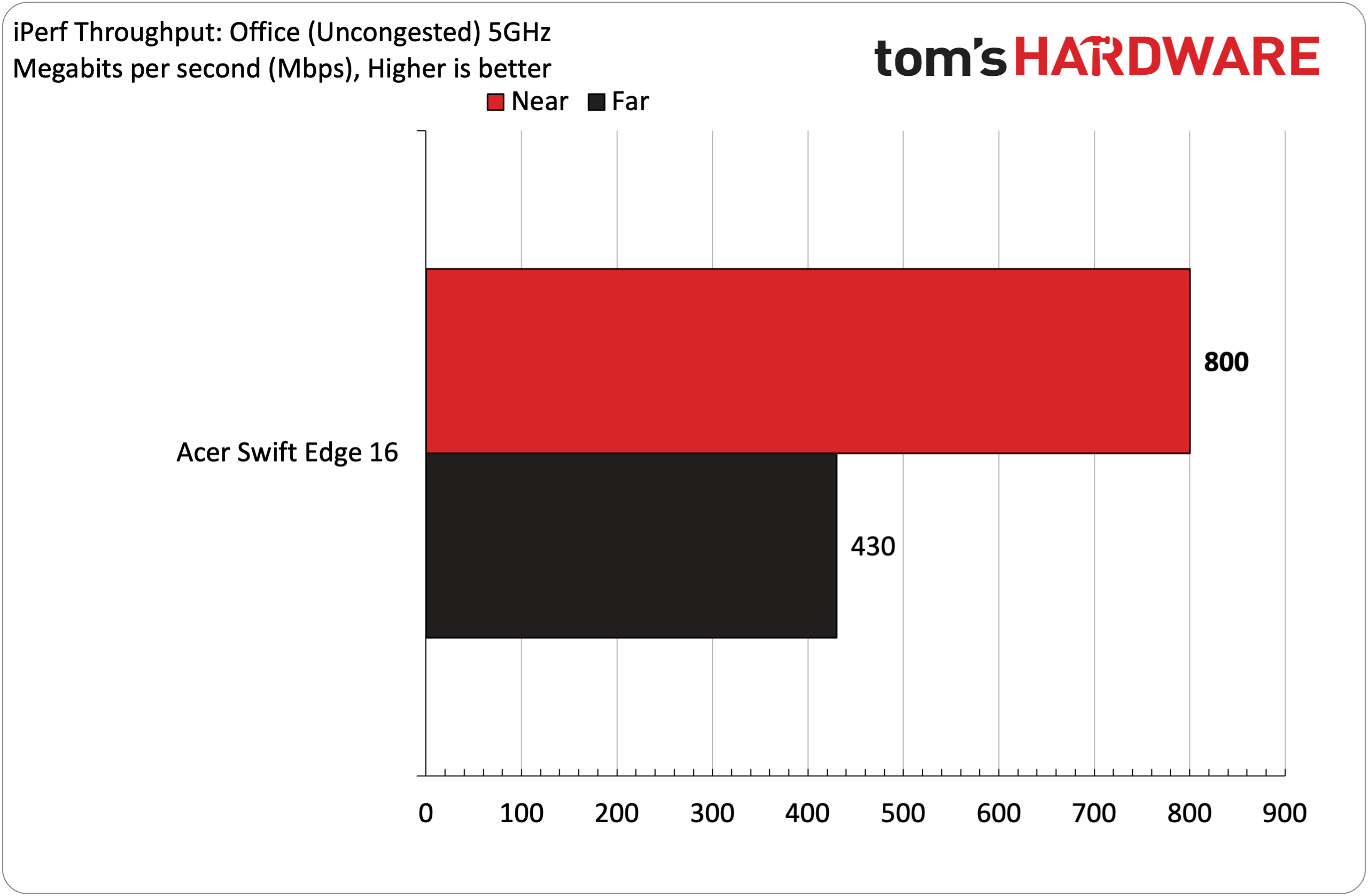
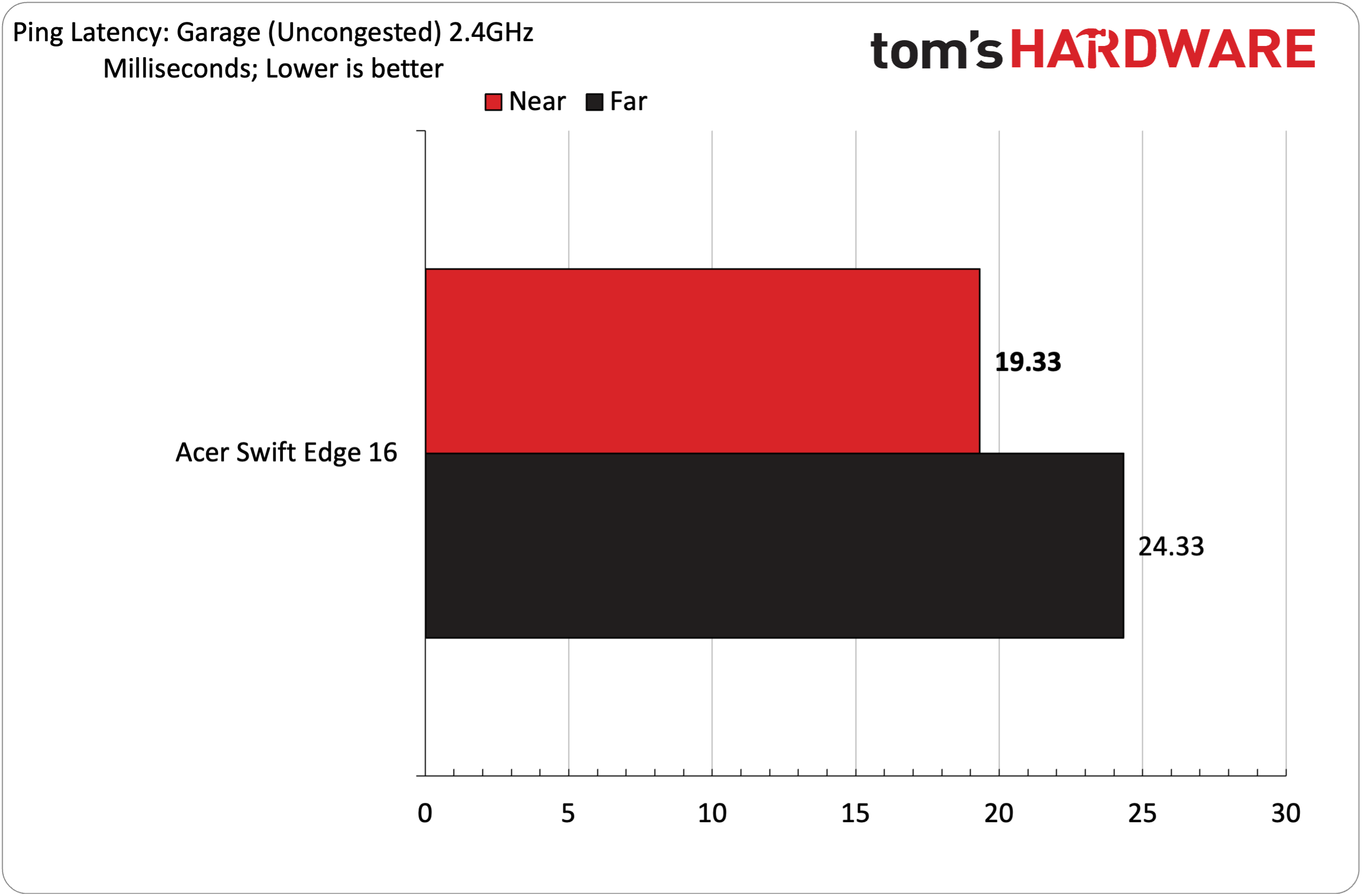
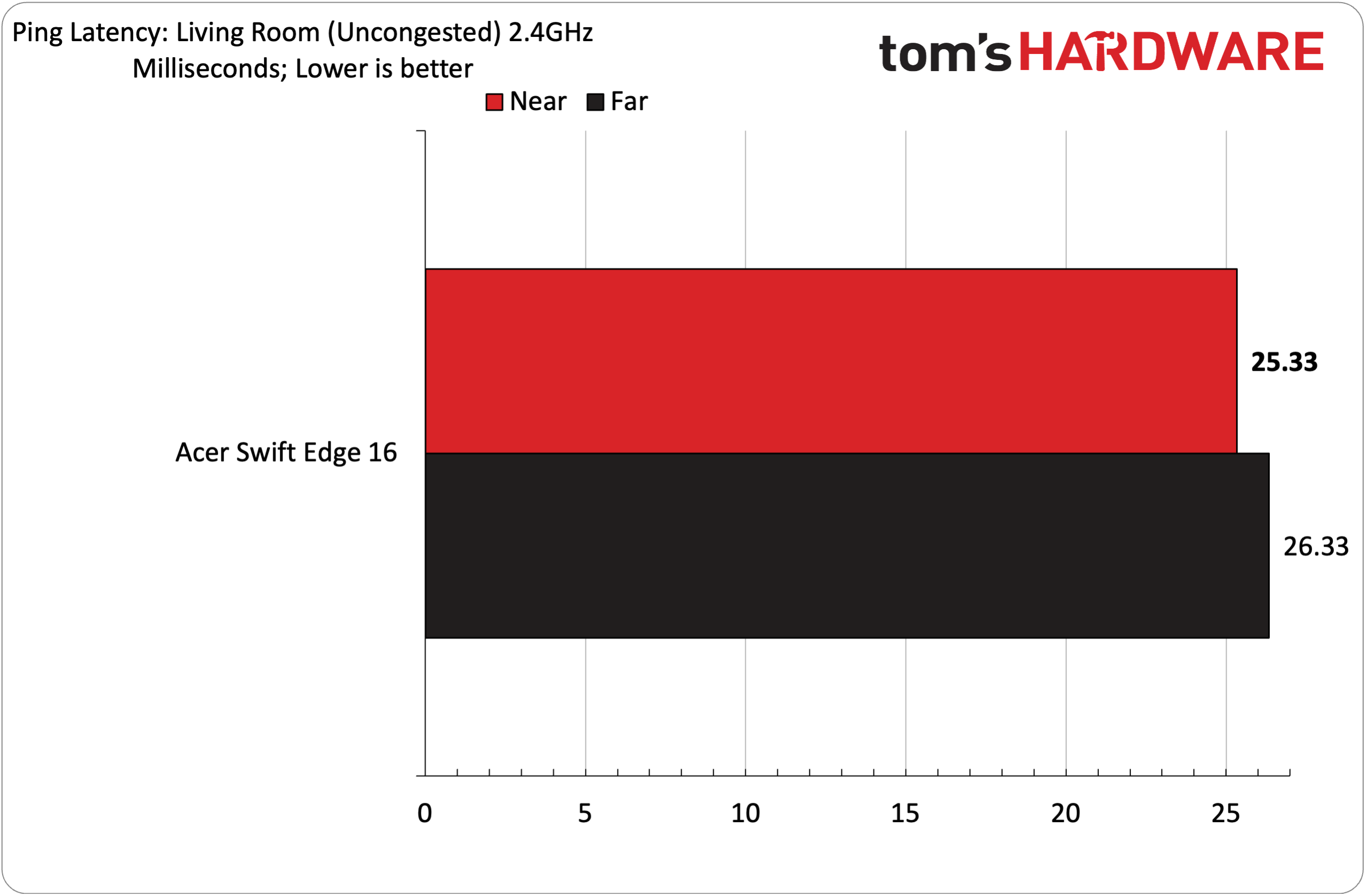
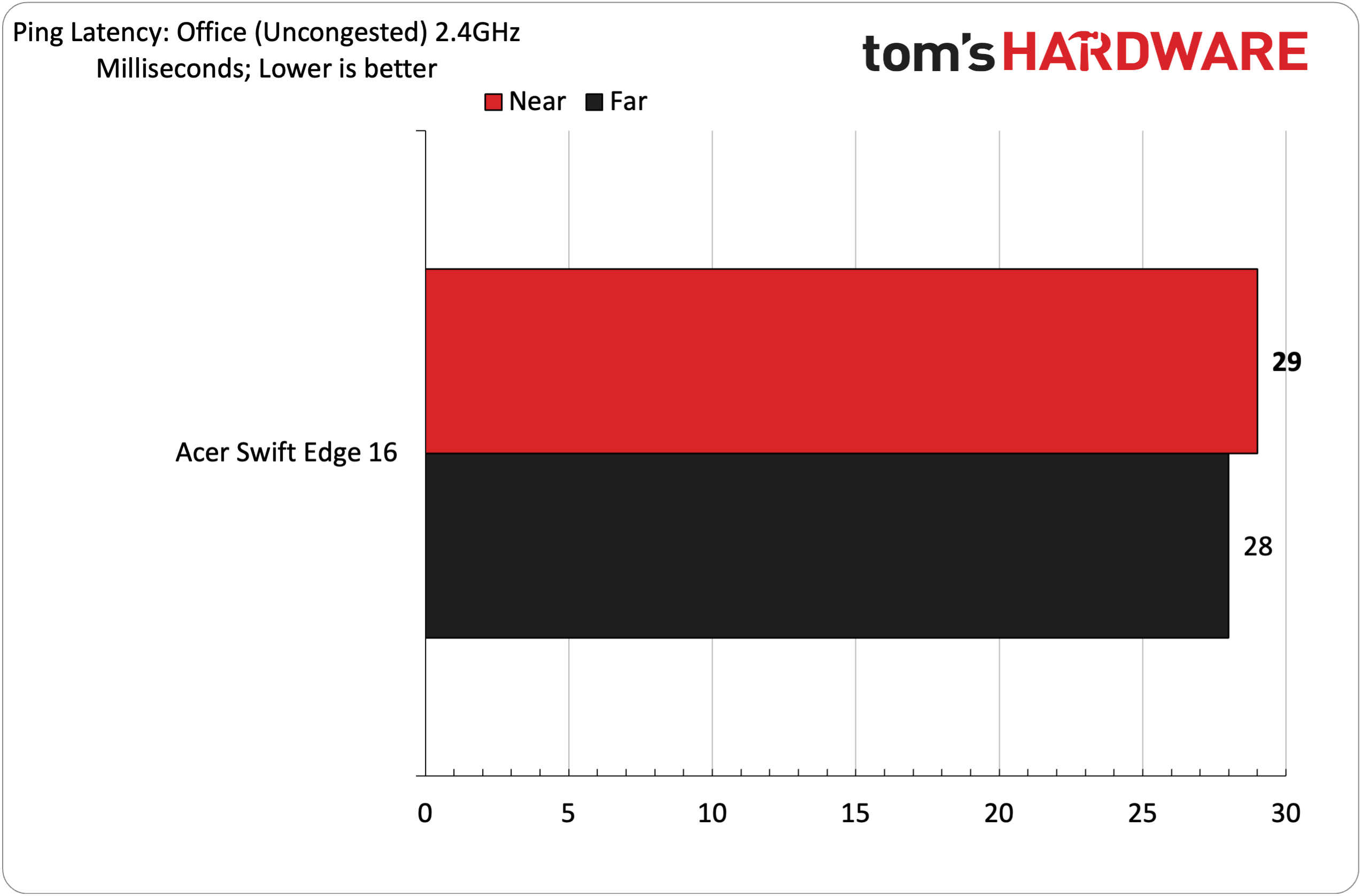
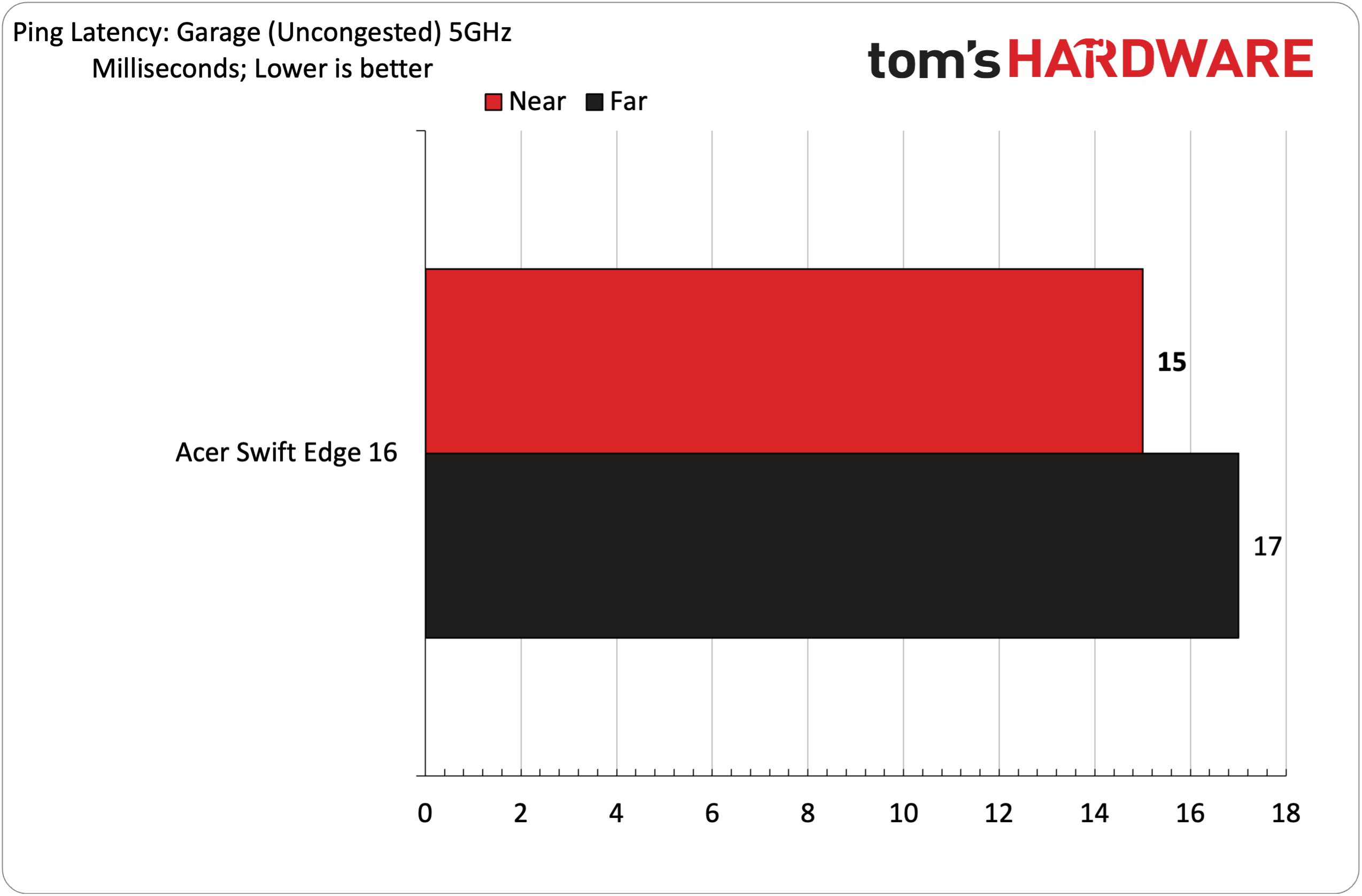
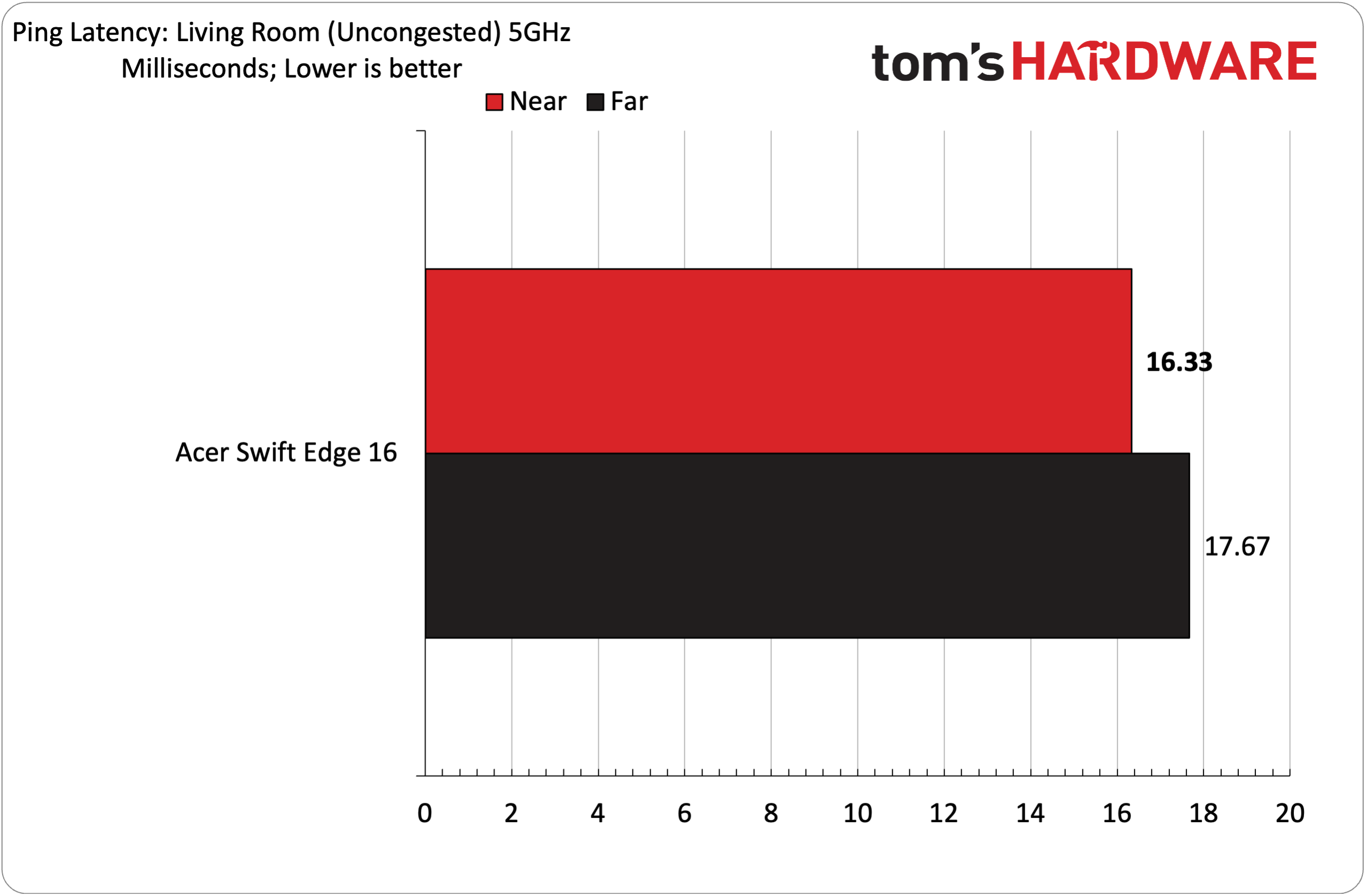
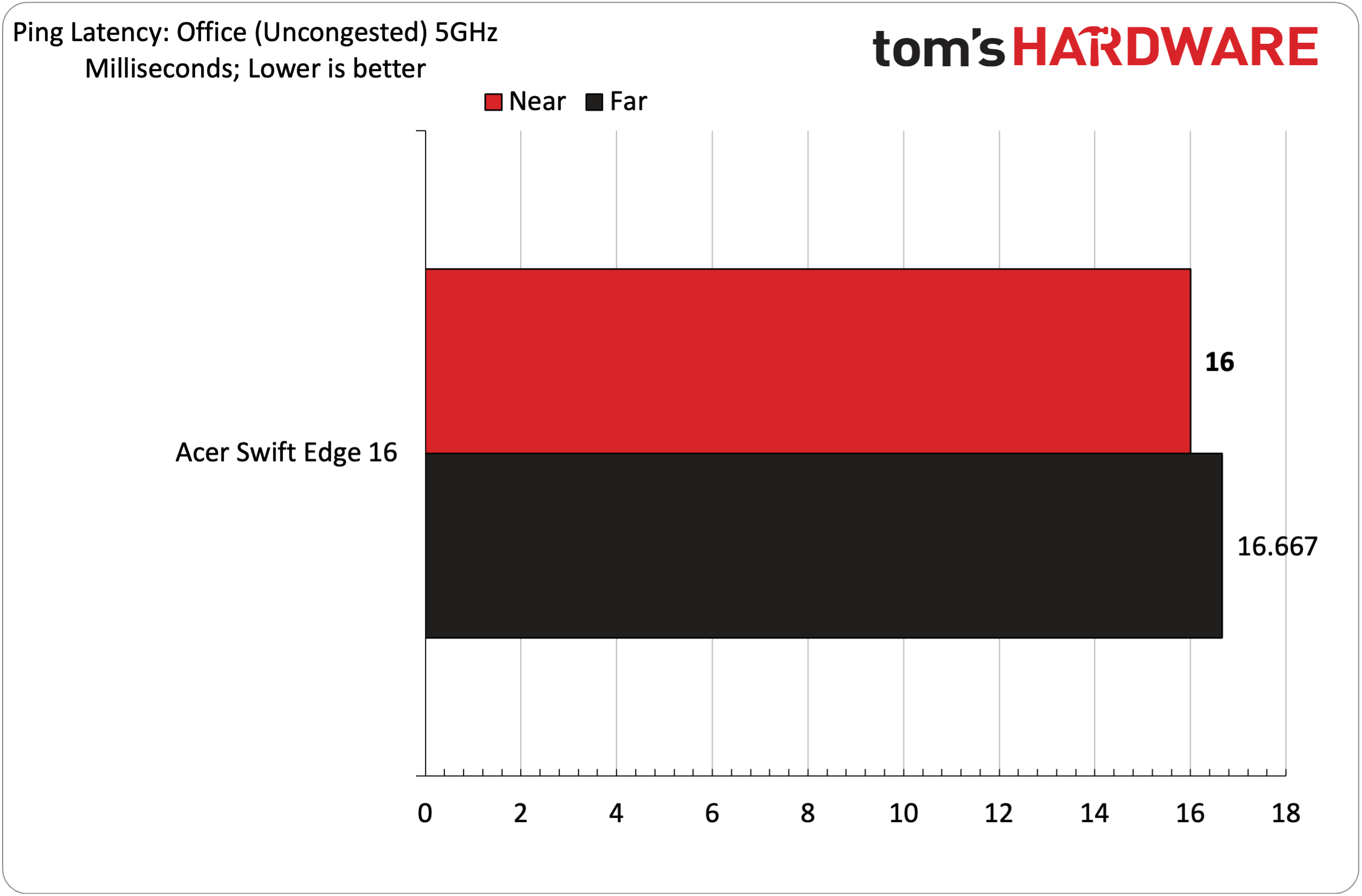
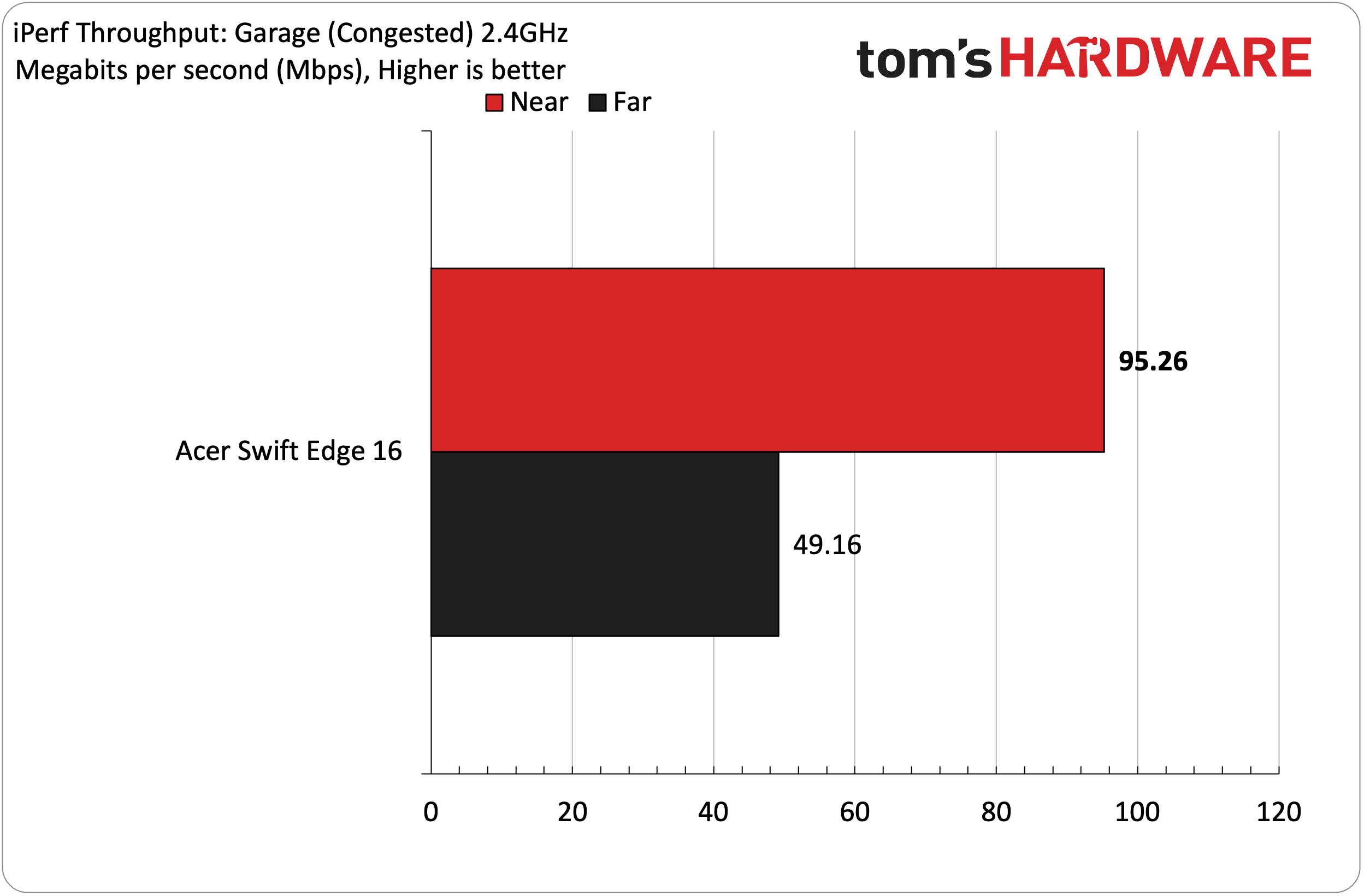
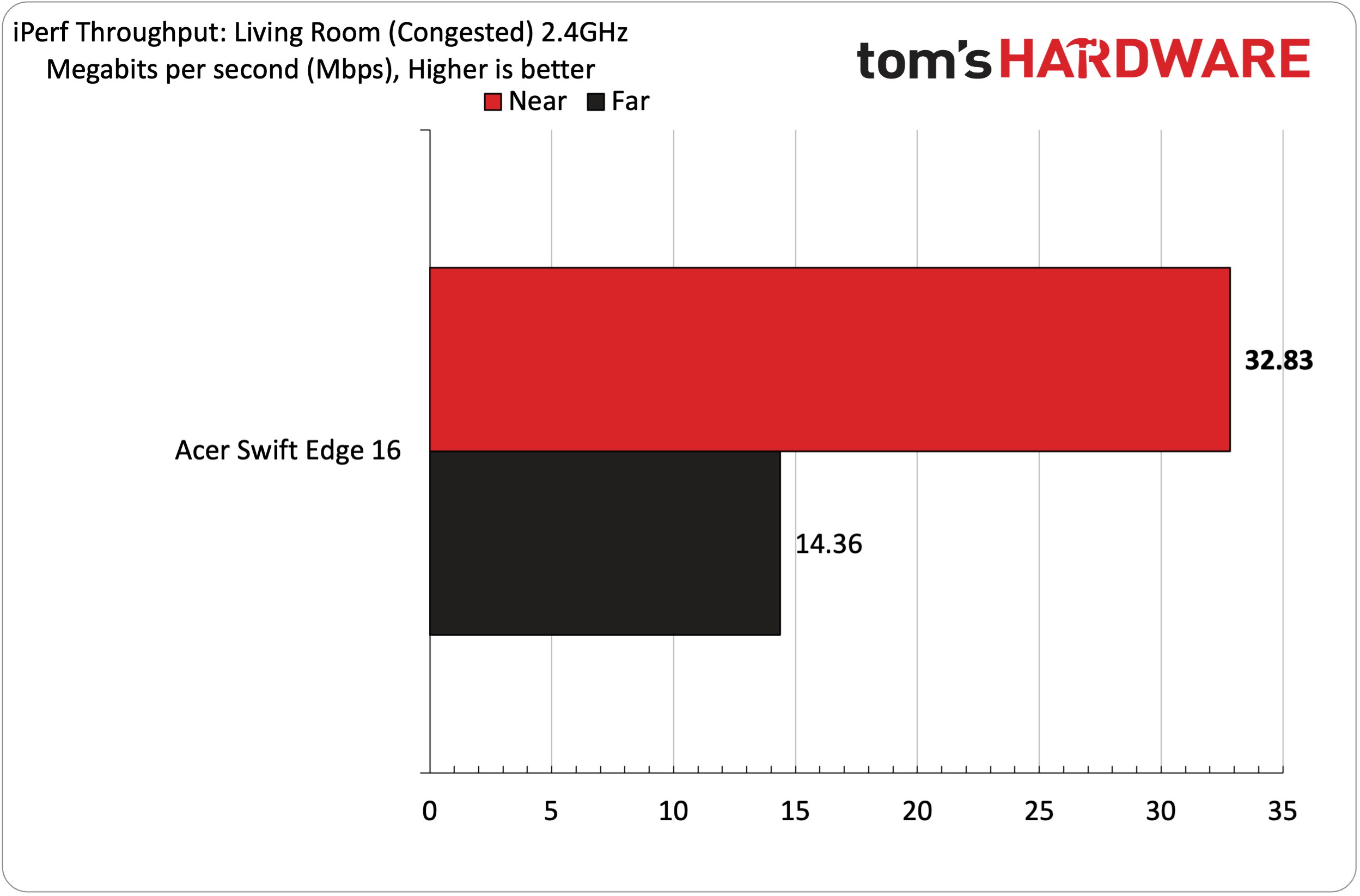
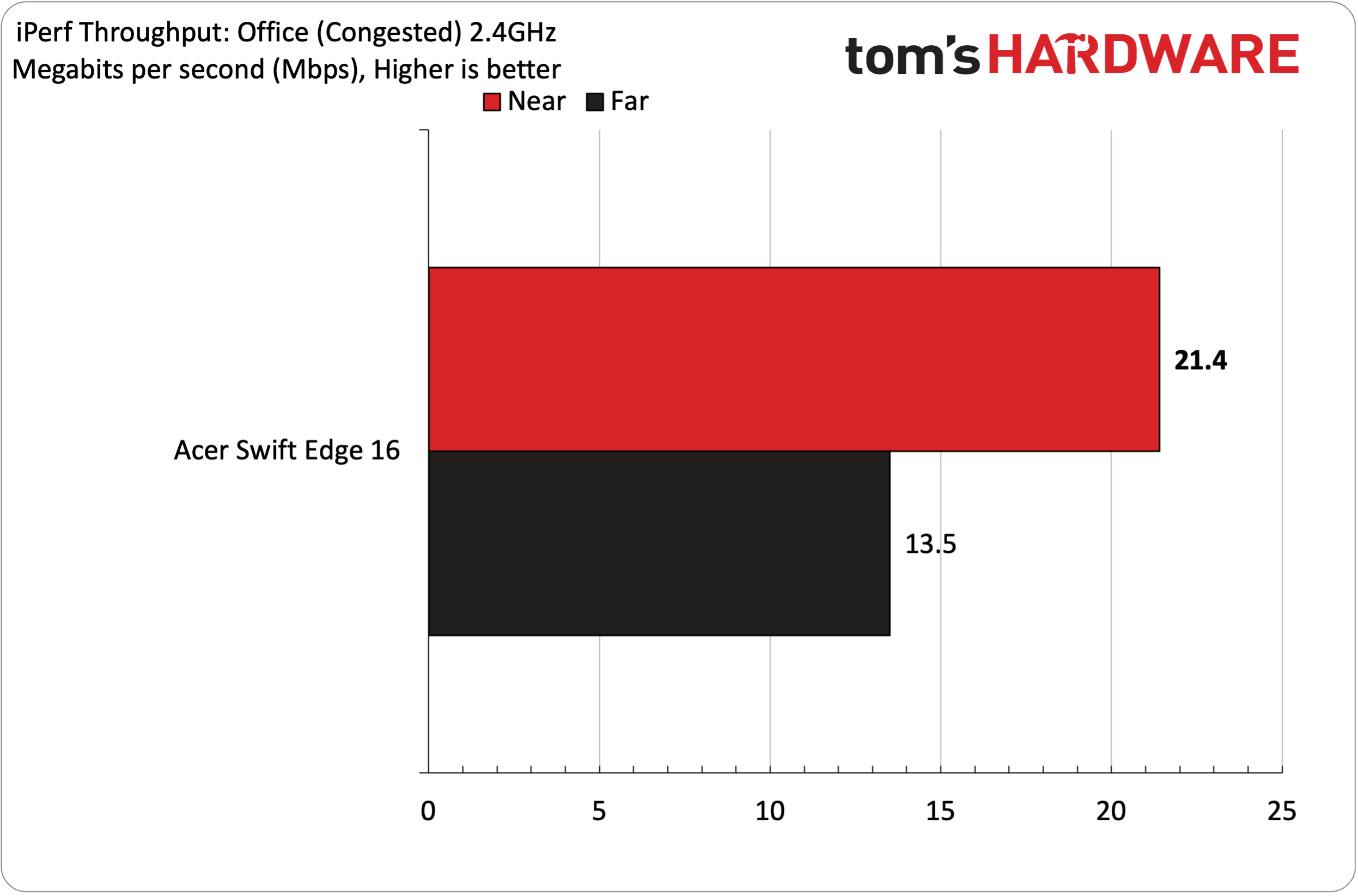
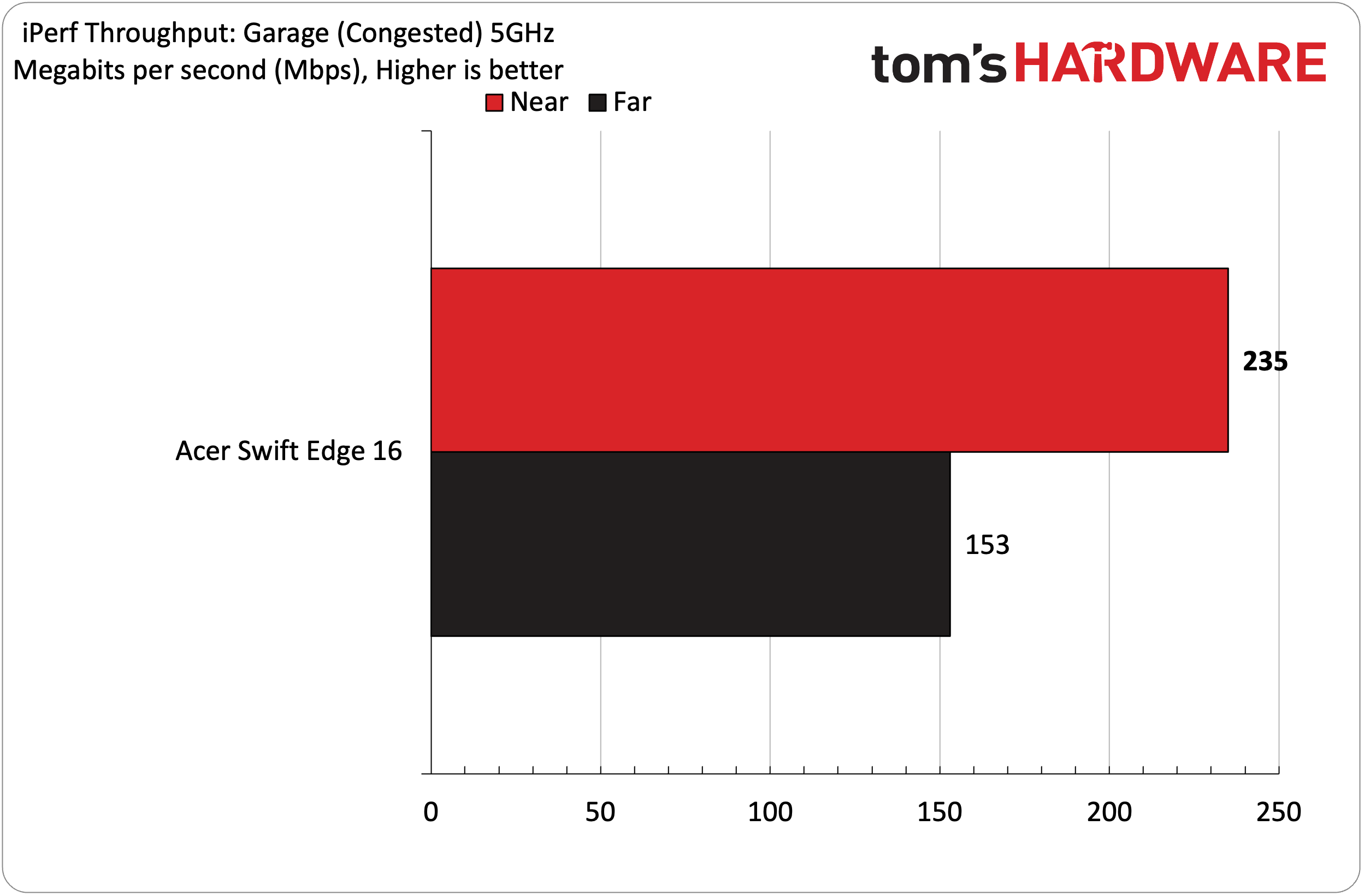
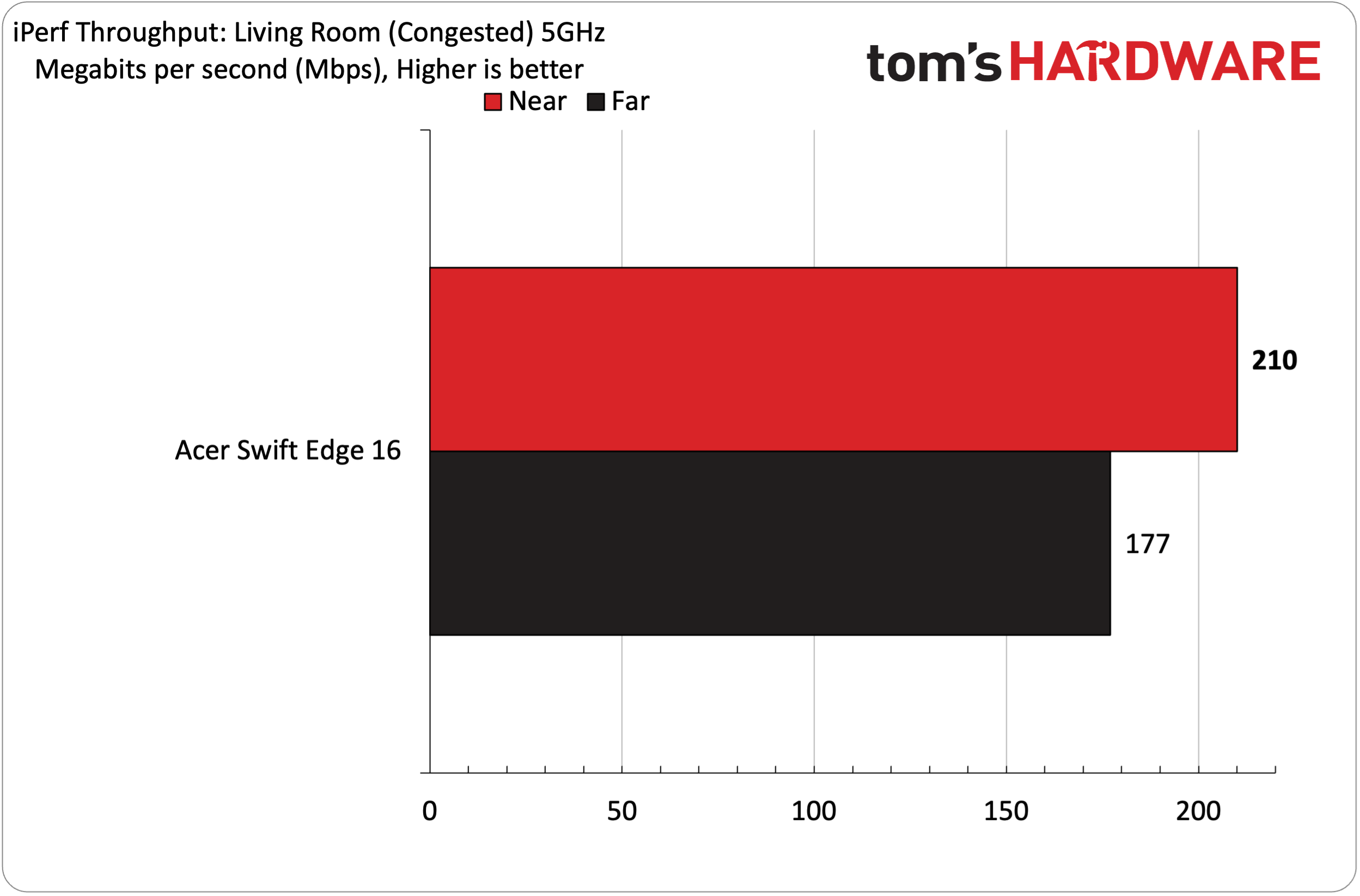
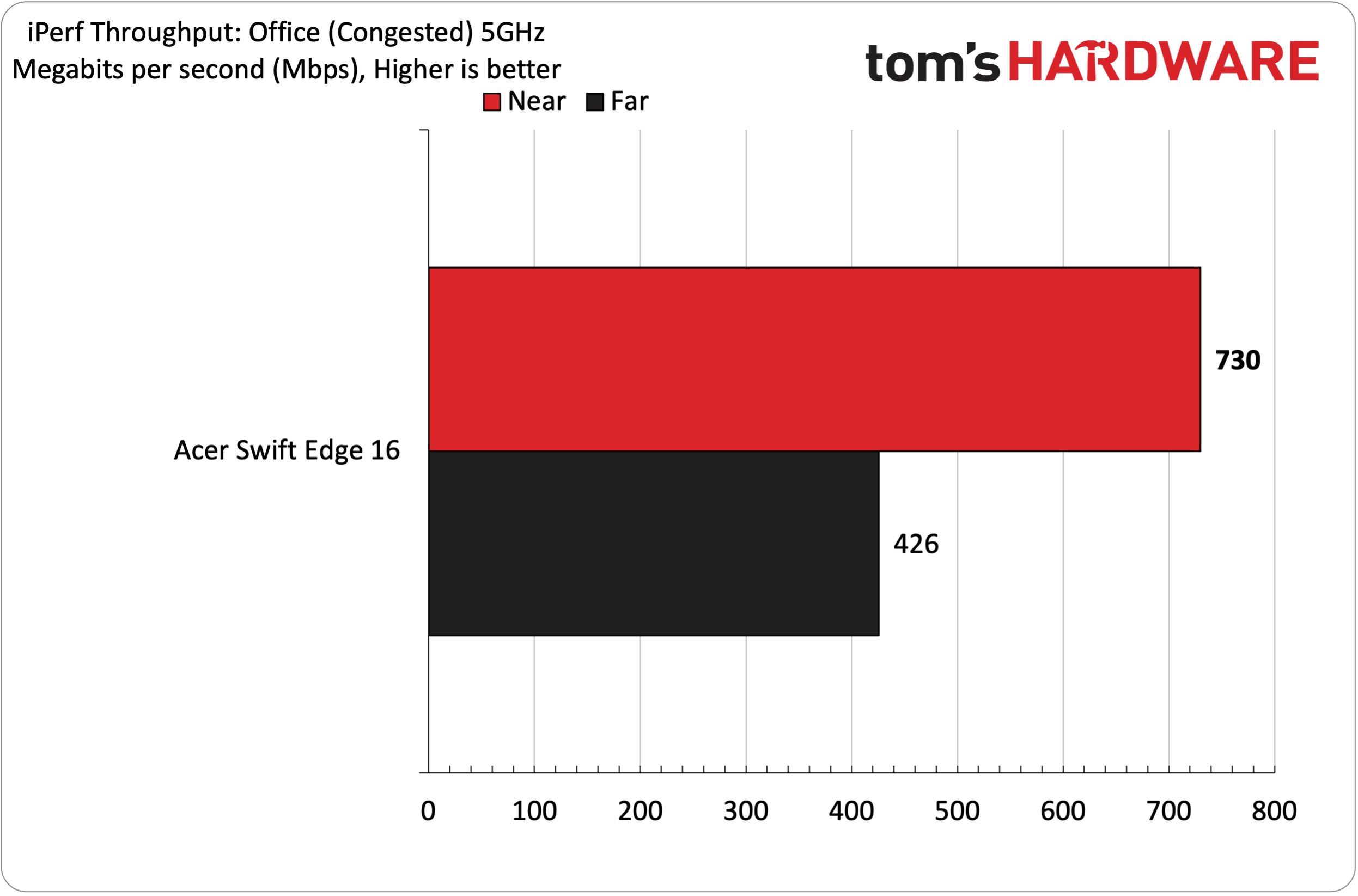
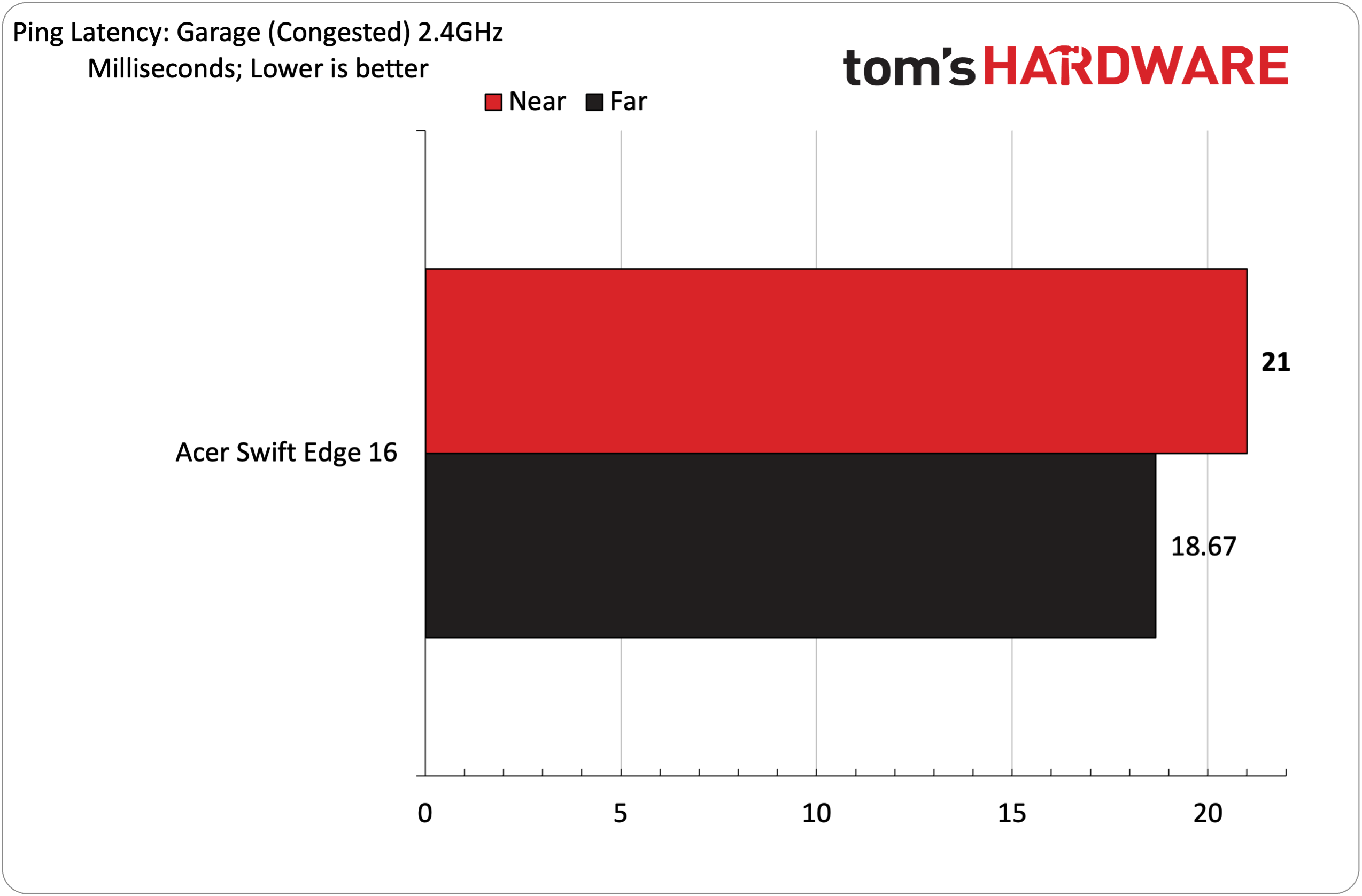
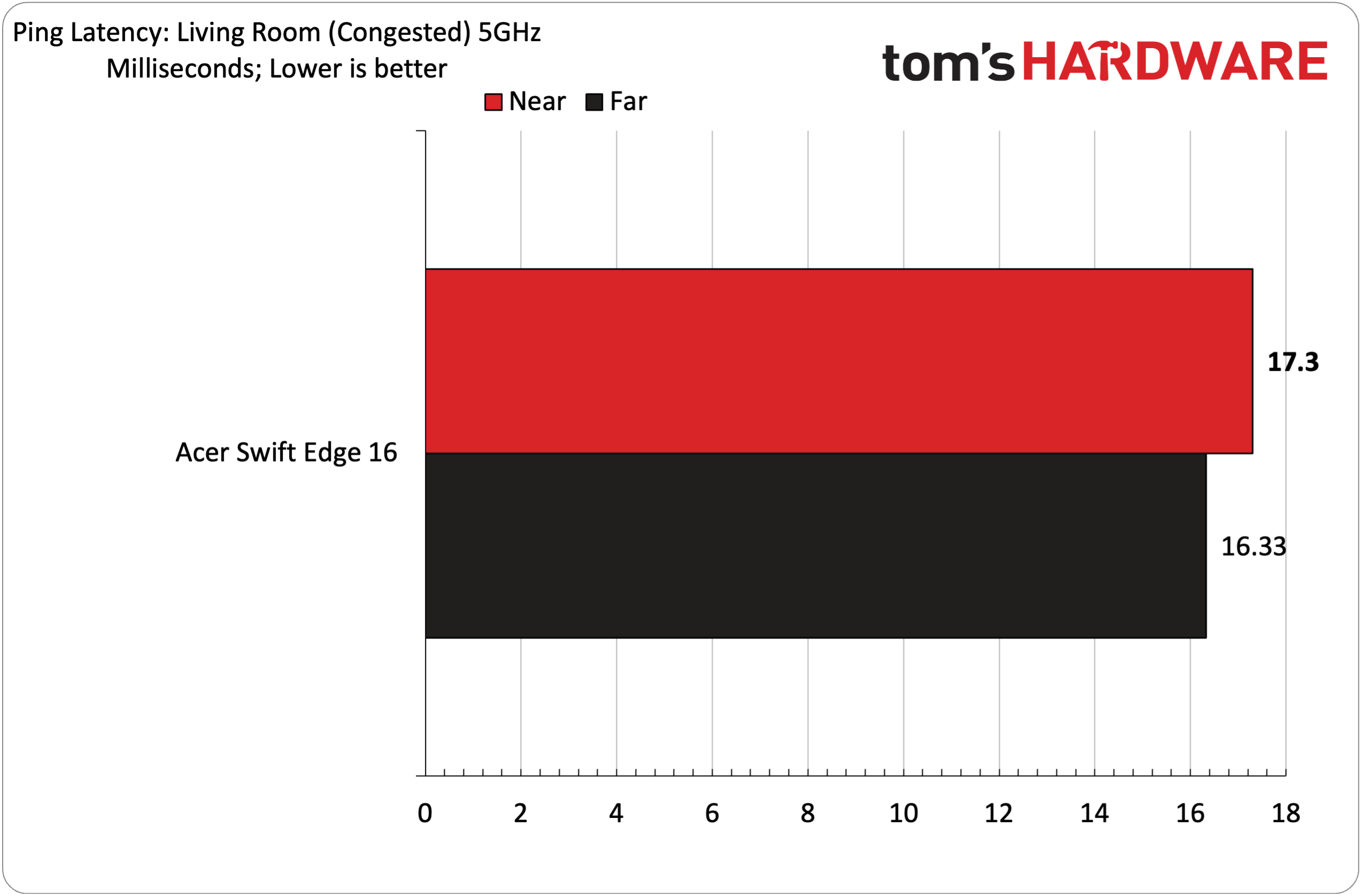
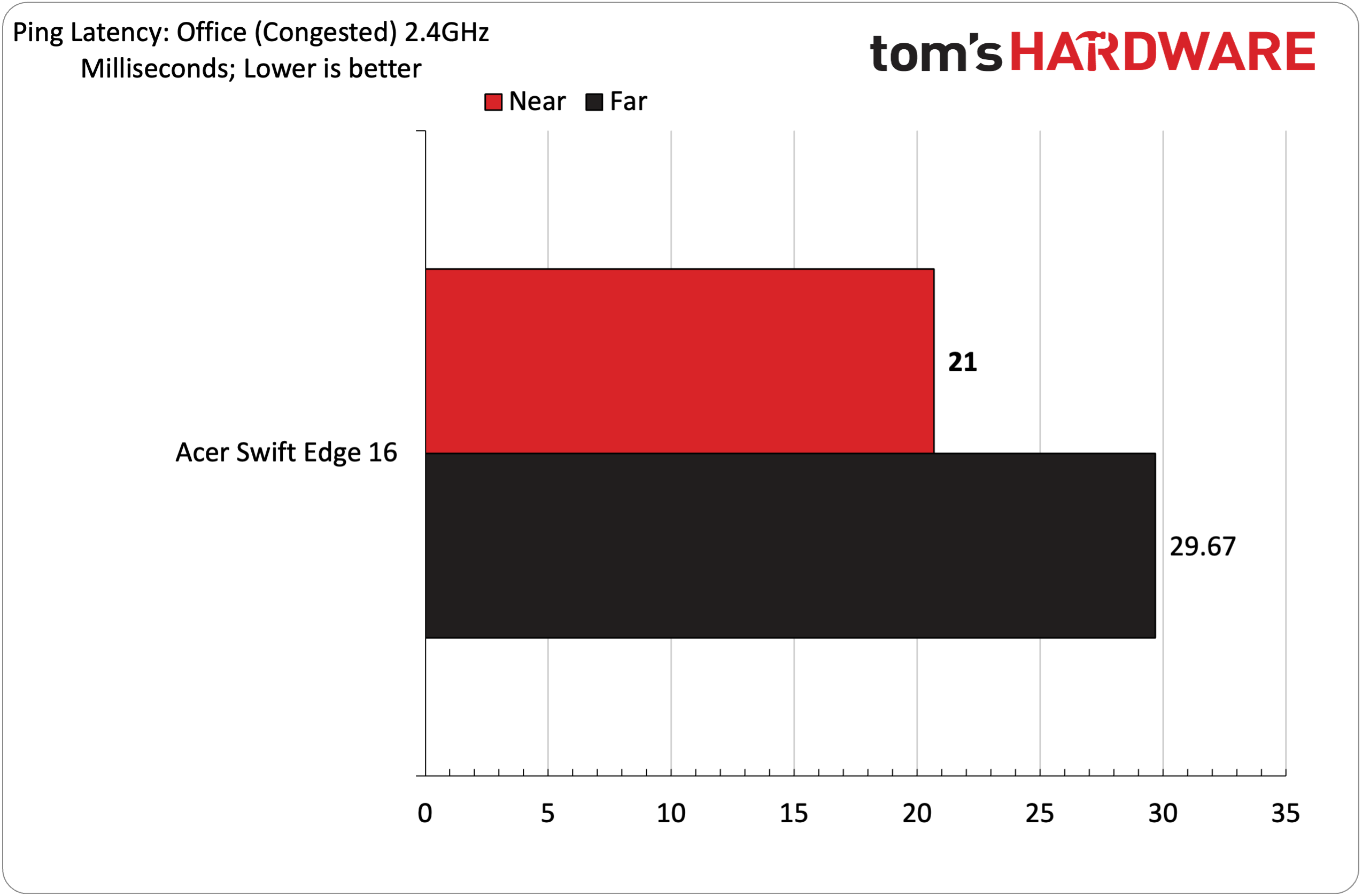
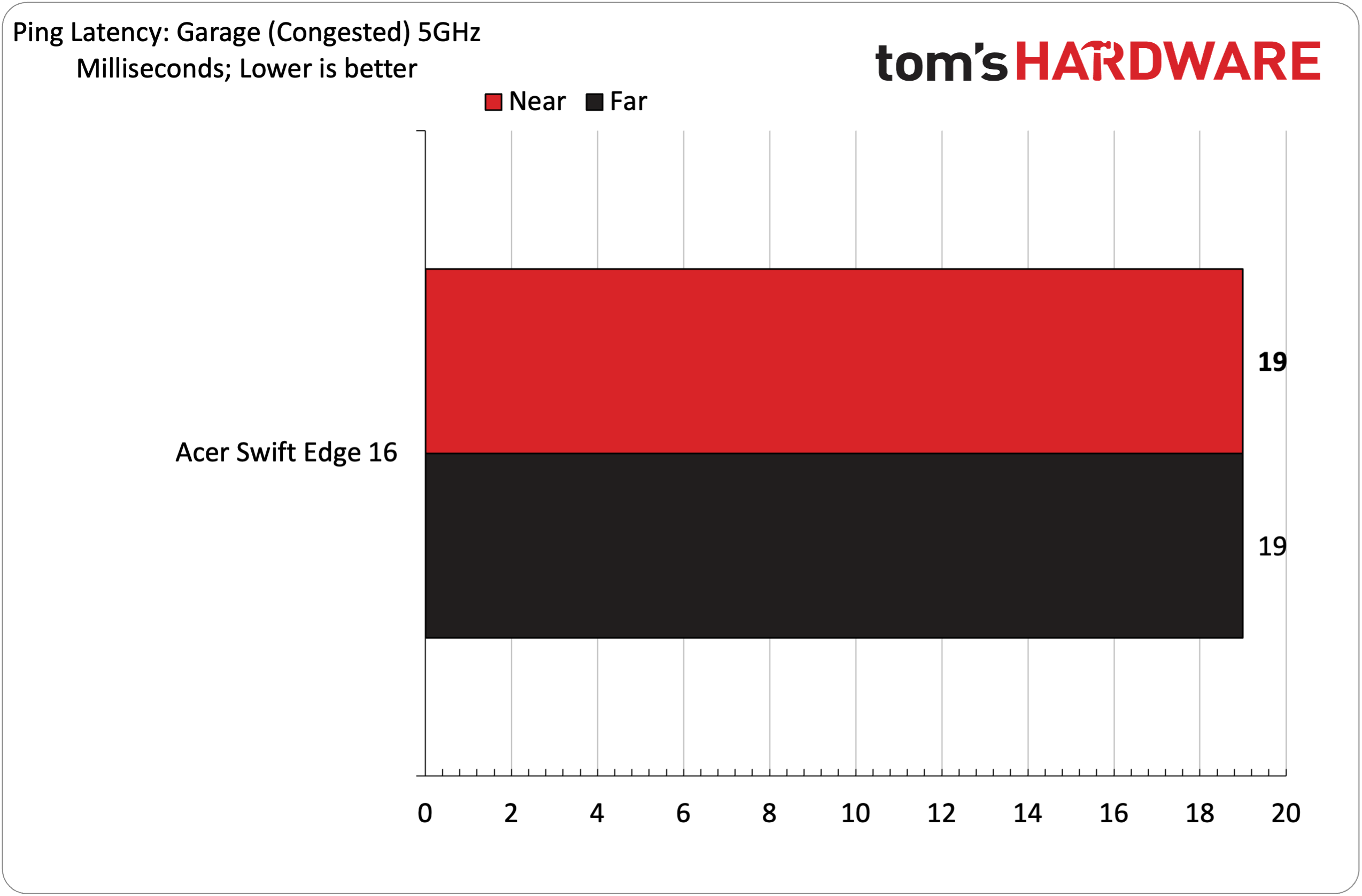
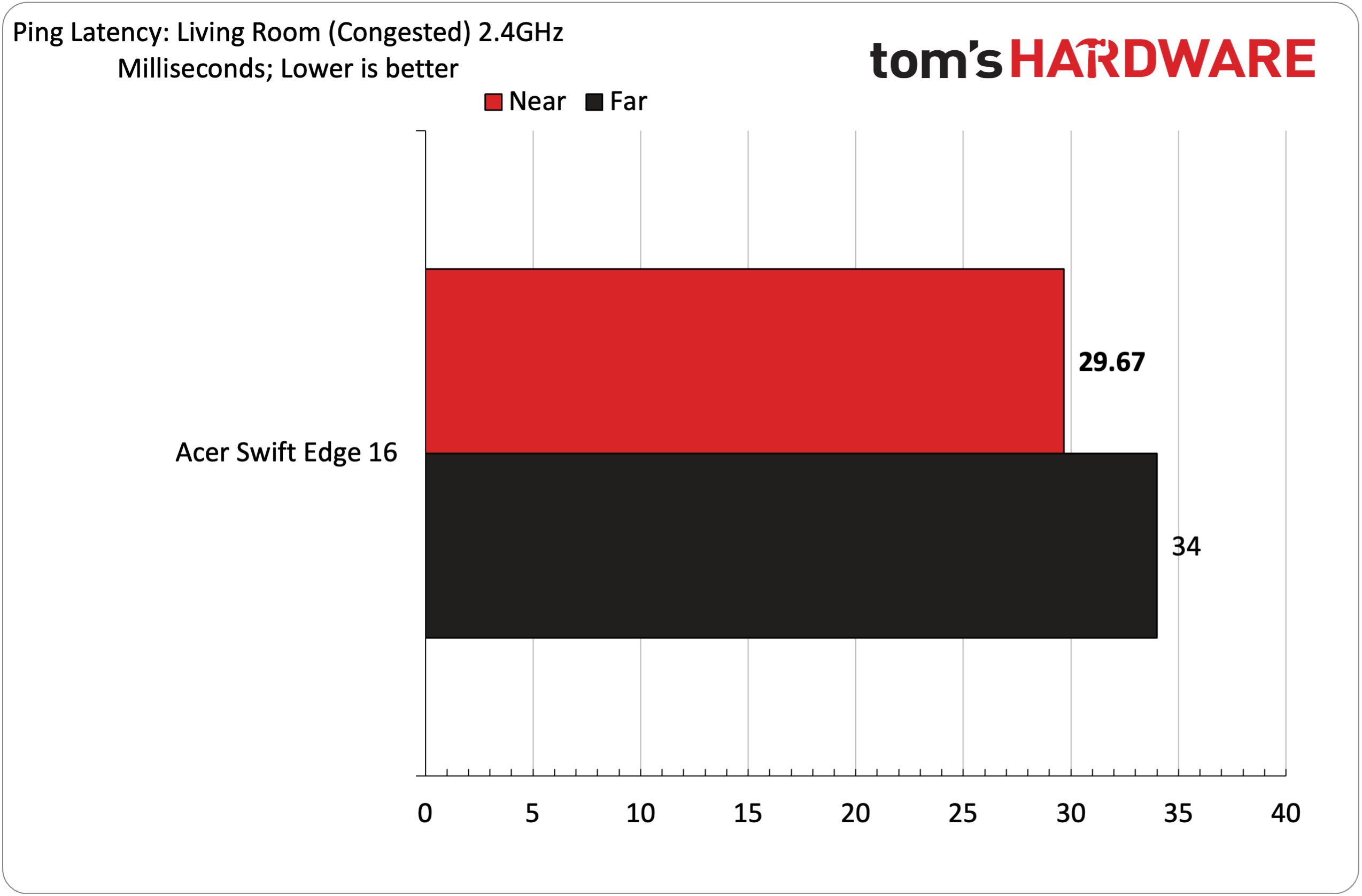
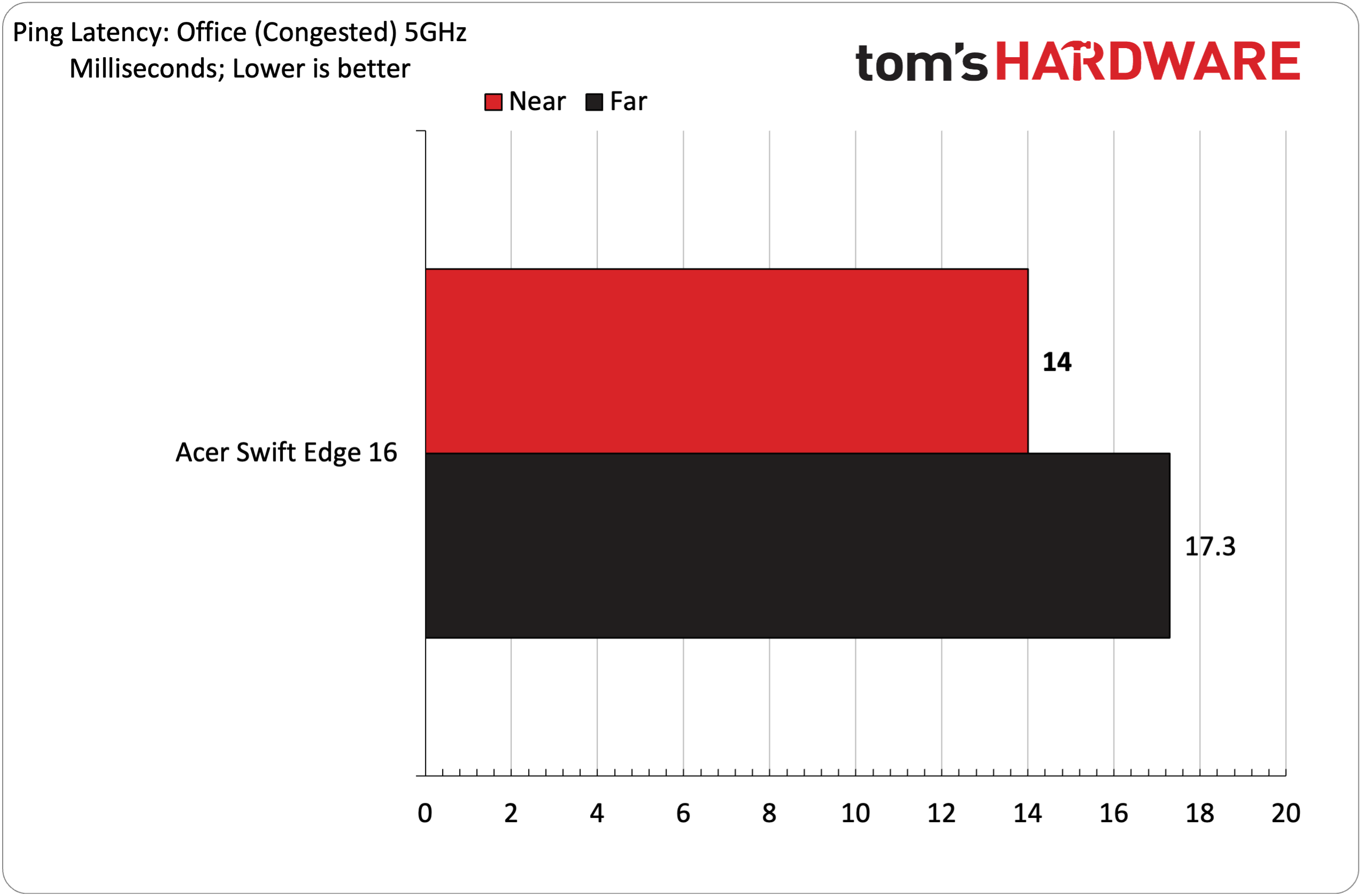
Unfortunately, there is no way to tell which node a client connects to. You must be confident that the node steering option (which ensures that clients are connecting to the node with the strongest signal) is working correctly.
We use iPerf3 for throughput testing, with the server being a Windows 11 desktop with a 10 GbE port. The server was connected to one of the 1 Gbps ports on the Velop Micro 6 gateway. Wi-Fi testing was performed at 6- and 25-foot distances from the gateway and two nodes. All tests were conducted with the network free of any ancillary traffic and when congested (wireless 4K YouTube streams using three clients, local network 4K media streams using two clients, and a multi-gigabyte game downloading in the background). An Acer Swift Edge 16 was used as the client for iPerf3 and ping tests (it features a Wi-Fi 7 adapter).
The highest speed that I saw with iPerf3 (uncongested) was when using the Swift Edge 16 connected to the Office gateway. When testing on the 5 GHz band, it hit 800 Mbps at 6 feet, and dropped to 430 Mbps at 25 feet. The next-fastest was the garage node, which maxed out at 637 Mbps at 6 feet and saw throughput drop to just a third at 216 Mbps. Pings held steady in the 16 ms to 18 ms range at all three sites.
Switching to congested testing, the office gateway fell to 730 Mbps at 6 feet, while the garage node dropped dramatically to 235 Mbps. Interestingly, the living room node didn't see nearly that much of a drop compared to where it stood with no traffic clogging the airwaves. Ping latency ranged from 14 ms to 19 ms, with the office gateway and living room node faring the best.
As you might expect, switching to the 2.4 GHz band saw overall throughput take a nosedive. I witnessed just 26.7 Mbps (uncongested) with the office gateway at 6 feet (12.9 Mbps at 25 feet). Surprisingly, the garage node performed the best, hitting 91.76 Mbps at 6 feet and 25.7 Mbps at 25 feet. I also saw a sharp increase in latency, with ping of up to 29 ms, with the office gateway at 6 feet. The garage node performed best with latency, achieving 19.33 ms at 6 feet and 24.33 ms at 25 feet.
The office gateway and living room node saw minor regression in iPerf3 performance (congested) at 6 feet and 25 feet. However, the garage node fared slightly better, which was an interesting observation and proof that wireless testing can sometimes introduce some peculiar results. I again saw some wild swings with latency, with upwards of 34 ms at 25 feet for the living room node, while the garage node delivered the best performance.
Bottom Line
The Linksys Velop Micro 6 is a product aimed at consumers who want to get a home mesh network up and running with minimal fuss. Linksys told us that it wants people with no background in tech to be able to open the box and get their network running in minutes – like your parents, who always use you as tech support. The Velop Micro 6 aces that test with flying colors. The mesh router also gets kudos for its attractive design and pint-sized satellite nodes, which are roughly the size of a 12-ounce can of soda.
However, with a price tag of around $280, Velop Micro 6 is about $100 higher than comparable Wi-Fi 6 mesh routers from TP-Link, Eero, and Netgear. In addition, you’re limited to 2.5 Gbps for the WAN port, while the LAN ports top out at 1 Gbps, nor do you get LAN ports on the satellite nodes. We also saw the inconsistent wireless performance on the 5 GHz band, while devices that need to operate at 2.4 GHz will be fighting over table scraps regarding available bandwidth. Though it’s not a mesh router, something like the Netgear Nighthawk RAXE300 provides more consistent performance (near and far) for around $300.
While we appreciate the lengths that Linksys went through to make the Velop Micro 6 easy to configure and even easier to blend in with your home décor, we’re not sure that it’s worth the roughly $100 premium over Wi-Fi 6 mesh systems that are a bit more involved in setting up. Also, remember that $280 will also get you a nice Wi-Fi 6E mesh router system.

Brandon Hill is a senior editor at Tom's Hardware. He has written about PC and Mac tech since the late 1990s with bylines at AnandTech, DailyTech, and Hot Hardware. When he is not consuming copious amounts of tech news, he can be found enjoying the NC mountains or the beach with his wife and two sons.
-
das_stig This is the issue with consumer kit, barely gets the job done at silly prices, low quality support and abandoned as quickly as they can for the next model with barely any real improvements except for buzz words and features nobody cares about or can use. WiFi 4,5,6,7,x really doesn't improve the majority of consumers lives, faster and longer range, yes but little else, corporates are the true winners.Reply -
razor512 Replydas_stig said:This is the issue with consumer kit, barely gets the job done at silly prices, low quality support and abandoned as quickly as they can for the next model with barely any real improvements except for buzz words and features nobody cares about or can use. WiFi 4,5,6,7,x really doesn't improve the majority of consumers lives, faster and longer range, yes but little else, corporates are the true winners.
Usually it depends on the brand when it comes to the length of support.
From my experience, for the longest support cycles, Netgear is the best, due to support cycled of around 8+ years, and after that, occasional revisits of discontinued models when there is a major security flaw reported.
Next is Synology, where even though they are not a major networking company, they have supported their routers for a long time, (the synology RT2600 is still getting updates).
A distant 3rd is Linksys where they will often drop support after around 2 years, and often immediately after a new revision, where the V2 hardware will get updates that the V1 never sees, even though the hardware changes will be minor between the 2 versions. Though if a model gets a massive user base, then the unit will get updates a little longer than the typical 2 year cycle.
Last place (ignoring any generic aliexpress white label product), would be TP-Link, where they have a history of dropping support within around 6 months of some products, and that includes even high end ones. For example The TP-Link AD7200 came had the official end of its software support a little under 6 months after release. -
Alvar "Miles" Udell Don't forget routers like the ASUS AX6000 which include additional security features without a subscription fee. Then if you need additional coverage, grab a Netgear network extender.Reply -
das_stig Well my RT-AX86U + Merlin FW probably has a year left of support, 2 if I'm lucky, so now looking at eBay for a low wattage 2nd hand SFF desktop to run Proxmox, OPNSense and VM's with a pair of 2.5G NICS for WAN and LAN to the router and use that an AP/switch, WiFi 6 more than meets my needs and if it didn't I would buy a real AP.Reply -
BFG-9000 Meh, looks like they're trying to be a "lifestyle" brand like B&O or Bose. Which misses the boat because if you wanted WAF you'd get this. Even comes in 6E.Reply
hVPypI1_ImgView: https://www.youtube.com/watch?v=hVPypI1_Img
