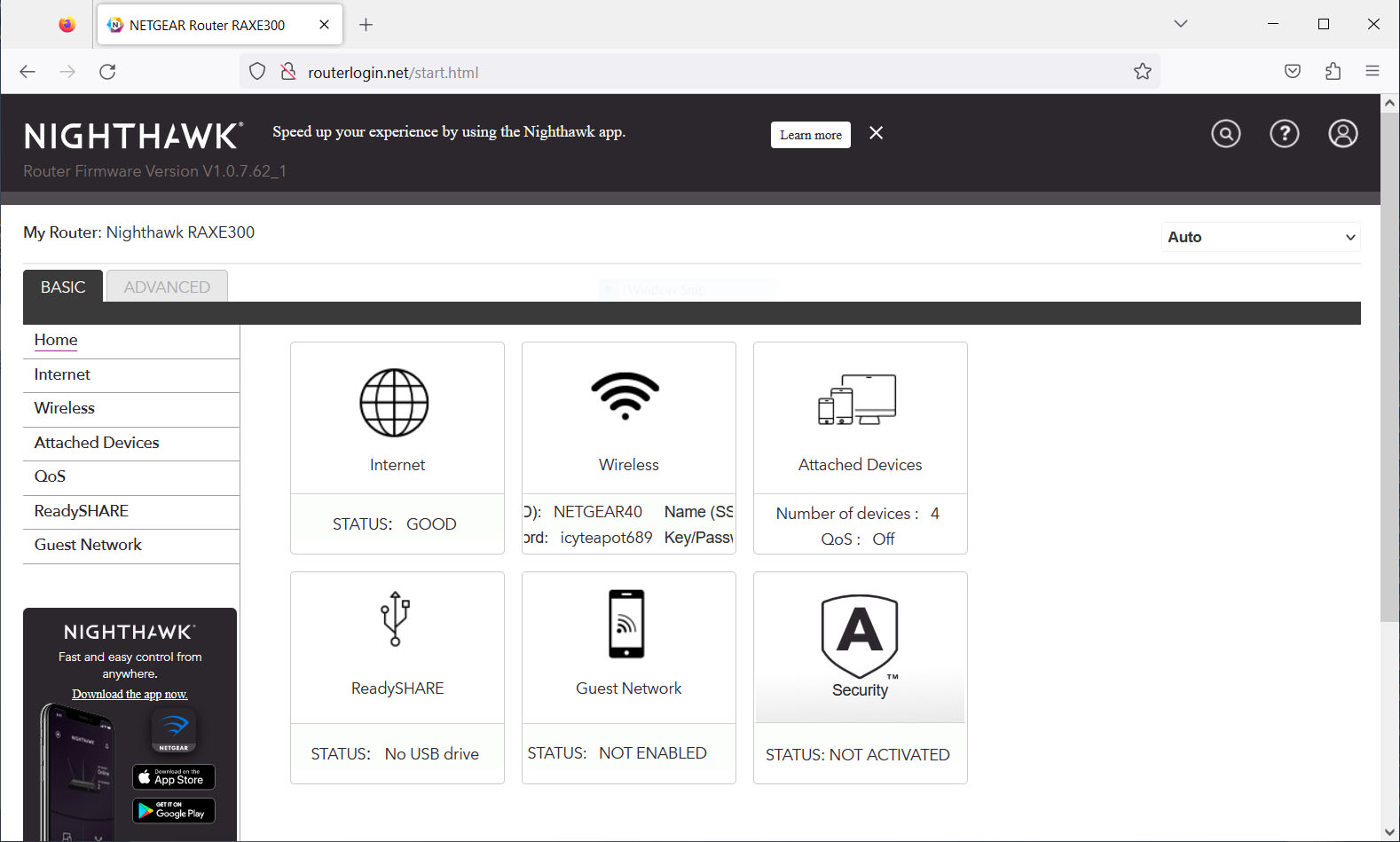Tom's Hardware Verdict
The Nighthawk has good performance at near distances and ease of use, but distance throughput is weak and you’ll have to pay extra for parental controls and security features.
Pros
- +
Attractive design
- +
Good performance at near, 6 GHz
- +
Simple setup
- +
Browser UI for advanced users
Cons
- -
Expensive
- -
Mediocre throughput at distance
- -
Parental and security controls need subscription
Why you can trust Tom's Hardware
Netgear’s Nighthawk range includes a number of high-end gaming routers, such as the Nighthawk XR1000, that are powered by the company’s DumaOS operating system. The DumaOS is specifically designed to optimize gaming performance and latency, but it’s a somewhat daunting prospect for non-gamers that just want a fast, reliable wi-fi connection at home or in the office.
Fortunately, the Nighthawk range also includes a number of routers aimed at a more mainstream audience, such as the Nighthawk RAXE300. It may not have the gaming features of the XR1000, but the tri-band Nighthawk RAXE300 is no slouch, promising a top-speed of 7.8 Gbps, as well as support for the latest Wi-Fi 6E technology. It’s expensive, though, costing $340 / £300., while Netgear also requires you to pay extra subscription fees in order to provide additional parental controls and security features. Still, its snazzy design and strong 6E speeds make it a contender.
Design of the Netgear Nighthawk RAXE300




The design of the Nighthawk RAXE300 is certainly eye-catching. Rather than the glowing lights and bristling antennae favored by many gaming routers, the RAXE300 sports a sleek, low-profile design with a set of folding ‘wings’ that house six internal antennas and make it look like some sort of speedy little space-shuttle. That design does take up a bit of space, though, with a fully-extended wingspan that measures 346 mm wide, 164 mm high and 208 mm deep, so you’ll need a fair bit of space to set it up properly.
And, in tune with that sleek design, the RAXE300 keeps things simple with just two buttons on its front panel - a WPS button for quickly connecting devices to the router’s wi-fi network (as long as those devices also support WPS), while the second button simply turns the wi-fi On or Off, giving you the option of just using Ethernet to provide a wired network.
There’s a small set of LEDs to indicate the status of your Internet connection and the router’s three separate frequency bands (2.4 GHz, 5 GHz and 6 GHz), but these are tucked around the back of the device so they’re not visible unless you specifically need to check the router’s status.
Specifications
| Processor | 1.7GHz Quad-Core processor |
| Memory | 512MB DDR4 DRAM |
| Storage | 256MB Flash |
| Ports | 1x Gigabit Ethernet (WAN), 1x 2.5 Gigabit Ethernet (WAN), 4x Gigabit Ethernet (LAN), 1x USB-C (3.0) |
| Encryption | WPA2/WPA3 with PSK |
| Wi-Fi Support | Wi-Fi 6E (802.11ax), tri-band (2.4/5.0/6.0GHz) |
| Maximum Speed | 7.8Gbps |
| Dimensions | 346 x 164 x 208mm |
| Weight | 1.01kg |
| Price | - $399.99/£349.99 |
Setting Up the Netgear Nighthawk RAXE300
Hardcore gamers may be happy to wrestle with the complexities of the DumaOS operating system, but the Nighthawk RAXE300 is aimed at a less technically knowledgeable audience, so it primarily relies on Netgear’s Nighthawk app for iOS and Android devices to guide you through the set-up process.
The default network name (SSID) and password are printed on the base of the router for people who are happy to set up their new network manually, but there’s also a QR code that you can scan using the Nighthawk app. This allows the app to automatically connect your mobile device to the new Nighthawk network in just a few seconds, although the app does allow you to change the network name and password if you want to.
Get Tom's Hardware's best news and in-depth reviews, straight to your inbox.
There’s one potential hiccup here, though. The RAXE300 is a tri-band router, transmitting data on the 2.4-GHz, 5-GHz and 6-GHz bands and, by default, the Nighthawk app creates three separate wi-fi networks using those three bands. That will probably appeal to more knowledgeable users who may want to allocate specific frequency bands to different tasks - perhaps using the high-performance 6-GHz band for gaming or streaming video. However, this isn’t clearly explained for newer users who may be used to a simpler wi-fi network that has a single name (SSID) and password, so Netgear could do a little more to clarify this for less experienced users.
Features of the Netgear Nighthawk RAXE300
Along with its high-speed Wi-Fi 6E, the Nighthawk RAXE300 provides good wired connectivity as well. The RAXE300 doesn’t include a modem, so it still needs to be connected to your existing broadband modem or router in order to connect to the Internet. It provides two separate Ethernet WAN ports for this, with both Gigabit Ethernet and 2.5 Gigabit Ethernet available for connecting to high-speed broadband services, or an office network.
There are four Gigabit Ethernet LAN ports to provide wired connections for devices such as a PC or gaming console, and if you do have high-speed broadband then you can ‘aggregate’ two of those LAN ports to give you a 2 Gigabit wired connection for gaming, streaming films and video, or video-conferencing for remote working. There’s even a USB-C interface, which can be used to connect a USB storage device that can then be shared with other people on your network.
But while the router’s hardware features are fairly comprehensive, the Nighthawk app is rather limited. The app is certainly easy to use during the initial set-up process, but it doesn’t offer much in the way of additional features.
The app provides a simple overview of the Nighthawk network, and the various devices that are connected to the network. You can edit the network name (SSID) and password if you want to, and there’s an option to set up a guest network as well. There’s a Speed Test option to help you monitor the speed of your broadband connection - although this uses the third-party Ookla Speed Test, which is really testing the Internet speed, not your local network.
Security and Parental Controls for Netgear Nighthawk RAXE300
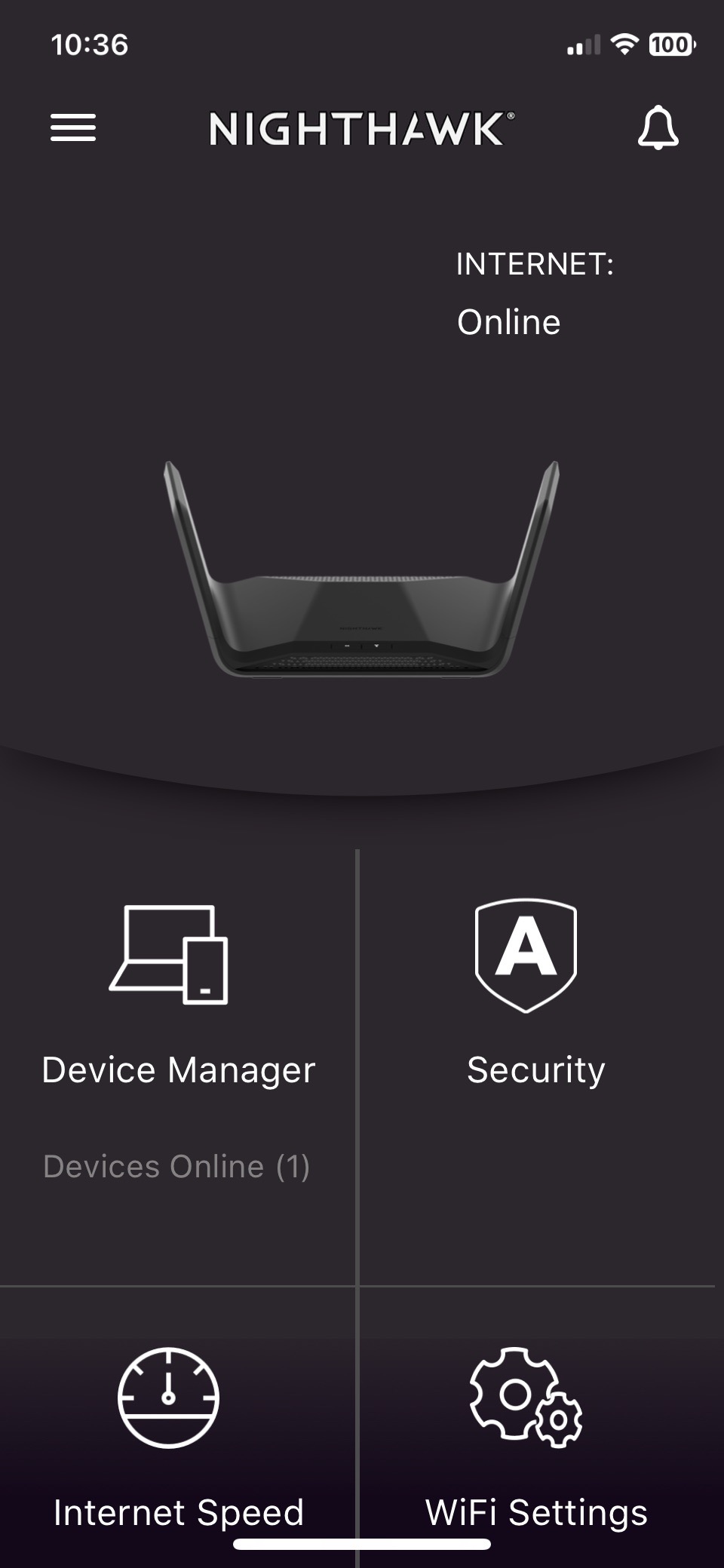

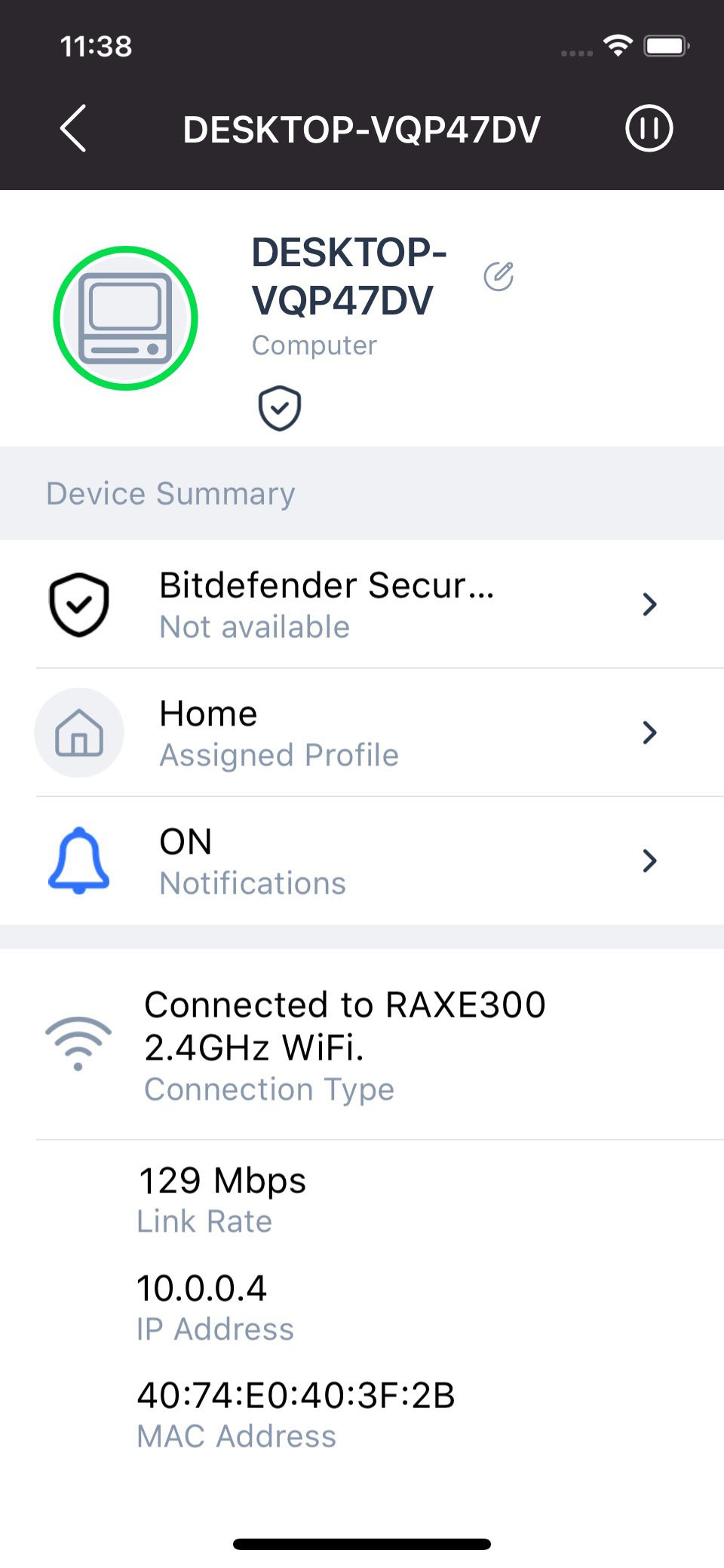
The Nighthawk app does allow you to pause Internet access for any device when you want to get the kids to put their mobile devices away at dinner-time. But unfortunately, Netgear doesn’t offer much in the way of parental controls or security features unless you’re prepared to pay for an additional subscription.
Or, we should say, unless you’re prepared to pay for two additional subscriptions, as Netgear’s Armour security service and its Smart Parental Controls both require separate subscriptions.
The Nighthawk app does offer you a 30-day trial for both services, but after that you’ll need to pay $99.99/£82.00 per year for the Armour security features. The Smart Parental Controls also require a subscription in order to use features such as content filters that block unsuitable material, although you can opt for either monthly ($7.99/£6.50) or annual subscriptions ($69.99/£57.50).
The limitations of the Nighthawk app will be frustrating for many users, but the RAXE300 does provide additional controls and features through a separate web browser interface, although there’s no mention of this in the Nighthawk app itself, so you’ll have to hunt around on Netgear’s website to find out how to use the browser interface.
The browser interface provides more detailed control over your network settings, such as the configuration of the two Ethernet WAN ports, and the login details for the router’s three separate wi-fi networks. The browser interface also provides a Quality of Service feature (QoS) that isn’t available within the Nighthawk app, although, oddly, this is a simple On/Off switch, and doesn’t provide more detailed controls, such as the ability to prioritize network performance for specific devices, such as a game console, or for particular tasks, such as gaming or streaming video.
You can also configure file-sharing options for USB storage devices that are connected to the RAXE300, and activate the router’s DLNA media server features, though, again, Netgear doesn’t provide much information about these features, and seems to assume that you already know how they work. That’s an odd approach for an expensive, high-performance router such as this, and Netgear can’t seem to decide if it wants to keep things simple for ordinary home users, or to provide more in-depth settings and features for more experienced users.
Performance of Netgear Nighthawk RAXE300
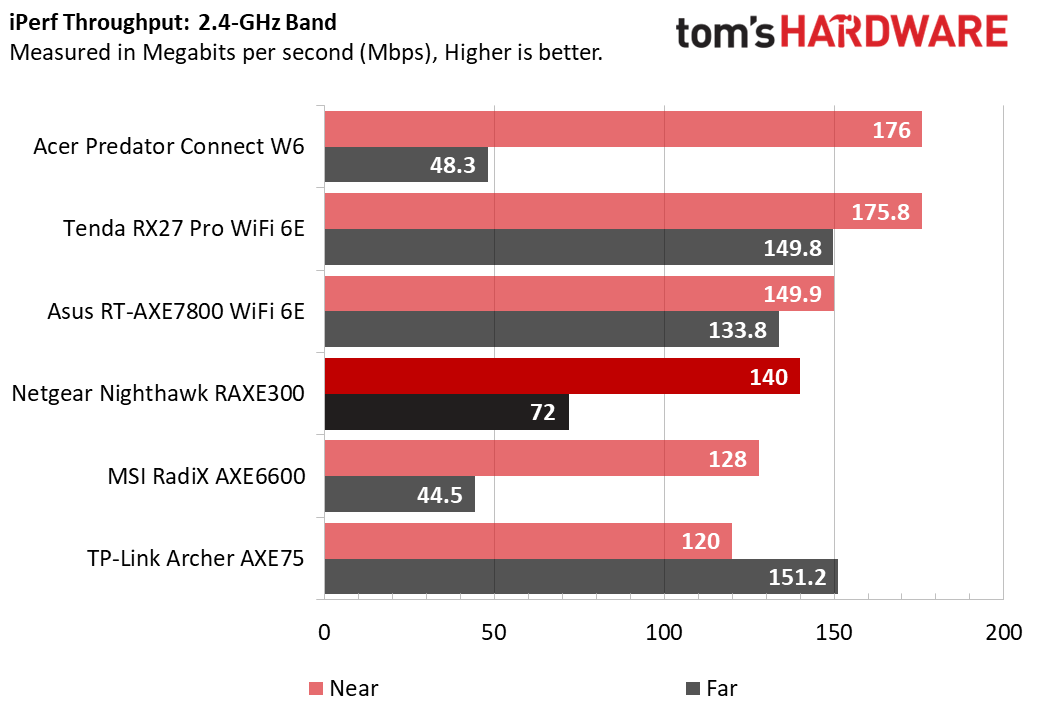
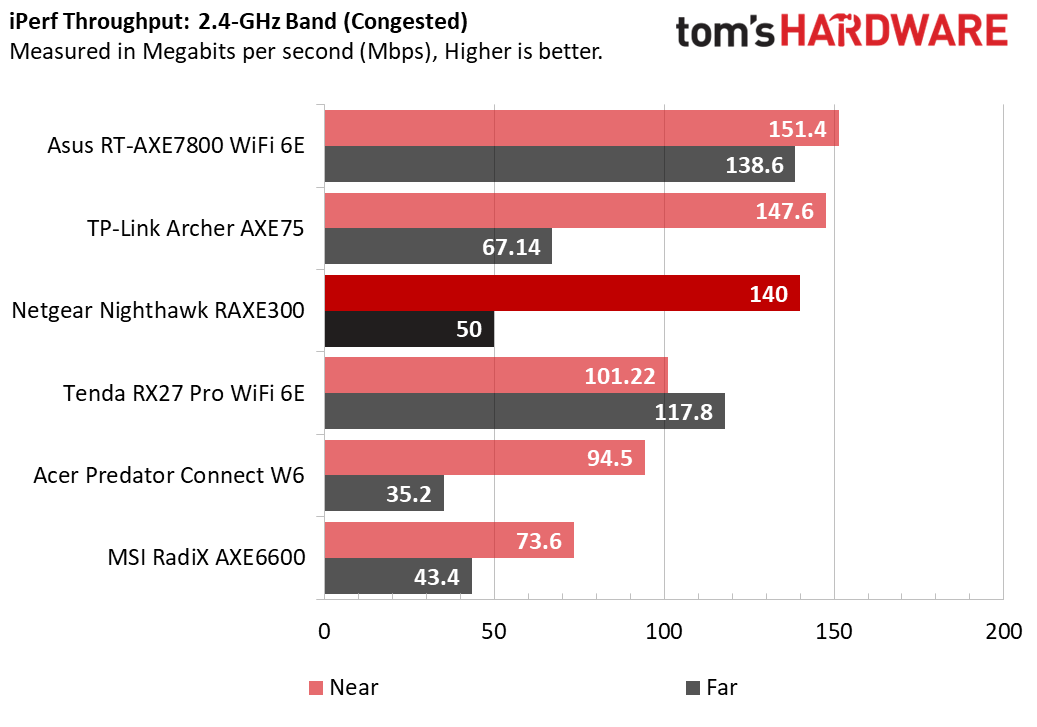
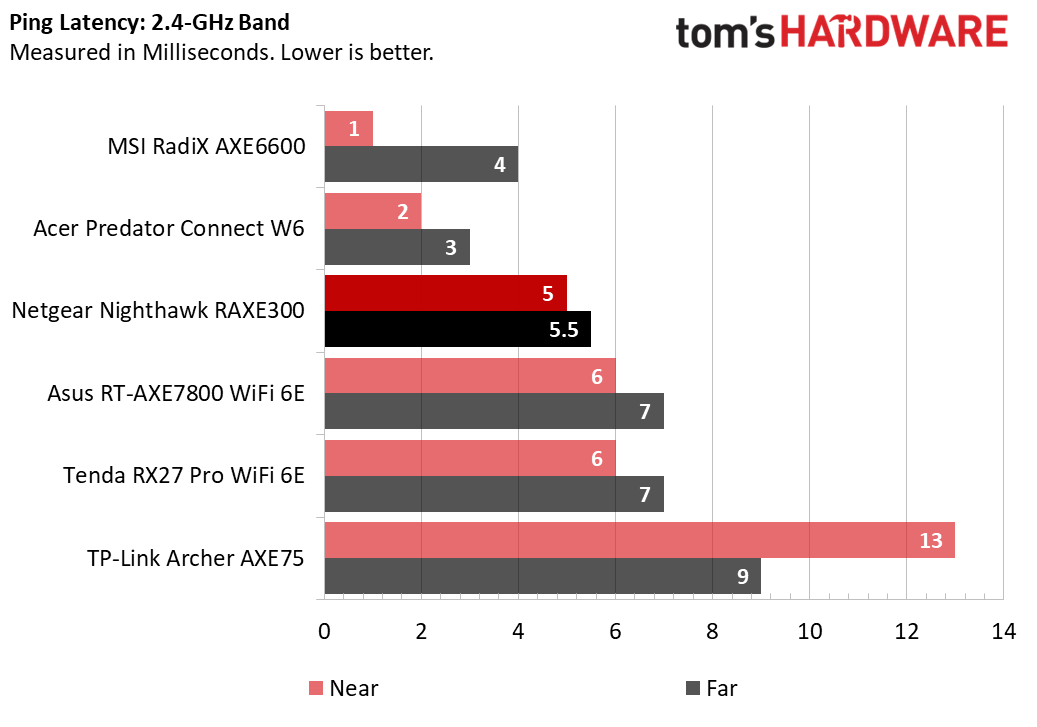
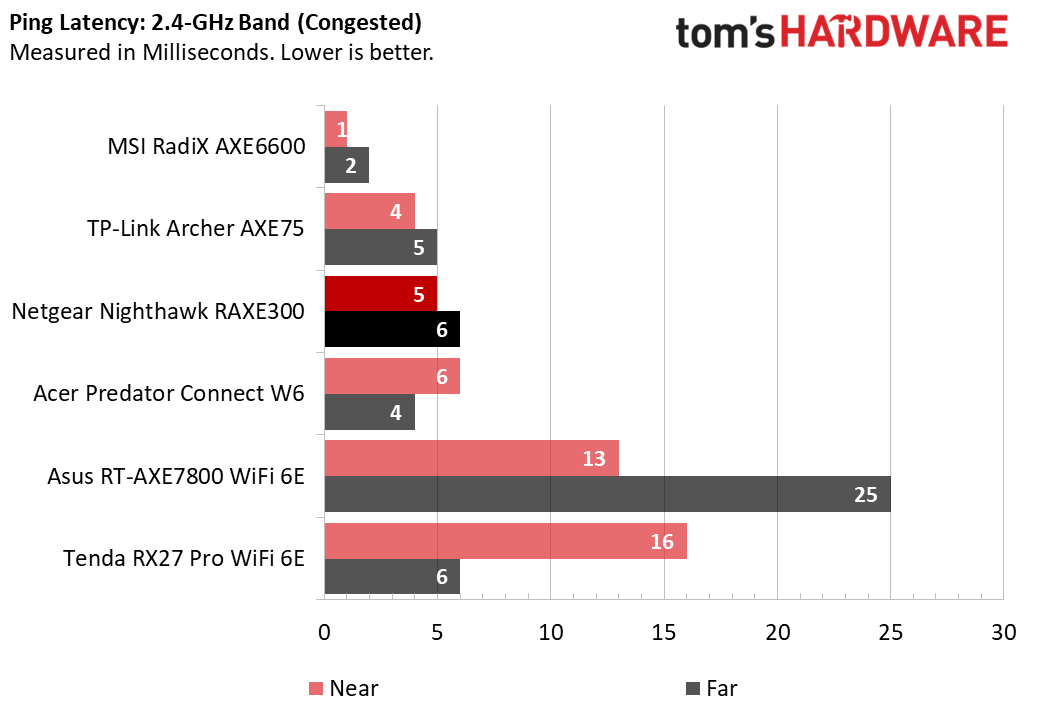
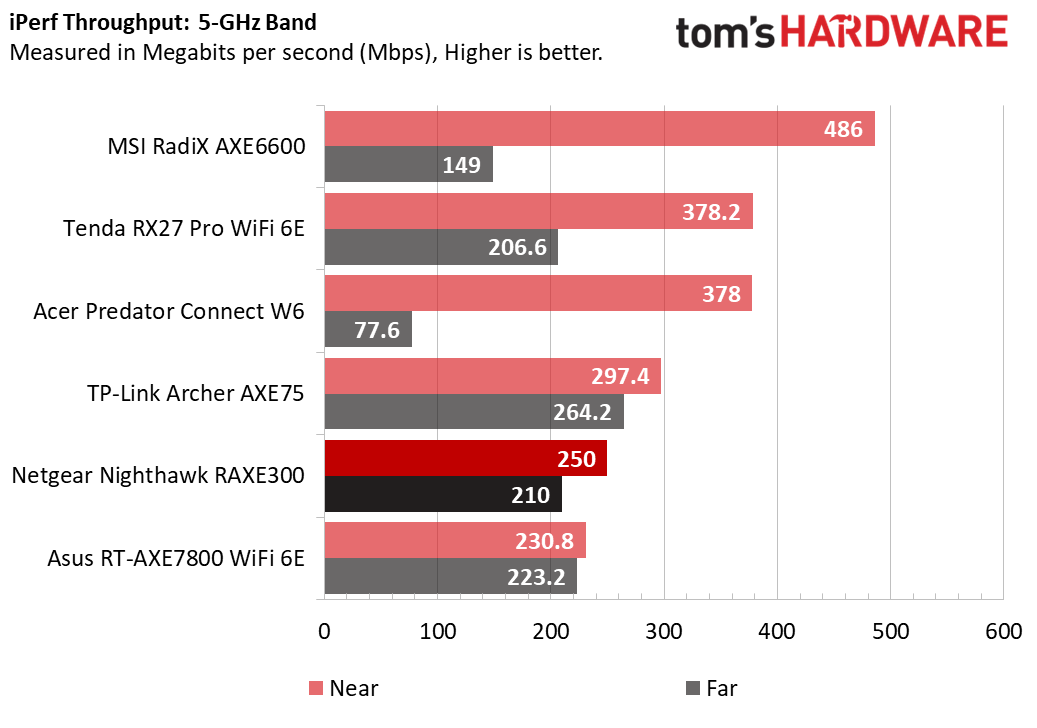
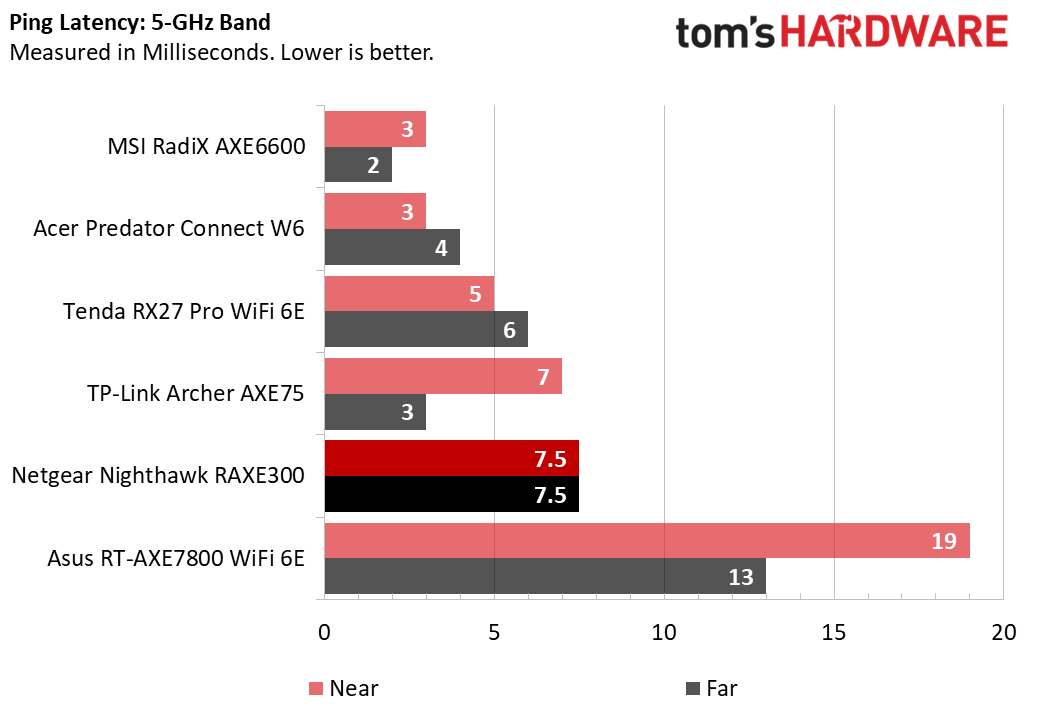
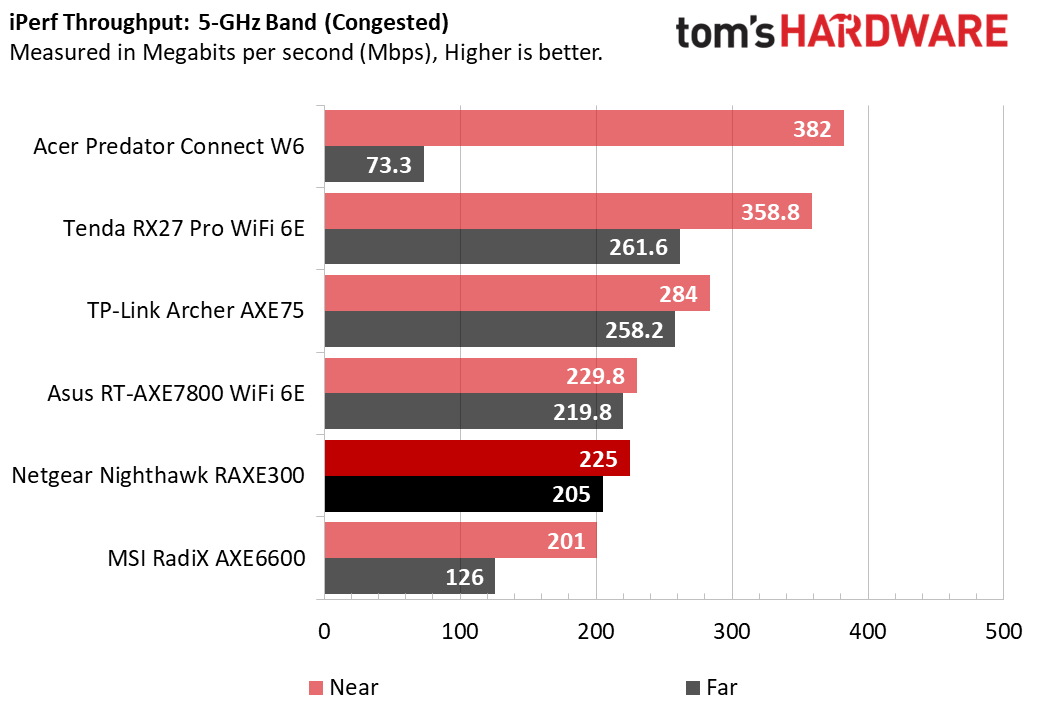
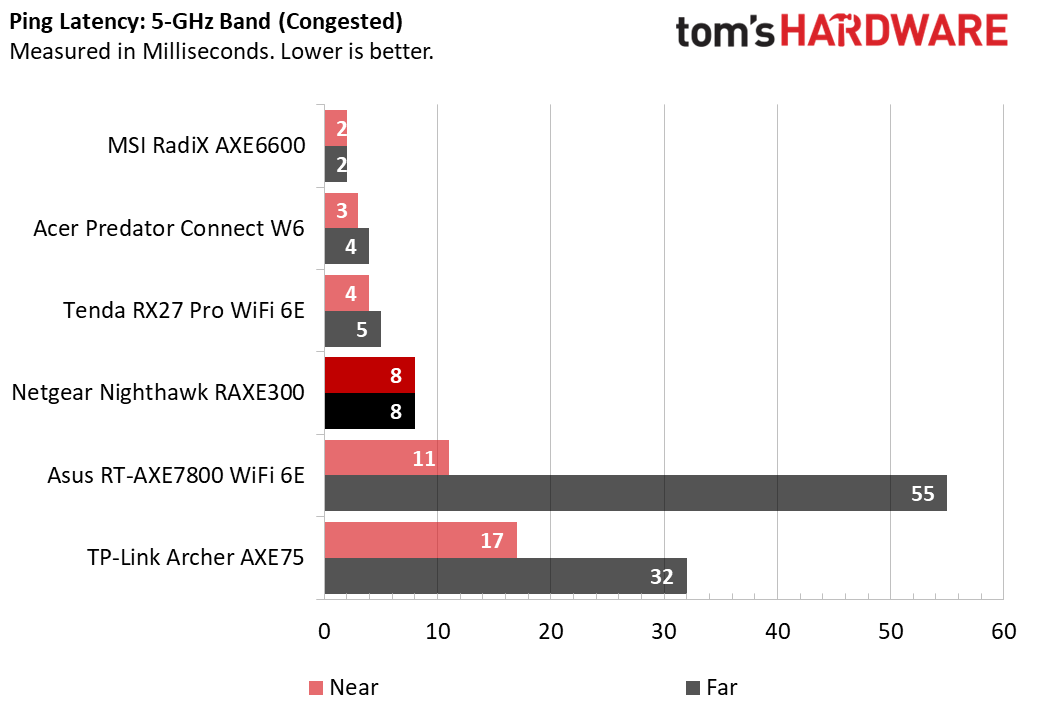
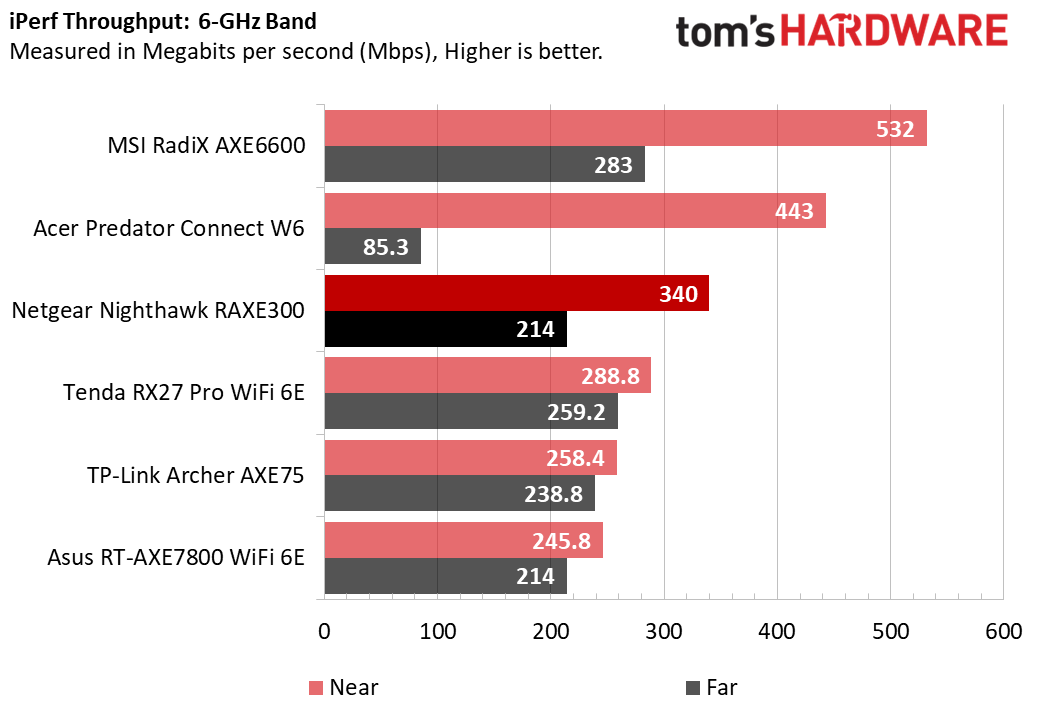
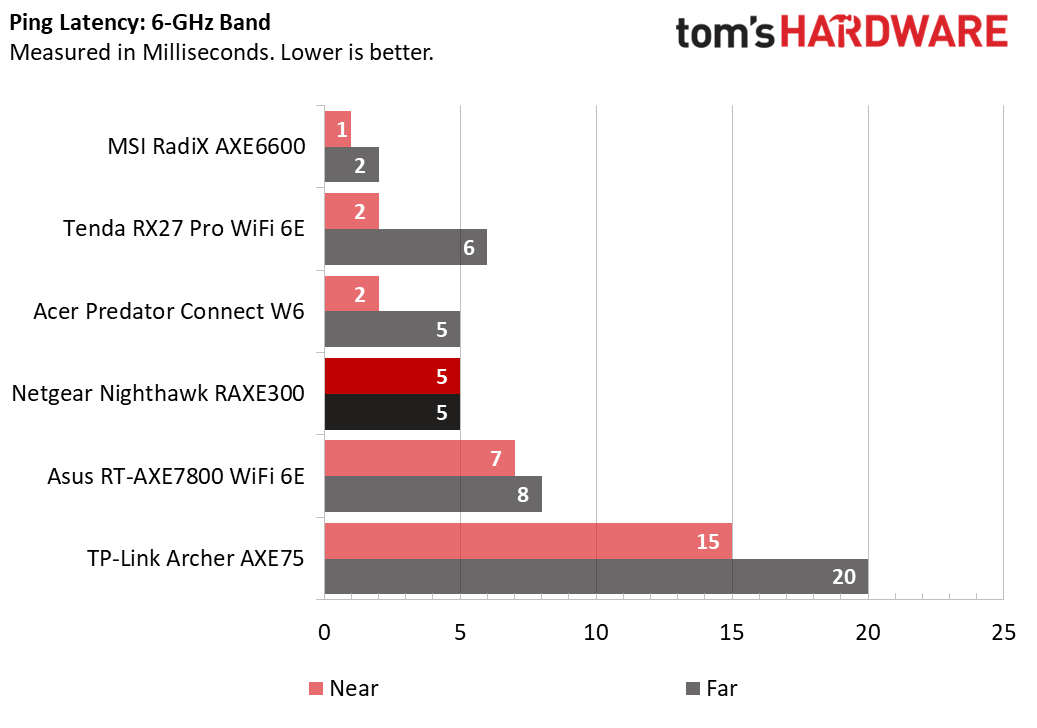
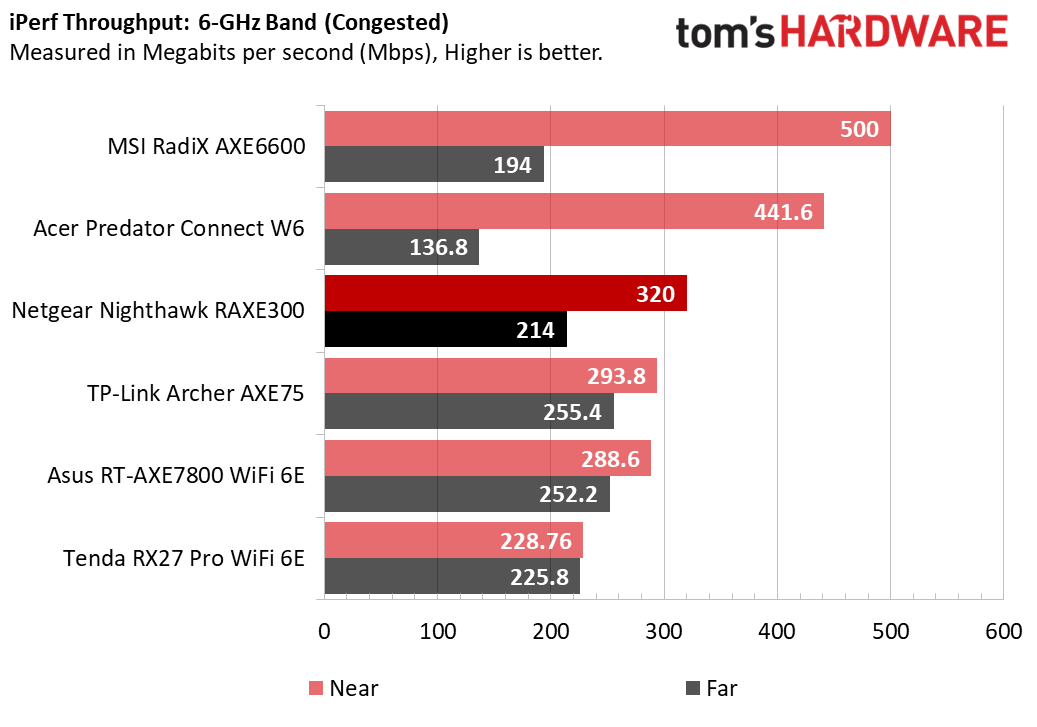
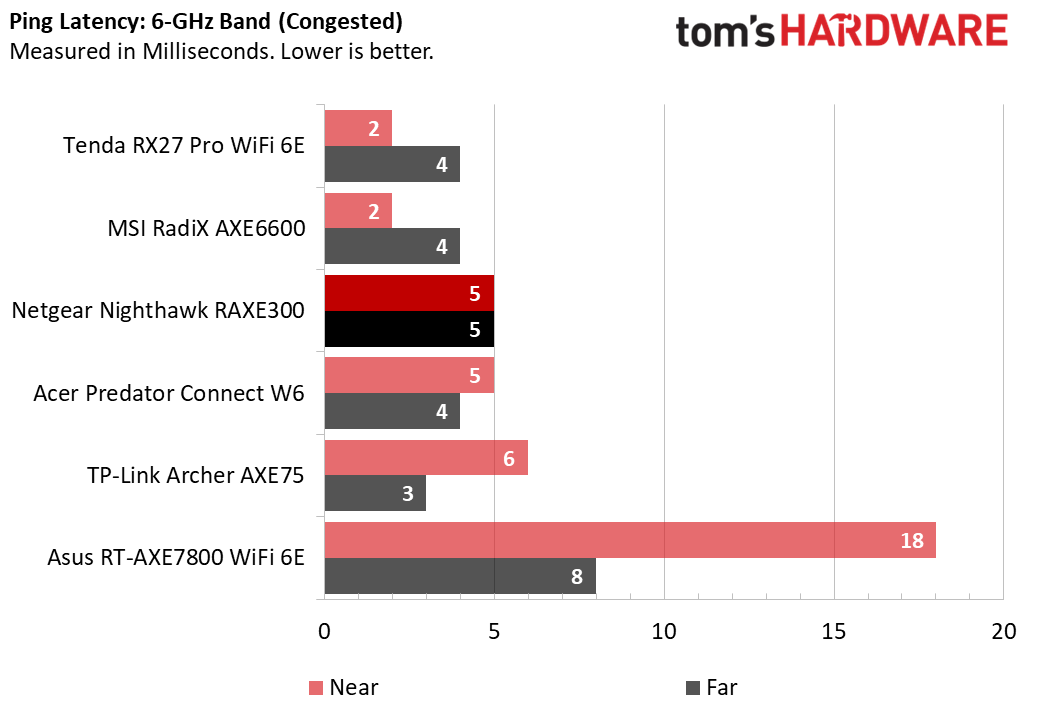
The Nighthawk RAXE300’s performance is a mixed bag, with some scenarios that are excellent and others that are middling at best. On any of its three bands, the router provided much better performance at near distances (within 5-feet) than at distances of 25-feet. And 6-GHz performance is its strong suit.
To test router throughput, we use iPerf, a command-line tool which sends packets over the local network to a second computer which is connected via Ethernet. Contrary to the theoretical maximum speeds that manufacturers tout, most iPerf numbers are in the 100 to 500 Mbps range.
For latency, which matters even more for game responsiveness, we use the Windows ping tool. We run the tests on every band (2.4, 5 and 6 GHz) at both near (5 feet) and far (25 feet) and with both a clear network and one that’s congested by traffic from other devices.
The main reason you’d buy a Wi-Fi 6E router is that it offers a 6-GHz band, which Wi-Fi 6 routers do not. The good news is that, at near distances, the Netgear Nighthawk RAXE300 is one of the fastest routers we’ve tested on that band. Its 340 Mbps throughput on an uncongested network was second only to the MSI RadX AXE6600 and its 320 Mbps mark on a congested network beat all of its competitors. Its latency on this band is also pretty strong. However, when we moved our testing out to the far distance, throughput was lower than most competitors.
On the 5-GHz band, Netgear’s router had mediocre performance compared to most competitors, placing fourth out of five in congested and uncongested throughput. However, its speeds were more than serviceable.
At 2.4-GHz, the Nighthawk RAXE300 was right in the middle of the pack, offering decent throughput and excellent latency at near distances. Far distances were under 100 Mbps which is still probably ok for that streaming stick in your upstairs bedroom.
Bottom Line
If you’re looking for a new router that can reach into troublesome Wi-Fi deadspots in larger homes or offices then the RAXE300 may not be the best option, as its performance clearly tapers off with increasing distance, and obstacles such as partition walls. Even so, its performance is more than adequate for broadband services in most small and medium size homes. Better still, it has some of the fastest 6-GHz speeds at near distances that we’ve seen.
Our greatest disappointment is the fact that this expensive Wi-Fi 6E router requires additional subscription fees to provide features, such as parental controls, that some of its rivals provide for free.
If you’re looking for a faster router with more of a gaming focus, the MSI RadiX AXE6600 is a better performer overall and sells for less. However, if you want a dose of style and speedy 6-GHz connections, the Netgear Nighthawk RAXE300 is a strong choice.
-
Kenneth Hans Reply
I have the previous version.Admin said:The easy-to-use app makes the RAXE300 a good option for home users who want a fast, reliable Wi-Fi 6E upgrade, but it’s disappointing that Netgear charges additional subscription fees for its parental controls and security services.
Netgear Nighthawk RAXE300 Review: Sleek Looks, Fast 6 GHz : Read more
Performance is great, but the lack of real security controls and zero support for mesh means I'll never buy another unless they add those options natively. -
bit_user It really needs 2x 2.5 GBps ports. I'm not upgrading my router until I can get one that has both a LAN and WAN port that are > 1 Gbps.Reply