Tom's Hardware Verdict
Thanks to its great keyboard and high-res screen, the ThinkPad X1 Nano offers an amazing ultrabook productivity experience.
Pros
- +
Light weight
- +
Best-in-class keyboard
- +
High-res, 16:10 screen fits more work
- +
Long battery life
Cons
- -
No USB Type-A or HDMI Ports
- -
Expensive
Why you can trust Tom's Hardware
If you’re shopping for the best ultrabook, you want a system that’s light and has long battery life, without sacrificing the features you need to be productive. Lenovo’s ThinkPad X1 Carbon has long met this standard, providing superb endurance, performance and usability in a super thin and light chassis.
The ThinkPad X1 Nano shrinks everything great about the Carbon down to an even more portable size, cutting about 0.04 inches off of the height, shaving 0.5 pounds off and trading the 14-inch display for a 13-inch panel that packs in a lot of screen real estate thanks to its 2160 x 3150 resolution and 16:10 aspect ratio. Starting at $1,349 ($1,847 as tested), the X1 Nano is an imminently lappable productivity powerhouse with all-day battery life and a fantastic keyboard, but you’ll have to sacrifice USB Type-A ports for the privilege.
Lenovo ThinkPad X1 Nano Specifications
| CPU | Intel Core i7-1160G7 |
| Graphics | Intel Iris Xe Graphics |
| Memory | 16GB LPDDR4x-4266 |
| Storage | 512GB PCIe SSD |
| Display | 13-inch, 2160 x 1350 IPS with Dolby Vision |
| Networking | Intel Wi-Fi 6 AX201 + Bluetooth 5.0 |
| Ports | 2x Thunderbolt 4, 1 x 3.5mm |
| Camera | 1280 x 720 |
| Battery | 48 WHr |
| Power Adapter | 65W |
| Dimensions (WxDxH) | 11.53 x 8.18 x 0.55 inches (92.8 x 207.7 x 13.87 mm) |
| Weight | 1.99 pounds (907g) |
| Price (as configured) | $1,847 |
Design of the Lenovo ThinkPad X1 Nano







If you’ve ever seen a ThinkPad, the X1 Nano will look very familiar. It has the classic raven black ThinkPad colorway with the X1 and ThinkPad logos on the lid. As always, the dot in the I in “ThinkPad” is a red status light that is a solid color when the system is awake and blinks when it’s asleep. Like its sibling, the X1 Carbon, the Nano is made from premium materials that include a carbon fiber lid and a magnesium-aluminum body.
At just 1.99 pounds (907 grams), the ThinkPad X1 Nano is significantly lighter than direct competitors like the Acer Swift 5 (2.3 pounds), Dell XPS 13 (2.8 pounds), HP Spectre x360 13-inch (2.8 pounds) and the MacBook Pro 13 (3 pounds). At 11.53 x 8.18 x 0.55 inches, it’s also thinner than the three clamshells by 0.5 inches and the Spectre x360 by 0.12 inches.
Being this thin has its trade-offs. While Lenovo was able to pack in a generous, 48 Whr battery and a keyboard with solid key travel, there’s only room for three ports: two Thunderbolt 4 connectors and a 3.5mm audio jack. Considering that one of the two Thunderbolt connectors must be used for charging, you’re going to need your fair share of dongles.
Also both ports are on the left side, leaving just the power button and a vent on the right. It’s somewhat annoying that Lenovo puts its power button on the side rather than deck, particularly given that this is a clamshell, not a 2-in-1. However, other ThinkPads have this feature also, because it allows you to power on the laptop when it is docked with the lid closed.
Performance on the Lenovo ThinkPad X1 Nano



WIth its Intel Core i7-1160G7 CPU, 16GB of RAM and a speedy 512GB SSD, our configuration of the ThinkPad X1 Nano more than handled everything we threw at it. Even when we had more than a dozen tabs open, the system was able to stream a 4K, 60 frame-per-second video and show a WebGL aquarium animation with 5,000 fish at 60 fps at the same time, without a hint of lag.
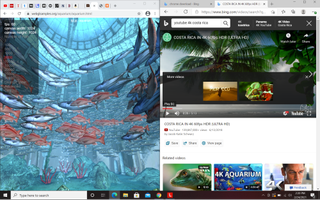
On Geekbench 5.3, a synthetic test that measures processor performance, the X1 Nano returned solid scores of 1,473 for single-core and 5,155 for multi-core. That’s a higher multi-core score than the HP Spectre x360 13-inch and its Core i7-1165G7 CPU, but lower than the Dell XPS 13 and its Core i7-1165G7 scored on the identical (and score compatible) Geekbench 5.2. The Acer Swift 5 and its Core i7-1165G7 CPU also eclipsed the Nano. The Apple MacBook Pro M1, running Geekbench for x86 CPUs with the Rosetta 2 compatibility software, came close to the top of the field in multi-core performance while trailing on single-core.
The ThinkPad X1 Nano took a modest 16 minutes and 15 seconds to transcode a 4K video to 1080p in Handbrake. That’s quicker than the HP Spectre x360 and Dell XPS 13 but a couple of minutes, but not as fast as the Acer Swift 5’s time of 13 minutes and 55 seconds or the MacBook Pro’s speedy 7 minutes and 44 seconds.
The X1 Nano’s M.2 PCIe SSD copied 25GB of files at a speed of 424.8 MBps, which is a little bit behind the HP Spectre x360’s rate of 452.6 MBps. However, that’s and nowhere close to the Acer Swift 5’s mark of 758.1 MBps or the Dell XPS 13’s 806.2 MBps.
To see how the ThinkPad X1 Nano performs over time, we ran Cinebench R23 twenty consecutive times. The system scored an average of 3,791, but it started much stronger than it ended, scoring 5,000 on the first run and over 4,000 on runs two and three. During the test, the X1 Nano had an average CPU clock speed of 2.35 GHz with a high of 4.43 GHz. The CPU temperature averaged 66 degrees Celsius with a high of 89 degrees.
Display on the Lenovo ThinkPad X1 Nano
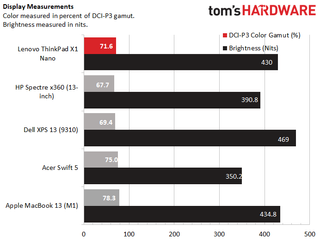
The 13-inch, 2160 x 1350 display has a 16:10 aspect ratio, which provides more vertical real estate for viewing and editing documents than the more-common 16:9 ratio we see on most laptops. To quantify the difference, I tried viewing the same Tom’s Hardware article at both 1920 x 1080, which is a more common laptop resolution, and 2160 x 1350, both at 125 percent scaling. That means less scrolling than you’d get with a typical, 1080p laptop or even the Dell XPS 13, which is 16:10 but has a native resolution of 1920 x 1200.


The matte display is not only generous with desktop real estate, but also fairly bright and reasonably colorful. When I watched a 4K, 60 fps nature video of a Costa Rican jungle, details like the scales on a snake were extremely prominent. Colors like the green on a lizard or the red on a parrot’s feathers were vibrant, but didn’t pop as much as on some other screens I’ve tested. Viewing angles were strong and didn't wash out at all at 90 degrees to the left or right.
The ThinkPad X1 Nano’s screen measured a strong 430 nits of brightness on our light meter. That’s significantly brighter than the Acer Swift 5 and HP Spectre x360 (13-inch) and about on par with the MacBook Pro 13. However, the Dell XPS 13 was even more luminous, returning 469 nits.
According to our colorimeter, the ThinkPad X1 Nano covers a modest 71.6 percent of the DCI-P3 color gamut, which places it right in the middle when compared to its direct competitors. It’s a few points better than the Dell XPS 13 and HP Spectre x360 while trailing the Acer Swift 5 and MacBook Pro by a few points.
Audio on the Lenovo ThinkPad X1 Nano
The ThinkPad X1 Nano delivers sound that’s loud enough to fill a mid-sized room and reasonably accurate, but not smooth enough to dance to. When I listened to AC/DC’s "Back in Black," the music was a little flat and percussion was just a tad tinny. The experience was similar when I changed to Earth, Wind and Fire’s "September." A little tin isn’t bad at all for a business laptop, particularly an ultraportable.
Lenovo’s Commercial Vantage control panel app allows you to choose among different audio profiles, including Music, Voice and Gaming. I found that changing the profile to Dynamic made the tunes sound slightly more full.
Keyboard, TrackPoint and Touchpad on the Lenovo ThinkPad X1 Nano

The ThinkPad X1 Nano’s keyboard has the wonderful tactile feel, gently curved keys and solid travel we’ve come to expect from ThinkPad keyboards. Lenovo says that the travel is 1.35mm, which is a little shallower than the 1.5 mm I’m used to from recent ThinkPad X1 Carbon models, but I couldn’t feel the difference. Typing on the laptop was a pleasure and I was able to hit a speedy 103 words per minute on the 10 Fast Fingers typing test, which is faster than my typical 95 to 100 rate, but with a higher-than typical 6%error rate.
Like other ThinkPads, the X1 Nano has two distinct pointing devices: a TrackPoint pointing stick between the G and H keys and a buttonless touchpad. The little red nub provides extremely precise navigation, without ever forcing you to lift your hands off of the home row. There is one small wrinkle, which is that there’s a sharp drop between the deck, where the TrackPoint buttons live and the keyboard tray so reaching over to click with my thumb wasn’t as pleasant and natural as on other ThinkPads I’ve used, such as the X1 Carbon, which have a gentle slope between the spacebar and the buttons.
If you don’t like pointing sticks, the 2.8 x 3.9-inch glass touchpad is very accurate and provides just the right amount of friction. The Windows precision touchpad responded consistently to multitouch gestures, including pinch-to-zoom, two-finger scroll and three-finger swipe.
Heat on the Lenovo ThinkPad X1 Nano
A lightweight laptop that you’re likely to use on your lap has to stay cool and the ThinkPad X1 Nano delivers that experience. After streaming a video for 15 minutes, the touchpad measured 27.3 degrees Celsius (81.1 degrees Fahrenheit), the keyboard hit 30.5 degrees Celsius (86.9 degrees Fahrenheit) and the underside was just 35.6 degrees Celsius (96.1 degrees Fahrenheit).
Webcam on the Lenovo ThinkPad X1 Nano


The ThinkPad X1 Nano’s 720p webcam is nothing special. With afternoon sunlight on a cloudy day, it captured somewhat blurry images of my face with muted colors. However, with just overhead lights, the image was extremely dark and hard to make out.
On the bright side, the webcam has an IR camera for Windows Hello facial recognition. It also has Lenovo’s ThinkShutter slide that covers up the lens if you’re concerned about privacy.
Battery Life on the Lenovo ThinkPad X1 Nano
Despite its thin size and light weight, the ThinkPad X1 Nano can last all day on a charge and then some. The laptop’s 48 WHr battery provided enough juice to keep it going for exactly 12 hours on our endurance test, which involves continuous web surfing, OpenGL tests and video streaming over Wi-Fi at 150 nits of brightness.
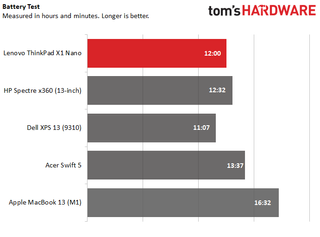
However, some competitors fared even better, with the MacBook Pro 13-inch managing a full 16 hours and 32 minutes and the Acer Swift 6 delivering a generous 13 hours and 37 minutes of battery life. The HP Spectre x360 (13-inch) endured for a similar time of 12 hours and 32 minutes while the Dell XPS 13 (9310) trailed with a time of 11 hours and 7 minutes.
Upgrading the ThinkPad X1 Nano

Like the other ultrabooks, the ThinkPad X1 Nano has its RAM soldered to the motherboard so there’s no way to upgrade it. However, if you take the bottom panel off, you can replace the M.2 PCIe SSD. However, it’s not the common 2280 length SSD but the shorter, more obscure 2242 size.

Getting the bottom panel off is a pain. In theory, all you need to do is loosen the five Philps head screws holding the panel in place and pry it off. However, I had to use a spudger very carefully and repeatedly to get it off without causing damage. And getting the bottom back on with all the tabs in place and not having a corner stick up was a challenge. The SSD itself is hidden under a copper heatsink, which you can unscrew.
Software and Warranty on the Lenovo ThinkPad X1 Nano


The ThinkPad X1 Nano comes with one major useful utility and a bare minimum of bloatware. Lenovo Commercial Vantage is the general-purpose control panel software that lets you track driver updates and change hardware settings, including the audio profile and some simple display and camera settings that aren’t much different than what Windows 10 gives you in its own settings menus. The input settings also allow you to do things such as swap the CTRL and Fn keys, set the keyboard backlight level or assign an action to F12, the user-defined key.
Windows 10 comes with a trial of Microsoft Office and tiles to download Roblox, Hidden City: Hidden Object Adventure, Photoshop Express, Solitaire and Hulu.
Lenovo backs the ThinkPad X1 Nano with a standard one year warranty on parts and labor. You can pay extra to extend the warranty up to five years and add on-site service or accidental damage protection.
Lenovo ThinkPad X1 Nano Configurations
Lenovo offers a limited number of configurations of the ThinkPad X1 Nano. Almost all of them have the same, 2160 x 1350 non-touch display, with the exception of the top model which adds touch. Most of the choices you get involve the CPU, RAM and SSD.
The base model currently starts at $1,349. For that price, you get a Core i5-1130G7 CPU, 8GB of RAM and a 256GB SSD. Considering that the RAM is soldered down and 16GB is necessary for serious multitasking, we’d go for at least the $1,727 config, which has 16GB of RAM, a 512GB SSD and the same Core i5 CPU.
Jumping up a level to $1,847, you get our review configuration which has the Core i7-1160G7 processor, 16GB of RAM and a 512GB SSD. An $1883 model goes back to the Core i5 processor but has a 1TB SSD and 16GB of RAM. The top model has a Core i7-1180G7 and a touch screen to go with 16GB of RAM and a 1TB SSD for $2,207.40.
Bottom Line

Having used a 14-inch ultrabook as my daily driver for the past several years, I really appreciated how more easily the 13-inch X1 Nano balanced on my lap. If, in a post-pandemic world, I were live blogging from a crowded press event or working on an airplane, with people sitting on either side of me, having a narrower, this svelte chassis would be a huge positive.
With its 2160 x 1350 display and snappy keyboard, Lenovo’s laptop delivers a great work experience that’s super compact without sacrificing usability. The only major drawback to this laptop is the very limited port selection. As most peripherals, including thumb drives, still use USB Type-A, you’ll be carrying dongles and likely a portable USB hub with you to help deal with the system having a mere two USB Type-C / Thunderbolt 4 ports.
If you’re looking for more flexibility, literally and figuratively, from an ultrabook, consider the HP Spectre x360, which has a USB Type-A port, slightly better performance and will literally will over backwards for you because it’s a 2-in-1 convertible. Dell’s XPS 13 (9310) is another strong 13-inch alternative, which also slightly outperforms the Nano. However, both of these laptops weigh 0.8 pounds more than Lenovo’s laptop and neither is designed with the durability and security of a business laptop. Mac users or those who don’t have an OS preference will find a lot to like in the MacBook Pro 13-inch with M1 processor, which lasts 4.5 hours longer on a charge than the Nano and aces its benchmarks, but weighs a full pound more.
If you’re looking for a fantastic productivity experience in a sleek, lightweight package, the ThinkPad X1 Nano could be your best choice. Just prepare to pack some adapters.
-
mdcraig Unless this site is sponsored by Intel, I fail to see the reason to run Geekbench in emulation mode on the Macbook M1.Reply -
nchehe how does this compare to fujitsu UH-X?Reply
Intel Core i7-1165G7, 16GB RAM, 1TB NVME SSD, FULL HD, full of ports, 700grams, $1300 -
hoba_rce I am a long time Thinkpad owner, i had various models since the X200. This class is not about whichever machine gets more minutes of battery life or score 1% more in the bechmark. 12 hours are more than enough for a typical scenario with full working day at the customers without worrying about a charger and then put into docking station overnight, even with the drop in battery life in 2 years when the corporate gets you a new one.Reply
The difference is that when you accidentaly drop a thinkpad, you just pick it up and go on with your work.
If you drop a Dell, it will break but they will fix or replace it NBD.
If you drop an HP, Asus, Acer or whatever piece of junk you imagine, you can throw it away and buy a new one.
Where thinkpads have metal joints and thick shell, others have think crappy thin plastic that will break at the first chance. My 15kg kid once stepped on the thinkpad LCD lid - no problems whatsoever. Try this with HP. ..

