Why you can trust Tom's Hardware
Viewing Angles

The GNV34BDE’s viewing angles are typical of VA panels, which is to say they are just fair. You can see quite a bit of light falloff to the sides, around 60%. The shift to green and red was also quite obvious. The top view was much the same with a visible reduction in detail. The Viotek is definitely a one-person monitor.
Screen Uniformity
To learn how we measure screen uniformity, click here.
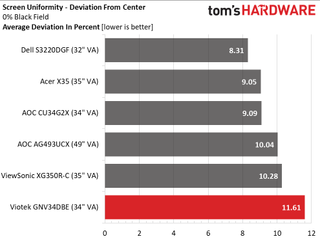
Our GNV34BDE sample showed only one tiny hotspot at the upper left zone, but it was only visible in a dark room. The rest of the screen was perfectly uniform with no glow or bleed at the edges.
Pixel Response and Input Lag
Click here to read up on our pixel response and input lag testing procedures.


The GNV34BDE certainly meets the performance part of the price to performance ratio when it comes to speed. Running at 144 Hz with overdrive on high, it matched the 165 Hz Dell for screen drawtime and only missed tying for first place in the response time test by 1ms. There was no motion blur visible here, especially at frame rates above 100 fps.
In the lag test, the Viotek ties the Dell again, this time for first place. It also eked out a 1ms advantage over the very expensive 200 Hz Acer X35. Only the most skilled players will demand less lag. In our hands-on test, we experienced no perceptible control lag at all. Mouse and keyboard inputs translated instantly to on-screen movement.
MORE: Best Gaming Monitors
MORE: How We Test Monitors
MORE: All Monitor Content
Current page: Viewing Angles, Uniformity, Response and Lag
Prev Page HDR Performance Next Page Conclusion
Christian Eberle is a Contributing Editor for Tom's Hardware US. He's a veteran reviewer of A/V equipment, specializing in monitors. Christian began his obsession with tech when he built his first PC in 1991, a 286 running DOS 3.0 at a blazing 12MHz. In 2006, he undertook training from the Imaging Science Foundation in video calibration and testing and thus started a passion for precise imaging that persists to this day. He is also a professional musician with a degree from the New England Conservatory as a classical bassoonist which he used to good effect as a performer with the West Point Army Band from 1987 to 2013. He enjoys watching movies and listening to high-end audio in his custom-built home theater and can be seen riding trails near his home on a race-ready ICE VTX recumbent trike. Christian enjoys the endless summer in Florida where he lives with his wife and Chihuahua and plays with orchestras around the state.

Ayaneo unveils retro sci-fi themed external GPU dock — handheld PC maker expands to another new category

Microsoft guts four studios to focus on priority games aka Bethesda games

Intel issues revenue warning after US revokes Huawei export licenses — further efforts to restrict China's access to AI chips
-
Schlachtwolf Man is that one ugly stand.... I think is is an awesome monitor for the price but I could not look at the stand ......aaarrrggghhhh!!!!:LOL:Reply -
jakjawagon I looked for a better place to post this but couldn't find one:Reply
The Tom's Hardware website uses a lot of CPU in Firefox. I don't know why it doesn't in Chrome or Edge. The forums are fine also. But if I have the homepage or any article/review open in Firefox, it uses about 30% of my CPU just sitting there. -
techrabbit2015 "HDR" at 350 nits? I don't think so. That doesn't even qualify as the not-really HDR 400 spec. This is NOT an HDR monitor folks.Reply -
Schlachtwolf Reply
I agree that could look a bit dull if was a TV but while 500+ nits would be ideal you are not going to get it at $450, many even more expensive ones are only 300-400 nits. This is bang for your buck and not top of the tree for sure.techrabbit2015 said:"HDR" at 350 nits? I don't think so. That doesn't even qualify as the not-really HDR 400 spec. This is NOT an HDR monitor folks. -
42n82rst "GTG" @ 4mS? I don't think so!Reply
Kudos should only be awarded to GTG@1mS. Otherwise, FreeSync (@144hz) is for naught. -
SMcCandlish Agreed this is not an HDR monitor. It's an "HDR-ready" or "HDR-compatible" monitor. I.e., it can accept and decode the 10-bit signal, but it's going to downsample it to 8-bit. And this is not news; this deceptive marketing ploy by manufacturers has been covered (and criticized, including from within the TV and monitor industry) for some time now: https://web.archive.org/web/20180612121214/http://www.avhub.com.au/news/sound-image/what-does-hdr-compatible-mean-461032Reply
That said, the price is great for the feature set. I won't be getting this one myself, because a non-adjustable "chopsticks" stand will have to be replaced by a proper VESA one, which jacks the total cost up into the range of an at least marginally better monitor. -
maestro0428 I bought this monitor to replace my triple screen set up. Much better picture visually, even without calibration. After calibration, this screen is one of the best I have owned out of dozens. I honestly don't mind the stand as on my black monitor riser I can barely see it anyway. My one gripe- my display port cable hangs from the input and there is nowhere to hide it. Ugh. Awesome purchase anyway. Oh, and I don't care about HDR, especially at this price.Reply -
HOSTILExAPOSTLE Reply
Just curious, what calibration settings did you use? In the article it says multiple times, we highly recommend using our calibration settings. But I'm unsure what those settings actually are? Besides the chart that shows settings for red, green, and blue, and brightness levels I don't see any additional settings for black levels, sharpness, etc. Did i miss somewhere in the article where it outlines all calibration settings? Thanks for your help!maestro0428 said:I bought this monitor to replace my triple screen set up. Much better picture visually, even without calibration. After calibration, this screen is one of the best I have owned out of dozens. I honestly don't mind the stand as on my black monitor riser I can barely see it anyway. My one gripe- my display port cable hangs from the input and there is nowhere to hide it. Ugh. Awesome purchase anyway. Oh, and I don't care about HDR, especially at this price. -
maestro0428 I don't think they listed all of the settings. I adjusted the best I could according to my room lighting manually. If you are really worried about the color, I wouldn't, even before I adjusted it, I didn't see any issues at all, get a color meter.Reply
https://www.amazon.com/Datacolor-SpyderX-Pro-Calibration-Photographers/dp/B07M6KPJ9K/ref=sr_1_1_sspa?dchild=1&keywords=Screen+Color+Calibration&qid=1627407787&sr=8-1-spons&psc=1&spLa=ZW5jcnlwdGVkUXVhbGlmaWVyPUExQllHUzFGTFZRMEtaJmVuY3J5cHRlZElkPUEwMjA2ODQxM1Q3SjJSVjU0VEZDUyZlbmNyeXB0ZWRBZElkPUEwMzM2NjI2MTRaOEwxUTVNUTRBSyZ3aWRnZXROYW1lPXNwX2F0ZiZhY3Rpb249Y2xpY2tSZWRpcmVjdCZkb05vdExvZ0NsaWNrPXRydWU=
If you are just gaming and watching content, adjust to your personal liking in your room. If you are a serious photo pro, you may want to spend more.
