Why you can trust Tom's Hardware
To read about our monitor tests in-depth, check out Display Testing Explained: How We Test PC Monitors. We cover brightness and contrast testing on page two.
Uncalibrated – Maximum Backlight Level
We’re comparing the GNV34BDE to a group of mostly ultra-wide VA monitors with refresh rates ranging from 100-200 Hz. All cost more than the Viotek, except the Dell S3220DGF, which is a 16:9 curved screen. The other models are the Acer Predator X35, AOC Agon AG493UCX and AOC CU34G2X and the ViewSonic Elite XG350R-C.
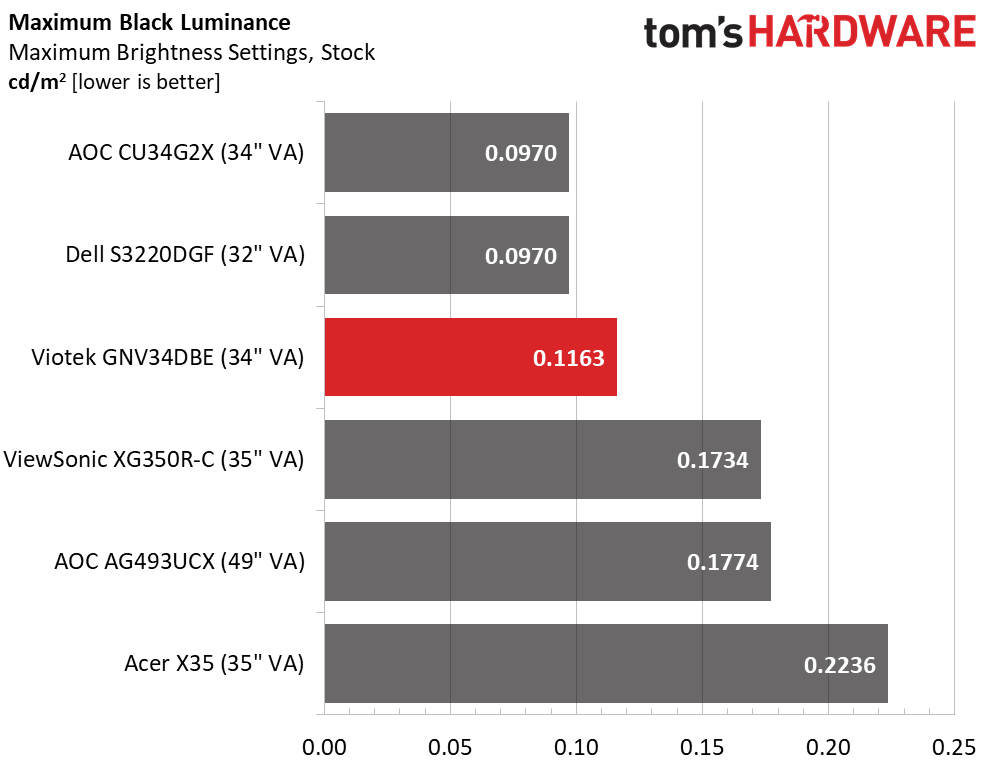
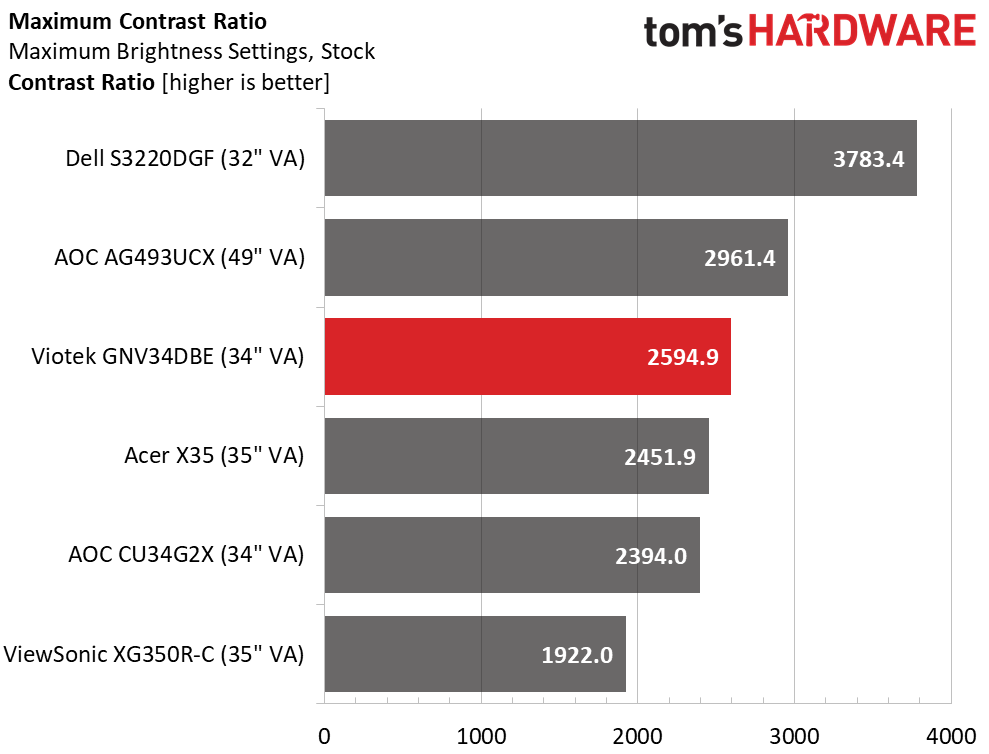
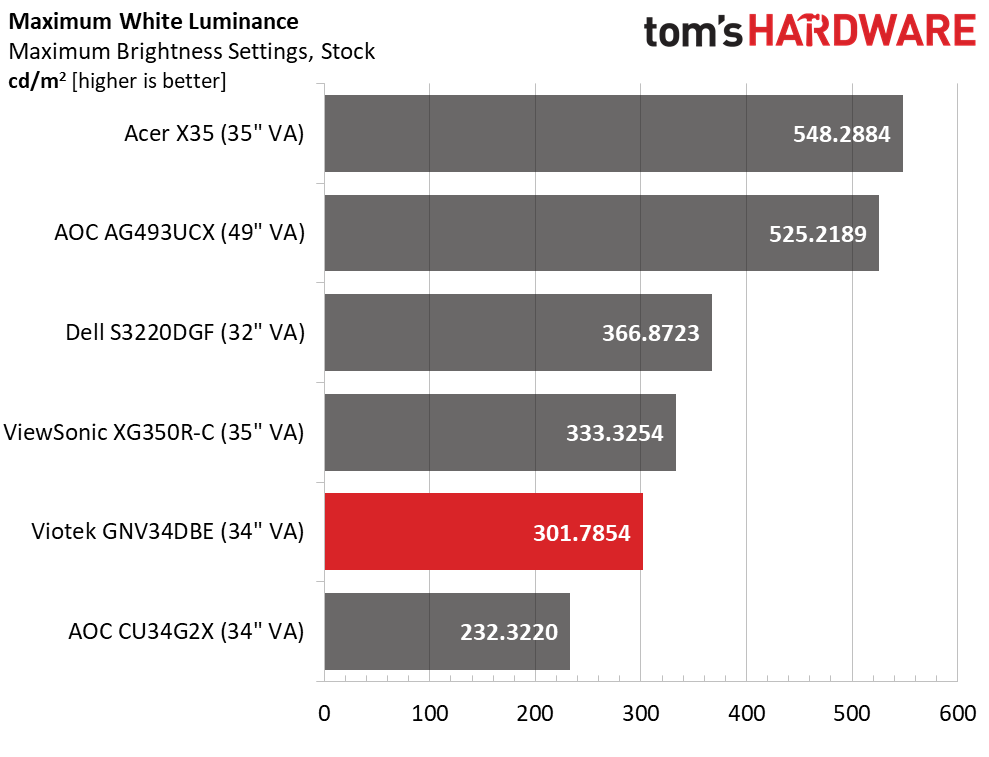
The GNV34DBE isn’t the brightest screen out there but proved bright enough to get the job done in SDR mode. At just over 300 nits, it worked well in brightly lit rooms and could go down to 65 nits if you prefer to play in the dark.
Black levels are low enough to place it third in the group resulting in a respectable default contrast ratio of 2,594.9:1.
After Calibration to 200 nits
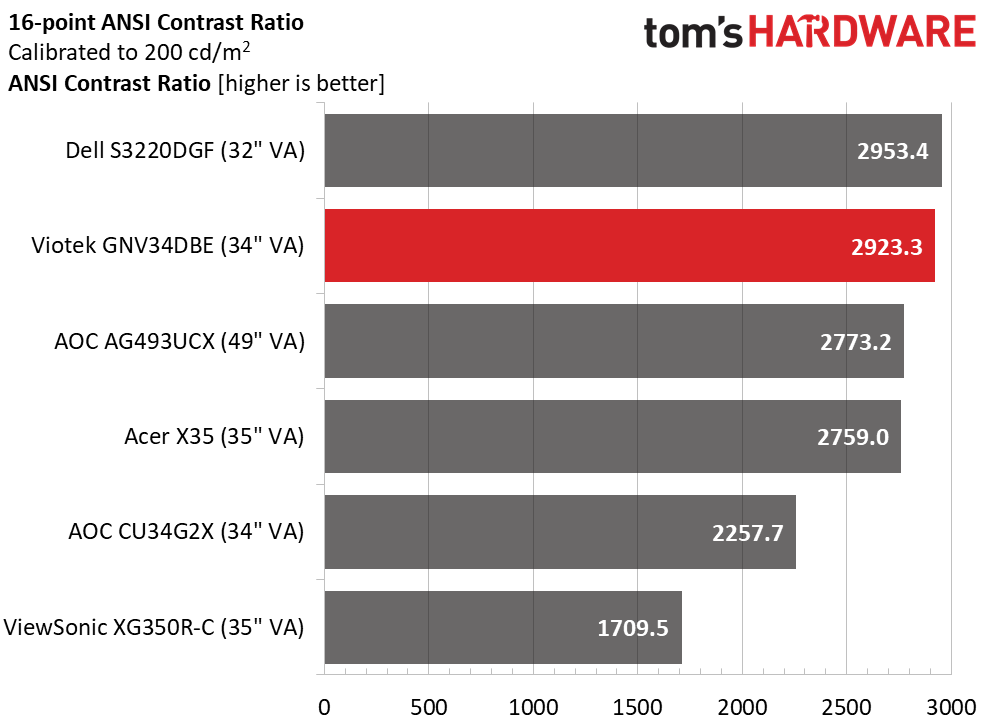
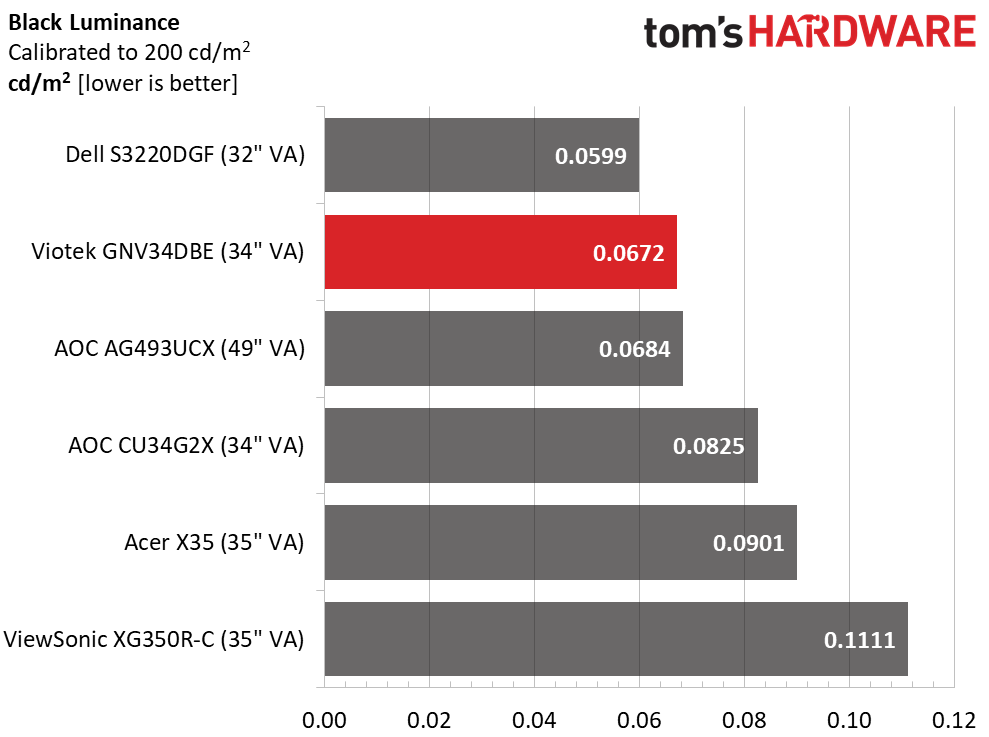
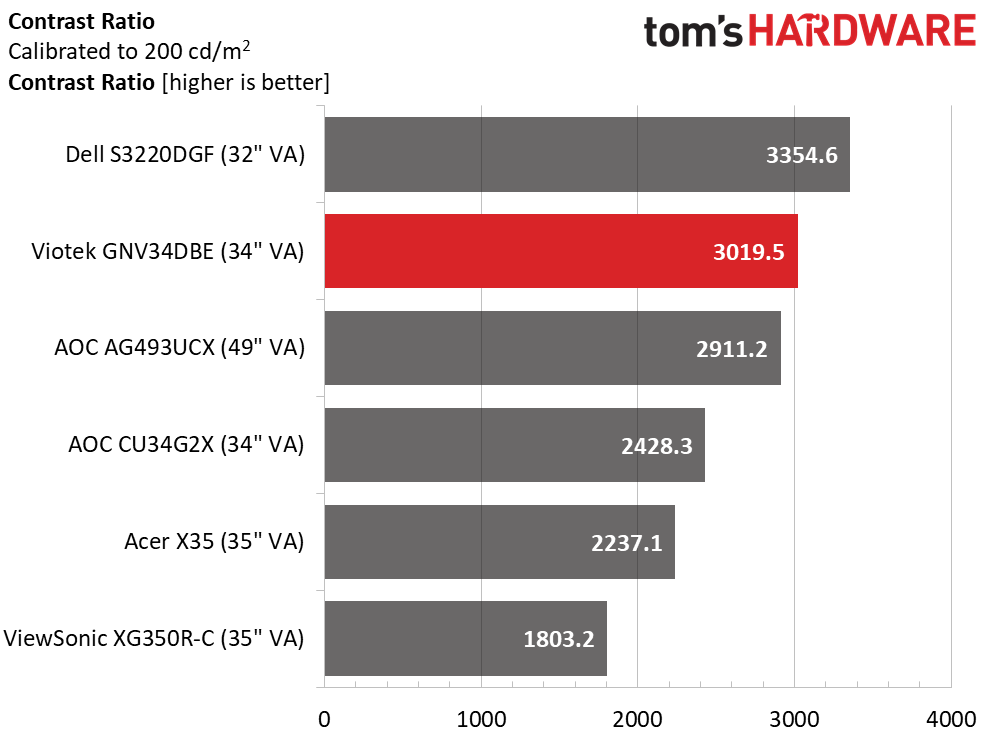
Our calibration (see our recommended settings) improved black levels enough to move the Viotek up to second place here, just ahead of the AG493UCX mega-wide. Contrast improved to 3,019.5:1 for one of the best scores we’ve ever recorded with this test. This was without the use of any dynamic contrast features. The GNV34DBE has a wide native luminance range and rendered all fine highlights and shadow details without clipping.
The GNV34DBE’s ANSI contrast is just under 3,000:1, so it finished second to the Dell by only a slim margin. In practice, the Viotek’s image showed a lot of depth with true blacks and well-defined highlights. Color was very saturated and vivid with a natural look that complemented any game, movie or work task.
MORE: Best Gaming Monitors
Get Tom's Hardware's best news and in-depth reviews, straight to your inbox.
MORE: How We Test Monitors
MORE: All Monitor Content
Current page: Brightness and Contrast
Prev Page Features and Specifications Next Page Grayscale, Gamma and Color
Christian Eberle is a Contributing Editor for Tom's Hardware US. He's a veteran reviewer of A/V equipment, specializing in monitors. Christian began his obsession with tech when he built his first PC in 1991, a 286 running DOS 3.0 at a blazing 12MHz. In 2006, he undertook training from the Imaging Science Foundation in video calibration and testing and thus started a passion for precise imaging that persists to this day. He is also a professional musician with a degree from the New England Conservatory as a classical bassoonist which he used to good effect as a performer with the West Point Army Band from 1987 to 2013. He enjoys watching movies and listening to high-end audio in his custom-built home theater and can be seen riding trails near his home on a race-ready ICE VTX recumbent trike. Christian enjoys the endless summer in Florida where he lives with his wife and Chihuahua and plays with orchestras around the state.
-
Schlachtwolf Man is that one ugly stand.... I think is is an awesome monitor for the price but I could not look at the stand ......aaarrrggghhhh!!!!:LOL:Reply -
jakjawagon I looked for a better place to post this but couldn't find one:Reply
The Tom's Hardware website uses a lot of CPU in Firefox. I don't know why it doesn't in Chrome or Edge. The forums are fine also. But if I have the homepage or any article/review open in Firefox, it uses about 30% of my CPU just sitting there. -
techrabbit2015 "HDR" at 350 nits? I don't think so. That doesn't even qualify as the not-really HDR 400 spec. This is NOT an HDR monitor folks.Reply -
Schlachtwolf Reply
I agree that could look a bit dull if was a TV but while 500+ nits would be ideal you are not going to get it at $450, many even more expensive ones are only 300-400 nits. This is bang for your buck and not top of the tree for sure.techrabbit2015 said:"HDR" at 350 nits? I don't think so. That doesn't even qualify as the not-really HDR 400 spec. This is NOT an HDR monitor folks. -
42n82rst "GTG" @ 4mS? I don't think so!Reply
Kudos should only be awarded to GTG@1mS. Otherwise, FreeSync (@144hz) is for naught. -
SMcCandlish Agreed this is not an HDR monitor. It's an "HDR-ready" or "HDR-compatible" monitor. I.e., it can accept and decode the 10-bit signal, but it's going to downsample it to 8-bit. And this is not news; this deceptive marketing ploy by manufacturers has been covered (and criticized, including from within the TV and monitor industry) for some time now: https://web.archive.org/web/20180612121214/http://www.avhub.com.au/news/sound-image/what-does-hdr-compatible-mean-461032Reply
That said, the price is great for the feature set. I won't be getting this one myself, because a non-adjustable "chopsticks" stand will have to be replaced by a proper VESA one, which jacks the total cost up into the range of an at least marginally better monitor. -
maestro0428 I bought this monitor to replace my triple screen set up. Much better picture visually, even without calibration. After calibration, this screen is one of the best I have owned out of dozens. I honestly don't mind the stand as on my black monitor riser I can barely see it anyway. My one gripe- my display port cable hangs from the input and there is nowhere to hide it. Ugh. Awesome purchase anyway. Oh, and I don't care about HDR, especially at this price.Reply -
HOSTILExAPOSTLE Reply
Just curious, what calibration settings did you use? In the article it says multiple times, we highly recommend using our calibration settings. But I'm unsure what those settings actually are? Besides the chart that shows settings for red, green, and blue, and brightness levels I don't see any additional settings for black levels, sharpness, etc. Did i miss somewhere in the article where it outlines all calibration settings? Thanks for your help!maestro0428 said:I bought this monitor to replace my triple screen set up. Much better picture visually, even without calibration. After calibration, this screen is one of the best I have owned out of dozens. I honestly don't mind the stand as on my black monitor riser I can barely see it anyway. My one gripe- my display port cable hangs from the input and there is nowhere to hide it. Ugh. Awesome purchase anyway. Oh, and I don't care about HDR, especially at this price. -
maestro0428 I don't think they listed all of the settings. I adjusted the best I could according to my room lighting manually. If you are really worried about the color, I wouldn't, even before I adjusted it, I didn't see any issues at all, get a color meter.Reply
https://www.amazon.com/Datacolor-SpyderX-Pro-Calibration-Photographers/dp/B07M6KPJ9K/ref=sr_1_1_sspa?dchild=1&keywords=Screen+Color+Calibration&qid=1627407787&sr=8-1-spons&psc=1&spLa=ZW5jcnlwdGVkUXVhbGlmaWVyPUExQllHUzFGTFZRMEtaJmVuY3J5cHRlZElkPUEwMjA2ODQxM1Q3SjJSVjU0VEZDUyZlbmNyeXB0ZWRBZElkPUEwMzM2NjI2MTRaOEwxUTVNUTRBSyZ3aWRnZXROYW1lPXNwX2F0ZiZhY3Rpb249Y2xpY2tSZWRpcmVjdCZkb05vdExvZ0NsaWNrPXRydWU=
If you are just gaming and watching content, adjust to your personal liking in your room. If you are a serious photo pro, you may want to spend more.
