Tom's Hardware Verdict
Though it doesn’t render HDR as well as some more expensive monitors, the AOC Agon AG493UCX delivers everything else necessary for a killer gaming experience. FreeSync and 120Hz unite with excellent contrast and tremendous width to bring players deep into the gaming environment. It’s a great alternative to multiple displays.
Pros
- +
High resolution
- +
HDR and DCI-P3 color
- +
Accurate image
- +
Good contrast
Cons
- -
Lack of selective dimming limits HDR contrast potential
- -
Minimum brightness setting only goes down to 120 nits
- -
Curve can make horizontal lines (like in spreadsheets) look slightly distorted
Why you can trust Tom's Hardware
Gamers seeking the widest sort of experience have two options: buy more than one monitor or get a large ultra-wide. The AOC Agon AG493UCX ($1,000 at the time of writing) is for those who’d rather get the job done with one display. At nearly 4 feet (1.2m) wide, it eliminates the need for two or three displays and the ever-present black line that appears between them. Throw in specifications like 5120 x 1440 resolution, a 120Hz refresh rate, AMD FreeSync and HDR support, it’s also tempting for those seeking the best gaming monitor in an ultra-wide format.
AOC Agon AG493UCX Specs
| Panel Type / Backlight | VA / W-LED, edge array |
| Screen Size & Aspect Ratio | 49 inches / 32:9 |
| Max Resolution, Refresh Rate & Curve Radius | 5120x1440 @ 120Hz, FreeSyne: 30-120Hz, Curve Radius: 1800mm |
| Native Color Depth / Gamut | 8-bit / DCI-P3, HDR10, DisplayHDR 400 |
| Response Time (GTG) | 1ms |
| Max Brightness | 550 nits |
| Contrast | 3,000:1 |
| Speakers | 2x 5w |
| Video Inputs | 2x DisplayPort 1.4; 2x HDMI 2.0; USB-C |
| Audio | 1x up, 4x down |
| USB 3.2 | 1x up, 4x down |
| Power Consumption | 44.1w, brightness @ 200 nits |
| Panel Dimensions (WxHxD w/base) | 47 x 17.9-22.2 x 12.1 inches (1194 x 455-564 x 307mm) |
| Panel Thickness | 6 inches (152mm) |
| Bezel Width | Top/sides: 0.4 inch (11mm), Bottom: 0.9 inch (23mm) |
| Weight | 31.8 pounds (14.5kg) |
| Warranty | 4 years |
The AG493UCX checks all the boxes for performance gaming and precise image fidelity. Its VA screen claims 3,000:1 contrast with a max brightness of 550 nits. It’s VESA-certified for DisplayHDR 400 and supports HDR10-encoded content.
However, the backlight is an edge array, so it won’t quite reach the super-high contrast numbers of displays like the Acer Predator X35 we reviewed recently. But as of this writing that monitor costs more than twice the price of our review subject, and at 35 inches diagonally, it doesn’t offer its massive width. And that is the AG493UCX’s principle attraction. You can have the equivalent of two 27-inch 1440p screens in a single curved monitor. Erasing that black line has a significant impact. It’s easy to get used to the separation between two panels and eventually the mind blocks it from view, but once you play on a mega-wide, you’ll never be able to wipe out the line again. That width, along with an 1800mm curve radius, truly makes one feel as though they’re sitting inside a cockpit, or moving through a gaming environment. The suspension of disbelief can’t get much greater.
Unpacking and Accessories
The AG493UCX’s base and upright are a single unit, but you must attach the panel with four included screws. Managing that task alone can be difficult, but if you have sufficient space, you can get it done without too much stress. The inputs are tucked deeply under the panel, but molded-in labels are visible from the back. The cable bundle includes one of everything you’d want: HDMI, DisplayPort, USB 3.0 and USB-C along with an IEC power cord.
You also get a small remote, which will definitely come in handy. You also get the manual on a CD-ROM.
Product 360




You’ll need to be a member of the size matters club to appreciate the AG493UCX. At a hair shy of 4 feet wide, its footprint isn’t small. Clear off the desk to set this one up. From the front, you can see a relatively thin, flush-mounted bezel with a wide strip at the bottom broken only by the red Agon logo. The anti-glare layer is the same type found on nearly all computer monitors and has excellent light control with no grain or image distortion.
Though many monitors have an 1800R curve radius, it looks more extreme on monitors in the 32:9 aspect ratio. There’s no mistaking the wraparound effect here. The sides come in sharply and when looking at the Windows desktop, you’ll think you’re in a fish bowl. The curve yields some distortion, but you won’t it after a time. That distortion means that horizontal lines in Word processors and spreadsheets look a little bowed unless you adjust the panel to be perfectly vertical.
Get Tom's Hardware's best news and in-depth reviews, straight to your inbox.
The on-screen display (OSD) controls are in the lower right, like most monitors, but because of the AG493UCX’s extreme width, they aren’t easily within reach when sitting 3 feet away. Thankfully, AOC included an excellent remote with all buttons needed for quick and easy menu navigation. It also features rockers for brightness and volume with dedicated keys for input selection and gaming functions. Keep it close because you’ll want to use it instead of the bezel keys.
Monitors in the 32:9 aspect ratio are anything but slim from the sides, and at 6 inches, the AG493UCX is no exception. If you want to use an aftermarket stand, bracket or arm, the panel has a 100mm VESA lug pattern in the back. There is a small nod to gamer-oriented styling in the Agon logo molded into the chassis’ cover, but there’s no RGB lighting.
The stand is quite substantial and made entirely of cast aluminum. It offers a 4.3-inch height adjustment with 15 degree tilt and 15 degree swivel to both sides. Movements are smooth and firm, projecting the monitor’s solid build quality. This is a premium display with ergonomics to match.
The input panel has two each of DisplayPort 1.4 and HDMI 2.0. The USB-C jack accommodates video signals up to a 60Hz refresh rate without HDR or Adaptive-Sync (FreeSync or Nvidia G-Sync) and supports the four downstream ports, one of which has a fast-charge feature. You also get a USB 3.2 upstream port and a 3.5mm headphone jack.
OSD Features
Pressing the OSD key on the remote brings up a main menu with six sub-sections, but you’re better off using the extremely well-designed and responsive remote for navigation. Using the bezel keys proved frustrating so we abandoned them early in the review.
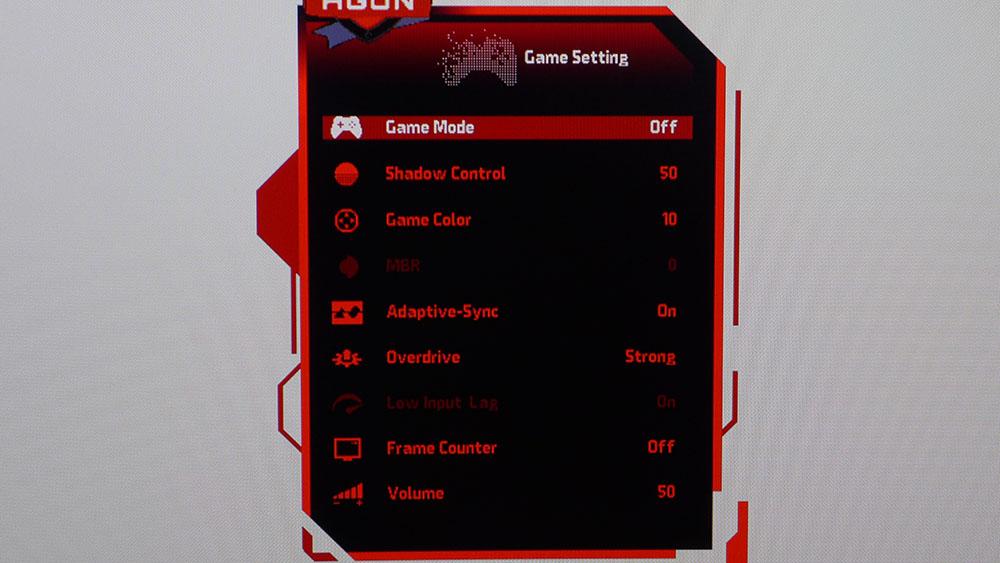
Game Setting has everything needed for gameplay except aiming points. You get a frame counter, 20-level blur reduction, three-level overdrive and shadow control to make dark detail more visible. The blur reduction reduces light output by up to about 60% in its most aggressive setting. You also can’t use it alongside Adaptive-Sync
Here are three preset picture modes, plus three more user memories. We performed our calibration with Game Mode turned off, which is the default setting.
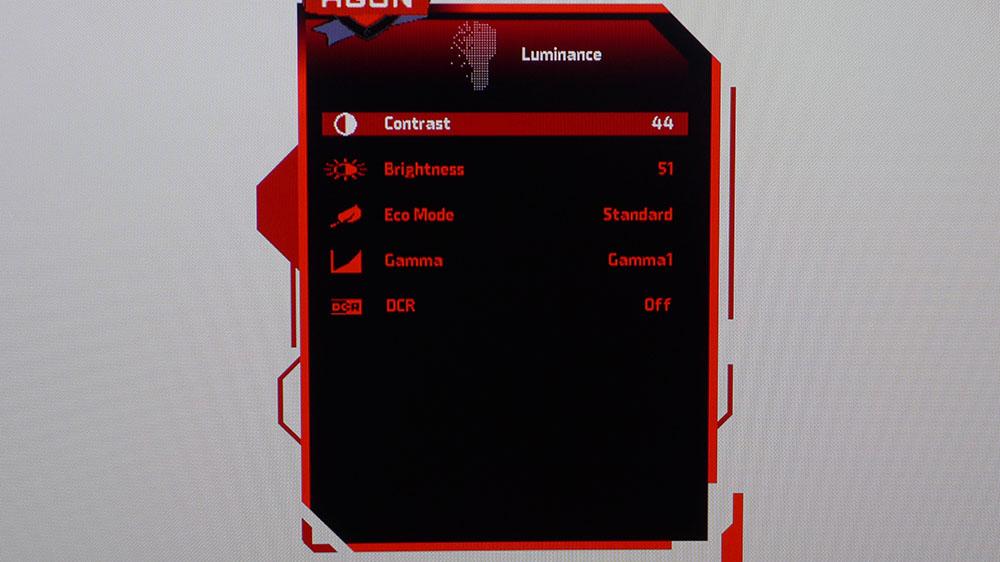
The Luminance menu has eight more picture modes, which can be confusing. The default is Standard, and that’s the best one for optimal image quality. The AG493UCX was reasonably accurate out of the box, and the other modes only serve to change color temp and gamma (three presets) for specific uses. The default, Gamma 1, is the best choice for contrast and depth; although, the monitor runs slightly dark.
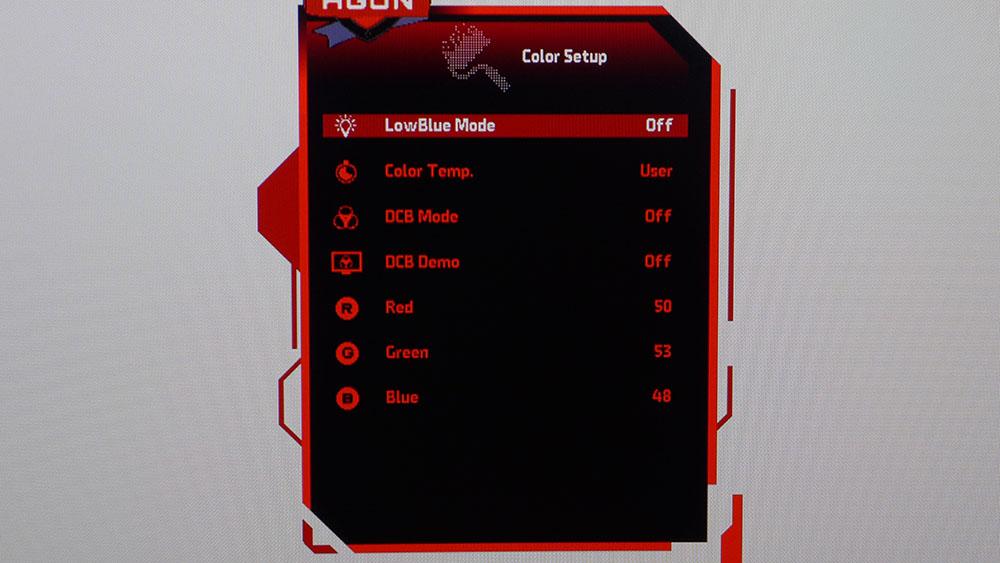
You can do color calibration in the Color menu with four presets and a user mode for the white point. The Color’s menu’s Color Temp list has an option to dial down the color gamut to the sRGB color space instead of its native one, the more colorful DCI-P3. Choosing it locks brightness at around 350 nits and grays out all other image controls. We’ll show you its performance numbers on page three.
In the Image Setup menu are four HDR modes that become available when that signal format is present. The DisplayHDR mode offers the most brightness and contrast, while the other three appeared to tone down the image a bit. All delivered solid accuracy in our luminance curve and color tracking tests (more on page three).
Setup and Calibration
We didn’t have to stray far from the default settings when calibrating the AG493UCX. While it doesn’t require adjustments, we saw visible improvements after a few tweaks.
In the Standard Eco mode with Game Mode turned off, we engaged the User color temp and made slight changes to the RGB sliders. Gamma was left on the first preset, which is a tad dark at an average value of 2.3. The other two options washed out the picture, so we avoided them.
For HDR content, we left the mode set to DisplayHDR, which produces the best quality. Here are our recommended settings.
| Eco Mode | Standard with Game Mode Off |
| Brightness 200 nits | 51 |
| Brightness 200 nits | 0 |
| Contrast | 44 |
| Gamma | 1 |
| Color Temp User | Gain – Red 50, Green 53, Blue 48 |
Gaming and Hands-on
The timing of this review was fortuitous as we had just finished our evaluation of the 43-inch gaming display.
Comparisons between a large, flat 16:9 monitor, like the 43-inch Acer Predator CG437K we recently reviewed, and our 32:9 curved review focus are inevitable. With nearly 4 feet of width before us, the AG493UCX is wider than a 50-inch TV. When sitting 3 feet away from the monitor, we needed to our head to see the entire image. Playing shooters reiterated the "head on a swivel" mantra, as we were sometimes surprised by enemies coming from the sides. The sense of realism is definitely heightened. But we occasionally noticed the vertical limits of the screen. It depends on the environment. Looking over a cliff, for example is different than, moving through a tunnel. But these are minor points; playing first-person titles on this thing is a blast.
Framerates remained solid when playing Tomb Raider with detail set to Ultimate and playing at 120Hz with FreeSync. With a system running an aging AMD Radeon R9 28 graphics cards, we fit 60-70 frames per second (fps).
The monitor isn’t certified to run G-Sync, but we were able to run it anyway (to learn how, see our instructions for How to Run G-Sync on a FreeSync Monitor). With the same settings mentioned above, Tomb Raider played at 90-100 fps with our Nvidia GeForce GTX 1080 Ti. Both FreeSync and G-Sync (unofficially) ran without issue.
The blur-reduction feature was also reliable. You’ll have to give up any Adaptive-Sync, but the feature completely eliminated motion blur during gameplay. It also reduced brightness by 60% on the most-aggressive setting. If framerates were high, we didn’t see too much tearing but ultimately, we preferred Adaptive-Sync for all gameplay.
HDR effects in Call of Duty: WWII were very good though not quite as dramatic as what we’ve seen from monitors with zone-dimming backlights, like the Acer Predator X35 or CG437K. AOC would do well to add that feature, as it has an obvious impact when an HDR image contains small. bright highlights. That extra pop is definitely welcome. We consider the Agon’s HDR ability to be good but with room for improvement.
A Windows desktop also benefits from the HDR treatment when brightness is high. Working in productivity apps was fine where text was the main focus, but spreadsheets looked a bit distorted. We got used to the curved horizontal lines after a time but if you crunch a lot of numbers, try this monitor before you buy.
MORE: Best Gaming Monitors
MORE: How We Test Monitors
MORE: All Monitor Content

Christian Eberle is a Contributing Editor for Tom's Hardware US. He's a veteran reviewer of A/V equipment, specializing in monitors. Christian began his obsession with tech when he built his first PC in 1991, a 286 running DOS 3.0 at a blazing 12MHz. In 2006, he undertook training from the Imaging Science Foundation in video calibration and testing and thus started a passion for precise imaging that persists to this day. He is also a professional musician with a degree from the New England Conservatory as a classical bassoonist which he used to good effect as a performer with the West Point Army Band from 1987 to 2013. He enjoys watching movies and listening to high-end audio in his custom-built home theater and can be seen riding trails near his home on a race-ready ICE VTX recumbent trike. Christian enjoys the endless summer in Florida where he lives with his wife and Chihuahua and plays with orchestras around the state.
-
JohnBonhamsGhost this thing is insanely wide, maybe too wide. though i would love to try it.Reply
how many games out there do you think would actually support 32:9? -
remosito Too wide for my tastes. Still waiting on a 5040x2160p 21:9 50incher with VRR and 120Hz HDR.Reply -
A Stoner Reply
I dunno, at 50 inches wide that would be a very tall monitor, you would get crane neck syndrome using it...remosito said:Too wide for my tastes. Still waiting on a 5040x2160p 21:9 50incher with VRR and 120Hz HDR. -
JohnBonhamsGhost Replyremosito said:Too wide for my tastes. Still waiting on a 5040x2160p 21:9 50incher with VRR and 120Hz HDR.
it can be a nice gaming solution but you need to be sitting quite a few feet away. had a 40.5" as my secondary gaming display for a year or two and it was nice with the Corsair Lapdog keyboard/mouse setup and my chair pushed back ~4'.A Stoner said:I dunno, at 50 inches wide that would be a very tall monitor, you would get crane neck syndrome using it... -
Ellimist This looks like its based off the samsung panel. The CRG90 which is 120hz same res but with quantum dot. Lets see a review of that. Its not really a replacement for the CHG90 like mentioned considering the Samsung CRG9 has been out for quite some time.Reply
The only downside to these is that you can't run 120hz and 10bit color. you max out at 100hz and 10bit if you don't want to use compression because of DP1.4. While its not a big downer I'm surprised you missed it in the negatives.
The next Samsung ultrawide the G9 solves all the problems with color and refresh because it uses DP2.0 so it has the bandwidth. the only thing I'm not sure about is the 1000R curve as I find the 1800R curve good for productivity use as well as gaming. i'm not sure if 1000R will meet my productivity needs or not. -
Brillis Wuce This product is DOA.Reply
Samsung CRG9 has the same specs, but with Quantum Dot and HDR1000.
It's marked up at the moment ($1287), but I've seen it drop down to $1100 on sale.
I'd gladly sacrifice the 10bit color for a full HDR1000. -
mac_angel I'm happy with my three Samsung RU8000 55" in surround mode. about 10' and 7680x1440@120Hz including HDRReply -
CharlesVee ReplyJohnBonhamsGhost said:this thing is insanely wide, maybe too wide. though i would love to try it.
how many games out there do you think would actually support 32:9?
Almost all current and last gen 3D games, 2D not so much, they're usually confined to 16:9. I was running a triple monitor surround setup all the way back in 2013, that's 7680x1440 and I got almost every game I played to run that way using simple tools like Flawless Widescreen, even the original Bioshock.
As for this monitor, it's very close to what I'm looking for, I'll probably end up buying either this or the Samsung equivalent. I don't want multiple monitors, I already sold the other two quite a while ago and now I'm suffering the productivity consequences of being confined to one screen! It's frustratingly constricting. The only thing I'd like is for it to be taller than a 27", same ratio just a few inches larger, but I don't think a monitor like that will be coming any time soon and I've already waited two years so I'm going to settle.
