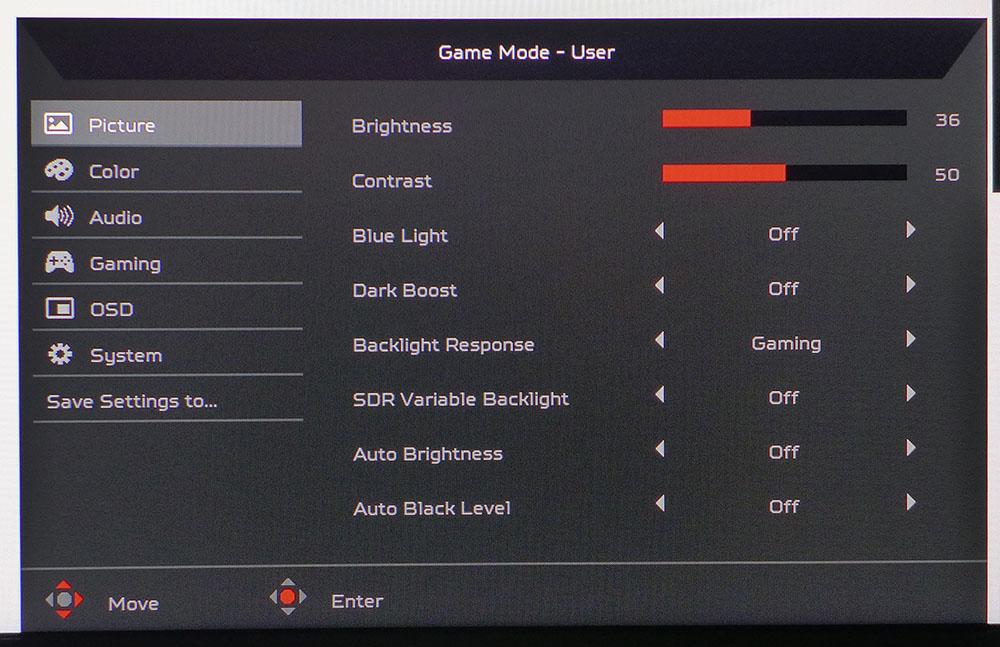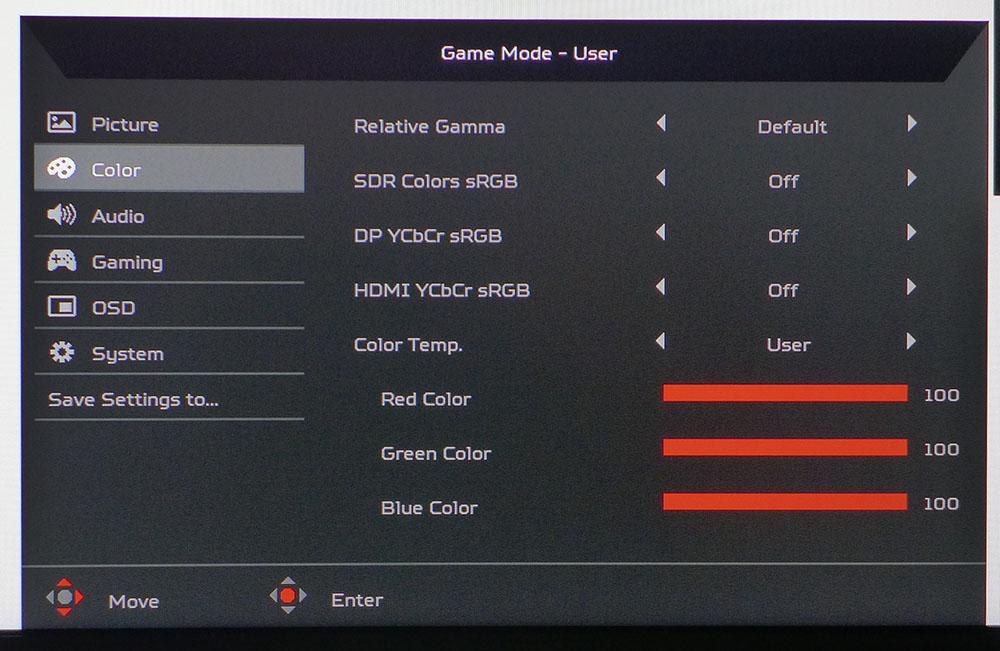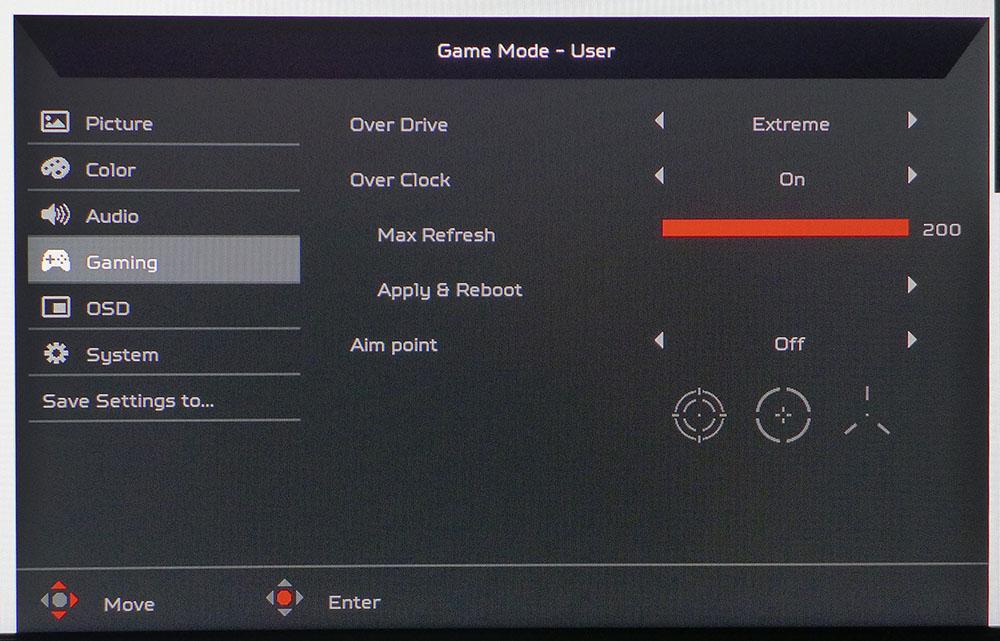Tom's Hardware Verdict
The Acer Predator X35 is a price-no-object flagship product that delivers every bit of the performance and quality expected at this cost. It offers picture quality that's second to none with gaming performance to match.
Pros
- +
Stunning image
- +
512-zone FALD backlight
- +
1,000 nits brightness with HDR
- +
Accurate color
- +
200Hz refresh rate
- +
Jewel-like build quality
Cons
- -
Expensive
Why you can trust Tom's Hardware
When shopping for a gaming monitor, you're usually limited by budget. But then there are those price-is-no-object hardware that we all aspire to. A couple that come to mind are the Asus ROG Swift PG27UQ and the Acer Predator X27, some of which are the best gaming monitors and have owned the desktop gaming experience with phenomenal picture quality and a massive feature list since they launched. Until now that is. Say hello to the Acer Predator X35 ($2,437 at the time of writing).
The Predator X35 isn't just another ultra-wide, QHD curved gaming monitor though. Acer started out with a VA panel, unlike most high-speed ultra-wides which are IPS-based. Then, it installed a full-array local dimming (FALD) backlight with 512 zones. Aside from the professional-grade Asus ProArt PA32UCX, no other monitor sports more dimming zones. Ultimately, you get a screen with image quality and gaming performance that's nearly impossible to beat.

Acer Predator X35 Specifications
| Panel Type & Backlight | VA / W-LED, FALD with 512 zones |
| Screen Size, Aspect Ratio & Curve Radius | 35 inches / 21:9; Curve radius: 1800mm |
| Max Resolution & Refresh Rate | 3440x1440 @ 180Hz; 200Hz with overclock; G-Sync Ultimate range: 24-200Hz |
| Native Color Depth & Gamut | 10-bit (8-bit+FRC) / DCI-P3, HDR10, DisplayHDR 1000 |
| Response Time (GTG) | 2ms |
| Brightness | SDR: 600 nits; HDR: 1,000 nits |
| Contrast Ratio | 2500:1 |
| Speakers | 2x 4w |
| Video Inputs | 1x DisplayPort 1.4; 1x HDMI 2.0 |
| Audio | 3.5mm headphone output |
| USB 3.0 | 1x up, 3x down |
| Power Consumption | 64w, brightness @ 200 nits |
| Panel Dimensions | 32.8 x 17.5-22.5 x 12.2 inches (833 x 445-572 x 310mm) |
| Panel Thickness | 5.6 inches (142mm) |
| Bezel Width | Top/sides: 0.35 inch (9mm), Bottom: 0.95 inch (24mm) |
| Weight | 29.5 pounds (13.4kg) |
| Warranty | 3 years |
Acer runs the panel at a native 180Hz with a 200Hz overclock available. It has G-Sync Ultimate, meaning it runs the latest silicon from Nvidia and supports HDR with a backlight hitting 1,000 nits brightness. G-Sync works down to a low refresh rate of 24Hz, so you can expect tear-free gaming even with low
With that 1000-nit backlight comes VESA DisplayHDR 1000 certification and HDR10 support. Though it's not a 4K gaming monitor, pixel density is suffifiently high at 106 pixels per inch (ppi), so you can expect sharp detail too. Getting excited yet?
Unpacking and Accessories
The Predator X35 arrives fully assembled in a huge carton. All you have to do is lift it out by the solidly integrated handle and plug it in. But at nearly 30 pounds, that’ll require a bit of strength, or an extra set of hands to help out.
Cables include IEC power, DisplayPort and USB. A beefy metal bracket takes care of the need for a 100mm VESA mount, and a small clip attaches to the upright for wire management.
Product 360




Like any large ultra-wide monitor, the X35 commands a good amount of desktop real estate. With the stand, it’s nearly 3 feet across and 1 foot deep. The stand is all-metal and looks slender but is extremely solid. There isn’t even a trace of slop or wobble. Full ergonomics are included with a 5-inch height adjustment, 45-degree swivel to either side and a 35-degree tilt. The pivot is a large stack of discs set between the base and upright that ensures smooth and firm movement. Build quality is almost perfect.
Get Tom's Hardware's best news and in-depth reviews, straight to your inbox.
From the top, you can see the 1800R curvature clearly. It provides a great sense of immersion without calling attention to itself in more mundane apps, like Microsoft Word or Excel. The side profile is quite chunky by necessity. The on-screen display (OSD) controls are arrayed on the right side with three function keys, a power toggle and a joystick. Everything moves and clicks with the premium feel that befits a flagship product.
In the back, you can see the RGB lighting. You can set the lights to change according to the monitor's image or be set to react to music using software available from Acer all of which you can control from the OSD.
Also around back are a some molded-in styling cues and the Predator logo emblazoned on the upright. That sits below a handle, which we love and wish every computer monitor had.
The input panel is a minimalist affair with one HDMI 2.0 and one DisplayPort 1.4. You also get a 3.5mm headphone output and USB 3.0 ports; one upstream and three down.
Stereo speakers are built-in with four watts of power and are a polite presentation that focuses on the upper midrange. Volume is reasonable, and they play without audible distortion.
OSD Features
The OSD is a vast array of menus and choices; well-organized and intuitive. There are many image options not only for calibration, but for manipulation of the zone dimming. Gaming features are also present in the form of overclock, overdrive and aiming points.
With nearly 600 nits available for regular content in SDR mode, you’ll likely be turning down the backlight to a more reasonable 200 nits. You can do that in the Picture menu, which also features a low blue light, dark boost for added shadow detail and two zone dimming options. The first addresses its aggressiveness. The Gaming setting strikes a good balance between increased contrast and detail-rendering. Two other options create deeper blacks but clip some elements. If you prefer to leave the dimming off, that option is available too. The X35 also features auto brightness and auto black level options that vary those thresholds according to content.
The color menu includes five gamma presets and sRGB color gamut options for SDR content and component signal formats. We suggest turning SDR Colors sRGB on for the most accurate image with SDR content.
HDR content automatically activates the X35’s entire native gamut, which is around 80% of DCI-P3. There are two color temp presets, plus a user mode with very precise RGB sliders. However, getting everything to line up during calibration was a balancing act, so we wish there were a two-point control.
Overdrive, with two different levels, can be turned on or off in the Gaming menu. The overclock feature runs the X35 up to 200Hz from its native 180Hz refresh rate. We had no trouble running at 200Hz during our time with the X35.
Finally, there are three aiming points available for those who need a bit of frag assistance. One slight surprise is that there’s no ULMB (ultra-low motion blur). While we’ve never seen a need for it, some users insist it provides lower input lag than G-Sync or FreeSync. We’ve been unable to prove that through testing.
Setup and Calibration
The X35 has good out-of-box accuracy but we were able to improve things with a few adjustments.
If you're running SDR content you can do a full calibration, and if you're playing HDR, the monitor makes the color temp presets and RGB sliders available. We found the same grayscale settings worked for both modes. SDR gamma runs a bit light out of the box, but the available presets are too far apart to achieve an ideal 2.2 track. We had to decide between average values of 2.09 or 2.36. We went with the latter because it provided better color saturation and greater image depth. For SDR color, we turned the sRGB mode on, but if you prefer a more saturated presentation, you can use the DCI-P3 gamut for any type of content.
Here are the settings we used during testing:
| Picture Mode | User |
| Brightness 200 nits | 36 |
| Brightness 120 nits | 20 |
| Brightness 100 nits | 17 |
| Brightness 80 nits | 13 |
| SDR Colors sRGB | On |
| Contrast | 50 |
| Gamma | +0.3 |
| Color Temp User | Red 97, Green 96, Blue 100 |
Gaming and Hands-on
After calibrating the X35, we turned the variable backlight option on and set it to Gaming. This provided a nice balance of dynamic contrast that enhanced all areas of the image. Shadow detail was strong and crisp, yet blacks were very deep like they should be. Highlights popped without being harsh or overblown. Whether viewing photos in Windows or playing a game with this FALD backlight, the SDR image was far beyond what’s possible from a monitor with an edge-array backlight. We found that turning up the brightness made the picture pop even more without becoming fatiguing to look at. That’s the zone-dimming at work. Though we stuck to sRGB for most of our SDR gaming, the extra available color will be attractive to some users. To achieve this, just turn SDR Colors sRGB off.
During our time exploring the world of Tomb Raider, we noticed the overdrive produced a little black ghosting when set to Extreme. This only occurred in scenes with a lot of straight lines, like buildings and other structures. Natural settings, like forests and mountain areas, didn’t show the artifact as much. With so much contrast and depth in the image, we could play for hours without realizing it. The X35 is a great candidate for a countdown timer; you’ll need a reminder to get back to work!
HDR gaming was a revelation on this monitor. There’s no substitute for dimming zones. The more the better, and the X35 has 512. But even though the X35 has more dimming zones than the Predator X27 and ROG Swift PG27UQ, the actual size of each zone, or the zone density, is the same because the X35 has a larger total screen area. The end result is a picture as good as those two smaller 27-inch monitors but spread out over a wider space and curved. The effect provoked many positive adjectives and expressions of amazement.
Call of Duty: WWII has several night missions that test a display’s ability to depict shadow details. We used the game’s menu to adjust the overall brightness, white point and black point using the provided test patterns. The experience moved from fun to lifelike. Patterns became textures, and the shape of objects was much clearer and more three-dimensional. The extended color gamut just added to the effect. There is no question that HDR and enhanced color are the future of gaming. It’s hard to imagine better.
Though we have 200Hz available, neither game could quite reach that figure with detail levels at maximum. While casual players will see no benefit in reducing detail for higher speeds, competitive users may want to find a balance that affords them the full 200 frames per second (fps). In either case, we found motion blur to be non-existent and control response instantaneous. We can’t imagine a situation where input lag will be perceived by any human player. The Predator X35 is the most fun we’ve had with any gaming monitor reviewed at Tom’s Hardware.
MORE: Best Gaming Monitors
MORE: How We Test Monitors
MORE: All Monitor Content

Christian Eberle is a Contributing Editor for Tom's Hardware US. He's a veteran reviewer of A/V equipment, specializing in monitors. Christian began his obsession with tech when he built his first PC in 1991, a 286 running DOS 3.0 at a blazing 12MHz. In 2006, he undertook training from the Imaging Science Foundation in video calibration and testing and thus started a passion for precise imaging that persists to this day. He is also a professional musician with a degree from the New England Conservatory as a classical bassoonist which he used to good effect as a performer with the West Point Army Band from 1987 to 2013. He enjoys watching movies and listening to high-end audio in his custom-built home theater and can be seen riding trails near his home on a race-ready ICE VTX recumbent trike. Christian enjoys the endless summer in Florida where he lives with his wife and Chihuahua and plays with orchestras around the state.
-
derekullo I've never owned a curved or Ultrawide monitor.Reply
I'm sure gaming looks amazing since you can render the image so that it perfectly fits your display.
Watching a 1080p on a 4k display isn't that bad since they share the same aspect ratio and we have decent 4k upscalers.
But what about watching a 1080p movie on a 3440x1440 screen?
Do you get visual artifacts if you stretch a 16:9 to a 21:9 screen?
Do you typically watch a movie stretched out or do you create a custom 1080p resolution (basically blacks bars on the sides)? -
Late_Apex As a long time reader of this site and lurker on the forums, I am disappointed to see the rating on this monitor given the lateness of the review. I was in the market for this monitor and it’s Asus twin and very quickly realized that there is a major issue with this monitor. A quick search will reveal that there is a significant flickering problem with the backlight of this monitor during usage in some games above 60hz. Asus and Acer websites are full of complaints as are other forums.Reply
Asus to its credit posted a few weeks ago that they were working on a firmware to fix it as Nvidia is not able to do anything. Acer has been quiet on this topic.
At this point in time, at the price point, this monitor is defective and should receive a 1 star or lower rating until it is fixed appropriately. Also, Acer not even acknowledging the problem is a huge warning to stay away. -
Ninjawithagun I actually do own an Acer X35 and yes, it is provides the ultimate gaming experience. There is absolutely no substitute for HDR1000 combined with 120Hz (and higher) refresh rate, G-Sync, and 10-bit color. Regardless, gameplay on this monitor is breathtaking and something that you may have only experienced on an LG OLED TV. I will confirm the concern that Late_Apex stated regarding that there are existing issues with this particular panel. The Asus PG35VQ shares the same panel and the same issue - flickering. The flickering is triggered by specific colors and patterns within certain games. Both Acer and Asus have stated that the issue is known problem and they have a firmware solution in the works and have stated that an optional firmware update would be available by the end of December. However, it's now January and neither have provided it for download on their websites. Regardless, I still highly recommend this monitor in spite of the flickering issue. Knowing that a firmware fix will eventually be available, just makes me want to double down on my recommendation.Reply -
Ninjawithagun ReplyLate_Apex said:As a long time reader of this site and lurker on the forums, I am disappointed to see the rating on this monitor given the lateness of the review. I was in the market for this monitor and it’s Asus twin and very quickly realized that there is a major issue with this monitor. A quick search will reveal that there is a significant flickering problem with the backlight of this monitor during usage in some games above 60hz. Asus and Acer websites are full of complaints as are other forums.
Asus to its credit posted a few weeks ago that they were working on a firmware to fix it as Nvidia is not able to do anything. Acer has been quiet on this topic.
At this point in time, at the price point, this monitor is defective and should receive a 1 star or lower rating until it is fixed appropriately. Also, Acer not even acknowledging the problem is a huge warning to stay away.
Acer actually did finally respond and stated that a firmware fix is coming soon:
https://us.answers.acer.com/app/answers/detail/a_id/65552/~/acer-predator-x35-optional-firmware-update -
Late_Apex ReplyNinjawithagun said:Acer actually did finally respond and stated that a firmware fix is coming soon:
https://us.answers.acer.com/app/answers/detail/a_id/65552/~/acer-predator-x35-optional-firmware-update
That's great that they finally responded. I picked up an Asus PG27Q for the moment and have another week to return it. I've been waiting for word on the actual fix because I would like to buy the monitor in the review.
Given that this monitor came out midway through the year, the lateness of this particular review, and the known issues, I take issue with this rating. For $2000+ USD, it needs to be a 1 star monitor UNTIL it is fixed. I sent Asus an email asking for an update and no response yet as on paper, this is the best do it all monitor you can get, assuming it works as advertised!
Glad you are enjoying it. I hope the firmware will fix it for you in the near future. -
VeggieX How do you change the brightness level for the different Nit levels that they mentioned? I find the HDR too bright. I have an LG C9 that has been calibrated and my buddies CRG90 and his HDR looks much closer to my C9. It doesn't hurt my eyes.Reply
Here are the settings we used during testing:
Picture ModeUserBrightness 200 nits36Brightness 120 nits20Brightness 100 nits17Brightness 80 nits13SDR Colors sRGBOnContrast50Gamma+0.3Color Temp UserRed 97, Green 96, Blue 100