MSI X370 Krait Gaming Motherboard Review
Why you can trust Tom's Hardware
Firmware & Overclocking
Speaking of user added flair, G.Skill provided two 2x8GB DDR4-3200MHz Trident Z RGB DIMM kits. By default, these DIMMs throw a fluid transition of RGB goodness inside the case. Different color pallets and flow patterns can be programmed using the G.Skill software.

Unfortunately, the software is beta and somehow our programmed scheme got lost while rebooting in the overclocking segment. Regardless, these things rock. The HyperX Predator RAM kits make a brief appearance in this review but only to confirm overclocking performance. This system doesn’t need any more black components!
Test System Configuration
| Sound | Integrated HD Audio |
|---|---|
| Network | Integrated Gigabit Networking |
| Graphics | NVIDIA |
| Chipset | AMD X370 |
UEFI – Stable From the Start
The standard MSI UEFI is black and white, to match the board, and has scales to match the product packaging. Spamming the delete key upon boot opens the UEFI to the Advanced Mode by default, which has access to motherboard and OC settings as well as links for the hardware monitor, BIOS profile menu, and board explorer. The EZ mode provides a cleaner interface, with basic information about the hardware configuration along with access to similar menus.


Jumping into the OC menu from Advanced Mode, the first option for either Expert or Normal only enables the CPU Memory Changed Detect option, which only informs you if the memory configuration changed.






Moving down the menu, CPU frequencies increase in increments of 25MHz and max out at an impressive 6375MHz. For memory tweaking, you can either manually increase the DRAM frequency up to 3200MHz along with appropriate timing and voltage settings or use A-XMP to enable XMP profiles for DIMMs. For us, A-XMP worked as advertised.






We did observe that when increasing the memory frequency manually, the DRAM voltage was increased to 1.35V by default. There are additional voltage controls, and the CPU features option directs us to the basic Ryzen-specific options. Beware of Game Boost; it'll increase processor clock rates by 500MHz, which may be unstable for any system.
Overclocking
On to the main event: overclocking. It comes as no surprise that the first step was to increase the processor multiplier to 38 and let Prime95 do its thing. This initial step was successful for all cores for extended runtimes. Bumping up to the 38.5 multiplier setting was also successful without any additional tweaking. Feeling comfortable with our temperatures at about 82°C, increasing the multiplier to 39 was successful for 19 minutes. Extended run times were obtained by setting the voltage to 1.375V through the UEFI. Still observing temperatures under 90°C, we increased the multiplier to 39.5 and unearthed the dreaded black screen.



Changing the load line to Mode 3 increased stability slightly, but slowing down to 3925MHz as our final overclock allowed the system to run overnight successfully.
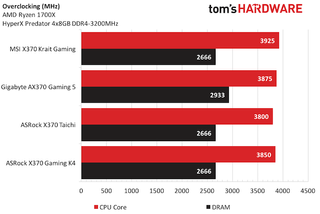
After receiving some clarity regarding load line settings from MSI, it appears that the MSI X370 Krait Gaming is running the processor at a higher voltage than intended, and generally, the lower Mode settings have lower Vdroop values (i.e., Mode 1 has less Vdroop than Mode 8). By default, overclocking sets the load line to Mode 3, so there must have been some variance boot-to-boot between my attempts. Net: Using load lines above Mode 4 will set your voltages higher than what you intended in the voltage setting. Of course, settings should only be compared against sensors and equipment that are proven accurate and calibrated, so use caution!

For the undercard, memory overclocking has some interesting twists, now that we have two different sets of high-end RAM. This platform is tested with all four DIMM slots installed, and that is how we performed initial overclocking.




Compared against the MSI memory support matrix, there are no DIMMs listed that have been verified to run faster than DDR4-2667 in our configuration. We reached those confirmed levels with the Trident Z memory easily and attempts at DDR4-2933 were unfruitful. Upgrading to the latest official UEFI level 1.1 did not improve our results and nor did loading the beta version provided by MSI.


Upon removing DIMM 1 and DIMM 3, both the Kingston and HyperX memory kits had no problem reaching their advertised settings and timings at DDR4-3200MHz. We'll be revisiting our previously tested ASRock and Gigabyte boards with updated UEFIs for more memory OC goodness.
MORE: Best Motherboards
MORE: How To Choose A Motherboard
MORE: All Motherboard Content
Current page: Firmware & Overclocking
Prev Page Features & Specifications Next Page Benchmarks & Final AnalysisStay on the Cutting Edge
Join the experts who read Tom's Hardware for the inside track on enthusiast PC tech news — and have for over 25 years. We'll send breaking news and in-depth reviews of CPUs, GPUs, AI, maker hardware and more straight to your inbox.
-
logainofhades Hopefully this board will not be plagued with issues that past Krait boards have suffered.Reply -
the nerd 389 It's not mentioned in the reviews, but this motherboard does support proper 4-pin PWM fan speed control. This board is safe to use with the Corsair ML series fans on any fan header.Reply
The SYS_FAN headers must be changed to PWM mode to avoid damaging them, though.
It's nice to see a company other than Asus actually bothering to connect the fourth pin of those fan headers. -
__Isomorph__ sounds like it's going to overcook after months of intensive use with subpar components failures. not convinced that buying a new mobo again next year when this one fails is the best allocation of funds.Reply -
TheTerk @__ISOMORPH__ : I wouldn't say that the overvolting is too much of a reliability issue. When running non-overclocked, everything is running well within safe margins. If you reference the How to Overclock article, 1.39V is still a relatively safe voltage. Overclocking already voids warranties, but if the mobo breaks, RMA that sucker!Reply -
__Isomorph__ @theterk yes i was referring to the 'How to OC' article. i also watched the speech given by one of the AMD techs about how to OC Ryzen: as soon as he said 'do not go over 1.425V', i started twitching and all i could think about was 'how sweet would it be to pump 1.90v into the chip.' LOL let's hope am not gonna fry it.Reply
AMD speech on OC'ing here: https://www.youtube.com/watch?v=vZgpHTaQ10k -
Onus I've been generally impressed with MSI boards lately. I may have missed it in the description, but did this one have any diagnostic LEDs on it? I thought most of them did these days...Reply
Edit: The web site mentions EZ Debug LEDs. Please confirm.
I'm still trying to decide about a Ryzen build, and I think I'll put this board on my short list (although I may prefer something physically smaller). -
Pepe Godzilla @Onus: I have this one at home sporting a 1700, if i don't forget about it i'll have a look ;)Reply
What i can say to this point: 3200 Hynix RAMs still don't work with Version 1.3 BIOS. 2933 is no problem though. OC is very easy: 3.7GHz @ 1.2V, XMP Profile for 2933 works at first try. BeQuiet! Dark Rock Pro 3 cools everything down to 67°C at full day AIDA stress test. -
Pepe Godzilla It has a Debug LED for CPU, RAM, VGA and boot failures, a DIMM LED indicating installation, an iGPU LED for APUs and PCIe slot status LEDsReply


