Budget Micro ATX Z490 Roundup: Inexpensive ASRock, Asus and Gigabyte Boards Battle
Small size and price, but plenty capable
All of our boards are of the smaller Micro ATX form factor, and with them also being so inexpensive, some features will be missing or not the same quality as other more premium (and expensive) boards. We’ll see SATA port counts range from four to six, one or two M.2 sockets, Gigabit Ethernet and different audio codecs than pricier options. Read on for a complete list of specifications and features from each board, see how they performed in testing and which board receives our nod of budget-friendly approval.
Motherboards come in all shapes, sizes, and price points. Recently, we looked at the least expensive B550 motherboards we could find and pair them with a high-end CPU. Fast forward to today and we’ve done the same thing but with Z490-based motherboards. Like the B550 roundup, we’ll look at inexpensive Micro ATX boards and see how they perform with our flagship i9-10900K compared to much pricier offerings.
We were able to procure three boards for this roundup, an ASRock Z490M Pro 4 ($134.99), Asus Prime Z490M-Plus ($149.99), and a Gigabyte Z490M Gaming X ($159.99). Missing from this roundup is the MSI MPG Z490M Gaming Edge Wi-Fi ($179.99). The company wasn’t able to get us a sample in time.
Performance on our three boards ended up where expected for the most part. The ASRock board held to Intel standards more than the other board. So in certain longer-running tests, it ends up slower. The Asus board performed the best out of the group using its ‘optimizations’ that stray the furthest from intel specifications. Gaming performance was similar among our participants, however. Surprisingly (despite sticking to the more conservative spec), our ASRock sample managed to use the most power of any Z490 based motherboard, peaking at 352W during our testing.
Specifications - ASRock Z490M Pro4
| Socket | LGA 1200 |
| Chipset | Z490 |
| Form Factor | Micro ATX |
| Voltage Regulator | 10 Phase (8+2) 50A MOSFETs |
| Video Ports | (1) HDMI (v1.4) |
| Row 5 - Cell 0 | (1) DisplayPort (1.4) |
| Row 6 - Cell 0 | (1) D-Sub |
| USB Ports | (1) USB 3.2 Gen 2, Type-C (10 Gbps) |
| Row 8 - Cell 0 | (1) USB 3.2 Gen 2, Type-A (10 Gbps) |
| Row 9 - Cell 0 | (4) USB 3.2 Gen 1, Type-A (5 Gbps) |
| Network Jacks | (1) GbE |
| Audio Jacks | Analog |
| Legacy Ports/Jacks | ✗ |
| Other Ports/Jack | Wi-Fi Antenna |
| PCIe x16 | (2) v3.0 (x16, x16/x4) |
| PCIe x8 | ✗ |
| PCIe x4 | ✗ |
| PCIe x1 | (2) v3.0 (x1) |
| CrossFire/SLI | AMD Quad-GPU CrossfireX, 2-Way CrossfireX |
| DIMM slots | (4) DDR4 4400+(OC) |
| M.2 slots | (1) PCIe 3.0 x4 / SATA + PCIe (up to 80mm) |
| Row 21 - Cell 0 | (1) PCIe 3.0 x4 / SATA + PCIe (up to 80mm) |
| Row 22 - Cell 0 | (1) PCIe 3.0 x4 (Key E for CNVi Wi-Fi) |
| U.2 Ports | ✗ |
| SATA Ports | (4) SATA3 6 Gbps (RAID 0, 1, 5 and 10) |
| SATA Ports | (1) USB v3.2 Gen 2 (Type-C) |
| Row 26 - Cell 0 | (1) USB 3.2 Gen1 |
| Row 27 - Cell 0 | (2) USB v2.0 |
| Fan/Pump Headers | (6) 4-Pin (PWM/DC supported) |
| RGB Headers | (2) Addressable RGB (3-pin) |
| Row 30 - Cell 0 | (2) RGB (4-pin) |
| Legacy Interfaces | ✗ |
| Other Interfaces | FP-Audio |
| Diagnostics Panel | 4 LED Debug |
| Internal Button/Switch | ✗ |
| SATA Controllers | ✗ |
| Ethernet Controllers | (1) Intel I219-V (1 GbE) |
| Wi-Fi / Bluetooth | ✗ |
| USB Controllers | ASMedia ASM1543 |
| HD Audio Codec | Realtek ALC1200 |
| DDL/DTS Connect | ✗ / ✗ |
| Warranty | 3 Years |
Starting quickly with the accessories, ASRock’s Z490M Pro4 includes SATA cables, M.2 screws, manuals/driver disk and more, a basic assortment of what you need to get started. Below is a complete list of what comes in the box with the motherboard.
- Quick Installation Guide
- Support CD
- I/O shields
- (2) SATA cables
- (3) Screws for M.2 socket
- Standoff for M.2 socket



Looking at the ASRock Z490M Pro4 motherboard, we’re greeted by a jet-black PCB with silver/aluminum heatsinks scattered around the board. Additionally, there’s a white-lined pattern that runs through the PCIe and DRAM area as well as a second white accent line streaking through the socket area. Overall, the board looks good for the price. As far as RGB lighting is concerned, two RGB LEDs are found on the bottom side of the board by the SATA ports. If these aren’t enough, there are four RGB headers (two ARGB, two RGB) as well.

Focusing on the top half of the board, we’re able to get a closer look at the large aluminum heatsinks that cover the VRM banks. The left heatsink reaches out over the rear IO, cleaning up the appearance. On top, a portion is finished in a brushed-aluminum style with the PRO Series naming in a darker grey. Between the VRM heatsinks are 8-pin (required) and 4-pin (optional) EPS connectors for sending power to the CPU.
Get Tom's Hardware's best news and in-depth reviews, straight to your inbox.
To the right of the socket are four DRAM slots. As expected at this price point, none are reinforced. Memory support is listed at speeds of up to DDR4 4400+(OC), with capacity listed as 128GB - standard fare. The memory slots lock on both sides, and with a video card installed, the bottom latches push into the GPU a bit. This makes it difficult to push the PCIe latch down to remove the GPU. This isn’t a big deal, but can easily be mitigated by using single-sided locking slots.
Flanking the DRAM slots at the top of the board are two (of six) 4-pin fan headers capable of controlling both PWM and DC fans (auto-detect on most ports). The CPU/Water Pump header, to the right of the DRAM slots, supports up to 2A/24W, while the remainder support 1A/12W. This should be plenty for most system configurations.
On the right edge of the board, we spy the first RGB headers: a grey 3-pin (ARGB) and white 4-pin (RGB). Sliding down that edge, you’ll come across the 24-pin ATX connector for board power, two front-panel USB 3.2 Gen1 headers, and two SATA ports oriented vertically. The Z490M Pro4 supports RAID 0, 1, 5 and 10 modes on the SATA ports.

Looking at the power delivery in detail, we see an 8+2 configuration for the Vcore and SOC. Control over the VRMs is handled by a UP9521R (X+Y=7, 4+2 here, doubled) feeding 50 PDEC3908 (high side) and PDEC3906 (low side) MOSFETs using UP1961S phase doublers to reach ‘8’ phases. This isn’t the most robust setup, but it handled our flagship Intel Core i9-10900K at stock speeds without issue. As far as overclocking, the board was hindered by current limits and wouldn’t overclock manually.

Moving down to the bottom half of the board, we’ll start with the audio section in the left-hand corner. Here we see the Realtek ALC1200 codec, along with a couple of capacitors dedicated to audio. You’re not going to find any EMI covers or more costly audio caps on this board. That said, the solution should still be sufficient for most users.
In the middle of the board are four PCIe slots and three M.2 sockets (two meant for SSDs). The lowest M.2 is offset to the right, located just below the chipset. Both M.2 Key M slots support PCIe and SATA based M.2 modules up to 110mm long. The small M.2 socket in the middle is Key E and supports Wi-Fi/BT cards. There is some lane sharing going on between SATA and M.2. In this case, if M2_1 (top socket) is occupied, SATA port 3 will be disabled. ASRock doesn’t list any kind of PCIe 4.0 support, so we’ll assume it goes without regardless of the CPU used.
There are a total of four PCIe slots, with two full-length slots for video cards and two x1 size slots for additional accessories. The problem here is the x1 slots will be hidden by any 2.5 slot or great video card. So be aware of this if you plan to use one of the small slots. The top slot is fortified with Gigabyte’s PCIe Steel Slot for additional support for heavy graphics cards. The Z490M Pro4 supports AMD Crossfire X as the slots break down to x16 or x16/x4, with the bottom slot’s lanes sourced from the chipset.
To the right of the PCIe slots is the chipset, which is cooled by a small pushpin-attached heatsink. Outside of that, we see the second set of SATA ports, oriented horizontally.
Across the bottom edge of the board are several headers for various functionality. This includes fan and USB headers, clear CMOS and more. Worth noting is to the right of the chassis fan 3 header is a 4 light debug LED. If there is a problem in POST, one of the four LEDs (VGA, Boot, DRAM, CPU) will stay lit up, giving you an idea of where the problem was on boot. We’ve listed all of the headers from left to right below.
- Front panel audio
- Chassis fan
- 4-pin RGB LED
- 3-pin ARGB LED
- Thunderbolt header
- Chassis fan
- TPM header
- (2) USB 2.0 headers

Looking at the rear IO, we clearly see the difference between these budget-level boards and others up the product stack. On the USB front, we see a total of six out back. This includes two USB 3.2 Gen2 ports (Type-A and Type-C), and four USB 3.2 Gen1 ports. It’s great to see a USB Type-C port out back and 3.2 Gen 2 speeds, but some users will need more.
Video outputs consist of D-Sub, HDMI and DisplayPort. so you’ll have plenty of options when using an integrated GPU. The audio stack contains three analog ports --you won’t find SPDIF here. Other items include the Intel Ethernet port, a legacy PS/2 port as well as a bracket for adding Wi-Fi.
Software
On the software side, ASRock includes programs for a variety of applications, including RGB lighting control, overclocking and an App Shop designed to download and update your applications and drivers. ASRock doesn’t have a single program to house all of these applications, so you will have to download them separately. Below we’ve captured several screenshots of the App Shop, Polychrome Sync, A-Tune, and the Nahimic 3 audio program.
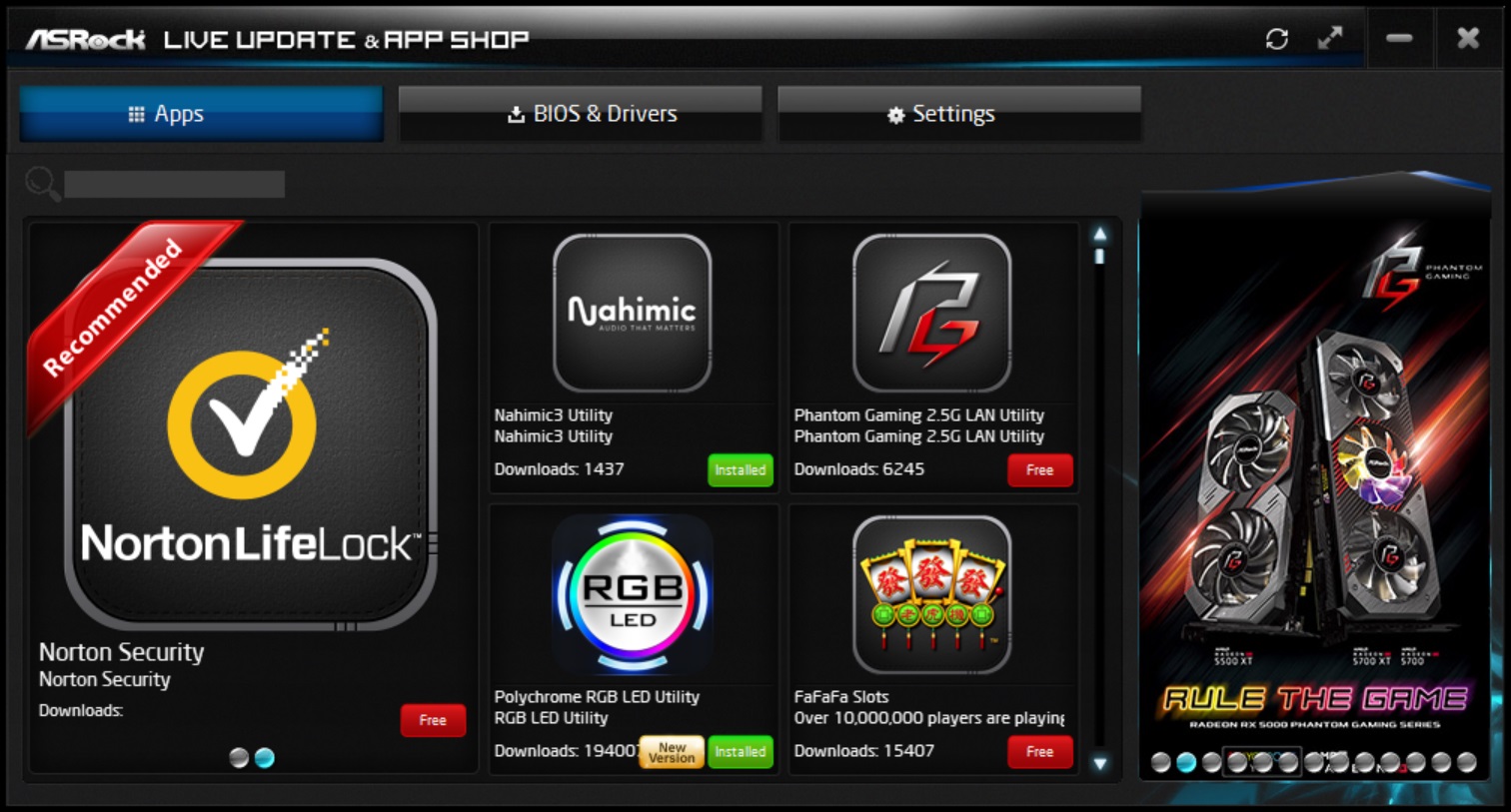
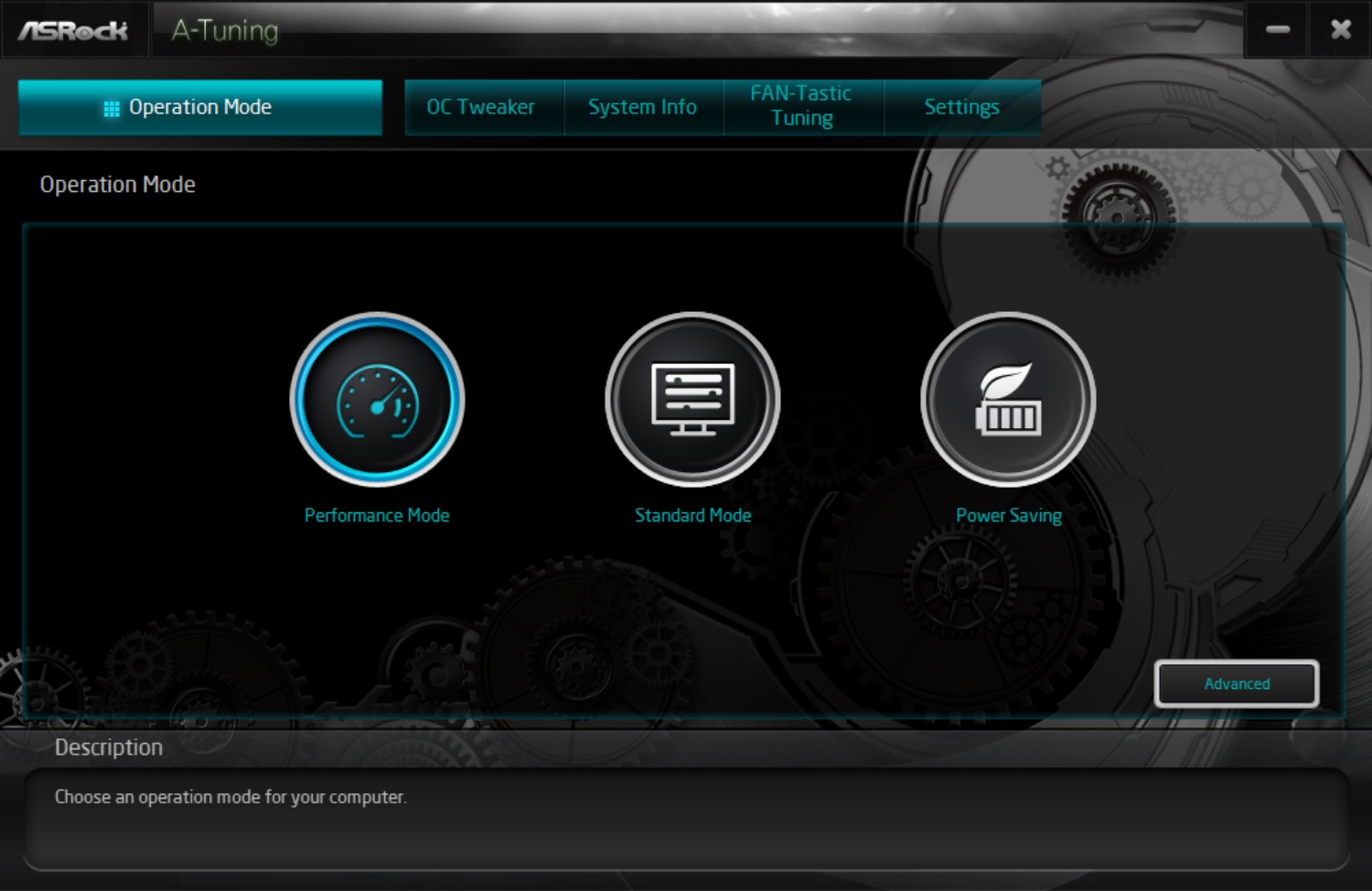
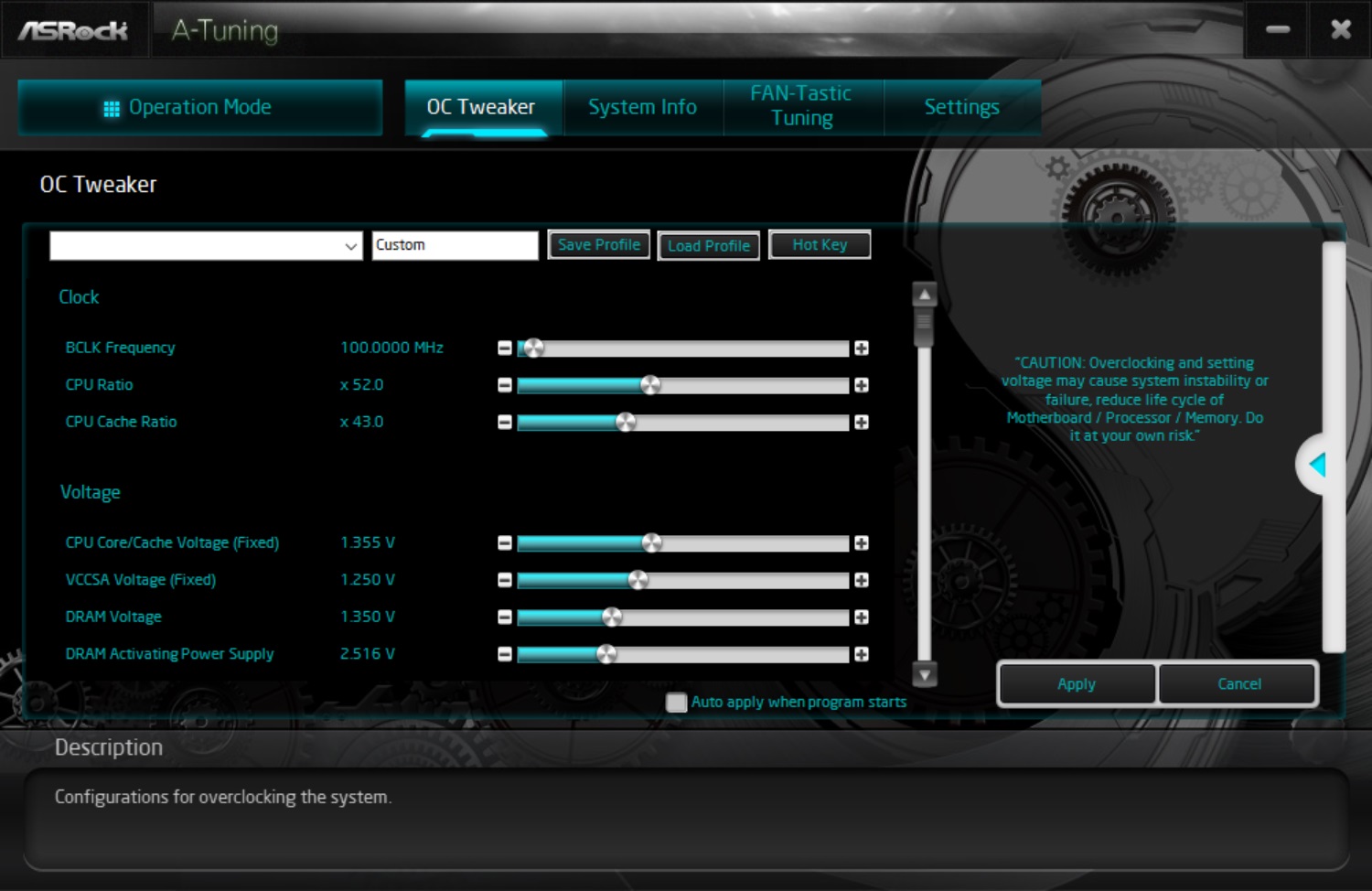
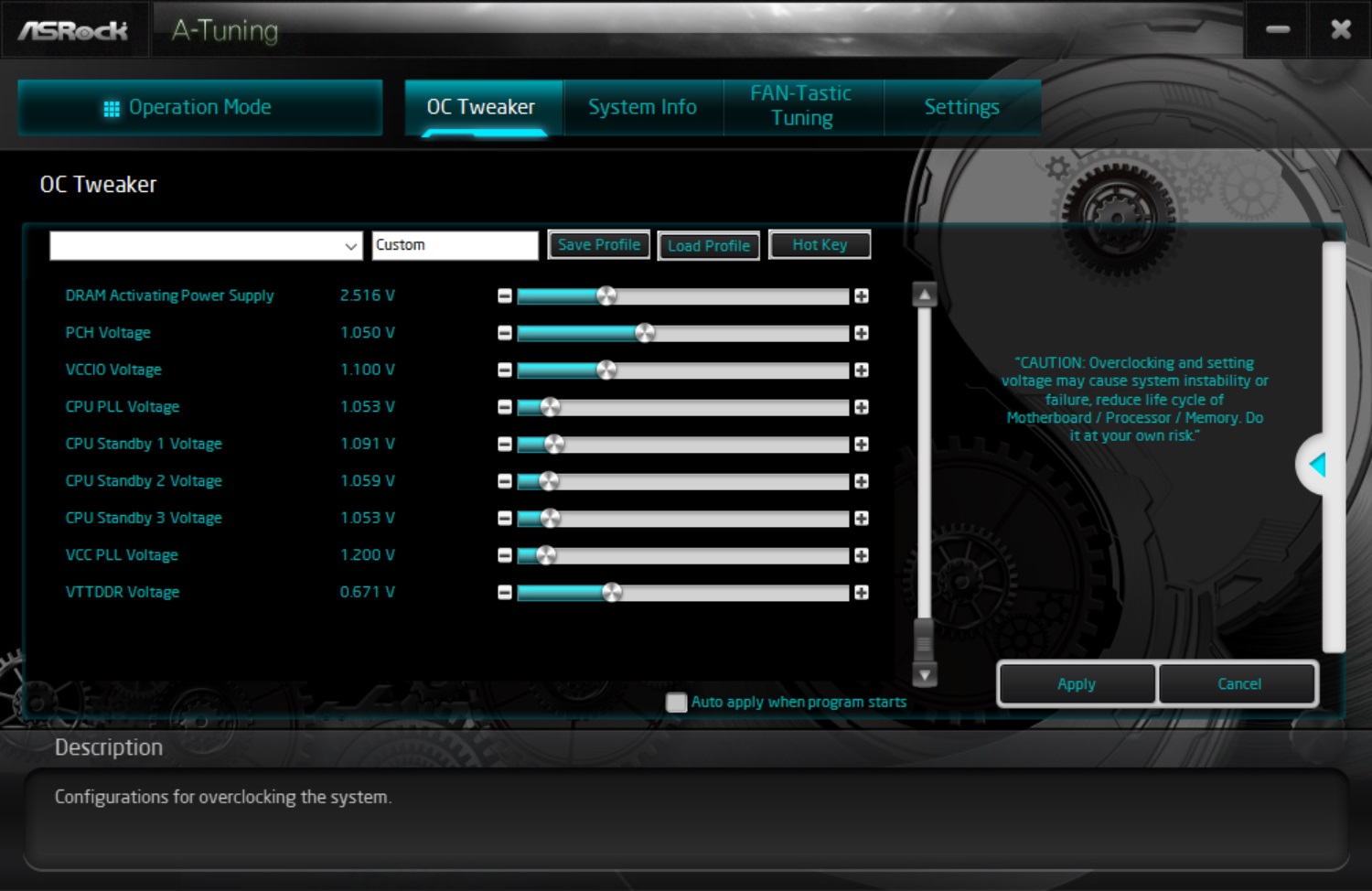
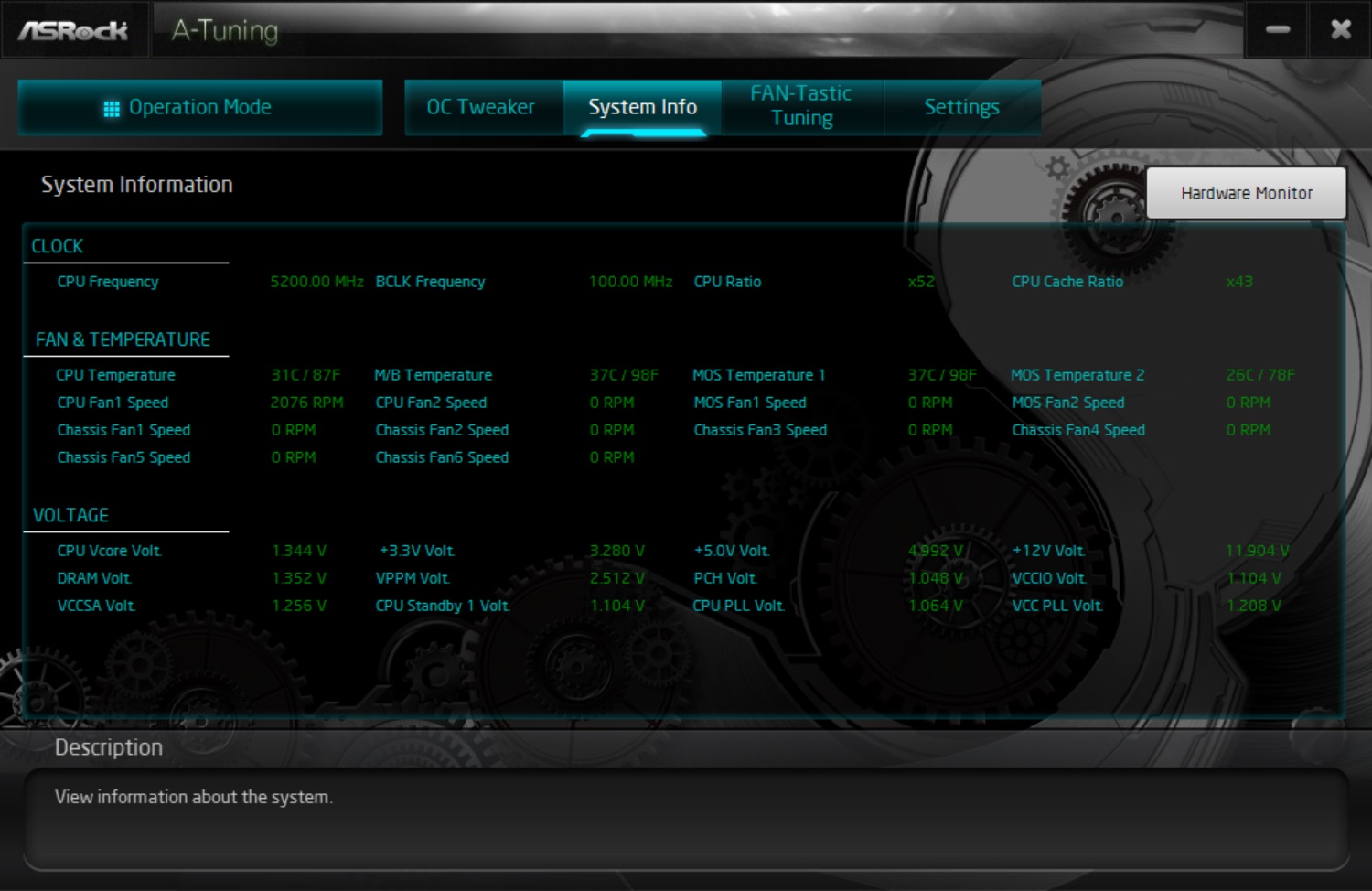
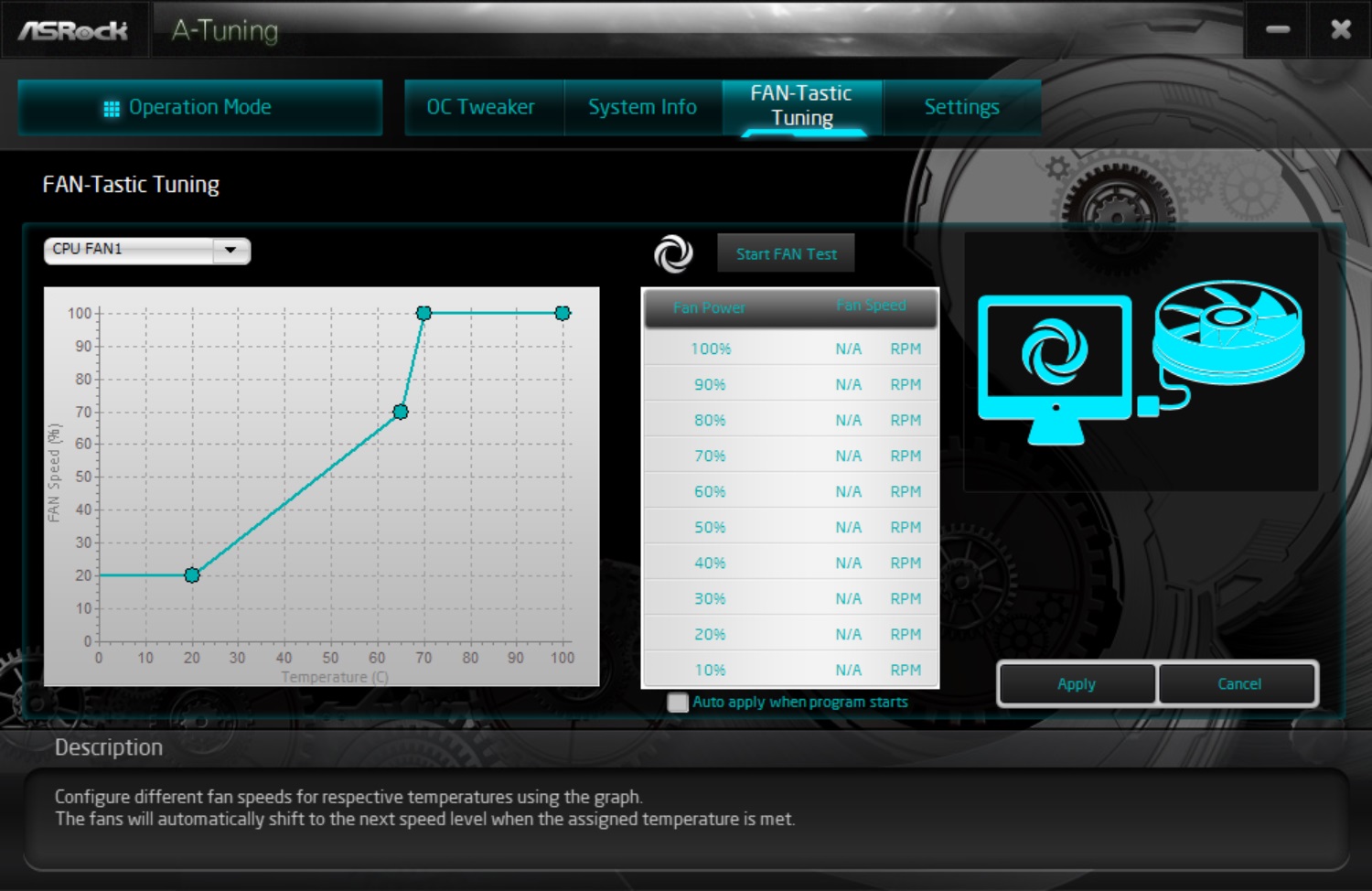
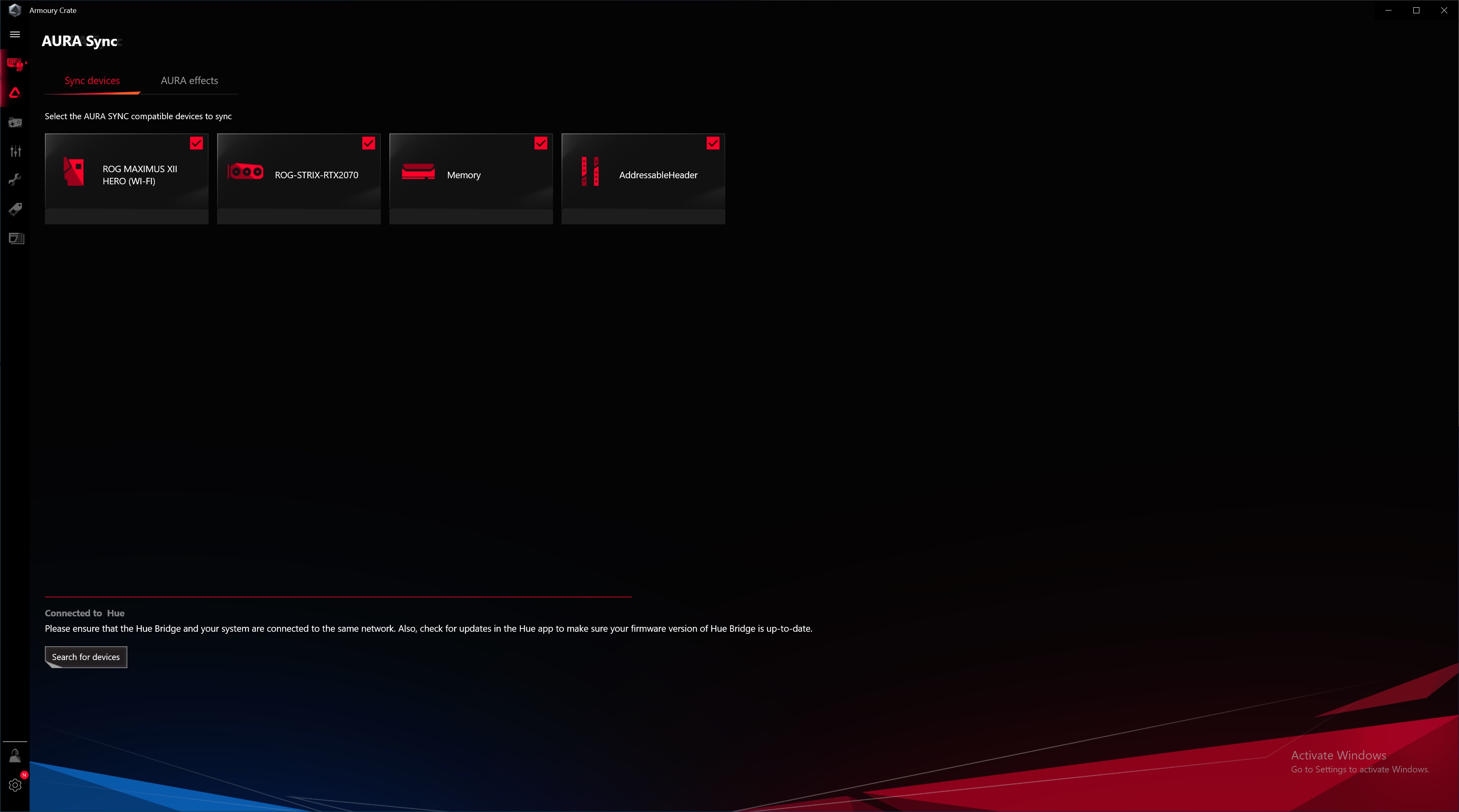
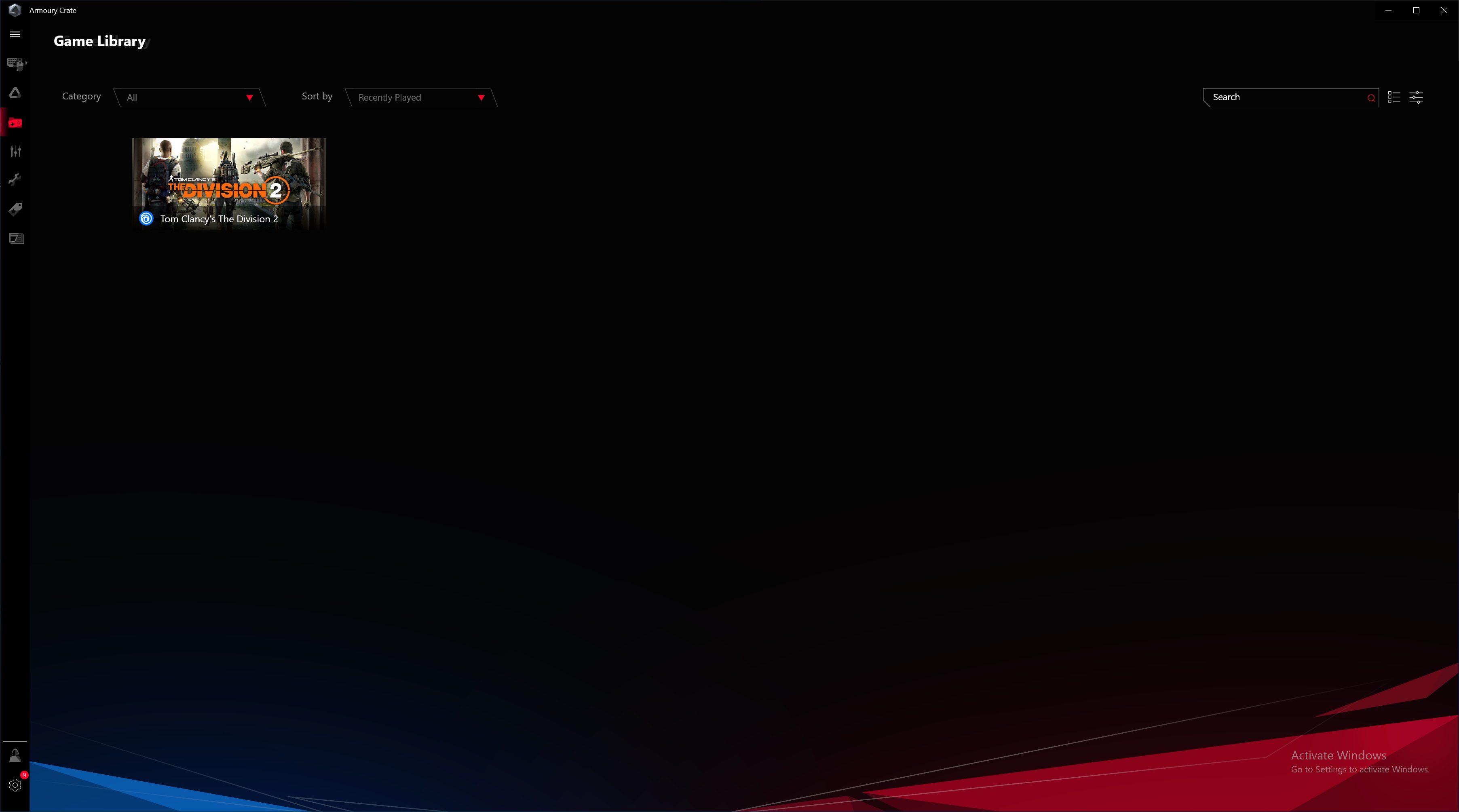
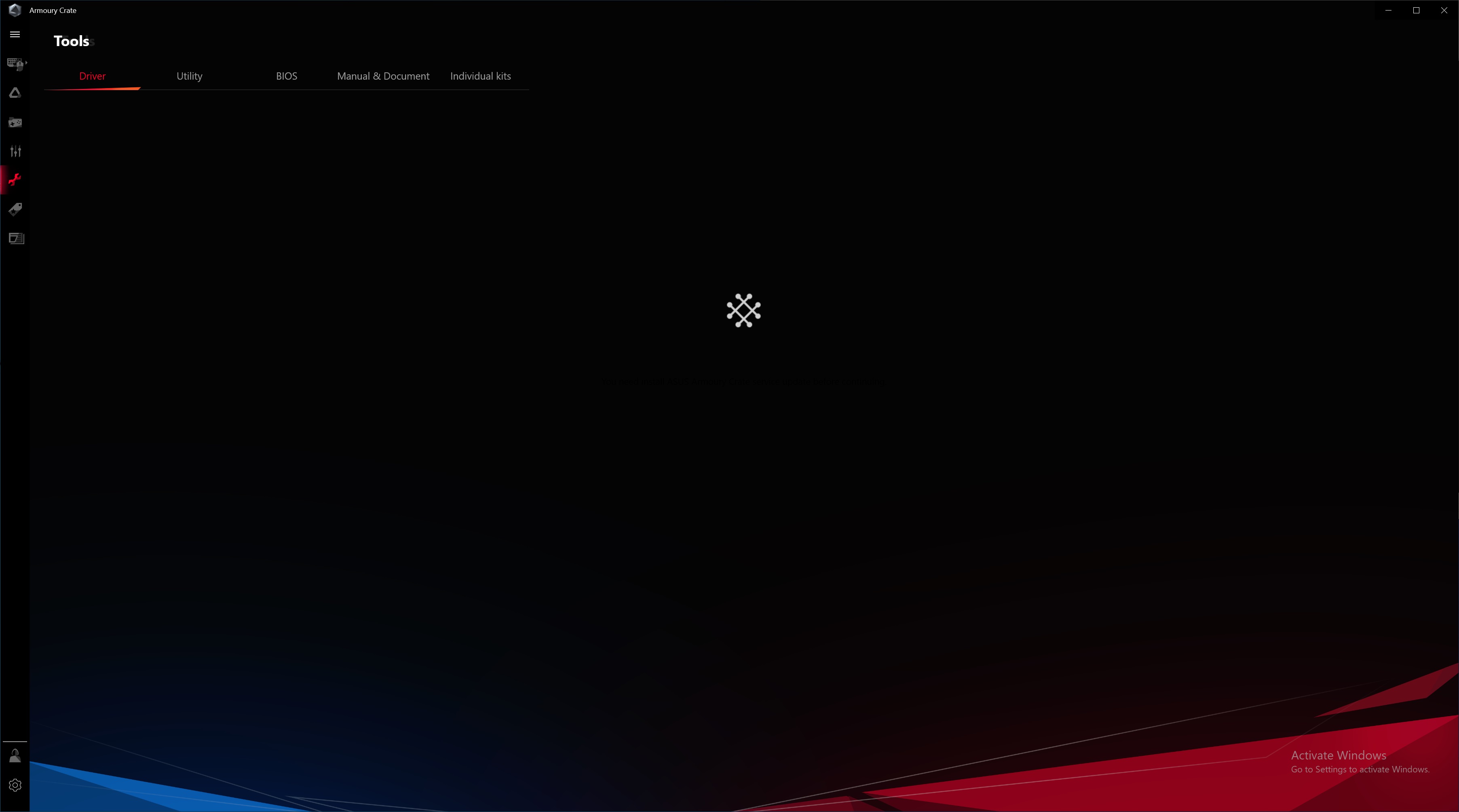
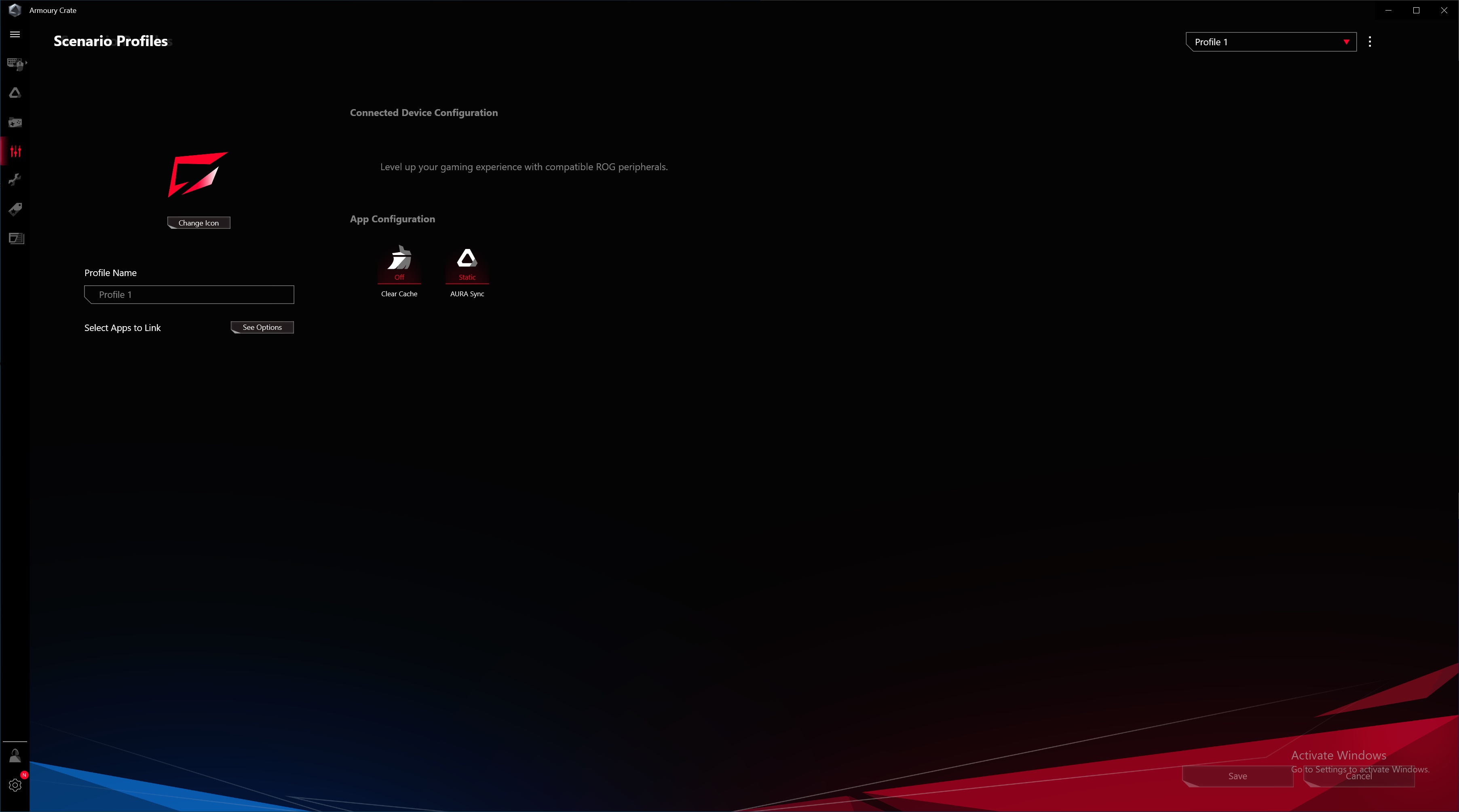
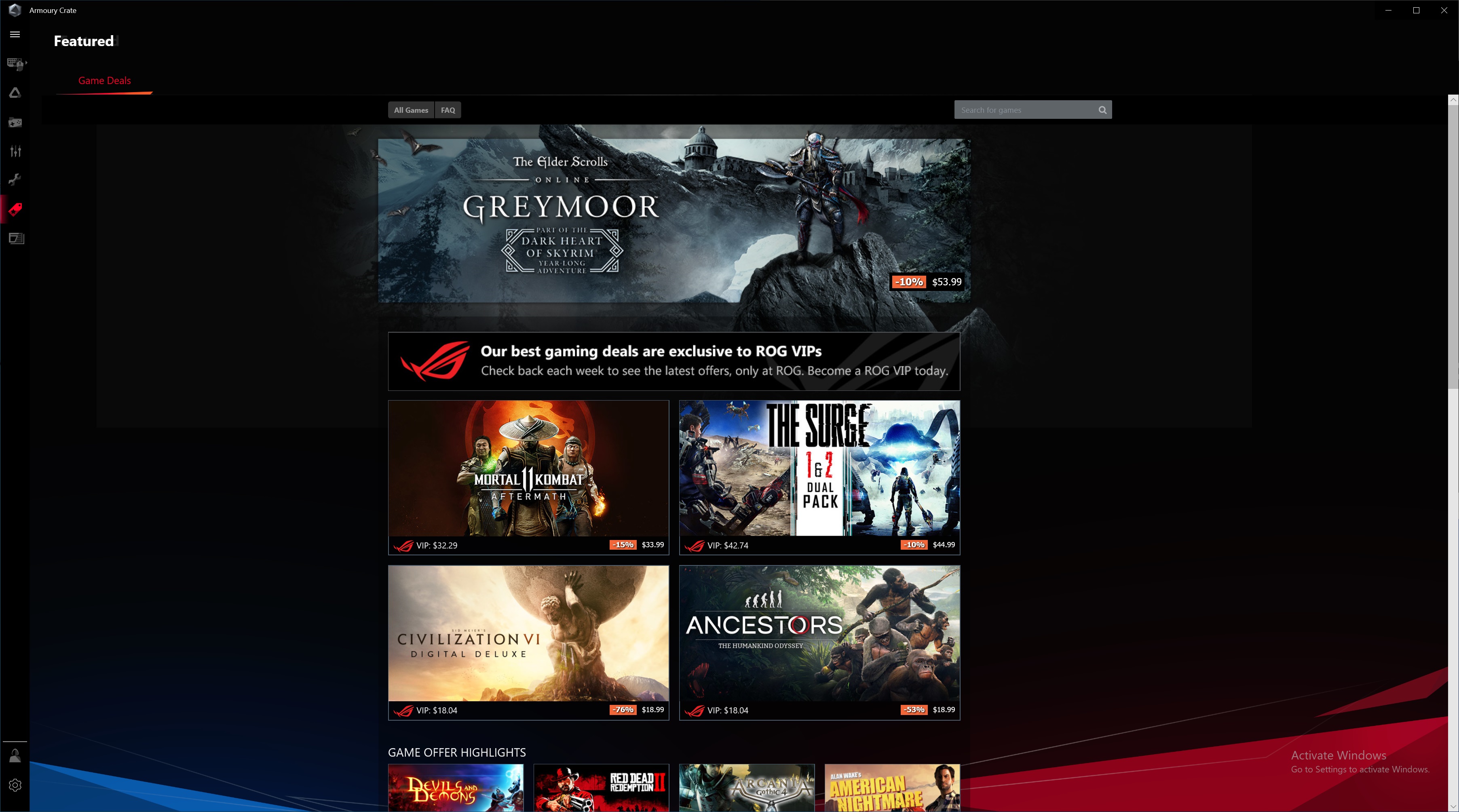
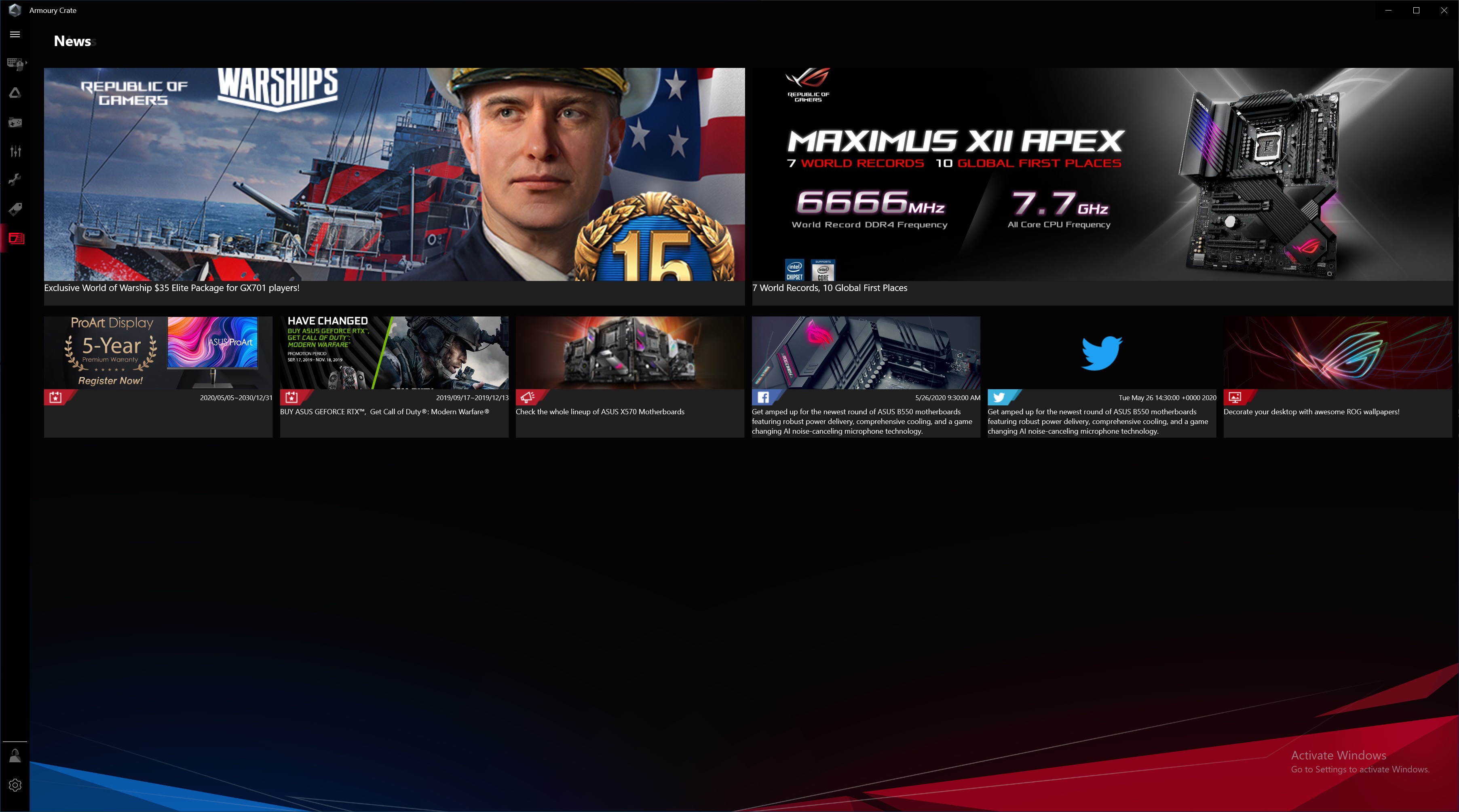
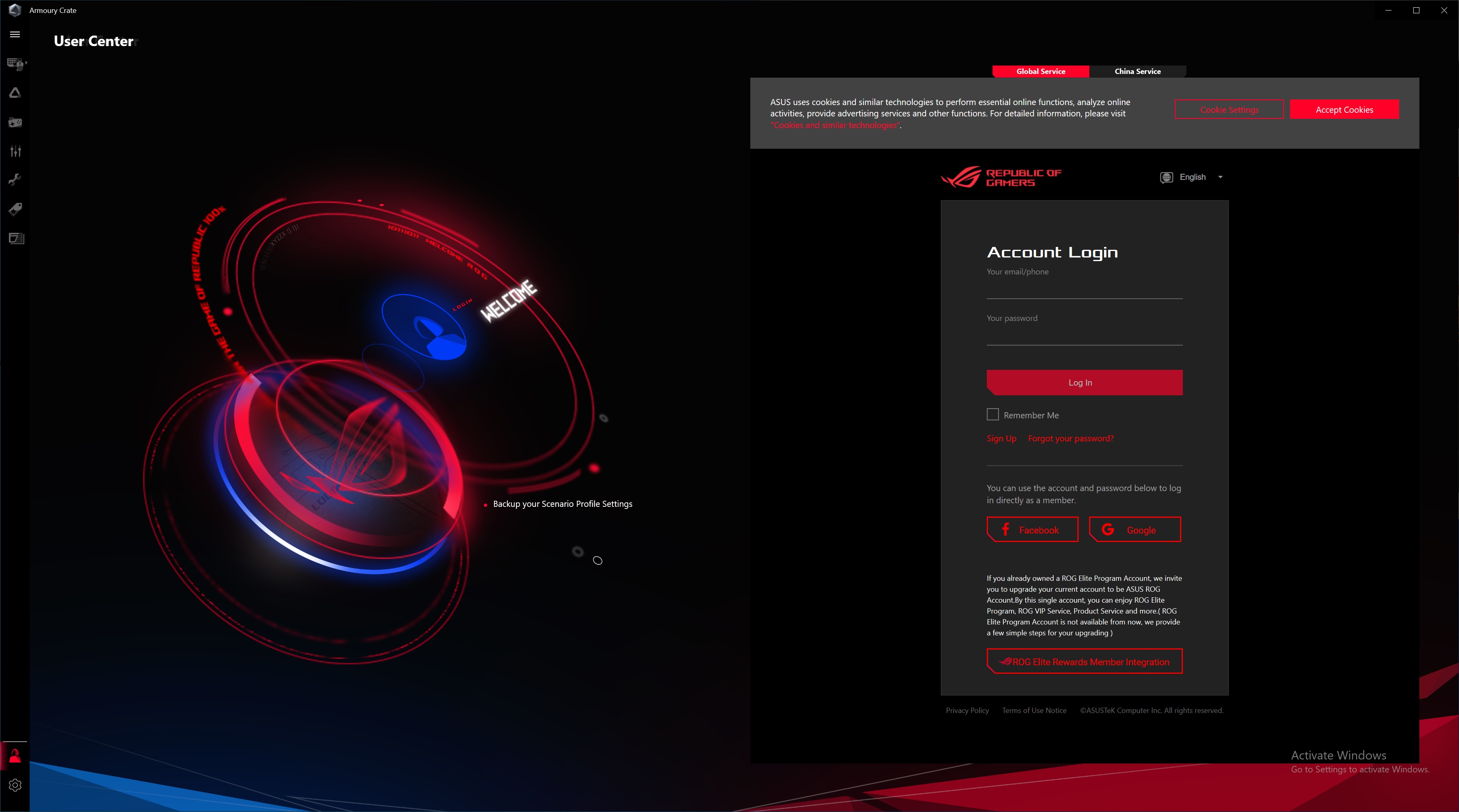
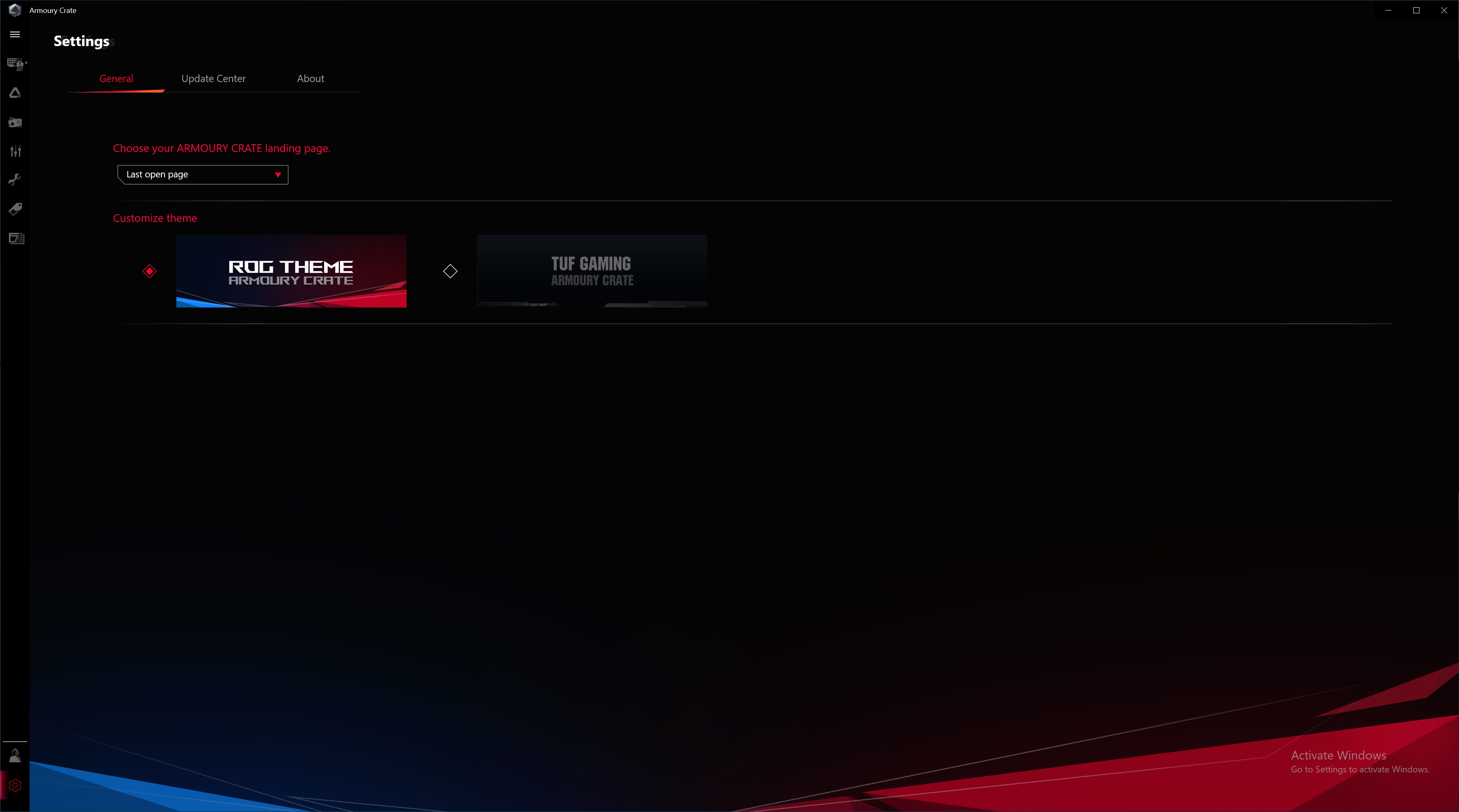
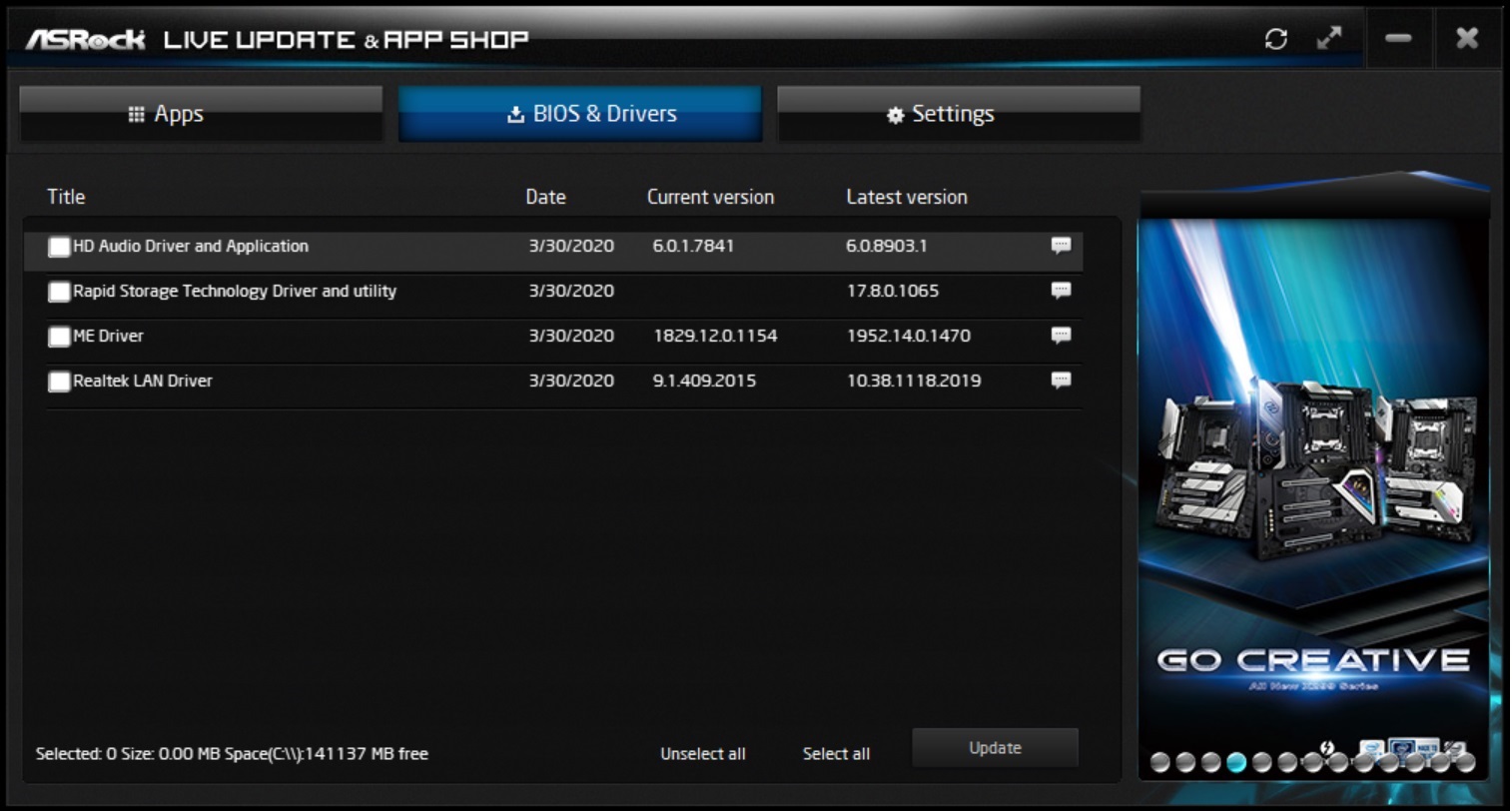
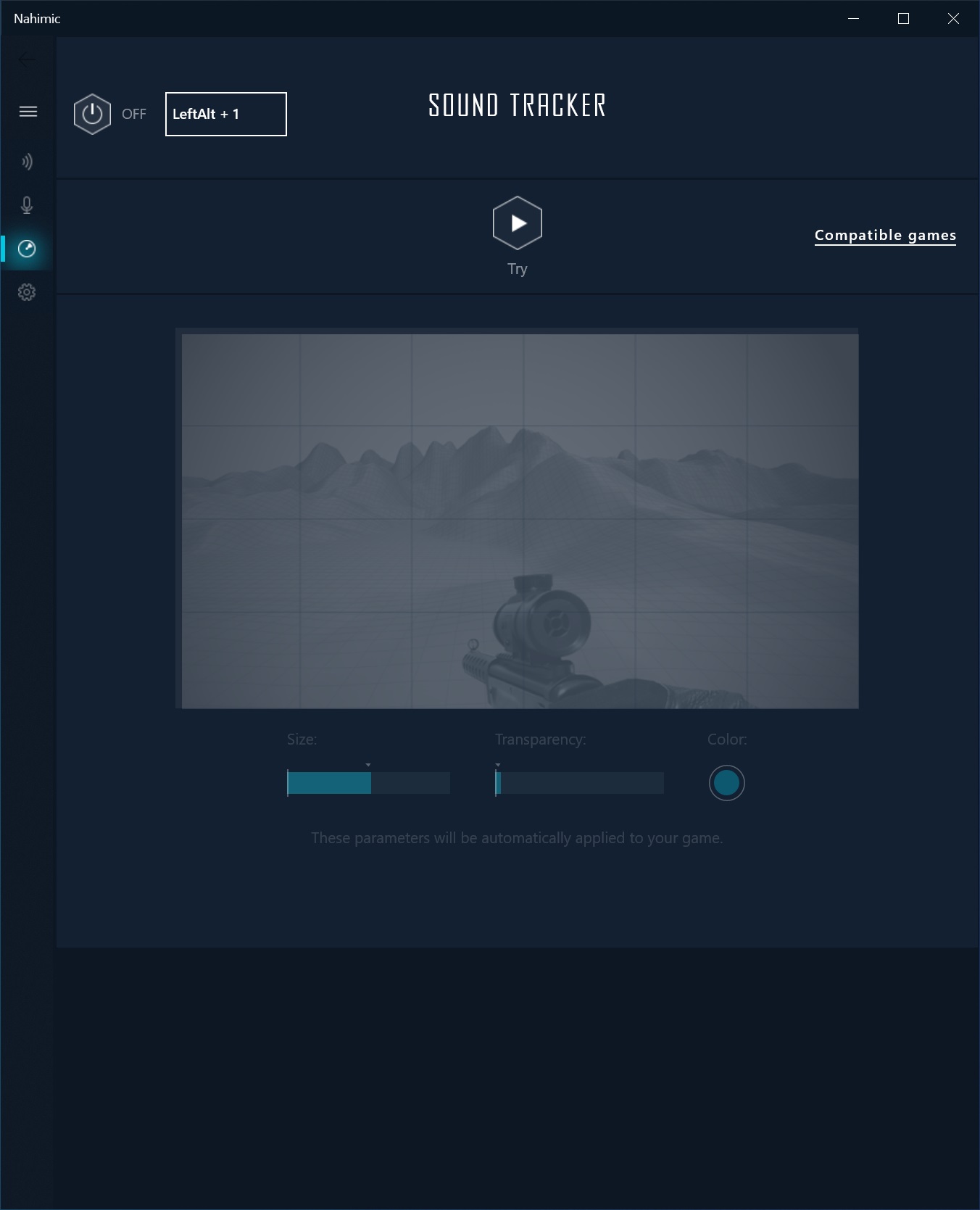
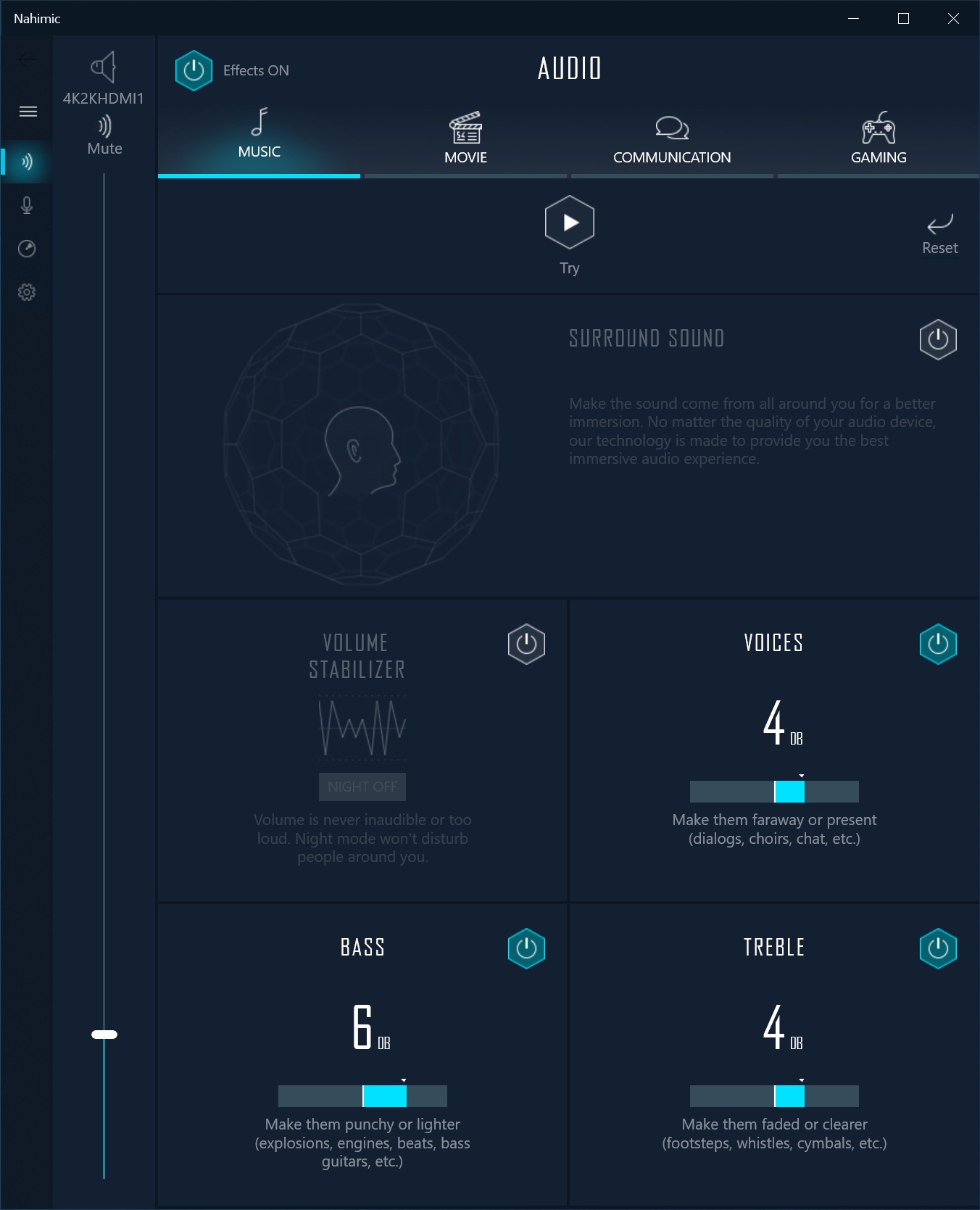
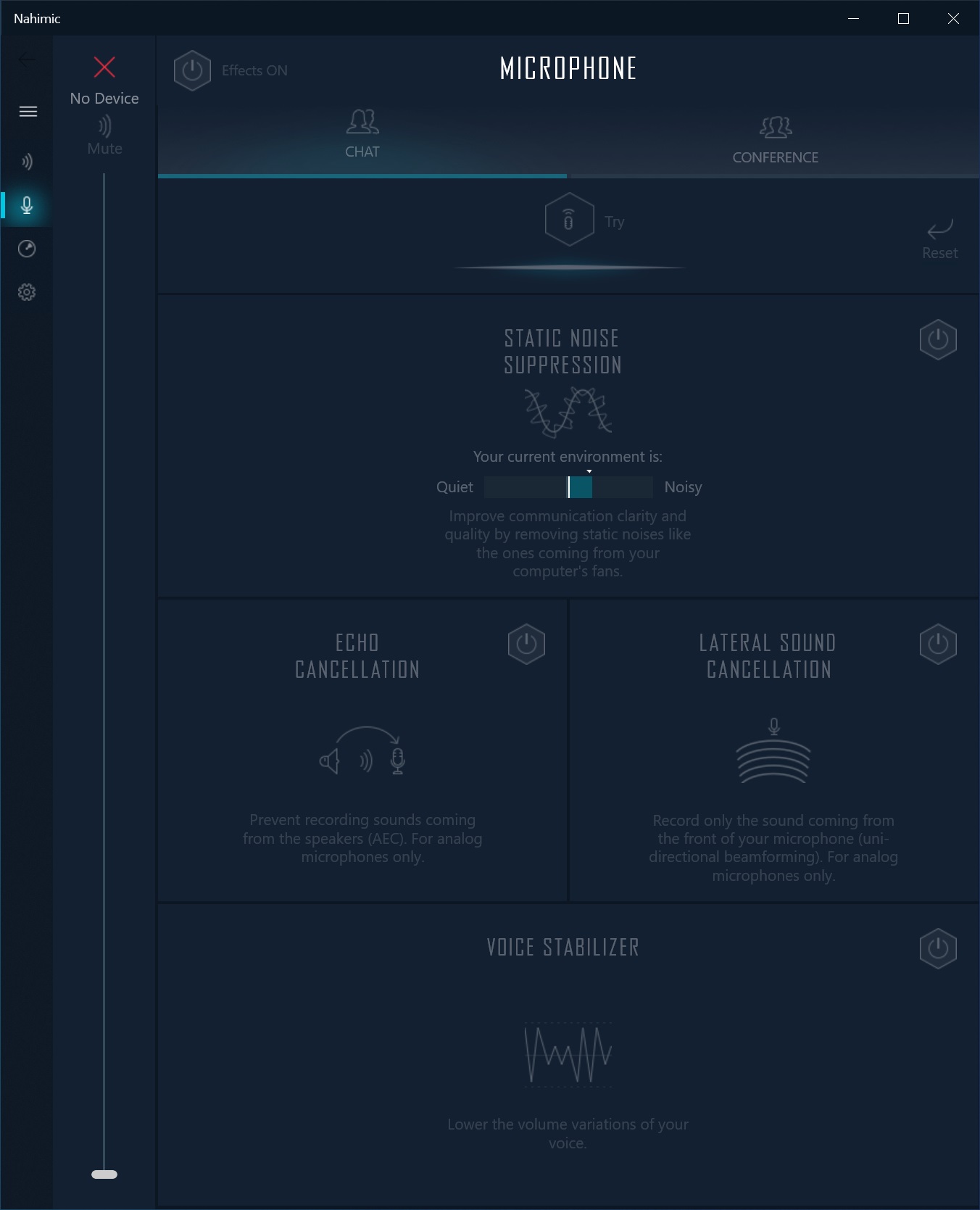
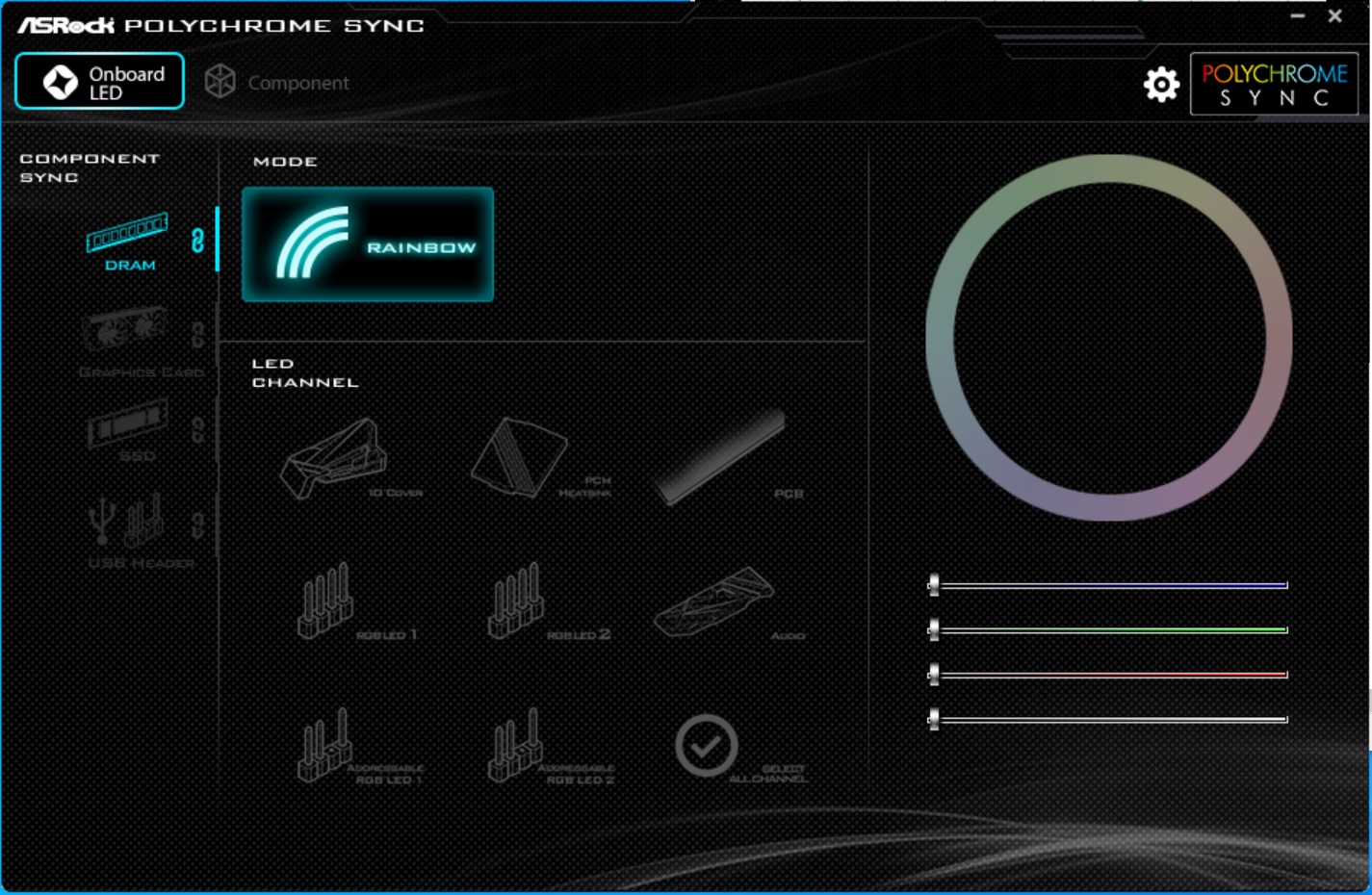
Firmware
To give you a sense of the Firmware, we’ve gathered screenshots showing a majority of the BIOS screens.
ASRock’s BIOS is one of the more user-friendly and good-looking UEFIs out of the major brands. Using a black background with white writing and sky-blue highlights, it’s easy to read. The Taichi’s gear/clockwork theme also finds its way in here.
At first boot, you’re greeted by Easy Mode, a more information-based page than tweaking, though you can adjust some things (XMP profiles, canned fan settings, etc). Going into the Advanced Mode, we see several headings across the top. The BIOS is deep and includes a lot of functionality, with the most frequently used items easily accessible and not buried within sub-menus.
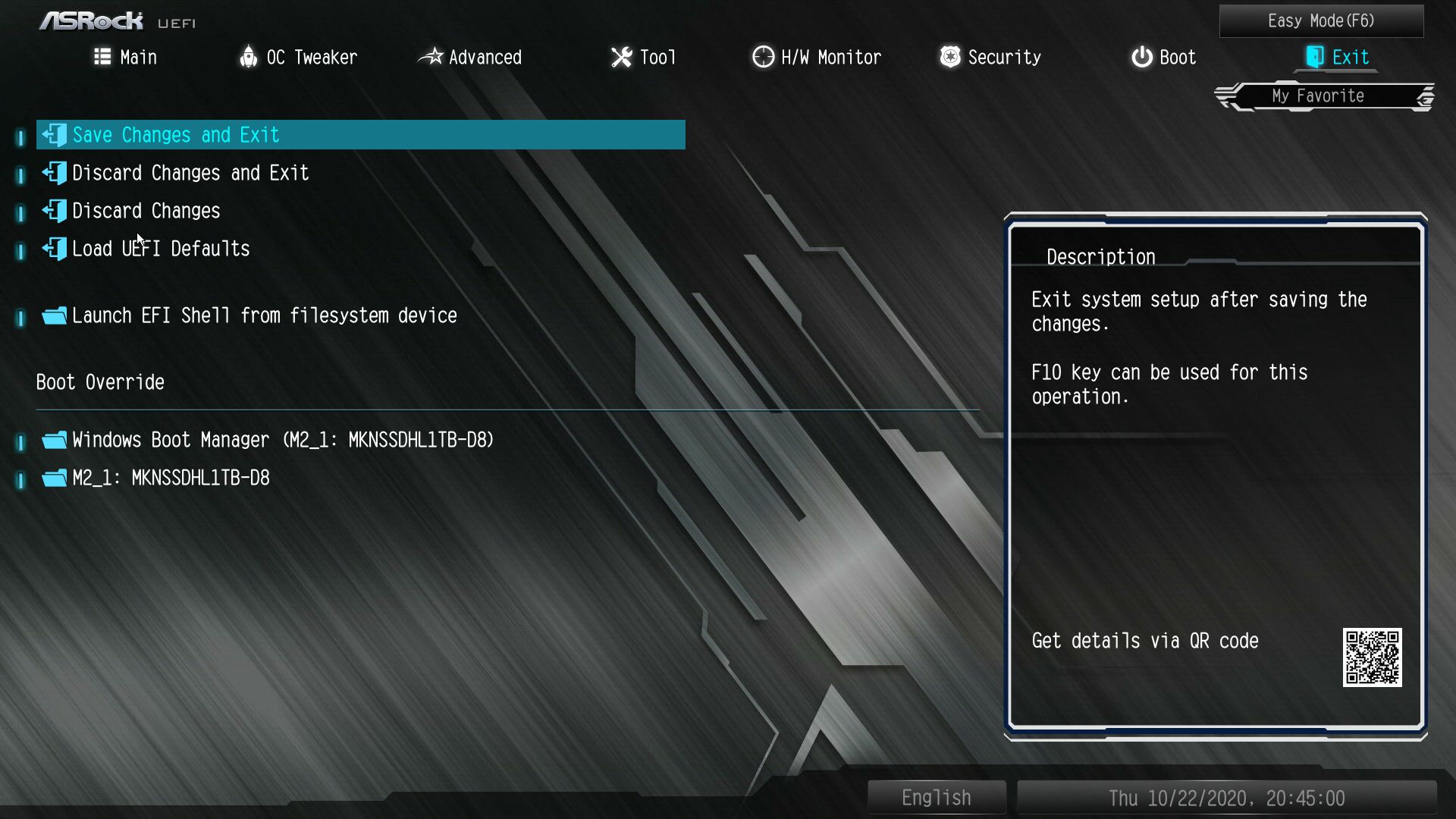
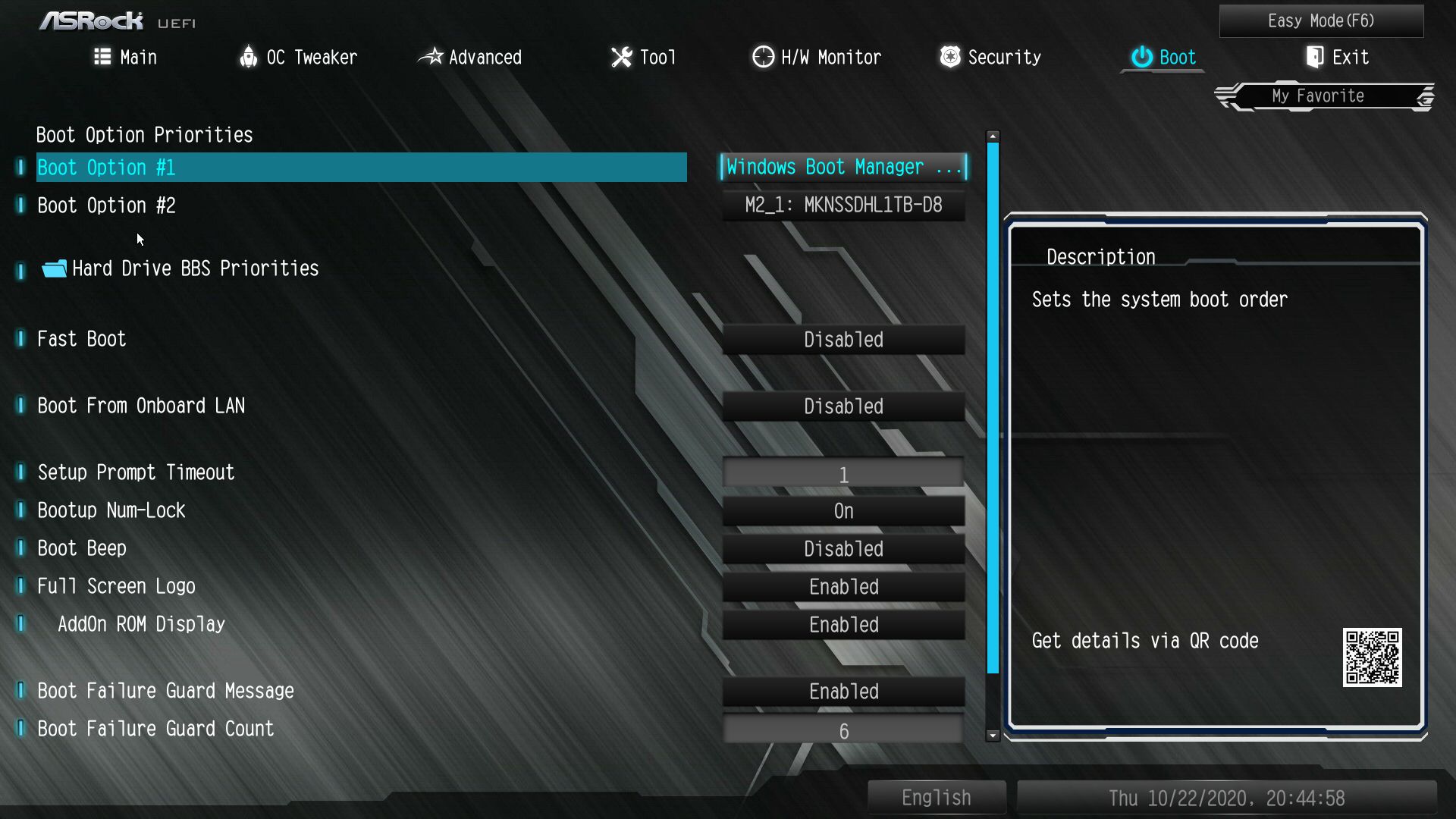
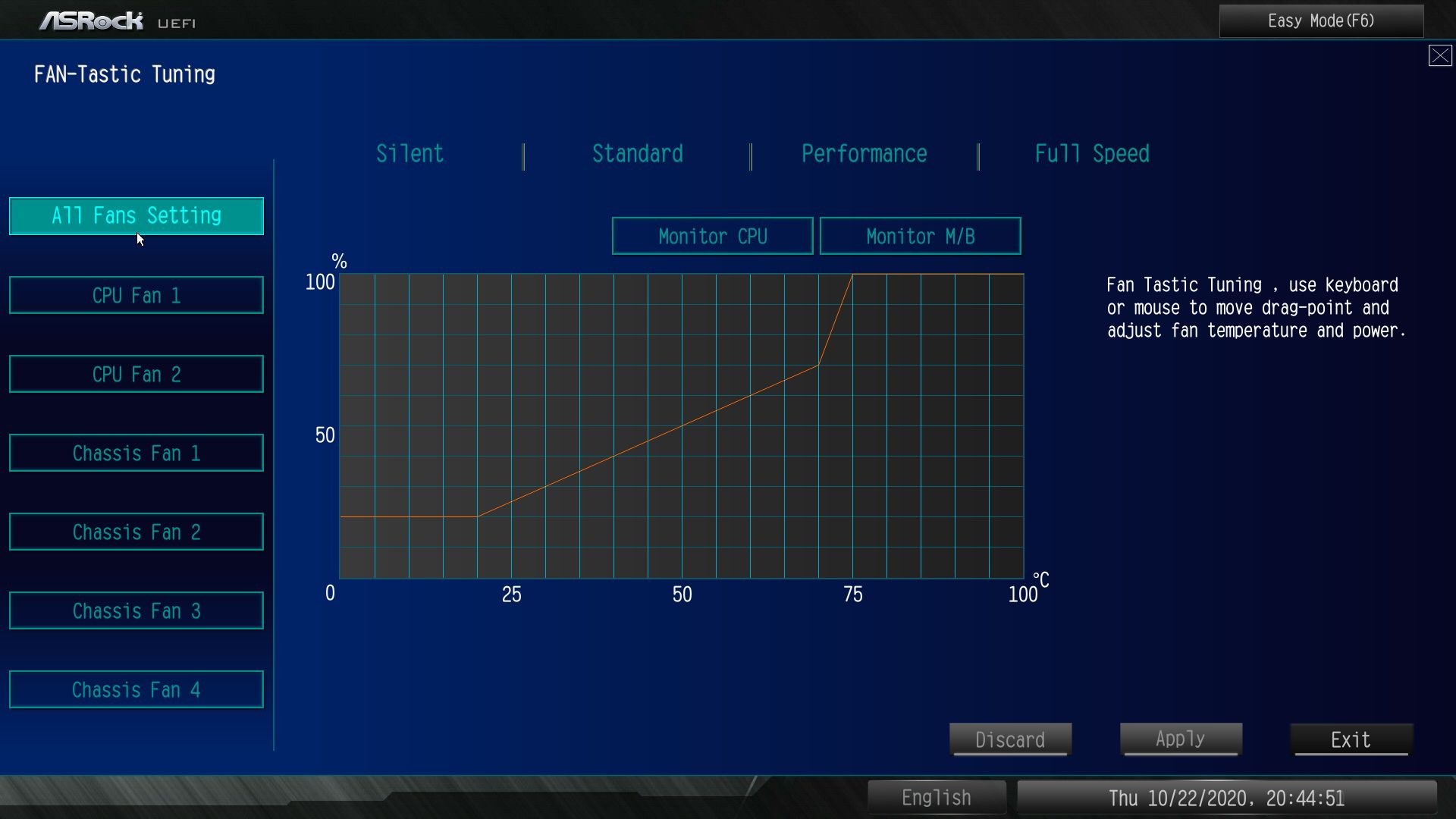
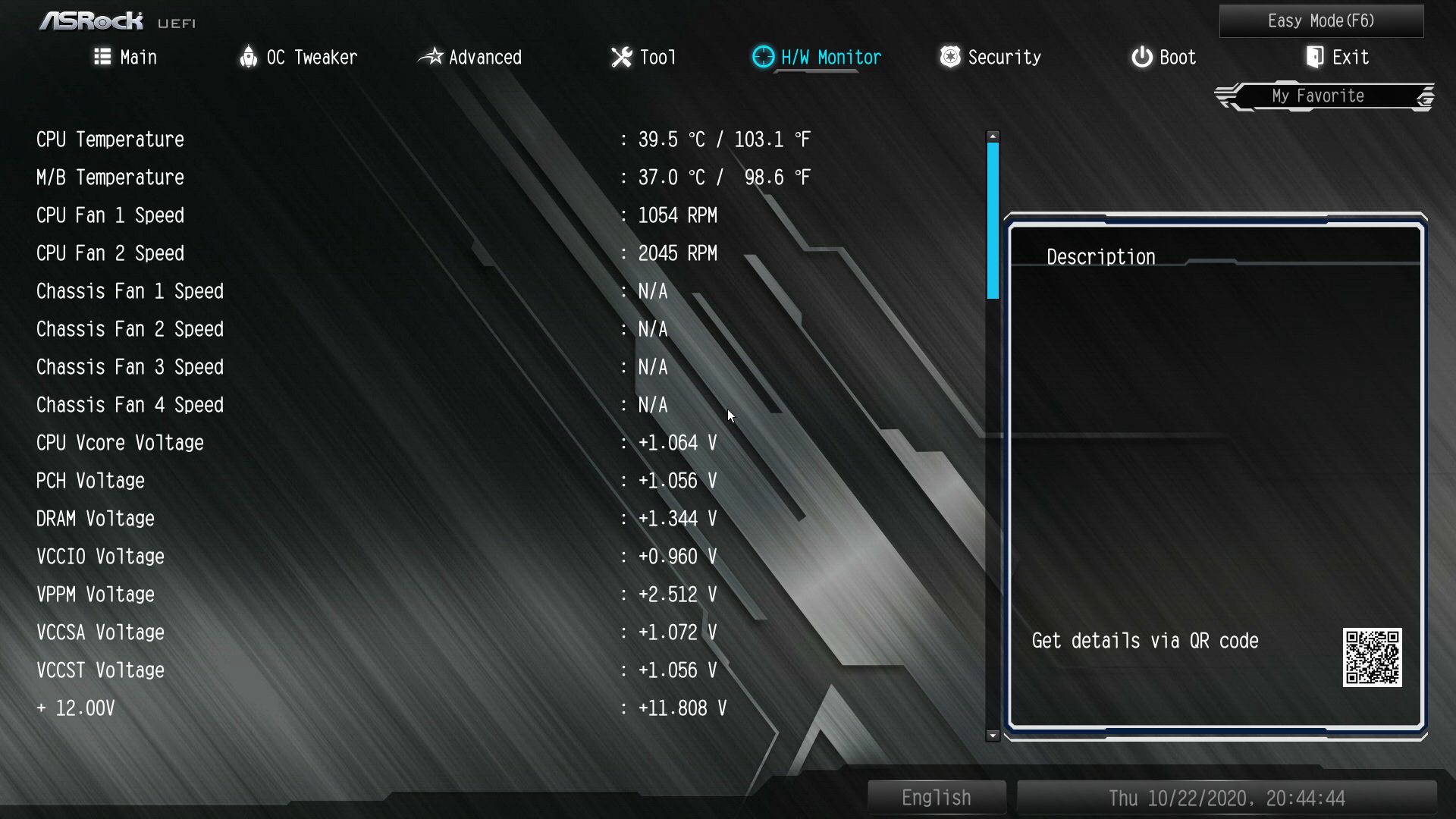
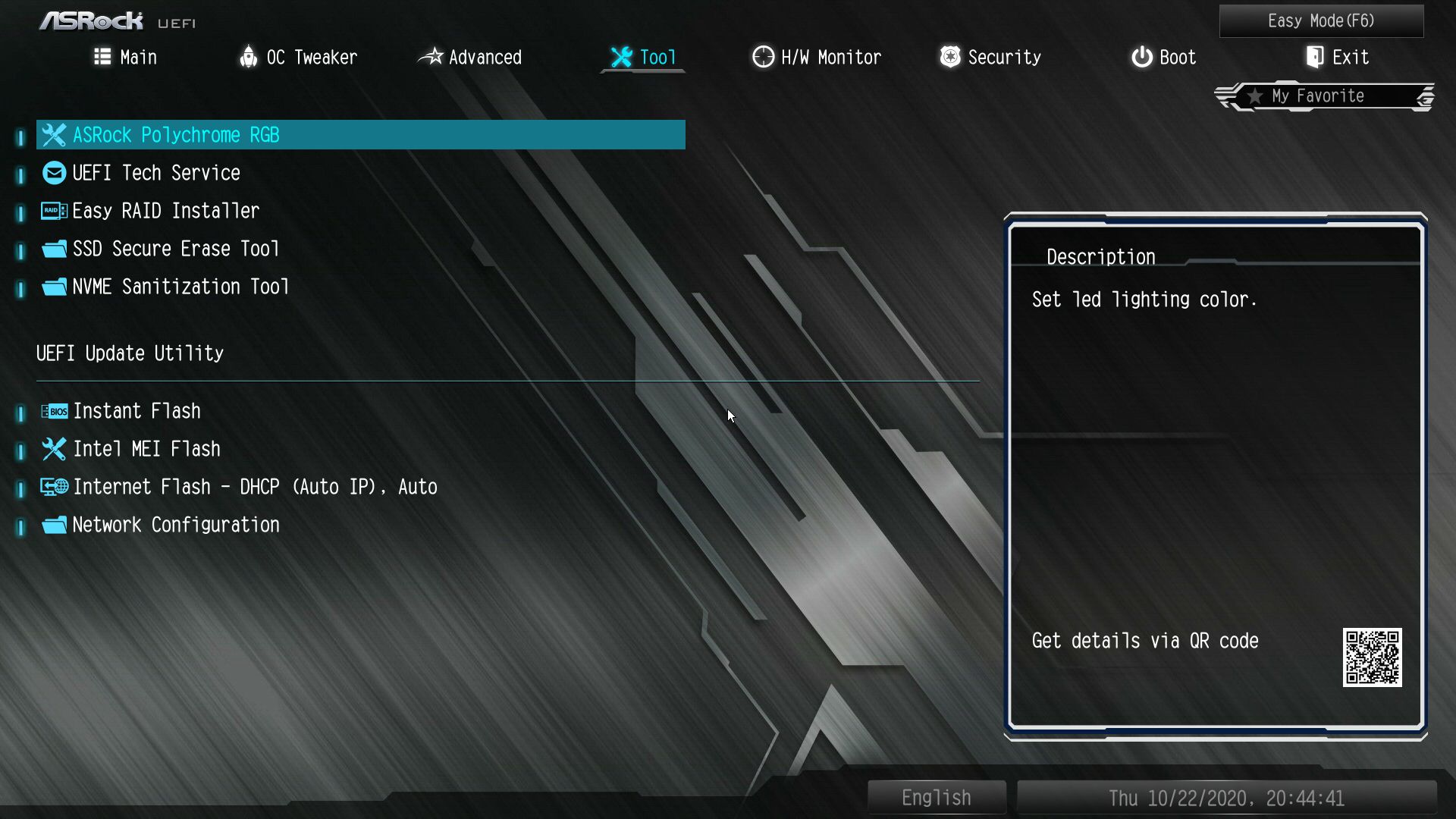
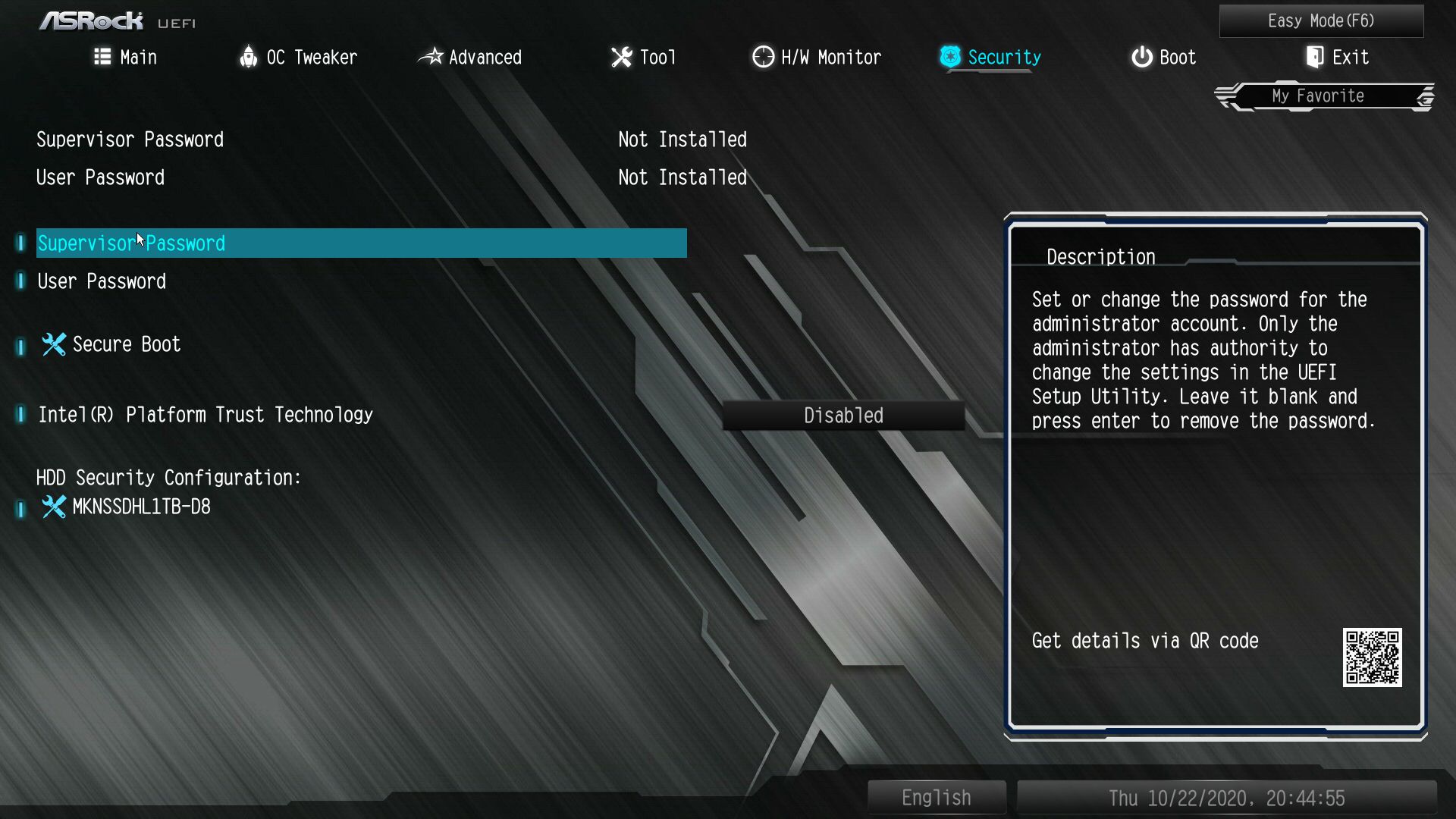
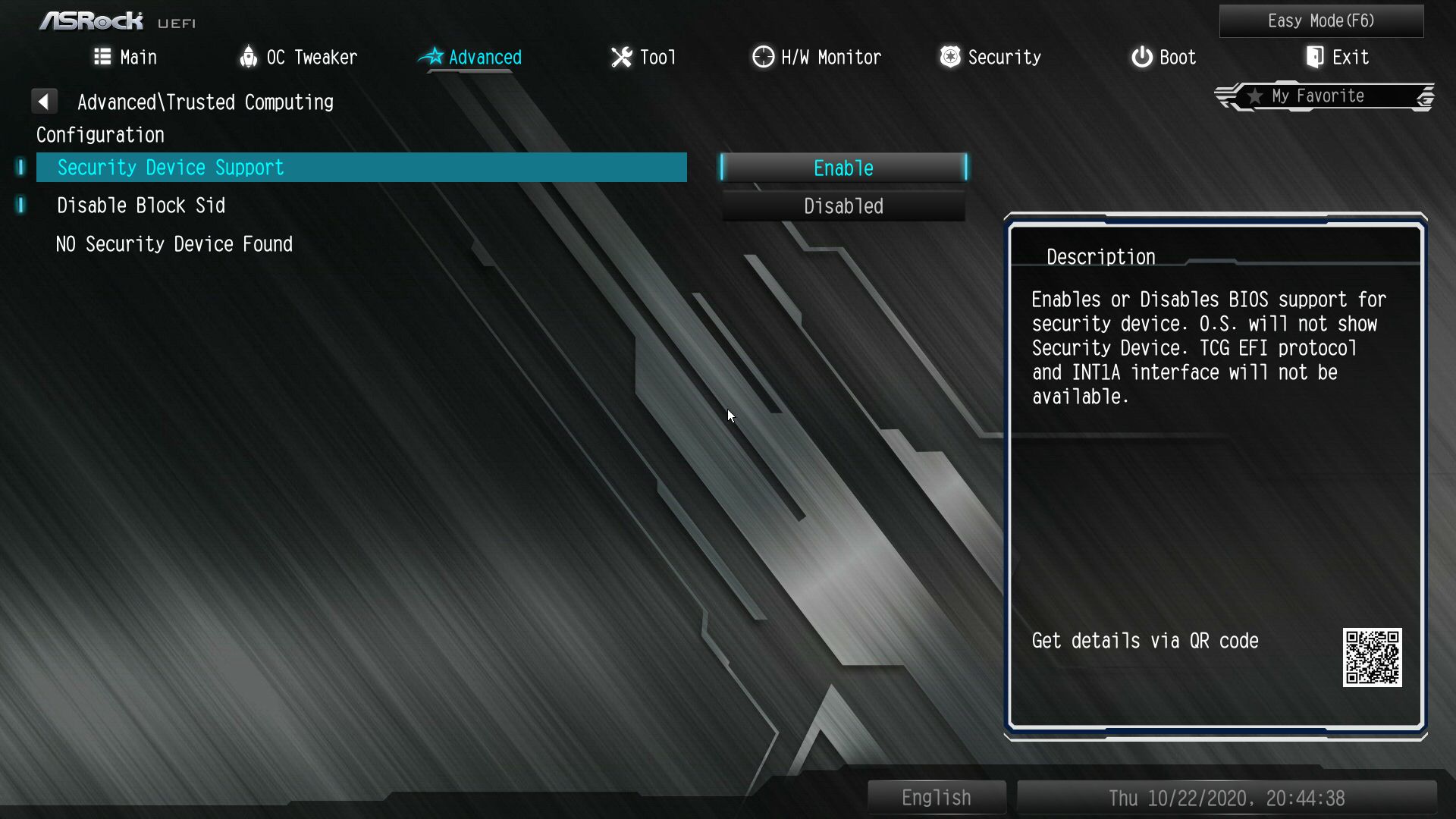
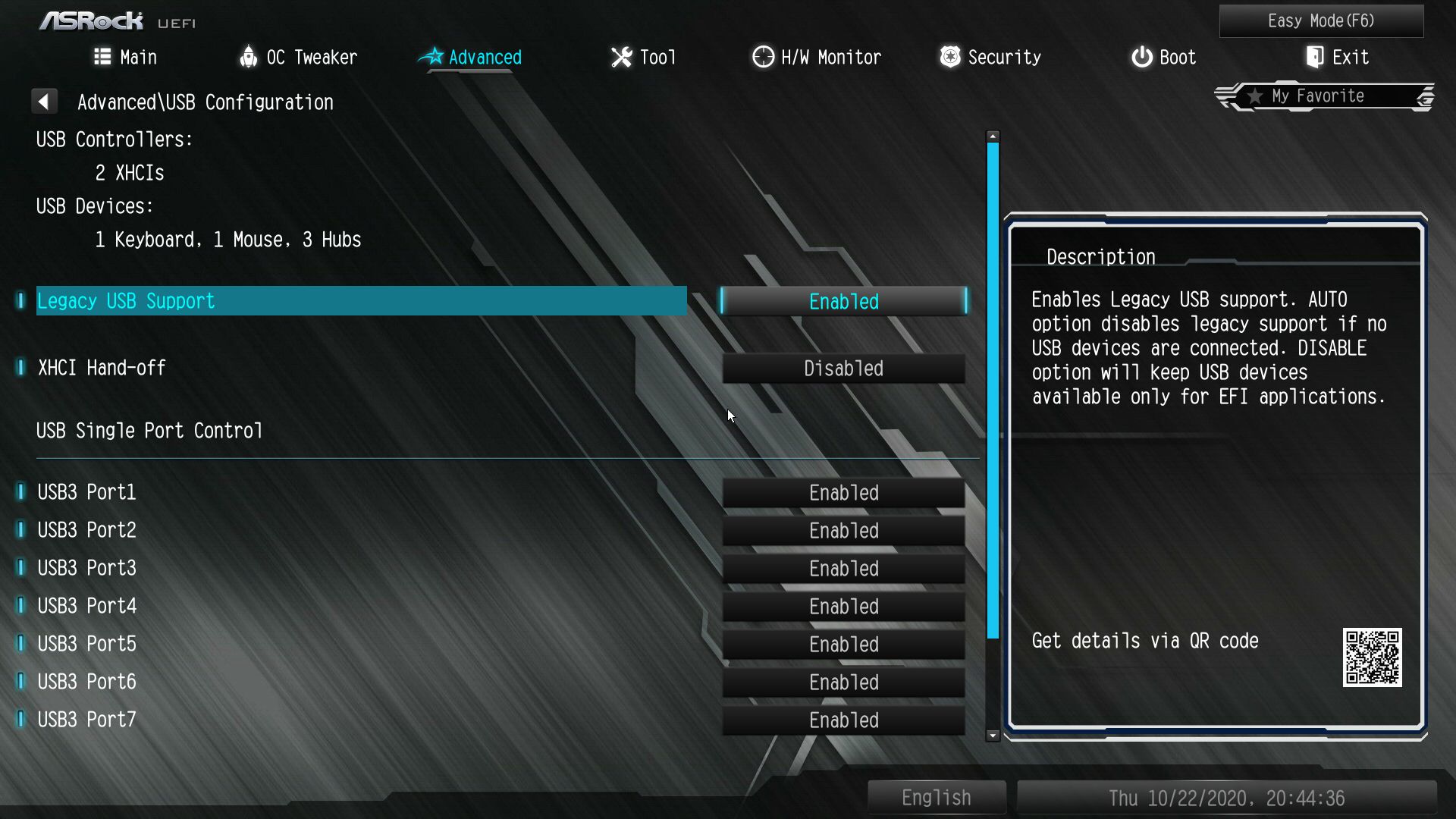
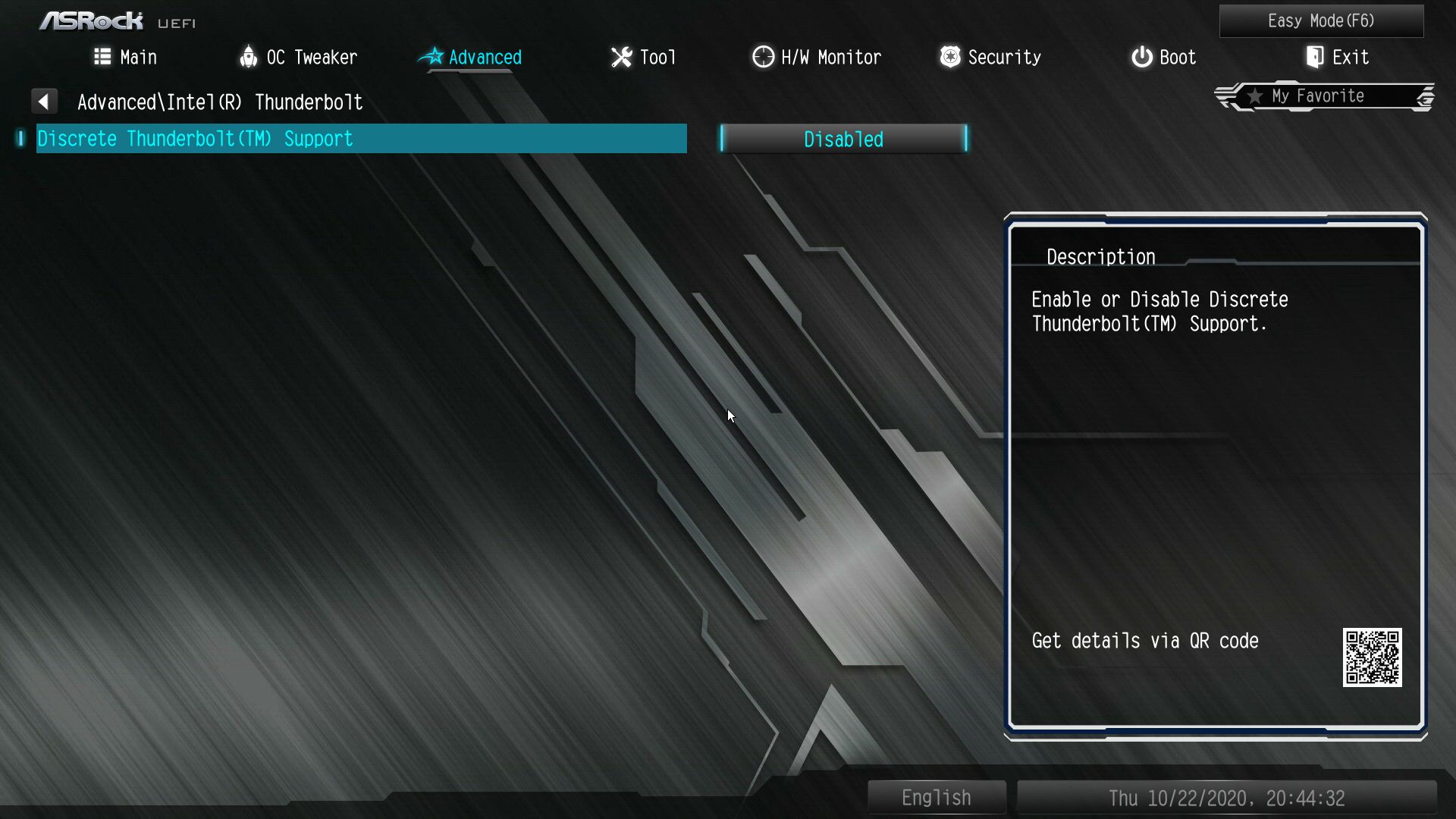
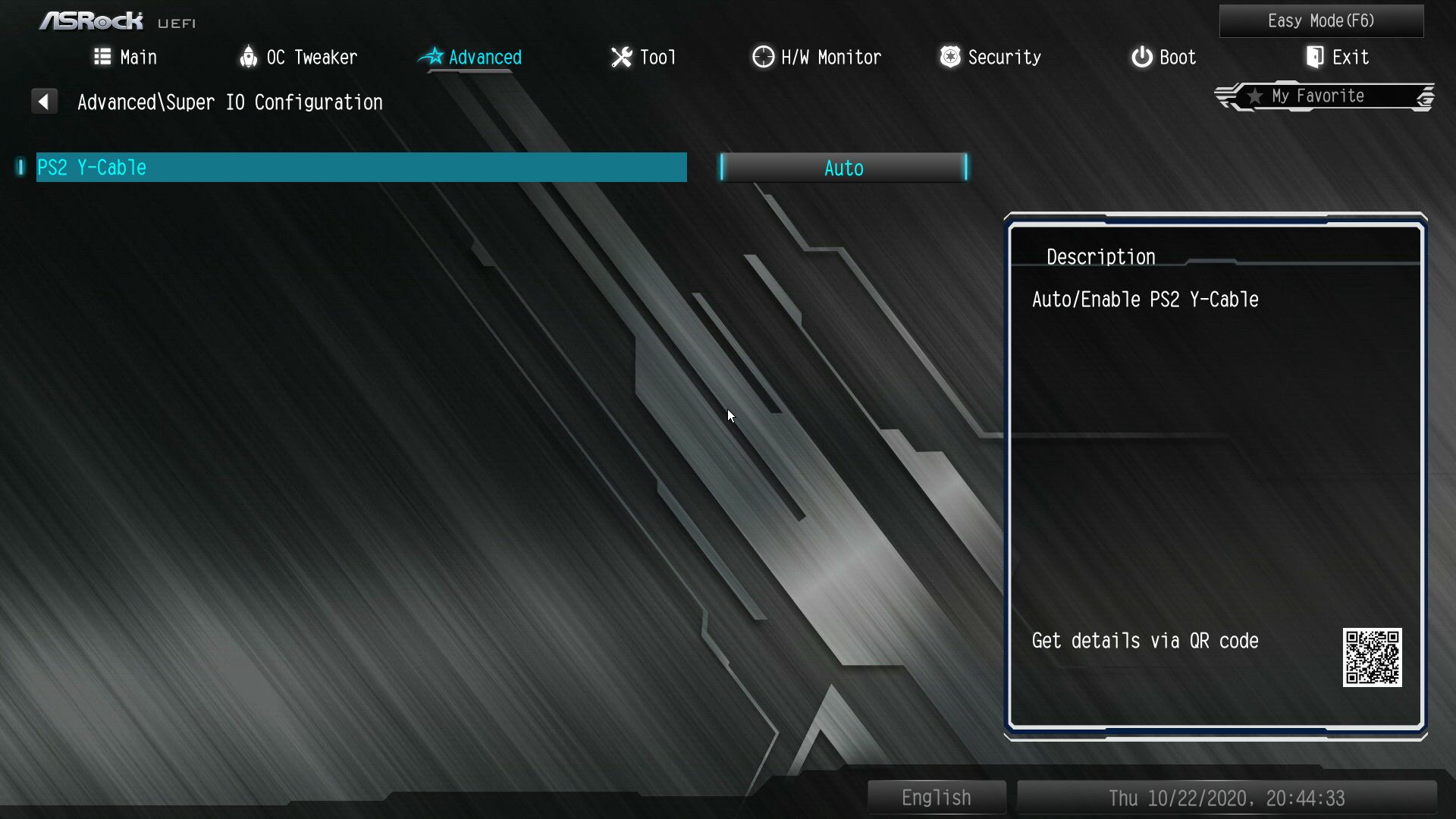
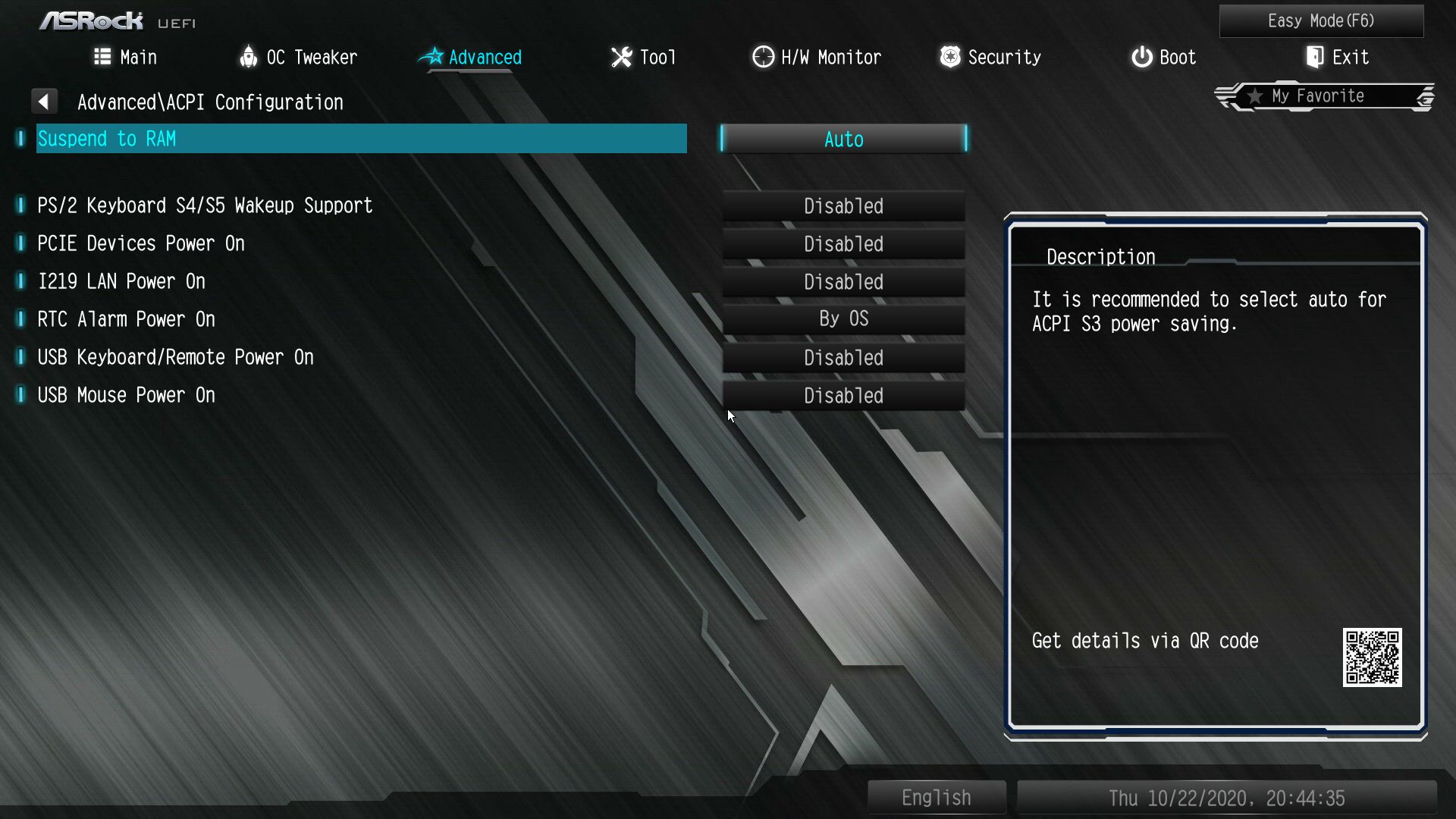
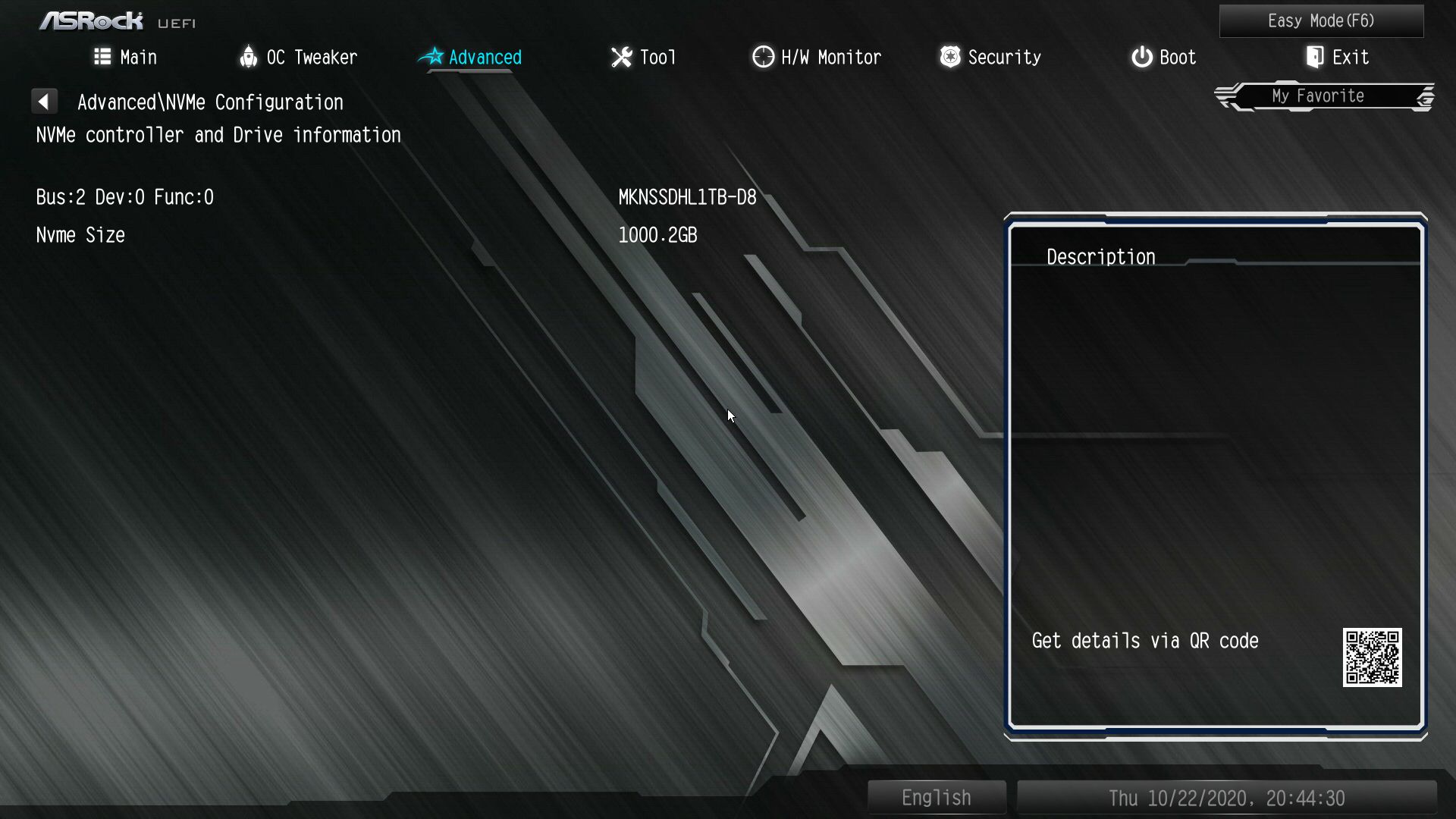
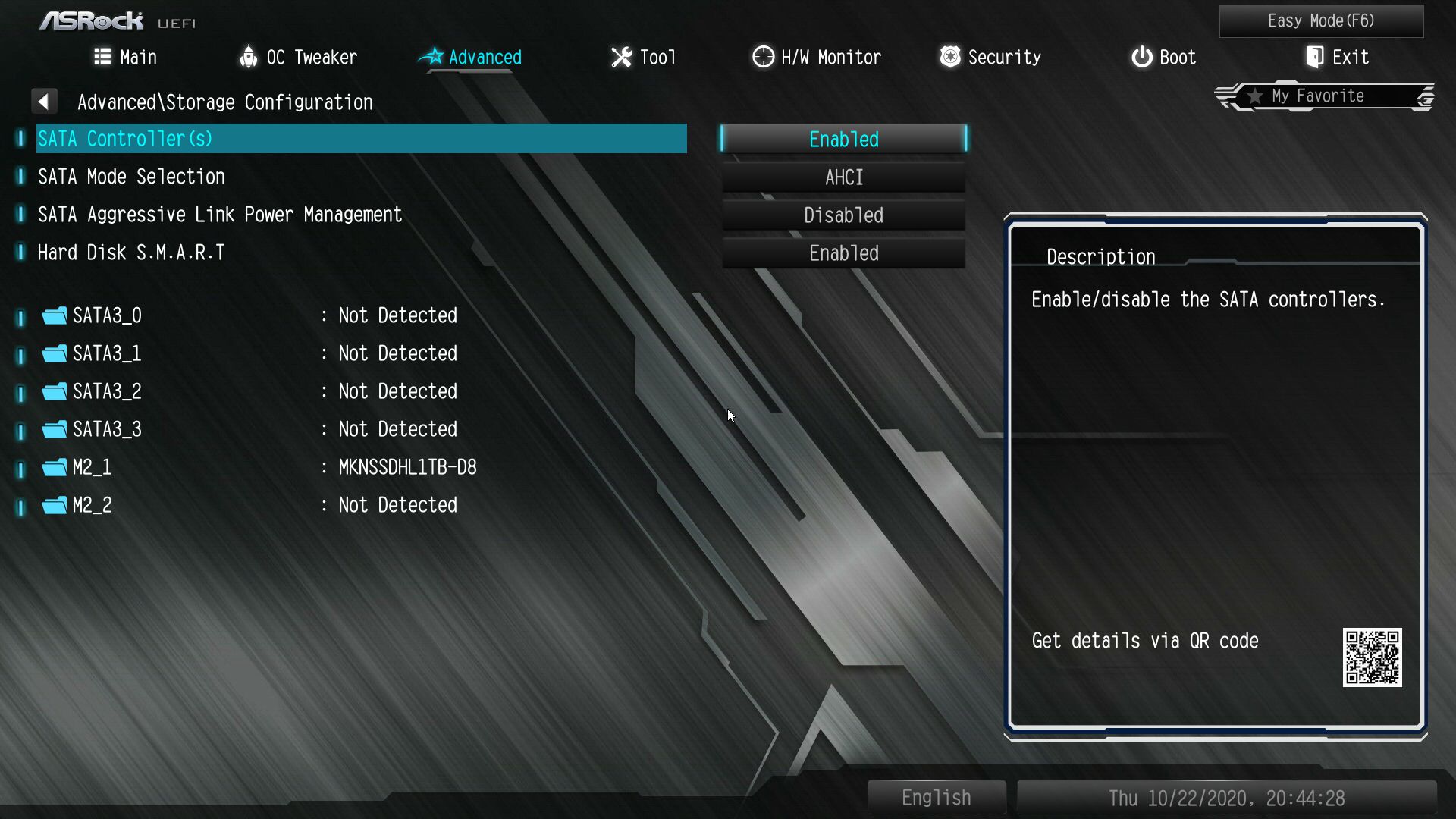
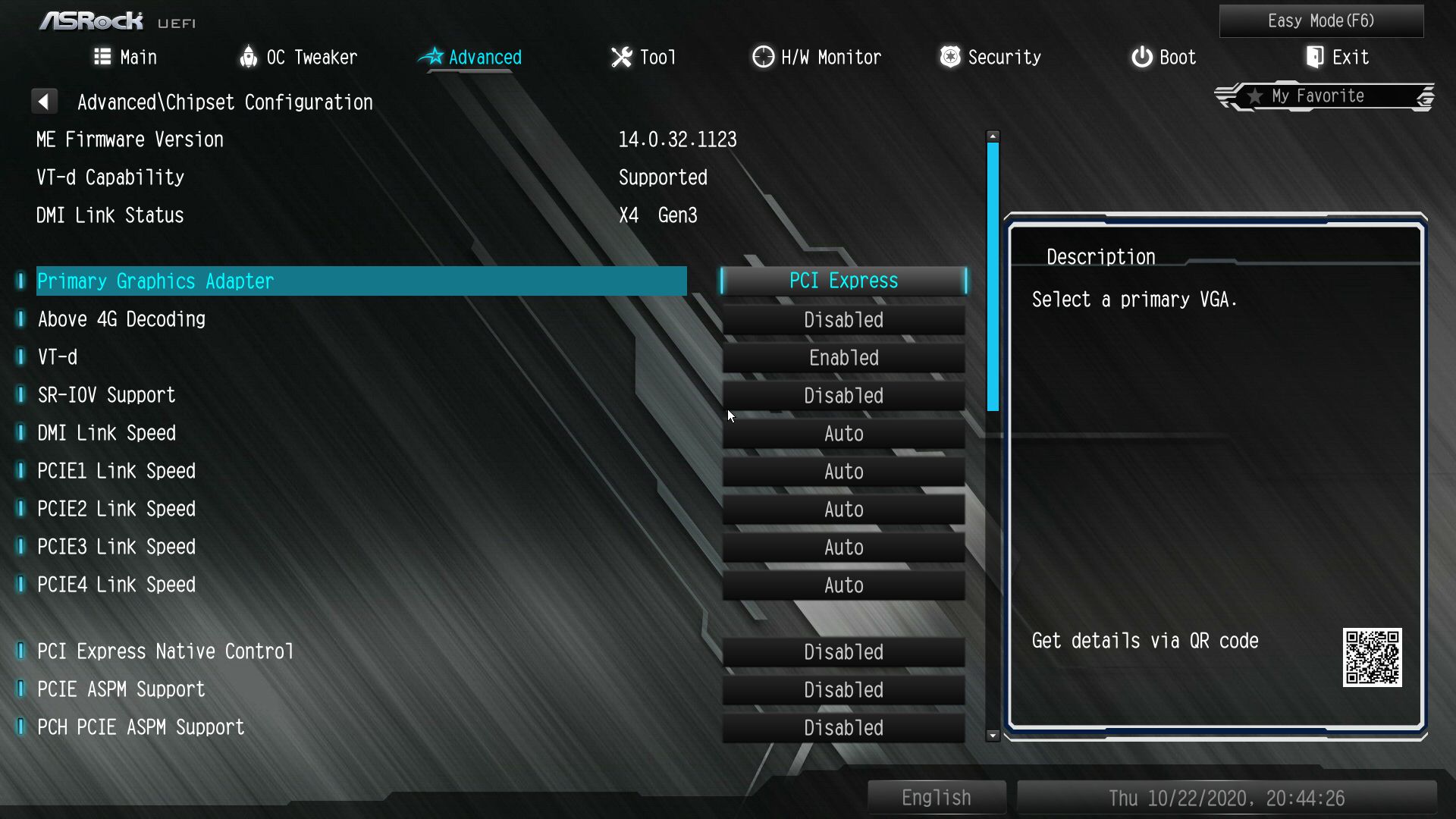
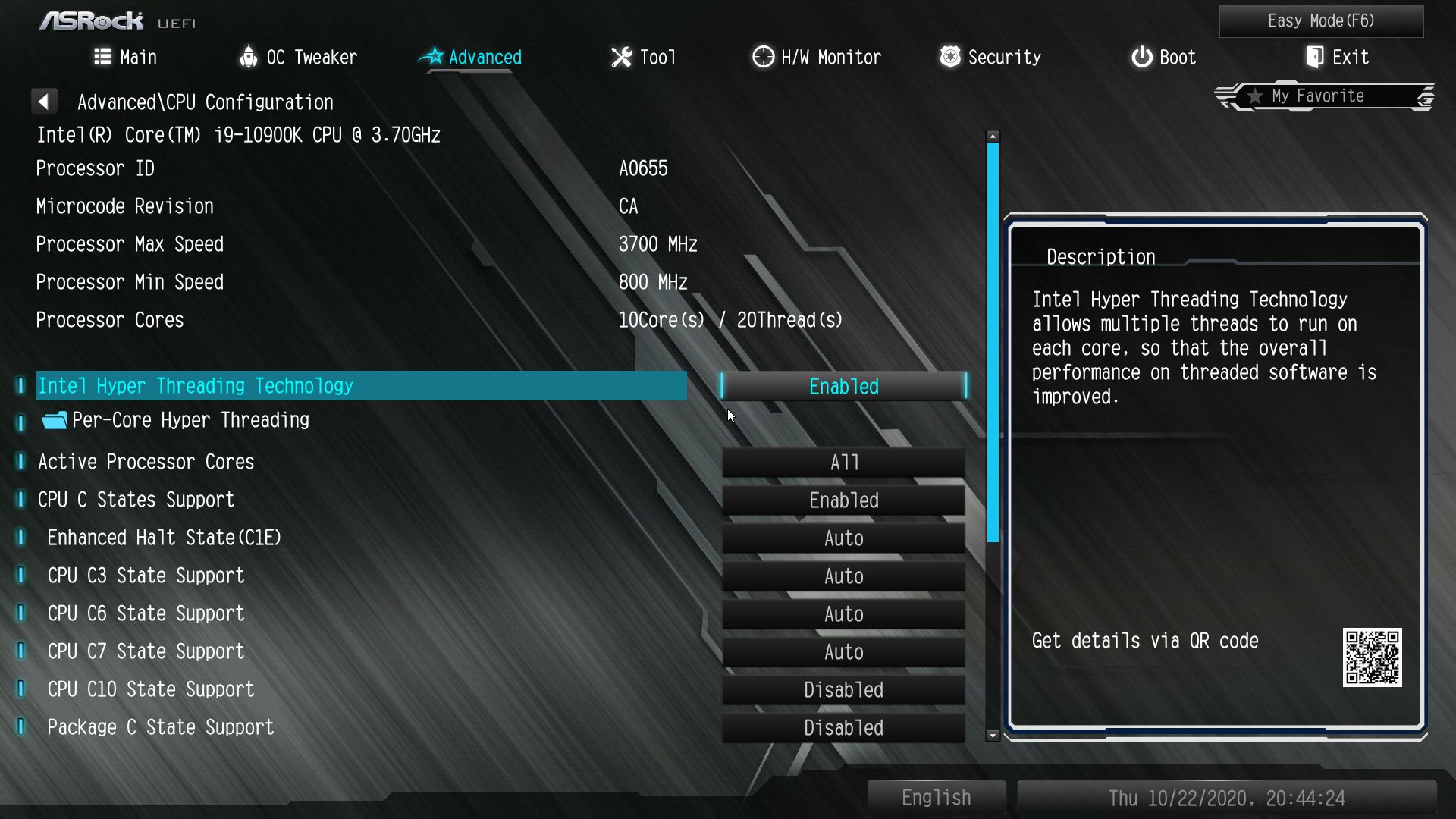
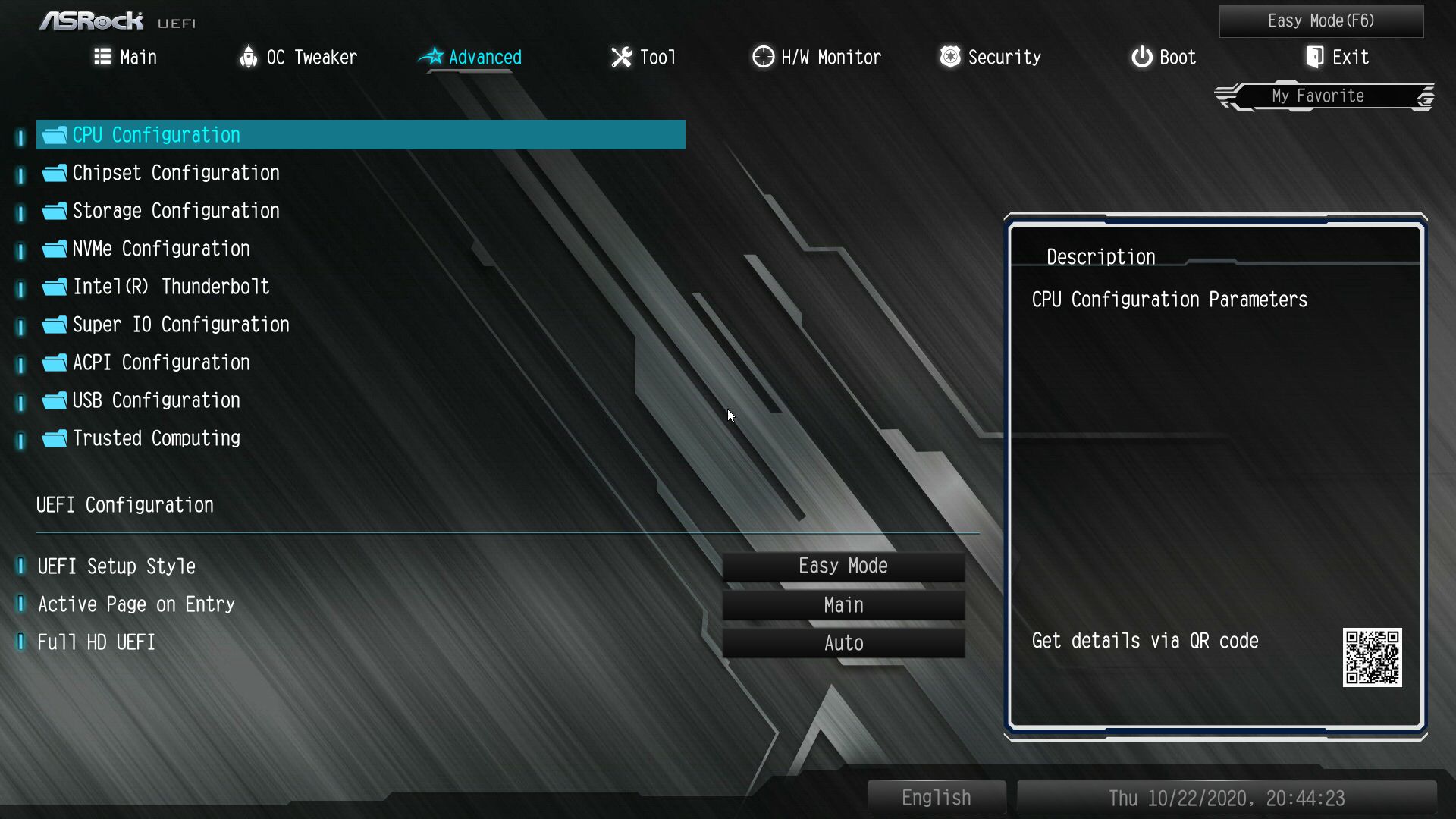
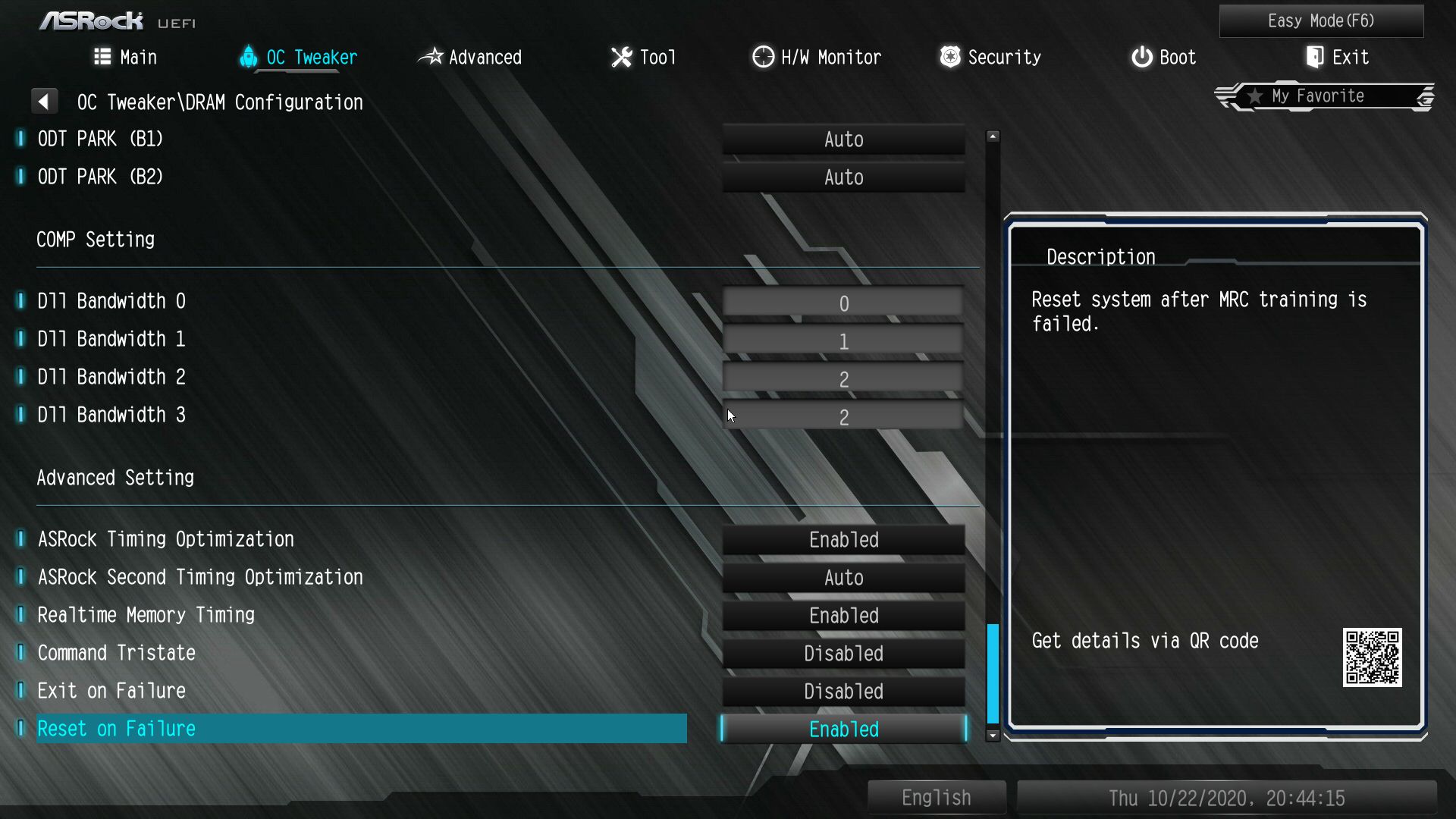
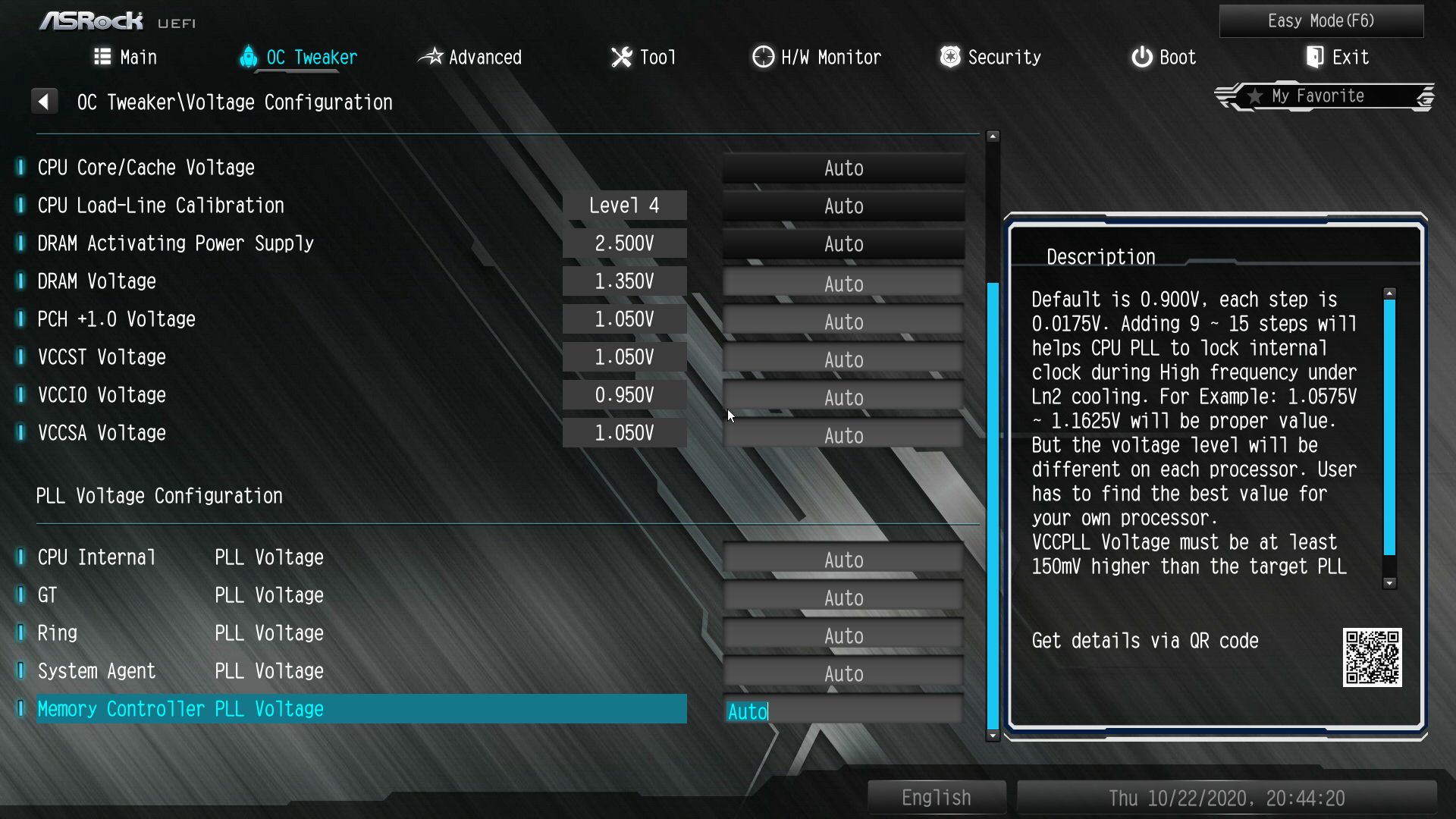
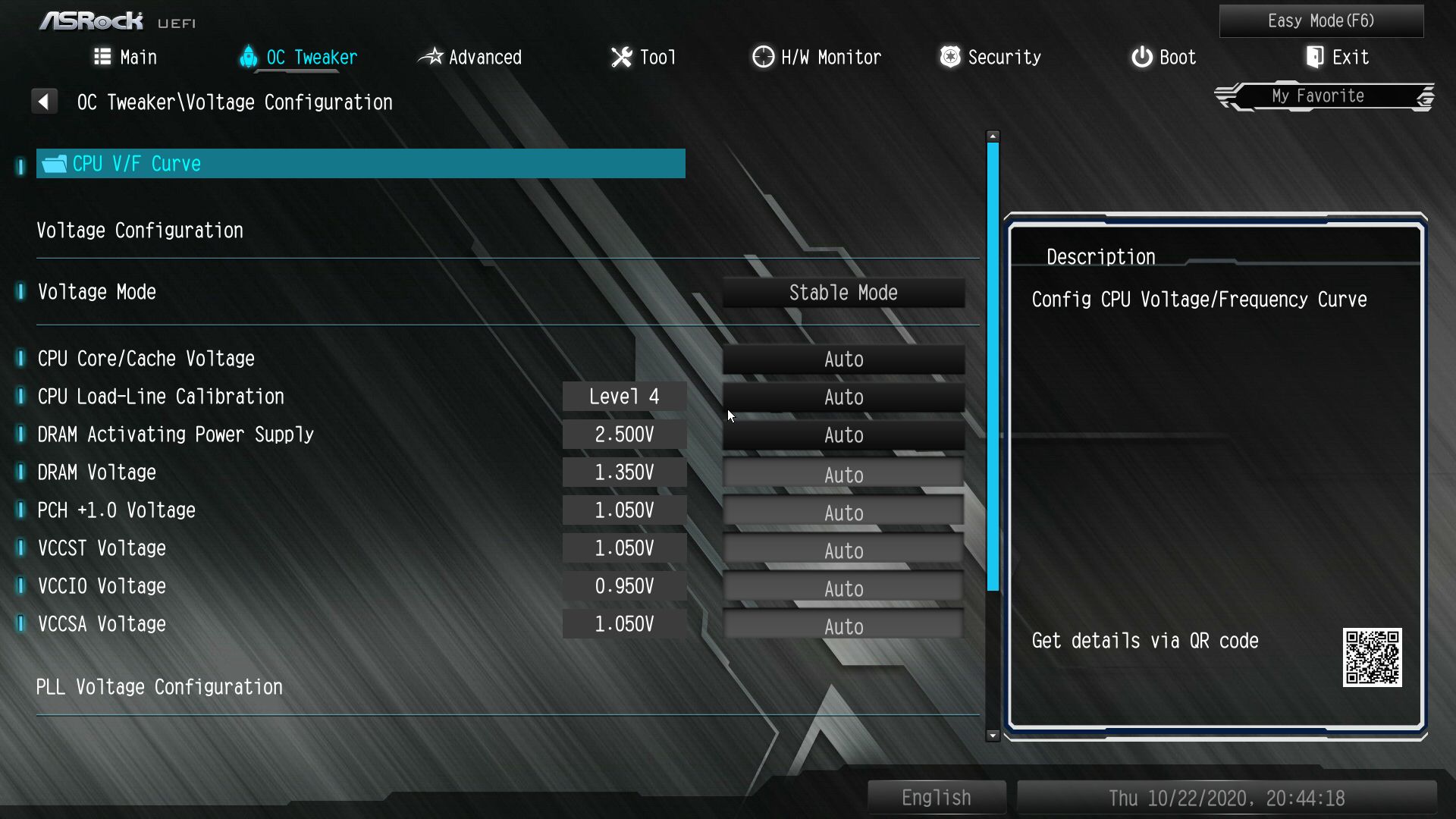
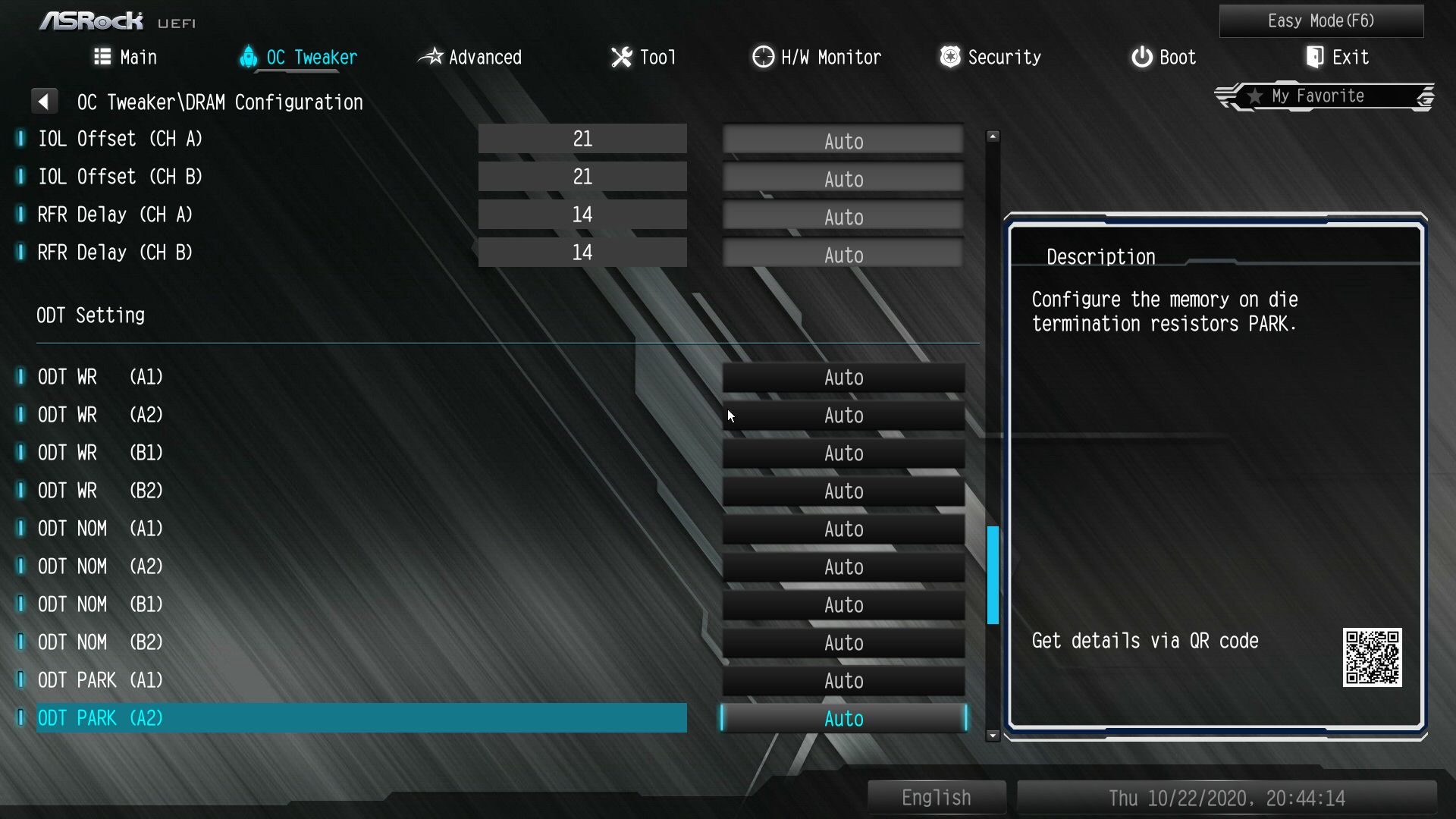

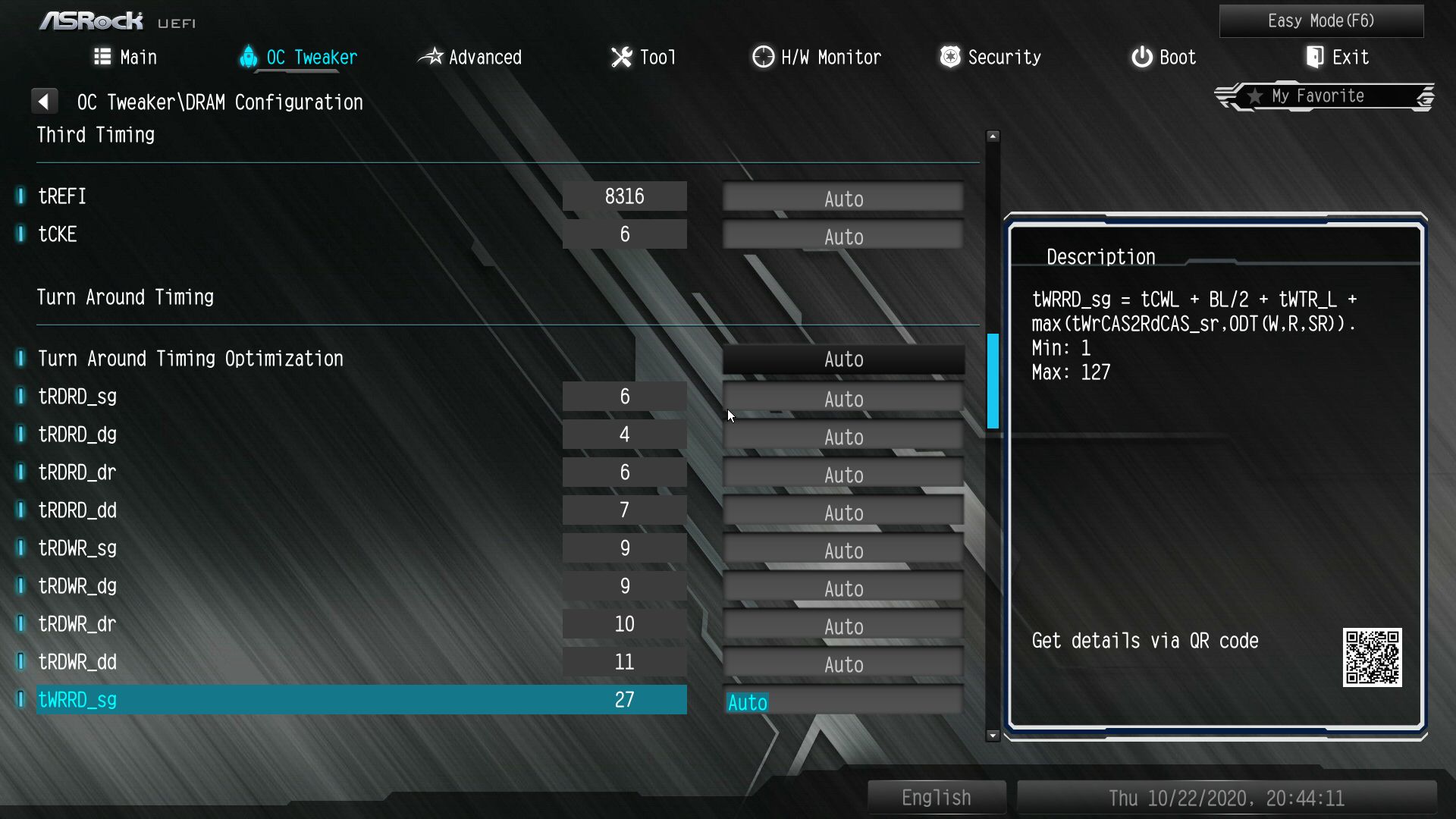
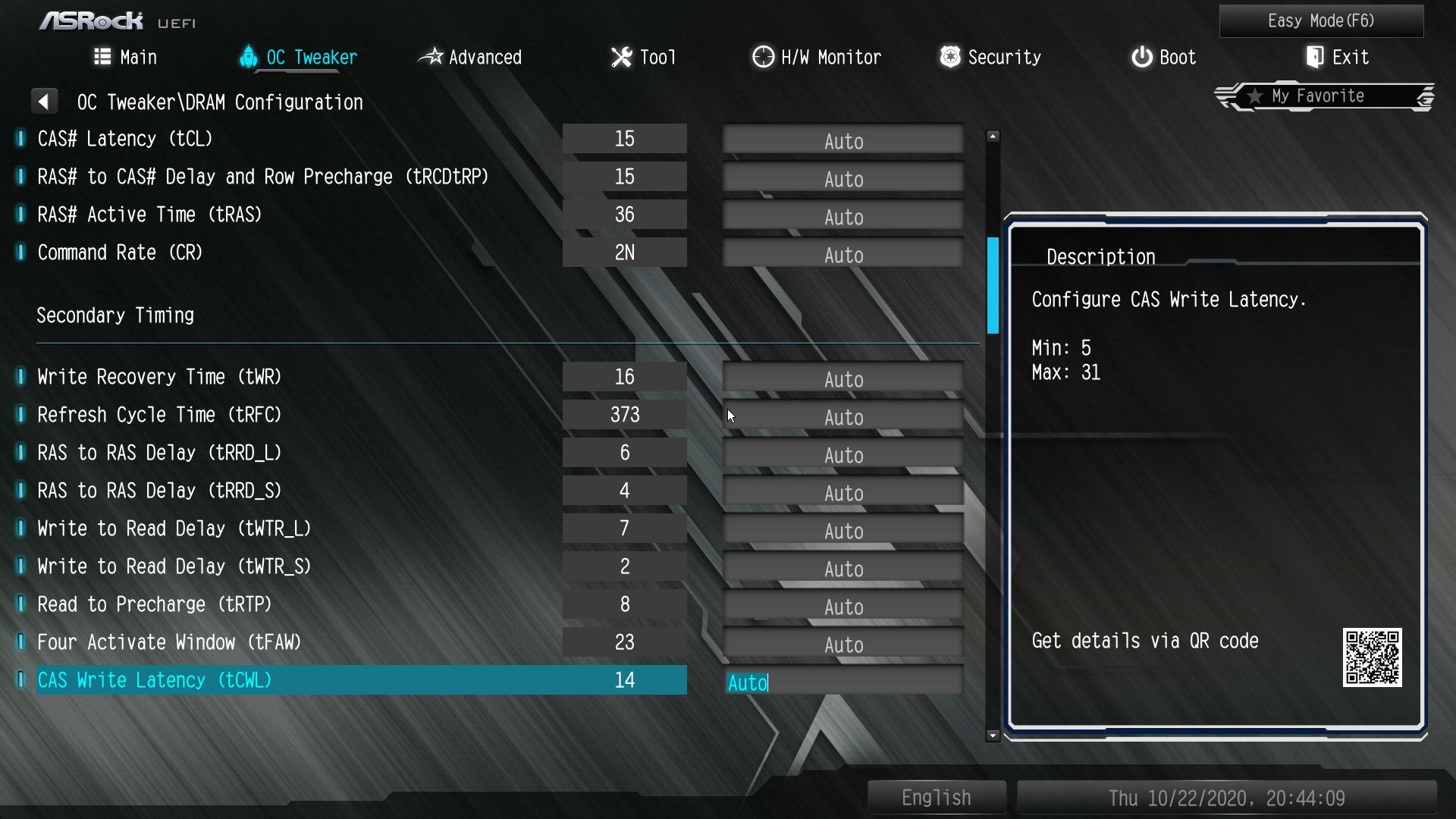
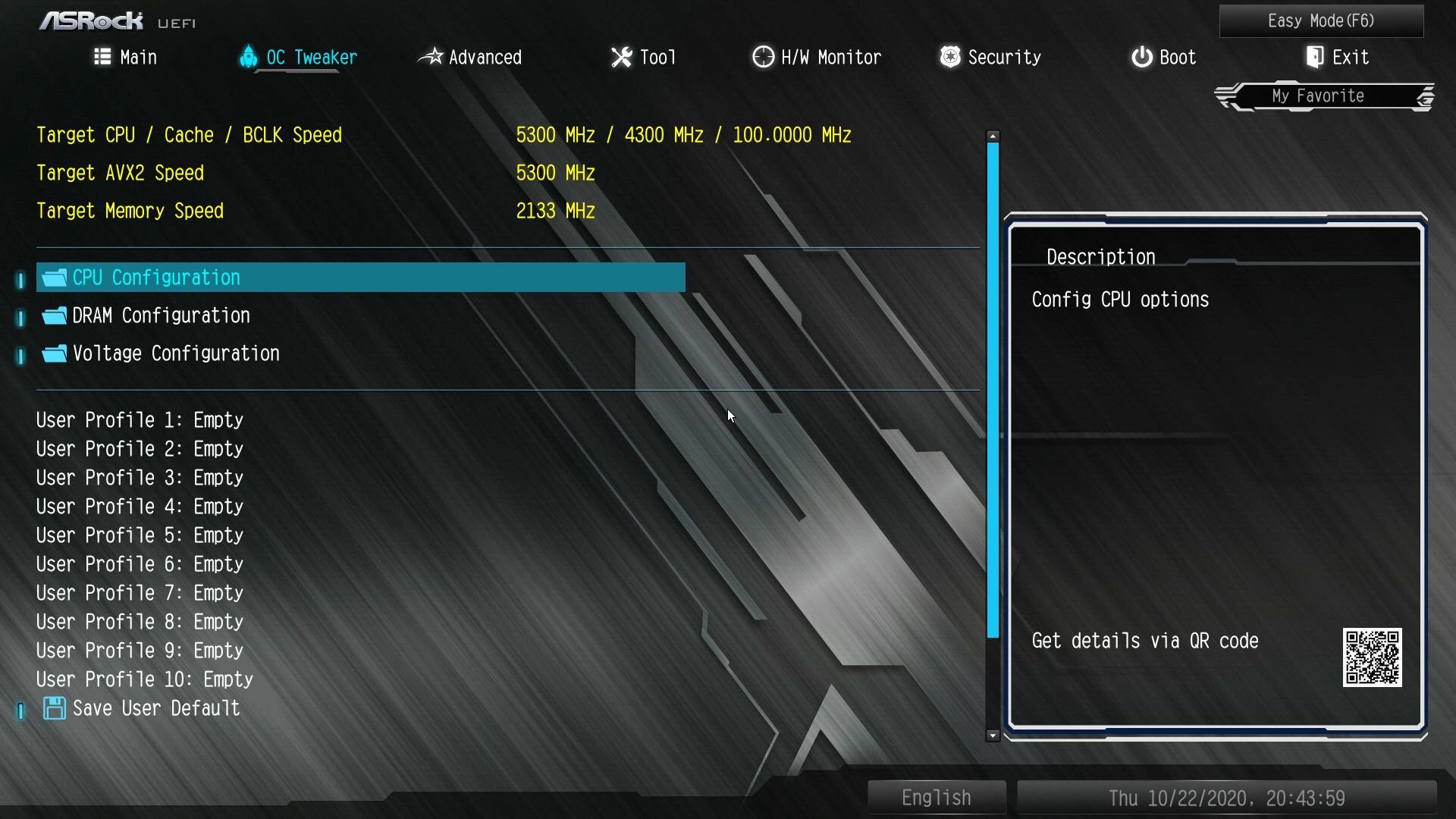
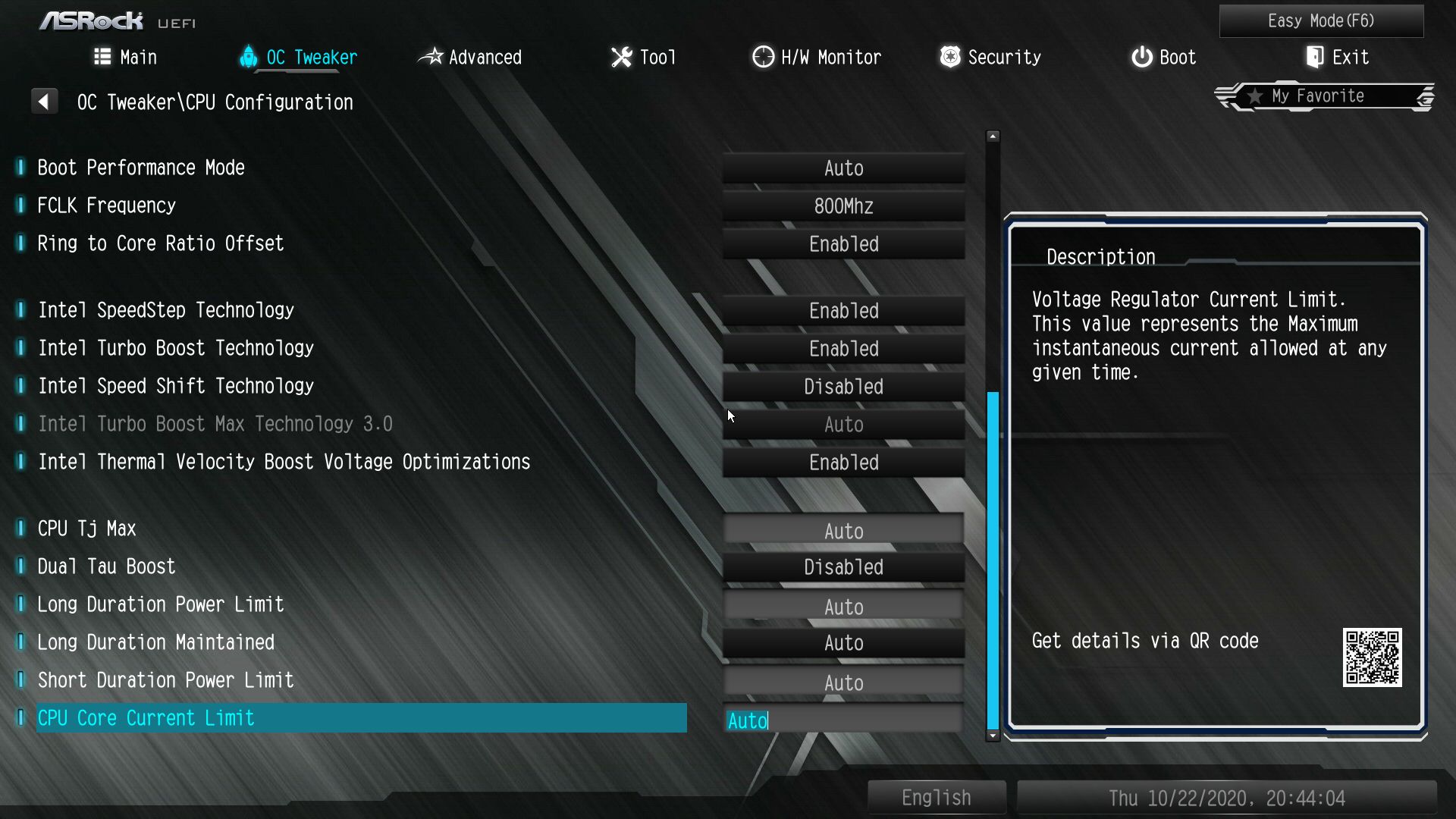
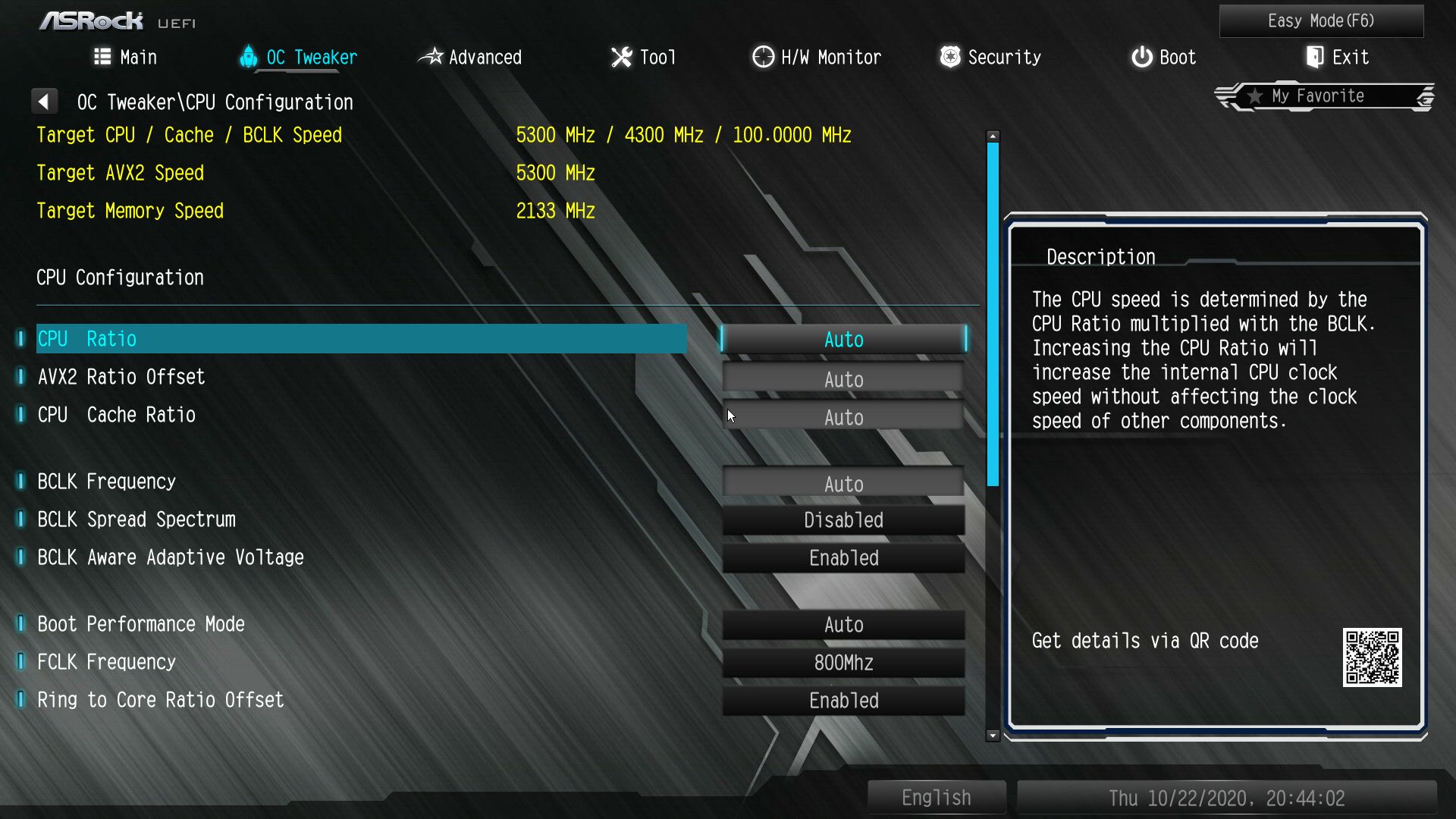
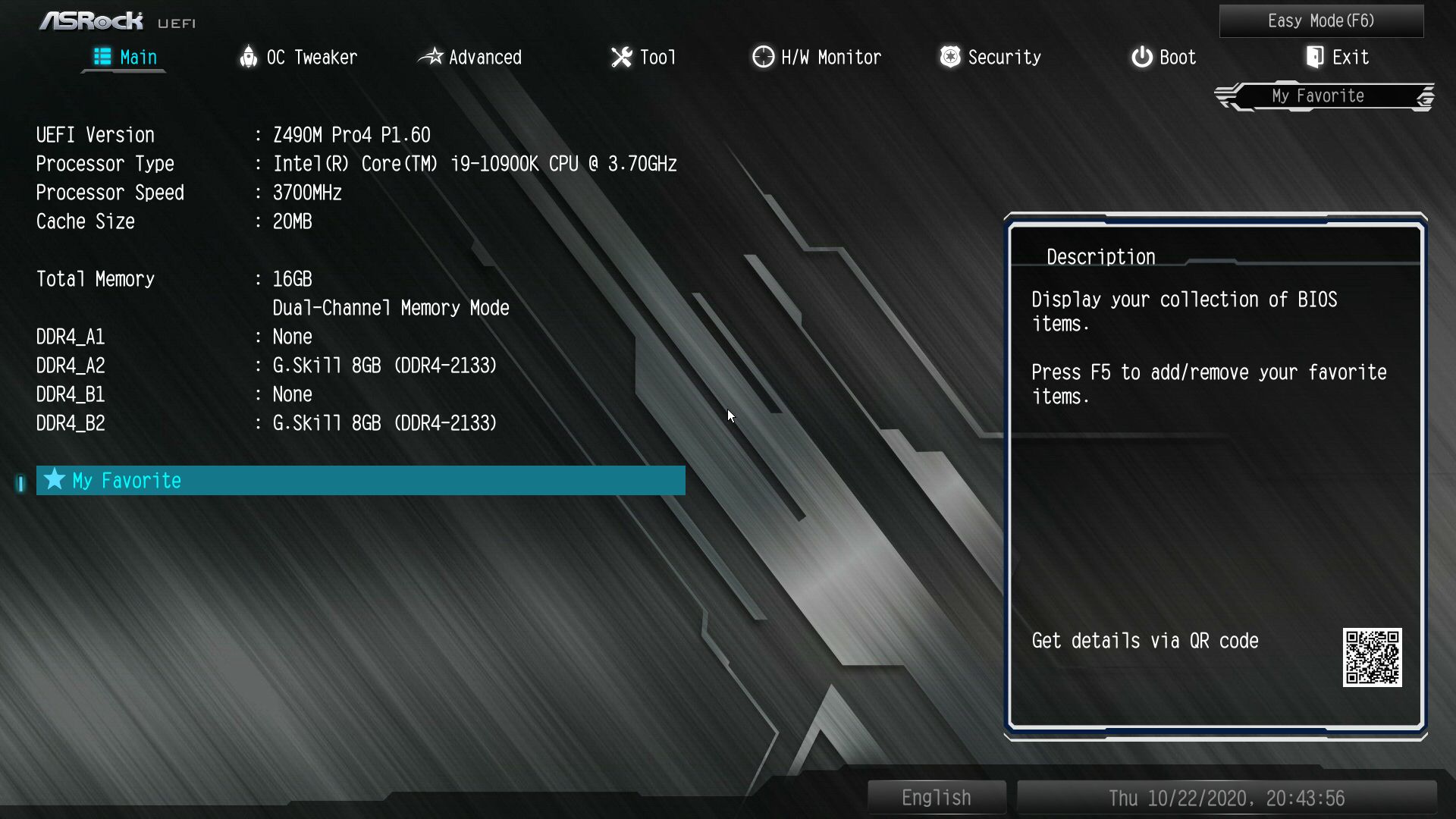
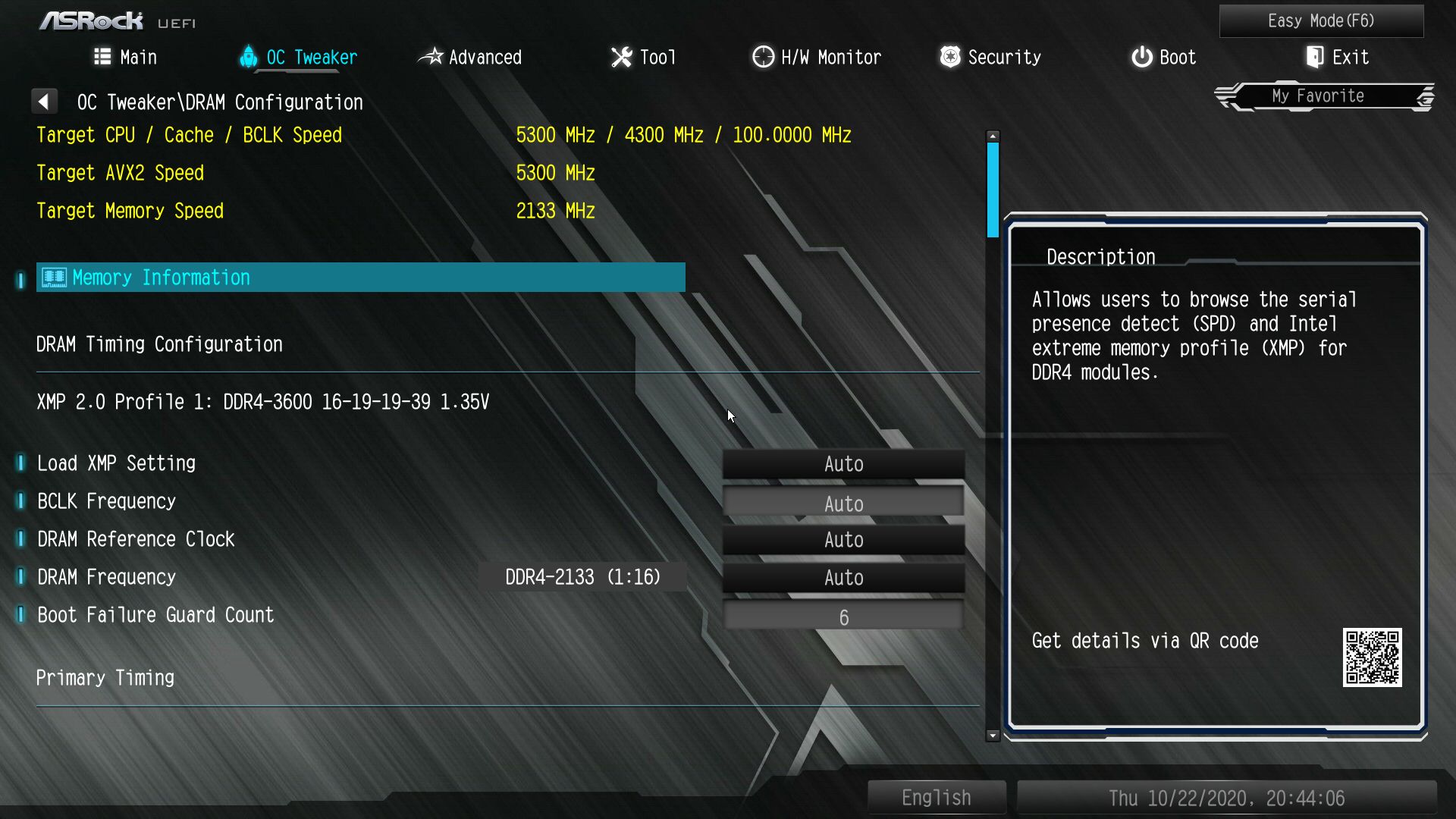
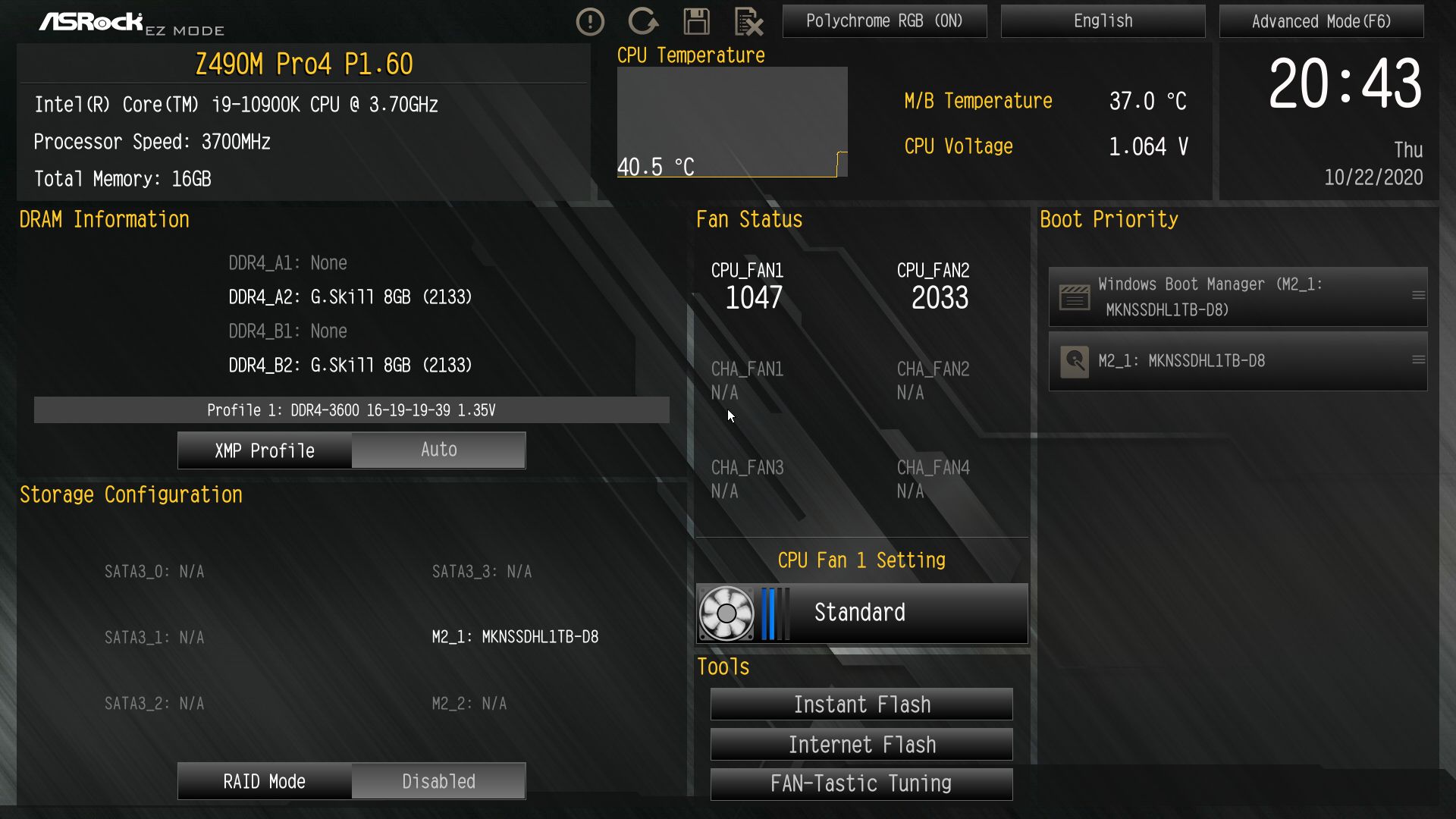

Joe Shields is a staff writer at Tom’s Hardware. He reviews motherboards and PC components.