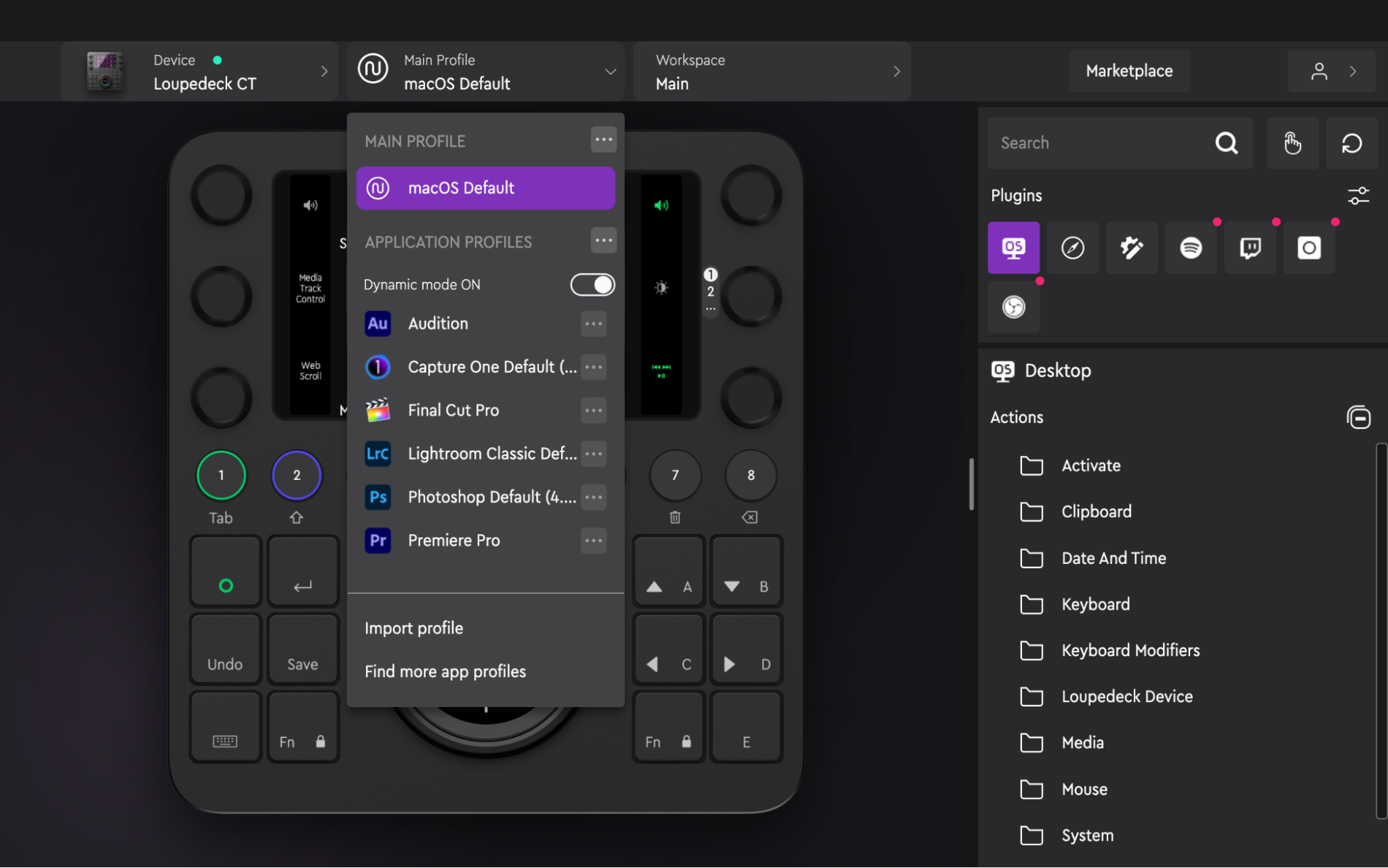Loupedeck Live, Loupedeck CT, and Loupedeck+: Which Model Makes Sense For You?
A look at the pros and cons of Loupedeck’s current consoles and decks.
When it comes to macro keyboards, Elgato’s Stream Decks usually come to mind. For many streamers, the highly-customizable input devices, complete with full-color screens under each key, are critical tools that allow them to perform complex actions in OBS in just one step.
Loupedeck’s line of macro devices take the user well beyond streaming. Don’t get me wrong: Any macro keyboard, even a home-made Raspberry Pi one, can be used for other purposes than streaming — but how many have features integrated for video, photo, or even animation editing? Loupedeck’s consoles are built to work with Twitch, Adobe Suite, Ableton, Twitter, OBS, and music software such as Spotify right out of the box.
I took a look at the three consoles in Loupedeck’s current lineup: the Loupedeck Live ($269), the Loupedeck+ ($279), and the Loupedeck CT ($549). Loupedeck also recently announced the upcoming Loupedeck S ($180), which is currently fully-funded on Indiegogo and is set to start shipping in the fall. Razer also recently announced its own branded version of the Loupedeck Live which is identical to the original but has Razer branding.
Loupedeck Live
| Header Cell - Column 0 | PROS | CONS |
|---|---|---|
| Row 0 - Cell 0 | + Infinite customization | - Bit of a learning curve |
| Row 1 - Cell 0 | + Haptic feedback | - Collects dust easily |
| Row 2 - Cell 0 | + Streamlines workflow | Row 2 - Cell 2 |
The Loupedeck Live ($269) is the smallest of Loupedeck’s current lineup and is geared toward streamers and content creators. It has 12 programmable touchscreen buttons, six tactile knobs, and eight tactile buttons (one of which is the dedicated home/back button). I don't know what it is about this black matte finish but dust LOVES it. Luckily there is a lock mode that turns off the touch screen and button functions so you can wipe off the console.
Just like the Loupedeck Live has a lock mode there is something called a Dynamic Mode where the buttons on the touchscreen will switch depending on the application running. I can have Photoshop and Premiere open at the same time, which is kind of overkill but sometimes necessary. My touchscreen buttons will change from photo editing to video editing just by clicking on Premiere.
The Live has integrations with Twitch that can start a commercial break, welcome a new subscriber with a special sound effect, or simply stop and start your stream. Lined with three knobs on each side and eight round buttons at the bottom, the Live is suited to control volume, skip songs, and scrub through a video.
It’s great for keyboard shortcuts in any program. For example, buttons can be created for copy and paste or activating full screen. The knobs on the side are called Rotating Dials. They have two functions, rotating infinitely with built-in notches and pressing in. This creates 12 functions out of these six knobs. The eight round buttons at the bottom are called the Workspace buttons, with the first one being the Home or Back button. These buttons help navigate between Workspaces or pages - which are a list of buttons that show on the face of the Loupedeck. There are two ways to move between pages; swiping or by pressing the round buttons to move on to the next page.
Get Tom's Hardware's best news and in-depth reviews, straight to your inbox.
This is the smallest of the Loupedeck consoles but still packs a lot of configuration power. With over 70 native programs supported in software, the Live is great for any level of streamer, producer, programmer, or computer user — novice to intermediate. This is a piece of hardware that can grow with you if you’re just starting out. As an advanced streamer, I enjoy using the Loupedeck Live to try out new commands, engage viewers, and help streamline the process of streaming. It doesn’t take up too much room on your desk, measuring 5.9 inches wide by 4.3 inches deep, and 1.18 inches thick. It weighs about half a pound.
The Loupedeck Live really helped me to get organized and categorize my movements and the processes I use to run one of my game streams. I can create one page, or a set of buttons, for the beginning of my stream, swipe to the next page for the middle of my stream, and then go to a third page to wrap up my stream. And I can create duplicate buttons so I don’t have to switch back and forth between pages.
Once a live stream is over I can move on to post-stream activities, such as opening Adobe Premiere to start working on editing the footage. With the help of the Loupedeck Live’s Dynamic Mode, my pages or workspace change when I open up different applications. If I’d rather wind down instead of getting right to work, I can set up a page for that. I can create different profiles and call them things such as “Stream Junae Profile,” “Post-Stream Junae Profile,” or “Leisure Junae Profile.” And have everything I need within those profiles such as Spotify controls and buttons to launch my favorite games or open productivity apps such as Microsoft Word to write articles — it’s very intuitive.
| Header Cell - Column 0 | SPECIFICATIONS | Header Cell - Column 2 |
|---|---|---|
| Row 0 - Cell 0 | Input | USB-C |
| Row 1 - Cell 0 | OS | macOS 10.14, Windows 10 |
| Row 2 - Cell 0 | Dimensions (L x D x H) | 5.9 x 4.3 x 1.18 inches / 150 x 110 x 30mm |
| Row 3 - Cell 0 | Weight | 0.5 pounds / 230g |
| Row 4 - Cell 0 | Tactile buttons | 8 |
| Row 5 - Cell 0 | Tactile knobs | 6 |
Loupedeck CT
| Header Cell - Column 0 | PROS | CONS |
|---|---|---|
| Row 0 - Cell 0 | Dial is amazing | Bulky |
| Row 1 - Cell 0 | Highly customizable | Dial makes it difficult to travel with |
| Row 2 - Cell 0 | Has keypad buttons | Row 2 - Cell 2 |
The $549 Loupedeck CT is made for creative professionals who do serious video or audio editing. The Loupedeck CT is the largest of the Loupedeck consoles (as opposed to the Loupedeck+, which is more of a deck than a console), measuring 6.2 inches wide by 5.9 inches deep and 1.18 inches thick. The Loupedeck CT has the same buttons and knobs as the Loupedeck Live, and adds a bottom section which features a large dial and 12 square tactile buttons.
The Loupedeck CT is bulkier than the Live, tipping the scales at 0.8 pounds, but I wouldn’t change a thing. The black matte finish attracts quite a bit of dust, but is also very easy to clean. The separation of the touchscreen buttons and tactile buttons so I don’t click a function I didn’t intend to use is a great design.
The dial is definitely an upgrade. Every button on the Loupedeck CT has some kind of feedback — haptic or tactile — except for the dial. Baby, when I tell you turning this dial is like spreading whipped butter on a piece of bread with sugar and cinnamon, believe it! It’s so smooth! The dial makes scrolling through web pages, scrubbing through editing timelines, selecting colors, and adjusting highlights and shadows a very smooth, enjoyable process.
The dial and buttons — like everything on Loupedeck’s consoles — are customizable. Adding these buttons relieves the need to create a shortcut function. The 12 buttons include inputs from a keypad, such as up/down, Fn, and Ctrl — no more pressing Ctrl +Z like a caveman! The buttons also include shortcuts such as Undo and Save.
Every button, knob, and dial on the Loupedeck CT is customizable and works fabulously in Dynamic Mode. Dynamic Mode allows you to switch seamlessly between programs and continue to use the Loupedeck CT without interrupting your workflow. For example, I can be using OBS and switch to Ableton, and the buttons and functions on the Loupedeck CT will change with me. If there are multiple people using the Loupedeck CT, you can create individual profiles for each person — or you can create profiles for different work and lifestyle modes.
Some macro keypads limit you to three pages of buttons, but the Loupedeck CT lets you create up to 10 pages of buttons (12 buttons per page). That’s over 100 button functions available on one profile.
It doesn’t matter how many (or few) buttons you have, the Loupedeck CT’s dial is definitely its stand-out feature. I use the dial in photo and video editing to get precise measurements that are easily overshot on a mouse, or that take too long on a keyboard. For example, if I want to turn up an effect to an exact number — such as turning the vignette to 62 — it’s difficult on a mouse, but I can use the dial to get there without having to make precise mouse movements.
The Loupedeck CT does everything the Loupedeck Live does — it’s easy to program it to work with streaming platforms such as OBS and Twitch, and to get it to play SFX for streaming without having to program them in StreamElements. I especially like that the Fn buttons can be placed on the keyboard, as this means less programming.
The Loupedeck CT lets me do all the things I need to do during a stream, and easily integrates with Twitch, Streamlabs, and OBS. But it’s in post-stream content editing where the Loupedeck CT’s jog dial really stands out. Because the Loupedeck CT is larger, heavier, and has a dial — which is potentially easier to damage — I wouldn’t feel comfortable traveling with this bulkier console. But if you can afford it the Loupedeck CT’s versatility makes it a powerful streaming companion.
| Header Cell - Column 0 | SPECIFICATIONS | Header Cell - Column 2 |
|---|---|---|
| Row 0 - Cell 0 | Input | USB-C |
| Row 1 - Cell 0 | OS | macOS 10.14, Windows 10 |
| Row 2 - Cell 0 | Dimensions (L x D x H) | 160mm x 150mm x 30mm / 6.2 x 5.9 x 1.18inches |
| Row 3 - Cell 0 | Weight | 365g / 0.8lbs |
| Row 4 - Cell 0 | Tactile buttons | 20 |
| Row 5 - Cell 0 | Tactile knobs | 6 |
| Row 6 - Cell 0 | Dial(s) | 1 |
Loupedeck+
| Header Cell - Column 0 | PROS | CONS |
|---|---|---|
| Row 0 - Cell 0 | + Good layout for photo and video editing | - No screen |
| Row 1 - Cell 0 | + Cheaper than other consoles | - Takes up space |
| Row 2 - Cell 0 | + Highly customizable | Row 2 - Cell 2 |
If you want the feel of a professional editing deck like the ones they use in studios, get a Loupedeck+. With more than 40 buttons, knobs, and switches, the Loupedeck+ is largest in the series, measuring 17.8 inches wide, 8.2 inches deep, and 1.9 inches thick, and weighing about 1.5 pounds — it’s roughly the size of a typical PC keyboard.
Unlike the Loupedeck Live and Loupedeck CT consoles, the Loupedeck+ doesn’t have a screen. Instead, it’s got buttons on buttons on buttons, mixed with knobs, dials, and switches — this is an editing machine that editors and producers will love! The Loupedeck+ is advanced enough to do all of the intricate things you need to do in photo, video, and audio editing, and it’s simple enough for a beginner to use.
The press in functions on dials reset their values back to zero — useful if you’re trying to take something such as color saturation back to its default. The color switches make it easier to adjust the greens, blues, and reds for photo and video color correction. The dials make it easier to accurately control the levels of functions rather than trying to guess by looking at sliding bars.
Thanks to notches in each knob, values don’t increase too quickly. Although the buttons on the Loupedeck+ have printed labels such as Temperature, Tint, and Saturation, they’re still customizable — you can overwrite the default functions to perform whatever functions you like, though you’ll have to remember what you changed them to (or, I suppose, you could re-label them).
The Loupedeck+ has built-in level buttons that you can use for different levels of editing. For example, Level 1 could be the default settings button, Level 2 could be all color gradients, and Level 3 could be for adding extra effects. Again, each button is still completely customizable.
If you’re new to editing photos and videos, the Loupedeck+ might be overwhelming at first. I’m not new to editing, but I don’t think the Loupedeck+ is an ideal console for me because while I like to edit, I also like to stream and have shortcuts on my console that open up regular applications such as email. The Loupedeck+ is highly programmable, just like the other Loupedeck consoles, but it’s definitely designed for editing photos and videos. It’s the cheapest of the three Loupedeck consoles, but it’s still $249 — so you should only choose this console if you really like the layout (and don’t mind skipping a screen).
| Header Cell - Column 0 | SPECIFICATIONS | Header Cell - Column 2 |
|---|---|---|
| Row 0 - Cell 0 | Input | USB-A |
| Row 1 - Cell 0 | OS | macOS 10.14, Windows 10 |
| Row 2 - Cell 0 | Dimensions (L x D x H) | 45.3 x 21 x 4.9 cm / 17.8 x 8.2 x 1.9 in |
| Row 3 - Cell 0 | Weight | 670 grams/ 1.5 lb |
| Row 4 - Cell 0 | Tactile buttons | 39 |
| Row 5 - Cell 0 | Tactile knobs | 14 |
| Row 6 - Cell 0 | Switches | 8 |
Which Loupedeck is the Best Choice for You?
If you do any streaming or want the deck for general productivity work, the Loupedeck Live and CT are for you. The Loupedeck+ is mainly for professional photo and video editors who will use its dials for the purposes they have printed on them.
The Loupedeck Live and the Loupedeck CT integrate with with Twitch, Adobe Suite, OBS, Spotify, and about 70 other programs, while the Loupedeck+ supports Lightroom Classic, Premiere Pro, Final Cut Pro, Photoshop with Camera Raw, After Effects, Audition, and Aurora HDR. They’re all highly customizable and can control volume and launch any shortcuts you want. If you want to create a shortcut that a program doesn't have, you can use the Loupedeck software to create a custom command.
The consoles also have the ability to save various profiles, either for different use cases or different users. The touch screen ability on the Loupedeck Live and CT allow you to swipe between screens or select actions, such as opening OBS. All models have Dynamic Mode, which means they can switch button functions and screens automatically as you move between different programs (e.g. OBS and Photoshop).
Another satisfying feature of the Loupedeck consoles is the haptic feedback you get as you touch the screen, rotate the buttons, or press in the buttons. The dial on the CT rotates smoothly, with no notches, no feedback, and no push in feature. The dial also has a mini LED screen so it’s unexpected to have multiple functions. Even the Control Dial on the Loupedeck+ has notches and pushes in creating another button function. On both the Loupedeck CT and Loupedeck+ the square buttons seem to contain blue switches.
For streamers and general productivity users, the Loupedeck Live is the best choice, while the Loupedeck CT is best for streamers who also do some video editing. The Loupedeck+ is for heavy video and photo editors.
I prefer the Loupedeck CT, as a content creator who streams and also dabbles in video editing. I’m mainly a writer, so I can setup profiles to streamline my writing process — the same goes for video editing. I’m an intermediate-level video editor, so the programmable Loupedeck shortcuts help a lot as I don’t yet have my video editing app’s menu and keyboard shortcuts memorized.
The Loupedeck consoles don’t cut my writing time in half, but they do cut down on how much time I spend digging through software menus, which is very nice. The Loupedeck+ is a different beast that’s somewhat above me — I don’t consistently edit photos or videos at that level, but it’s nice to know the options are there if I ever want to go deeper.
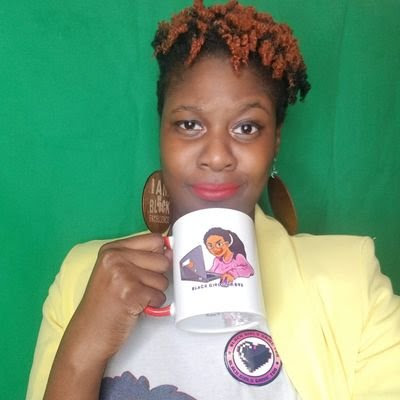
Junae Benne is a freelance writer for Tom's Hardware US. She reviews gaming peripherals and covers streaming tutorials.