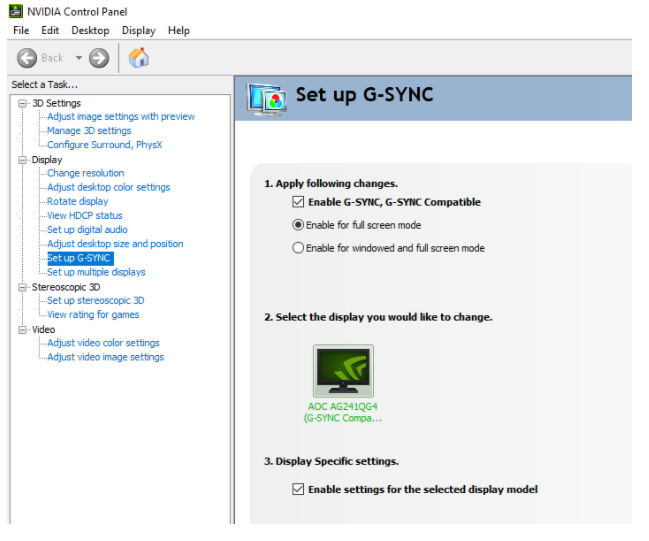Should You Care if Your Monitor Is Certified G-Sync Compatible?
Your monitor may run G-Sync fine, even if it’s not Nvidia-certified.
In 2019, Nvidia introduced its G-Sync Compatibility program. It was somewhat shocking because it allowed monitors to don a G-Sync badge without investing in Nvidia’s proprietary hardware. Ever since, monitors new and old, including those that use AMD FreeSync technology, are eligible for G-Sync Compatibility certification if they pass Nvidia’s tests. Additionally, Nvidia’s G-Sync Compatibility program is retroactive and internally funded, complicating the idea of G-Sync monitors carrying a tax.
Since G-Sync Compatibility’s arrival, we’ve tried running G-Sync on all gaming monitors that have arrived in our lab, whether they’re Nvidia-certified or not. The vast majority of FreeSync-only gaming monitors we tested successfully ran G-Sync, (and you can learn how in our article How to Run G-Sync on a FreeSync Monitor).
So what’s the deal? Is either a standard G-Sync or G-Sync Compatibility certification truly necessary in order to join Adaptive-Sync with an Nvidia graphics card? Should Nvidia gamers nix a FreeSync-only monitor from their shopping list or is it safe to assume they’ll be able to run G-Sync on it just fine? And is there any risk in running G-Sync on a non-certified display?
Nvidia Says It’s Okay to Run G-Sync on a Non-Certified Monitor
It’s easy enough to get G-Sync to running on a FreeSync monitor that lacks Nvidia approval. Even Nvidia itself says it’s okay. Vijay Sharma, Nvidia director of product management, told us though that the experience may vary but may also be fine.
“Sometimes it might be okay, might be acceptable, satisfactory. Other times it might not. But we leave that choice to the end user,” he told Tom’s Hardware, echoing sentiments shared on Nvidia’s own website, which details how gamers can run G-Sync on monitors without certification while noting that it “may work, it may work partly, or it may not work at all.”
There also doesn’t appear to be any risk to your hardware. Sharma said he couldn’t think of any big risks to running G-Sync on a non-certified monitor but added that it could depend on the monitor vendor.
Get Tom's Hardware's best news and in-depth reviews, straight to your inbox.
“And it's easy enough to try,” Sharma added. “Take a monitor that you know is fixed frequency, an old one, 60 Hz, and then go into the video control panel, and turn on G-Sync Compatible and then go play a game. And check -- if the monitor doesn't like the signal it’s getting it’ll just show a black screen [or something].”
Some monitor vendors also approve giving G-Sync a try. Jason Maryne, product marketing manager for LCD monitors at ViewSonic, which has G-Sync Compatible, G-Sync and FreeSync-only gaming monitors, told us that he’s not aware of any reason gamers shouldn’t try running G-Sync on ViewSonic’s FreeSync monitors.
“Every gamer with a FreeSync monitor should attempt to use G-Sync drivers (if they have an Nvidia graphics card), but their experience may not be as optimal as Nvidia wants it to be,” Maryne told Tom’s Hardware.
But not every monitor vendor is eager for you to run G-Sync on its non-certified monitors.
“In general, we recommend only using our monitors in the matter that they’ve been tested and certified to maximize performance and the end-user experience, which is why given the current great performance of FreeSync paired with the higher refresh specs of our monitors, there should not be any need to run our monitors in any un-supported modes,” Paul Collas, VP of product at Monoprice, which has FreeSync monitors but no G-Sync Compatible ones, told Tom’s Hardware.
We’ve also encountered some limitations in our testing. You can’t run the feature with HDR content, and we’ve been unable to run overdrive while running G-Sync on a FreeSync-only monitor.
If you want to be cautious, it’d be wise to check with the monitor manufacturer before running G-Sync on a monitor Nvidia hasn’t approved.
G-Sync Compatible Testing
If you want something that’ll fight screen tearing with your Nvidia graphics card right out of the box with satisfactory performance regardless of frame rates, official G-Sync Compatibility has its perks. To get why, it’s first important to understand what real Nvidia-certified G-Sync Compatibility is.
G-Sync Compatibility is a protocol within VESA’s DisplayPort 1.2 spec. That means it won’t work with HDMI connections (barring G-Sync Compatible TVs) or Nvidia cards older than the GTX 10-series. As you can see on Nvidia’s website, G-Sync Compatibility is available across a range of PC monitor brands, and even TVs (LG OLEDs, specifically) carry G-Sync Compatible certification.
Each monitor that gets the G-Sync Compatible stamp not only goes through the vendor’s own testing, as well as testing required to get its original Adaptive-Sync (most likely FreeSync) certification, but also Nvidia testing on multiple samples. Most monitors that apply for G-Sync Compatibility fail -- the success rate is under 10%, according to Nvidia’s Sharma. Earning the certification is about more than just being able to turn G-Sync on in the GeForce Experience app.
In May, Nvidia announced that only 28 (5.6%) of the 503 Adaptive-Sync monitors it tested for its G-Sync Compatibility program passed its tests. Apparently, 273 failed because their variable refresh rate (VRR) range wasn’t at least 2.4:1 (lowest refresh rate to highest refresh rate). At the time, Nvidia said this meant gamers were unlikely to get any of the benefits of VRR. Another 202 failed over image quality problems, such as flickering or blanking. “This could range in severity, from the monitor cutting out during gameplay (sure to get you killed in PvP MP games), to requiring power cycling and Control Panel changes every single time,” Nvidia explained. The remaining 33 monitors failed simply because they were no longer available.
“Some were okay, some were good, but many were just outright bad. And when I say bad, it's that the visual experience was very poor,” Sharma said. “And people would see things like extreme flicker in games, they’d see corruption on the stream, they've had difficulty enabling [VRR]. The supported VRR range would be really small.”
By January 2020, the G-Sync Compatible display count grew to 90 and is at 142 as of this writing.
Some of what Nvidia looks for when determining G-Sync Compatibility may be important to you too. Take the first thing Nvidia tests for: VRR range. In a G-Sync Compatible monitor, the maximum refresh rate of its VRR range divided by the lowest support refresh rate in the VRR must be 2.4 or higher. For example, a 120 Hz monitor should have a VRR range of 40-120 Hz (120 divided by 40 is 3, which is greater than 2.4. If the minimum range went up to 55 Hz, the quotient would be 2.2, which is higher than Nvidia’s 2.4 minimum).
“We're kind of sticklers on that because when you look at FPS output from games, it's variable,” Sharma said. “Very few games if any output consistently at a fixed rate … They vary all over the place, depending on how complex the scene is.”
With G-Sync Compatible certification, your monitor’s guaranteed to run Nvidia VRR at the monitor’s maximum refresh rate, but that’s not the case with non-certified monitors, and the issue’s even worse if the monitor’s overclocked.
There should also be no flickering, which happens when the monitor changes brightness levels at different refresh rates, a common characteristic of LCD panels, Sharma said. In our own testing, we’ve found that running G-Sync on a non-certified monitor sometimes results in a lot of flickering in windowed screens.
Nvidia also looks for “corruption artifacts,” according to the exec, and VRR must be enabled by default without having to go into the on-screen display (OSD) or any PC settings.
Of course, Nvidia also has testers take G-Sync Compatible prospects for a test drive, Nvidia will typically look at 2-3 samples typically per display but that number can also be as high as 6, depending on the screen and its “characteristics,” as Sharma put it. The process typically takes about 4 weeks for both existing and new monitors but that timeframe may have increased a bit of late, due to the pandemic (Nvidia’s certification process requires in-person testing).
Are Good Monitors Rejected?
G-Sync has long been associated with a price premium, so we often hear people question if perfectly good monitors are rejected from the G-Sync Compatibility program. Notably, Nvidia’s G-Sync Compatibility program isn’t pay-to-play -- at least not directly. The program is entirely internally funded. As Nvidia’s Sharma put it, “There’s no cost for anybody but Nvidia.”
ViewSonic’s Maryne told us “it can be fairly difficult” to earn G-Sync Compatibility certification. ViewSonic was among the vendors to submit monitors that were rejected in the first batch of G-Sync Compatibility testing.
“One of the key requirements was to have FreeSync enabled by default; (however, most monitors require that you enable FreeSync in the OSD). If not, the monitor was automatically disqualified, even if there weren't any other issues,” Marny noted.
As you can see G-Sync Compatibility with a capital C entails more than just being able to turn G-Sync on. So, your experience running G-Sync on a monitor Nvidia hasn’t certified (because either it was never submitted or it failed the tests) will vary. This makes sense when you think about what exactly certifications are for: creating a standardized baseline of performance.
But it’s possible that a monitor lacking Nvidia’s seal of approval had some form of G-Sync testing performed. Pixio, for example, makes budget gaming monitors and doesn’t have any official G-Sync Compatible or standard G-Sync monitors. That’s not because it doesn’t want to or has never submitted a passing monitor; it’s because Pixio’s never been able to submit a monitor for certification at all.
Kevin Park, operations manager at Pixio, told us that Pixio has tried reaching out to Nvidia but there’s no way to just send in a monitor for certification. All of Pixio’s gaming monitors are FreeSync-certified.
“With FreeSync we’ve always been notified by AMD from the get-go that there’s an open certification process. They reached out to vendors specifically to ensure that the proper steps are taken. Whereas with Nvidia we haven’t seen or heard anything or gotten back from them about that kind of process,” Park told Tom’s Hardware.
Nvidia told us that any monitor vendor can submit a monitor for G-Sync Compatible validation. Vendors that don’t already have a relationship with Nvidia “should reach out to the G-Sync team at Nvidia, and we will work with the vendor to review the technical details and scheduling the validation testing,” a spokesperson said. However, the rep noted that the queue has been quite full, so it may take a while.
Pixio is a smaller vendor and is still looking to understand Nvidia’s G-Sync Compatible certification process in order to get some of its current and/or future monitors certified. In the meantime, Pixio does extensive testing with its gaming monitors so it can tell customers whether it thinks G-Sync will run on it satisfactorily. Since Pixio isn’t working with Nvidia, it holds G-Sync performance to the FreeSync standards it follows.
“If in the future we are able to get in touch with [Nvidia] we would definitely go by their requirements and make sure to do the proper steps ... But we let our consumers know we’re not officially certified by Nvidia but it does work with G-Sync compatibility to our current FreeSync certification process at the very least,” Park said.
Pixio’s G-Sync testing includes an accessible VRR range and testing for tearing, flicker and stutter. This occurs across GTX 10-series cards and on; however, RTX 30-series testing is lesser since the cards are newer. Pixio tests a certain percentage of production units, with tests particularly focused around the monitor’s mainboard. Testing can range from a month to a year, depending on the features and with new models taking longer.
This all helps explain why you sometimes see vendors boldly claim their monitor can handle G-Sync even though they don’t have official Nvidia backing.
Bottom Line
If you have an Nvidia graphics card, it’s true that the best gaming monitor for you will have some form of G-Sync. Sure, you can get G-Sync to run on most FreeSync monitors, but for a reliable VRR range and the promise of tear and flicker-free performance out of the box without digging into software, an official G-Sync Compatible certification is the minimum.
If you already have a FreeSync monitor, but are hoping to run G-Sync on it with an Nvidia GPU, there’s no harm in firing up GeForce Experience and enabling it. If you don’t notice any flickering or other artifacts, having to turn on G-Sync manually is a small price to pay.
Alternatively, if you’re buying a new monitor, plan on pairing it with an Nvidia card and are stuck between a FreeSync-only monitor and one with G-Sync Compatibility, weigh your options. Is a wide VRR range important to you? If you don’t have the best graphics card, are running intensive games and/or playing at high resolution, it likely is. Also consider how sensitive you are to flickering. Is this something you’d notice, and would it bother you? And do you plan on using overdrive?
If for some reason you must run G-Sync on an uncertified monitor, there’s a good chance you can get an Adaptive-Sync experience that’s at least okay. The bigger question is how okay “okay” is to you.

Scharon Harding has over a decade of experience reporting on technology with a special affinity for gaming peripherals (especially monitors), laptops, and virtual reality. Previously, she covered business technology, including hardware, software, cyber security, cloud, and other IT happenings, at Channelnomics, with bylines at CRN UK.
-
wr3zzz The article says G-sync cannot be ran over HDMI but according to Nvidia/LG their G-sync compatibility is certified for LG 2019 TV onward which only have HDMI ports.Reply -
vshade Reply
I'm running g-sync over hdmi in my 2019 samsung TV, using a RTX 3060 ti, I've got some flickering issues, but now I have solved them. The only thing missing is that this TV is hdmi 2.0 so it only goes to 48-60hz at 4k, but it goes to 48-120 at 1440p and seems to double the frame if it goes below the 48hzwr3zzz said:The article says G-sync cannot be ran over HDMI but according to Nvidia/LG their G-sync compatibility is certified for LG 2019 TV onward which only have HDMI ports. -
SethNW Yeah, if you get an option to turn it in and your monitor supports adaptive sync, just go for it. Both gSync and FreeSync are standards and generally as long as they are implemented properly, it shouldn't matter if monitor is certified or not. Some failed certification just because FreeSync is off by default on monitor, one if nVidias certification requirements. But this doesn't really influence whether it will work as long as you turn it on in monitors settings. And thee is good 95%+ chance it will work. All failures nVidia has shown feel more like exaggeration to make it seem like gSync is better. Though especially with early FreeSync implementations, since AMD had much looser quality control, you can get few bad apples. It won't kill monitor, it will just cause issues so you will have to turn it off.Reply
As for connection, as far as I know it should work with DP, HDMI might depend on version, since early on FreeSync over HDMI was AMD only feature. But I think HDMI 2.0 or 2.1 baked in adaptive sync to HDMI standard. Got older FreeSync monitor and it won't do gSync over HDMI, it doesn't even give me an option. But it will with Radeon card. -
cknobman I run GSync just fine on my $170 AOC 32' 1440p FreeSync monitor.Reply
Sure it does not have the refresh range of a Nvidia certified monitor, but then again its less than half the cost.
And Nvidia says its not pay to play? YEAH RIGHT, the same model with GSync certification was $100 more. -
tennis2 https://www.nvidia.com/en-us/geforce/news/g-sync-ces-2019-announcements/Reply
When GSync compatible certification first started (^) there was one BIG caveat:
"They also validate that the monitor can operate in VRR at any game frame rate by supporting a VRR range of at least 2.4:1 (e.g. 60Hz-144Hz), and offer the gamer a seamless experience by enabling VRR by default. "
Yup, the last part of the sentence: "enabling VRR by default". Which means VRR needs to be enabled on the monitor "out-of-the-box". At least initially, that prevented a LARGE number of FreeSync displays from getting certified, even though their performance was on-par. -
Solun77 This article seems to be misleading. Consumers are not interested in paying the Gsync "tax" and only having a small number of monitors to choose from if they want adaptive sync. Nvidia seems to have realized this and decided they can profit more from adding some monitors that fall into the "compatible" category. If there's too few nobody will buy them, if there's too many then what's the point of the Gsync compatible tag?Reply
“One of the key requirements was to have FreeSync enabled by default"-- Nvidia is rejecting perfectly good monitors because they are too lazy to take the 5 seconds needed to turn on FreeSync? How does this keep the consumers best interests in mind?
All Gsync compatible does is piggyback on AMD's signal over the display port cable.
The best way to see if a FreeSync monitor works with your Nvidia card is to get a review on the monitor from a reputable site or video. They usually test adaptive sync. -
sizzling Different question. Does Freesync/G-Sync add anything when running both FPS and Hz at or greater than 100? From my experience it adds nothing.Reply -
Krotow Good news - at least FreeSync monitors are now supported by NVIDIA in GSync Compatibility mode. With a catch - DisplayPort input in monitor is mandatory. FreeSync monitors with only HDMI input will not qualify, I'm afraid.Reply
Lack of tearing overall and consistent frame representation without lagging feeling when FPS drop to 40..50 still is worth enough.sizzling said:Different question. Does Freesync/G-Sync add anything when running both FPS and Hz at or greater than 100? From my experience it adds nothing. -
sizzling Reply
Neither of which have I seen when using >=100Hz with 100+ FPS. I have seen these issues frequently on 60Hz/FPS setups.Krotow said:
Lack of tearing overall and consistent frame representation without lagging feeling when FPS drop to 40..50 still is worth enough.