How to find a MAC Address in Windows 10
Figure out your network address.
When multiple devices are connected to the same network, routers use MAC addresses to deliver information to the correct hardware. When your internet provider sends data to these devices, your router uses these unique addresses as destination points.
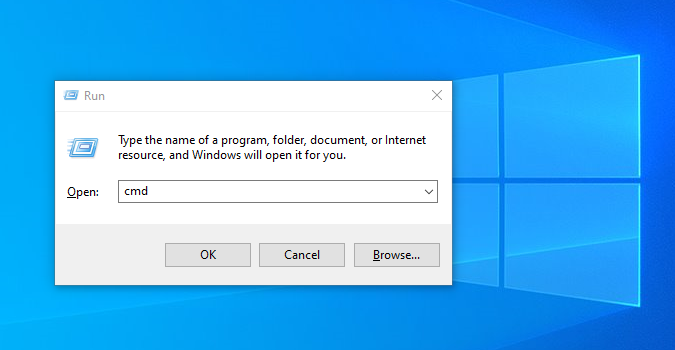
Knowing the MAC Address of your device helps to ensure it connects to your network properly. Here’s how to find these unique identifiers assigned to your Windows 10 PC hardware.
1. Press the Windows key and R key on your keyboard at the same time to open the Run window.
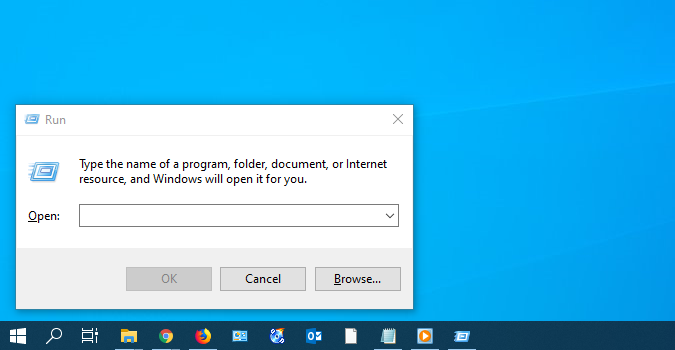
2. Type “cmd” in the Open box.
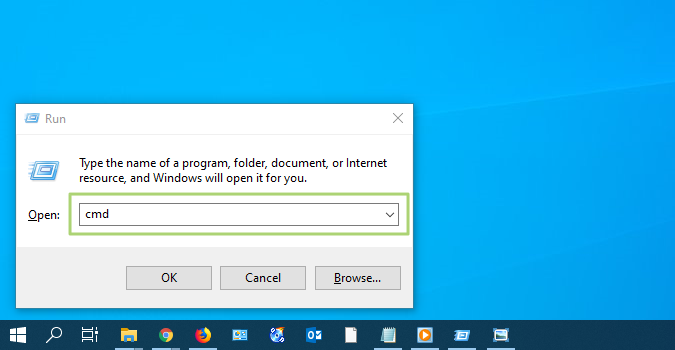
3. Click OK to launch the Command Prompt window.
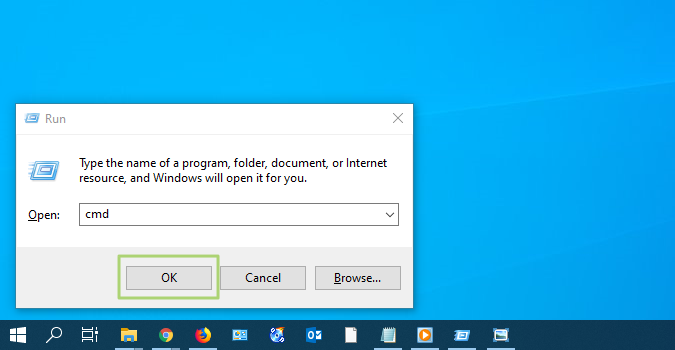
4. In the Command Prompt window, type “ipconfig/all” and press Enter.
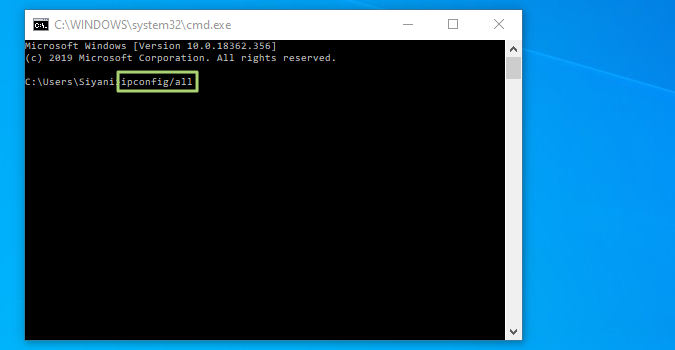
The “physical address” displayed for each device is that device’s MAC Address.
Get Tom's Hardware's best news and in-depth reviews, straight to your inbox.
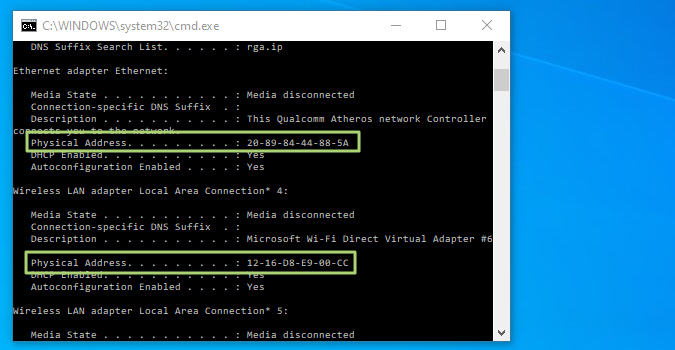
-
Alabalcho Execute "ipconfig /all", look at "Physical Address"Reply
C:\Users\Me>ipconfig /all
Ethernet adapter Ethernet (Internal LAN Connection):
Connection-specific DNS Suffix . :
Description . . . . . . . . . . . : Intel(R) Dual Band Wireless-AC 8260
Physical Address. . . . . . . . . : 12-34-56-78-90-AB
DHCP Enabled. . . . . . . . . . . : Yes -
Alabalcho Reply
Can you elaborate on this?NightHawkRMX said:scammers favorite.
Even if I have masked the real MAC address in the example, I don't know how a scammer could use it. And everybody knows that MAC filters on WiFi routers are useless.