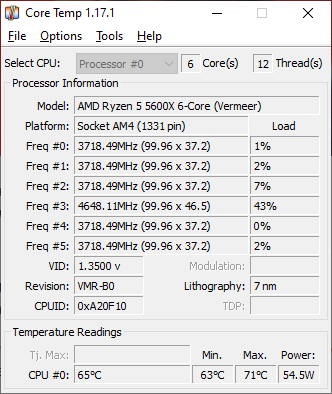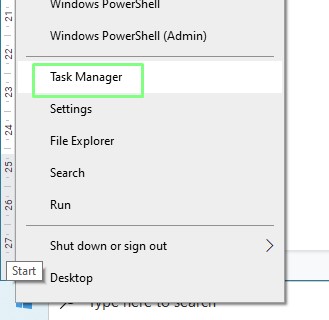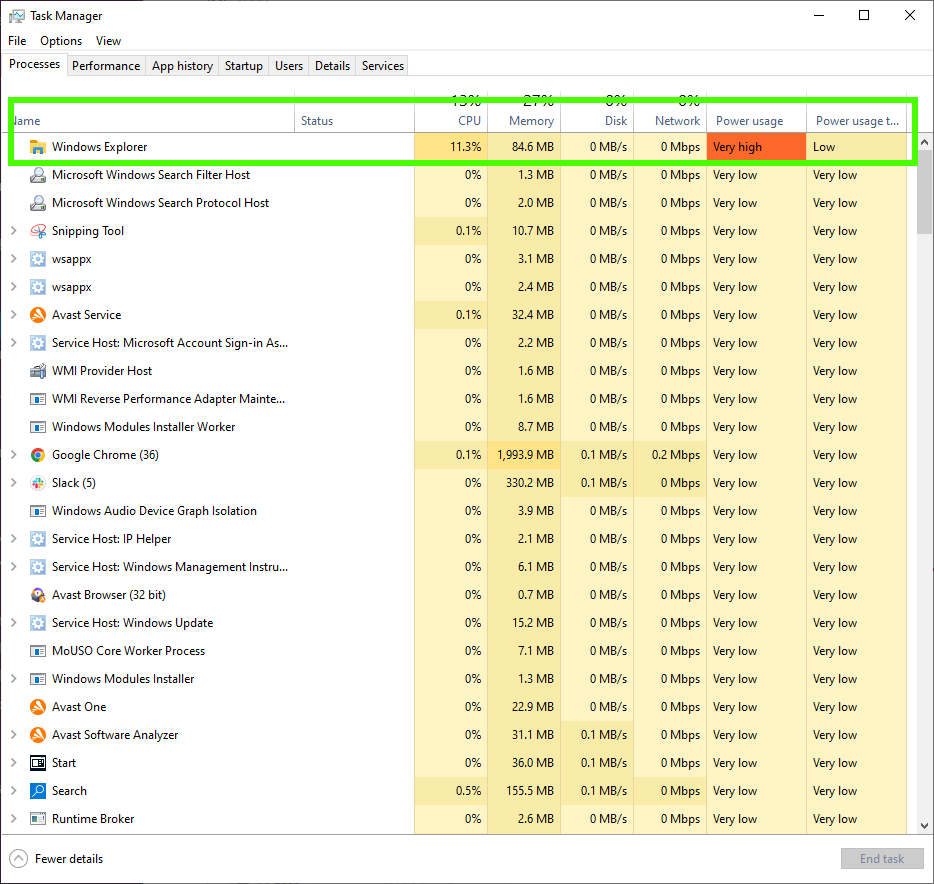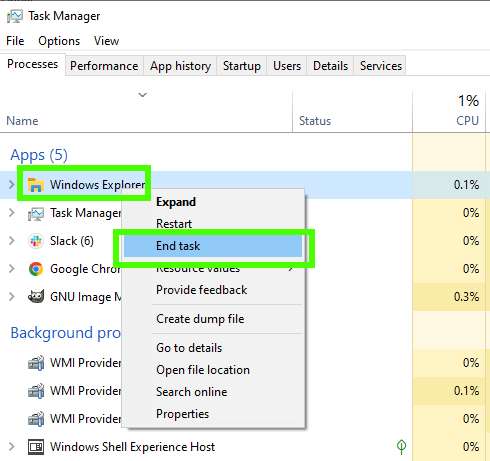How to Keep Your CPU Running Cool in Windows
You're proud of your computer. It provides you with entertainment and productivity, but there are times when everything goes wrong and you are left with a sub-par performing machine. This is what hit us, our machine, an AMD Ryzen 5 5600X powered desktop computer running Windows 10, had given us a year of service. But then it all went wrong. Our CPU temps almost doubled, even when idle. We had to get to the bottom of it, and fast!
What follows are the steps that we took to get our system working again.
Identifying the Issue
The focus of the project is to determine the cause of a temperature issue with our desktop PC. For over a year it has been running normally but recently it has been running warmer than normal. The desktop was built into a Phanteks P360A case, and we replaced the stock AMD cooler of our AMD Ryzen 5600X with a be quiet! Shadow Rock Slim 2 cooler.
We checked our CPU temperature using Core Temp, and it was way off the norm. Typically our CPU runs at between 37 and 42 degrees Celsius. Sometimes this can go up to the 50 - 60 degrees Celsius range when we are gaming or video editing. But the issue we faced was a CPU temp of 75 degrees Celsius, when doing our daily tasks which are mostly browser-based work, Slack and GIMP image editor.
What was causing our CPU to get so hot and how can we fix it? To understand this we needed to do a little detective work. We start by looking at the running processes with Task Manager.
1. Right click on the Windows Start menu and select Task Manager.
2. Identify the process causing the issue. The identifier could be high CPU usage, or it could be Power usage. If it is power, then the Power usage trend column can help identify if it is working harder than normal. In our scenario the Power usage was Very High, when typically it trends Low. This is the source of our issue.
Get Tom's Hardware's best news and in-depth reviews, straight to your inbox.
3. If the process is important, for example Windows Explorer, right click on the process and select Restart. This will reset the process and possibly resolve the issue.
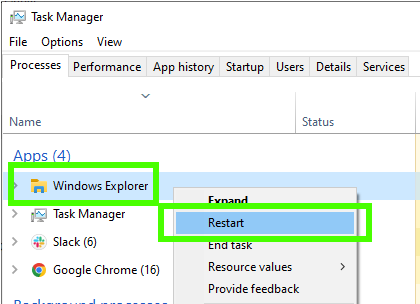
4. If the process is not important, for example a gaming service, right click on the process and select End task.
5. Re-open the application / tool that was identified as the issue via Task Manager. If the issue doesn’t re-occur, it has been solved. In our example we reopened Windows Explorer and navigated to a folder containing a project we were working on. After a moment the fans on our desktop PC ramped up, indicating that the CPU was once again overheating.
A little research suggested that Quick Access, the toolbar addition that offers quick access to recently opened files and folders was the issue. To Disable Quick Access take the following steps.
1. Open Windows Explorer.
2. Click on View and then Options.
3. Under Privacy, uncheck Show recently used files and folders in Quick Access and then click OK. We will lose the auto-generated list of commonly used files and folders from Windows Explorer, but we are free to add our own files/folders to the list.
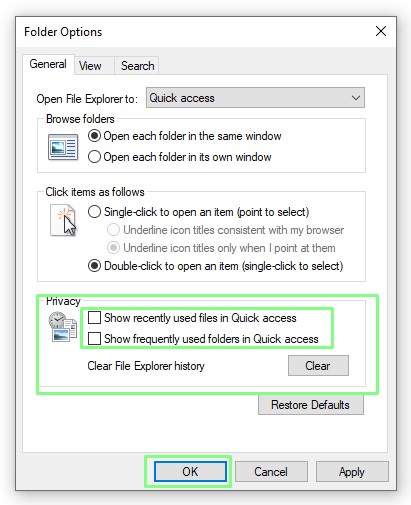
4. Check Task Manager to determine if the power / CPU usage is now back to normal.
Preventative Maintenance
Preventative maintenance is never exciting, but a little time spent now, will pay dividends later.. We need to keep our PC clean, both physically and electronically. We also need to keep our system updated and protected. So let's check off the list of chores and keep our PC running.
Keeping the PC Clean
Dust, dirt and pet hair will get into your build, filters will clog and your system will get warmer. Ultimately your machine will have to work harder and overall performance will suffer. Once a year it is prudent to give your PC a thorough clean, keeping it running for longer. Always perform these tasks with the power off, and the PC unplugged from the outlet.
Give the outside of the case a wipe down with a cloth and some IPA. This will remove fingerprints, grease and dirt.
- Regularly remove any filters from your case and clean them. Clogged up filters will restrict airflow, causing your case temperature to rise.
- Use a stiff paint brush to clean the fan blades, and the inside of your case. Take care as components are fragile and expensive.
- Clean the inside of the case with cans of compressed air. Do this outdoors, or in a garage as it will generate lots of dust. A little Isopropyl alcohol (IPA) can be used to clean any stubborn marks. It will evaporate quickly, but do give it time before connecting the power.
- Clean your CPU cooler with the paint brush, compressed air and a clean cloth. The fan will draw air over the heatsink, so both will need to be cleaned.
- Replace the thermal paste on your CPU. Thermal paste / compound will often dry up and become more of an insulator than conductor of heat. This should be done whenever a CPU or cooler is changed, or if a PC has been in storage for some time.
- Clean your GPU and replace the thermal paste. Keeping your GPU clean and tidy will ensure you get the best performance from your investment. This should be done if a PC has been in storage for some time.
- Ensure the power supply ventilation slots are clear of dust and debris. Do not open the PSU to clean inside, there are some large capacitors which can give you a nasty shock.
- Give the outside of the case a wipe down with a cloth and some IPA. This will remove fingerprints, grease and dirt.

Les Pounder is an associate editor at Tom's Hardware. He is a creative technologist and for seven years has created projects to educate and inspire minds both young and old. He has worked with the Raspberry Pi Foundation to write and deliver their teacher training program "Picademy".
-
Colif I have been using paint brushes to clean case fans for years now. I didn't expect to see it in a guide.Reply
It means I can clean PC in place and not have to move it as much. Person I live with doesn't like smell of compressed air so I would have to take PC outside to use a can, and the cans never seem to last long enough. Need to do it soon and blow dust out of radiator I guess. liquid temp seems to have risen a little in 2 years. -
brandonjclark No mention of downclocking?Reply
Sorry if I missed it, but down-clocking is a VERY effective way to keep your CPU running cool. If you lower the max CPU to 98 or 99% that's a major drop in temps. -
s997863 So much power feels wasted due to bad & inefficient programming nowadays. On a dual core laptop (circa 2012), Just try opening a Youtube video. On any browser. Your can feel the poor old computer's pain as it struggles to open pages, and the fans start whirring like hair dryers. Then try downloading the same video and play it on MPC-HC for about one-tenth the RAM/CPU usage, with cool quiet fans. I don't know what Youtube is doing but it's a bloated resource hog, and there is no choice of a "lite" or "simple" UI in settings.Reply
Same with Gmail standard view vs basic html.
And so many games will cause a wierd high frequency hiss from my cpu on their menu screens & options screens because some idiot didn't cap the framerate, which shoots up to 1000+ FPS regardless of your VSYNC settings, and you wind up using a 3rd party app like Bandicam just to stop that hiss. And this isn't just some indie Unity garbage; I'm talking about Crysis 1. Until you patch it to version 1.1, no in-game settings or GPU panel options, nor editing INI files is going to fix those menu screens. -
TerryLaze Reply
All the other things I agree with but this one is actually a good thing they are doing, all of the video codecs are made to be run on (i)gpus that will use a lot less energy to play the videos than any CPU could ever do it.s997863 said:So much power feels wasted due to bad & inefficient programming nowadays. On a dual core laptop (circa 2012), Just try opening a Youtube video. On any browser. Your can feel the poor old computer's pain as it struggles to open pages, and the fans start whirring like hair dryers. Then try downloading the same video and play it on MPC-HC for about one-tenth the RAM/CPU usage, with cool quiet fans. I don't know what Youtube is doing but it's a bloated resource hog, and there is no choice of a "lite" or "simple" UI in settings.
You can run youtube fine on the cheapest slowest arm device because of this.
Even for you 2012 laptop there is a pretty decent chance it has a GPU capable of enabling hardware acceleration.