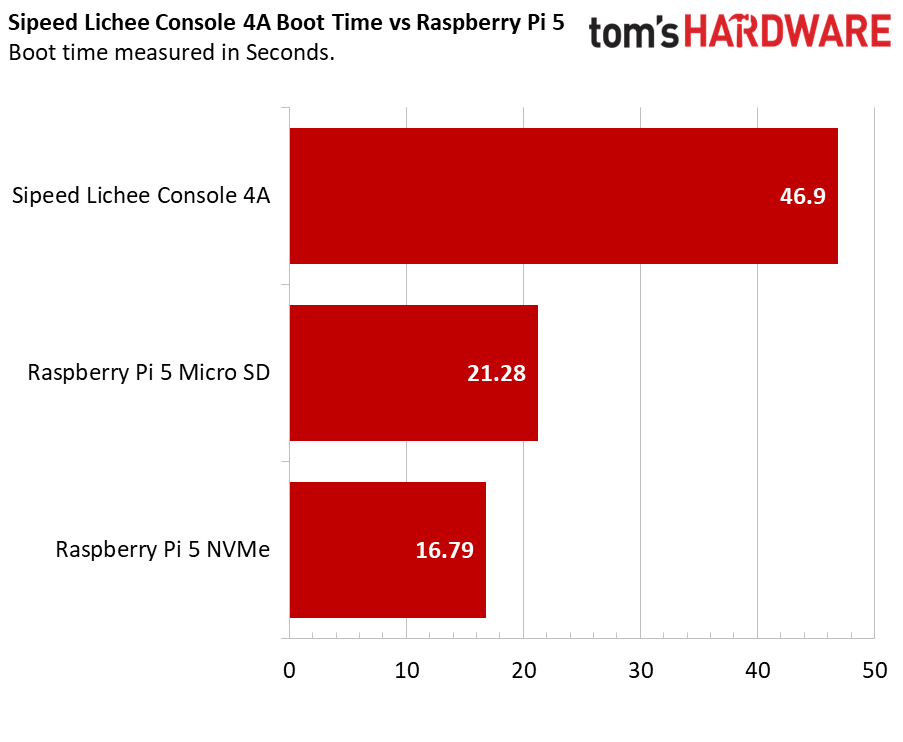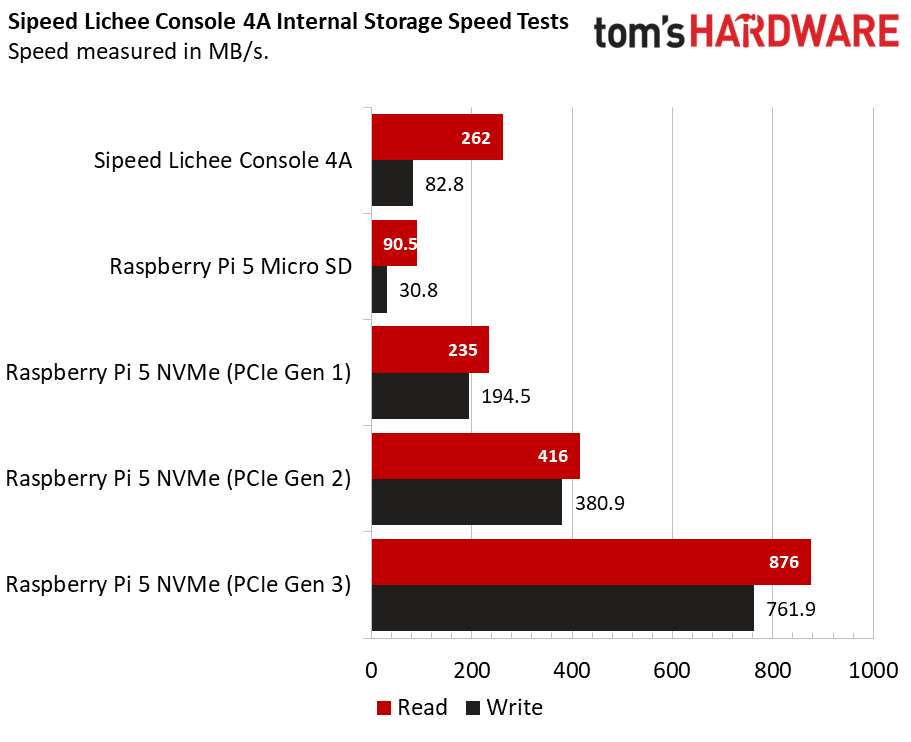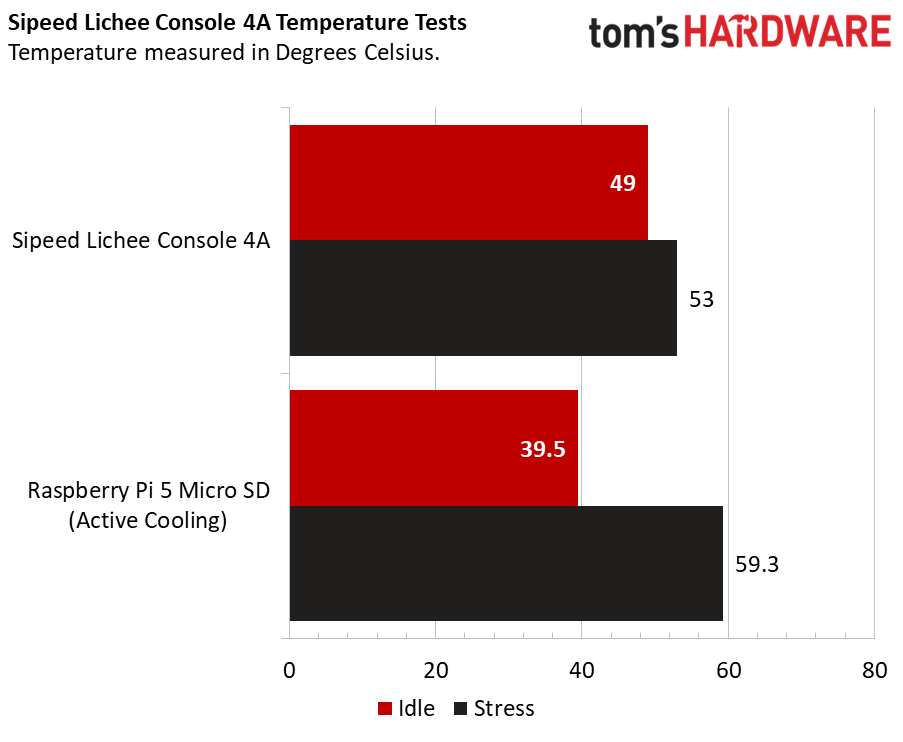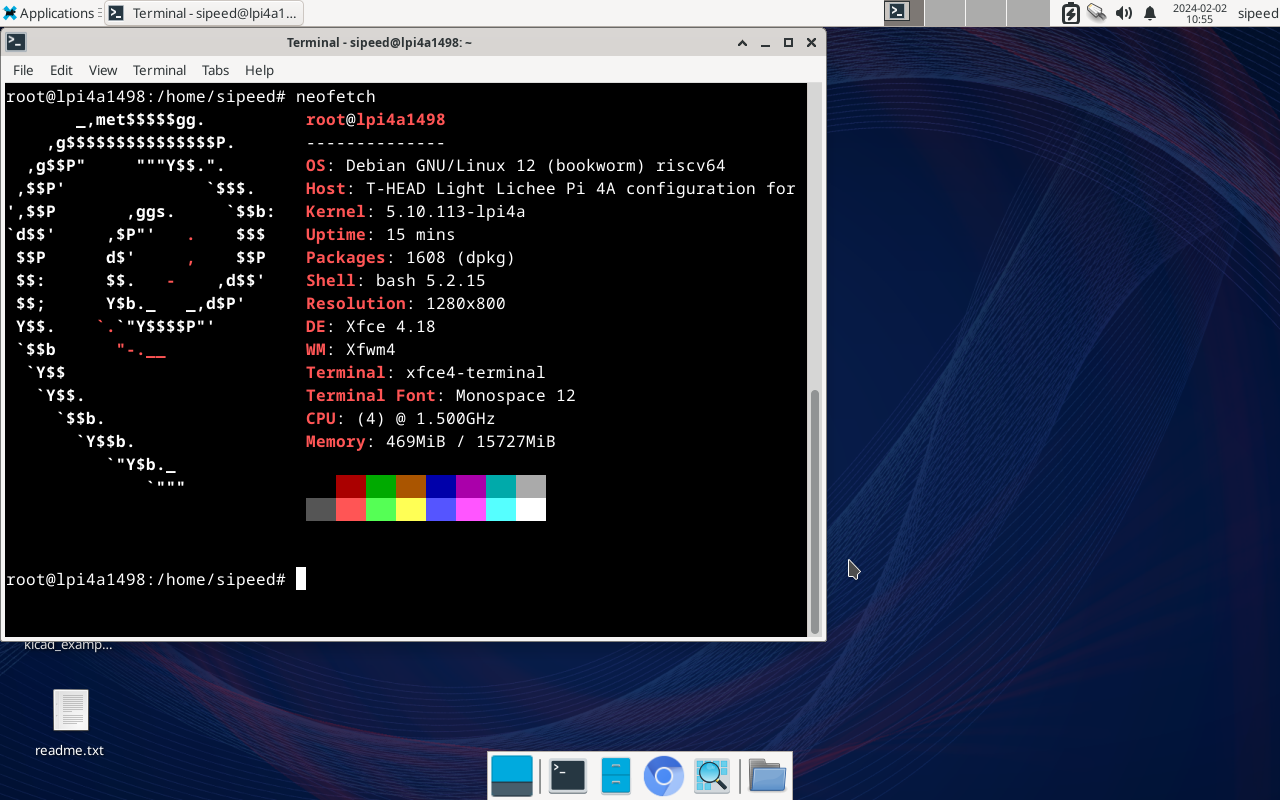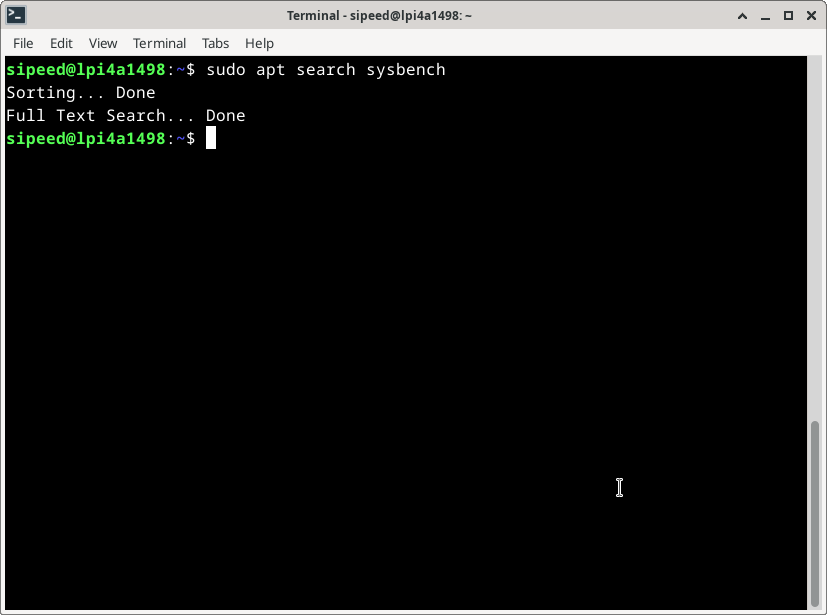Tom's Hardware Verdict
A fun, if flawed tiny laptop which caters to the RISC-V community who want to develop using the open source CPU.
Pros
- +
Tiny size
- +
Plenty of RAM
Cons
- -
Firmware issues
- -
Cramped keyboard
- -
RedPoint is sluggish
Why you can trust Tom's Hardware
Over a decade ago, if you said “tiny laptop” you’d probably think of the defunct netbook machines. Those machines gave us a portable means to browse the web and take notes in class, but they weren’t machines for developers.
The $375 Sipeed Lichee Console 4A is a tiny laptop, in fact, it looks like a Thinkpad which has been shrunk, a “Shrinkpad”. But this little laptop isn’t a netbook, rather it is a RISC-V development platform for developers on the go. Inside the laptop is a RISC-V powered SoM (System on Module) SO-DIMM board connected to a “laptop” carrier board. The SoM is a LicheePi 4A, similar to earlier Raspberry Pi Compute Modules. The SoM has the RISC-V CPU, RAM and eMMC storage baked in. Accessing the GPIO, HDMI and Ethernet ports requires the use of a carrier board, in this case the laptop’s mainboard.
Under the hood is a quad-core RISC-V CPU running at 1.5 GHz (according to the datasheet it is capable of running at 2 GHz) and our review unit came with 16GB of RAM and 128GB of eMMC storage. This configuration will set you back $429.
Is the Lichee Console 4A the tiny laptop of our dreams, and can we use it to get work done? We’ll find out by putting it on the bench.
Sipeed Lichee Console 4A Specifications
| SoM | LM4A (T-Head TH1520 12nm, 4 x C910) RISC-V running at 1.5 GHz |
| GPU | Imagination BXM-4-64 GPU |
| RAM | 16GB LPDDR4X |
| Storage | 128GB eMMC + external NGFF SSD, Micro SD |
| Display | Capacitive touch 7 inch 1280 x 800 LCD with 1 x miniHDMI |
| Input | 72 Key keyboard, RedPoint |
| Camera | 2MP Front facing |
| Audio | 3.5mm Headphone, stereo speakers, MEMS microphone |
| Network | Wi-Fi 6, Gigabit Ethernet, Bluetooth 5.4 |
| Ports | 1 x USB 3 Type A, 1 x USB 3 Type C, 1 x USB 2 Type A |
| Power | Battery: 3000 mAh, 12V 2.5A Power supply |
| Dimensions | 180 x 140 x 20 mm |
Sipeed Lichee Console 4A Design





We call this a “Shrinkpad” for good reason. The Redpoint pointing stick is clearly aping the Trackpoint found on many Thinkpad machines. The Lichee is small, 180 x 140 x 20 mm but it feels tough enough to “throw” in a bag as we move around the world. There is a USB port on the right side, next to a headphone jack.
The remaining ports are on the back. Here we have another USB port, USB Type C (not PD, data only), mini HDMI and Gigabit Ethernet. The problem with the rear ports is that their plastic shrouds are angled. Why is this a problem? Well it boils down to connecting devices to these ports, the angled shrouds feel a little “off” when we are inserting a device. The worst culprit being the Ethernet jack. You’ll get used to it, but there will be a few “choice words” while you do that.
The screen is a pleasant 7 inch 1280 x 800 LCD touchscreen, with a 2-MP camera on the left bezel. The screen looks like a Google Nexus 7 2013 has been grafted onto a keyboard, and on boot we can see the boot sequence rotated 90 degrees counterclockwise. When we get to the desktop though, all is as it should be and normal orientation is resumed. The screen’s build quality is good. The aluminum alloy back is strong but we would advise that you open the screen at the center point and not on a corner. Opening at a corner introduces some flex which could cause damage over time.
Get Tom's Hardware's best news and in-depth reviews, straight to your inbox.
The keyboard and Redpoint are usable, if a little cramped. The Redpoint is decent, but it is no TrackPoint. We found it stiff to move around, and it took some tweaking in the software settings to make it feel better. Moving up, left and right is great, but moving down is slow and tested our patience. No amount of tweaking fixed this, so we just went with it. The mouse buttons are usable, if a little small. You will catch the mouse buttons when looking for the space bar, which leads us neatly into the keyboard.
The keyboard is a compromise, with just 72 keys and a split spacebar. How many times did we hit the Redpoint when we wanted the spacebar? Plenty of times! The split spacebar and condensed , . and / keys will hurt your accuracy and speed. Being British, I am already at a slight disadvantage with the US style layout, but we can work around it.
Could we get used to this keyboard? Sure we could. In a previous career we used an Asus eeePC 701 and that keyboard was horrible.
Powering the Lichee is a 3000 mAh battery and this uses a 12V DC power supply for charging, despite there being a USB Type C port. We would’ve preferred USB-C, one charger for our phone and mini-laptop would make traveling so much easier. The included charger is small, so it won’t dominate your bag. But is USB-C charging too much to ask?
Accessing the internal hardware proved challenging. The screws holding the case together are made from a soft metal and we came close to stripping two screws. We couldn’t risk damaging the screws and rendering the unit cosmetically damaged. So we had to abandon our quest to view the internals.
Using Sipeed Lichee Console 4A
Our review unit came with Debian 12 “Bookworm” pre-installed and after setting up Wi-Fi and connecting to our router, we updated the OS to the latest packages. The 16GB of RAM and 1.5 Ghz quad-core RISC-V CPU provided a smooth experience. The CPU is capable of 2 GHz, but there was no guidance on how to overclock. The inclusion of 128GB of eMMC storage means that we didn’t have to flash an OS to micro SD, it was ready to go.
To write a new OS image to the SoM we need to setup our machine running Windows / Linux and prepare the Lichee for flashing. The problem here is that we cannot access the internals of the hardware. Why do we need access? Well the carrier board has a button that we need to hold in order to enter boot mode. Those pesky soft metal screws prevented us from taking the case off and testing this.
Booting in 46.9 seconds isn’t great but this isn’t a device built for blistering boot speed, rather for RISC-V development on the move. In general use, Lichee runs the Debian OS well. We cold-opened LibreOffice Writer in 15.46 seconds and it was ready to take notes and create content for this article. Opening Chromium took just 6.2 seconds, fast enough for us. Opening YouTube took some time. We didn’t have the stopwatch handy, but the wait was enough for us to look away for under a minute and still wait for the thumbnails to load.
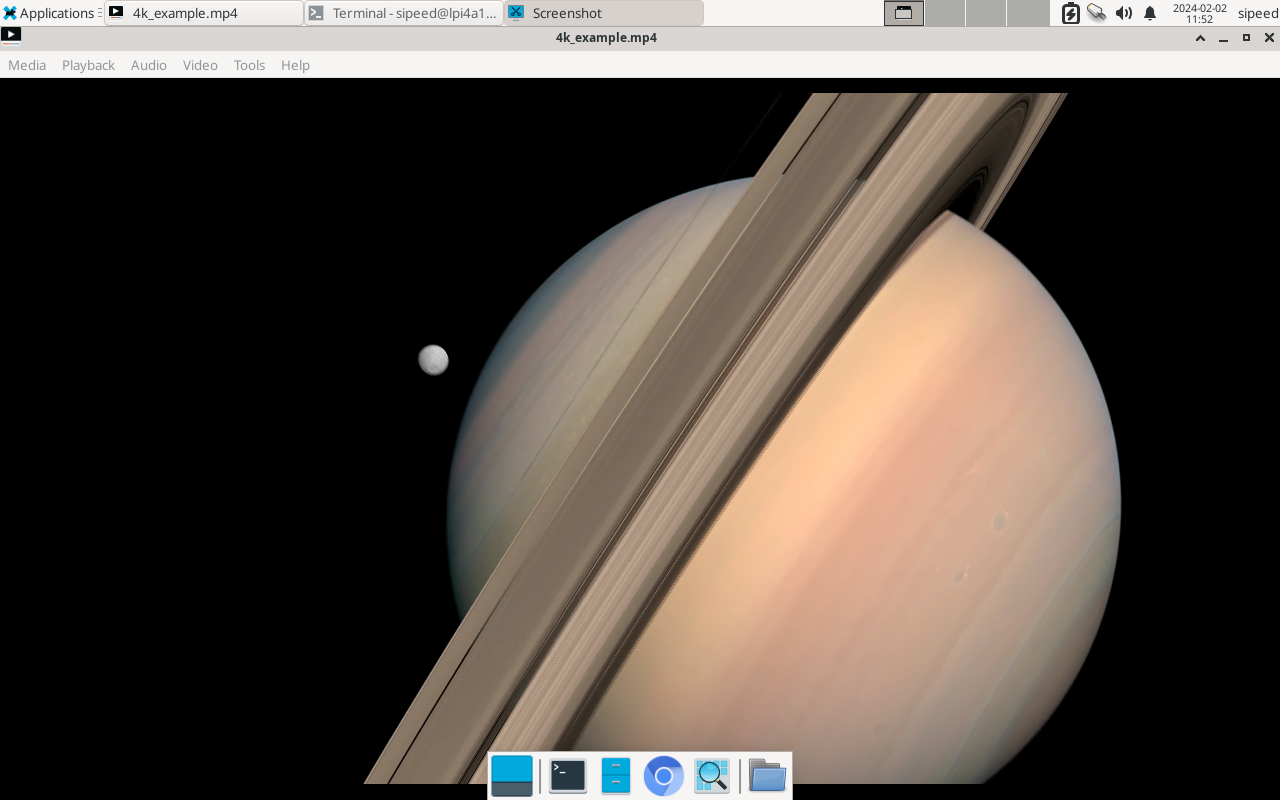
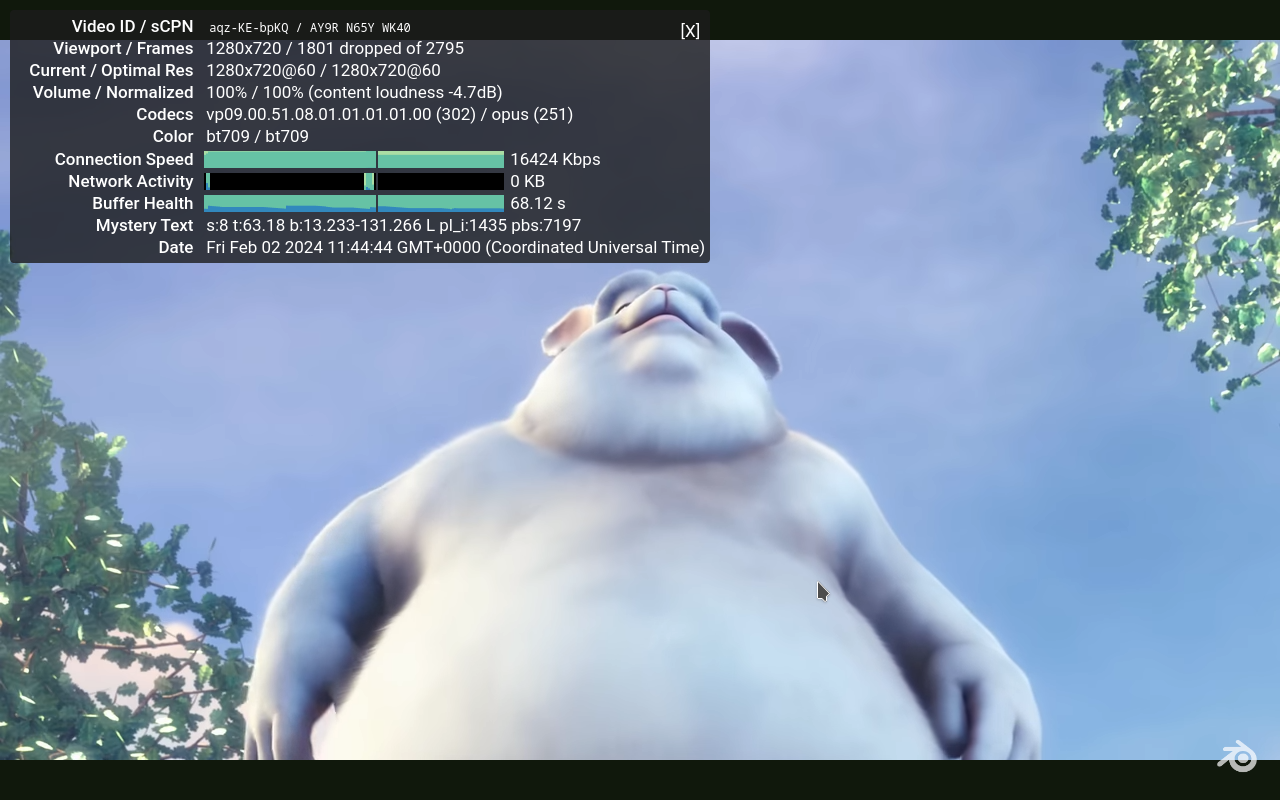
The 1280 x 800 display suggests that we can watch at least 720p video, and for locally held files this is true. We tested a 4K video using the parole video player. It played fine, but this was on the internal screen, not a 4K display. Streaming YouTube videos at 720p is possible, but not 720p 60fps. Those videos just tank!
Connecting an external screen to the mini HDMI port gave us two screens, albeit the second has a maximum resolution of 1024 x 768. We couldn’t get any higher resolution. Mirroring, HDMI only, nothing worked. The next day though, we updated the repositories and there was a firmware update. Applying the update and retrying the external display and we were greeted with a 1080p external display.
The firmware update did have a negative impact. The once working Wi-Fi just stopped. The configuration files were correct, and the system could “see” the device, but it was not available via the Network Manager. We were not able to get Wi-Fi working during our testing time.
We tried to get Bluetooth working, and initially it tried to do something. While watching a YouTube video we opened the Bluetooth system tray entry and attempted to launch the config tool. Our goal was to scan for our Bluetooth speaker and connect.
We were asked to enable Bluetooth, and would like it enabled each time Lichee boots. We answered Yes and then nothing. We cannot open any of the provided Bluetooth tools and bluetoothctl on the terminal returns no devices. After a reboot, nothing. Even killing the Bluetooth process on boot and restarting didn’t do anything. This means that we were unable to test Bluetooth on the Lichee.
The internal 128GB eMMC is fast enough, around 262 MB/s when testing a sequential read. This is around PCie Gen 1 speeds and exceeds the 235 MB/s recorded for both the Pineberry Pi Hat Drives and Pimoroni’s NVMe Base for the Raspberry Pi 5. Write speeds are decent, at 82.8 MB/s. This is slower than PCIe Gen 1 (around 94 MB/s) but fast enough considering that the machine is not made for speed.
For those interested in comparing these speeds against micro SD cards using SDR104 on the Pi 5, we saw 90.5 MB/s read and 30.8 MB/s write.
Another failed test was the camera. VLC and Cheese were able to detect and use the camera.
Temperature testing saw the CPU idle at around 49 degrees Celsius, under stress (all four-cores maxed out) we saw 53°C. The CPU fan was running no matter the temperature. It has a low whine, not loud, but noticeable. It reminded us of the fan on our venerable Lenovo X220.
Software Management on the Sipeed Lichee Console 4A
The underlying OS is Debian Linux and that means our favorite software packages are just an apt-get away. well most of them are. We wanted to install the Arduino IDE, just to see if we could write a simple program for the venerable microcontroller. There was nothing in the repositories, nor was there an installation candidate for RISC-V on the Arduino website. Our plans were scuppered! We also hit this issue when trying to install sysbench for our benchmarks.
If the software that you need is in the apt repositories for RISC-V machines, great news. If not, then you had better learn how to compile from source.
Who is the Sipeed Lichee Console 4A for?
If you love RISC-V and want to develop software for it, then the Lichee is the portable platform for you. You get access to the LicheePi 4A in a very convenient form factor. If you just want a tiny Linux laptop for YouTube and maker projects, then perhaps an old Thinkpad would be a better option?
Bottom Line



The Sipeed Lichee Console 4A is an impressive, and tiny “Shrinkpad” which captures the look and feel of the ThinkPad, while offering a RISC-V CPU. This isn’t a general purpose tiny laptop. Sure you can watch YouTube videos, listen to music, and surf the web but this is more for RISC-V software development on the go.
The Lichee has some flaws, the firmware killing Wi-Fi was a big issue for us. But we have to remember that this is a pre-release unit, and so the software will be playing catch up. The community and Sipeed will iron out the bugs, so early adopters and people who are willing to deal with some frustration can consider buying. Others might want to wait and see how things transpire before laying down the cash.

Les Pounder is an associate editor at Tom's Hardware. He is a creative technologist and for seven years has created projects to educate and inspire minds both young and old. He has worked with the Raspberry Pi Foundation to write and deliver their teacher training program "Picademy".
-
GhostGreyWolf As a ThinkPad owner/enthusiast, I want this.Reply
Well, really, I want a version of its housing I could stick a Raspberry Pi 5 and NVMe hat in.