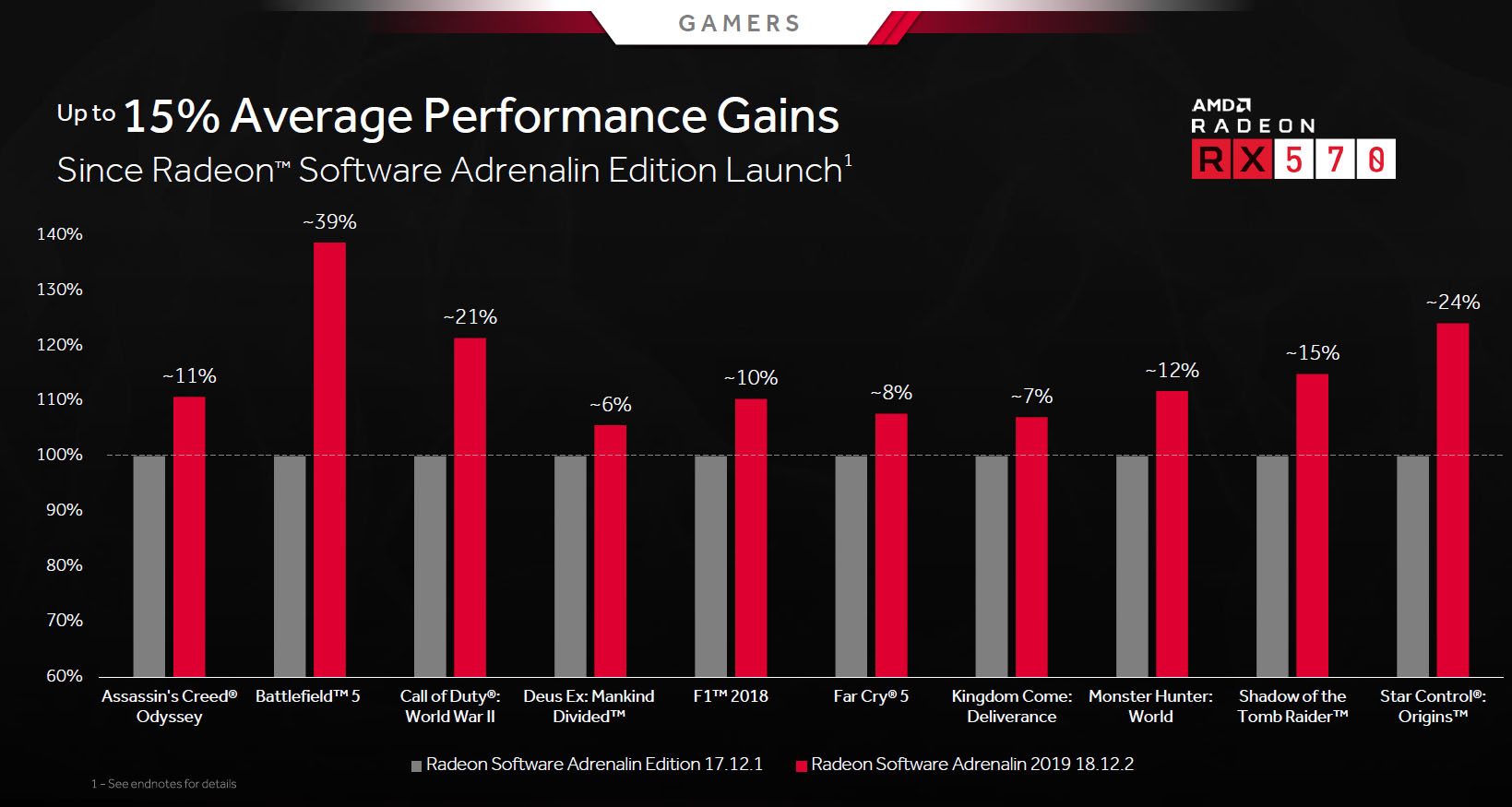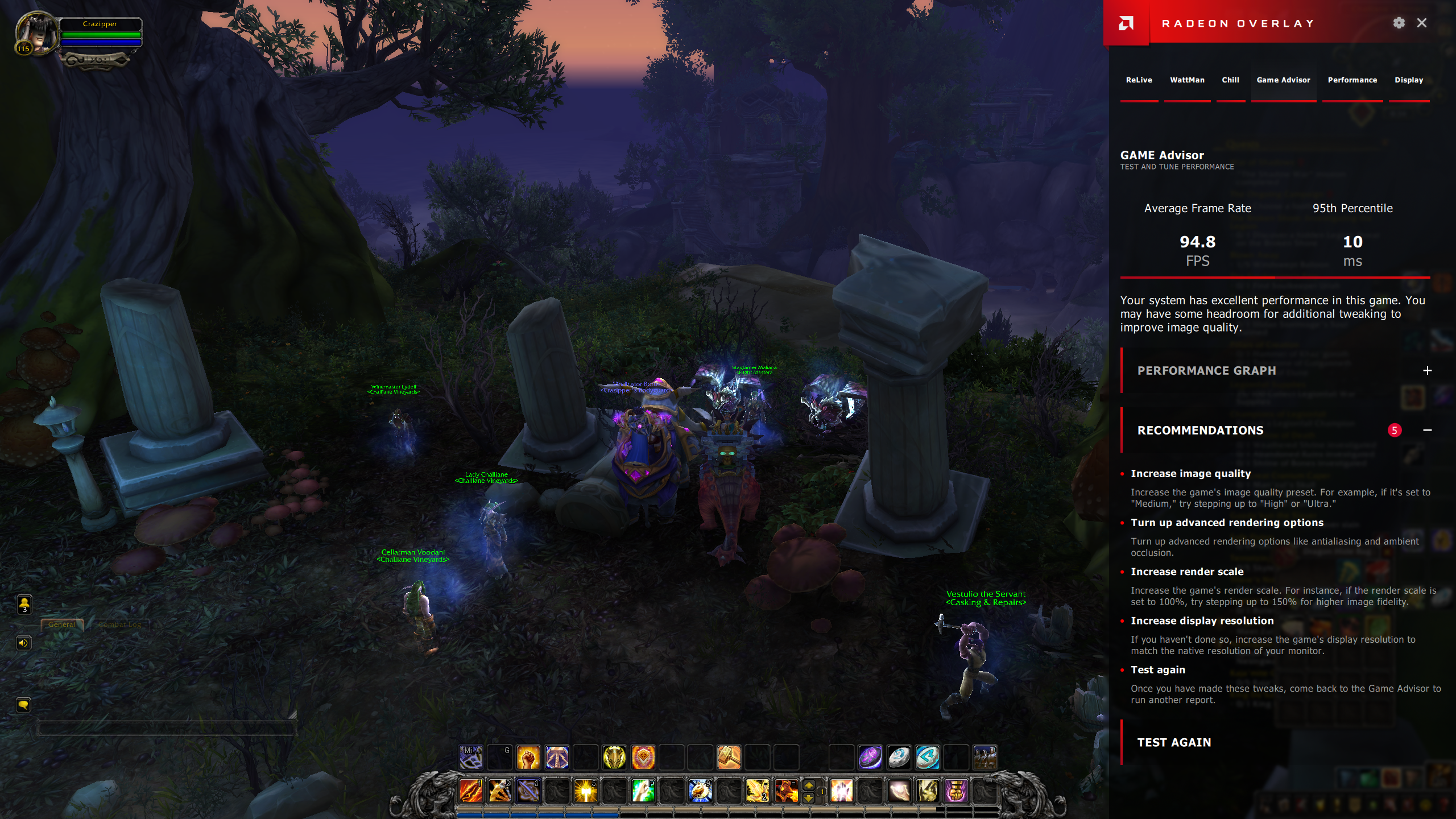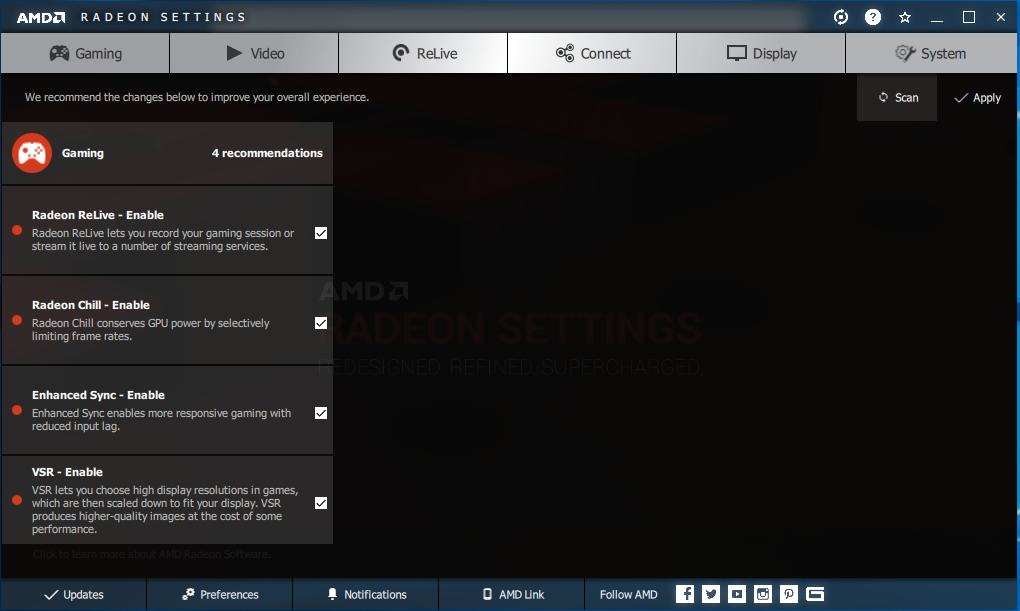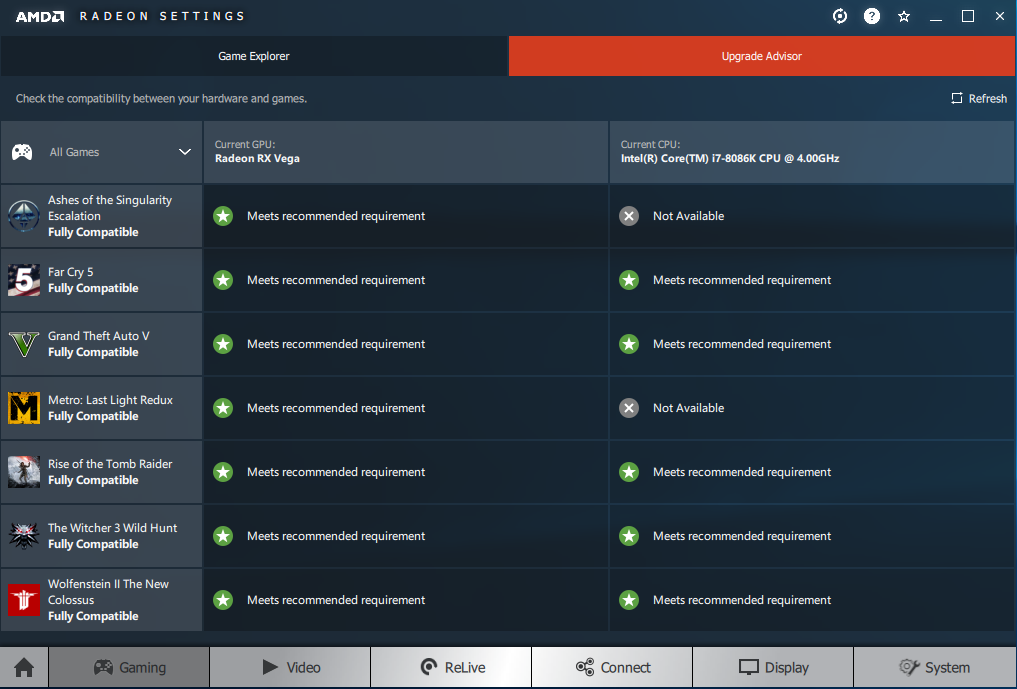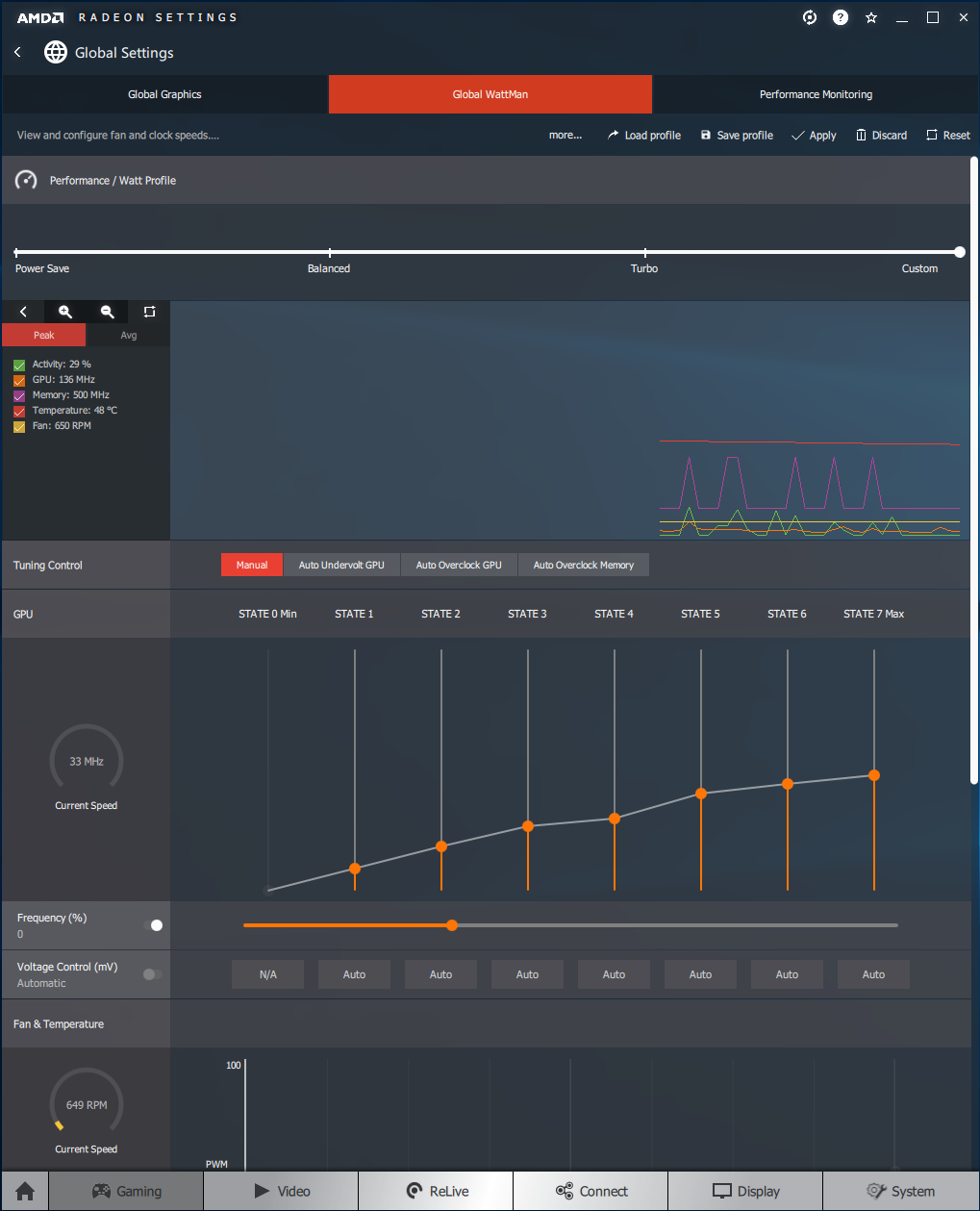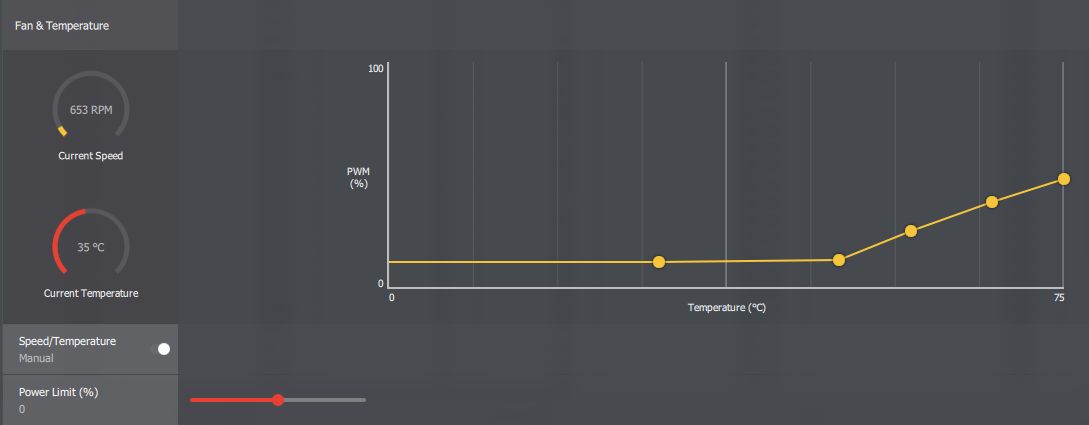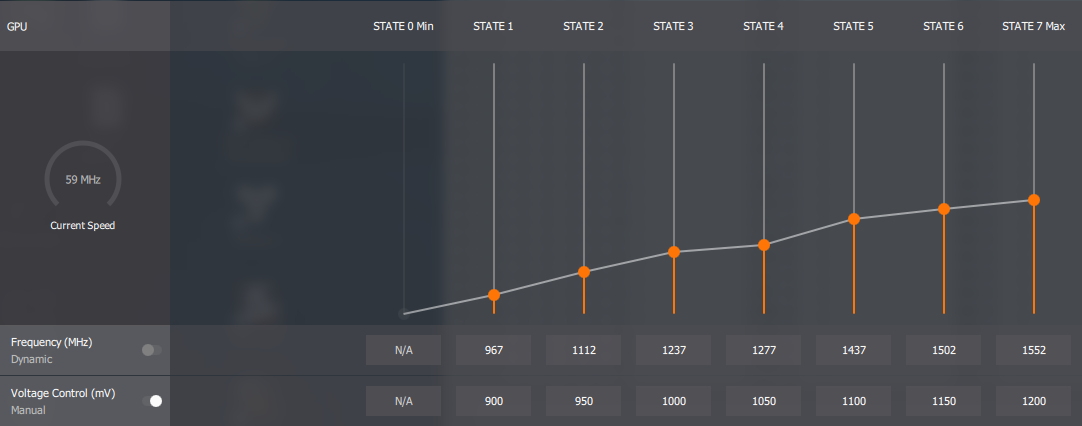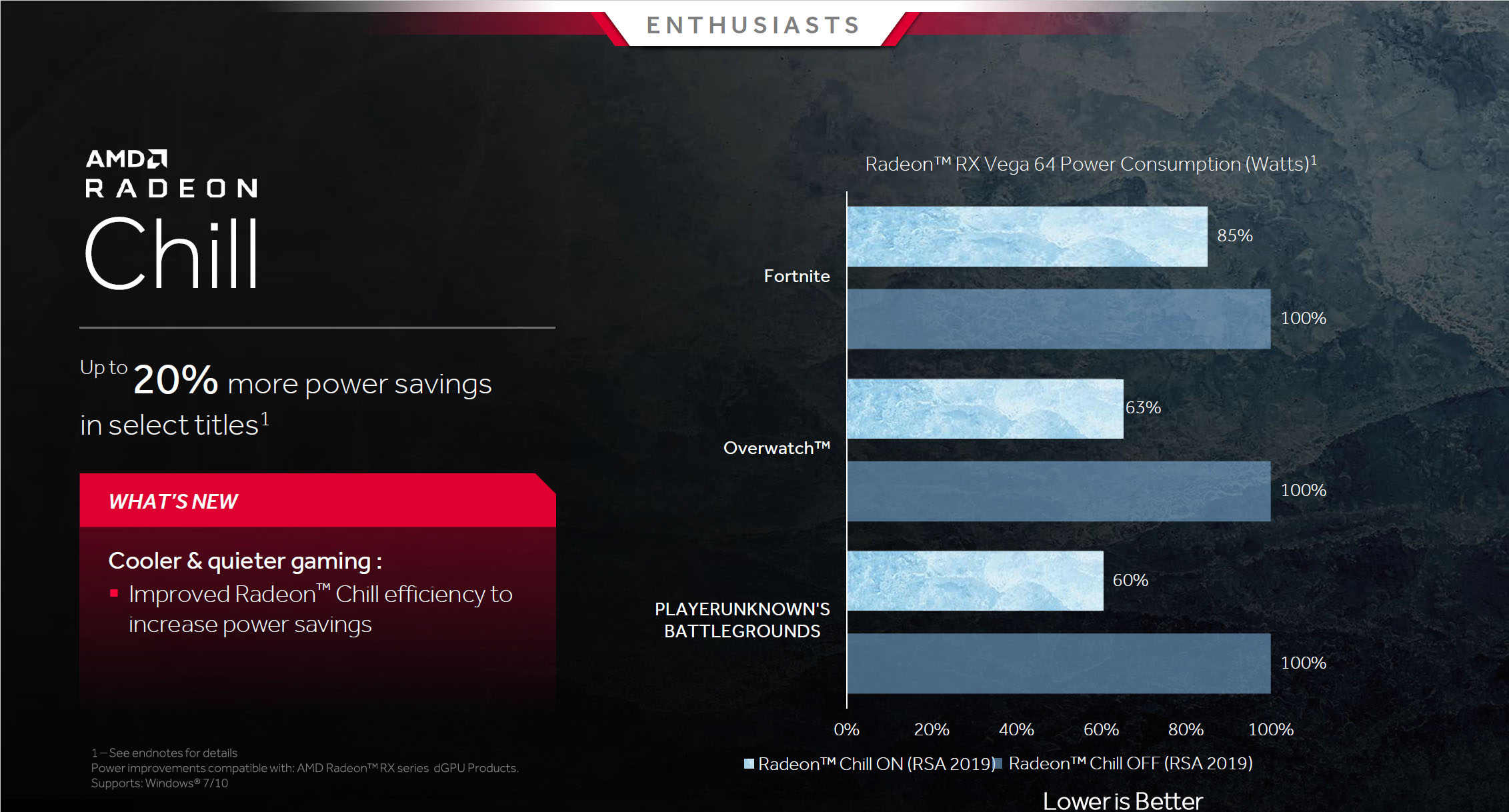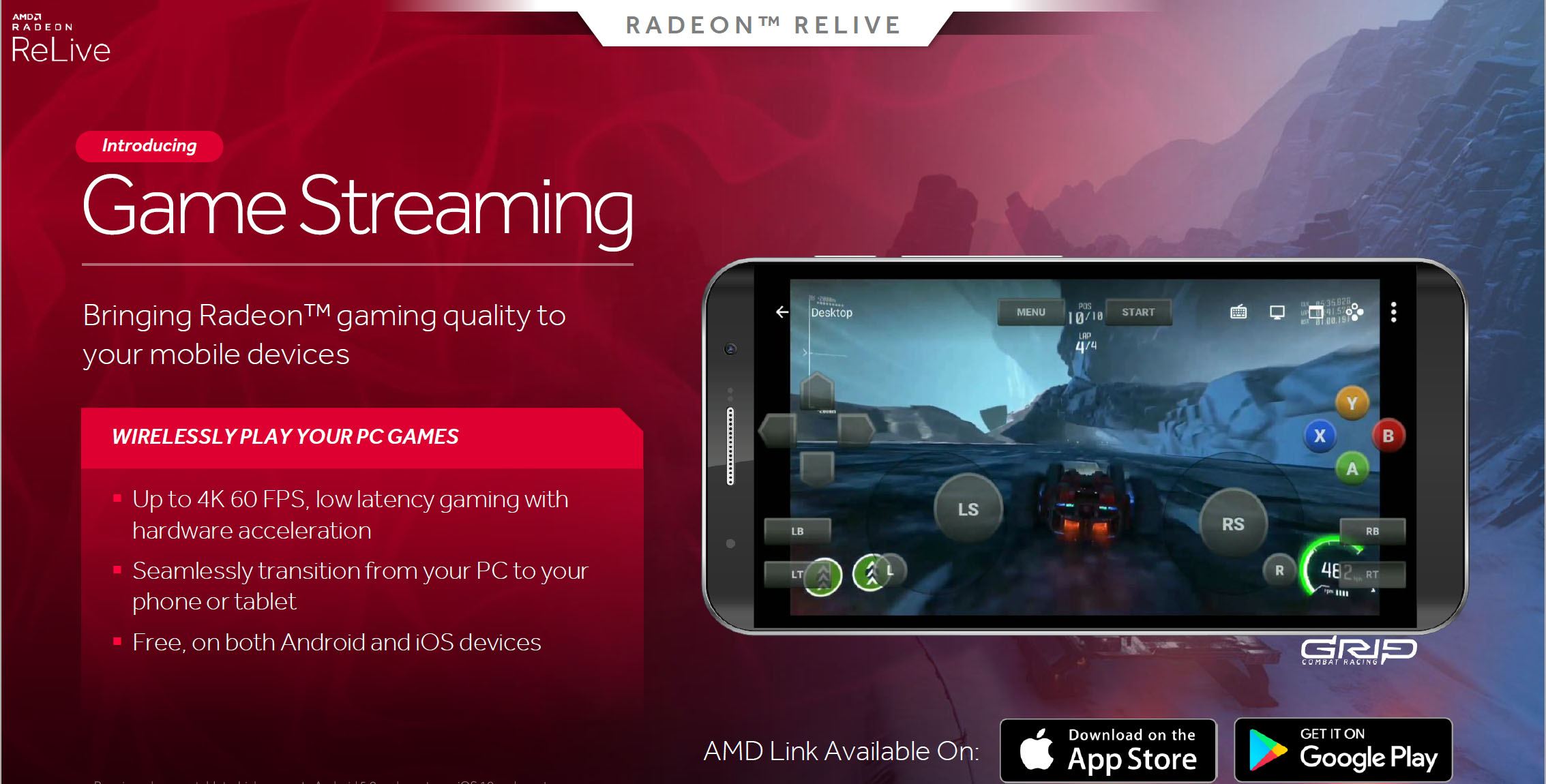AMD Releases Radeon Software Adrenalin 2019 Edition Driver
Exactly one year ago, AMD dropped by the Tom’s Hardware offices to introduce its Radeon Software Adrenalin Edition driver update. A year prior, the company gave us a Radeon Software Crimson ReLive Edition update. A year before that we were talking about the Radeon Software Crimson Edition driver. Annual roll-outs packed with new features are pretty much a tradition by now.
This time around, AMD’s big refresh is called the Radeon Software Adrenalin 2019 Edition. And although the driver’s new name doesn’t sound much different than the old one, an 80-slide press deck is proof enough that software engineers have been hard at work.
Of course, the first thing gamers want from new drivers is higher frame rates. AMD is quick to call out specific titles that saw big speed-ups during the past 12 months. Of the 10 games cited, performance improvements average 15.3 percent. But we also have to point out that nine of those 10 games launched after AMD’s Radeon Software Adrenalin Edition driver last year. It’s hardly a surprise optimized drivers fare better than unoptimized ones. We like exploring claims like these—it’s why we took time to explore the topic in AMD vs Nvidia: Whose Driver Updates Improve Performance More?
New to the Radeon Software package is a concept AMD calls Radeon Advisors, a collection of suggestions intended to help less savvy gamers optimize their experience.
The Game Advisor, for example, monitors performance from within a full-screen game, presents frame rate and 95th percentile frame time data to the Overlay interface, and then makes recommendations based on those numbers.
Right now, the advice is generic. Game Advisor isn’t aware of your game settings, so you’ll get suggestions to increase graphics quality when the frame rate exceeds a certain threshold, even if you’re already maxed out. AMD clearly has room to expound on this feature. For now, it’s meant to benefit neophytes who may not have much experience balancing performance on the PC.
A Radeon Settings Advisor scans your configuration for capabilities that may not be fully utilized. On our test platform, it consolidated the toggles for enabling ReLive, Radeon Chill, Enhanced Sync, and VSR into one list. But it’s also able to alter Windows settings (resolution, refresh rate, HDR, etc.) and check for driver updates.
Get Tom's Hardware's best news and in-depth reviews, straight to your inbox.
The Upgrade Advisor is another nod to mainstream gamers who need a bit of help with their homework. It creates a matrix of sorts with hardware on the x-axis and detected Steam-purchased games on the y-axis. The Advisor then compares each title’s recommend GPU and CPU to currently-installed components, noting when they fall short or merely satisfy minimum requirements.
Not all of AMD’s improvements are aimed at novices. The WattMan tuning/monitoring interface picks up separate auto-overclocking switches for the GPU and memory, along with an auto-undervolting function. All three capabilities are welcome, of course. But AMD does concede that the offsets are static and not based on any sort of intelligence like Nvidia’s Scanner API/DLL package. Moreover, it doesn’t appear that Auto Overclock GPU and Auto Overclock Memory can be active at the same time. Further, in our testing on a reference Radeon RX Vega 56, neither toggle affected performance. We let AMD know about our findings and are waiting on feedback from its software team.
Enthusiasts partial to manual tuning get more knobs and dials, too. The Fan & Temperature pane now includes a fully adjustable curve with five points (we didn’t see a way to add more). You’re able to drag those points along the x-axis to change the temperature at which they kick in, and then up and down the y-axis to specify fan speed as a function of PWM percentage.
Owners of Radeon RX Vega cards now have access to all seven DPM states, rather than just the sixth and seventh ones.
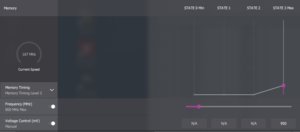
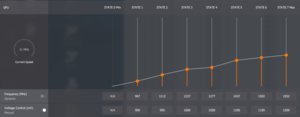
Moreover, there are now two Memory Timing Levels (beyond the basic Automatic). Unfortunately, neither timing selection gives you specific information, so you’ll have to experiment with them in a memory-bound workload to determine their effect.
Compared to last year’s Radeon Software Adrenalin driver, the 2019 Edition incorporates improvements to AMD’s Chill technology, which reduces power consumption by regulating frame rates based on in-game movement. In certain titles, Chill purportedly helps saves as much as 20% more power. FreeSync 2 HDR is also bettered by the addition of auto-tone mapping for a more consistent experience in high dynamic range content across compatible displays. And Virtual Super Resolution, a game-agnostic form of super sampling anti-aliasing, is now supported on 21:9 displays.
The Radeon Overlay was introduced last year and is even more feature-filled this year. According to feedback AMD received, the ability to control Enhanced Sync technology in-game was one of the most requested additions. Access to in-game power and performance settings via WattMan was something else customers asked to see. Lastly, AMD cleaned up its performance monitor with new options for color, column position, transparencyand size.
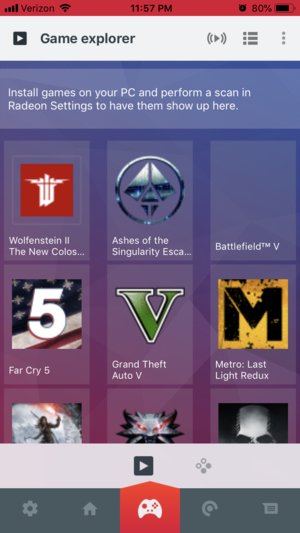
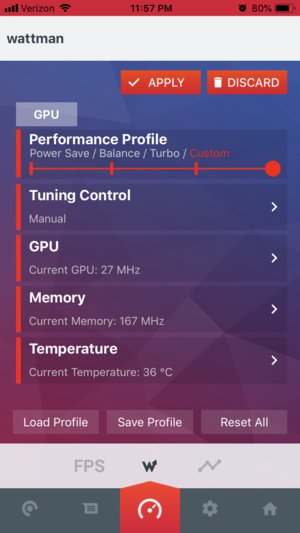
AMD Link—the mobile device-based window into your graphics subsystem — learnred some new tricks, too. WattMan controls can now be exposed through your phone or tablet, facilitating real-time adjustments to clock rates, power limits and voltages. The effects of those adjustments are then monitored or captured using more thorough analytics. Average, maximum, and minimum frame rates all show up in real-time. Further, saved screenshots and videos can now be opened via AMD Link, cropped and saved to your mobile device. Or, if you’re streaming at your desktop, AMD link can be used specifically to view the comment feed.
It’s now possible to go the other way, too. Game Streaming is a new feature that lets you play PC games through AMD Link on your phone at up to 4K and 60 FPS. The software supports on-screen control and Bluetooth controllers. Going hands-free is also an option thanks to a Desktop Streaming mode for watching movies and using productivity apps on the road.
The capability is meant to stream SteamVR games from a PC to standalone VR devices like the HTC Vive Focus. The use of an 802.11ac-based network is mandatory to maintain low-enough latency. And we imagine that AMD is leaning heavily on the hardware-accelerated encode capabilities of its GPU to keep response between the host and HMD as quick as possible.