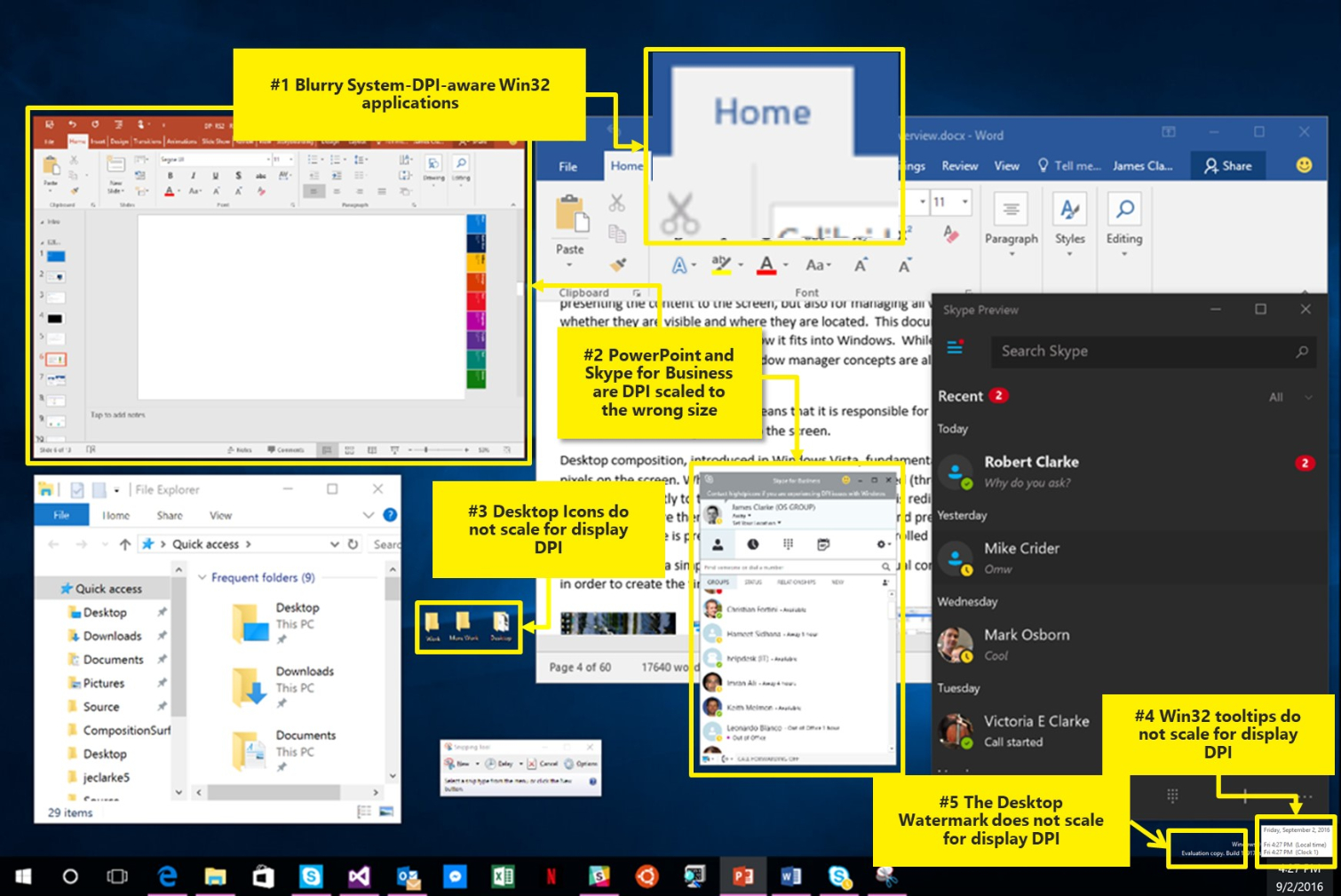Windows 10 Creators Update Improves, But Doesn't Fix, High DPI Scaling
Finding a high resolution monitor is easy. Making sure Windows 10 will properly scale to handle all the pixels in WQHD (2560 x 1440) or 4K (3840 x 2160) displays is much harder. Or at least it was--the new Creators Update improves the operating system's ability to adapt to these high DPI setups. We've noticed a few problems, especially with making text readable without having it take up an entire display, but scaling is still better.
That starts with how you manage scaling. The options are still found in under the Display category in Settings, and you're still limited to 25% increments between 100% and 225% scaling, but choosing one of those options is easier than ever. That's because Microsoft put all the values in a drop-down menu instead of relying on a slider that resized as you dragged it between options, resulting in a jittery mess that quickly bounced between 125% and 225% scaling whenever you tried to experiment with a new setting. It's a simple change, sure, but it's also a welcome one.
Microsoft also implemented automatic scaling in some apps that otherwise won't be updated by their respective developers to support the system's scaling setting. This is important for legacy software on which you might rely, for example, or even recent apps that have been abandoned for one reason or another. Better to have Windows do some form of scaling on its own than to press your nose against your monitor trying to make out how to use an app. Microsoft did note in its blog post about improvements to high DPI scaling that this automatic scaling does have some limitations, however:
GDI+ content doesn’t DPI scaleDX content doesn’t DPI scaleBitmap-based content won’t be crispIt won’t be possible for end users to determine which apps will benefit from this feature without trying it out on an app-by-app basis.
The Creators Update also fixes problems with desktop icons being too small, made it easier to set DPI scaling for specific apps, and improved scaling in Microsoft apps like Internet Explorer and the Office 2016 suite. (Word especially benefited from the update, at least to our eyes.) It's also easier than ever for developers to make sure their software will scale properly when used on high resolution displays. Further, if you have more than one monitor with varying resolutions, Windows 10 should better handle moving windows, files, and other things between the two in a mixed-DPI environment.
But there are many limitations. Some apps still require you to restart your system to respond to scaling changes; Windows 10 doesn't scale everything properly because of "magic numbers" that assume everything is happening on a 96 DPI monitor; cursors might get lost as they move between mixed-DPI monitors; windows dragged between mixed-DPI monitors have a weird transition; and Microsoft said the guides "for writing per-monitor DPI aware applications were written in the Windows 8.1 timeframe and haven’t seen any significant updates since then." Yikes.
High resolution monitors are only going to become more popular. That's partly because they keep getting cheaper and partly because higher resolutions are simply expected of modern displays. Smartphones have high DPIs, 4K TVs are taking over, and Microsoft's Project Scorpio and Sony's PlayStation 4 Pro use 4K gaming as their primary selling points. We have the graphics cards to push WQHD or 4K resolutions without sacrificing much performance, too, and to us, using those increasingly powerful cards to push 1080p games seems like a bit of a waste.
Get Tom's Hardware's best news and in-depth reviews, straight to your inbox.
Windows 10 simply has to get better about supporting these high-DPI displays. The average consumer probably won't fuss around with various scaling options or per-app scaling to get the best result, and even gamers might grow frustrated about having to fiddle with Windows 10 just because they want to put their shiny new GTX 1080 Ti or Titan Xp graphics cards to the test. The Creators Update is certainly a step in the right direction--we're much happier with our WQHD display than we were a few days ago--but it's not quite enough to make a strong impression.
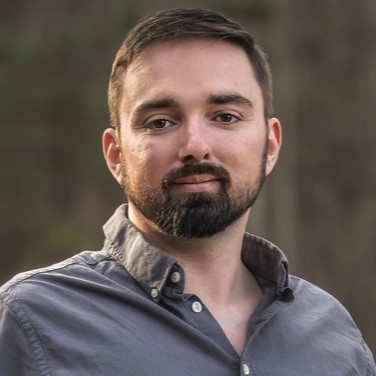
Nathaniel Mott is a freelance news and features writer for Tom's Hardware US, covering breaking news, security, and the silliest aspects of the tech industry.
-
none12345 Sad that this still hasent been sorted out.Reply
I dont have much desire to buy a high dpi display till this is sorted out. -
yamahahornist I have a 2560x1440p monitor and I just put scaling at 100% (not the recommend 150%) and it looks perfect; plus I get the full work space. I really don't get why anyone would want to use any scaling other than 100%. I paid for 1440p for a reason; not to make it look artificially like 1080p. Maybe some one could give me a reason why they would want to scale 1440p? I get 4k wanting to be scaled, but I have no problems with 1440p.Reply -
nzalog Yeah it's pretty messy using scaling with 4k, I tend to just set it to 1080p with no scaling when I need to use my computer on the TV.Reply -
techy1966 Not sure what the problem is all you got to do is move the slider left or right pretty simple really.Reply -
nzalog Reply
jeez and to think all this time I was trying to pick it up first then slide... thanks!19529295 said:Not sure what the problem is all you got to do is move the slider left or right pretty simple really.
lmao... the problem with scaling has nothing to do with not knowing how to enable it. It's that it sucks and doesn't work properly on everything. If you scale a 4K resolution by 200% everything should be the size of a 1080P resolution. Not some thing and not others... -
AlistairAB I find the scaling quite good now, most of the apps I use have finally been updated with support. 150 percent for QHD and even 300 percent for 4K works pretty well. Now I have a 960 EVO I can quickly log out if needed for one app.Reply
I had perfect vision until my 30th birthday, now having a range of problems with my eyes, so it is really appreciated. -
none12345 "I have a 2560x1440p monitor and I just put scaling at 100% (not the recommend 150%) and it looks perfect; plus I get the full work space. I really don't get why anyone would want to use any scaling other than 100%. I paid for 1440p for a reason; not to make it look artificially like 1080p. Maybe some one could give me a reason why they would want to scale 1440p? I get 4k wanting to be scaled, but I have no problems with 1440p."Reply
Well assuming you have about a 27"-31" monitor, then you should set it to 100%. If you however have a 21" at 1440p text would be too small at 100%. And if you have a 2160p 24" well text is going to be too small as well.
The problem is so much software has been developed assuming about 90 dpi. So they for instance set a button to be 30x30 pixels, if all of a sudden you got to 180dpi, the buttons are too small to be functional. If you go to 360 dpi(8k) everything is just unreadable/broken without scaling. (this paragraph assumes that you dont change your phsical monitor size, obviously if you go from 1080p to 2160p and double your physical monitor size, there is no problem) -
Aslan7 FUCKING BULLSHIT POPUPS!!! I really need to quit reading this site. First it demands the ability to show notifications. Why? If I want to know the tech news I'll come to you, yet you demand to show notifications every time I'm here. Now I can't even follow a link on the front page without a popup demanding my email address. Your users hate you, what's your webmasters problem? Your site has been bad for years and you keep insisting on making it worse.Reply -
dark_lord69 Reply19529852 said:FUCKING BULLSHIT POPUPS!!! I really need to quit reading this site. First it demands the ability to show notifications. Why? If I want to know the tech news I'll come to you, yet you demand to show notifications every time I'm here. Now I can't even follow a link on the front page without a popup demanding my email address. Your users hate you, what's your webmasters problem? Your site has been bad for years and you keep insisting on making it worse.
I don't get any popups...
Have you ever heard of malware? -
old_newbie Reply19528933 said:I have a 2560x1440p monitor and I just put scaling at 100% (not the recommend 150%) and it looks perfect; plus I get the full work space. I really don't get why anyone would want to use any scaling other than 100%. I paid for 1440p for a reason; not to make it look artificially like 1080p. Maybe some one could give me a reason why they would want to scale 1440p? I get 4k wanting to be scaled, but I have no problems with 1440p.
First thing that comes to mind is that scaling could help people with visual impairments. I know windows used to have that magnifier mode that ballooned up text wherever the mouse was. I would imagine scaling helps that a bit more instead of having to hunt around the screen with a virtual magnifying glass.
Other than that, yeah, definitely for the 4K crowd. I have a HTPC hooked up to a 50" 4K TV. When I'm not using the HTPC 10 Ft interface (Mediaportal/SteamBPM ), it is pretty tough to navigate in windows from the couch with the tiny 100% text size.