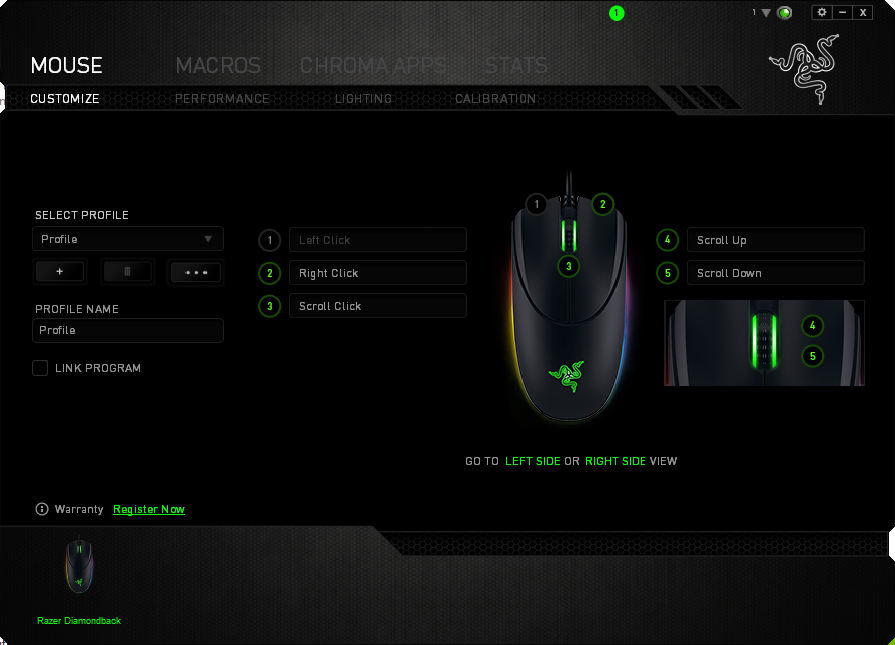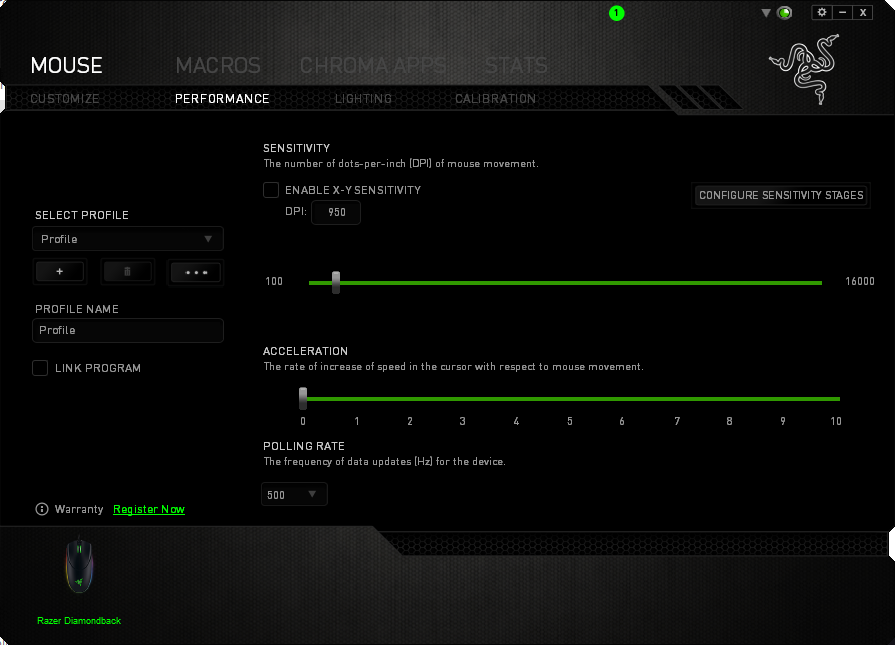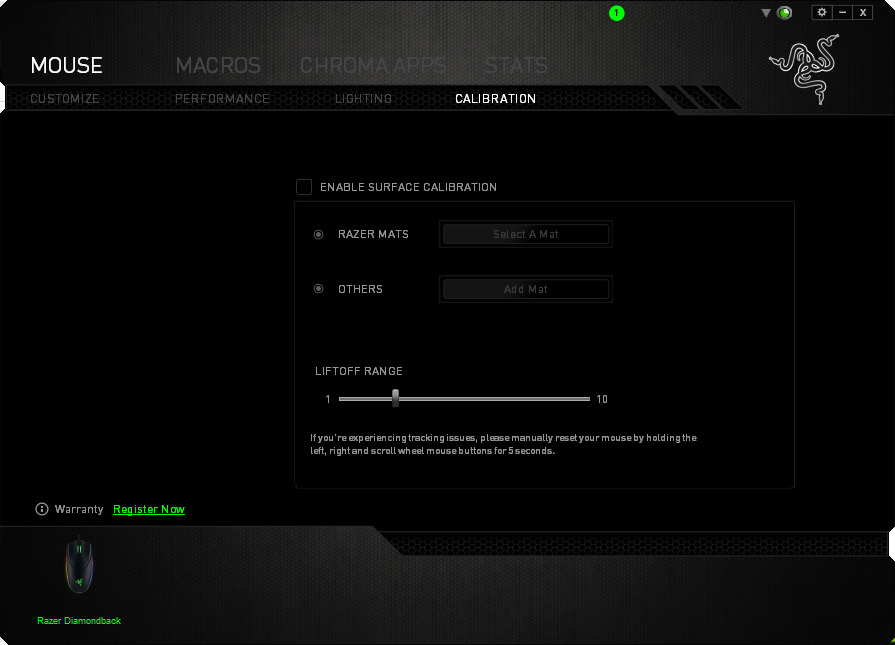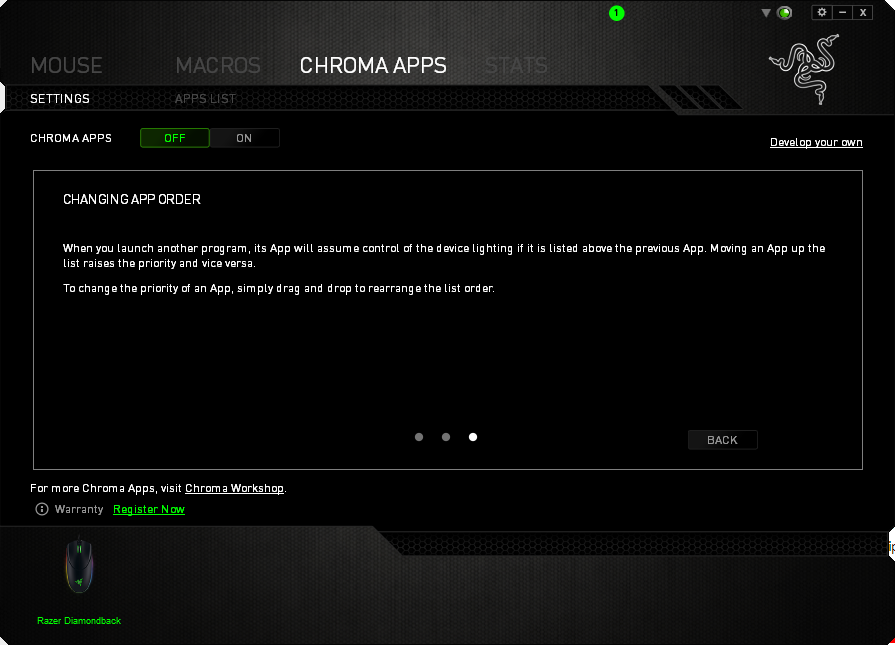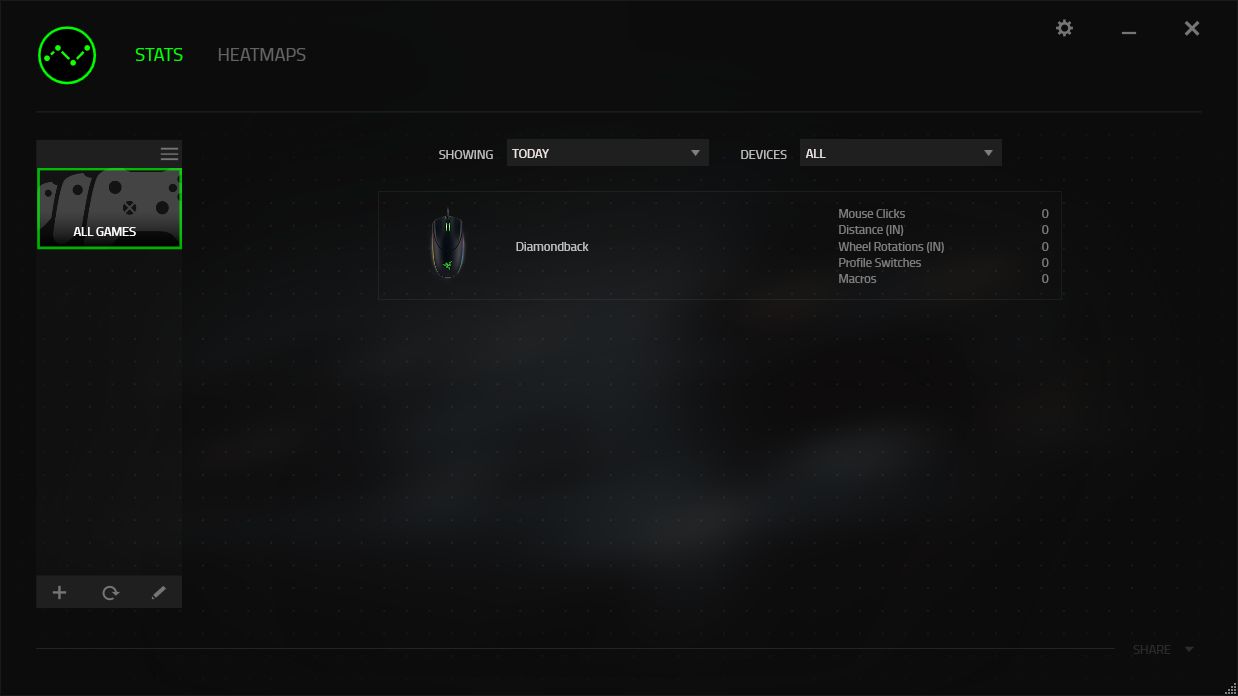Razer Diamondback Gaming Mouse, Hands On: High-End For The Ambidextrous
Razer loves its Diamondback gaming mouse as much as fans of the classic design do, and the company is pushing that nostalgia with a refresh of the device. The new Diamondback adds some variety to Razer's gaming mouse lineup in terms of overall design while maintaining the internals that make its Mamba and Mamba TE mice hum.
The Diamondback shares many internals with the Mamba TE, actually (and thus the Mamba, sans the wireless bits and Click Force feature), but where the Mambas are full-figured mice with a certain bulk all the way around, the Diamondback is leaner and flatter. Switching back and forth between the two feels downright strange, but both designs have their charms.
Similar Specs
All three aforementioned mice use the Philips Twin Eye 5G laser sensor with up to 50g acceleration and 16,000 dpi.
They all feature Razer's Chroma lighting and support for its Synapse configuration software. Although they all have multiple lighting zones, those zones are slightly different (as you can see in the table below).
OS support is essentially the same across the trio, but the Diamondback also supports Windows Vista, in case there is a person out there that actually runs that OS and also owns a Diamondback.
Also note the weight; at just 89g, the Diamondback is a flyweight. You'll be hard-pressed to find too many full-featured gaming mice that are lighter.
Further notable differences come in the chassis design and button layout, which we'll get into just down the page.
Get Tom's Hardware's best news and in-depth reviews, straight to your inbox.
| Header Cell - Column 0 | Mamba | Mamba TE | Diamondback |
|---|---|---|---|
| Sensor | Philips Twin Eye | Philips Twin Eye | Philips Twin Eye |
| Row 1 - Cell 0 | Up to 50g acceleration | Up to 50g acceleration | Up to 50g acceleration |
| Resolution | Up to 16,000 dpi | Up to 16,000 dpi | Up to 16,000 dpi |
| Ambitextrous | No (right only) | No (right only) | Yes |
| Polling Rate | Up to 1,000 Hz / 1ms response time | Up to 1,000 Hz / 1ms response time | Up to 1,000 Hz |
| Programmable Buttons | 9 physical (11 total in actuality, considering scroll up/down) | 9 physical (11 total in actuality, considering scroll up/down) | 7 "Hyperresponse" (9 total in actuality, considering scroll up/down) |
| Lighting | -3 lighting zones (left/right strips, scroll wheel)-Chroma RBG (16.8 million colors)-Inter-device color sync | -4 lighting zones (Razer logo, scroll wheel, left strip, right strip)-Chroma RBG (16.8 million colors)-Inter-device color sync | -3 lighting zones (Razer logo, scroll wheel, lighting strip)-Chroma RBG (16.8 million colors)-Inter-device color sync |
| Interface | Wireless and wired (USB) modes | USB | USB |
| Cable | 2.1 m braided (charging cable, mouse is wireless) | 2.1 m braided | 2.1 m braided |
| Dimensions | 128 x 70 x 42.5 mm (LxWxH) | 128 x 70 x 42.5 mm (LxWxH) | 125 x 60 x 30 mm (LxWxH) |
| Weight | 125 g | 133 g (with cable) | 89 g |
| Software | Razer Synapse 1.18 | Razer Synapse 1.18 | Razer Synapse 1.18 |
| System Requirements | -Windows 7/8/8.1/10-Mac OSX 10.8-10.11-Internet connection-100 MB hard drive space-Razer Synapse registration | -Windows 7/8/8.1/10-Mac OSX 10.8-10.11-Internet connection-100 MB hard drive space-Razer Synapse registration | -Windows Vista/7/8/8.1/10-Mac OSX 10.8-10.11-Internet connection-100 MB hard drive space-Razer Synapse registration |
| Price | $149.99 | $89.99 | $89.99 |
Design Departures
As I mentioned above, although internally the Diamondback and Mamba mice are nearly the same, their exterior designs are radically different.
I have to admit that I love the girthy design of the Mamba; I would go so far as to say that it's my favorite mouse so far among those I've tested in that regard. The balance of the weight and size, and the button placement, seem tailored to my hand no matter what grip I use. The Diamondback offers a completely different feel, although after spending time with it, that style grew on me, as well.
The back end of the Diamondback tapers quite a bit, and it has an overall flatter profile than the Mamba, with a wider front end. Whereas the side grips on the Mamba are tapered only slightly, the Diamondback are angled sharply.
The grooves in the left and right click buttons are significantly deeper than those on the Mamba, and the scroll wheel is smaller (although it protrudes from the surface of the mouse exactly the same amount). The forward/back buttons on the Diamondback are significantly thinner than those on the Mamba, too.
Further, the Mamba is a right-handed mouse, but the Diamondback is ambidextrous, which likely contributes to its broad appeal (to hear Razer tell it). Therefore, the button layout is different: Instead of having two dpi switchers on the top of the mouse, the Diamondback has forward/back navigation buttons on both sides. That gives the Diamondback nine buttons (effectively) to the Mamba's 11. The Diamondback has the L/R click, scroll wheel click, scroll wheel up/down, left side navigation [x2], and right side navigation [x2]. The Mamba offers L/R click, scroll wheel click, L/R scroll wheel click, scroll wheel up/down, left side navigation [x2], dpi switchers [x2].)
Software And Lighting
Like most of Razer's products these days, the Diamondback features the company's Chroma lighting and uses the Synapse software. Synapse for the Diamondback has four main sections -- Mouse, Macros, Chroma Apps and Stats -- and under the Mouse area, there are four subheads for Customize, Performance, Lighting and Calibration.
On the left side of all four sections under Mouse, you can create a new profile or load a predefined one, and link that profile to a specific program if you like.
The Customize area under Mouse is where you can assign various functions to the mouse buttons. Note here that although there are seven physical buttons, you can actually assign up to eight; the software doesn't allow you to change the assignment on the left click button, but you can add functions to the scroll up and scroll down actions.
On the Performance tab, you can use the slider to set the dpi sensitivity in increments of 50, all the way from 150 to 16,000 dpi, and you can quickly and easily set up to five sensitivity stages so your dpi up/down buttons have something to land on. If you want to get creative (and really specific), punch in those numbers manually. How about a dpi of 1,294? Why not? Other settings here include cursor acceleration (in one of 10 stages) and polling rate (125 Hz, 500 Hz, 1,000 Hz).
I'll get to the Lighting in a moment.
In the Calibration area, once you tick the "Enable Surface Calibration" box, you can, err, calibrate the surface you're using for the Diamondback. You're free to choose from a list of Razer mats (who knew they sold that many different ones?), or you can select "Others" and click "Add Mat." When prompted, you'll click Calibrate, swipe the Diamondback all across the surface of your (other) mouse pad, and you're set. If you like, you can calibrate the Diamondback with multiple mats, too.
Once you've calibrated, you can tweak your liftoff range, too. Synapse doesn't give you any specifics -- it's just a 10-stage slider -- but Razer's materials state that the Diamondback is capable of going as low as 0.1 mm.
This feature seems like little more than a "cupholder," but a Razer representative explained to Tom's Hardware that this calibration tool is designed to adjust to any minute variations in the product and on the mat. He stated that every mouse that rolls off the Razer line has slight mechanical differences (that is, fractions of a micrometer). Further, the teflon feet do wear down slightly over time, and unevenly so. Considering the configurable lift-off distance is as tiny as 0.1 millimeter, those minute difference could ostensibly affect performance, so occasional calibration could be useful.
Further, he noted that out of the box, every mouse sensor is configured for the worst possible conditions, just to be safe, so using the calibration tool to configure the mouse for your optimal conditions makes sense.
Back to Lighting. I could write long and tedious copy about all the Chroma lighting options available on the Diamondback (and most of Razer's other mice and keyboards), but instead, here's what you need to know: Under the Lighting tab itself, you can select a few different lighting effect presets and tweak their basic properties, apply the settings to other Razer devices, and switch the brightness from dim to normal to bright (or off). But when you click Chroma Configurator, things get highly customizable.
You get the same pile of effects -- Breathing, Reactive, Spectrum Cycling, Static and Wave -- but you can also layer effects on top of one another. For example, you could define a static color and then add a reactive effect wherein the mouse lights up with a different color when you click a button. You can also adjust the colors to an absurd degree of precision, and set the duration for the effects.
And on and on.
The purpose of the Macros area is fairly self-explanatory. Razer's means of creating and editing macros is reasonably straightforward: You can use an existing entry or click to create a new one, hit Record, do your thing, and click Stop. You now have a macro.
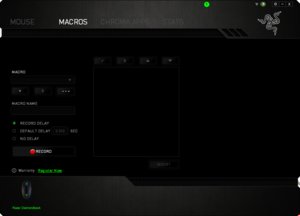
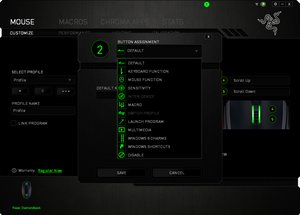
You can actually tweak the recorded macro, too. For example, if you clicked the wrong key during recording but otherwise got everything right, you can click the edit button, select a given entry, and punch the correct key (or what have you).
To use your macro, click back over to the Customize tab in the Mouse area, click a button, and assign it your macro.
Although the above portions of the software will certainly appeal to a great number of Diamondback users, Synapse has a couple of features for those with too much time to kill. Chroma Apps enable third-party integration with games and applications if the Chroma Configurator does not sate your need for complex lighting effects. There's a whole "workshop" you can dig through, as well as a developer portal, if you're interested in more.
If you're keen to track your stats in games, click the Stats area and enjoy seeing how many mouse clicks, wheel rotations, macros, profile switches (and more) you've performed. There's also a heat map available to show you your clicks, movements and keystrokes in a more graphical format. You can filter for Today, This Week or All Time.
This is all game-specific, so you need to add whichever games you want to track manually. It takes just a few clicks to locate and add any title you have available.
Performance Notes
I don't mind a light mouse, especially if the balance works for me, and the Diamondback fits that description. The nose is a little light for my taste, but much of the weight seems to be located towards the middle of the mouse rather than the rear, which I like. Further, although you can use a claw grip with the Diamondback, I found a fingertip grip worked for me on this particular peripheral. Because the rear is tapered so much, it fits snugly into my palm, giving me a satisfactory and secure base for my fingertips to control the movement.
For someone like me with normal-sized adult male hands, but with a larger palm and not especially long fingers, there's no way that a palm grip would work with this mouse. However, if you have a slender hand and longer fingers, you might find that the Diamondback is a stellar option for palm gripping.
One issue I found grating is that there was nowhere ideal for my thumb to rest. My thumb is too thick to fit into the severe taper on the side, so my only option was to grip the side of the mouse, right on the two (seemingly rather sensitive) navigation buttons. This meant that I kept accidentally clicking them if I gripped the mouse just a little too tightly.
The scroll wheel on the Diamondback is physically smaller and thinner than the one on the Mamba, but it has the same nubby rubber grip. I found that the smaller size didn't bother me in the slightest -- Razer wisely crafted it so that the amount of the wheel that extends up from the body of the Diamondback is the same as on the Mamba. I personally prefer a smoother scroll wheel surface, as nubs tend to annoy my fingertip somewhat, but the amount of no-slip control this design offers is undeniable. The stops on the wheel are clear and strong (and frankly kind of noisy when you're rolling fast), with obvious haptic feedback, so if you prefer a smoother scroll wheel experience, look elsewhere.




A minor issue -- and one that I seem to have with any ambidextrous mouse -- is that I found myself constantly angling the Diamondback slightly inward, towards my left. It's not a dealbreaker for me, but I do prefer a true right-handed mouse, so if I was going with a Razer product, I'd opt for the design and feel of the Mamba over the Diamondback.
In day-to-day use, I had no issues with this mouse. Once I had Synapse updated (which needs to happen often and requires a PC restart) for the Diamondback, I could even plug-and-play with no issue. I experienced no tracking issues in gaming nor in day-to-day work.
The Diamondback responded to settings adjustments made via Synapse almost instantaneously, without my having to click "Apply." I could just tinker in almost-real time. (There's a downside to that, though: Just try cranking up the dpi settings when the changes take place right away, for example.)
Razer devices tend to carry a premium price tag, and at $90, the Diamondback is no different. That's a good bit pricier than many other well-appointed gaming mice, although it's by no means outrageous. Some of what you're paying for is Razer's excellent lighting features, so if lighting isn't something that gets your heart pumping, you may want to opt for a less expensive mouse. But if you like all the bells and whistles and a well-done though unique ambidextrous design, the Diamondback is worth a look.
Seth Colaner is the News Director for Tom's Hardware. Follow him on Twitter @SethColaner. Follow us on Facebook, Google+, RSS, Twitter and YouTube.
Seth Colaner previously served as News Director at Tom's Hardware. He covered technology news, focusing on keyboards, virtual reality, and wearables.
-
Soul_keeper I still use my razer copperhead.Reply
Very similar shape/design to the diamond, but at a lower cost.
Shame they didn't bring it back instead. -
DbD2 As a lefty I used to have one of the original diamondback's (1600dpi) and one of the mid gen ones (3600dpi or something?). They were one of the few lefty mice available back in the day.Reply
The actual mouse is great for fingertip mouse users if you like your shooters (back then it was ut2004 :) ), but the main buttons tend to wear out a bit quickly (did on both my previous ones), and the side buttons are both fiddly to use and a bit easy to press accidentally.
Not sure I'd buy another one. For comparison currently got a Mionix Avior 8200 which is quite nice but the sensor is very sensitive to dust and the surface which forced me put away my cloth mat, and to get out an old metal razer exactmat to get consistent performance. Hence not sure I'd get another one of them either. -
Silent Ricochet I really hope they've addressed reliability issues with these mice. My first Diamondback mouse replaced my 7 year old Logitech mx518 that I used every day without fault. A year after I bought the Diamondback, the side button caved in. I also had to tape the bottom of the mouse slightly to get the laser sensor to read correctly on my completely normal, black mouse pad the first day I bought it. I sent out for a replacement and received a second mouse (2013 edition), which, again, a year or so after every day use, the side button caved in. At least the sensor worked.Reply
Shame. I really liked the software and the comfort of these mice, even if they do feel a little cheap. I'll be hard pressed to buy another Razer product again because of this experience. -
HyperMatrix I'm sorry...but Razer mice are terrible. I've bought 4 of them. Most recently the Chroma Mamba, and the Ouroboros. Along with the Manticore mousepad and their firefly mouse pad. Tracking on it is odd. Feels better at 125Hz than it does at 1000Hz. The mouse feels like it has input lag compared to my RAT9. They do a rather poor implementation of the Philips Twin-Eye. If you want to see what that sensor is capable of, definitely try out the RAT 7, RAT 9, or RAT Pro X. Mad Catz may be overpriced, but they make a damn good product. My only issue had been that the sensors would get weak and lose sensitivity over time. And the new RAT Pro X has $30 swappable sensors, so you don't need to buy a whole new mouse, and you can easily upgrade to the latest sensor technology. Such an amazing idea.Reply