Tesoro Gram XS Mechanical Keyboard: Low-Profile Refined, Almost (Hands On)
Tesoro has its sight set on a niche within a niche--the people who are interested in the quality of a mechanical keyboard but with a look that’s more friendly to public environs and appealing to the decidedly non-gamer set.
Okay, we’re being polite: Look, this keyboard is designed so that it doesn't look like it belongs in a neckbeard’s gaming lair. (No offense to the neckbearded--you’re our people.) It’s for anyone who has parked a mechanical keyboard at a family room PC, or a communal workspace area, only for someone to frown and say, “I wish that looked more like my iMac’s keyboard.”
The Tesoro Gram XS does not look like an iMac keyboard, but it does espouse a low-profile design, pretty lighting, and an all-white color scheme. (There’s also a black version, if you prefer.)
Unlike most of the other low-profile mechanical keyboards we’ve spotted lately, the Gram XS has chiclet keycaps instead of lower-than-normal profile keycaps. Indeed, lowpro planks from Havit, Gamdias, Ducky, DataComp, and Pok3r all have thinner chassis with thinner switches and thinner keycaps, but none actually use chiclet keycaps. Only Tesoro and Cooler Master seem to be tinkering with those in earnest. Kaihua is experimenting with them as well, but we believe the switchmaker mostly has laptops in mind for most of those. We also spotted chiclet caps on some demo units in Adomax’s booth at Computex last year, but we’ve heard nothing more about them since, so they could be vaporware.
Of those few chicleteers, though, only Tesoro has a Real Working Keyboard to show for it. Thus, Tesoro and the Gram XS are all alone in this specific niche, at least for the time being.
Weights And Measures
The consensus in the keyboard world is (more or less) that linear mechanical switches tend to be better for gaming because they’re “faster” and have a clean, straight keypress and keyfeel, whereas tactile and clicky switches are better for typing because you get some physical and auditory feedback that ostensibly results in better accuracy. We would add many caveats to those statements, but there’s certainly some truth to them.
In our subjective experience, though, the differences tend to be quite subtle in real life. Sometimes we find that we like one a little better for gaming or another a little better for typing, but it’s almost never the case that a solid mechanical keyboard is good for one purpose and terrible for the other. However, in our initial evaluations for lowpro keyboards, that’s shifting slightly. When you factor in variables like keycap profiles and switch thinness, not to mention the rigidity (or lack thereof) of these thinner chassis, the conversation is changing.
Get Tom's Hardware's best news and in-depth reviews, straight to your inbox.
For example, we felt that the Havit and Gamdias lowpro keyboards were delightful for typing (some minor issues notwithstanding), but we did not like using them for gaming. We felt they were missing a little je ne sais quoi in that regard. With the Tesoro Gram XS, we felt the opposite. Even after a week of use, we never fell in love with the typing experience on this keyboard and its linear TTC-made Tesoro Slim Red switches, but we liked gaming with it much better than we did with the Havit and Gamdias planks.
Why would that be? After using the Gram XS, we think that it largely has to do with the chassis. When it comes to flexion, there’s no contest between the Havit and Gamdias lowpro boards and the Gram XS; the Tesoro model is substantially firmer. The others flexed noticeably while we were typing.
Tesoro, to its credit, anticipated all of this. In working with TTC on the Tesoro Slim switches, the company wanted the linear Red variant to be a tad heavier than the clicky Blue one. However, that may not have been enough; the Kailh PG1350 switches are heavier than either of the Tesoro Slim switches (50gf actuation as opposed to 40gf or 45gf), and these slim Red switches might just need another 5gf of resistance to feel more comfortable.
However, it finally dawned on us that the main reason why the typing on the Gram XS is so troublesome is because of the distance between the keycaps. Note that the caps on the Gram XS are just as wide as the base of a standard keycap. But because of the top plate design, the chiclet caps recess into the chassis when you press them, so there has to be some bezel around every edge of every keycap. Therefore, there’s a significant gap between each cap--a little more than 3mm. That’s just side to side; the gap between caps top to bottom is a hair larger, at ~4mm. If you look at a more typical desktop keyboard, though, the caps are much more tightly clustered together, with a gap of ~1mm on all sides.


Therefore, the space between the keycaps on the Gram XS is 3-4x larger than on standard keycaps. We suspect that Tesoro could significantly improve the typing experience on the Gram XS if it eliminated that gap.
This also explains why we were so comfortable with the Gram XS while gaming; there’s just much less reaching involved. Once we perched our fingers above the WASD keys, we were set. The issues of distance from key to key just isn’t as much of an issue when you need just four(ish) of them and never move your hand. Further, as we mentioned earlier regarding the gaming experience, the Gram XS has sturdier construction compared to the flimsier Havit and Gamdias keyboards, which gives it a significantly better feel.
This is feature, though, not a bug. A company representative told us that they optimized the spacing for maximum stability of the switches and tested quite a bit to find the right balance of distance and switch placement.
About Those Keycaps
Related to the above, the chiclet caps are not just thin; their plastic is also rather flimsy. This isn’t much of an issue with the standard-size caps on the letters and numbers, but it is less than ideal for the wider keycaps. You can discover this most notably when you pop them off; you have to be careful not to bend them out of shape.
This is especially a problem for the spacebar, because your thumb will often strike it between the switch and the stabilizers, and you can actually feel the spacebar bend. (That’s also our one big qualm with the gaming experience--every time we jump in a game, we wish that spacebar was firmer.)
Tesoro would be better off by employing a firmer (if not thicker) plastic for the keycaps.
Other Performance Notes
The sound of the Tesoro Gram XS is rather unique. It’s rather muted, which is to be expected for such a thin design, but it’s also quite “thocky” sounding and chattery on the rebound.
It moves around on desktop surfaces a bit more than we’d like, and we wish there were some flip-out feet to let us change the typing angle. (The lack of feet is a rather curious omission.) There are six vertically-oriented rubber feet on the underside of the keyboard, but we noticed that the middle two are a little smashed in.
Overall, as we mentioned above, the Gram XS feels solid for such a slim plank. Surely the metal top plate helps a great deal in that regard.
Lighting And Software
Just as Tesoro wants to make your non-gamer counterparts happy with the Gram XS’ design, it crafted the accompanying “Tesoro 360” software to be as user-friendly as possible, with a stylish, spartan UI. At the very least, it’s unlike other software you’ll find elsewhere in the keyboard world, because Tesoro built it from the ground up instead of copying/pasting what other keyboard companies have done. A company representative told us that, in an effort to get fresh eyes on the problem of creating software that offers enough features for an enthusiast while balancing an interface that’s pleasing to an average user, they asked a third-party UX design company that had never built keyboard software to tackle the problem. Then, they tested and refined things on their end--a process that Tesoro is presently wrapping up.
Indeed, as we discuss the software below, note that the version of the software we received is pre-production, so there are a few lingering bugs, but the majority of the functions already work.
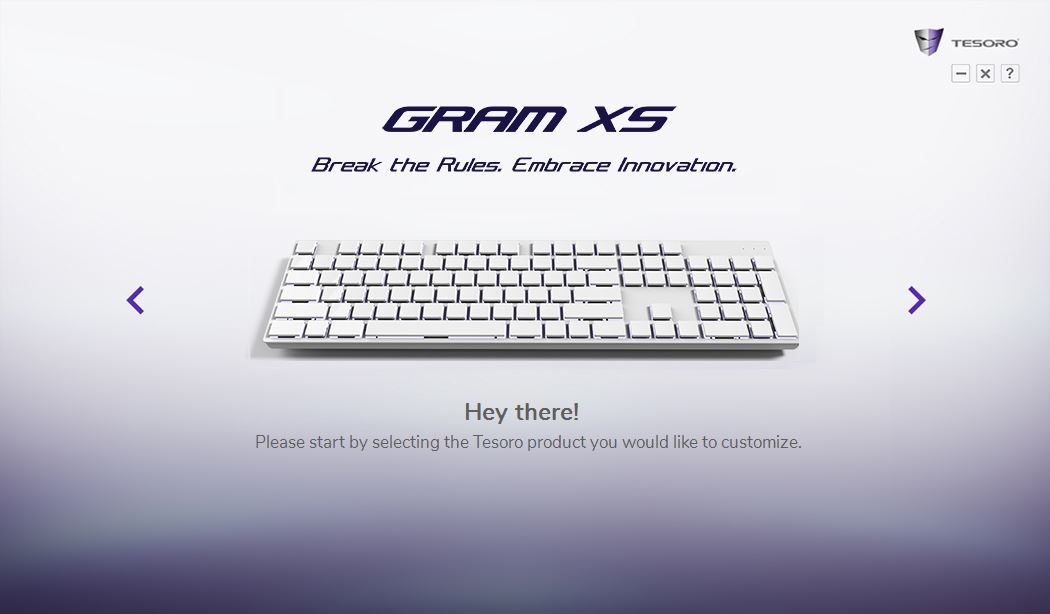
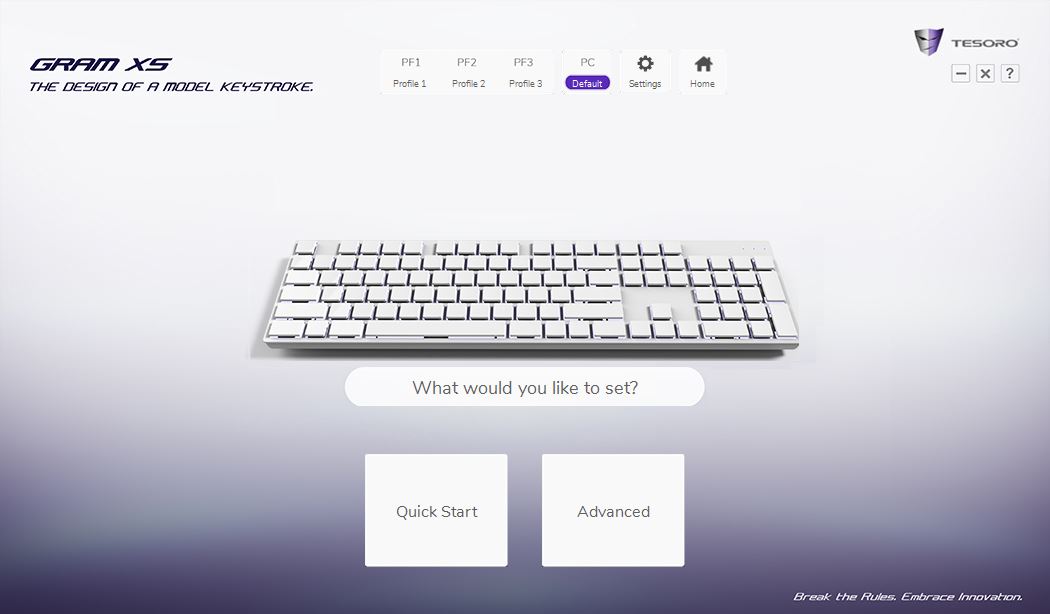
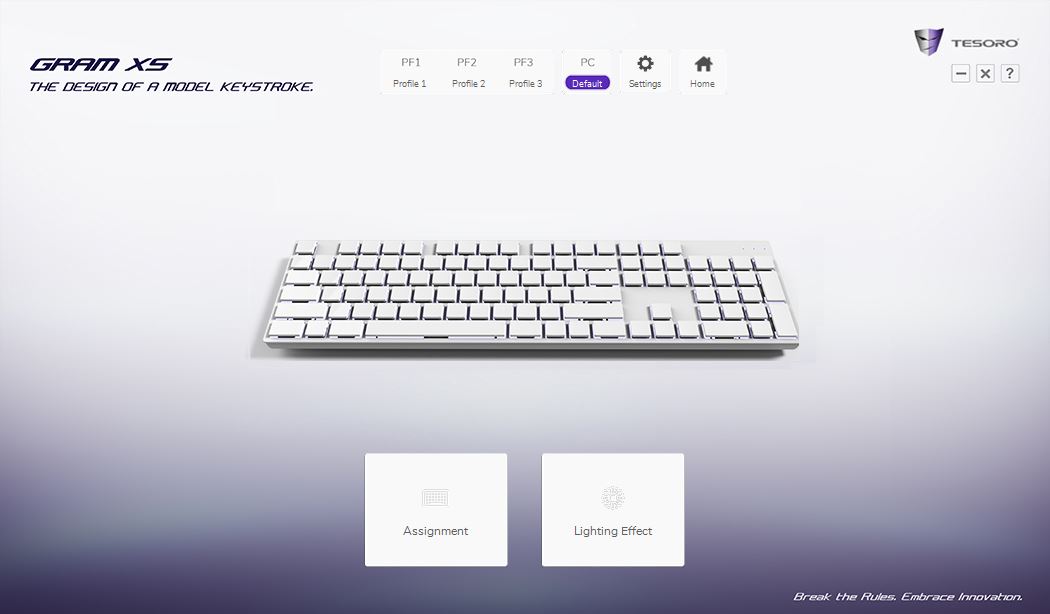
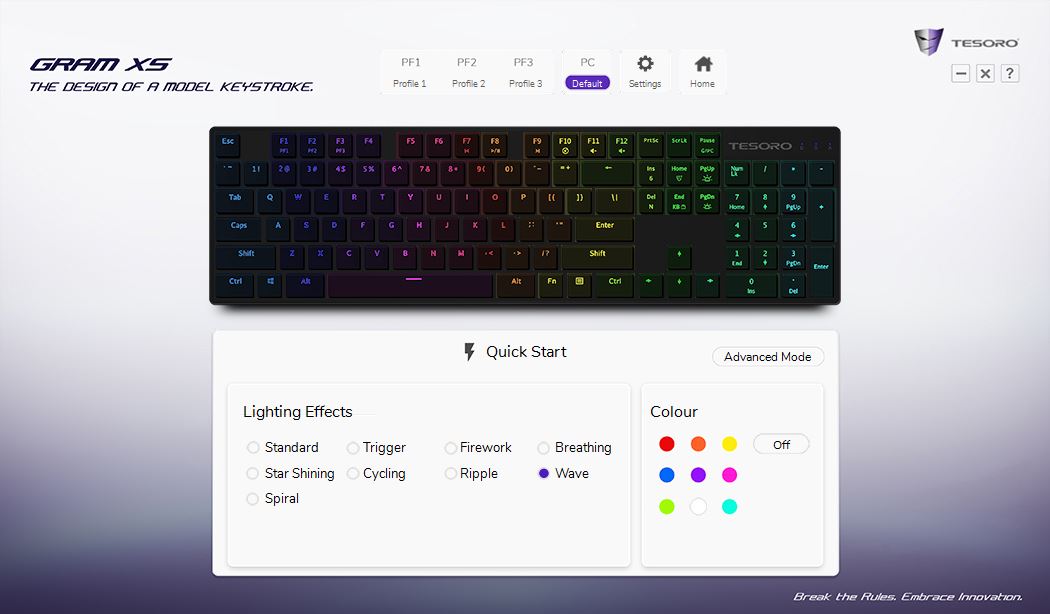
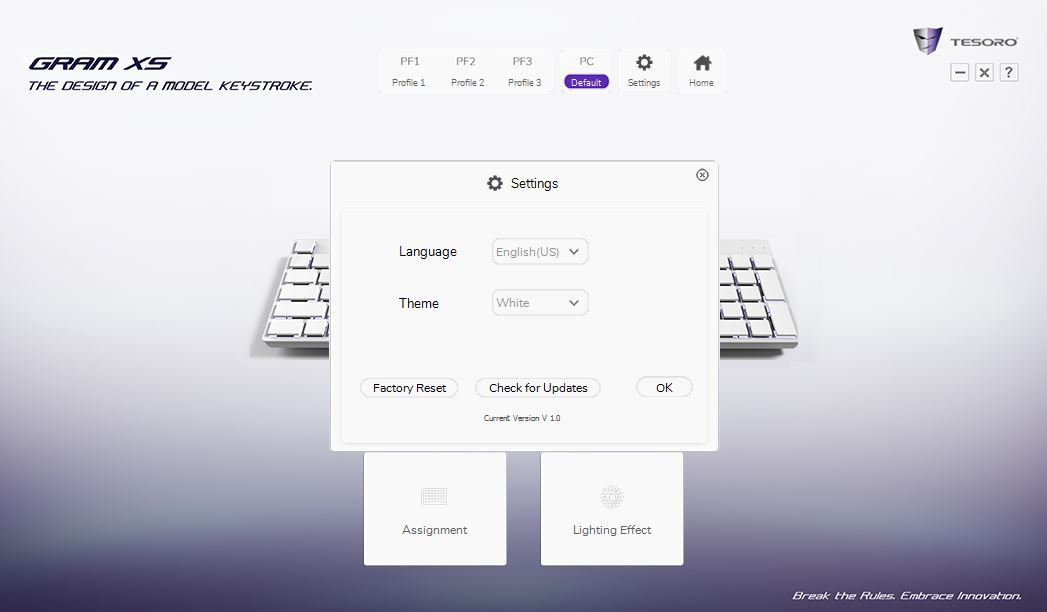
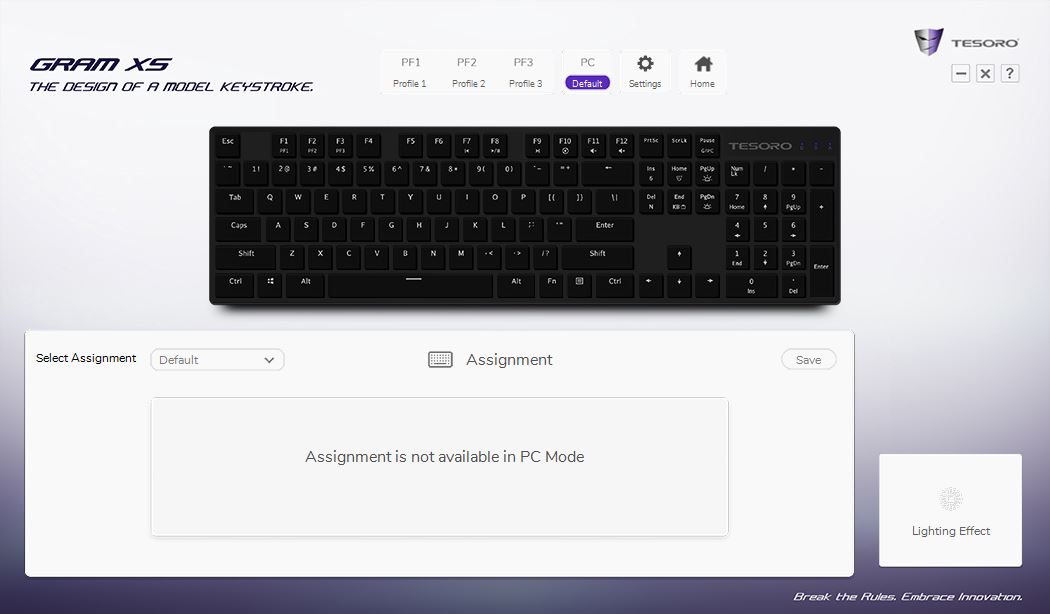
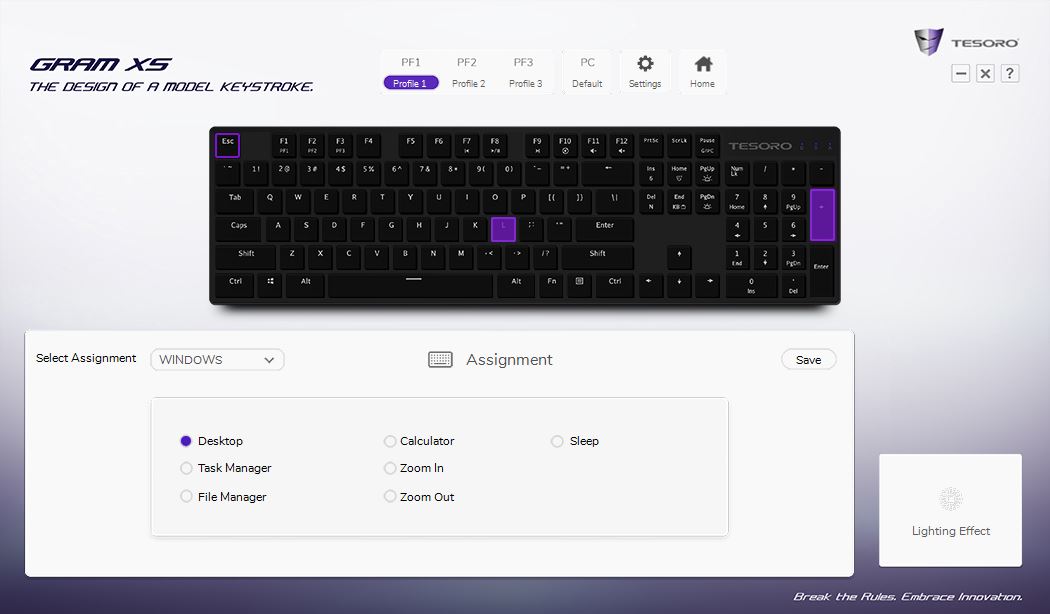
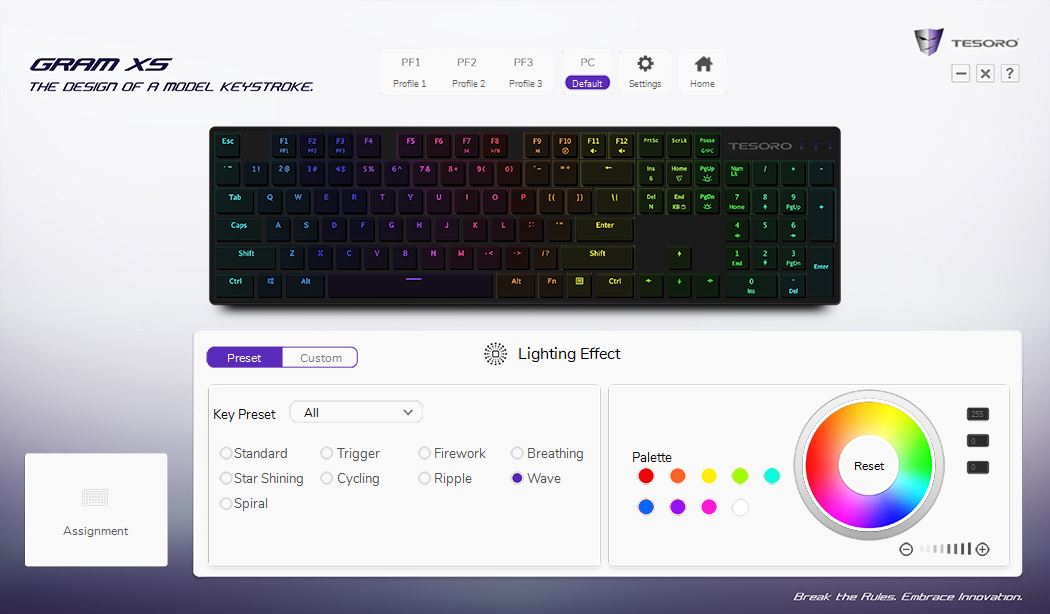
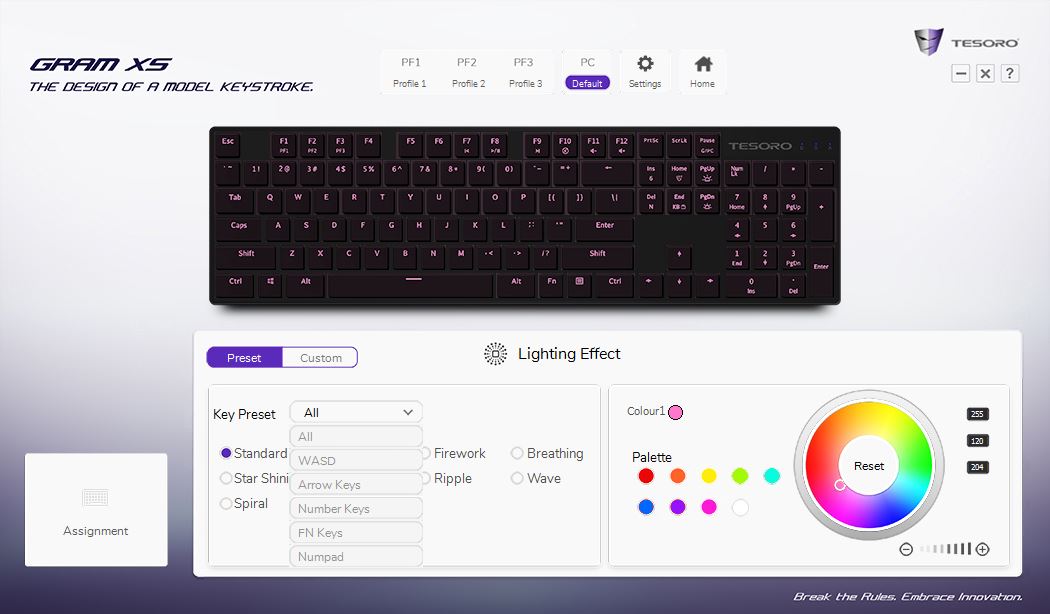
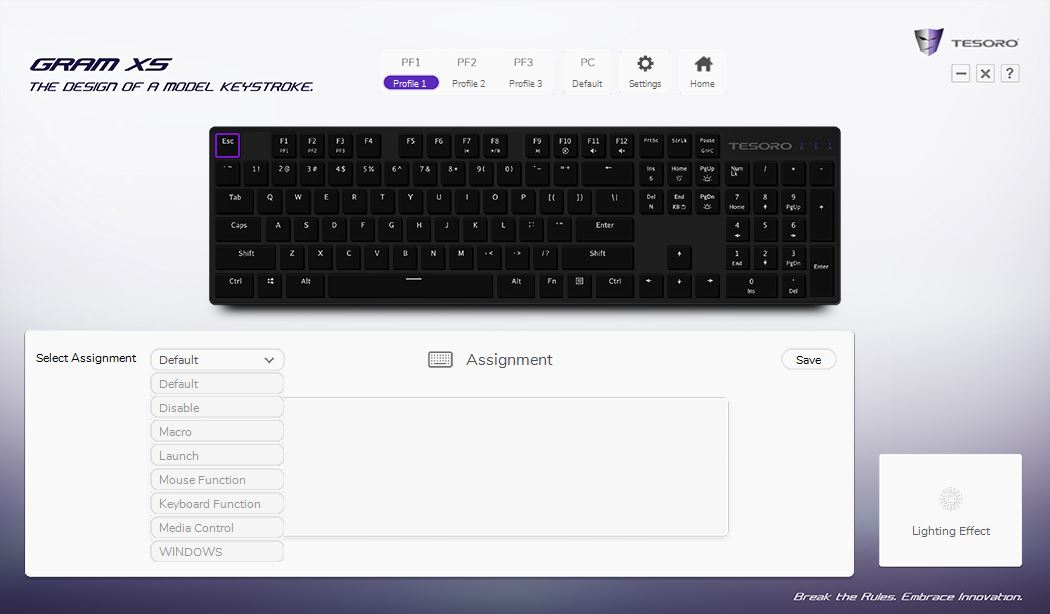
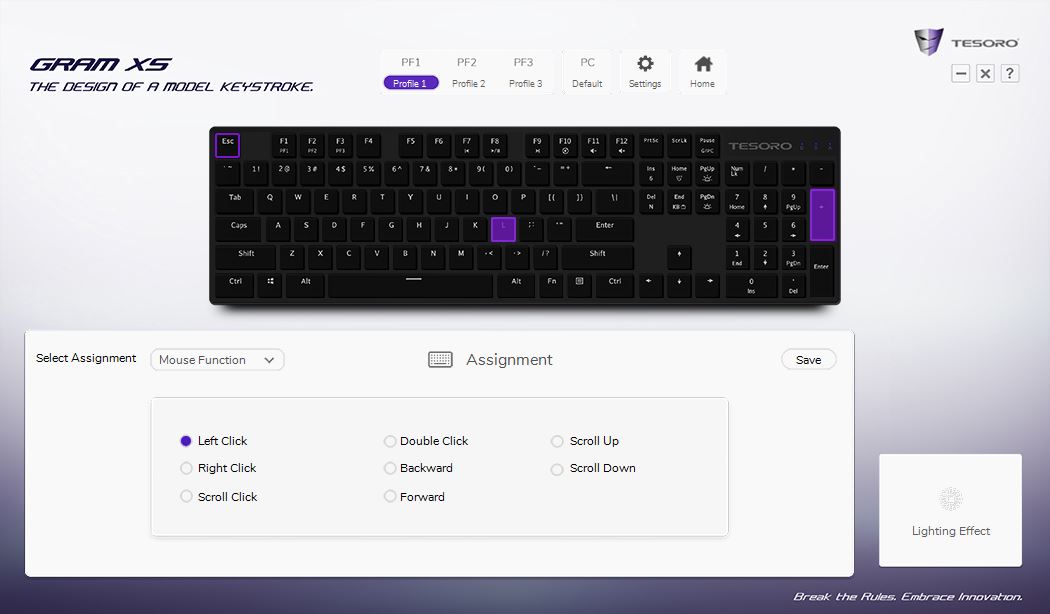
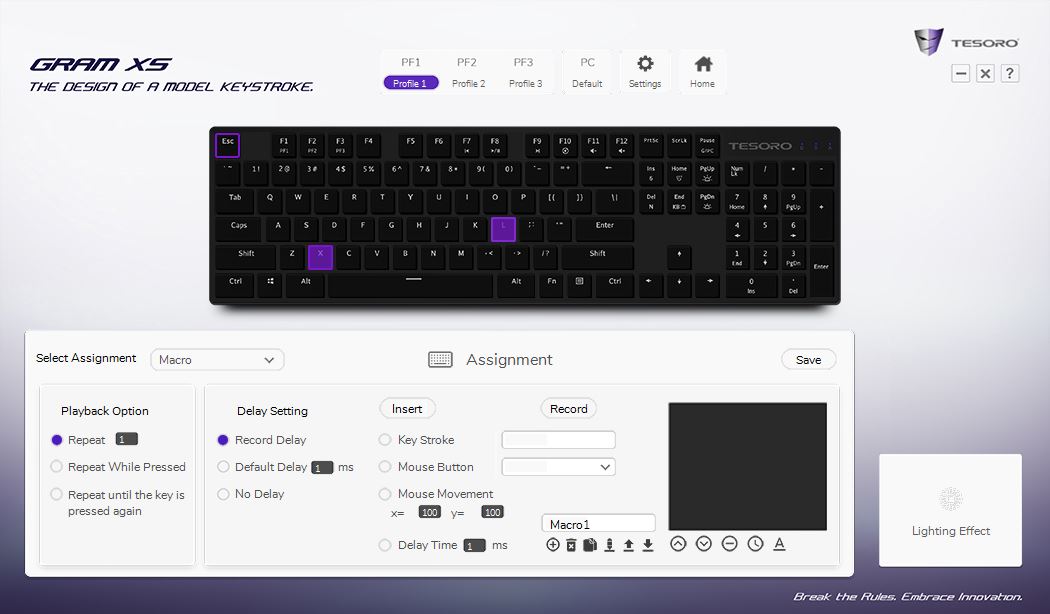

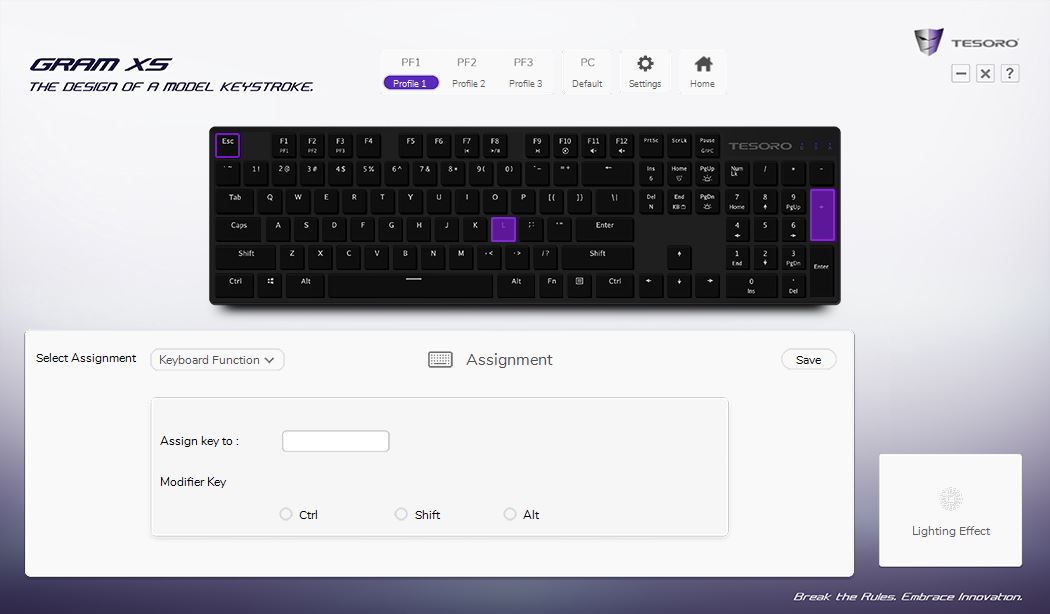
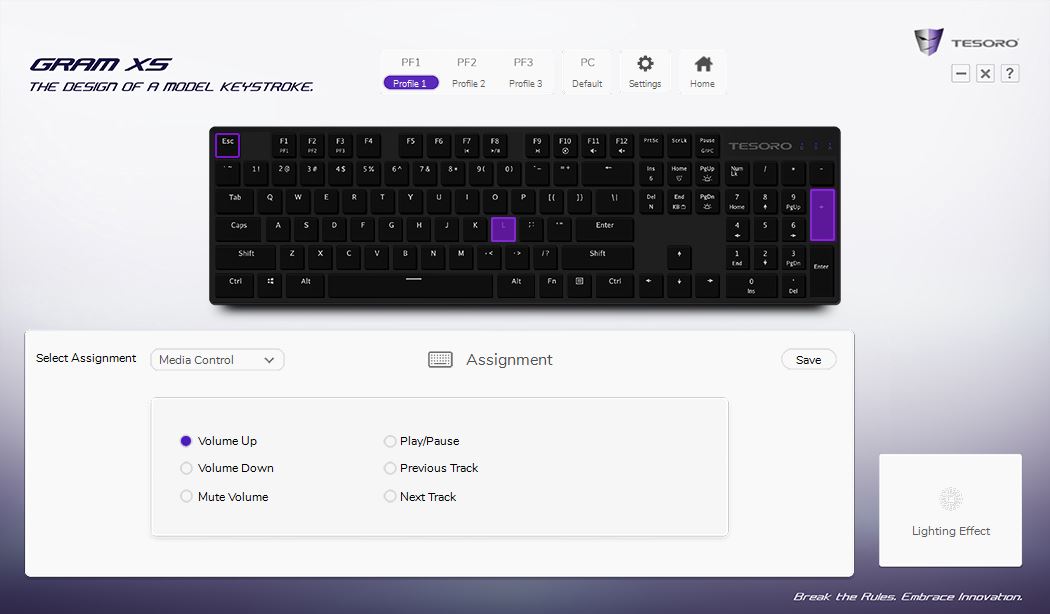
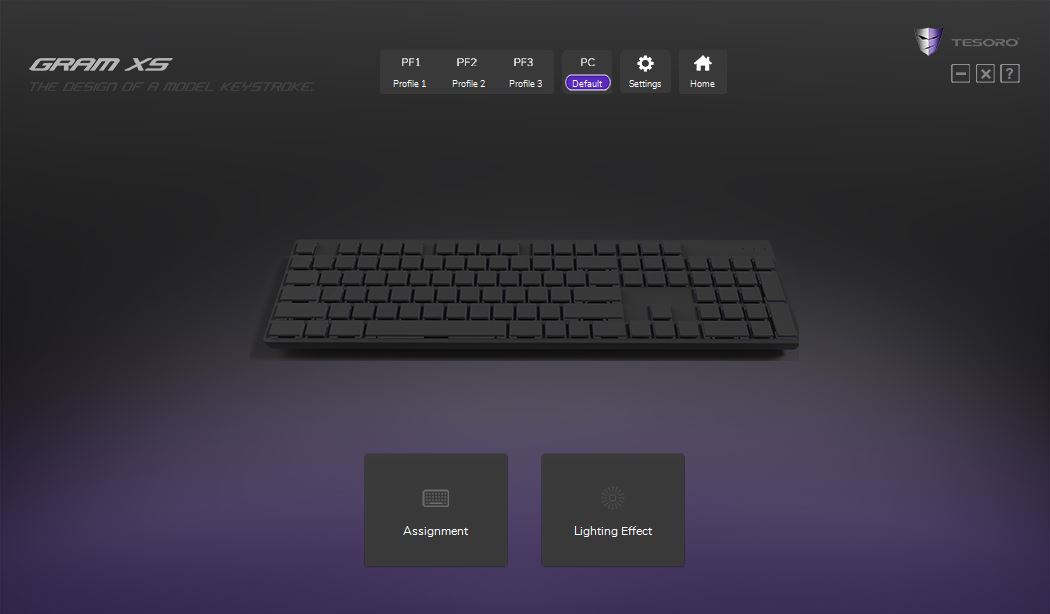
There are two modes--Quick Start and Advanced--and you choose one or the other when you launch the software. In Quick Start mode is really just there to let you quickly set some lighting effects. Of note--when you click a button or select a color, the change instantly takes effect on the keyboard, so you don’t have to think about saving or clicking any kind of “Apply” button.
There’s an animated GUI in the software that shows what you’re supposed to be seeing. On the right side (and with “Standard” selected on the left), you can click one of nine solid colors. To kill all the lighting, simply click the button to “Off.” You can also select one of several lighting effects, including Star Shining, Spiral, Trigger, Cycling, Firework, Ripple, Breathing, and Wave.
You’ll need to use Advanced Mode to configure keys and get more granular lighting controls. Back at the launch screen, select Advanced Mode, and the you can select either Assignment or Lighting Effect.
We’ll start with the latter: In the Advanced area’s “Lighting Effect” area, you can choose between Preset and Custom. Preset offers all the same stuff that’s available in the Quick Start area, but instead of a handful of colors to pick from, you have an entire RGB palette to work with. You can pick a premade color; click anywhere in the color wheel; or punch in R, G, and B numbers. There’s also a “+/-” slider that lets you adjust the brightness. (It doesn’t actually slide...you have to click + or -, and the lighting will brighten or dim step by step.)
In a drop-down menu under “Key Preset”, you can select certain clusters of keys to be lit, such as only the WASD keys, arrow keys, number keys, and so on.
At present, it appears the Custom button does not work. As we mentioned earlier, the software is not yet complete, and so we expected some dead buttons and rough edges like this one.
When you first land on the Assignment page, it looks like it doesn’t work--you’ll see a message that says “Assignment is not available in PC mode.” This is misleading, because you’ll see that message only if you’re using the default profile. (See there at the top of the software window? There are four profiles, including the default one.) If you click one of the other profiles, you’ll be able to make key assignments. This is both a smart feature and dumb UI; on one hand, it’s good that you’ll always have at least one unmolested profile, but on the other hand, there’s nothing in the software UI itself that tells you to select a profile to adjust.
Once you figure that out, though, you’re ready to go. You can select from a variety of types of key assignments from the handy pull-down menu next to “Select Assignment,” including Disable, Macro, Launch, Mouse Function, Keyboard Function, Media Control, and WINDOWS. (Why is that in all caps? We don’t know.)
Once you’ve selected a type to fiddle with, you simply tick the radio button of the key or function you want to assign and then click the corresponding key in the GUI of the keyboard in, for example, Mouse Functions. Then click Save. However, we noticed some wonky issues where it seems like you have to perform the assignment twice to get it to “stick”. This seems to be a persistent problem in some other function areas such as Launch.
There also seems to be no way to clear your selections after you’ve made them. Hopefully that issue will be ironed out in the final edition of the Tesoro 360 software.




Regarding the actual look of the lighting, the LEDs are subjectively quite bright, and they really pop against the all-white chassis and keycaps. There’s just a bit of unevenness with the backlighting under the translucent caps--you can somewhat see the LED itself, which is to say the caps don’t diffuse the light exceptionally well, and you can clearly see by the spacing of the glow that the LEDs are positioned towards the top of the switch housings. (This is common, but still not quite ideal.) Tesoro wisely positioned its primary keycaps legends directly above the LEDs to get the maximum brightness, and the secondary legends on the number keys ( the ones at the top, not on the numpad) are snugged to the primary ones to ensure that both are brightly backlit. It’s a mite odd, then, that all the other secondary legends on the other keys are positioned below the primary ones, which makes them almost totally unlit.
Despite the unevenness in the under-cap lighting, the top plate design keeps that lighting from spilling out all over the surface of the keyboard, which is a nice touch.



Almost There
For the most part, the Tesoro Gram XS and its accompanying Tesoro 360 software score. As we described above, this keyboard presently fits into its own sub-sub niche, and its aesthetics should be pleasing enough to your significant other/roommate/coworkers/etc. that no one will object to its presence on your desk at home or at work. Meanwhile, it’s a sturdy keyboard--despite its thinness--with plenty of the configuration features many enthusiasts demand, such as key assignments, macros, and lighting.
The issues we have with the Gram XS are about the extra wide key spacing and the keycaps. We never did get entirely comfortable typing on this keyboard because of the spacing, although that’s of course somewhat subjective. But we do think that most users will be put off by the spacebar; it’s just too flimsy. Tesoro could, though, fix the latter issue by employing better keycap materials--perhaps in the next release cycle of the Tesoro Gram XS.
Meanwhile, if this plank tickles your fancy and you think you can live with the above, the Gram XS can be yours for $120, in all black or all white designs, and with TTC-made Tesoro Slim Red or Blue switches.
Seth Colaner previously served as News Director at Tom's Hardware. He covered technology news, focusing on keyboards, virtual reality, and wearables.
-
aries1470 What?! No internal photos? BUT, we wanted to see the inside too... How would we know if it's any good for modding, i.e. adding a usb hub... ;-)Reply






