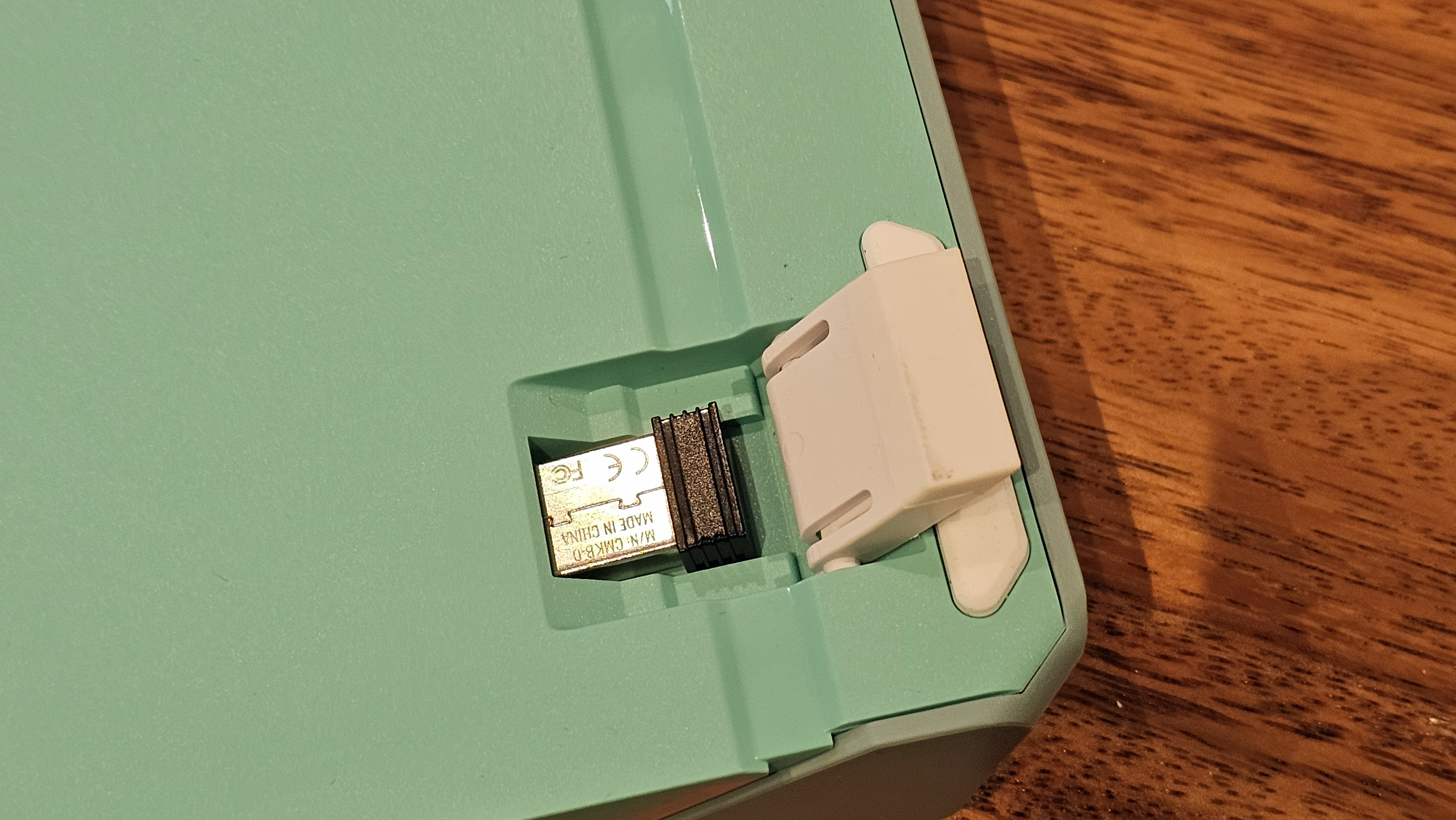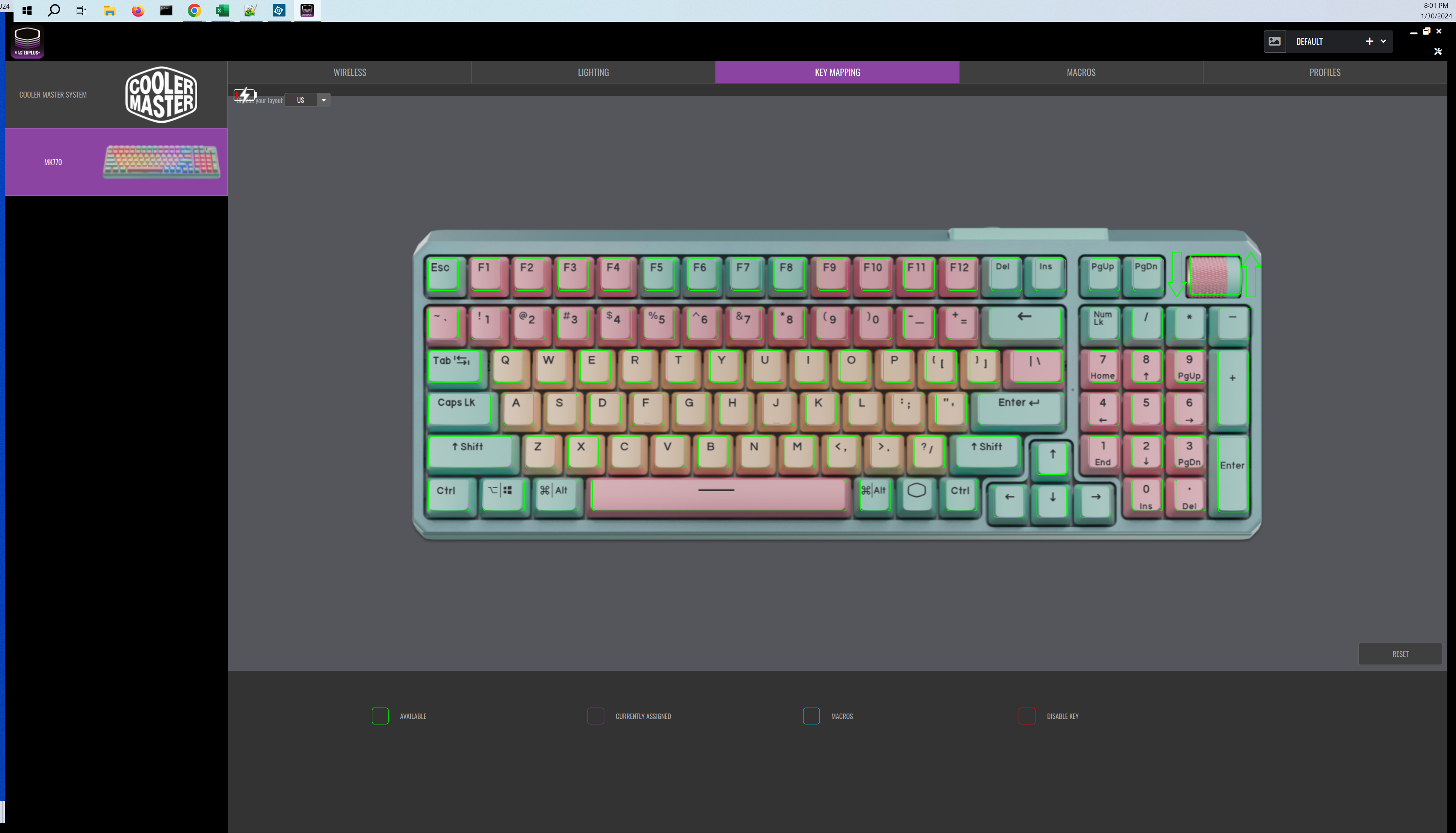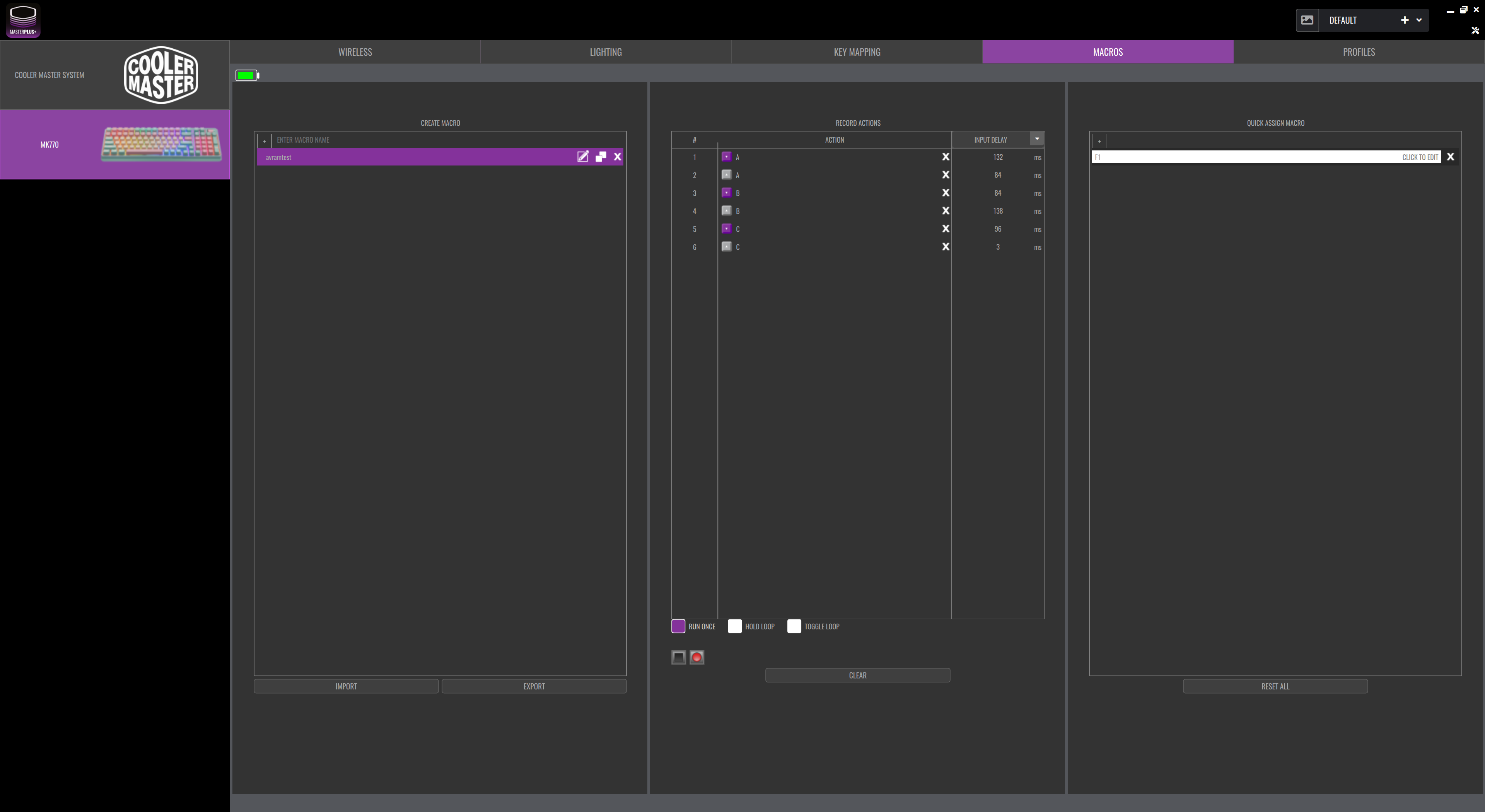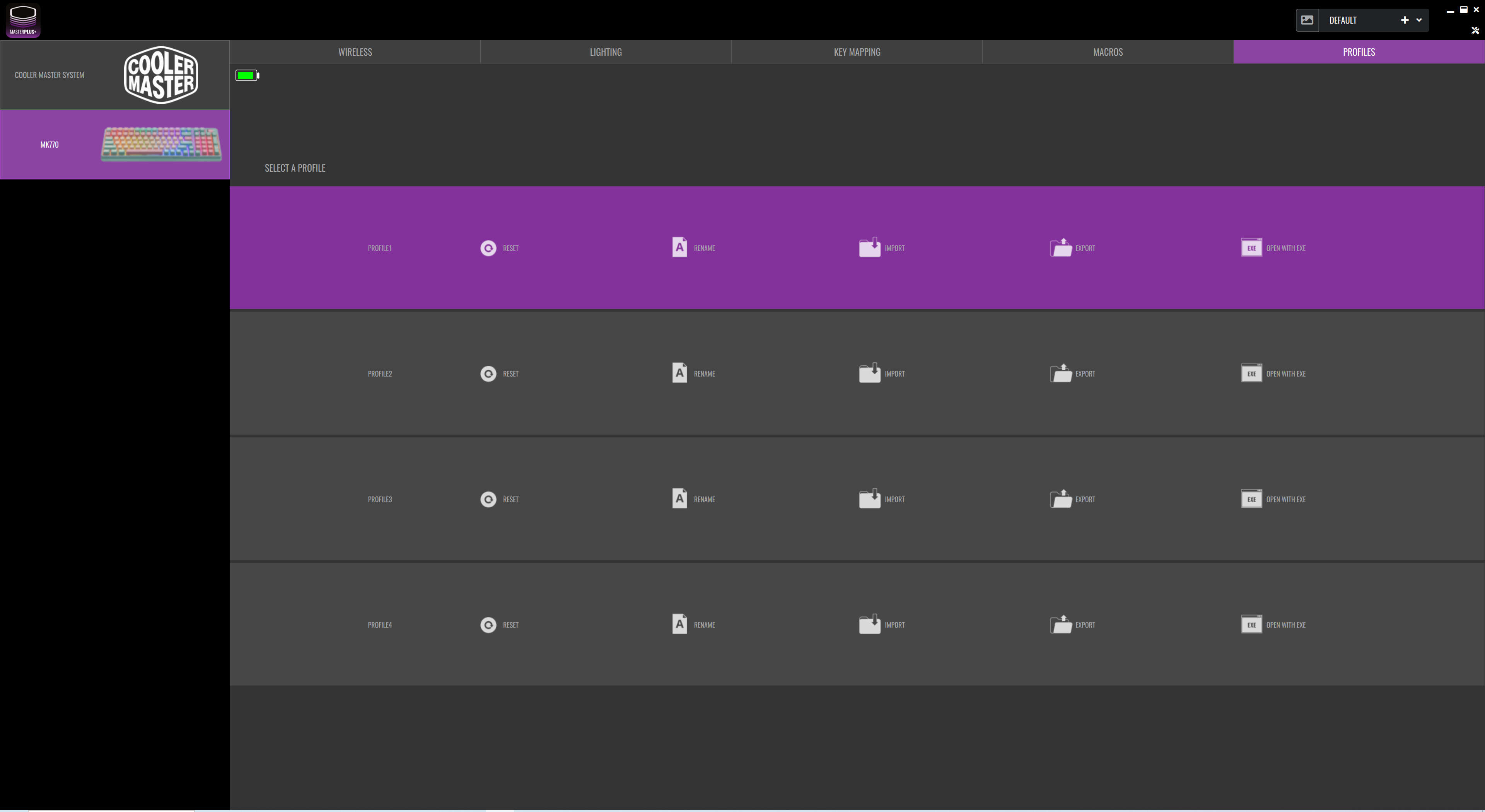Tom's Hardware Verdict
The Cooler Master MK770 combines best-in-class key feel with lots of connectivity options and an attractive compact design.
Pros
- +
Gasket mount makes typing comfortable
- +
Kailh V2 switches provide awesome feedback
- +
Attractive design with unique colors
- +
Hot swappable
- +
Bluetooth, 2.4-GHz, and wired connectivity
Cons
- -
Sluggish, mediocre software
- -
Feet don’t add enough height
- -
Shine-through RGB is a little bland
Why you can trust Tom's Hardware
"It looks like Easter," my wife said when she saw the Cooler Master MK770 on my desk. This 96-percent, wireless mechanical keyboard comes in a “Macaron” color scheme with a mint green chassis and the key caps that are a combination of yellow, pink, and green pastels. While some might find this aesthetic garish — and for them there’s a SKU with a conservative “Space Gray” colorway — it’s very appropriate for a keyboard that stands out not only for its unique looks, but also for its incredible typing experience and value.
Available now for $119, the MK770 is packed with helpful features, including five different connectivity modes (3x Bluetooth, 1x 2.4-GHz and 1x wired), a built-in volume dial, and a customizable, though somewhat drab, RGB light show. However, its greatest feature is the combined gasket mount design and Kailh Box V2 switches — a perfect pairing for speed and comfort.
I’ve been using the MK770 as my daily driver for several weeks now and, to this point in my life, this is the most comfortable keyboard I have ever typed on. It deserves a place among the best wireless keyboards and best gaming keyboards.
Design of Cooler Master K770
There’s no in-between. You'll either love the MK770’s Macaron color scheme or you'll hate it. Put me in the camp that loves it — teal has always been my favorite color, and the mint green chassis definitely leans toward teal (which is a color you almost never see on peripherals).
The double-shot PBT keycaps are a mix of mint green (modifiers and some function keys), pastel yellow (letter keys), and pastel pink (numbers, functions and spacebar). The only drawback for me is that I prefer sculpted SA-style keycaps, and most of my SA keycaps are in colors that clash with the MK770's mint chassis.
If you don’t like the Macaron colorway, you can get the keyboard in Space Gray, which is a simple gray and black chassis with a mix of gray and black keycaps. Then you can jazz up the design by replacing the keycaps with more colorful ones.
At 15 x 5.5 x 1.5 inches (380.9 x 140.4 x 38.7 mm), this 96-percent keyboard takes up minimal desk space while packing in almost all the keys you need. These dimensions are very similar to my previous daily driver keyboard, the Akko 3098B (15 x 5.3 x 1.6 inches / 382 x 134 x 40mm) — though the Akko is a bit taller. At 2.3 pounds (1052g), the MK770 is light enough to carry in a bag.
Get Tom's Hardware's best news and in-depth reviews, straight to your inbox.
The MK770 also has flip out feet with a shorter and taller mode. I like my keyboards angled up, so I always flip the feet out as far as they’ll go, and, in this case, the angle isn’t as tall as I’d like — bringing the rear up to just over 1.5 inches, while the Akko's back is almost 2 inches tall. I much prefer the greater height, because I use a HyperX gel wrist rest that elevates my fingers.
However, I got used to the lower height pretty quickly, and wasn’t bothered as much by it after a week or so of using the keyboard. But Cooler Master and other vendors could address problems like these by either using longer feet or by providing some kind of 3D printing model for alternate feet. One cool thing related to the feet: there’s a compartment for storing the 2.4-GHz wireless dongle in the left foot cavity.
Many productivity users and gamers prefer keyboards that are tenkeyless (no numpad) for how much space they save — and some even prefer ones that lack arrow keys or a function row. However, with its 96-percent layout (Cooler Master calls it a “95-percent” keyboard), MK770 provides a perfect balance between space-saving while keeping all the important keys.
There’s no wasted space between the Enter key, the numpad, and the arrow key block. Del, Ins, PgUp, and PgDn are just to the left of the volume wheel, which is in the upper right corner (the wheel’s metallic pink surface is a nice touch). If you don’t like using a numeric keypad to enter numbers, you can always do what I do and remap the numpad keys to turn them into macro shortcuts.
So what keys do you lose? The Print Screen, Scroll Lock, Pause, Home and End keys aren’t there, but you can get them by hitting Fn + either 8, 9, 0, - or = respectively. You can also use Fn + the arrow keys to turn them into play/pause and forward/back buttons for media.
The one dedicated key I really miss is Print Screen, but I can fix this by using SharpKeys, a free Windows utility that remaps keys, to turn Insert into Print Screen. The MK770 also has a Mac mode — hitting Fn + Right Shift toggles between Windows and Mac modes — which is very helpful if you’re using this on several different devices.
Cooler Master MK770 Specifications
| Switches | Kailh Box V2 (White, Red or Brown) |
| Mount Type | Gasket |
| Lighting | Per-Key RGB |
| Onboard Storage | 3 Profiles |
| Connectivity | 2.4-GHz, 3x Bluetooth profiles, wired (USB-C) |
| Keycaps | Double-shot PBT |
| Layout | 96-percent |
| Construction | Plastic chassis |
| Software | Cooler Master MasterPlus |
| Dimensions | 15 x 5.5 x 380.9 x 1.5 inches (380.9 x 140.4 x 38.7 mm) |
| Weight | 2.3 pounds (1052g) |
| MSRP / Price at Time of Review | $119 / $119 |
Typing and Gaming Experience on Cooler Master MK770
I've been using mechanical keyboards for more than 25 years, and I’m very picky. But the Cooler Master MK770 provides the best typing experience I’ve had thus far. The combination of its gasket mount and Kailh Box V2 switches made typing on it extremely comfortable as I worked on it for 10 or 12 hours without any finger soreness. On the 10 Fast Fingers typing test, I was able to achieve a speed of 104 wpm, which is near the top of my range. More importantly, the keys felt great and sounded great.
Gaming with the MK770 was also a joy. I was able to run around shooting targets in Apex Legends in great comfort and with no noticeable lag while connected at 2.4GHz. The 2.4GHz wireless connection has a 1,000 Hz polling rate, so you'll need to use this rather than the Bluetooth connection (which has a 125 Hz polling rate) while gaming to avoid noticeable latency.
Gasket mounting is a premium feature that many mechanical keyboards don’t have. Every mechanical keyboard has three layers: There’s the stem on the switch which you press and that switch snaps into a plate, the second layer, that holds it in place. The pins at the bottom of the switch connect to a PCB, which is the bottom layer and the part where the electrical signal gets processed.
When you strike the keys, you are also applying some force to the plate, which bangs against the frame of the chassis and screws holding it in place. On a gasket mounted keyboard, there’s some flexible gasket material between the plate and the chassis so typing feels less like you are pressing against a hard surface and you don’t get harsh noise from the plate making contact with the case.
The MK770 is available with three different switch choices: Kailh Box V2 Red (linear), V2 Brown (tactile) and V2 White (clicky). My review unit had White switches, which is good because I’m a huge clicky fan. I have tried many different clicky switches in my life, ranging from IBM Buckling Spring switches to traditional Cherry MX Blue and Green models to Gateron Yellow and Kailh’s extensive line of Box V1 switches (White, Jade, Navy, Glazed Green, Owl White, etc).
The Box White V2 switches are my new favorites, because of their clean sound and ability to provide just the right amount of resistance. These switches have 3.6mm of travel with a 1.8mm actuation point. They require 45g of force to actuate and 50g to bottom out, which makes them lighter than traditional Cherry MX Blue switches that require 50g to actuate, 60g to bottom out, and have 4mm of travel with a 2mm actuation point. This means you have a much lighter press, and have to press down a little less, to register your keystroke. The Box White V1 has the same travel and actuation force as the V2 though its bottom-out force is a tougher 58g. The V2 overall has a smoother feel and cleaner sound because it uses a longer, gold-plated spring.
Connectivity and Battery Life of Cooler Master MK770
The Cooler Master MK770 allows you to connect via USB-C wired connection, Bluetooth, or 2.4GHz wireless using an included USB Type-A dongle. If you use Bluetooth, the keyboard supports three different profiles, which you can switch between by hitting Fn + Z, X, or C. This is very convenient if you have a laptop, a desktop, and a third device (such as a Raspberry Pi or a tablet).
To switch between 2.4GHz, Bluetooth, and wired modes, you need to flip a switch on the back of the keyboard. While it’s not difficult to use this switch and the switch is sturdy enough to use over and over again, I found myself having to turn the keyboard around to see what I was doing with it. I wish you could use keyboard shortcuts to access the 2.4GHz and wired modes, like you can on the Akko 3098B. That way, if you wanted to switch rapidly from Bluetooth to wired mode, you could do so without moving your hands from the home row.
Pairing the keyboard using Bluetooth was simple enough: All I had to do was long press Fn + the Z, X, or C key, wait for the light on that key to begin flashing, and then initiate pairing on the host device. Toggling from one Bluetooth profile to another was quick and seamless, which was great for working with my laptop and desktop at the same time.
I preferred working in 2.4GHz wireless or in wired mode, though, because they felt noticeably snappier than Bluetooth. I didn’t experience much latency on average when typing over a Bluetooth connection, but the first keystroke after connecting took about half a second to register and the 2.4-GHz wireless just felt a bit snappier.
The MK770's 4,000 mAh battery provides very good battery life. I was able to use the keyboard for a full week over 2.4GHz wireless (with RGB lighting turned off) before I had to recharge it.
Hot Swapping Switches on Cooler Master MK770
If you get bored of the Kailh Box V2 switches that come on the Cooler Master MK770, you can easily swap them out for others of your choice. The keyboard comes with a handy switch puller / key puller tool, which has both sets of grippers.
The keyboard supports 5-pin switches and the Box V2 switches it comes with are 5-pin, which makes them sturdier and easier to snap into place. It was easy to pull switches out and pop them back in.
Software for Cooler Master MK770
Most peripheral software is mediocre and Cooler Master’s MasterPlus app doesn’t buck that massive trend. The program is sluggish and limited, but luckily few people will need to launch it on a regular basis — if ever. First of all, the app took 15 seconds to launch on my desktop (which is loaded with a PCIe 4 SSD and a 12-core CPU). For the first several seconds after I double-clicked the app icon, nothing appeared, making it seem like the it wasn’t going to launch. Once the app loaded, there was also some lag when I selected the keyboard or clicked on different tabs.
In MasterPlus, you can set the amount of time the keyboard waits before it falls asleep when it’s not being used, switch among RGB lighting modes or create custom color layouts, remap some keys, and create / assign keyboard macros. The key mapping tab is pretty helpful as it shows a giant diagram of the keyboard and you can click on any key, including the volume wheel, and assign it to either a macro or turn it into another key.
However, the macro recorder / editor is nothing to type home about as it requires you to record every stroke and doesn’t let you manually edit to insert strokes or actions — though it can delete keystrokes. You're far better off using a third-party macro application; I recommend going with AutoHotkey, which is a very powerful macro scripting language that will run with any keyboard. For remapping keys, I like SharpKeys, which writes the mappings to the Windows registry so you don’t need any software running in the background for them to work.
The Cooler Master software allows you to assign key mappings and lighting effects to one of four different profiles. Then you can switch among the profiles either in MasterPlus or, better yet, by hitting Fn + 1, 2, 3, or 4 on the keyboard itself. So, if you have a set of key mappings and an RGB layout you want to use only while gaming, you can assign that to profile 2 and switch over when you fire up a game.
RGB Lighting on Cooler Master K770
The Cooler Master K770 has customizable RGB lighting with shine-through keycaps that allow the light to bleed through the letters. There are more than a dozen lighting modes, which include common effects such as Heartbeat, Water Ripple, and Reactive Punch. You can also assign colors to individual keys using the MasterPlus app. To switch among the effects, you can use the MasterPlus app or use the keyboard shortcut Fn + F5.
I didn’t particularly like the RGB lighting. It didn’t seem as vibrant and colorful as that I’ve seen on other keyboards. But maybe the real issue is that any colorful lighting looks like overkill when you have pastel keycaps. I also think that light blaring through the letters themselves is chintzy looking, but others might disagree on this.
Bottom Line
There’s a lot to love about the Cooler Master MK770. From its amazing typing experience to its compact-but-generous layout to its five methods of connectivity and hot-swappability, this keyboard has just about everything going for it. Its bold looks stand out in a crowd and its price won’t break the bank.
Folks who are looking to spend even less on a wireless, 96-percent keyboard may want to consider the Akko 3098B, which has a similar layout, hot swappability, five connectivity modes, and gorgeous sculpted keycaps for a price that, at press time, was about $50 cheaper. But the 3098B doesn’t come with Kailh Box switches and it isn’t gasket mounted. And if you like linear switches and are willing to spend more money and want longer battery life and better software, the Asus ROG Strix Scope II is worth a look.
However, if you want a great wireless keyboard that feels great and offers a ton of functionality, the Cooler Master MK770 is a no-brainer.
MORE: Best Gaming Keyboards
MORE: How to Pick Keycaps for Your Mechanical Keyboard
MORE: How to Build a Custom Mechanical Keyboard
Avram Piltch is Managing Editor: Special Projects. When he's not playing with the latest gadgets at work or putting on VR helmets at trade shows, you'll find him rooting his phone, taking apart his PC, or coding plugins. With his technical knowledge and passion for testing, Avram developed many real-world benchmarks, including our laptop battery test.
-
AgentBirdnest It looks like a candy necklace. : PReply
I'm totally not a fan of those colors. I think the space grey option looks very snazzy, though.
I've been using mechanical keyboards for more than 25 years, and I’m very picky. But the Cooler Master MK770 provides the best typing experience I’ve had thus far.
Wow! That's quite an endorsement!
And a great review overall. I'll have to keep this on my shortlist for the next time I need a keyboard. -
MiniITXEconomy Am currently writing this missive on the Cooler Master CK271! Which is an alright keyboard, I do love the wrist rests they give you, but the switches are too easy to press. That's MY review of the CK271, now let me go read this review.Reply -
milleron It's no wonder that you adapted rapidly and easily to the "lower" height of the keyboard. Upward-angled keyboards are an idiotic carryover from mechanical typewriters that had to have such angulation because the keystroke travel of those machines could be up to an inch; a flat keyboard could not work. But that upward angulation is literally anti-ergonomic, the direct opposite of what is best for your wrists and hands. If you look at the most advanced ergonomic keyboards, even those by Microsoft, you'll see that the wrists are actually at the highest part of the device with the keys below the wrist so that the wrist can be held in its rightful ergonomic position -- slightly flexed downward.Reply
In truth, there is no such thing as a keyboard that is "not high enough." The flatter the better for your health. That you transitioned quickly to the lower keyboard should be enough to convince you of that.