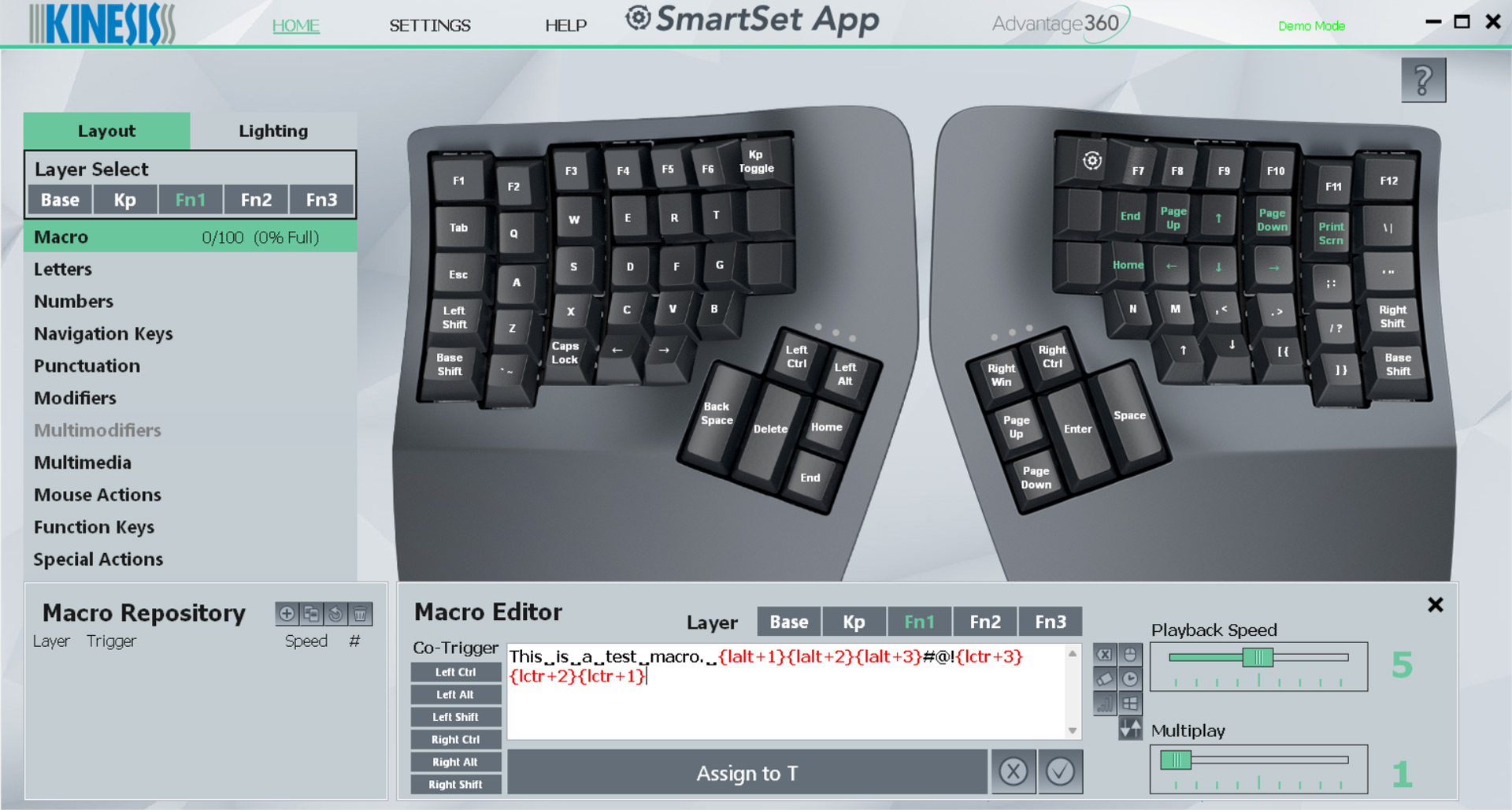Tom's Hardware Verdict
The Kinesis Advantage360 is a keyboard with a very particular audience in mind: programmers, typists, and enthusiasts that want to protect their wrists. It’s a powerful, well-made keyboard that’s super comfortable once you get used to it, but be prepared for a steep learning curve.
Pros
- +
Very comfortable to type on for extended periods of time
- +
Well-built, with a satisfying sound and tactile feel
- +
As ergonomic as keyboards come
- +
Highly programmable
Cons
- -
Very expensive
- -
Layout takes a long time to learn and longer to master
- -
Highlights every bad habit in your typing
Why you can trust Tom's Hardware
The Kinesis Advantage360 is one of the most unique keyboards we’ve reviewed — in fact, it may be too unique to nab a spot on our list of best gaming keyboards (well, it's also not a gaming keyboard). With programmers, typists, and enthusiasts firmly in its sights, it puts incredible ergonomics first, followed closely by deep programmability. Its contoured design makes it exceptionally comfortable to use and is an effective way to ward off repetitive stress injuries such as carpal tunnel syndrome and tendonitis.
The Advantage360's one-of-a-kind, highly targeted design carries a steep learning curve and an even steeper price of $449. The audience for the Advantage360 is narrower than that of most mechanical keyboards — but if you spend all day at a keyboard, the Advantage360's unique design may be a genuine investment into your health and productivity.
Kinesis Advantage360 Specs
| Switches | Gateron Brown (Tactile), Kailh Pink (Silent Linear) |
| Lighting | Indicator lights |
| Onboard Storage | 9 programmable layouts |
| Media Keys | None by default but programmable |
| Connectivity | USB Type-C to Type-A |
| Cable | 6 feet, braided |
| Additional Ports | USB Type-C Link Port |
| Keycaps | Dye-sublimated PBT Plastic |
| Software | Kinesis SmartSet App |
| Materials | Plastic chassis, dye-sublimated PBT keycaps |
| Dimensions (LxWxH) | 8.0 x 7.5 x 3.0-4.0 inches |
| Weight | 3.2 pounds |
Design of the Kinesis Advantage360
The Advantage360 is a culmination of design for Kinesis. While it looks a little like something you might find on the bridge of USS Enterprise, virtually every aspect of its design is centered on the health and comfort of its user.
Starting with the basics, the Advantage360 is a split, ortholinear keyboard with deep contouring to its keys. It comes in two halves that are connected with a Link Cable (USB-C), allowing you to space them apart at a comfortable distance that matches the natural spacing of your hands. The keys are positioned in uniform columns without any kind of stagger, to accommodate the movement of your fingers: up and down — not diagonal, as most keyboards force. The keys themselves are formed into bowl-shaped key wells with each row having a slightly different height, matching them to the length of the finger.
The layout is also non-traditional. In addition to utilizing a columnar (ortholinear) design, the Advantage360 also features large thumb keys for critical keys like Space, Backspace, Delete, and Enter. Alongside these are smaller, single-unit buttons for Ctrl, Alt, Page Up, Page Down, Home, End, and Windows. Since all of these exist in the thumb cluster, they’re removed from the main key set. There are also some smaller changes to the layout, such as Escape being where Caps Lock would usually go, and the arrow keys being broken into groups of two across both halves.
The idea behind this design is that it repositions the keys so that you never have to move your hand from the Home Row. The less movement you have to do, the more you’ll remain in a healthy typing posture. It feels foreign at first but I was surprised at how quickly I grokked the layout. There are also dedicated layer shifting keys in the corners of each side, and six programmable buttons along the inner column.
The keyboard's chassis is also designed with ergonomics in mind. Both halves are built with a natural tilt, allowing your hands to remain slightly angled while typing, which promotes better blood flow. There are integrated palm rests on each side (non-padded, unless you pay $25 for magnetic cushions — a bit of a kick in the teeth given how expensive it is), so your hands are supported at all times.
Get Tom's Hardware's best news and in-depth reviews, straight to your inbox.
The angling may not be steep enough to match every user out of the box. Flip it over and you’ll find that, instead of the standard flip feet you find on most keyboards, the Advantage360 has retractable arms. Pressing a button unlocks the arms and allows you to choose between three different levels of height (referred to as “tenting”). There’s also a plastic bridge that can be snapped to each arm, locking the split distance to keep it consistent while you learn to use the keyboard.


All of these design choices have been made in the name of typing health. People who spend all day typing on a normal keyboard risk a number of repetitive stress injuries. Ulnar Deviation occurs when you bring your hands close together and angle your wrists out, which puts you at risk of carpal tunnel (solved by the split). Pronation, which pinches the ulna and radius bones together and decreases blood flow, is a risk when you lay your hands flat while typing. It can cause multiple RSIs, fatigue, and strain, and is addressed by the Advantage360's angled chassis, key wells, and tenting. Angling your hands upward also limits blood flow and shares similar risks with laying them flat, and the Advantage360 remedies this with its integrated palm rests and key contouring.
These design considerations not only help prevent these issues, they can also help if you already have them. Continuing to type on a normal keyboard with carpal tunnel or tendonitis can be downright painful. The Advantage360's design can provide immediate relief, allowing you to continue to be productive when you might otherwise need to take time off from work.
The construction of the keyboard feels solid, though is mostly plastic (only the tenting arms are metal) and looks a bit drab with its simple gray and black design. At 3.2 pounds (1451g), it's decently hefty, but I would have appreciated a bit more flair to justify its high price point. The keycaps, at least, are reverse dye-sublimated PBT plastic — so they'll last much longer than the typical ABS keycaps seen on most commercial keyboards.
Under the keycaps is your choice of Gateron Brown (tactile) switches or Kailh Pinks (silent linear). The switch options are surprisingly limited and the keyboard doesn’t support hot-swapping switches. And don’t go thinking you can desolder and add your own, either — while this is technically possible, you can void your warranty and, since the PCB is contoured and exceptionally unique, the chances of something going wrong are high. If you want a different switch, a custom Signature Edition is available from Upgrade Keyboards, though it will cost $500+ and has a wait time of around six months.
There’s no per-key RGB backlighting, nor are there additional ports (just two USB ports per side, which are for connecting to your PC, connecting the two sides together, and connecting an additional accessory, such as a foot pedal). This version is wired and does not have dedicated media keys; a Bluetooth model is available for $479 but sports ZMK firmware that requires working with a GitHub repo and requires significantly more advanced knowledge.
The Advantage360's most defining feature, aside from its unique layout, is advanced programmability. Kinesis’ keyboards have long been favorites among programmers for this reason (as well as for their ergonomics). I’ll delve into this more in the software section, but you’re able to remap every key and perform a number of advanced actions like Tap and Hold commands, multi-modifiers, and more. If you’re willing to take the time to program it — and you really should — the Advantage360 is an exceptionally powerful, customizable keyboard that can offer genuine improvements to your daily workflow.
Kinesis also sent over one of its alternative models so I could compare. The Kinesis Freestyle Edge RGB and Freestyle Pro apply a number of the same concepts, including tenting and the split design, but without the ortholinear contoured keys and thumb cluster. They’re easier to learn and are still highly programmable, and they retail for dramatically less. The Freestyle Pro is only $170 and the Freestyle Edge RGB is $200 (with per-key RGB, gaming software, and integrated palm rests). Both of these keyboards are great alternatives if the Advantage360 is too “all-in” on ergonomics for you or is too expensive (or both).
Typing Experience of the Kinesis Advantage360
Typing on the Advantage360 is a doozy. It can’t be overstated just how much of a learning curve it has if you’ve never used an ortholinear keyboard before. The lack of stagger and split layout immediately reveals any imperfections in your typing technique and will absolutely destroy your WPM as you get used to it. That said, it was very comfortable in the process and the Gateron Brown switches were softly tactile and felt right at home under my fingers — but you should prepare for your productivity to plummet before it increases again.
My average typing speed was about 110 WPM before learning the Advantage360. My first typing test using it was only 17 WPM. After about an hour of using the keyboard, that increased to around 30 WPM. I’ve spent the last three weeks performing dedicated typing training through TypingBolt’s AI training tool and am only now peaking at 71 WPM (with an average in the mid-50s).
Much of my personal challenge is because of bad habits I’ve learned over a lifetime of typing: I tend to rely mainly on my index and middle fingers on both hands. I hit “B” and “G” with my right hand instead of my left and hardly ever use my pinkies. I also anchor my hand with my left pinky on Shift or Caps Lock.
To use the Advantage360, I had to break all of these habits. It has literally been a process of learning how to type all over again. The good news is that making these gains has been exceptionally satisfying. Not only am I learning to use the Advantage360 and seeing improvements every single day, I'm learning the proper technique, which will help me be a faster, more accurate typist on a normal keyboard. And it's paying off already — my average speed on my regular keyboard is now in the low 120s.
The idea behind putting this time in isn’t just to regain my original typing speed. The point of the Advantage360’s ortho layout and contoured, mixed-height keys is to make you a faster, more accurate typist than you were previously. You lose productivity in the short term to gain it in the long term.
And even as someone who doesn’t suffer from hand and wrist pain when typing, typing on the Advantage360 has been genuinely less fatiguing. I rarely feel like my hands are worn out, even after typing thousands of words in bulk rushes for short deadlines on regular keyboards. Yet, doing the same thing on the Advantage360 still somehow feels less taxing, and I've been able to feel that in my hands every day. Likewise, I now notice the bits of fatigue I do experience when typing on a normal keyboard. It hasn’t wrecked normal keyboards for me but it’s definitely left me wishing they were better-designed than the flat slabs most of them are.
The layout has some clear benefits. The contouring makes it more comfortable while you're learning proper technique. I thought this would make learning harder, but it's actually been the opposite — using my pinkies is much easier on the Advantage360 because all of the keys are closer. The mixed heights also assist with this, and make it easy to find your home position without looking down at the keyboard. Having Enter, Space, and Backspace beneath your thumbs is also very nice and this unique aspect of the layout felt like second nature after only a day or two of use.
Other aspects of the layout were a bit harder to get used to. I disliked having my arrow keys on the very bottom of both halves and split — this didn't feel natural to me. I was also initially thrown off by the position of the Escape key (in the Caps Lock location), and the position of the +/= key (in the Escape key location). I'm now used to the positioning, after weeks of consistent use, but it took a while for me to get the hang of it.
Ironically, as I learned the keyboard, I found that I needed to keep another keyboard on standby for when I needed to type quickly. In the first week, even something as small as typing out a Discord message felt painfully slow. This was part of the process and is the gateway to what Kinesis fans promise is a better way of typing, but it’s not the usual route to learning a new peripheral — and it’s best to go in with eyes wide open to that fact.
Gaming Experience of the Kinesis Advantage360
The Kinesis Advantage360 is about as far from a gaming keyboard as you can get. While it’s technically true that it can work for gaming (in much the same way that most keyboards can work for gaming), its layout just isn’t as conducive to gaming as is a traditional keyboard.
Much of this has to do with its compact, ortholinear layout. While I’m not a dedicated ortholinear user, I’ve spent enough time with the layout to feel relatively comfortable. Some aspects of it work perfectly fine, like holding Shift to sprint. You’ll need to change your muscle memory for others, like crouching with Ctrl (now accessed with your left thumb instead of the pinky).
The problem really comes into play with key combinations where you need to hold Alt or Ctrl and press a number key — common to MMOs, RPGs, and other games with lots of skills. This requires a greater stretch of the hand. It may not look like much visually, but it’s a reach and I feel it every single time. It’s a small thing but it made gaming feel more cumbersome.
The caveat to this is that you could always program in a custom set of keymaps just for playing games — no one is saying you have to keep Ctrl and Alt bound to the thumb cluster, after all. And, in fact, the Advantage360's software and programmability can actually be an enhancement to gaming. It’s easy to record macros, tap and hold functions, mic mute, and far more. There are even four unmapped keys in the center row, so you can put these functions directly under your index fingers. Still, it’s fair to say that gaming was not at the top of the priority list when Kinesis designed this keyboard.
If you like what the Advantage360 is attempting but want something gaming-centric, Kinesis’s Freestyle Edge RGB is a much better option. It offers an extra-wide split, one-handed mode, tenting, dedicated macro keys, and gaming-centric software, and it costs less than half of what the Advantage360 costs. It drops the ortholinear layout and contoured design, which makes it much easier to learn and excel in games with.
Software for the Kinesis Advantage360
The Advantage 360 uses Kinesis’s SmartSet app for all of its programming. It offers deep programming options that far exceed that of most traditional keyboards. All of your standard features are there, including key remapping of the entire layout, macro recording, and multimedia controls.
On top of that, it adds a number of unique features. My favorite was the tap and hold commands. With this tool, you can assign one keystroke or macro when tapped and another when held and can even designate how long a key should be held to trigger a hold action. You can quickly swap the layout between Qwerty, Dvorak, Colemak, and Workman. With a toggle, you can swap the thumb cluster between Windows, Linux, and Mac modes. Multimodifiers (like Ctrl+1 or Ctrl+Shift+1) can be assigned to single keys. You have total versatility with mouse commands, so you don’t even need to touch your pointer if you don’t want to. Function keys up to F24 can be assigned. Layers can be shifted or toggled. You can even tie the keyboard to a programmable foot pedal if you purchase it separately.
These commands can also be mapped across five separate layers, so you have plenty of space for different applications. This is especially important if you’re working on different projects and programming, so you can keep an efficient workflow with the least amount of downtime.
The programmability of the board is truly exceptional and is one of its most standout features. The intended audience for this keyboard needs that functionality and SmartSet makes it relatively easy to customize and make your own.
Bottom Line
The Kinesis Advantage360 is incredibly unique. It’s very comfortable and natural-feeling, with its highly ergonomic design, and simultaneously very foreign to actually type on. (At first, anyway.) It gets easier with practice but it’s fair to say that this is a challenging peripheral to learn, especially if you’re not already using perfect typing technique.
Yet it’s also as close to a health tool as mechanical keyboards come. There’s real truth to the benefits of each element of its design. I don’t have pain issues while typing on regular keyboards — though I have in the past — but I still noticed that my hands felt better when I was using the Advantage360 versus my normal keyboard. A good friend of mine who does experience hand pain was also testing this keyboard, and he said the Advantage360 all but eliminated his pain on the first day.
The Advantage360's programmability is a killer feature if you’re writing code all day. It allows you to automate keystrokes and combine keys in powerful ways that most other keyboards don’t. Investing the time to program it for your unique workflow can enhance your productivity while also taking less of a toll on your body.
There’s no way around that learning curve and high price, though. The Freestyle Edge RGB and Freestyle Pro are excellent alternatives, and are well worth checking out. For something more compact, the Dygma Raise is another solid split keyboard with a more compact design while the Cloud Nine C989 changes things up with a full-size layout.
The Kinesis Advantage360 is a very solid keyboard that offers a tactile, comfortable typing experience and plenty of configuration options through its software, but it's not for most people. If you suffer from RSIs or pain while typing and/or need advanced programmability, however, the Advantage360 has a lot to offer.
Correction (12/18/23): An earlier version of this article incorrectly stated that the Kinesis Advantage360 has Cherry MX Brown switches instead of Gateron Brown switches and double-shot PBT keycaps instead of dye-sublimated PBT keycaps. The article has been updated to reflect the correct information.
MORE: Best Gaming Keyboards
MORE: How to Pick Keycaps for Your Mechanical Keyboard
MORE: How to Build a Custom Mechanical Keyboard

Chris is a regular contributor for Tom’s Hardware, covering mechanical keyboards, peripherals, and content creation gear.
-
Findecanor The Kinesis started in the early '90s by essentially copying the Maltron's unibody design. They have been making the same shape since then with different electronics inside.Reply
In the mid 2010's, enthusiasts started 3D-printing their own keyboards with contoured bowl similar to Kinesis' and Maltron's but split into two parts: the most popular being the Dactyl keyboard. It was open source, and led to many variations.
The Kinesis Advantage 360 is kind of Kinesis' answer to that one.
Most of what has been said in his article about typing on the 360 can be said about these earlier keyboards.
BTW. The definition of "ortho-linear" as in the original TypeMatrix paper is that the keys are on a perfect 90° grid.
This keyboard has a "column-oriented" layout.
Although the terms have been quite muddled up in the ergo-keyboard community. -
Dementoss Reply
A member on another forum I frequent, who is also a tech author and journalist, has a Maltron. He says the Maltron is good to use but, despite the high price, he also says the build quality is abysmal. Given this one's very high price, I would like to think this is rather better built, although this keyboard layout is not for me anyway.Findecanor said:The Kinesis started in the early '90s by essentially copying the Maltron's unibody design. They have been making the same shape since then with different electronics inside. -
sygreenblum This keyboard is actually pretty great. Do to a unrelated injury, I have wrist/hand issues when typing for long periods and this keyboard essentially solved them. Although, much of this can be attributed moving most of the pinky reaching to the thumb keys. If the price is to high or you don't like the layout, I strongly recommend using one of the many other keyboards that utilize a thumb cluster over pinky reaching. Sometimes you don't realize the pain your in until the pain is removed.Reply
One thing I will say is the learning curve is no joke. I typically type about 100 words per minute with few mistakes but on first try I was at about 10 with an unacceptable amount of errors. After about 6 weeks I was up to about 80 and after a year I'm in the mid 90's consistently. However, do to the extensive programmability , I have switched my layout to colemak-dh and used a programming layer to keep Vim keys the same. Since the programming is in the keyboard it stills works when ssh tunneling into a server, which previously was a problem. -
Sleepy_Hollowed Kinesis makes pretty solid keyboards, and this one seems pretty good though I would take a massive hit in typing initially due to the keys moved from pinky to thumb.Reply
I wish these were a thing when I used to lift heavy chest, these would’ve been a life saver after upper body day as well.