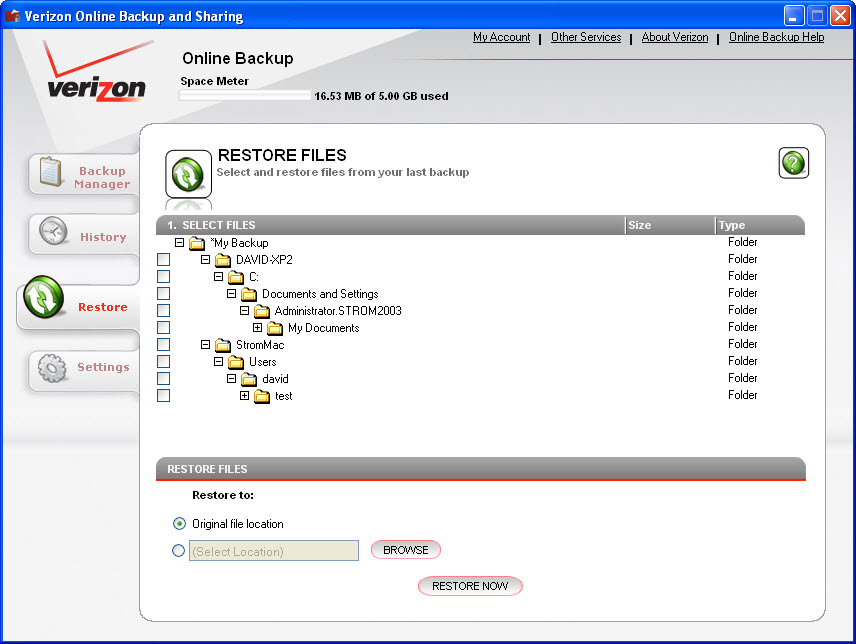Sponsored Article: Verizon Cloud-Based Online Backup and Sharing
Cloud-Based Backup and Sharing Verizon Style
Online backup is a booming industry, with dozens of vendors providing storage in the cloud. The idea is a compelling one: for a few dollars a year, you have immediate and automatic offsite storage of your most critical files. No messing with tapes, making DVDs, or worrying if you have the most current files backed up.
These products all work in similar fashion and to help you evaluate backup vendors, we have put together a short checklist (see sidebar).Verizon is one of the key players in this space, and sells its Online Backup and Sharing service as one of a series of SMB-oriented offerings. You don't need to be a Verizon broadband customer to use it. To get started, you purchase the service here. The service has a good range of features that make it competitive. And you can try it out for the first month free of charge, although you do need to supply your credit card number.
For any of these backups to work, you need to install a small software agent that monitors any new files that you create and makes copies over an encrypted link to the vendor's Internet data center. You let the software take control, and you are protected instantly.
Well, almost instantly. The first backup that you make can take several hours or days; depending on how much data you are sending to the cloud and how fast your Internet connection is. But once that chore is done, your incremental backups shouldn't take too long, and happen in the background anyway.
The Verizon service isn't completely cloud-based: like others, it works with a piece of client software to schedule the backups and select the particular files on your hard drive that you want to backup. There are three different clients available: a Windows client, a Mac client, and a way to access your files from a Web browser. The feature sets are not exactly the same among the three versions. All three clients allow you to view what you have backed up and restore an individual file by searching for a particular file name, or navigating a directory tree to find a specific file to make sure it was backed up or that you wish to restore. You don't need to enter wildcards, just the first few letters of a file name.
Get Tom's Hardware's best news and in-depth reviews, straight to your inbox.
Current page: Cloud-Based Backup and Sharing Verizon Style
Next Page Verizon's Backup ClientsDavid Strom is the former editor-in-chief at Tom's Hardware and the founding editor-in-chief of Network Computing magazine. He has written thousands of articles for dozens of technical publications and websites, and written two books on computer networking.
-
hurfburf So, do you guys not actually know what editorial integrity is, or do you just not care?Reply