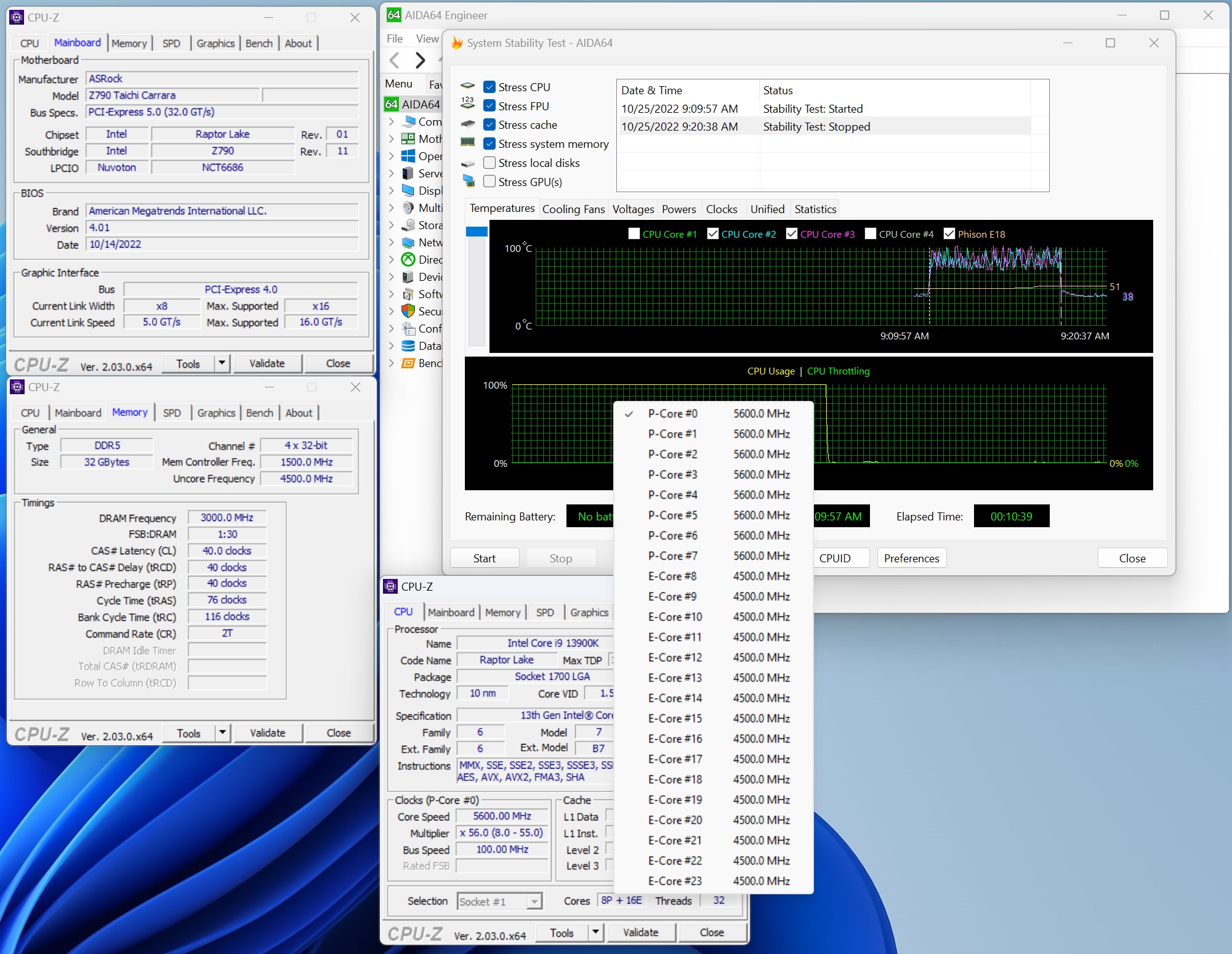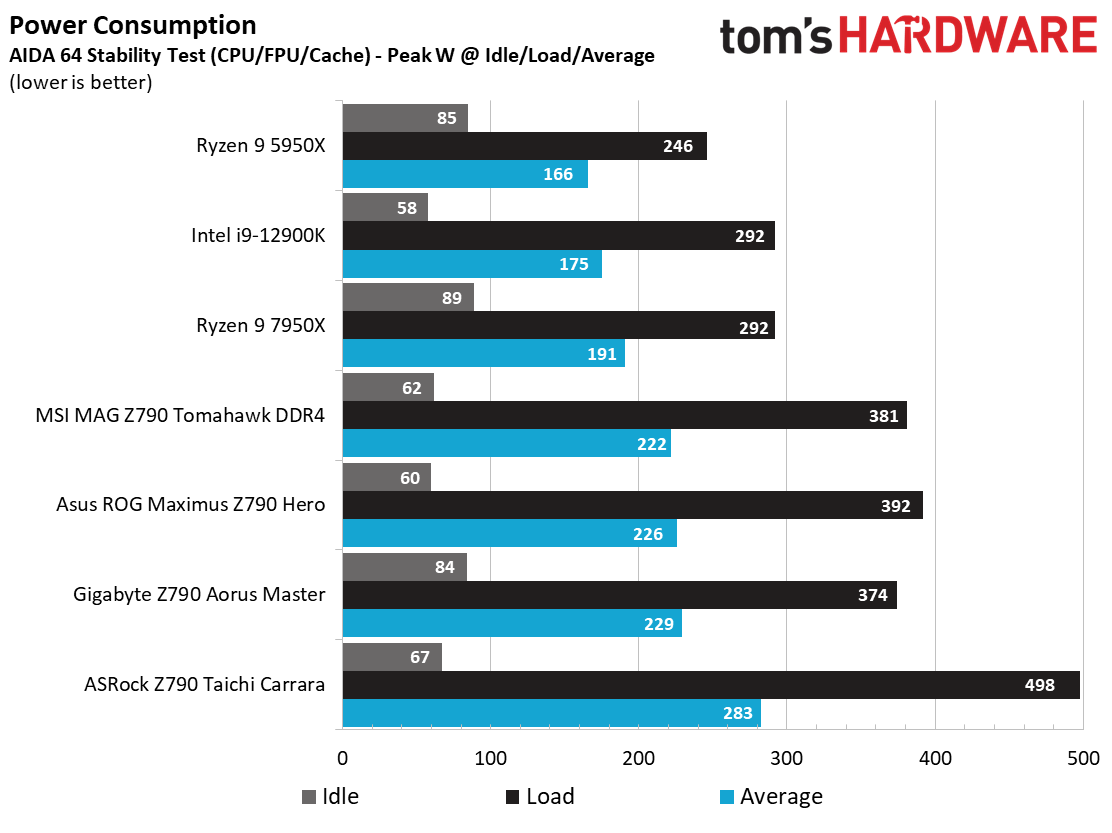Why you can trust Tom's Hardware
Benchmark Results and Final Analysis
Our standard benchmarks and power tests are performed using the CPU’s stock frequencies (including any default boost/turbo), with all power-saving features enabled. We set optimized defaults in the BIOS and the memory by enabling the XMP profile. For this baseline testing, the Windows power scheme is set to Balanced (default) so the PC idles appropriately.
Synthetic Benchmarks
Synthetics provide a great way to determine how a board runs, as identical settings should produce similar performance results. Turbo boost wattage and advanced memory timings are places where motherboard makers can still optimize for either stability or performance, though, and those settings can impact some testing.
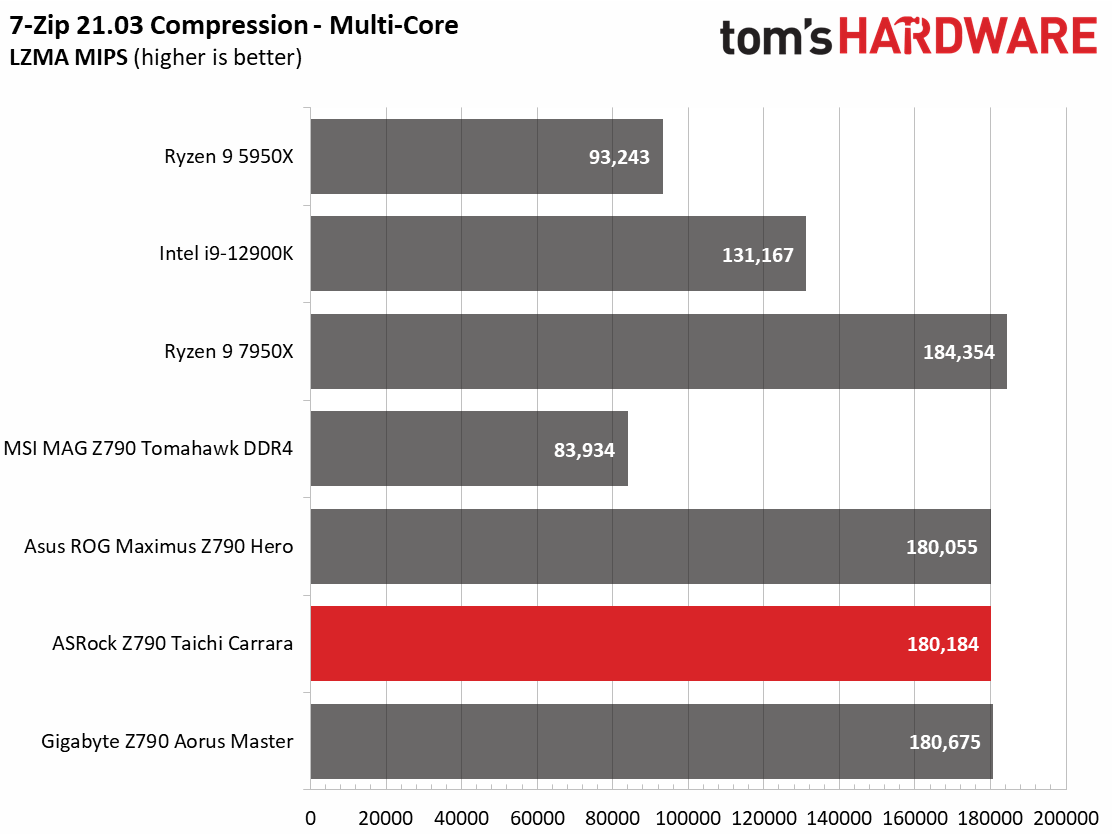
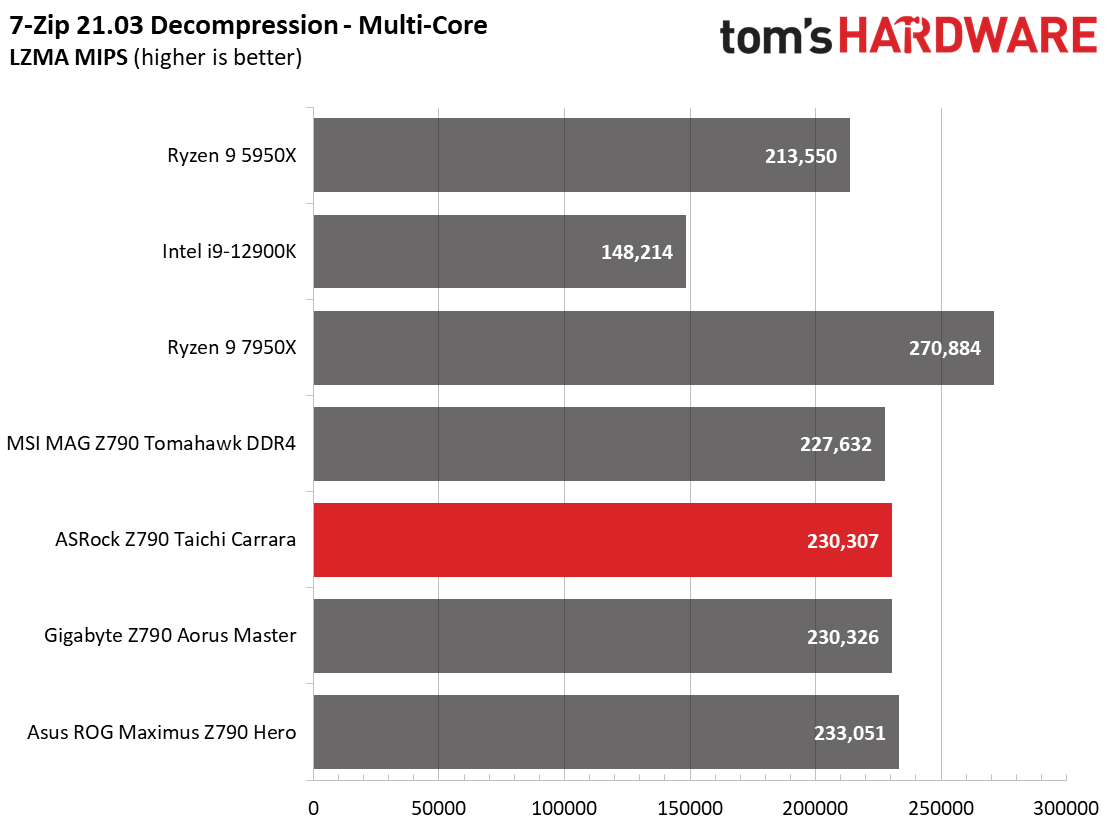
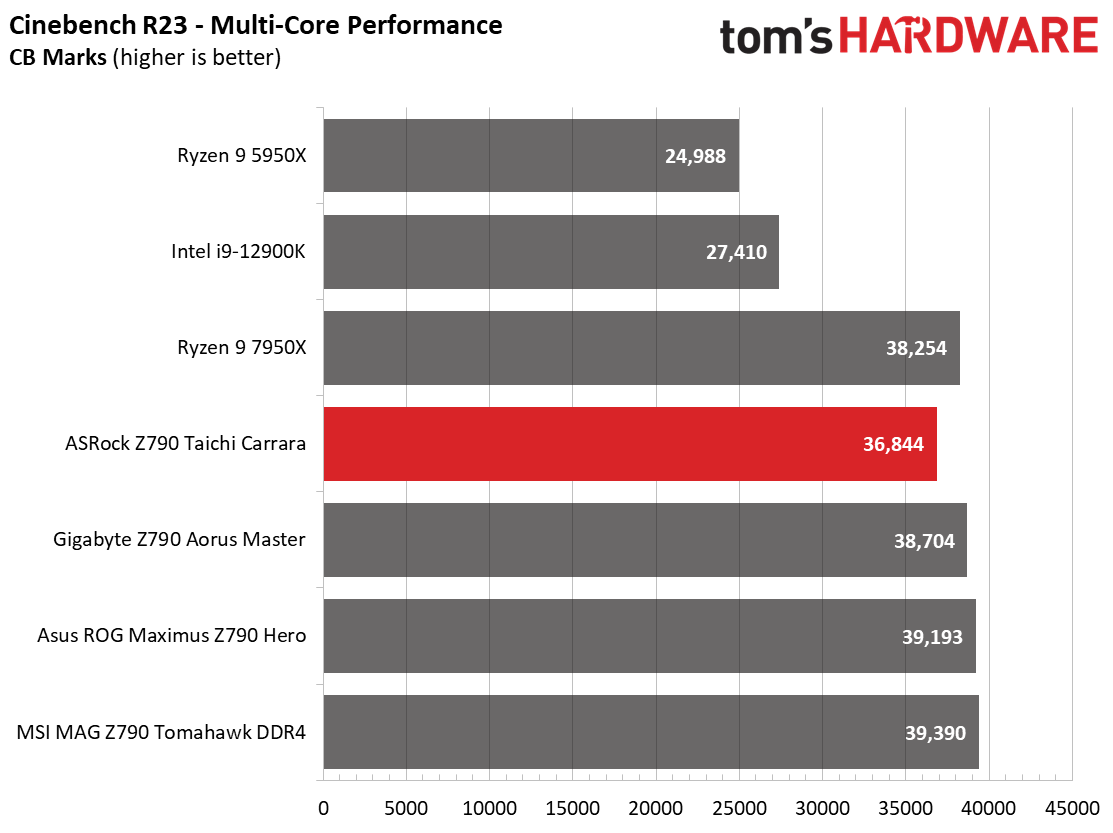
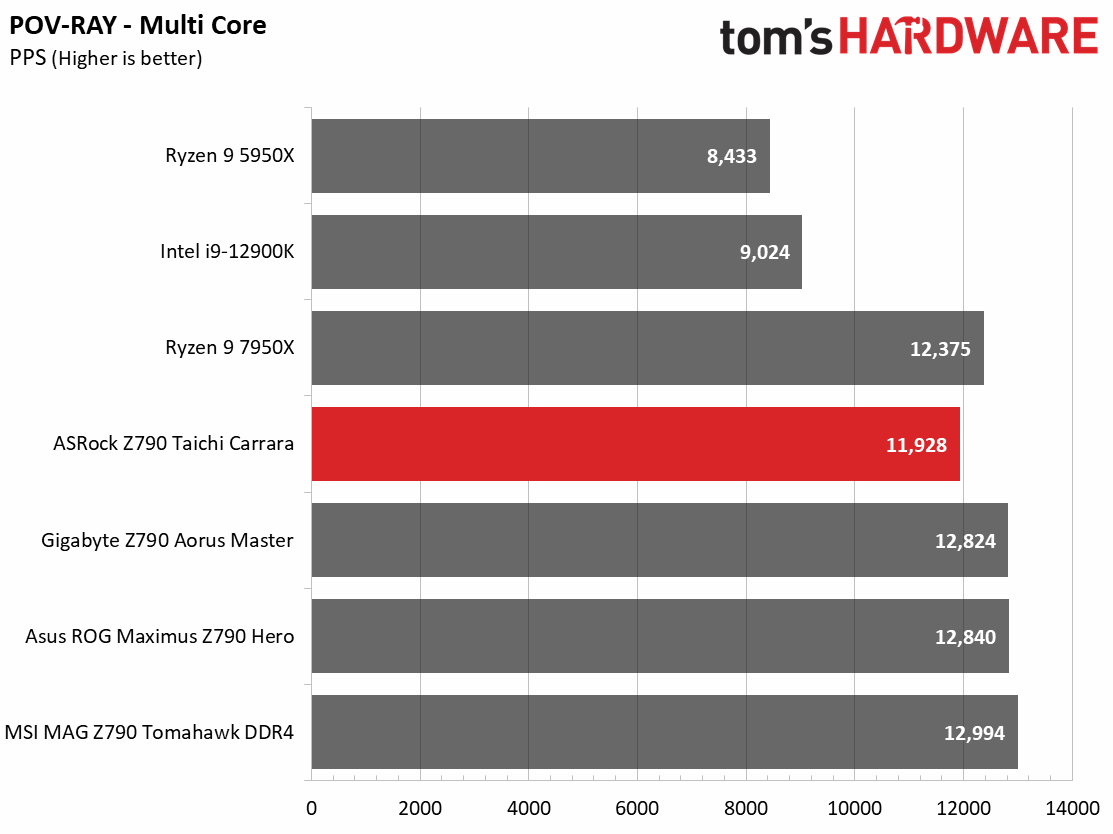
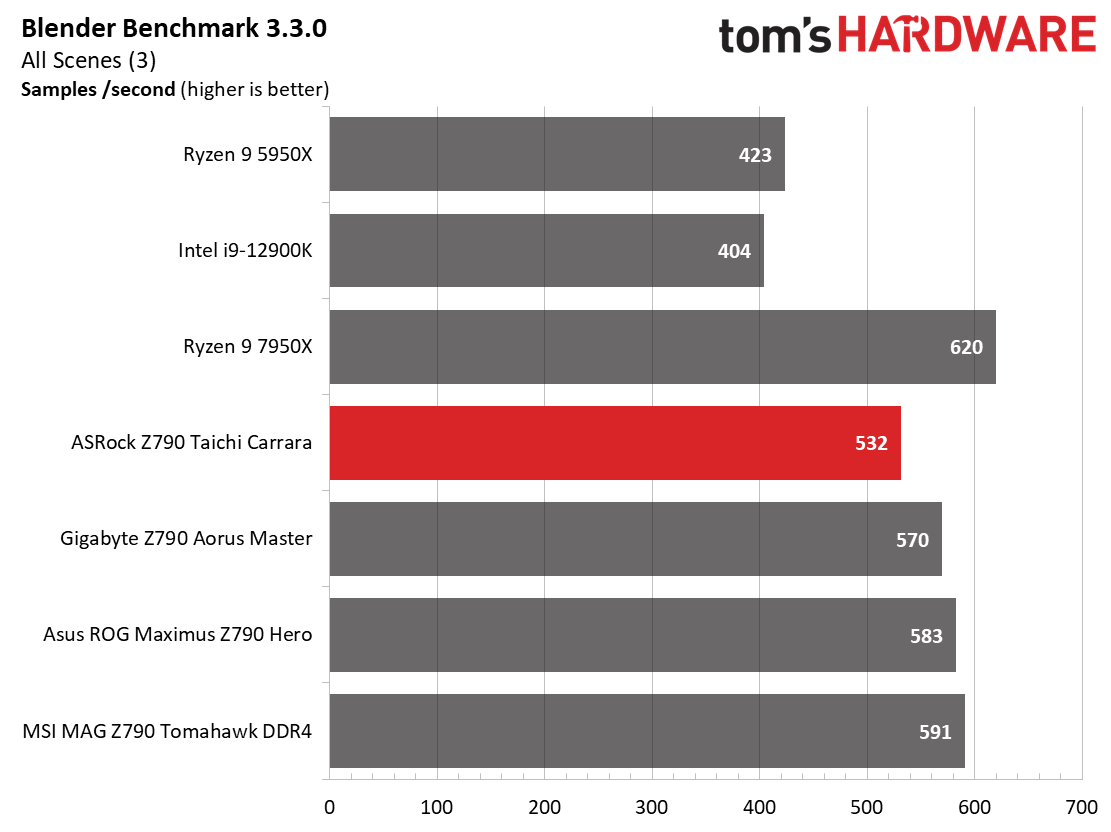
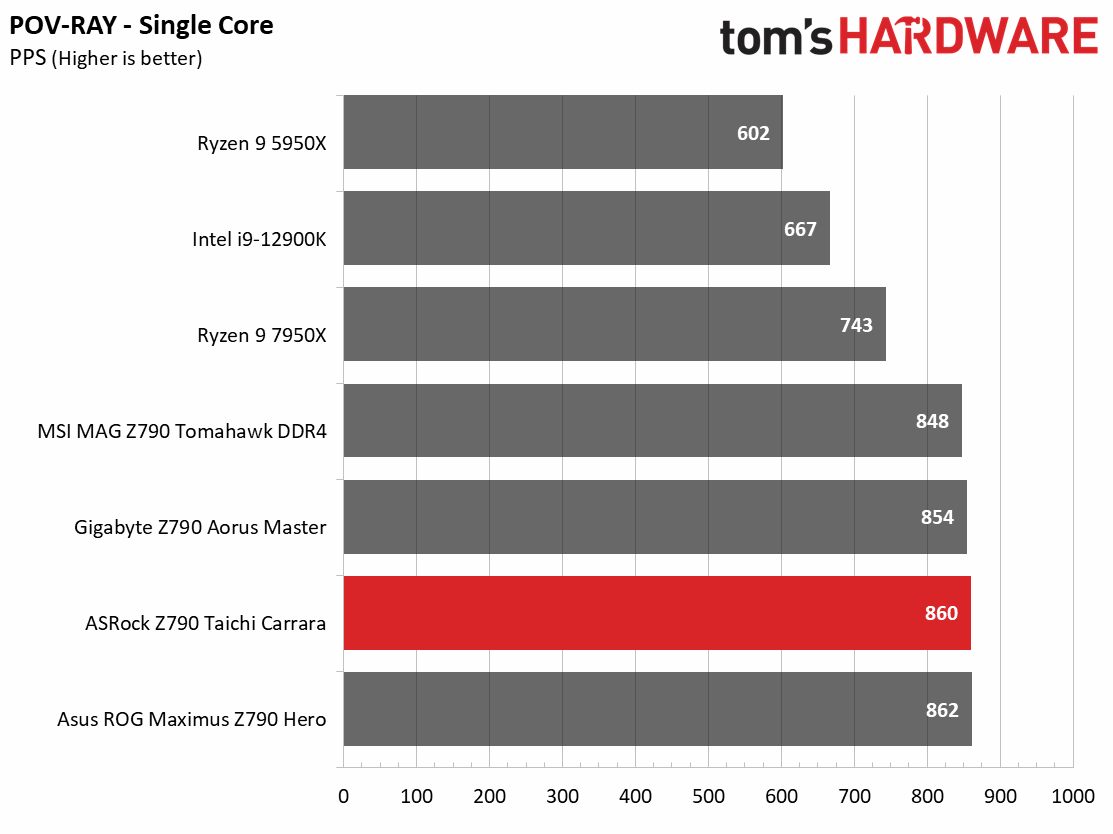
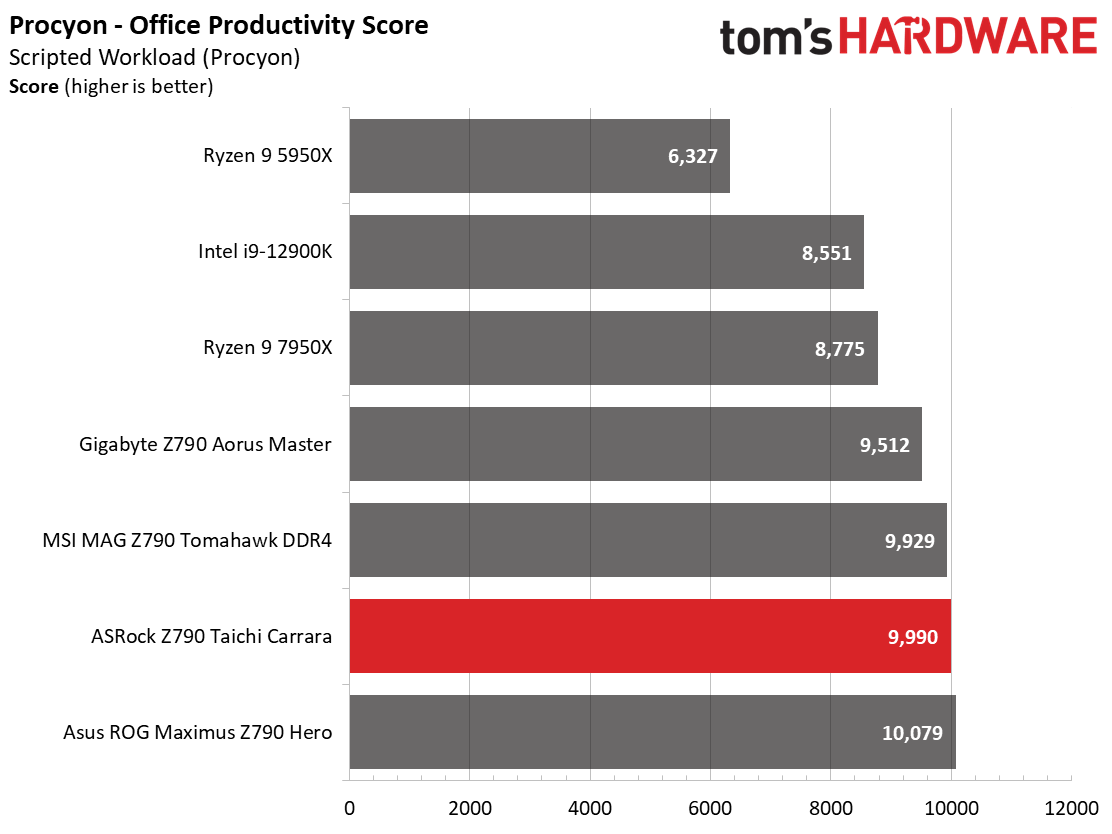
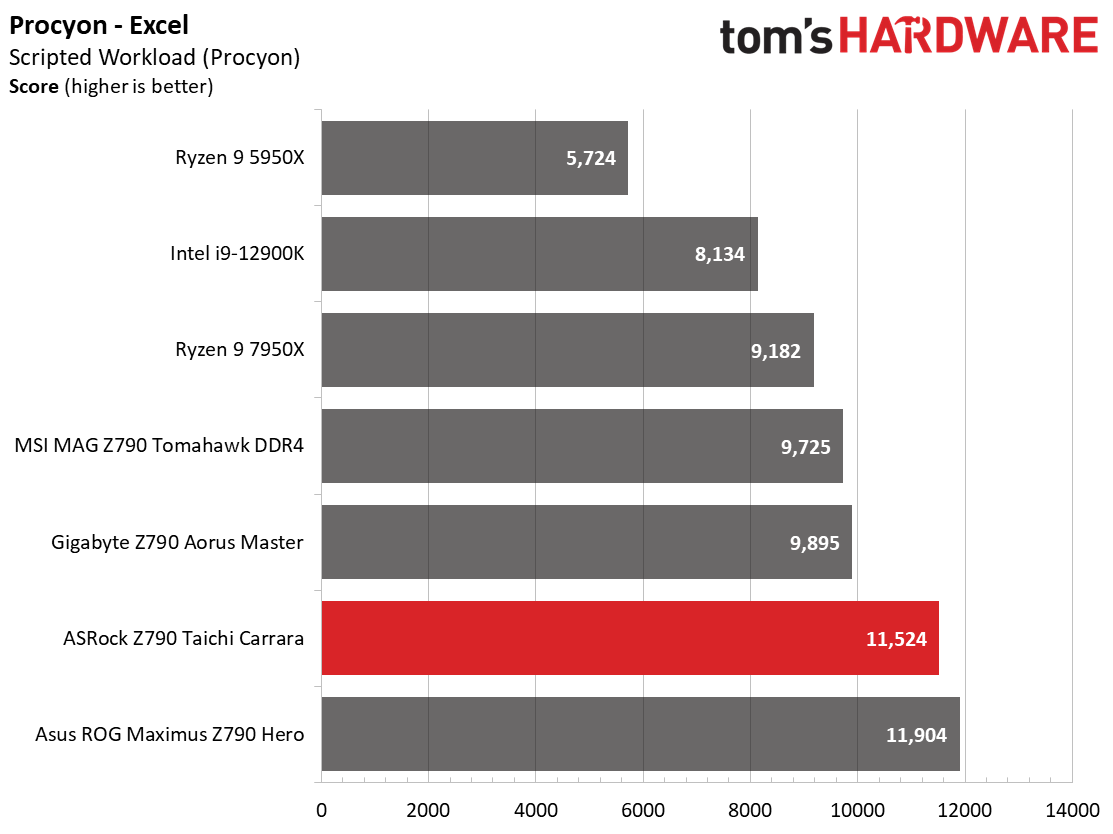
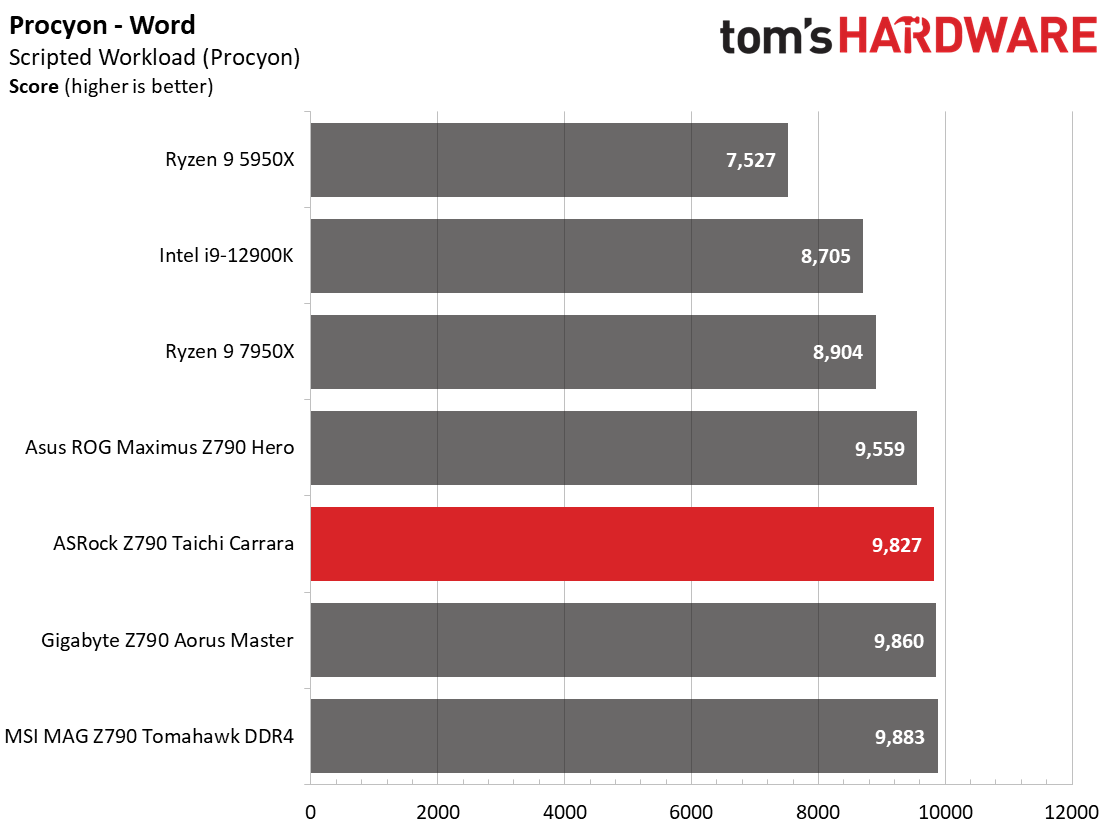
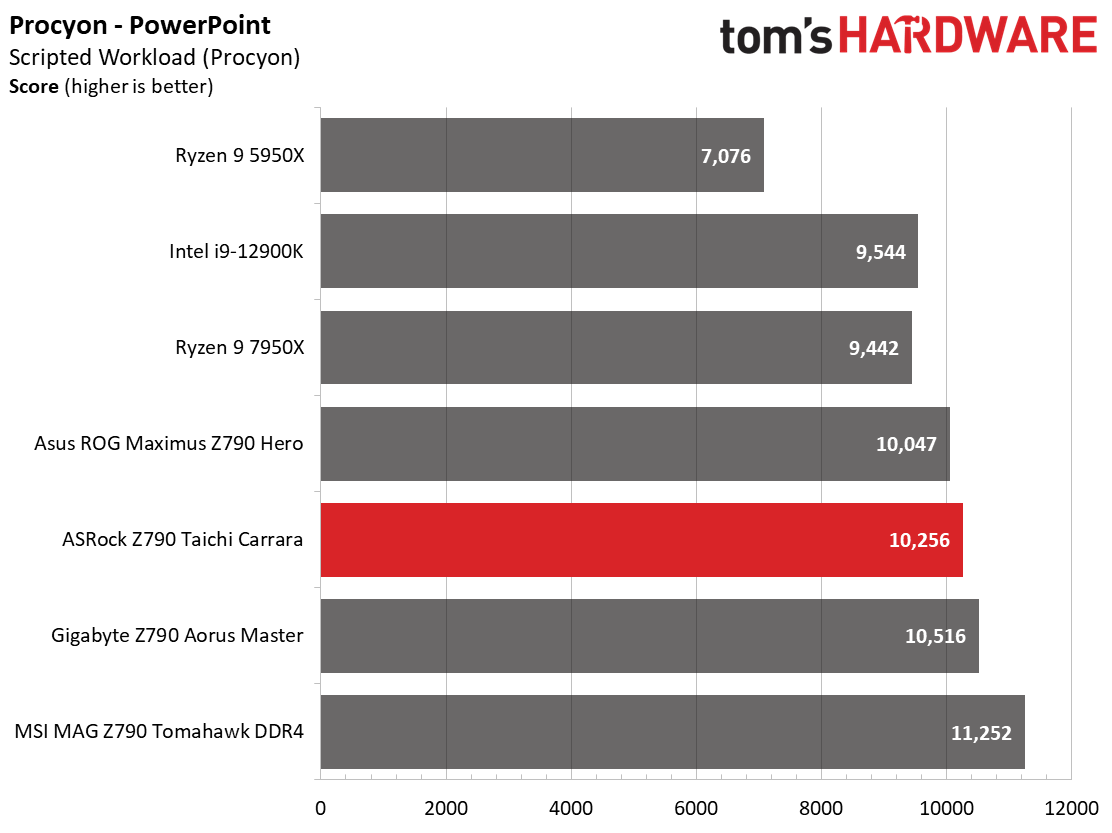
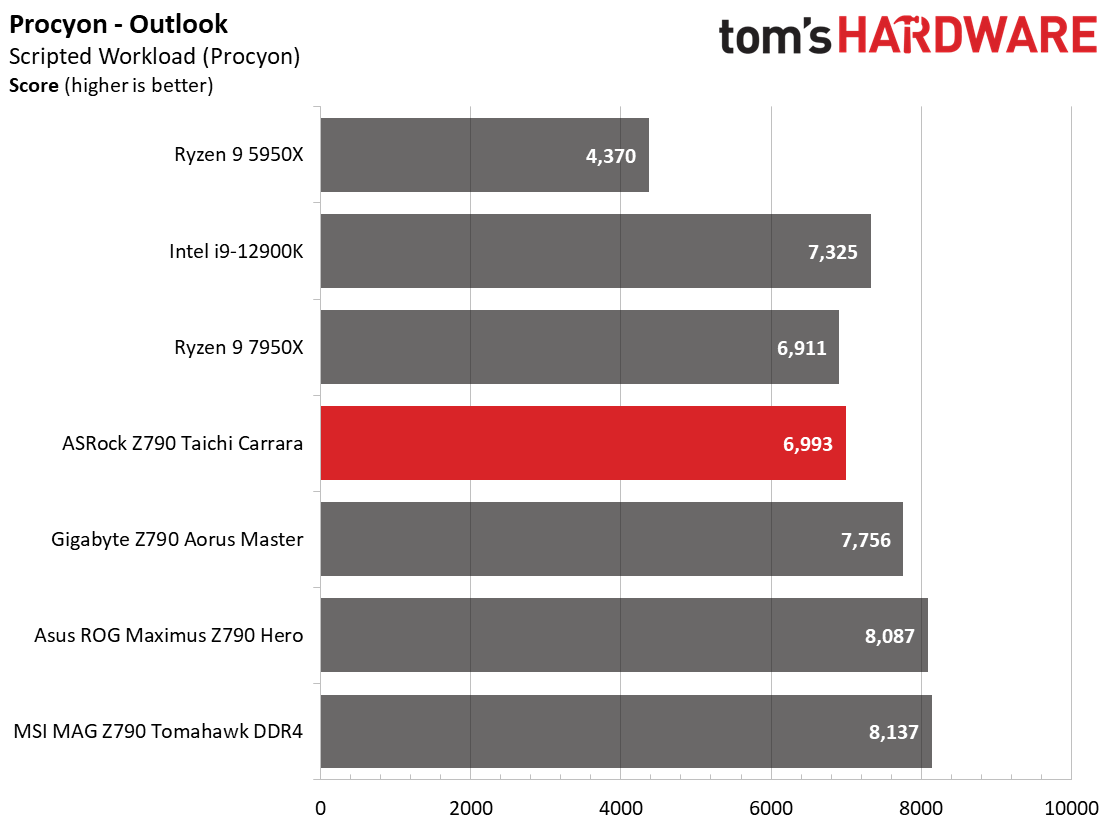
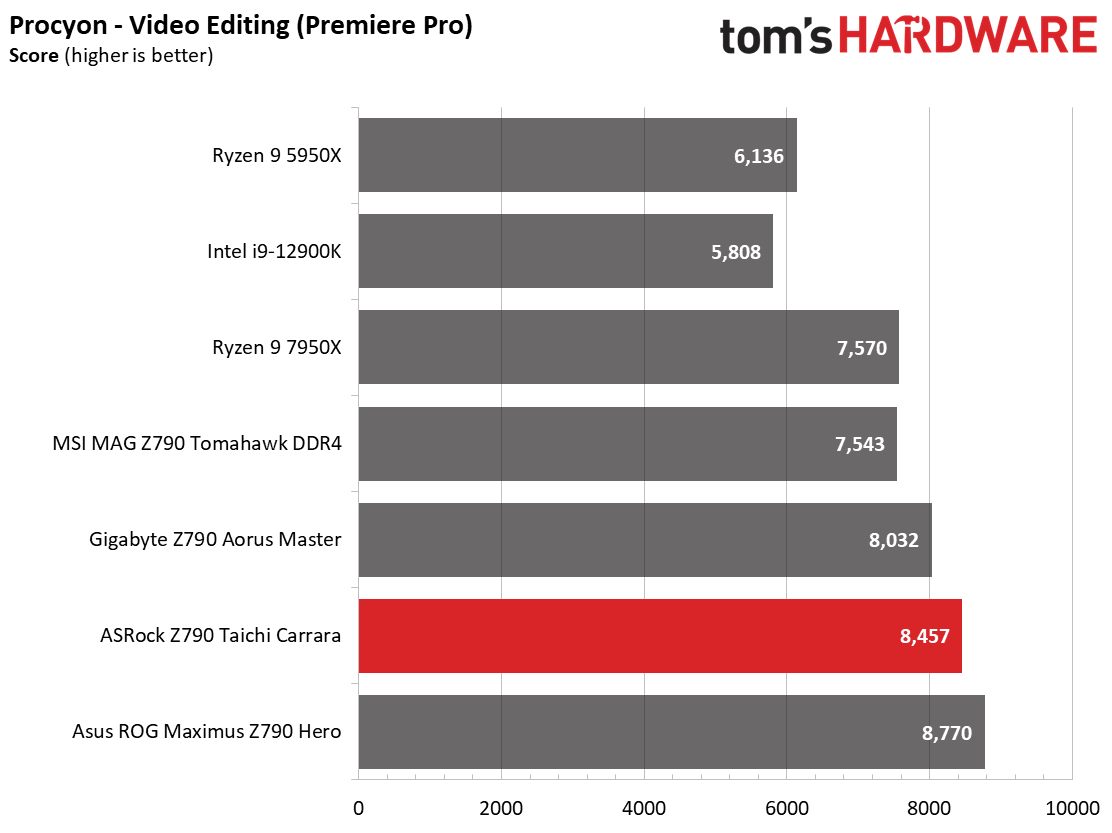
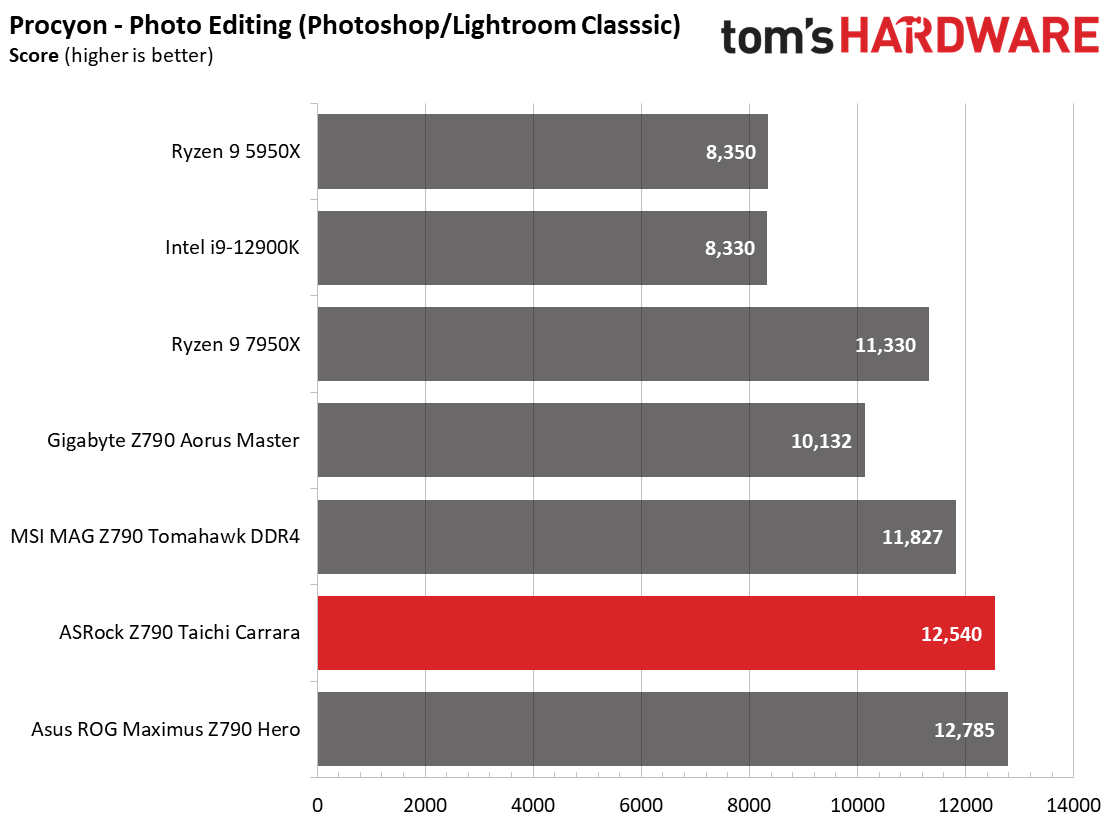
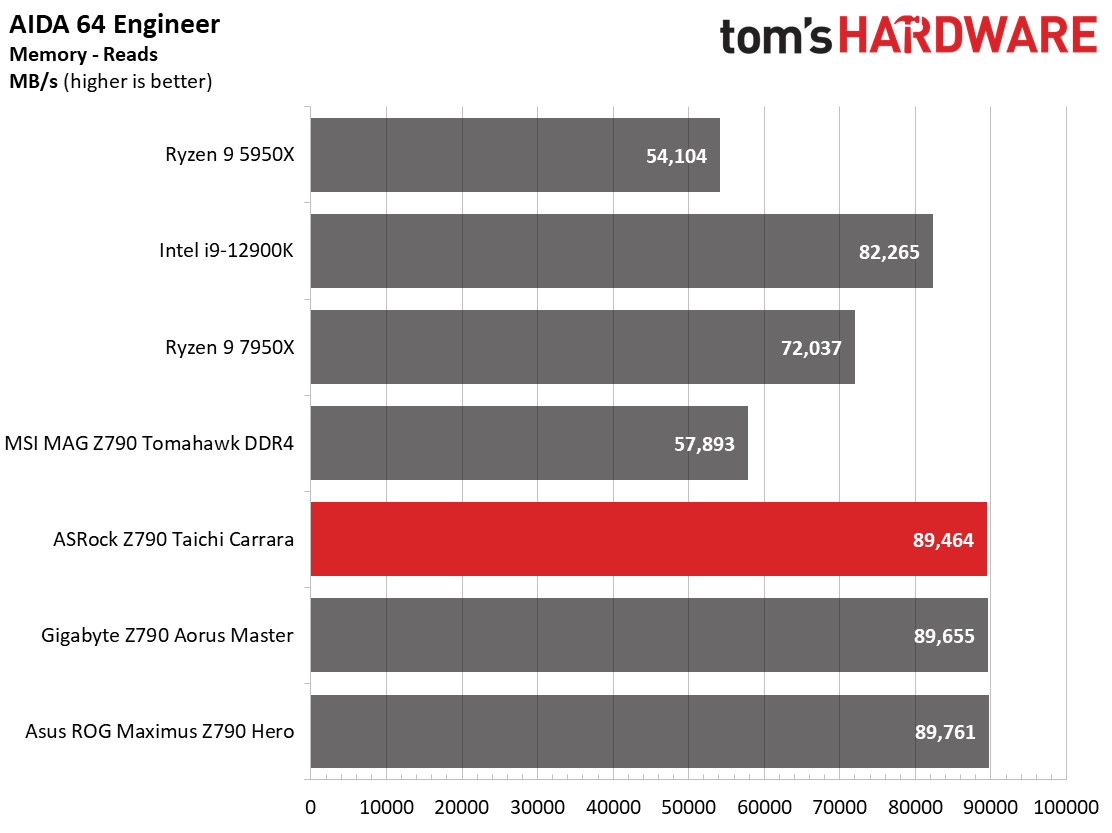
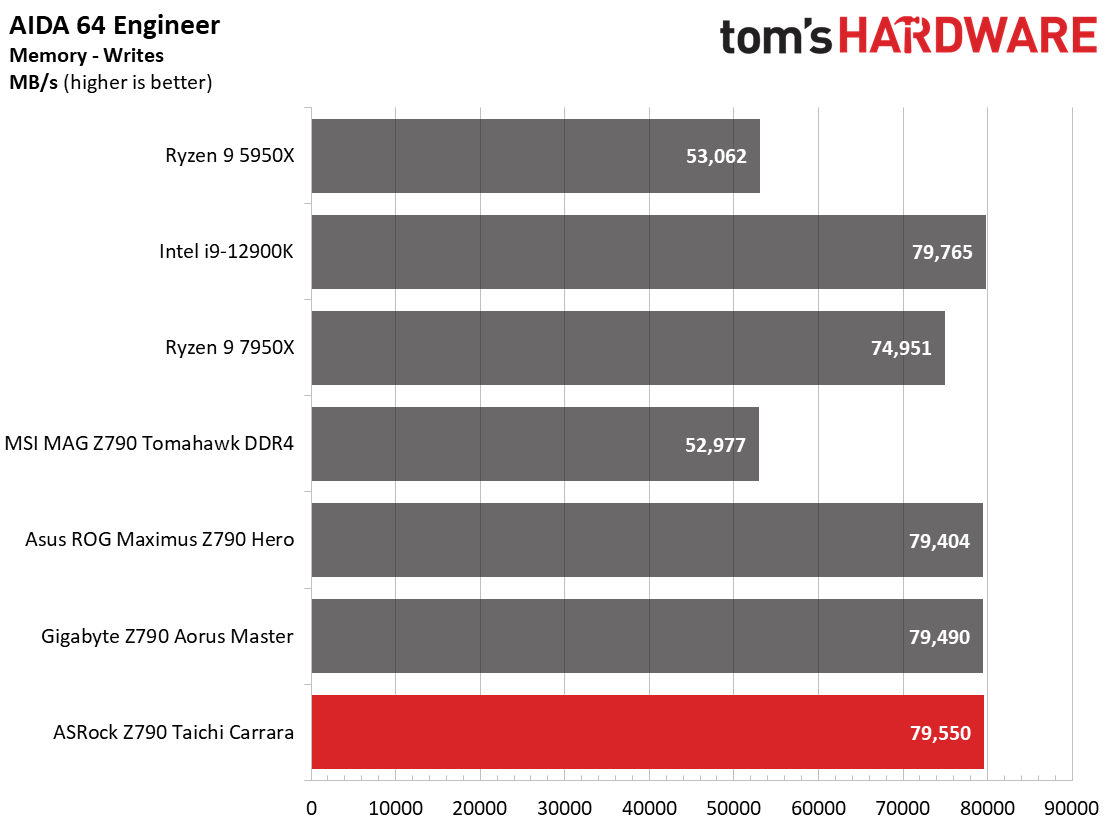
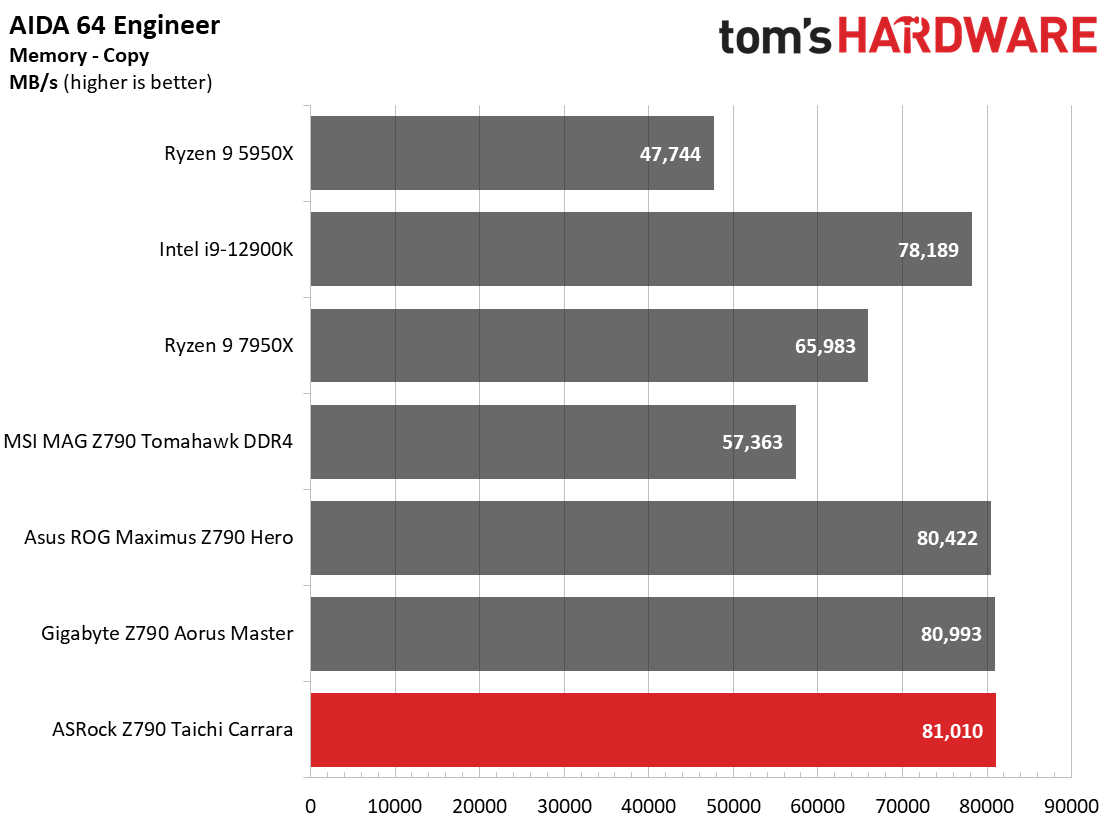
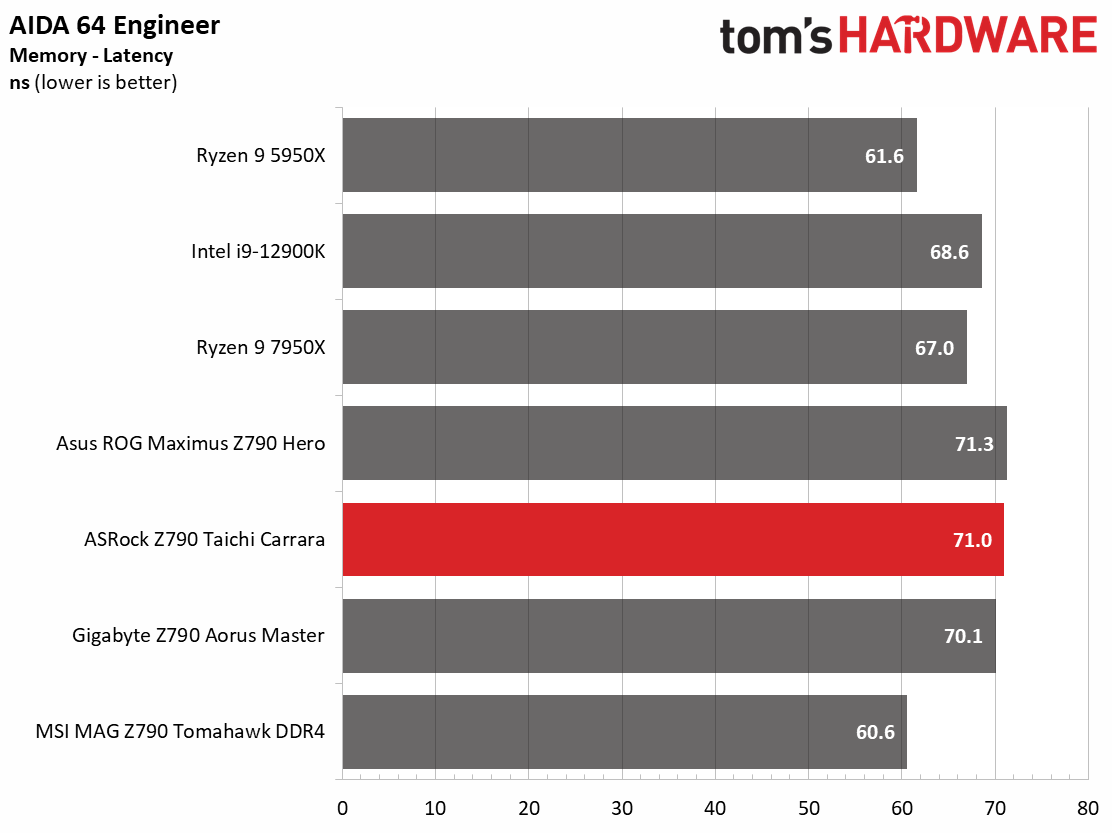
In our synthetic benchmarks, the Taichi varies from worst to first, depending. If it’s a longer-running multi-threaded benchmark, the performance on our tests was below average. POV-Ray multi-core was just under 10% slower out of the box, as was Cinebench R23. You need custom watercooling or a much better AIO than ours to fully utilize the unlocked all-core performance the board offers out of the box.
Timed Applications
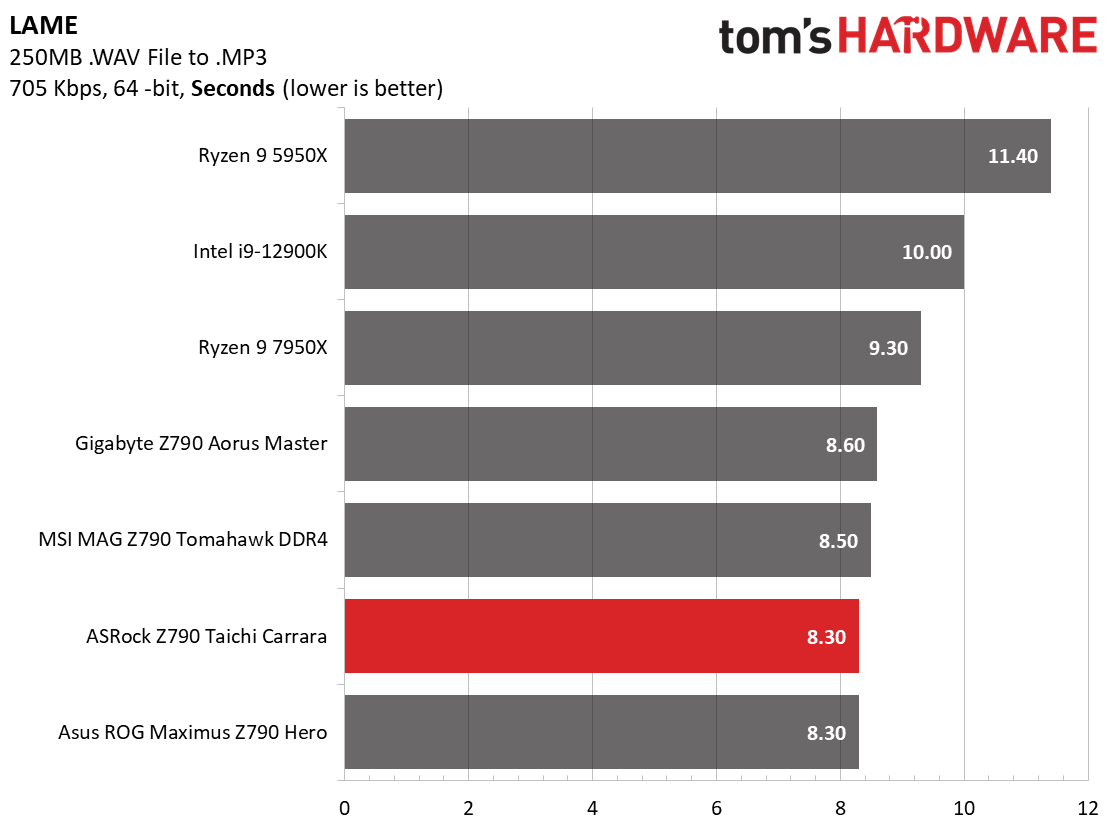
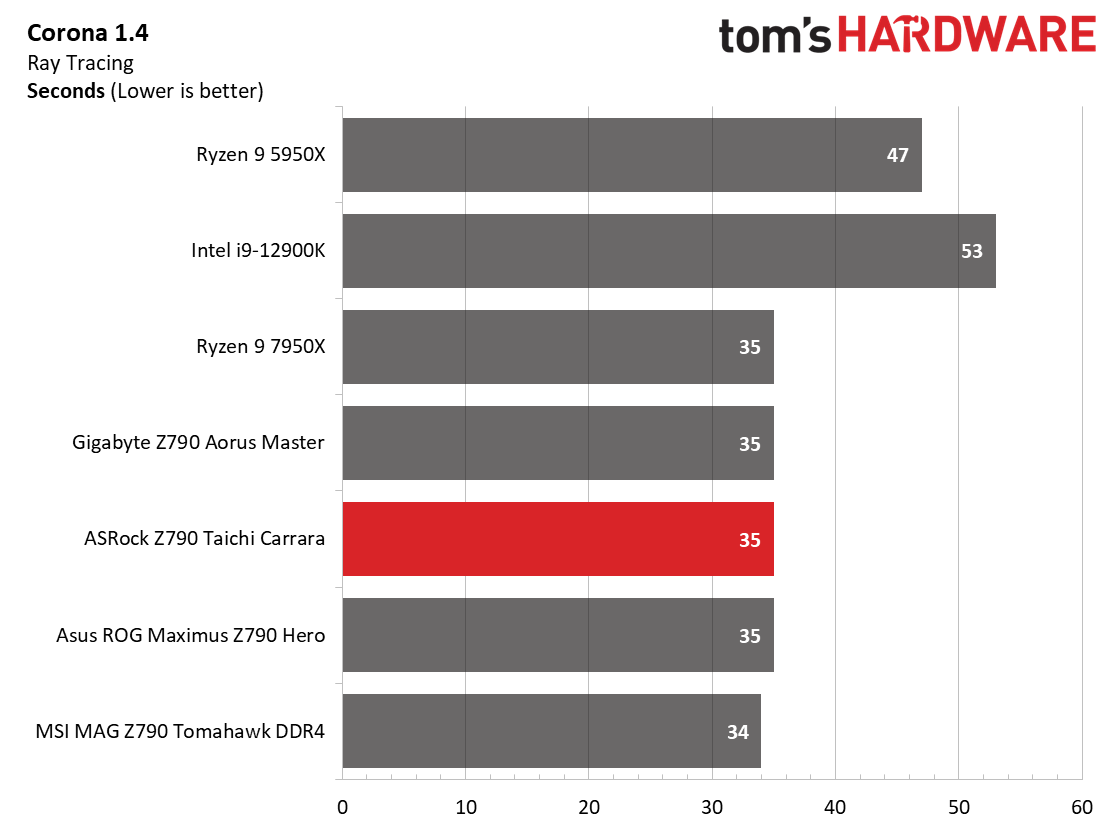
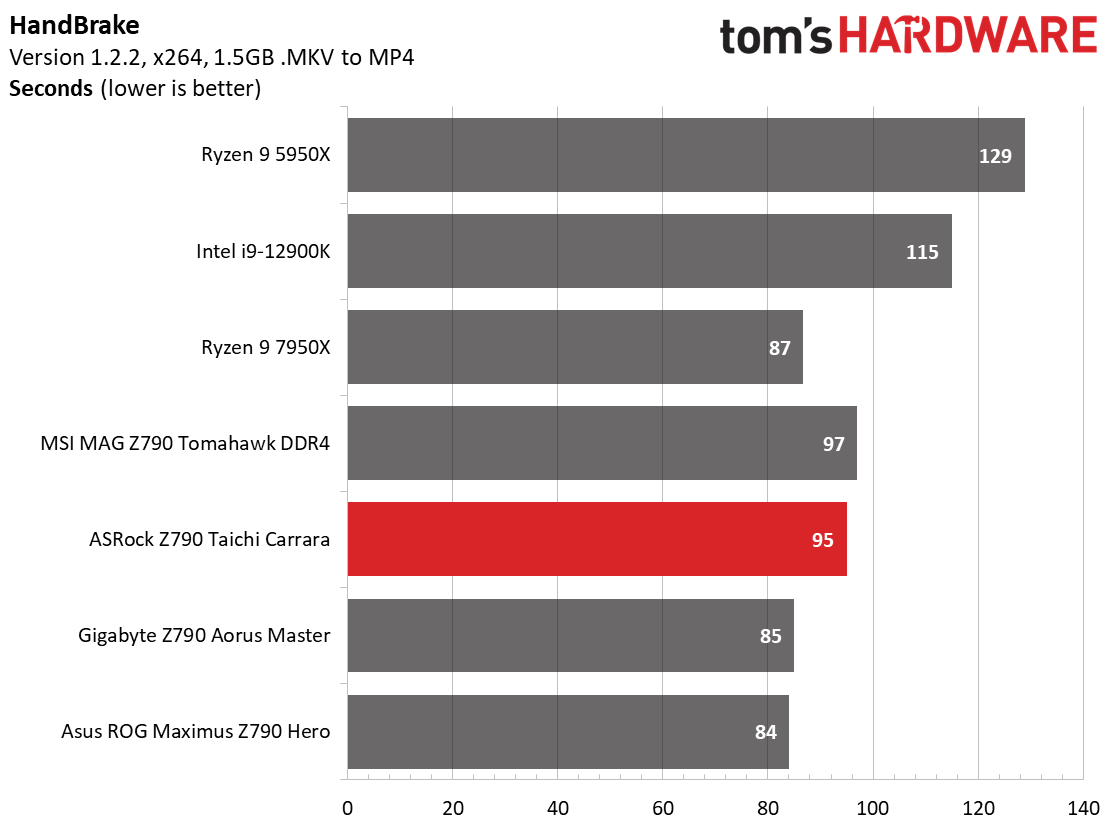
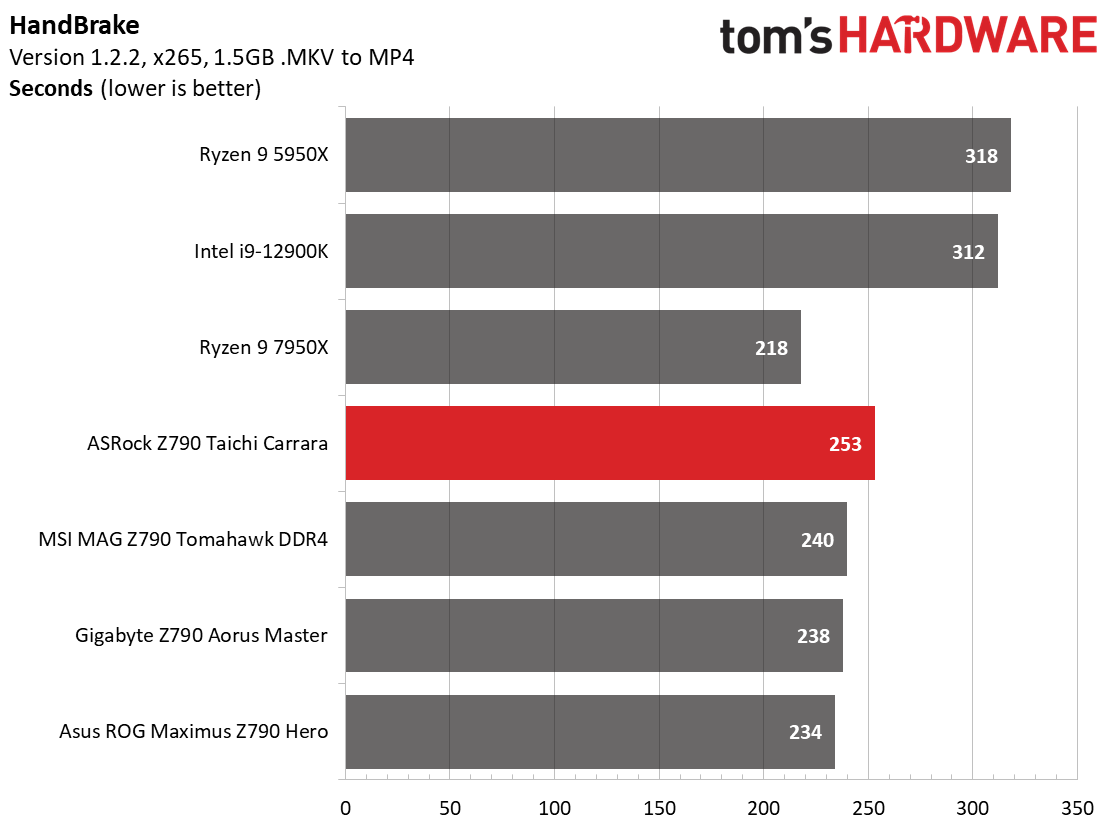
Starting with Handbrake, the Taichi plodded through the x265 tests at 13 seconds (~5%) slower than the DD4 options. X264 was a little better, beating out the DDR4 Tomahawk, but notably slower than the other Z790 boards. Here again, with long-running heavy applications, the seemingly unlimited power out of the box and our cooling solution puts a glass ceiling on performance.
On the other hand, LAME testing matches the fastest result, with Corona matching the others. So in these shorter running tests, it’s just as performant as the others.
3D Games and 3DMark
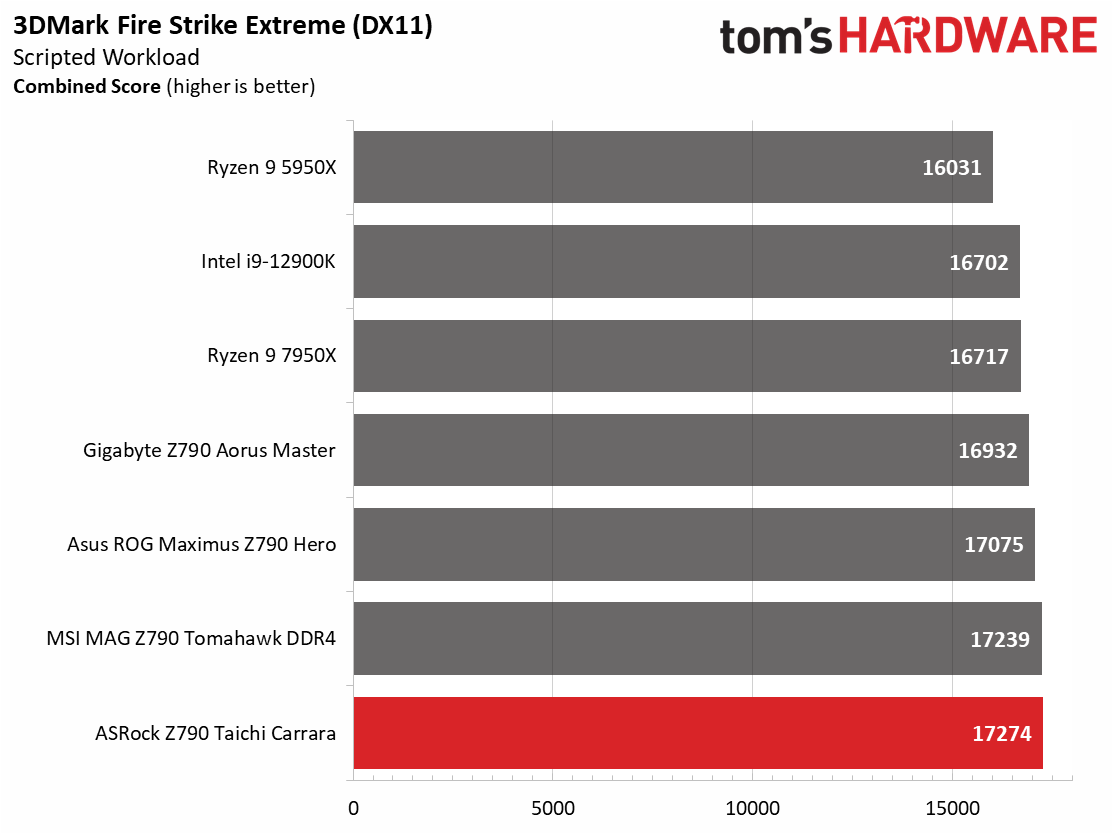
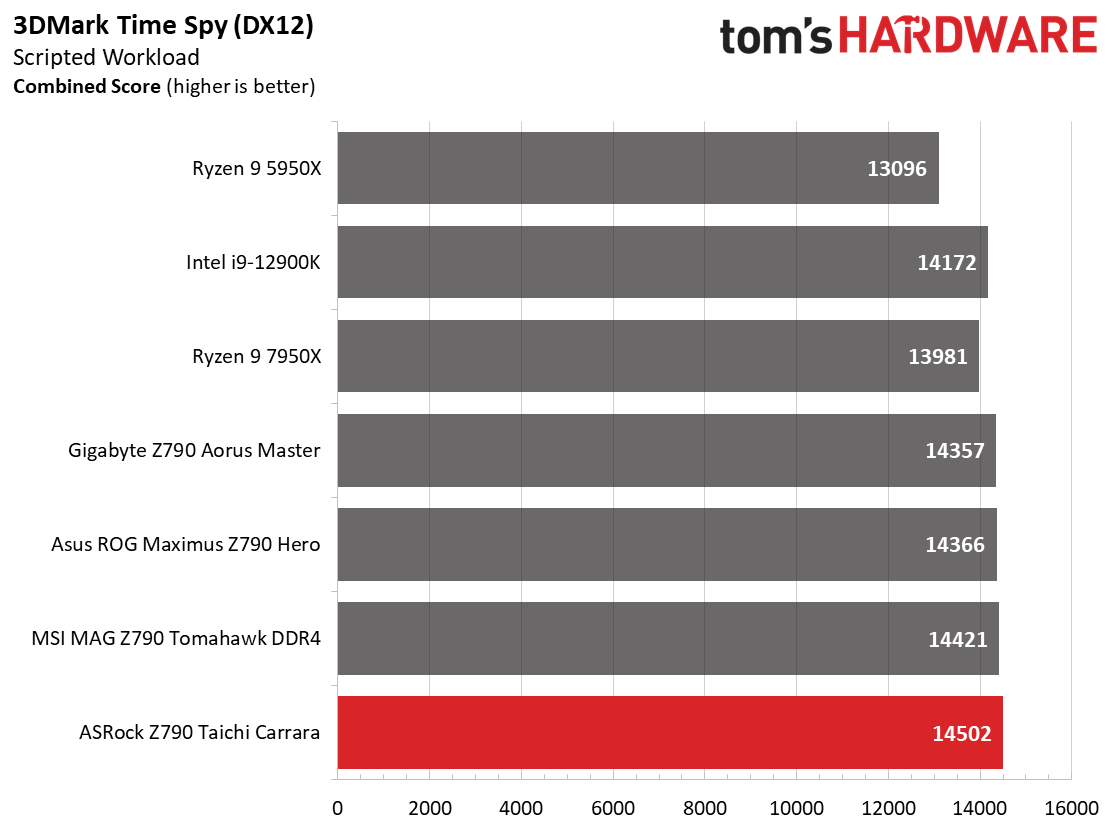
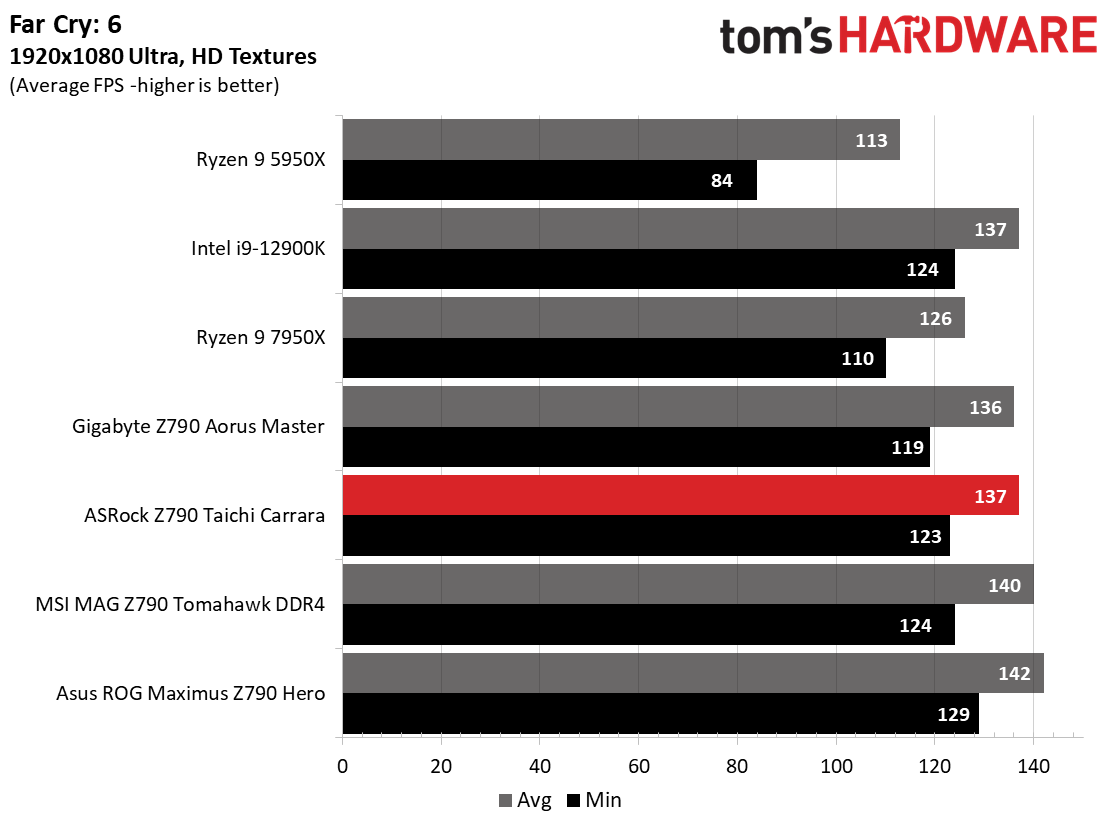
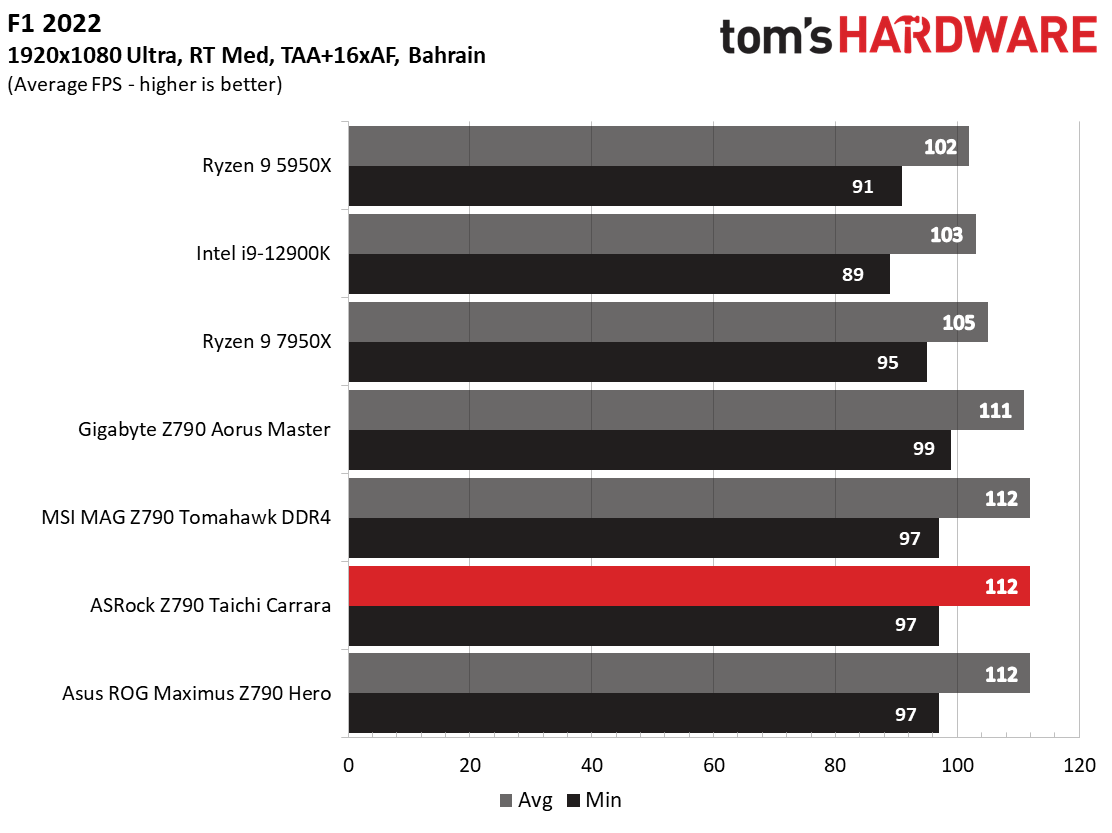
Starting with the launch of Zen 4, we’ve updated one of our games, F1 21 to F1 22, while keeping Far Cry 6. We run the games at 1920x1080 resolution using the Ultra preset (details listed above). As the resolution goes up, the CPU tends to have less impact. The goal with these settings is to determine if there are differences in performance at the most commonly used (and CPU/system bound) resolution with settings most people use or strive for (Ultra). We expect the difference between boards in these tests to be minor, with most falling within the margin of error differences. We’ve also added a minimum FPS value, which can affect your gameplay and immersion experience.
3DMark results show this board scoring better than the rest by a small margin. F1 22 results were also average, while Far Cry 6 was just a couple of frames per second slower (around 2%) than the DDR4-based Tomahawk. You wouldn’t notice the difference between this or any other board we’ve tested when gaming.
Get Tom's Hardware's best news and in-depth reviews, straight to your inbox.
Overclocking
When overclocking, we aim to increase the power and add stress to the VRMs. We do so by increasing the clock speed and voltage until we’re at the thermal threshold for the processor during stress testing. However, where these CPUs are allowed to run with ‘boost’ speeds, those speeds are closer to the limit than ever before.
With our i9-13900K, the approach was a bit different. To overclock our chip, we had to lower the voltage from what was recorded during stress tests. We increased the clock speeds of the “P” and “E” cores by 100 MHz and 200 MHz, respectively, over the turbo boost and limited by our cooling. We ended up with 5.6 GHz P core and 4.5 GHz E core clocks using about 1.34V (from DMM). Temperatures peak just under the throttling point with this configuration. And as we’ve noted elsewhere, this is actually the intended performance for Intel’s flagship CPU.
Overclocking on the Z790 Taichi was a bit of an adventure. The problem was that Windows 11 22H2 wasn’t allowing all of the P-cores to run at the speeds we set in the BIOS. It would show two cores at 5.6 GHz speed, but the rest were lower. After working with ASRock, we reinstalled Windows and all was well. The company says this is a known bug with certain motherboards. Additionally, you’ll need to use ASRock’s software or HWiNFO64 to read Vcore voltage as CPUz or Coretemp doesn’t read correctly at this time.
Once we got straightened out and the OS reading things right, overclocking our Taichi Carrara was as easy as the rest. And because of the unlocked power limits by default, we used less power during full load and managed higher clocks on the P-cores.
On the memory side, we dropped our Kingston Fury Beast DDR5-6000 kit in the system, enabled XMP, and tested it without issue as expected. This board list speeds up to DDR5-7000, so there’s still something left in the tank with the right kit.
Power Consumption / VRM Temperatures
We used AIDA64’s System Stability Test with Stress CPU, FPU, Cache and Memory enabled for power testing, using the peak power consumption value. The wattage reading is from the wall via a Kill-A-Watt meter to capture the entire PC (minus the monitor). The only variable that changes is the motherboard; all other parts remain the same. Please note we moved to use only the stock power use/VRM temperature charts, as the goal of this section is to ensure the power delivery can handle the chip even when overclocked. Since we’re using less power to get more clocks, those datasets are more novel than useful. We’re also temperature limited on the processor, so adding more power isn’t possible without increased throttling.
Idle power consumption on our Z790 Taichi/i9-13900K combo is reasonable at 67 watts on the desktop. Load power peaked at a staggering 498W at the wall. Compared to the other three boards, which peaked between ~375-392W the Taichi used considerably more power - to the tune of 25%-plus more.
Out of the box, our Taichi ran the i9-13900K at 5.5/4.3 GHz for the P/E-cores, respectively. In order to sustain those clocks, the board pumps out quite a bit of voltage to get there and raises Intel’s default temperature throttling point on the processor to 115 degrees Celsius (from 100C). The processor simply shuts down after that point to protect itself so you should be fine for the warranted life of the processor. Those who are more conservative may want to enable the intel defaults. The performance difference between the two isn’t much and, at least for me, not worth the increase in power use and thermal mitigation.
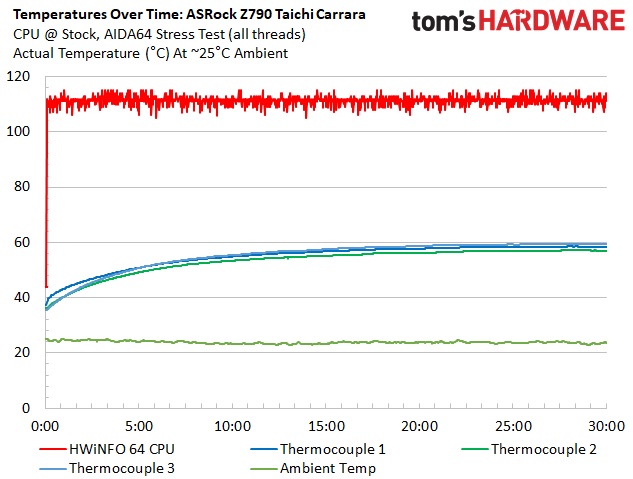
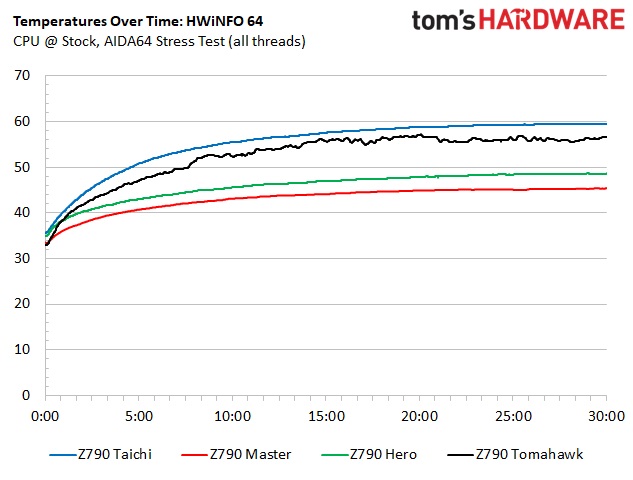
VRM temperatures on the Taichi Carrara were within specification during our stress test. That said, even when actively cooled, the VRMs are the warmest we’ve tested out of our four motherboards so far. If you were paying attention above, you’d realize the 350W the CPU peaked at during stress testing and sustained loads put much more stress on the robust power delivery than the other boards. This shows us that even when maxed out, the VRMs can easily handle whatever you throw at them while using ambient cooling methods.
Bottom Line
ASRock’s Z790 Taichi Carrara has one of the most unique designs in the motherboard space, with the white marble trim on the heatsinks and shrouds. If you can’t shake that ”looks like a countertop feeling,” you’re not alone, but it does look good. The rest of the board and the bright strip of RGBs make for a good-looking design to show off inside your chassis. Hardware/specs-wise, it offers everything you expect from the Z790 chipset, including PCIe 5.0 on the slots and an M.2 socket, robust actively cooled power delivery, flagship-class audio solution, Killer-based 2.5 GBE and Wi-Fi 6E networking, and ultra-fast USB Type-C Thunderbolt (40 Gbps) ports.
The biggest concern with this board (outside of the high power use) is lane sharing and storage losses, as you could lose half of your SATA ports and can only use one of the two CPU-connected M.2 sockets. If you’re not stuffing the board full of storage and using a device in the third PCIe slot, this shouldn’t be much of a worry, though. And to be fair, all Intel boards with this number of storage options will inevitably share/disable something. What exactly that is depends on the motherboard’s design.
At the Taichi Carrara’s current $499.99 price point, each company offers up some competition. Asus has the ROG Strix Z790-E Gaming WiFi 6E ($499.99), Gigabyte the Z790 Aorus Master ($499.99), and MSI’s closest competitor is the MPG Z790 Carbon WIFI ($479.99). Between them, the specs are relatively similar. All of the competition has capable VRMs and lots of storage, but only the Taichi and Carbon have more than four SATA ports. The Gigabyte sports last-gen flagship audio while the rest sport the latest generation codec. If you need a native 10 GbE port, only the Gigabyte covers you at this price. All of the boards have an almost ridiculous number of USB ports on the rear IO, but only the Taichi comes with 40 Gb/s USB4/Thunderbolt 4 ports in this price range.
So, where do we end up with the Taichi? Features/Hardware-wise, there’s a lot to like. Out of the box, it ran our i9-13900K faster (by clock speed) than the other boards. However, this yields thermal throttling in heavy loads and uses a lot more power for small performance increases. Things worked out much better when we overclocked and manually lowered the voltage. I wish the board would default to something closer to Intel’s specifications out of the box, and maybe have this ‘unlimited’ BIOS as a one-click option instead. The ASRock Z790 Taichi Carrara is a great-looking motherboard to build your PC around. If you’re not a fan of the marble look, the ‘base’ Taichi exists for $20 less, with otherwise the same features. But if you’re after a one-of-a-kind appearance and a solid set of features for your next Intel-based build, there’s a lot to like with the Taichi Carrara.
MORE: Best Motherboards
MORE: How To Choose A Motherboard
MORE: All Motherboard Content

Joe Shields is a staff writer at Tom’s Hardware. He reviews motherboards and PC components.