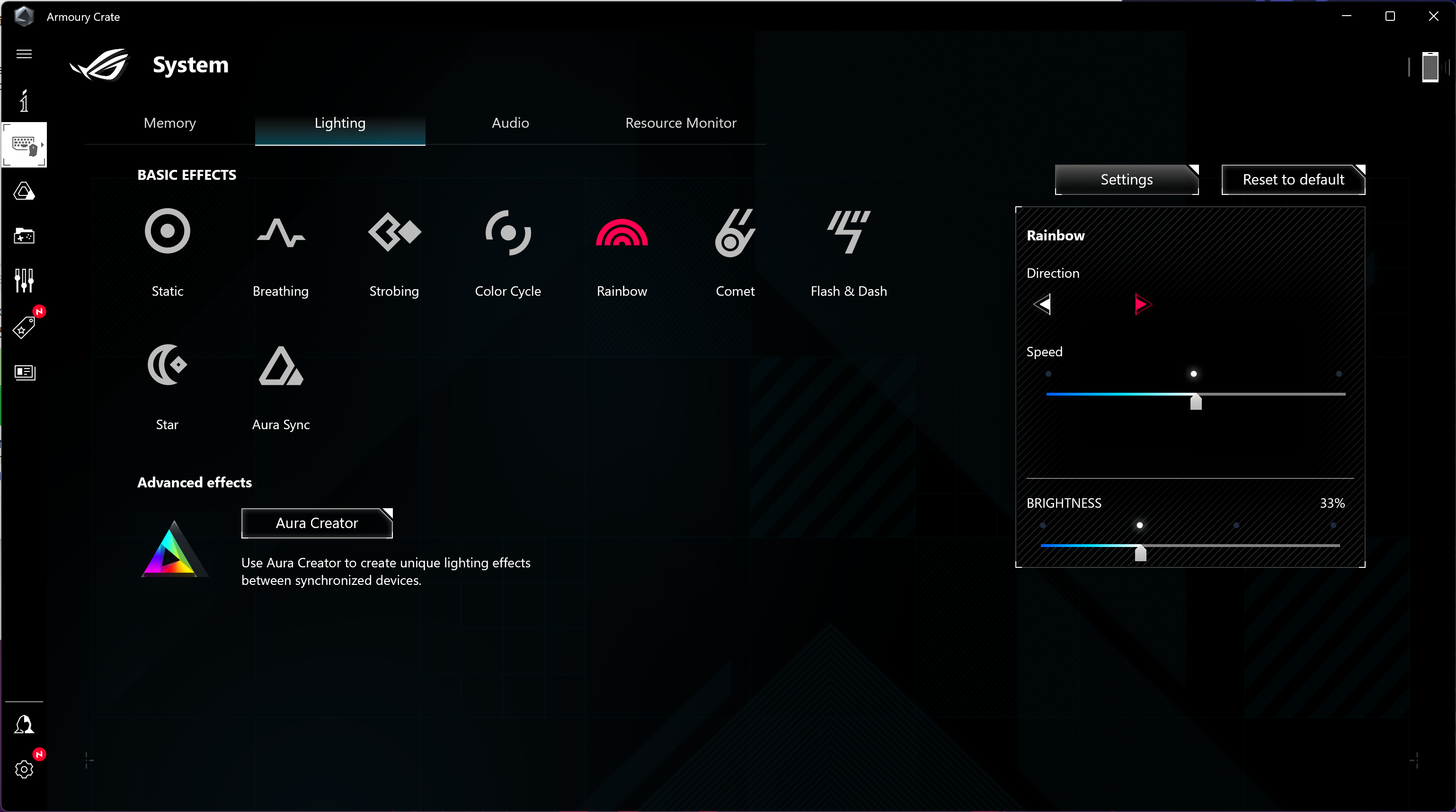Tom's Hardware Verdict
The small-form-factor Asus ROG G22CH can match the gaming performance of larger towers, thanks to a Core i9-13900KF and GeForce RTX 4070, but its fans run very loud to cool powerful parts in its small chassis.
Pros
- +
RTX 4070 in a small-form-factor chassis
- +
Liquid-cooled CPU
- +
Premium looks and compact size
Cons
- -
Loud fan noise
- -
Limited upgrade potential
Why you can trust Tom's Hardware
Small-form-factor gaming PCs often tone down performance next to larger towers, but not the Asus ROG G22CH. Amazingly, our $2,499.99 test unit packs a liquid-cooled Intel Core i9-13900KF processor and an Nvidia GeForce RTX 4070 graphics card in its compact chassis, a combo easily potent enough for playing today’s games. It also looks great doing so in its premium metal case.
It doesn't, however, sound as good as it looks. The moment this system is turned on, the fans become very noticeable as they work hard to cool powerful components in a small chassis.
That makes the ROG G22CH a gaming PC with trade-offs: Power and a small footprint are great, but the GPU and radiator run loud to make it all come together.
Asus ROG G22CH Specifications
| Processor | Intel Core i9-13900KF |
| Motherboard | Intel B760 (proprietary) |
| Memory | 32GB DDR5-4800 (2x 16GB SODIMM) |
| Graphics | Nvidia GeForce RTX 4070 (12GB GDDR6X, 2,475 MHz boost clock) |
| Storage | 1TB PCIe Gen 4 NVMe SSD |
| Networking | Intel Wi-Fi 6E AX211, Bluetooth 5.2 |
| Front Ports | 3.5 mm headphone/microphone, 2x USB 3.2 Gen 2 Type-A, 1x USB 3.2 Gen 2 Type-C |
| Rear Ports | 1x RJ45 2.5 Gbps Ethernet, 1x HDMI 2.0a, 3x audio jacks, 2x USB 2.0 Type-A, 2x USB 3.2 Gen 1 Type-A |
| Power Supply | 600 watts, flex ATX 80 Plus Gold |
| Cooling | Proprietary CPU liquid cooling |
| Operating System | Windows 11 Home |
| Dimensions (WxDxH) | 4.53 x 12.72 x 11.30 inches (115 x 323 x 287 mm) |
| Price as Configured | $2,499.99 |
Design of the Asus ROG G22CH
The Asus ROG G22CH is compact and feels really premium. Transporting this all-metal system system isn’t hard, though there are no handholds. The front panel has a clean look, with a blacked-out Republic of Gamers logo at center and RGB light strips running down the vertical lines on either side.
At 4.53 x 12.72 x 11.30 inches, the ROG G22CH is larger than the Xbox Series X (5.9 x 5.9 x 11.8 inches), but it has slightly less volume than the Sony Playstation 5 (15.4 x 4.1 x 10.2 inches). It’s easily smaller than mid-tower desktops like the Maingear MG-1 (19 x 16.88 x 8.13 inches).
The G22CH can only be oriented upright for airflow reasons. Rubber feet line its underside; the system’s bottom-heavy weight makes it difficult to tip over by accident.
Both side doors are perforated for air intake. The graphics card is just visible behind the left door. A subtle RGB strip under the card adds extra gamer style.
Meanwhile, the RGB-backlit CPU waterblock is visible behind the right-hand door.
Get Tom's Hardware's best news and in-depth reviews, straight to your inbox.
Liquid-cooled G22CH models, like the one we have for review, also ship with an additional see-through plastic right panel switching the perforated panel out for it requires disassembling the door. In this model, the CPU liquid cooling radiator sits under the top panel, with two fans pushing air through it. The airflow is properly directed upward and away from you.
Asus includes a USB keyboard and mouse with the G22CH, both plastic and lacking creature comforts. They look like they belong in an office, not on a desk with a gaming rig.
The included membrane keyboard gets the job done for emails, though it lacks precision for gaming or speed typing. Its only real feature is a pair of flip-out feet to change the angle. Meanwhile, the optical mouse has three buttons. The scroll wheel is slightly notched but it scrolls stiffly, and center clicks require abnormal amounts of pressure. No doubt, if you’re spending this much for a gaming desktop, you’ll want to get something better.
Ports and Upgradeability on the Asus ROG G22CH
The G22CH’s top-panel connections are made up of one 3.5 mm headphone/microphone jack, two USB 3.2 Gen 2 Type-A, and one USB 3.2 Gen 2 Type-C port. (The top panel is removed in this photo, exposing the liquid cooling radiator.)
Rear connections are limited – especially when it comes to USB. You get a 2.5 Gbps Ethernet port, three audio jacks, two USB 2.0 Type-A, and two USB 3.2 Gen 1 Type-A ports. The motherboard’s HDMI port is nonfunctional because the Core i9-13900KF processor lacks onboard graphics. For video, the GeForce RTX 4070 has the usual one HDMI and three DisplayPort outputs.
The G22CH has built-in Wi-Fi 6E and Bluetooth, but be sure to screw in the included antenna if you want any significant wireless range. It would have been nice to see USB 3.2 Gen 2x2 or USB 4 back here, especially since none can be added due as the sole PCIe expansion slot is uesd by the graphics card. But there are at least three faster USB ports up front, giving you a total of seven.
As for upgrades, Asus’ promo video shows the switch at the rear of the G22CH that releases its top panel, which slides forward and allows the side panels to lift away. What it doesn’t show is that the switch is locked by a screw that’s hidden behind a rubber piece, just next to it. We still had difficulty getting our unit open after removing the screw. If you're having trouble opening your unit, contact Asus support before trying any amount of force.
Every square millimeter of the G22CH’s power-packed interior is used for something. The RGB-lit CPU waterblock is the most prominent feature behind the right door.
Two M.2 2280 slots are all this desktop offers for storage expansion, a not unexpected compromise on a tower this size. The slot on the left edge of the motherboard is occupied and covered by a heatsink, with the M.2 2230 wireless card just above it. The other slot is on the right edge and is empty. Two laptop-style DDR5 SODIMM slots are next to it.
The Asus Dual GeForce RTX 4070 graphics card is just 10.51 inches long, but still dominates the right half of the chassis. It connects to a riser and doesn’t have any RGB lights. The 600-watt flex ATX power supply is tucked below it.
What’s not upgradeable in this tower? For one, the motherboard is proprietary, and being based on the B760 chipset, it doesn’t allow overclocking despite the inclusion of an unlocked Intel K-series CPU. (Which isn’t a huge deal, as little can be gained from overclocking the Core i9-13900KF, anyway.) The CPU’s liquid-cooling solution also appears proprietary. As noted, this desktop also lacks available expansion slots.
Gaming and Graphics Performance on the Asus ROG G22CH
We’re testing the ROG G22CH with a Core i9-13900KF processor, Nvidia RTX 4070 graphics, and 32GB of RAM.
Playing Cyberpunk 2077 at a 3840 x 2160 resolution using the Ray Tracing: Medium detail preset with DLSS frame generation turned on, I saw 65 – 70 frames per second indoors and 59 – 65 fps roaming the streets with lots of NPCs walking by. Disabling it resulted in a 10 – 15 fps hit. Bumping the detail preset to Ray Tracing Ultra proved too demanding; I saw sub-30 fps even indoors.
Fan noise is a serious problem for the G22CH. The two fans on the CPU radiator are to blame, as their small diameter means they must spin relatively fast to create airflow. They have a constant drone and never shut off (unless the system is off). Gaming or taxing the CPU dramatically spiked the fan noise, and it was clearly audible across my living room. I found gaming next to this desktop without closed or noise-cancelling earphones to be impossible because the noise was that distracting. There aren't any other case fans in the system, so the radiator and the fans on the GPU have a lot of heavy lifting to do.
Noise aside, few small-form-factor systems come close to the level of performance in the G22CH, so we’re comparing it to several mid-tower desktops. The Alienware Aurora R16 starts it off with a Core i7-13700F and a GeForce RTX 4070 for $1,899.99 as we reviewed it. It’s followed by the Lenovo Legion Tower 7i Gen 8 ($3,349.99) packing a Core i9-13900KF like our Asus, but a considerably faster GeForce RTX 4080. The last machine is the previously mentioned Maingear MG-1 ($1,249), a budget-friendly option with a Core i5-13400F and an RTX 4060.
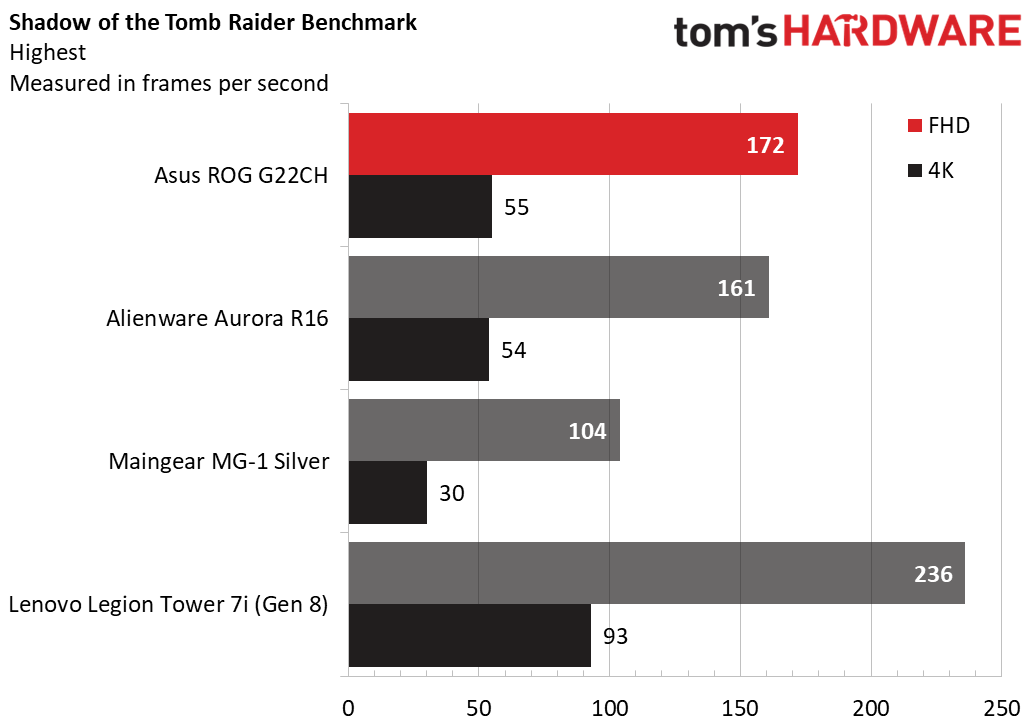
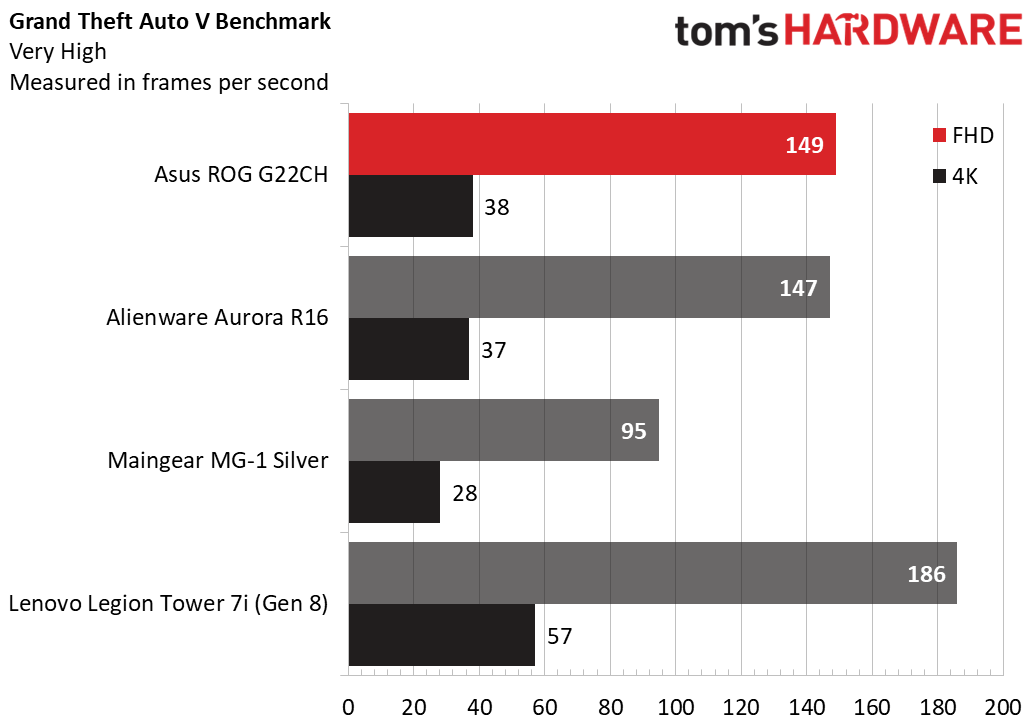
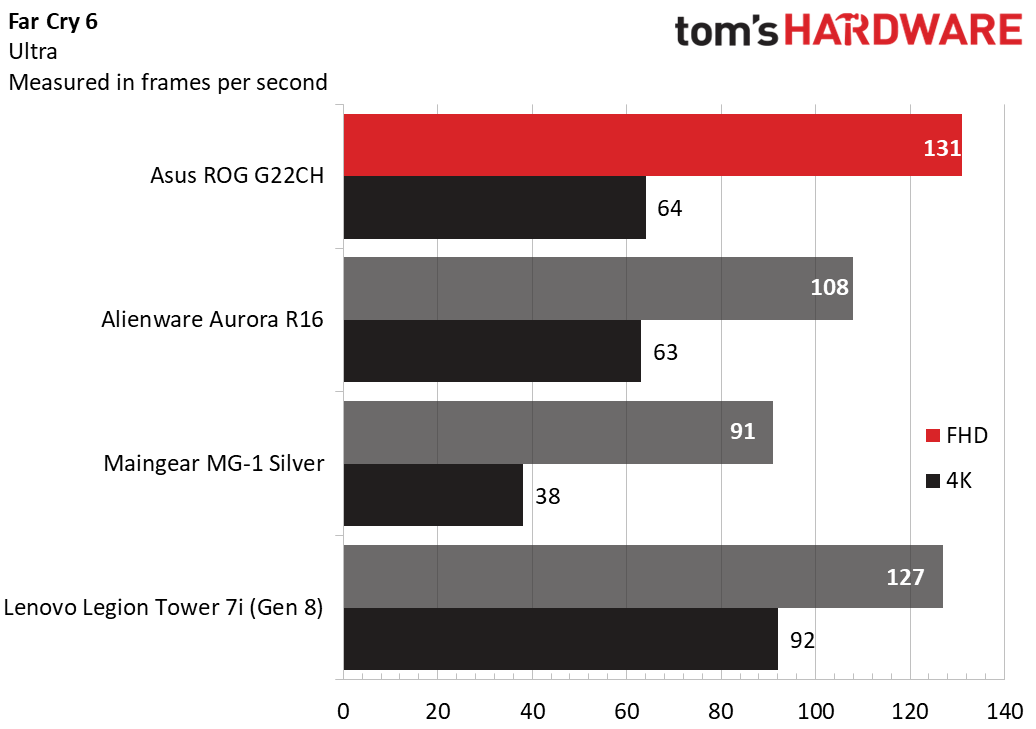
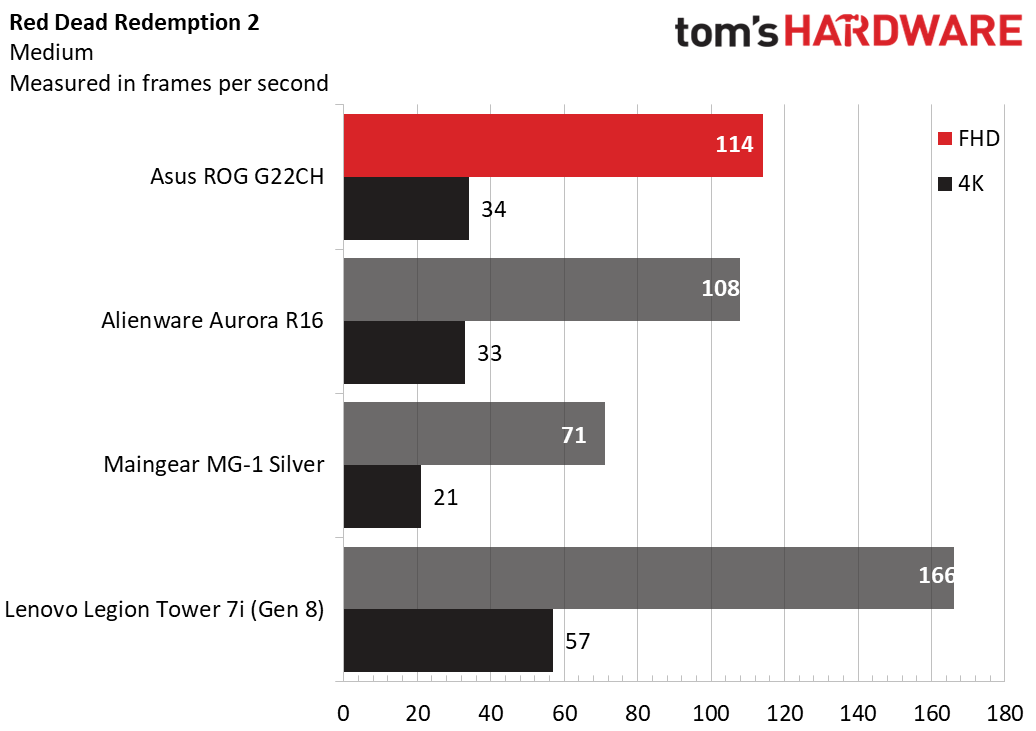
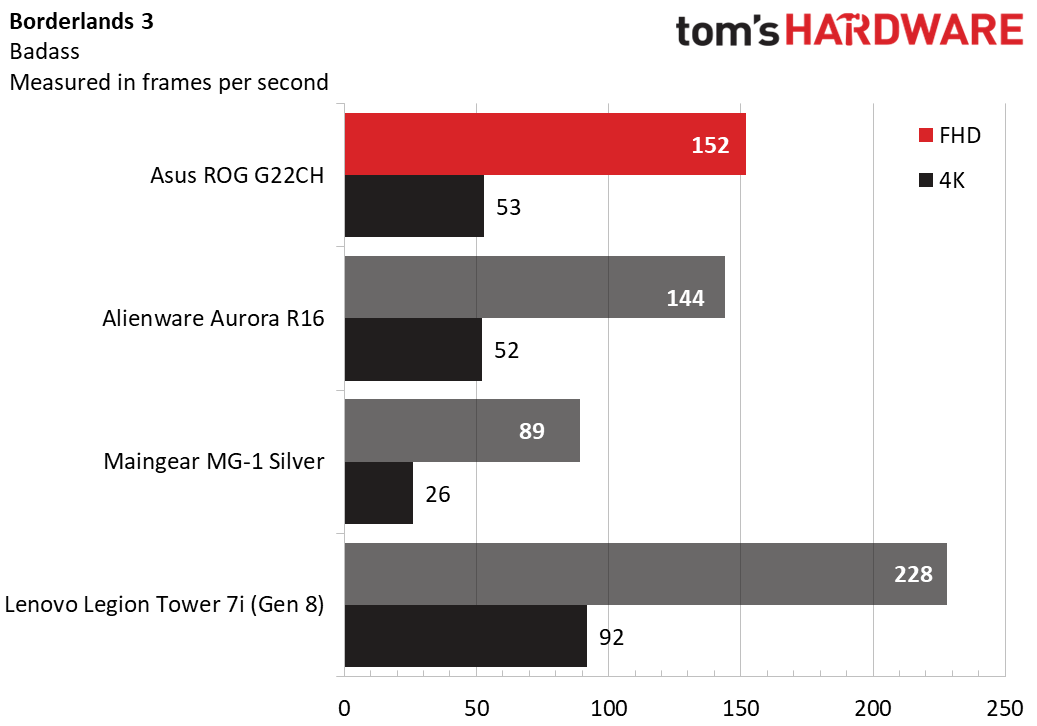
In Shadow of the Tomb Raider (Highest detail preset), the G22CH sparred with the Alienware, producing slightly higher 1080p framerates (172 versus 161 fps) but performing about the same at 4K (55 versus 54 fps). The RTX 4060 Maingear fell well behind (as expected for a cheaper machine with a weaker GPU), with just 30 fps at 4K, while the Legion’s RTX 4080 propelled it to 93 fps at 4K, clearly putting it in a different league than the RTX 4070 in the G22CH and the Alienware.
The story looked similar in Grand Theft Auto V (Very High), with little difference between the G22CH and the Alienware at both resolutions. It’s notable that the Alienware’s Core i7 F-class CPU isn’t nearly as powerful as the G22CH’s Core i9 KF chip, so that points to the GeForce RTX 4070 as being the limiting factor in both systems.
Next, Far Cry 6 (Ultra) saw the G22CH taking a clear lead over the Alienware at 1080p (131 versus 108 fps) and matching the Lenovo Legion, suggesting that resolution is CPU-limited. The differences narrowed out at 4K, where the G22CH showed an advantage of one fps over the Alienware (64 versus 63 fps).
In the always-demanding Red Dead Redemption 2 (Medium), the G22CH did fine at 1080p (114 fps) but struggled at 4K (34 fps), where even the Legion didn’t hit the 60 fps mark. (It hit 57 fps.)
In our last game, Borderlands 3 (using the game’s “Badass” detail preset), the G22CH sailed along at 152 fps at 1080p but dropped to 53 fps at 4K. The Alienware mostly kept pace as we saw in the other games.
Note that the G22CH is available with the Core i7-13700F and the RTX 4070, and based on what we saw from the Alienware Aurora, it wouldn’t lose much gaming performance versus our Core i9-13900KF model. See the Configurations section for details.
We also stress test systems by running the Metro Exodus benchmark 15 times using RTX settings at a 1920 x 1080 resolution, which simulates about half an hour of gaming. The G22CH averaged 106.34 fps, with runs ranging between 105.42 and 106.88 fps. The minimal variance is a sign of stable thermal performance. During the test, the Core i9-13900KF’s Performance cores averaged 4.8 GHz, the E-cores reached 3.75 GHz, and the CPU package temperature was 72.3 degrees Celsius. Meanwhile, the GeForce RTX 4070’s average clock was 2,586 MHz and its core temperature measured 59.7 C.
Productivity Performance on the Asus ROG G22CH
Our ROG G22CH review model has a Core i9-13900KF processor, 32GB of RAM, and a 1TB Gen 4 NVMe SSD. This is an extremely powerful PC and is more than usable for content creation, including 4K video editing.
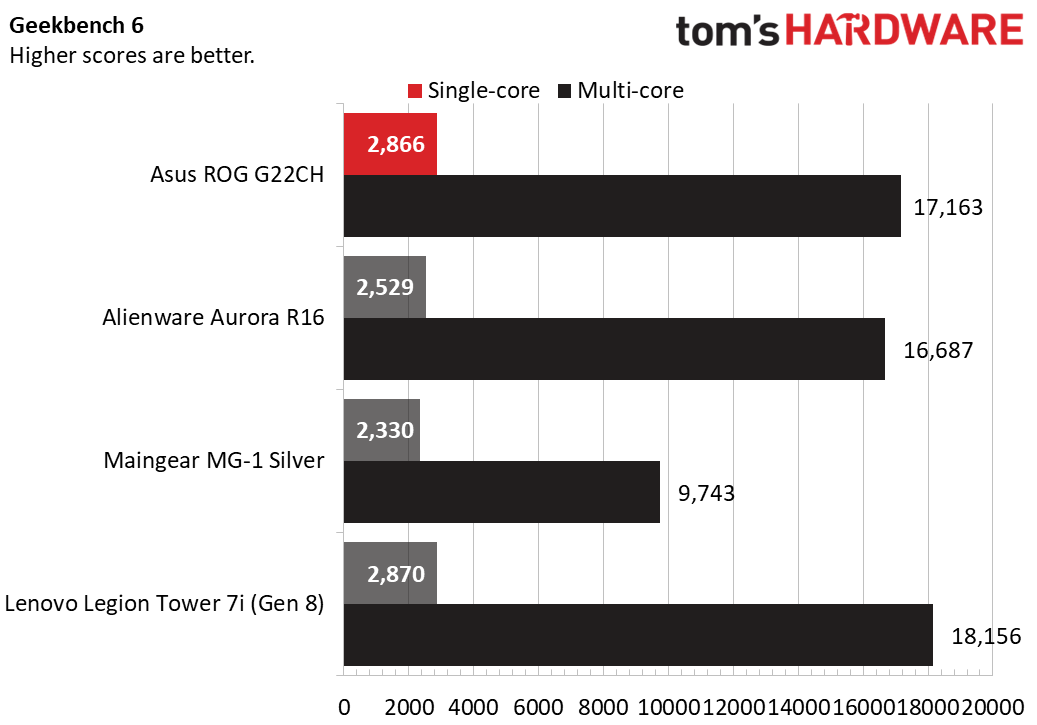
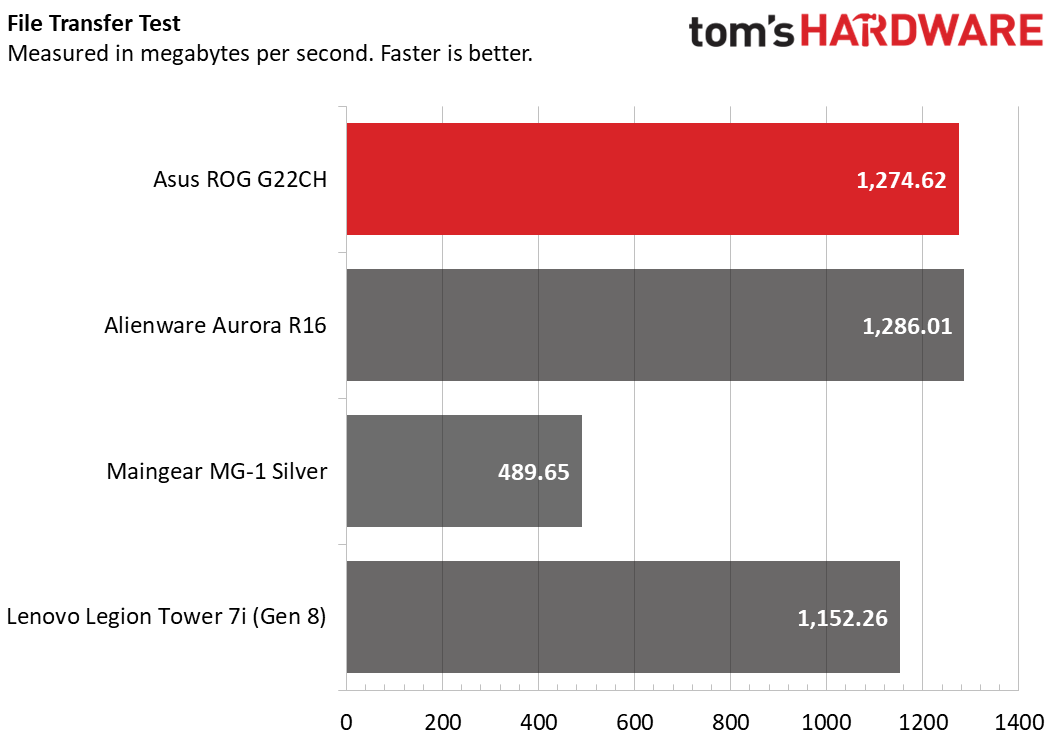
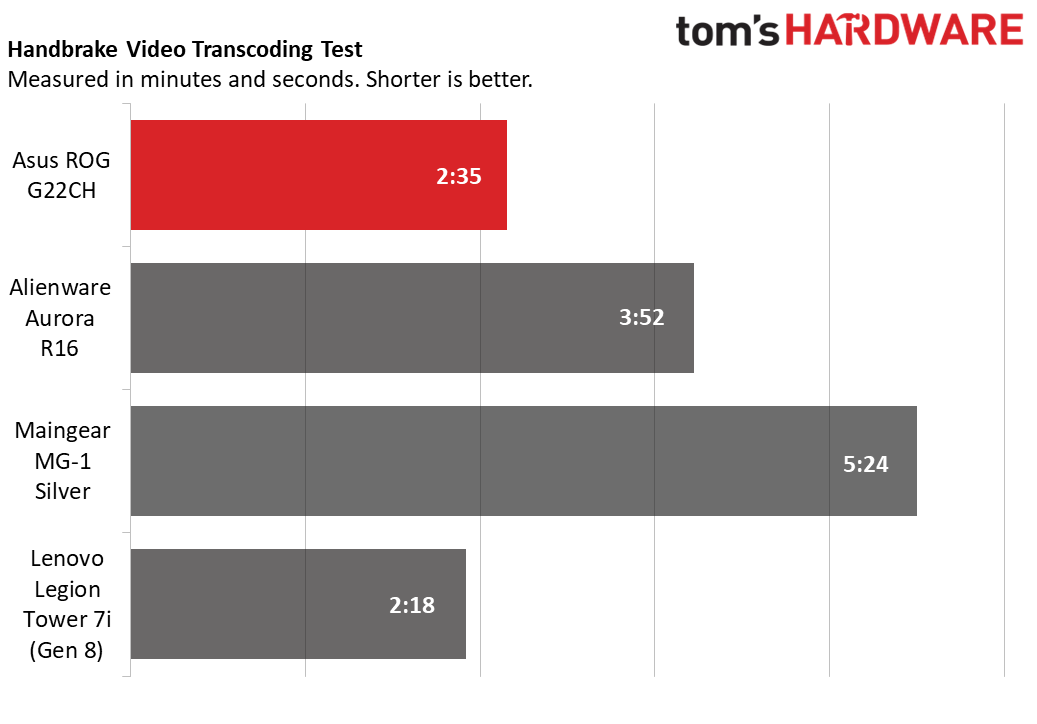
In the cross-platform Geekbench 6, the G22CH’s single-core score of 2,866 was almost identical to that of the Lenovo Legion (2,870 points), though it lost to the Legion in multi-core (17,163 versus 18,156 points). The Alienware’s Core i7-13700F scored surprisingly close, with 2,529 points in single-core and 16,687 points in multi-core. It's possible that the ROG's small cooler isn't able to bring out the best in the G22CH's Core i9.
The file transfer test was another close call for the G22CH; with 1,274.62 MBps, it almost beat the Alienware’s 1,286.01 MBps. The Lenovo trailed with 1,152.26 MBps and the Maingear was in a distant last place with 489.65 MBps.
The G22CH was just off the pace set by the Legion in our last test, Handbrake video transcoding. The Asus system finished in 2 minutes and 35 seconds versus 2 minutes and 18 seconds for the Legion. The Alienware was well back (3:52) and the Maingear’s budget Core i5 brought up the rear.
Software and Warranty on the Asus ROG G22CH
Asus includes several of its own apps on the G22CH, starting with Armoury Crate. I found this app somewhat confusing at first – the symbols on the navigation bar down the left edge weren’t obvious enough to me.The app’s System section is most useful since it provides lighting control for the G22CH’s various RGB parts. The Aura Creator app can be launched from here for further tinkering with lighting effects.
The MyAsus app is the other important Asus app, providing access to support and system updates.
What shouldn’t have been on this tower is a 30-day trial of McAfee, which I promptly removed. Spotify was also installed, though most other Windows 11 freebies were links to the Microsoft store.
Asus covers the G22CH with a one-year warranty.
Asus ROG G22CH Configurations
Asus ROG G22CH configurations start at $1,399.99, with a Core i5-13400F, a GeForce RTX 3060 12GB graphics card, 16GB of RAM, and a 512GB SSD.
Mid-tier models bump the CPU to a Core i7-13700F with either an RTX 3060 Ti ($1,699.99) or an RTX 4070 ($1,899.99). Note all “F” CPU models are air cooled; liquid-cooled models with more powerful “KF” CPUs start at $2,199.99 with a Core i7-13700KF and an RTX 4070. The $2,499.99 model we reviewed upgrades the CPU to a Core i9-13900KF.
The G22CH’s pricing is on the high side. It certainly can command some premium for its small size, but $2,499.99 for the model we reviewed is nonetheless steep; finding an RTX 4070 mid-tower on Newegg, Amazon, or Best Buy for well under $2,000 wasn’t hard. Models with Core KF chips hovered around $2,000 - $2,100.
Bottom Line
The Asus ROG G22CH excites on paper, packing a liquid-cooled Core i9-13900KF and a GeForce RTX 4070 despite being about one-third the size of a typical mid-tower gaming desktop. It proved an exceptional performer and sparred with much larger towers in our gaming and productivity tests. We also appreciated the quality and style of its metal case.
. The biggest downside is fan noise. The system becoms very loud, to the point of distraction under load. It’s a genuine shame, as with Corsair no longer producing its One series desktops, the G22CH is one of the precious few small-form-factor desktops offering big tower performance. Unfortunately, the fan noise effectively necessitates a headset next to it.. For gaming with the fewest compromises, it still appears a mid-tower is the way to go.
But if you want something smaller than a mid-tower and can deal with the decibels, the ROG is still a solid performer.
MORE: Best Gaming PCs
MORE: Best PC Builds
MORE: Best Gaming Laptops

Charles Jefferies is a freelance reviewer for Tom’s Hardware US. He covers laptop and desktop PCs, especially gaming models.
-
bloodroses I wonder if swapping the radiator fans with something like Noctuas would help with the noise; even though the user shouldn't have to on an expensive new PC.Reply -
voyteck What's the point? PC, particularly that small (because it's not meant to be put on the floor), should be virtually silent at least in office applications. Besides, it doesn't even look like a specialized gaming machine and the CPU would be an overkill even with an RTX 4090.Reply
In such PC the CPU (preferably a tad cooler than i7-13900K) should be cooled passively by a radiator-shaped case and it's the GPU which should be water-cooled (particularly when it's just an RTX 4070). -
bit_user Is anyone else annoyed specifically by how the crack in the front doesn't have the same width, from top to bottom?Reply
BTW, the lighting makes it look teal colored, which feels reminiscent of old SGI machines, but their website suggests it only comes in Grey and "Extreme Dark Grey". I'd consider something teal-colored, like some of the Beelink mini-PCs.