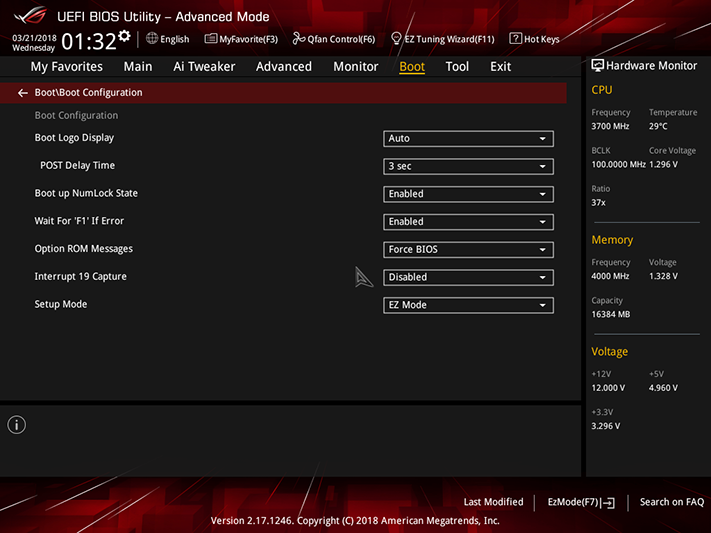Asus ROG Strix Z370-F Gaming ATX Motherboard Review: Holding The Line On Value
Why you can trust Tom's Hardware
Software & Firmware
The ROG Strix Z370-F Gaming includes the same software suite we covered in the Z370-E Gaming, highlighted by apps such as Asus Aura LED control, Sonic Radar III (for visual mapping of gaming-opponent noises), Sonic Studio III audio enhancements, Clone Drive, and Ramcache II. The only visible changes are to motherboard settings, and for that we turn to its Dual Intelligent Processors 5 overclocking-and-optimization suite.
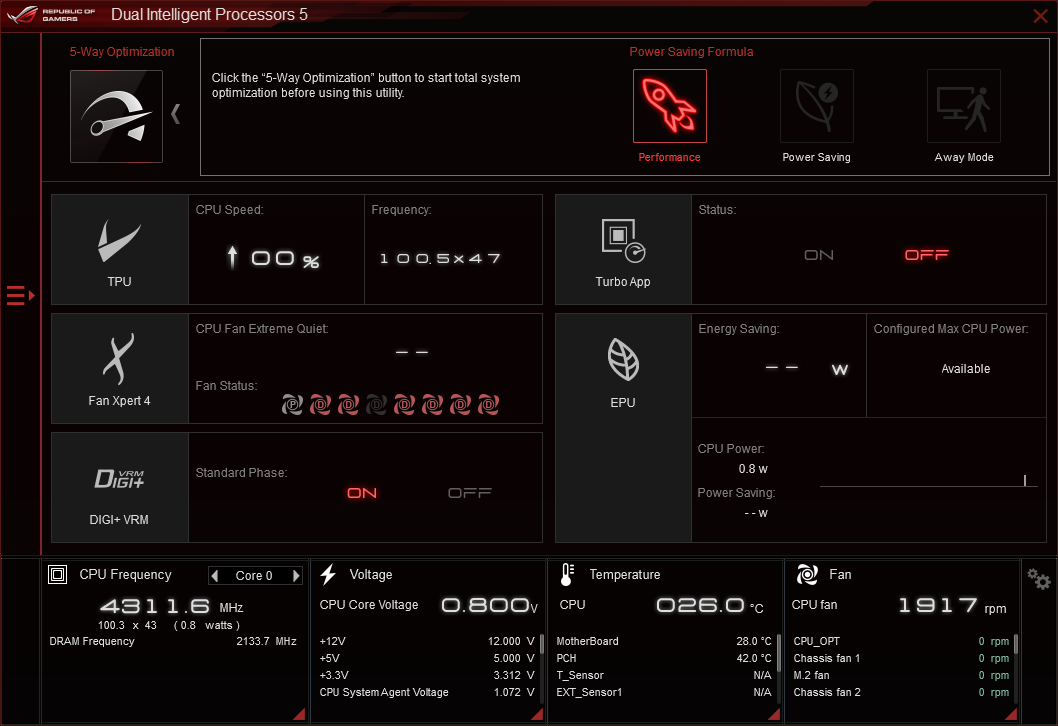
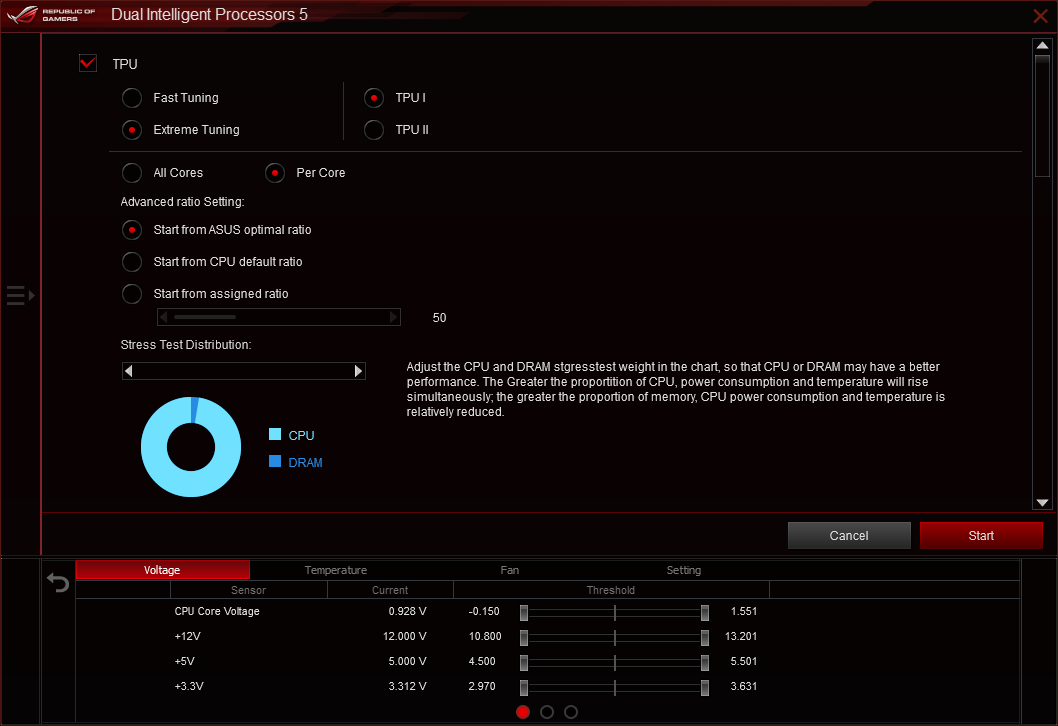

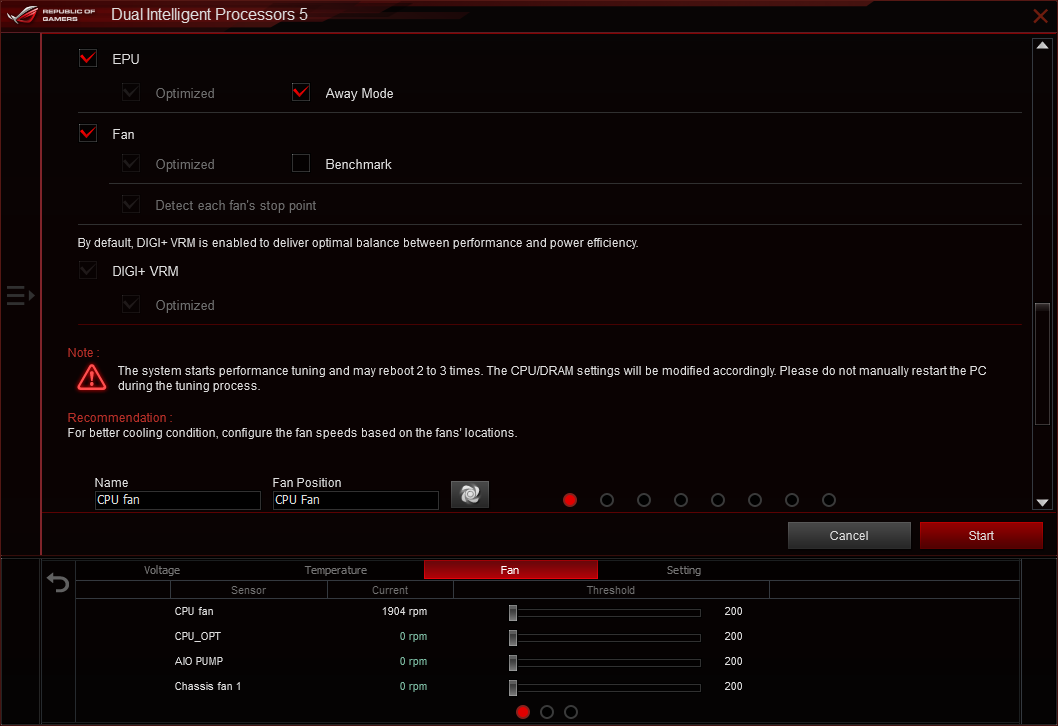
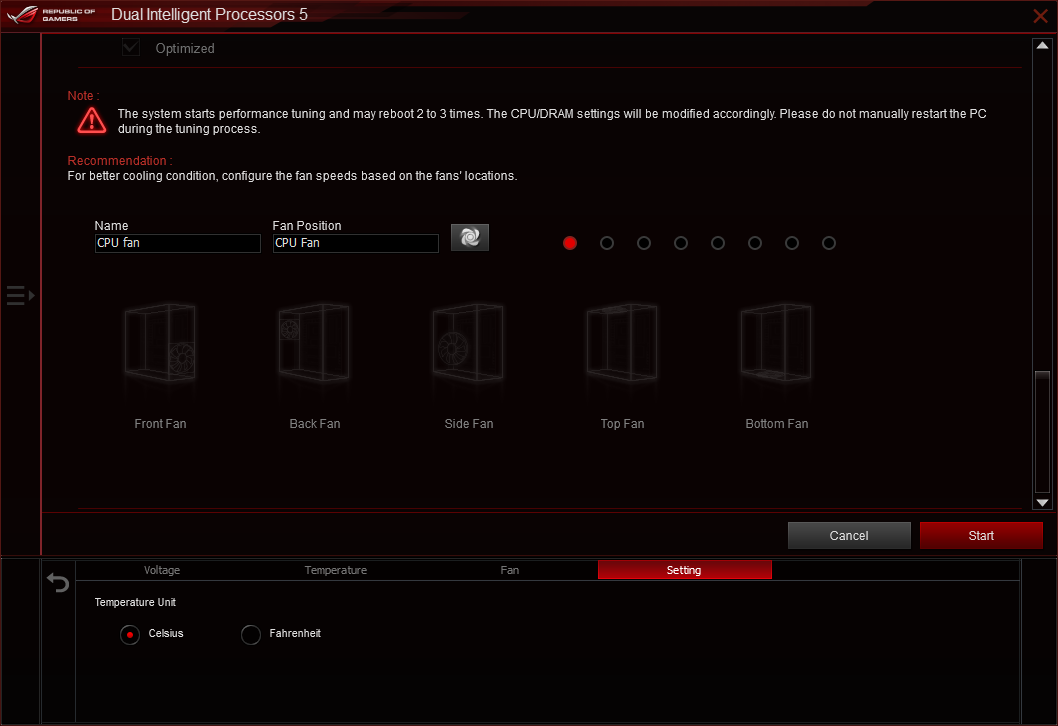
The Asus 5-Way Optimization menu remains identical to that from the Z370-E review, and the program still runs through several routines to overclock the CPU (Asus TPU), enable custom power-saving schemes (Asus EPU), set fan slopes by component capability (Fan Xpert 4), and further optimize voltage by load level (Digi+ VRM). Hitting “Start” initializes this sequence.
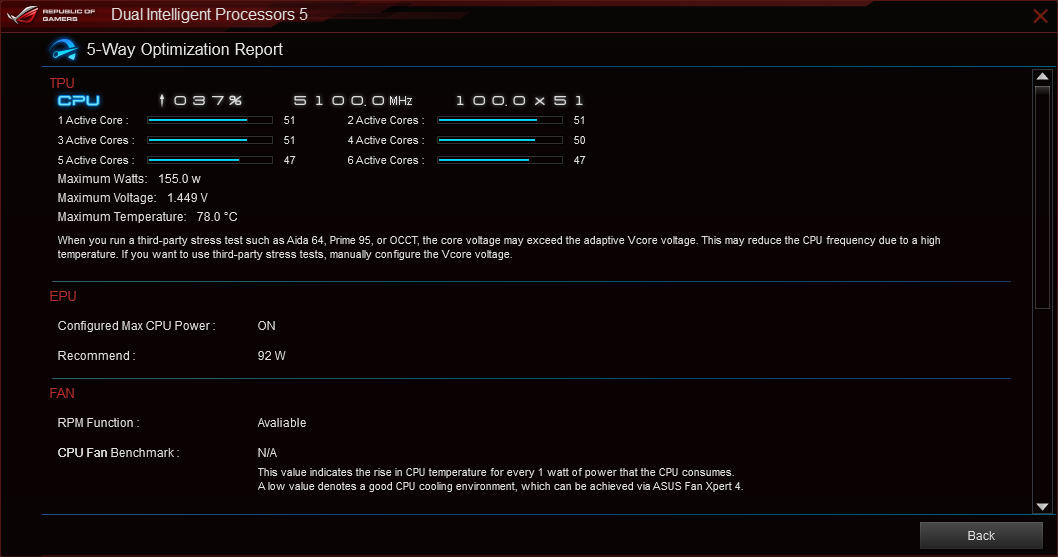
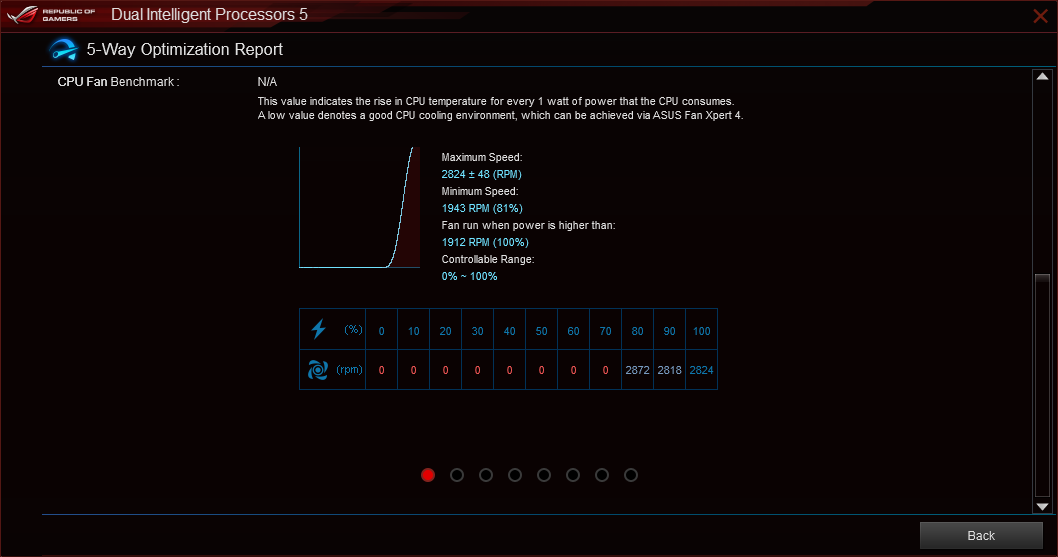
The result was an overclock to 4.7GHz through 5.1GHz, depending on the number of cores loaded, at 1.35V to 1.26V CPU core, with an AVX offset of 300MHz. While the resulting 4.4GHz clock under Prime95 small FFTs is far lower than our typical 4.8GHz results, Asus’ flexible overclock should have slightly better average performance than our fixed overclock when using non-AVX applications. The tuning routine also set our memory to DDR4-3200 at its DDR4-3866-rated XMP values, which seems a little soft.
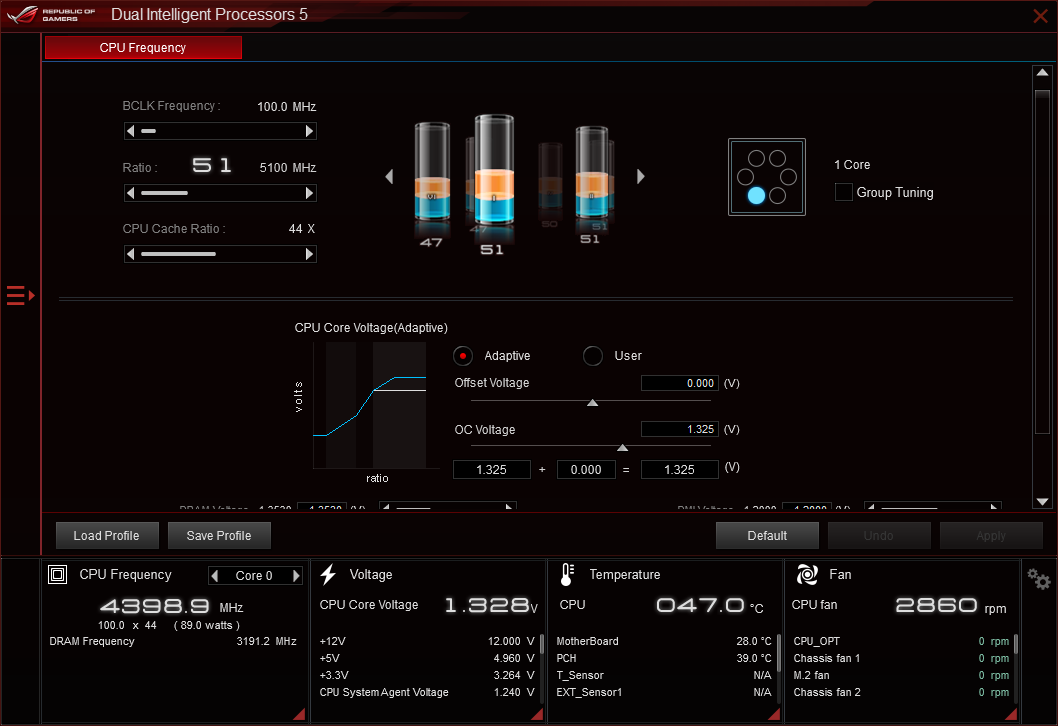
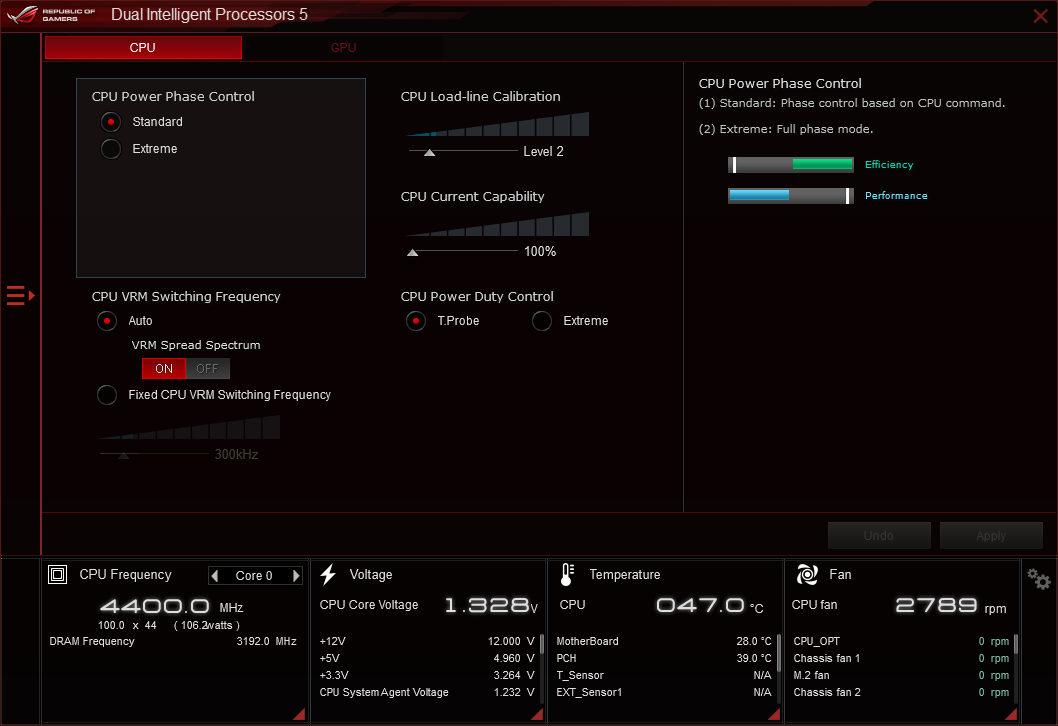
The program’s manual overclocking settings still work, and increasing CPU Load-Line Calibration to level 6 even gets rid of most of that 1.35V-to-1.26V “droop” mentioned above. (Additional menus can be viewed in our Z370-E Gaming review.)
Firmware
The ROG Strix Z370-F UEFI opens by default to its EZ Mode GUI, in which users can do things such as enable or disable XMP memory mode, adjust fans, set boot priority, or even click through a couple “EZ System Tuning” options.
“Fast Tuning” set our CPU to 4.8GHz with one to three cores loaded, and 4.7GHz at four to six cores loaded, with a 300MHz reduction for AVX-based loads, and DDR4-3200 at our memory’s DDR4-3866 XMP timings. “Extreme Tuning” bumped CPU core voltage to 1.40V, set a 50x multiplier for all load levels, kept the 300MHz reduction for AVX-based loads, and still allowed our CPU to drop to 4.4GHz under Prime95 small FFTs.
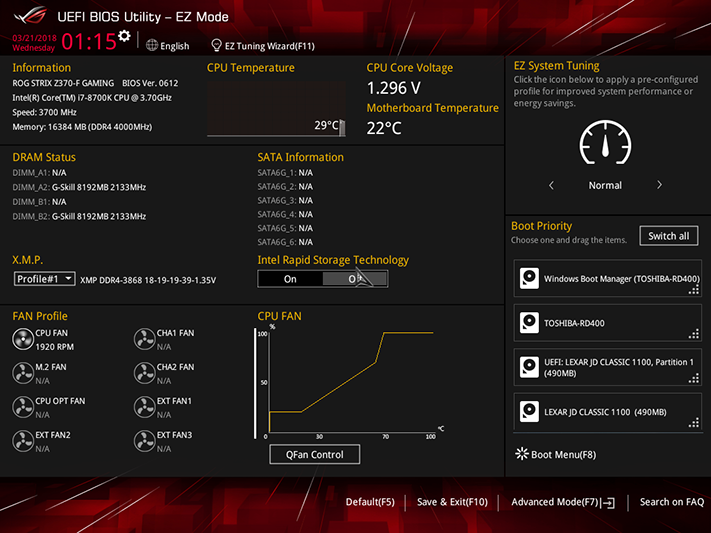
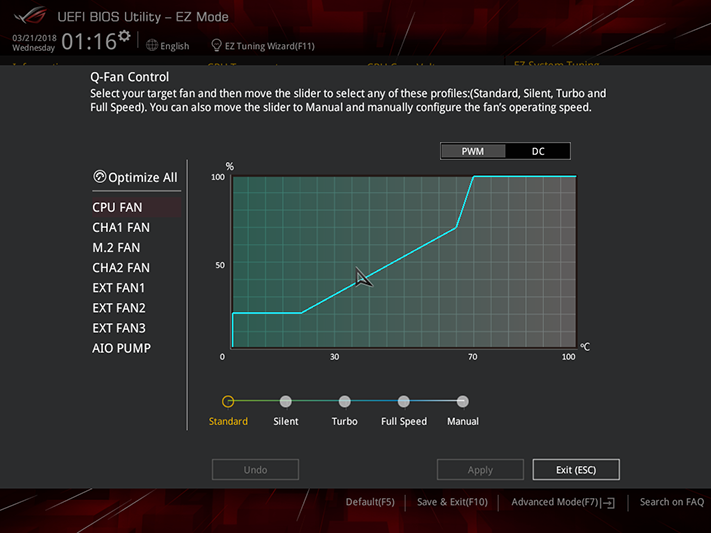
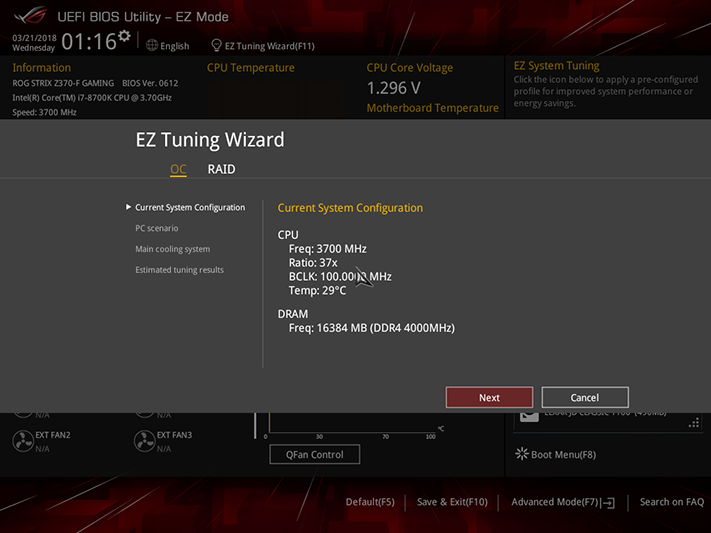
Mashing the F7 key brings us to the Advanced Mode GUI, where we can get to 4.80GHz using only 1.30V, even under Prime95 small FFTs. Our memory also blew past DDR4-4000 using the board’s 1.3398V DIMM setting, which produced a measured 1.351V at the slots.
Get Tom's Hardware's best news and in-depth reviews, straight to your inbox.
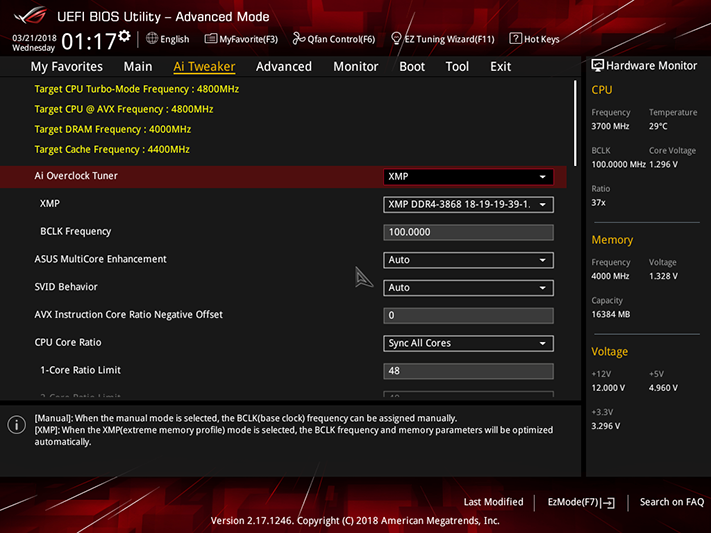
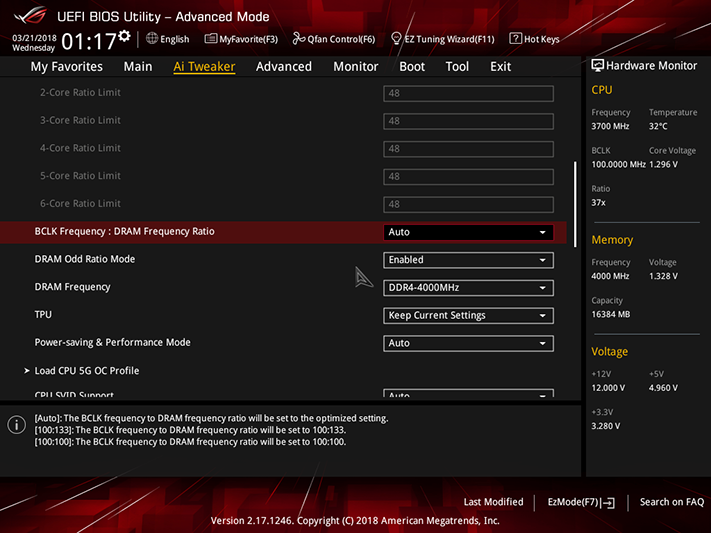
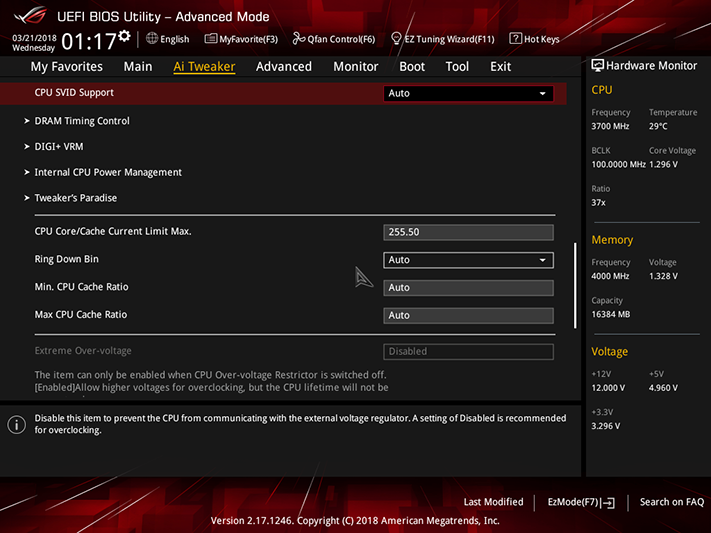
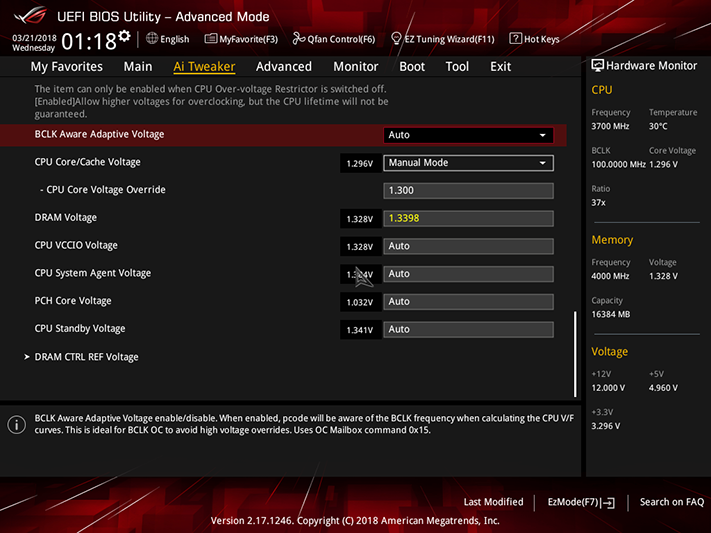
Some users will likely try the “Load 5G OC Profile” option from one of the above menus. Unlike the 5GHz available from “Extreme Tuning” in EZ Mode, the “5G OC Profile” does not use any AVX offset. Instead, we get a CPU Core Voltage bump all the way to 1.40V, which sags to 1.33V under Prime95 small FFTs, and lets cores 3 and 4 of our CPU crash under the strain of that stability test.
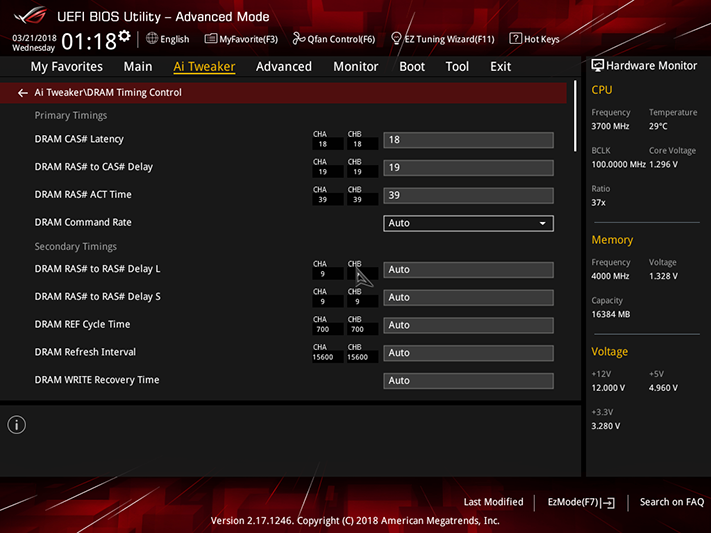
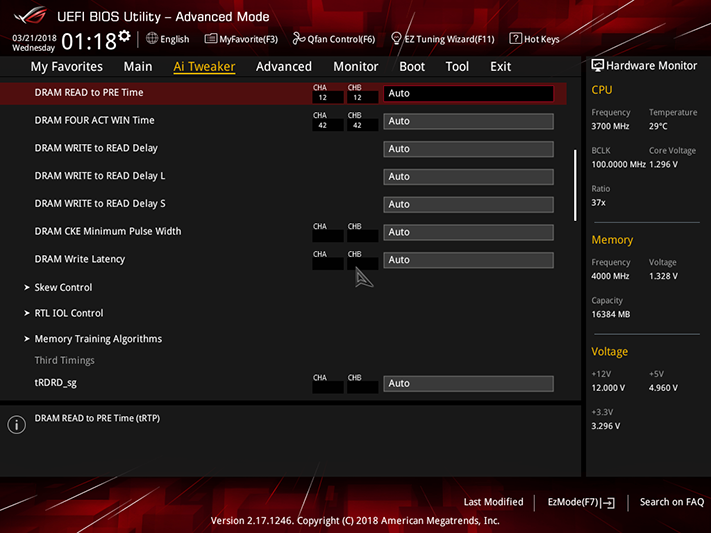
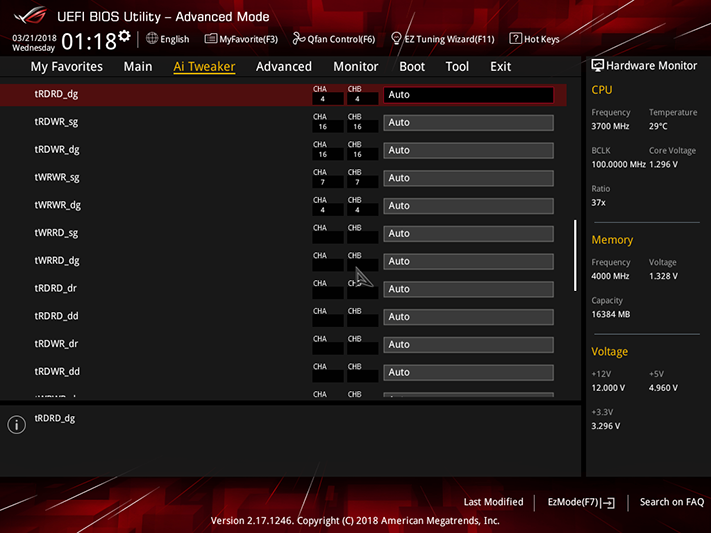
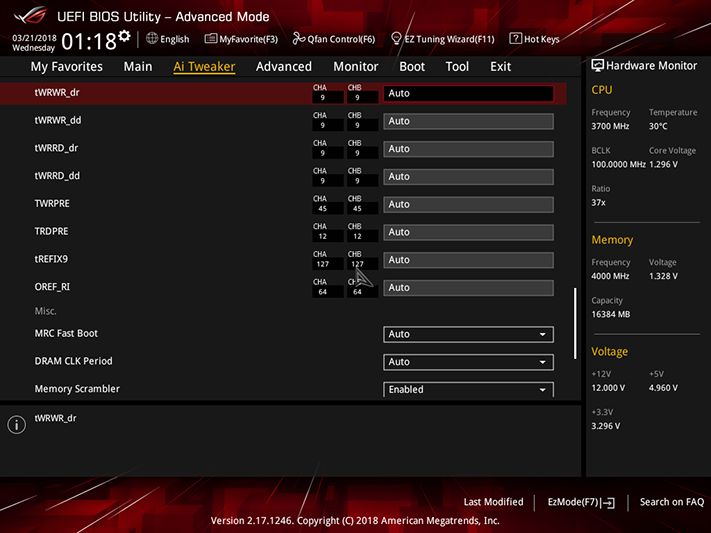
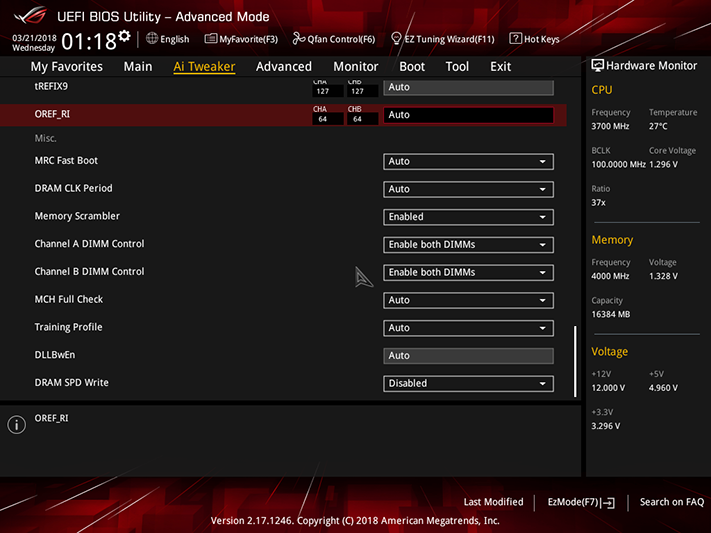
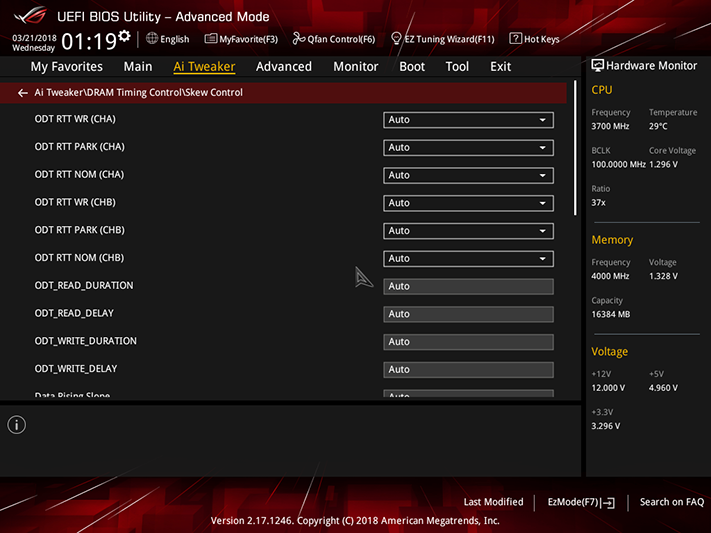
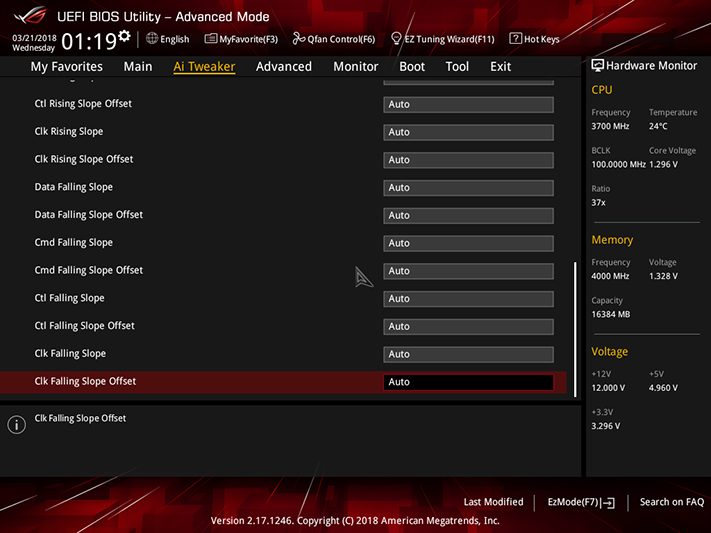
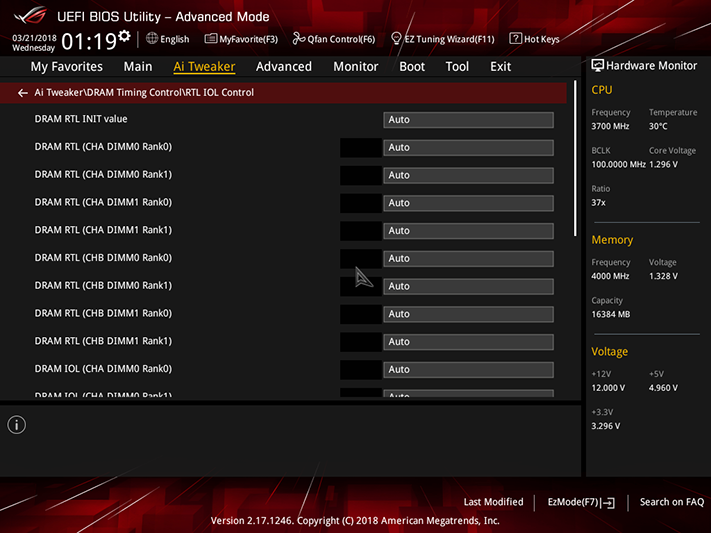
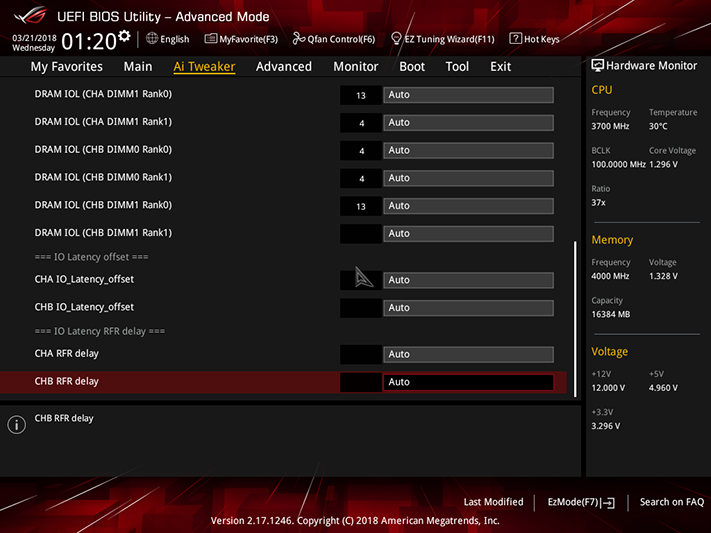
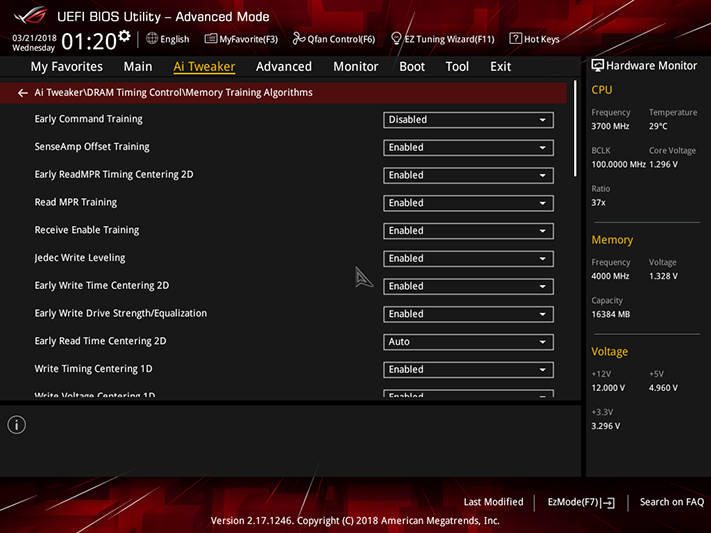
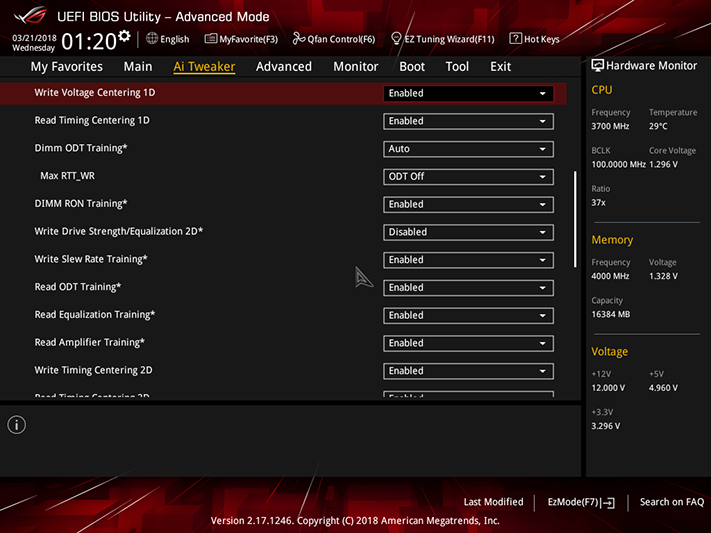
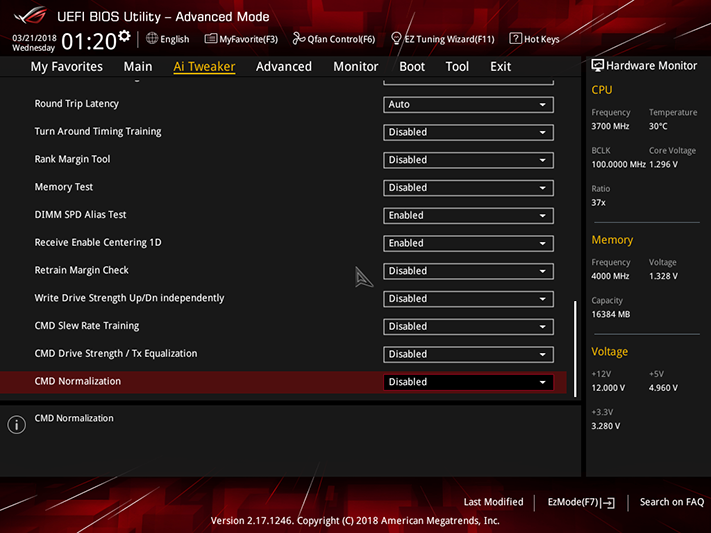
Those of you who love tweaking memory will love that the 12 screenshots above all address memory settings. We retained our memory’s XMP base values for overclocking tests.
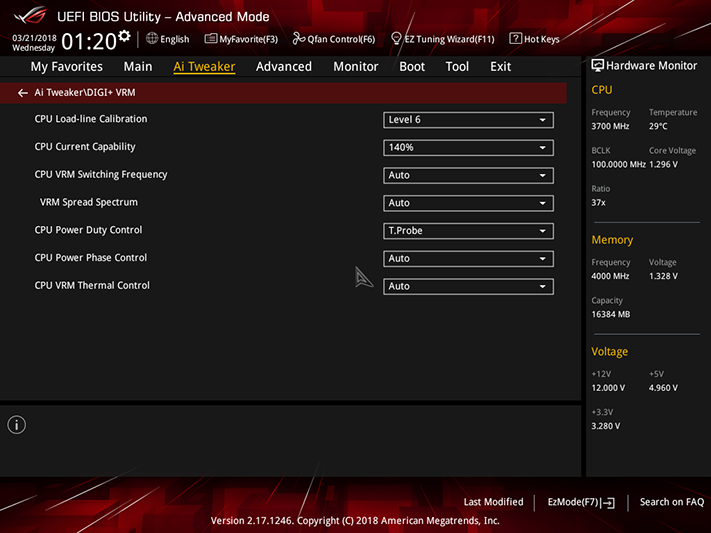

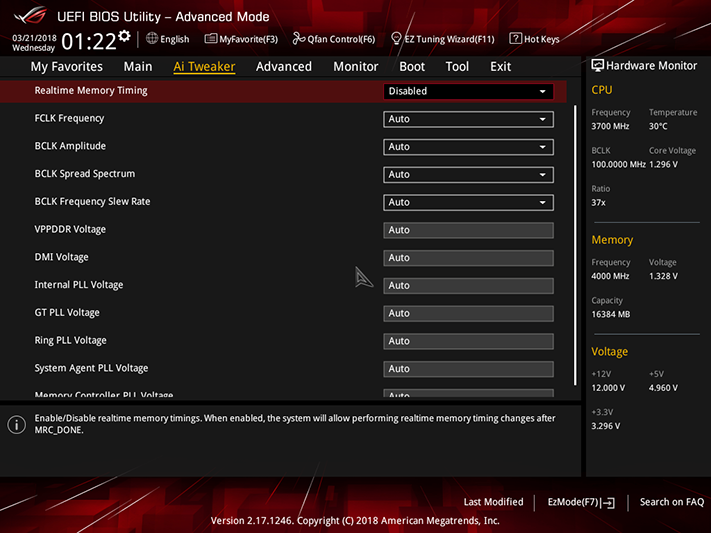
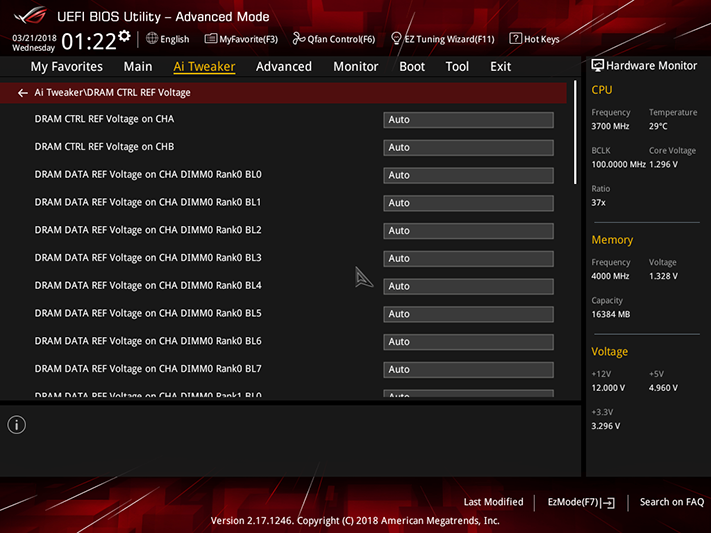
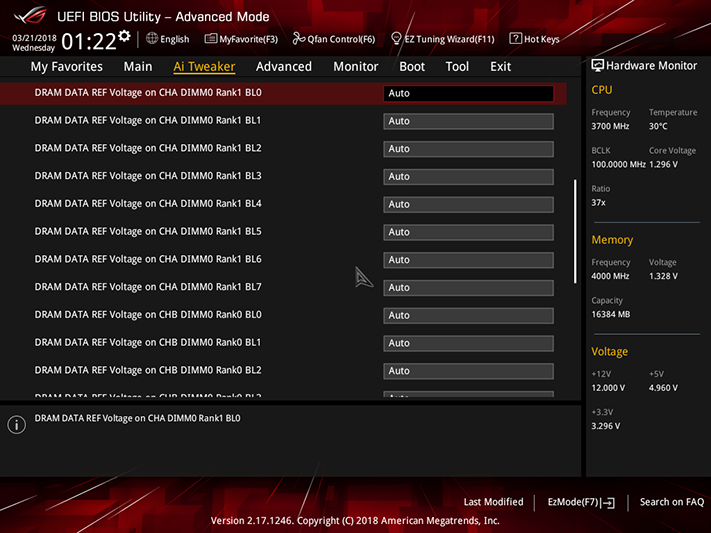
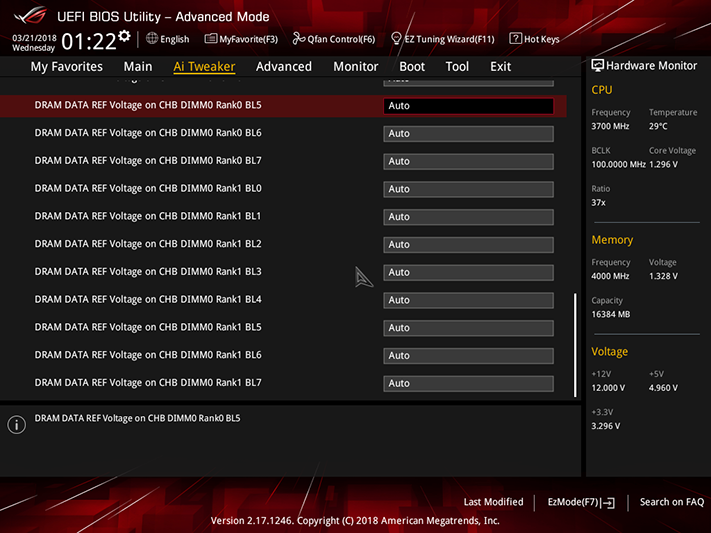
Additional voltage and power control is available within the Digi+ VRM, Internal CPU Power Management, Tweaker’s Paradise, and DRAM CTRL REF Voltage submenus. Digi+ VRM includes the “CPU Load-Line Calibration” setting, which reduces internal voltage sag (a.k.a. “vdroop”) under heavy software loads, and we found that its “Level 6” setting reduced that sag to 20mV, while “Level 7” overcompensated at times by around 50mV. Internal core voltage dropped at the Level 6 setting from 1.30V to 1.28V, which probably explains why our full-load test was stable only up to 4800MHz, rather than the CPU’s previously seen limit of 4848MHz.
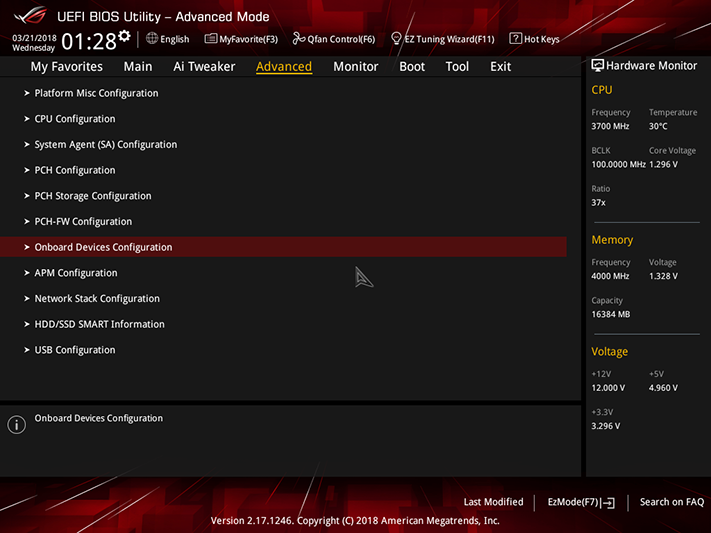
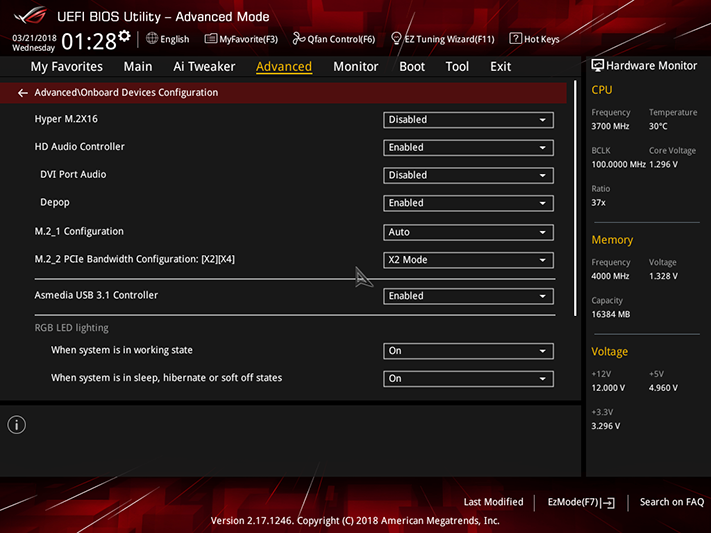
The “Onboard Device Configuration” submenu of the Advanced menu brings us to the lower M.2 slots setting. It’s set to two PCIe lanes by default, and setting it to four lanes causes the board to redirect two HSIO resources from SATA to PCIe, disabling SATA ports 5 and 6.
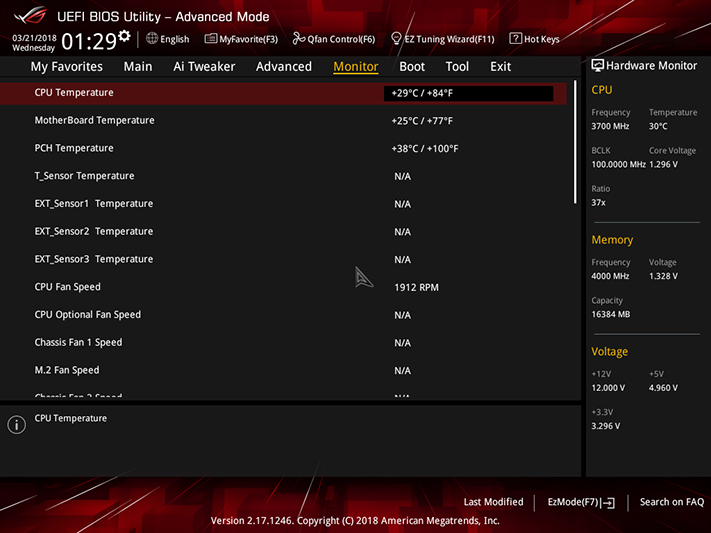
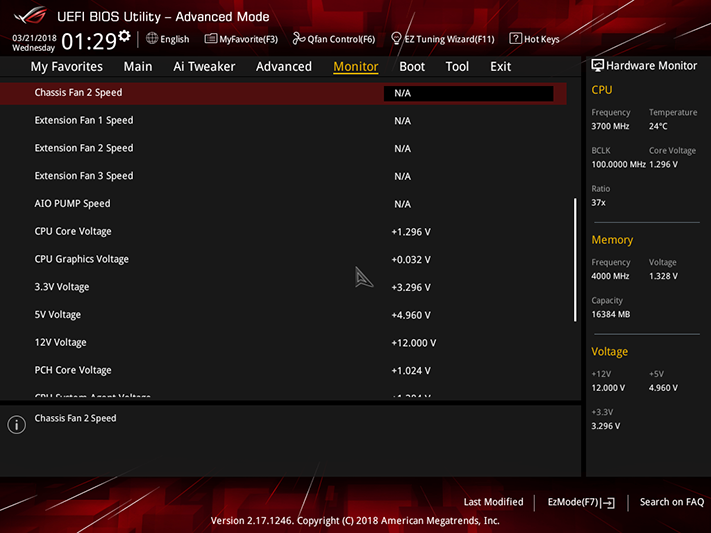
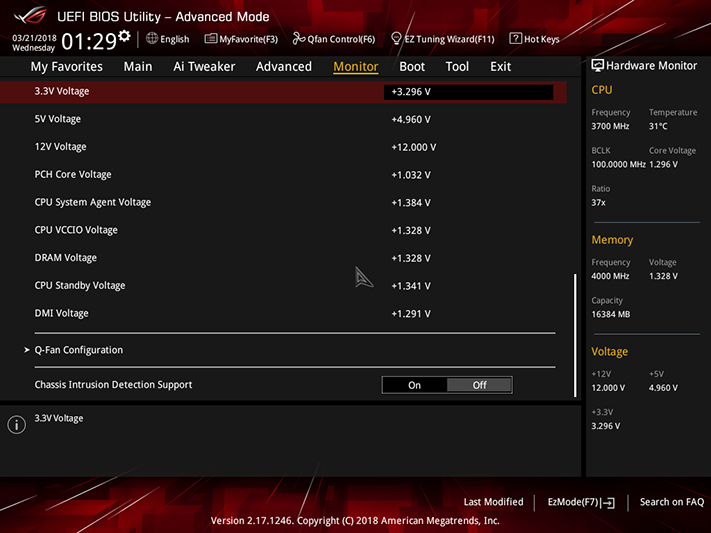
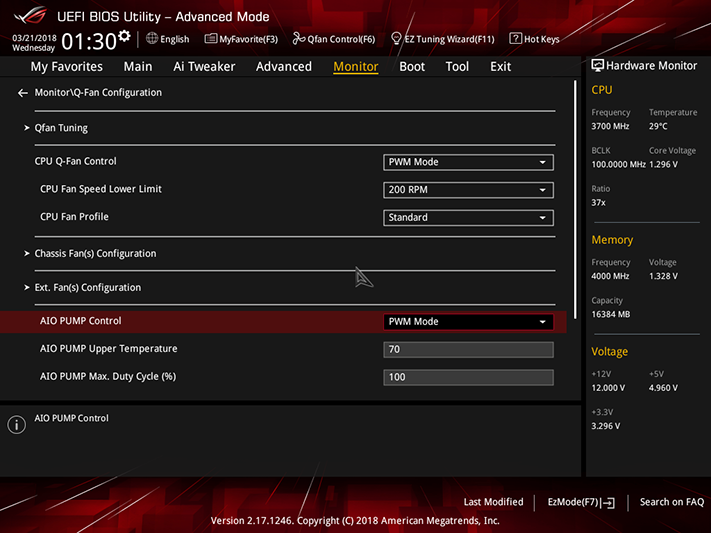
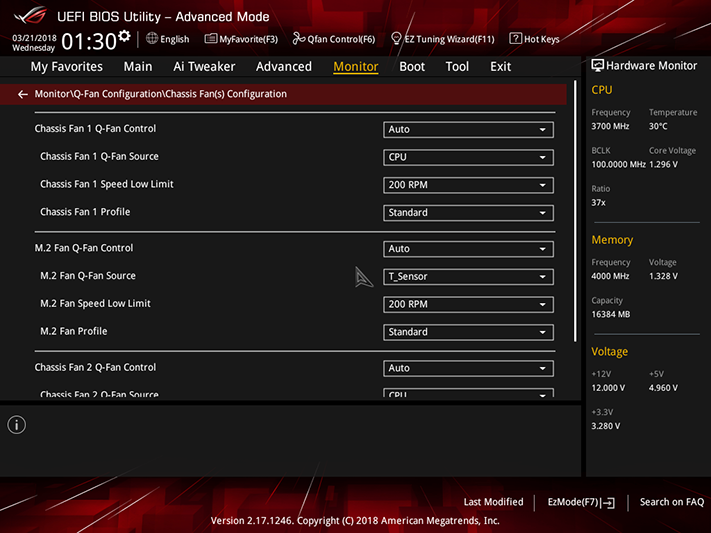
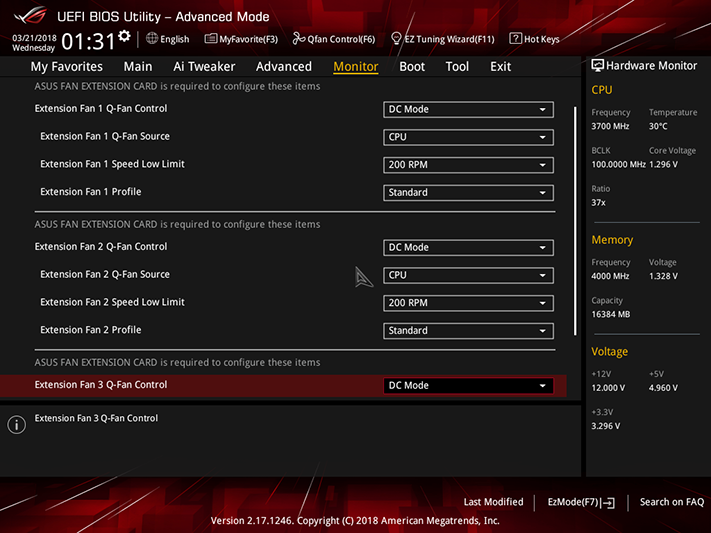
Asus “Q-Fan Control Configuration” is at the bottom of the Z370-F Gaming’s “Monitor” menu. PWM and voltage based controls are available in five zones for its six onboard fan headers, and three more zones address Asus’ proprietary add-on fan-controller module (sold separately).
Changing the entry GUI for firmware requires users to jump through the Z370-F Gaming’s “Boot” menu to its “Boot Configuration” submenu. Of course, changes to that setting will go away as soon as you’ve used CLR_CMOS. You’re welcomed to smack that F7 key at every entry, however.
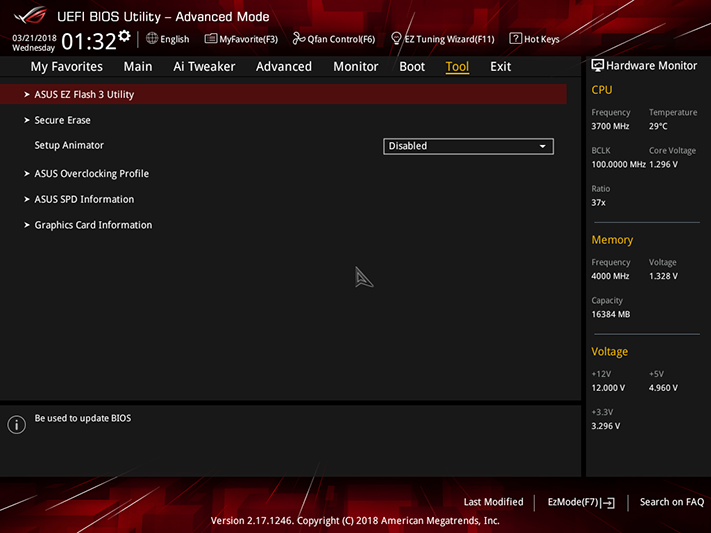
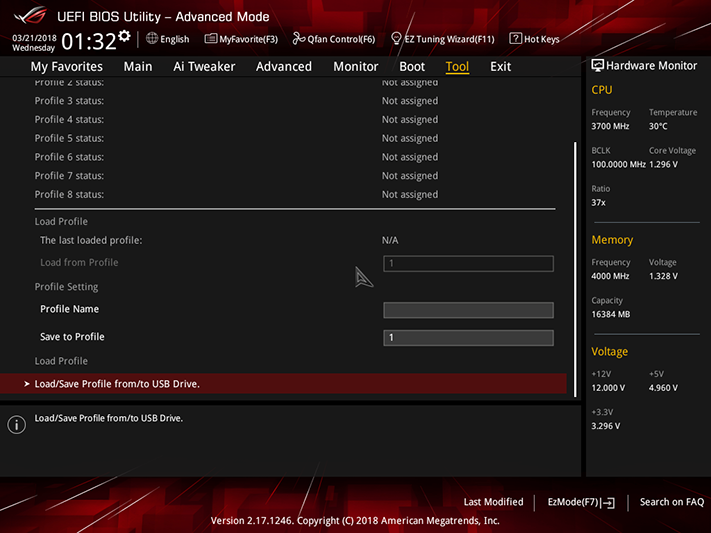
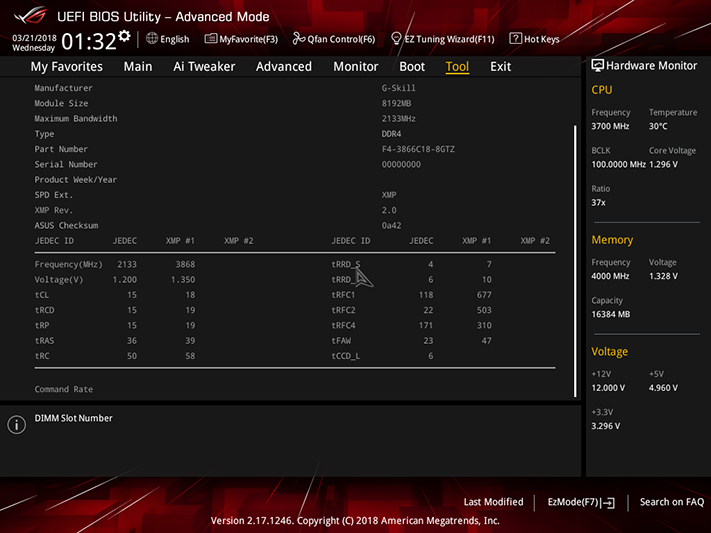
The Asus “Tool” menu includes a switch to its firmware updating utility, secure erase for hard drives, storage for up to eight firmware configurations (with the ability to export and import those using a USB flash drive), and a handy “SPD Information” tool to show the basics of your memory’s programming.
MORE: Best Motherboards
MORE: How To Choose A Motherboard
MORE: All Motherboard Content
-
mdd1963 There have been several X470 boards reviewed recently, and, B350 boards by MSI and Gigabyte were reviewed in January and October, respectively.Reply -
Crashman Reply
Because our AMD specialist has a day job, and we haven't found him an assistant.20931315 said:Why is there a deluge of review of Intel chipsets and no/few reviews of the brilliant AMD B350 chipsets? Intel much?
-
Soda-88 https://youtu.be/cA2NQsgrJPkReply
Yes, I know, it's a G and not an F. Still, the same applies. -
redgarl Is this an Nvidia board... I don't understand, it is written ROG... I am confused... I don't understand what GPP is...Reply
No but seriously, isn't Asus not respecting GPP in this particular case. Should'nt ROG be exclusive to Nvidia products? -
jpe1701 Reply20932092 said:Is this an Nvidia board... I don't understand, it is written ROG... I am confused... I don't understand what GPP is...
No but seriously, isn't Asus not respecting GPP in this particular case. Should'nt ROG be exclusive to Nvidia products?
Lol. Ask Nvidia to clarify, I'm sure they will be helpful after all they just want to make things as transparent as possible.