Tom's Hardware Verdict
Corsair’s Katar Pro Wireless combines comfortable, intuitive design with solid performance at a reasonable $40 price. Just remember to keep a few AA batteries around.
Pros
- +
Comfortable, familiar design
- +
Lightspeed and Bluetooth modes make for easy switching between devices
- +
Build quality feels good despite light weight
Cons
- -
No extra buttons or flashy RGB
- -
AA battery is less-convenient in some ways than USB charging
Why you can trust Tom's Hardware
Sometimes the best wireless mouse is one that feels comfortable and intuitive and just works, letting you immerse yourself in the game instead of trying to re-train your muscles to use extra buttons or other fancy features. Corsair’s Katar Pro ($39.99) is exactly that type of peripheral, with the traditional six programmable buttons, a low-profile feel and symmetrical and a lightweight (3.39 ounce) design that’s great for fingertip and claw grippers. It also sports a solid Pixart sensor that gets the job done, without trying to impress with insanely high DPI ratings, like many competing for the Best Gaming Mouse title.
The Katar Pro Wireless also works with both Corsair’s channel-hopping “sub-1ms” Slipstream wireless dongle tech or Bluetooth, with a switch underneath that makes it easy to move the mouse from your gaming rig to another device with ease.
If you’re after a no-nonsense solid performer that gets out of the way and just lets you game in comfort for hours, it’s a great option. Just note that there are no extra buttons or RGB, and you’ll have to keep spare AA batteries handy to pop in a new one after the rated 135 hours of run time runs out.
While plugging in a USB cable to recharge is arguably more convenient, the use of a standard battery undoubtedly helps Corsair keep the costs down on a mouse that otherwise punches above its price point while also looking and feeling just as at home on the battlefront as in a business meeting.
Corsair Katar Pro Wireless Specs
| Sensor Type | Optical | Row 0 - Cell 2 |
| Sensor Model | PMW3325 | Row 1 - Cell 2 |
| Sensitivity | 10,000 DPI | Row 2 - Cell 2 |
| Polling Rate | 1,000 Hz | Row 3 - Cell 2 |
| Programmable Buttons | 6 | Row 4 - Cell 2 |
| LED Zones | None | Row 5 - Cell 2 |
| Connectivity | USB Type-A dongle, Bluetooth | Row 6 - Cell 2 |
| Cable | None | Row 7 - Cell 2 |
| Measurements (LxWxH) | 4.56 x 2.53 x 1.49 inches (115.8 x 64.2 x 37.8mm) | Row 8 - Cell 2 |
| Weight | 3.39 ounces (96g) | Row 9 - Cell 2 |
Design and Comfort of Corsair Katar Pro Wireless



There’s nothing particularly exceptional about the Katar Pro Wireless’ design, but I have no real complaints either. It’s a fairly low-profile rodent that felt immediately familiar and comfortable in my hand and remained that way even after several hours of mixed use.
The rubberized, clickable scroll wheel has a ratcheting feel and just the right amount of resistance. The glossy side buttons are exactly where I expected them to be, are easy to press and well separated. And the matte plastic shell doesn’t feel cheap, while keeping the mouse fairly light and repelling smudges and fingerprints. The whole package feels refined and somewhat premium, though not as high-end as my trusty Logitech MX Master 2S. About the only thing I might miss is some rubberized grips on the sides, but the triangle-textured plastic that Corsair used there feels nice enough.
Aside from the main mouse buttons and the two small side clickers, the Katar Pro Wireless has a couple extra external features. A hexagonal button above the scroll wheel with a small arrow-shaped light above it serves a few functions. Primarily, it lets you adjust DPI on the fly, with a red light indicating 800, white (the default) bumping things up to 1,500, while green doubles that, to 3,000. Those who want more sensitivity or granular adjustments (or who want to adjust these three button presets) will have to jump into Corsair’s iCue software (more on that later).
There’s also a switch on the bottom of the mouse, below the sensor, that lets you switch between 2.4 GHz Slipstream wireless dongle tech (what you should use for fast-paced gaming) and Bluetooth (fine for productivity and casual titles). Setting the switch in the middle position powers the mouse off. This setup worked flawlessly, letting me use the Katar Pro wireless both with my main gaming PC, and the productivity workstation at my treadmill desk. I would also sometimes drop the sensitivity down while at the desk, allowing for more precise mousing while walking.
The top light also serves as a battery indicator when powering the mouse on, showing green if above 51%, yellow between 31 and 50% and red if you’re below 30%. The light here also turns blue or white when pairing with Bluetooth or Slipstream.
Get Tom's Hardware's best news and in-depth reviews, straight to your inbox.
Additionally, the light also indicates whether the mouse is in Performance mode (default, glows purple) or Power-saving mode (yellow). To switch between these modes, you can use the iCue software or turn the device off, then to RF or Bluetooth mode while holding down the scroll wheel button.
Power saving mode, though, should really only be used for basic productivity. It drops the polling rate down to 125 Hz from 1,000 Hz and lets the mouse go to sleep after 10 seconds of inactivity. Given that the light indicator will switch to red when you’re below 30%, that should give you plenty of warning to go find another AA battery, so most users shouldn’t have to use the low-power mode.
Gaming Performance of Corsair Katar Pro Wireless
I put the Katar Pro though hours of testing in my current gaming gauntlet, which includes the fast-paced pixel masterpiece that is Children of Morta, the onslaught-from-every-direction that is the Takedown at the Guardian Breach mission of Borderlands 3 and the dour hellscape that is Doom Eternal.
From moment one to several hours in, Corsair’s Katar Pro virtually vanished, becoming an extension of my weapon-wielding arm. The textured plastic of the shell felt comfortable without ever getting slick with sweat during the tensest moments of battle. All the buttons were exactly where my fingers expected them to be, and the sensor never let me down, whether I was inches away from my gaming rig or across the room gaming from the couch with the Corsair K63 Lapboard combo.
Without extra fancy buttons or complex pre-programmed macros (the latter of which I could create using Corsair’s iCue software), the Katar Pro Wireless didn’t give me any superpowers in my current games of choice, but it never let me down and never once got in the way. Rather, it mostly felt like it wasn’t there, allowing me to be more immersed in the games -- which is usually what I want in a mouse. Likewise, it fit in well and performed amiably while I wrote and edited words and photos during my workday.
Software for the Corsair Katar Pro Wireless
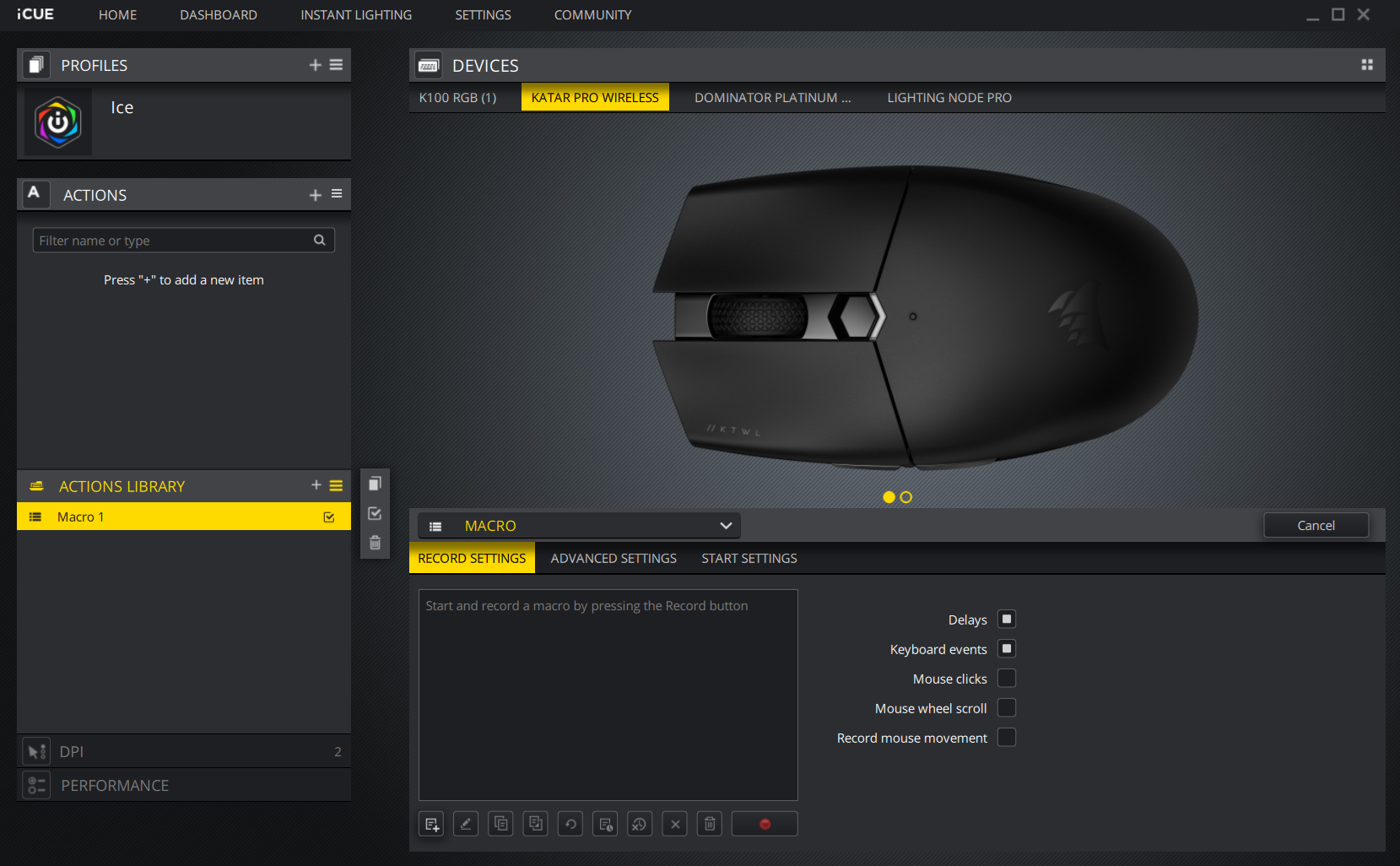
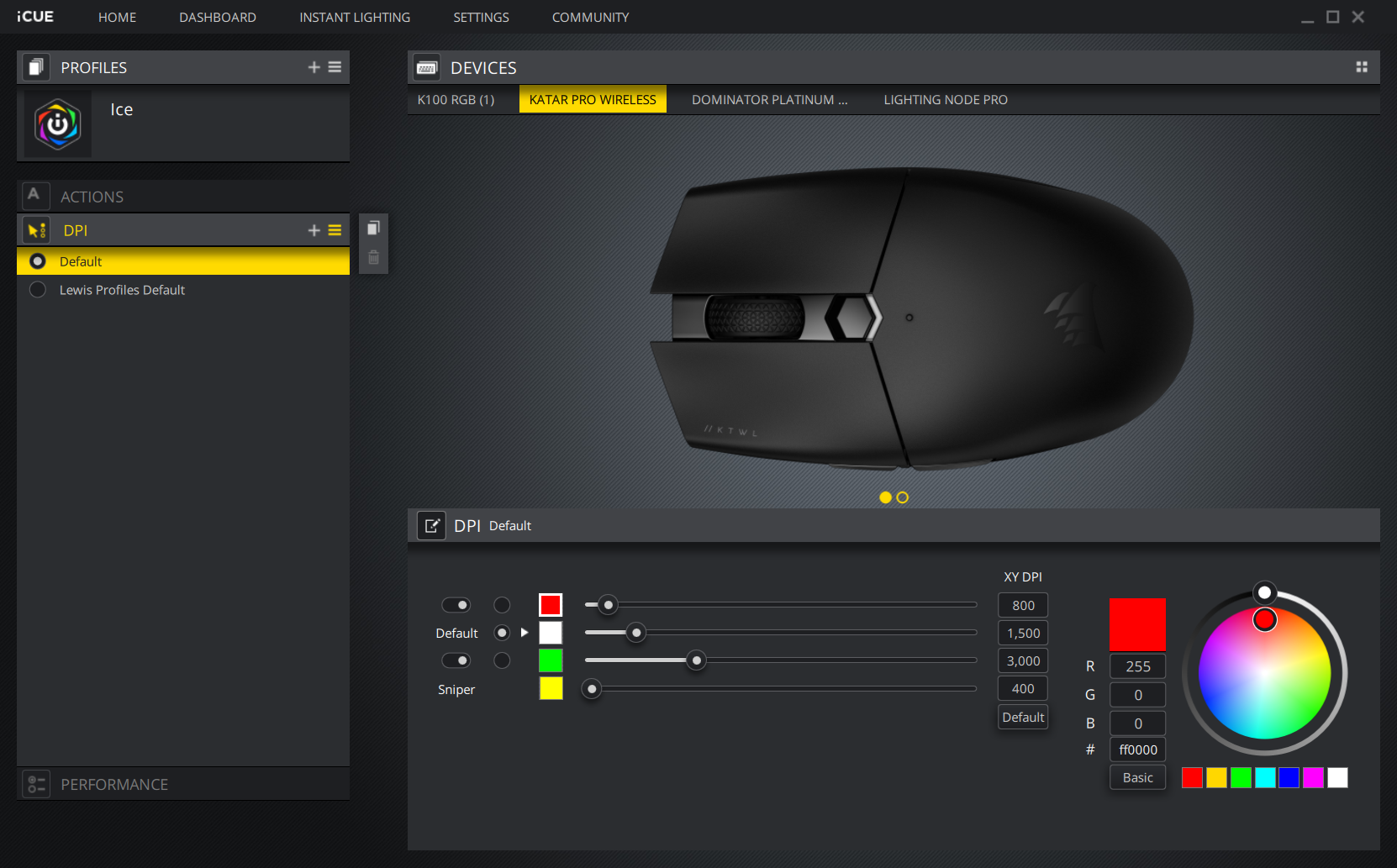
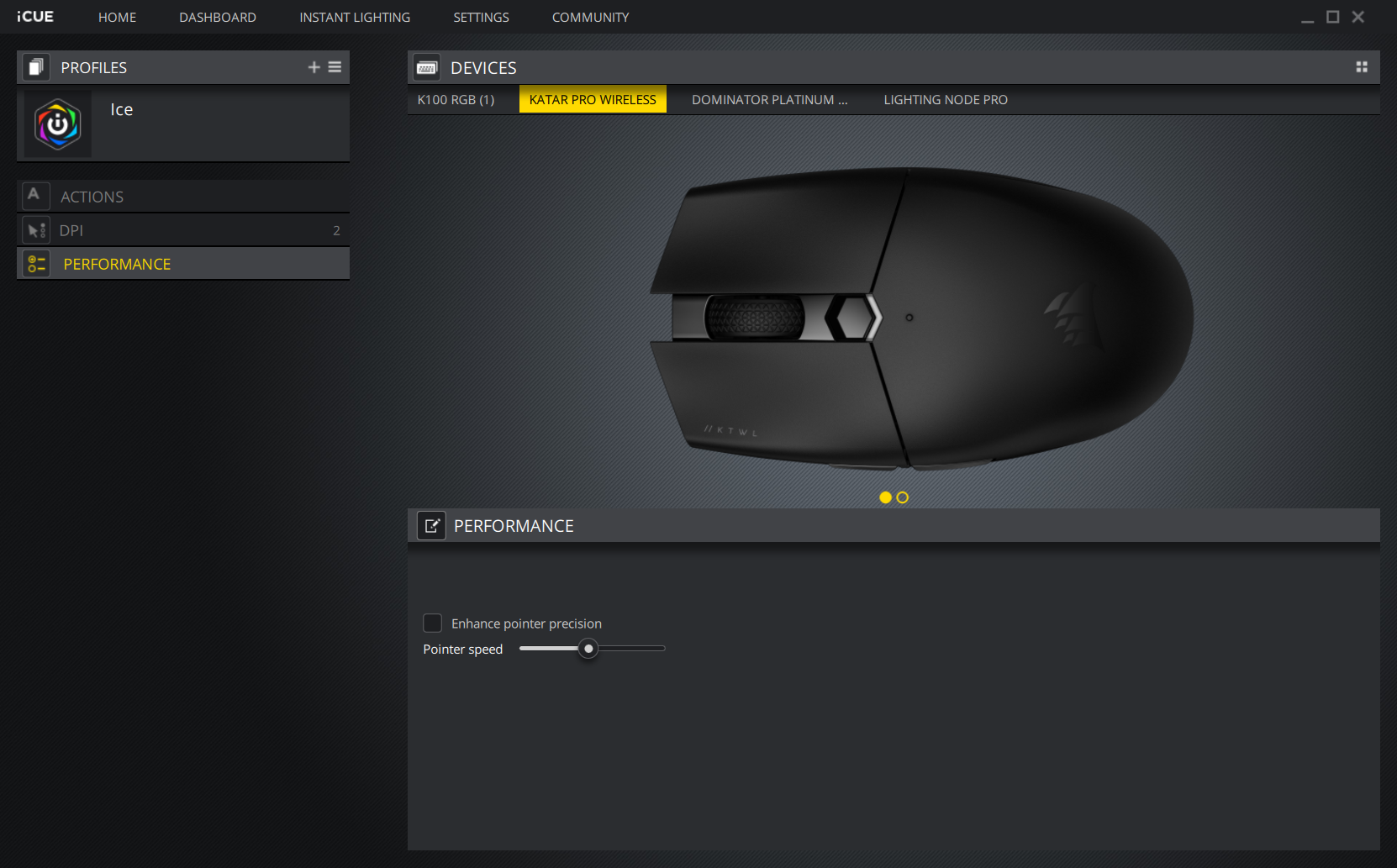
Corsair’s iCue software -- which you probably already have installed on your system if you own any other Corsair peripherals or lighting products -- lets you fairly easily record macros, adjust sensor performance and adjust the preset sensitivity profiles toggled with the top mouse button on the Katar Pro.
You won’t see a deep level of adjustable tweaks here, like angle snapping or lift-off distance. But I didn’t miss them, and, frankly, this isn’t a mouse designed for that kind of tweaking-obsessed gamer. The Katar Pro Wireless focuses on just working well so you can get to enjoying your games.
Battery Life of Corsair Katar Pro Wireless
The Katar Pro is rated at up to 135 hours of battery life with a AA battery, and Corsair includes one in the box. Getting at the battery is simple: You just slide the back of the mouse back and off. Also inside is a handy space for storing the Slipstream USB dongle.
While I used the mouse as my primary cursor control for several days, I didn’t come close to exhausting the copper-colored cell included with the mouse. So I can’t vouch for exactly how close Corsair’s claims of 135 hours are to reality, but if you’re a fairly heavy gamer, you can probably expect to have to swap out the battery every 3-4 weeks. I’d recommend investing in a good set of rechargeables, like Panasonic’s Eneloops -- although, if you don’t have much other use for rechargeable batteries, it probably makes sense to opt for a mouse that recharges via USB instead. Still, it’s tough to beat the convenience of instantly popping in a new battery and being able to game wirelessly for another 100-plus hours without a second thought.
Bottom Line
On the whole, if you’re used to mice of similar size and shape as this one, the Corsair Katar Pro Wireless will instantly feel familiar and comfortable, while getting out of the way and out of your mind while you game, work, or just browse the Web. And thanks to the ability to switch between 2.4 GHz Slipstream connectivity (with the small USB dongle) or Bluetooth via a switch on the bottom of the mouse, it’s easy to use the Katar Pro Wireless with multiple systems.
While there’s little to dislike about the Katar Pro Wireless, there is lots of very good competition in the mid-range gaming mouse market. The Logitech G305 Lightspeed sports a similar shape and features for $10-$15 more. And its claimed battery life on a AA is much higher, at up to 250 hours compared to Corsair’s 135. The Logitech also comes in four color options, contrasting with the Katar’s basic black, and boasts a higher sensor sensitivity (12,000 versus 10,000 CPI), though most won’t notice that difference. But the G305 lacks Bluetooth support -- you’ll have to use it over USB and the company’s competing Lightspeed 2.4 GHz wireless tech. So it’s not as easy or convenient to use that mouse with multiple devices.
If you don’t like the idea of having to keep AA batteries around, you can also spend just a little more and get a similar mouse that charges over USB, like Corsair’s own Harpoon RGB Wireless, which sells for about $50 and also adds a dash of lighting.
For those who don’t have as much to spend or don’t mind living in the world of wired peripherals, the company will also sell a wired version of the Katar Pro for $24.99 with a slightly higher-specced (12,400 CPI) sensor.
But if you’re after a no-nonsense mouse that feels good, looks a bit understated and lets you get to business cable-free, Corsair’s Katar Pro is a solid pick for 40 bucks.
After a rough start with the Mattel Aquarius as a child, Matt built his first PC in the late 1990s and ventured into mild PC modding in the early 2000s. He’s spent the last 15 years covering emerging technology for Smithsonian, Popular Science, and Consumer Reports, while testing components and PCs for Computer Shopper, PCMag and Digital Trends.





